How to Change Discord Playing Status?
Written by: Hrishikesh Pardeshi, Founder at Flexiple, buildd & Remote Tools.
Last updated: Sep 03, 2024
To change Discord 'Playing' status, follow the below steps.
- Go to ‘User Settings' > ‘Activity Status'
- De-select ‘Display current activity as status message' by toggling it off
Discord is a messaging app that's now grown into the go-to communication tool for gamers across the world. Discord can do a lot more than just send a plain text or a voice message, and it offers a host of great features that's well-suited to gaming - like custom servers, voice channels, and lots of integrations.
A core feature of Discord is that it offers users a host of different ways to personalise their experience. Be it nicknames, usernames, emotes, background, and text formatting. Discord also supports a wide variety of bots - and even offers developers the ability to play around and create their own versions of the main app.
As a result, the possibilities are endless, and gamers and more casual users love the extensive customisation options. To help users tailor their experience even further, Discord introduced the ability to set custom statuses in the app.
So by default, Discord automatically identifies the game that you're currently playing and displays it as your Discord status. However, you can change it to any game activity status you want.
Table of Contents
How to add Discord game status
As mentioned, Discord automatically detects which game you're running, and if they are verified games, displays it in your status as “Playing…”. For instance, if you're playing Fifa 21, Discord will detect that Fifa21.exe is running and hence will automatically change your status message to “Playing Fifa 21”.
If you're playing an unverified game, Discord won't automatically recognise it. So, you'll have to manually set your status on Discord by adding the game. Here's how to do it:
- Step 1. Click on ‘User Settings'
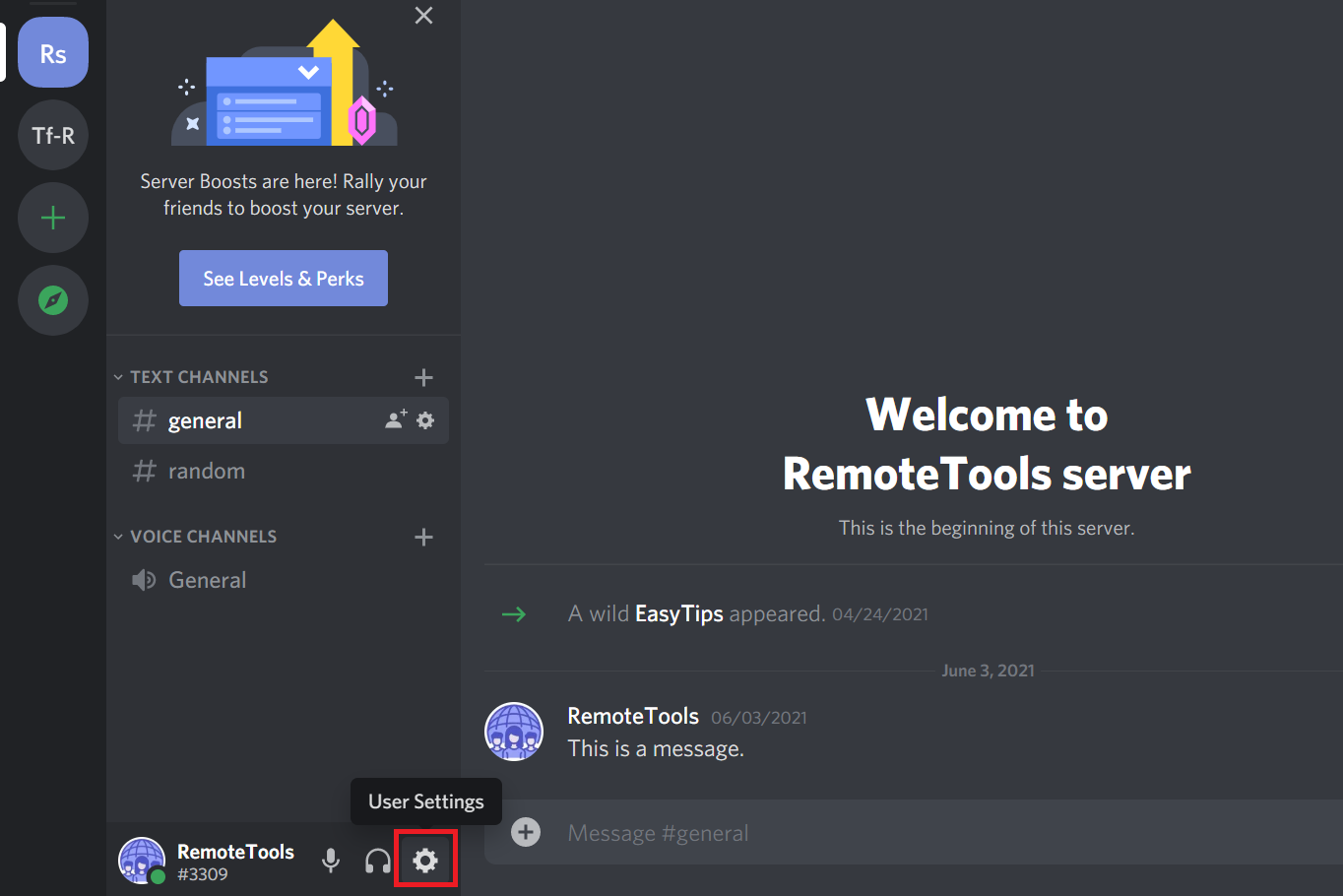
- Step 2. Scroll down to ‘Activity Status' in the left sidebar and select it
- Step 3. Click on ‘Add it!'
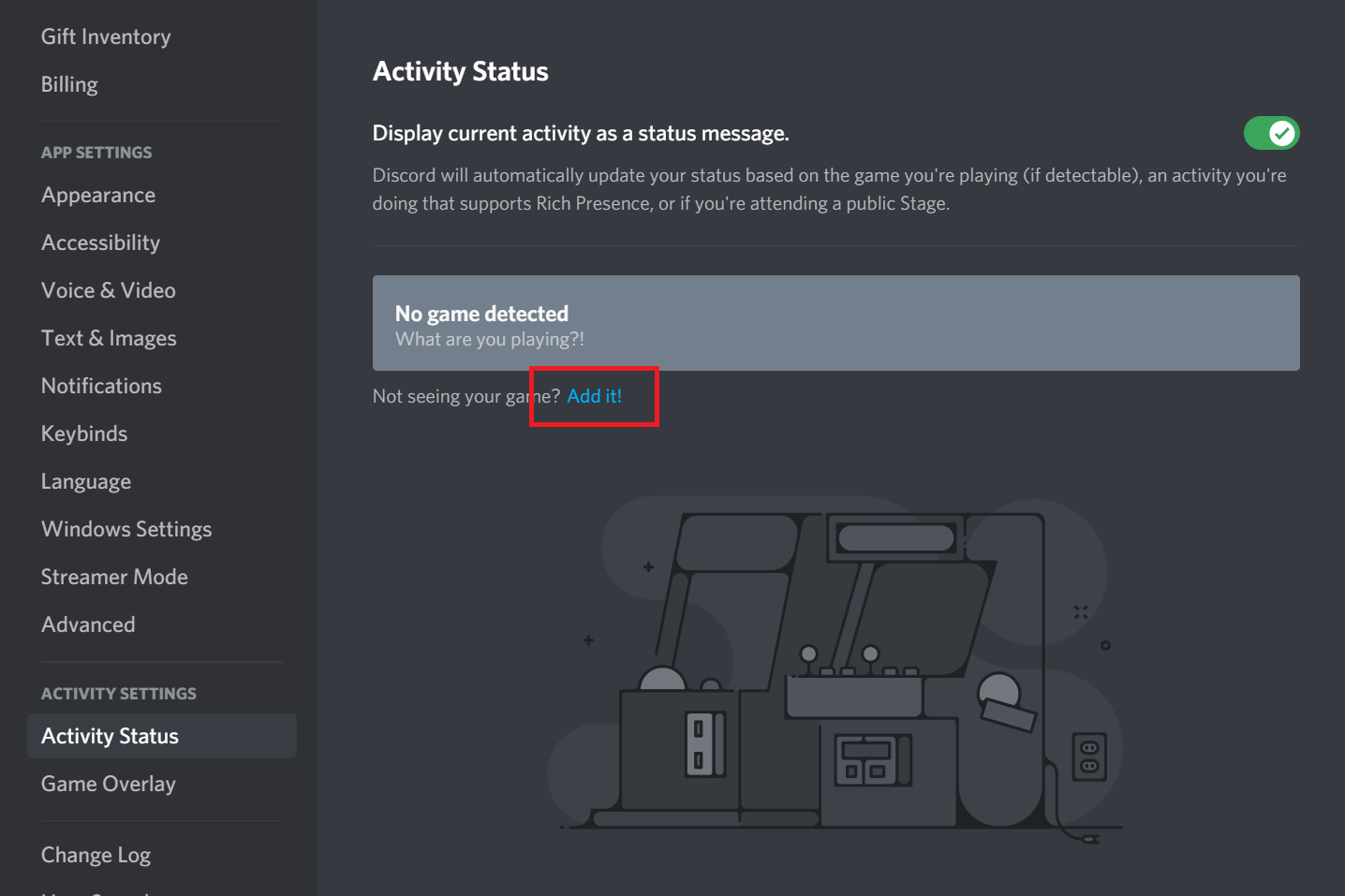
- Step 4. Select the game that you're playing (Discord will show you all open applications)
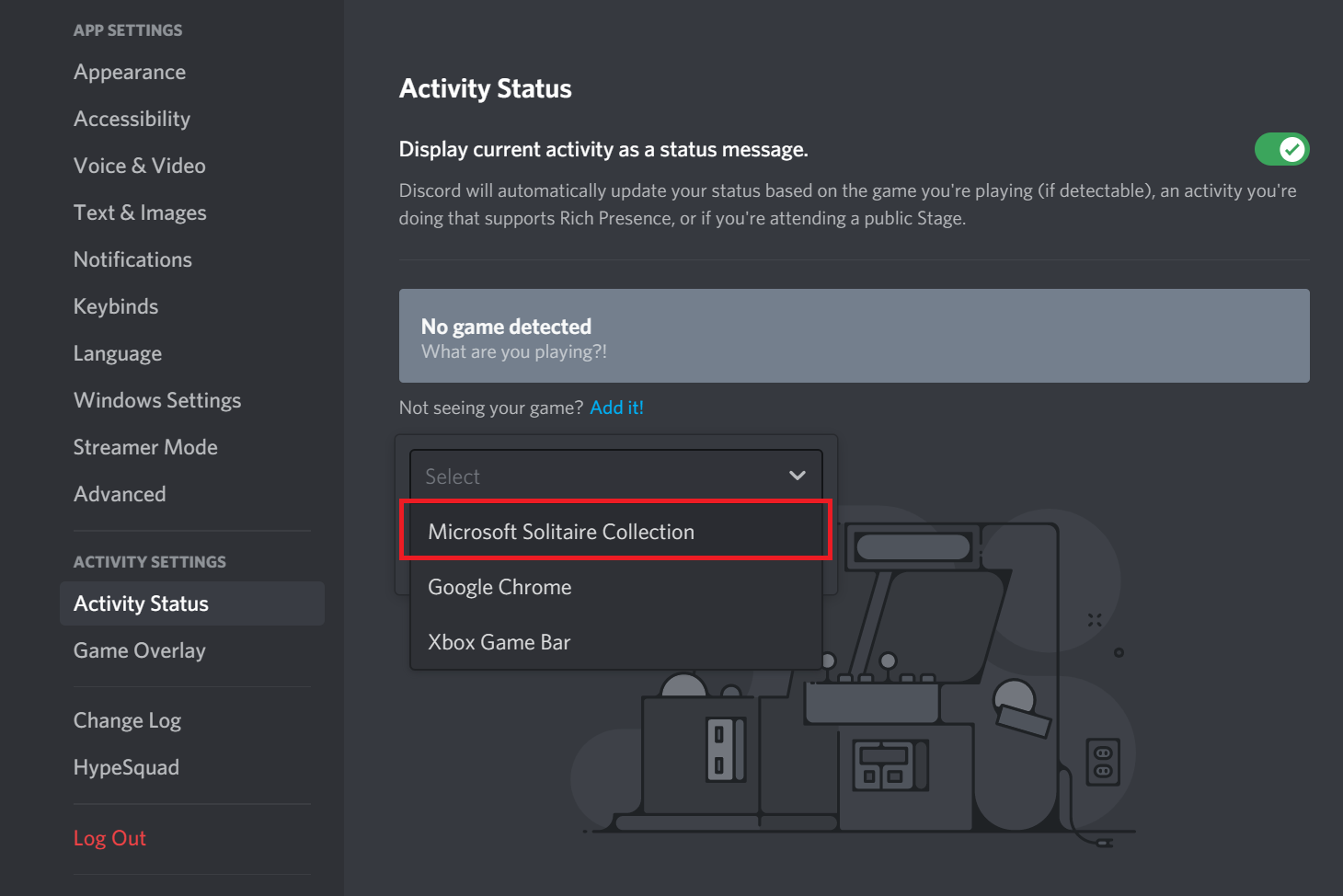
That's it, you can now see that there's a ‘Now Playing!' indicator just below the title name.
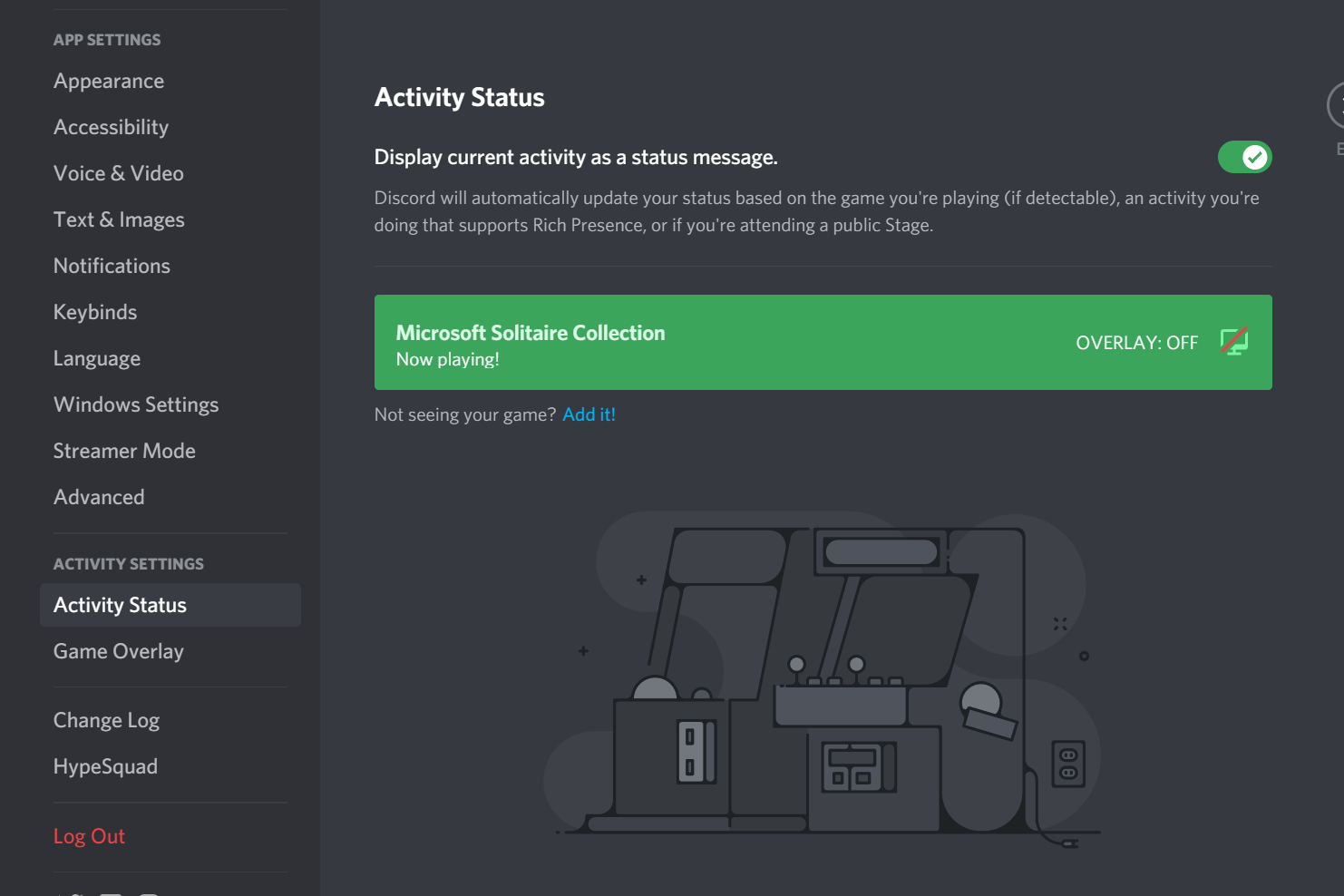
If you exit the Discord settings, you can now see that your current status has been changed to ‘Playing…”
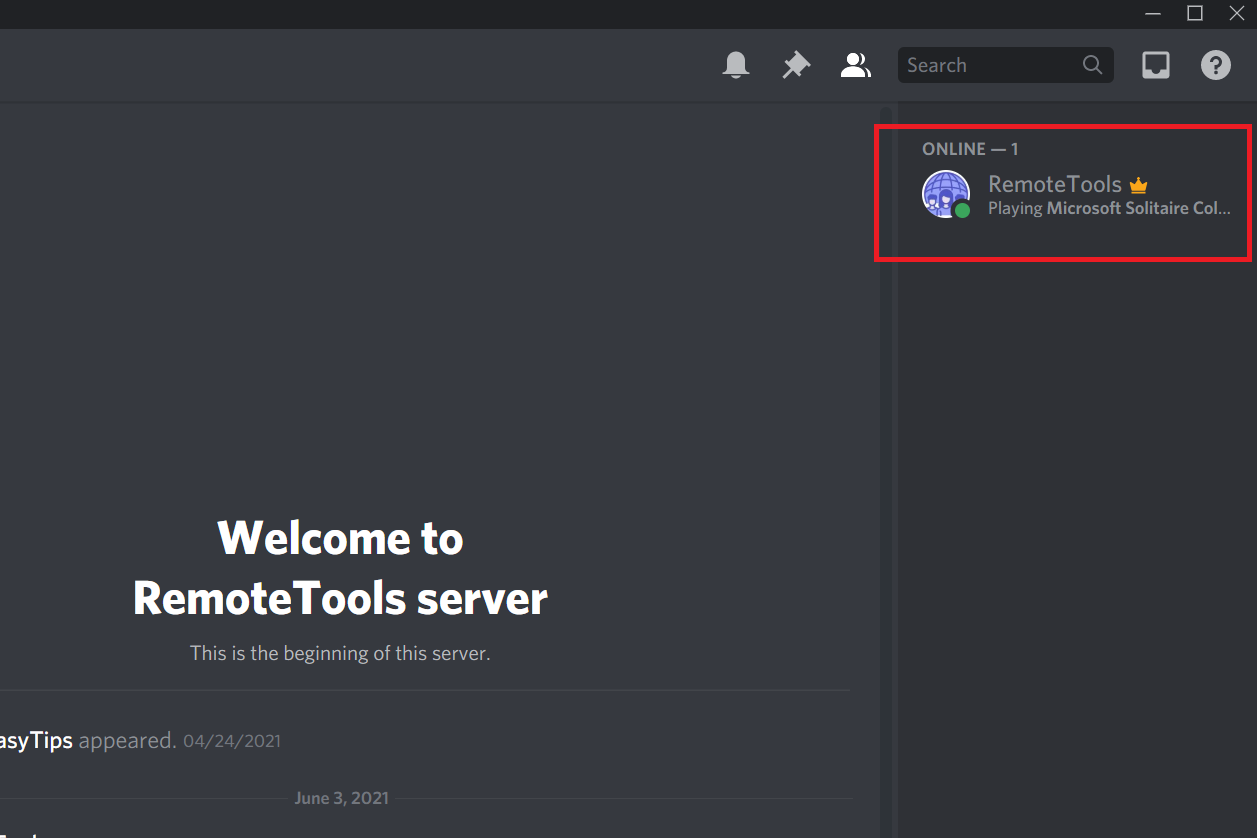
How to remove Playing status in Discord
If for whatever reason you don't want your mates or other Discord users to know which game you're currently playing, you can choose not to display the Discord ‘Playing' status. Here's how to do it:
- Step 1. Go to ‘User Settings' > ‘Activity Status' as described above
- Step 2. De-select ‘Display current activity as status message' by toggling it off
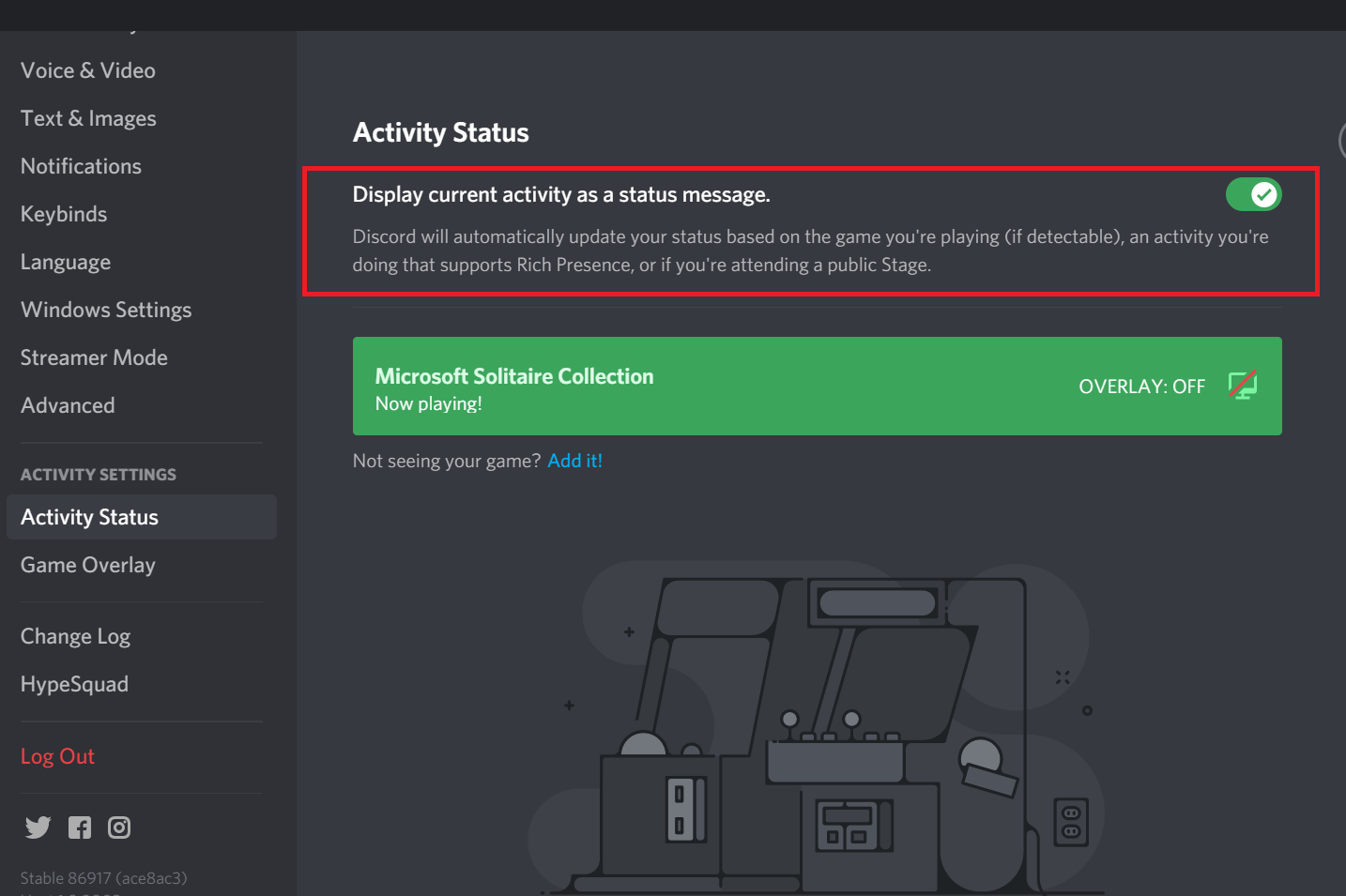
That's it, Discord will no longer display the playing status to other users.
You can also choose to display some other application instead if you don't want to let users know what game you're playing. For instance, just select ‘Google Chrome' or ‘Notepad' or something else in this drop-down:
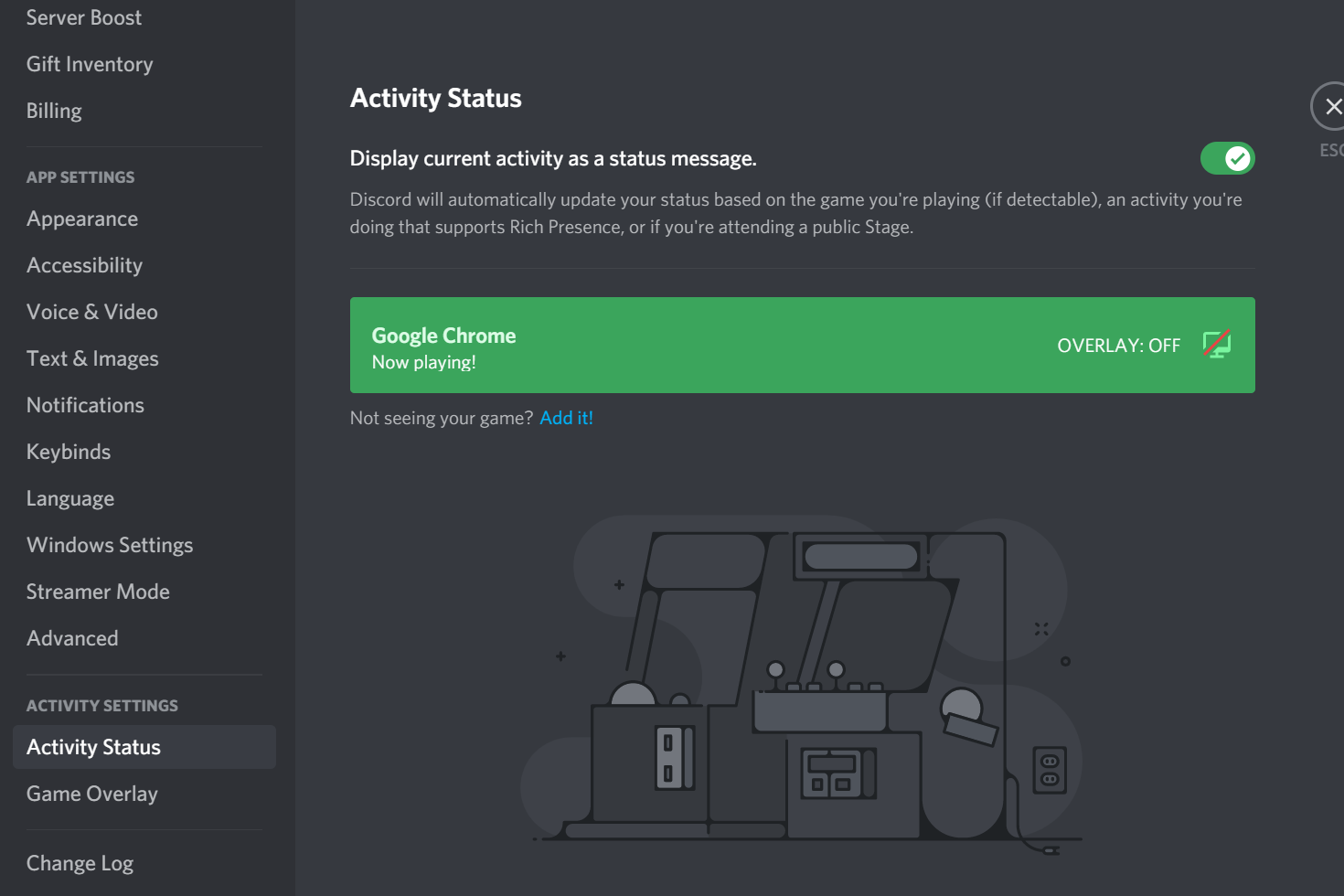
This is how it'll show up as your status:
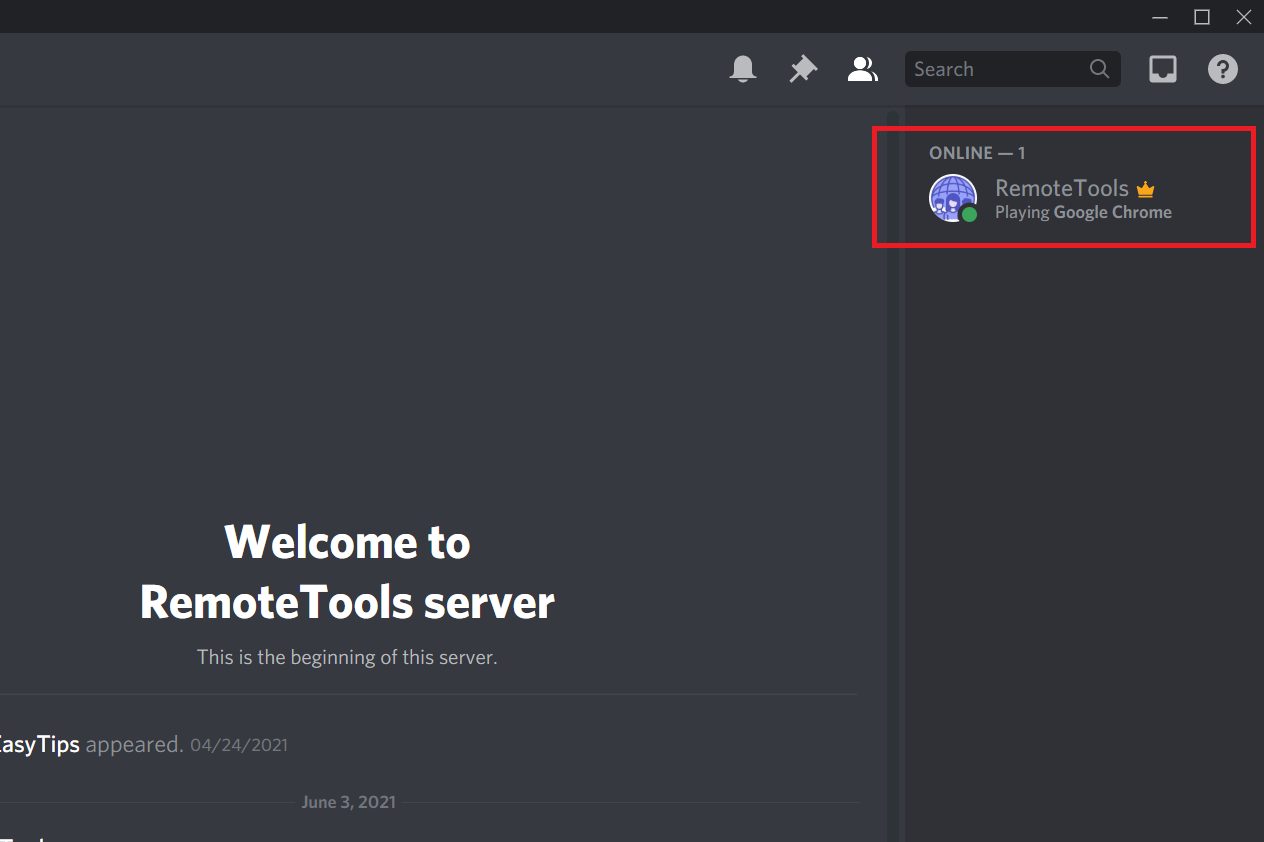
How to set a custom status in Discord
Discord also allows you to display a custom status message instead of the default ‘Playing' status. Here's how you do it:
Discord also lets you set a custom status where you can customise your visible status message, for each of the four standard status types.
- Step 1. Click on your avatar and select ‘Set a custom status'
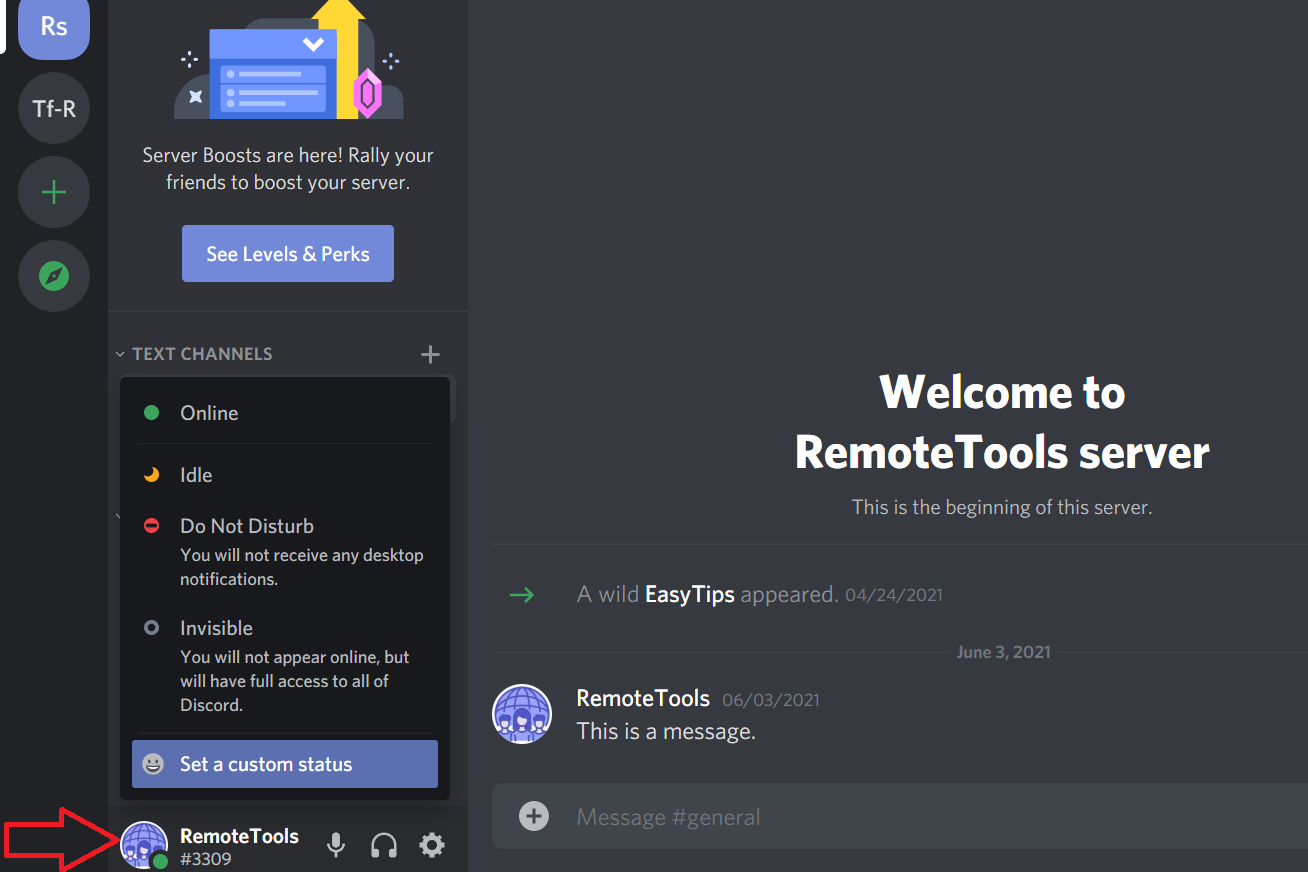
- Step 2. In the pop-up dialog box, enter your custom status message, and select the desired ‘Clear after'
parameter to let Discord know when to stop displaying your message
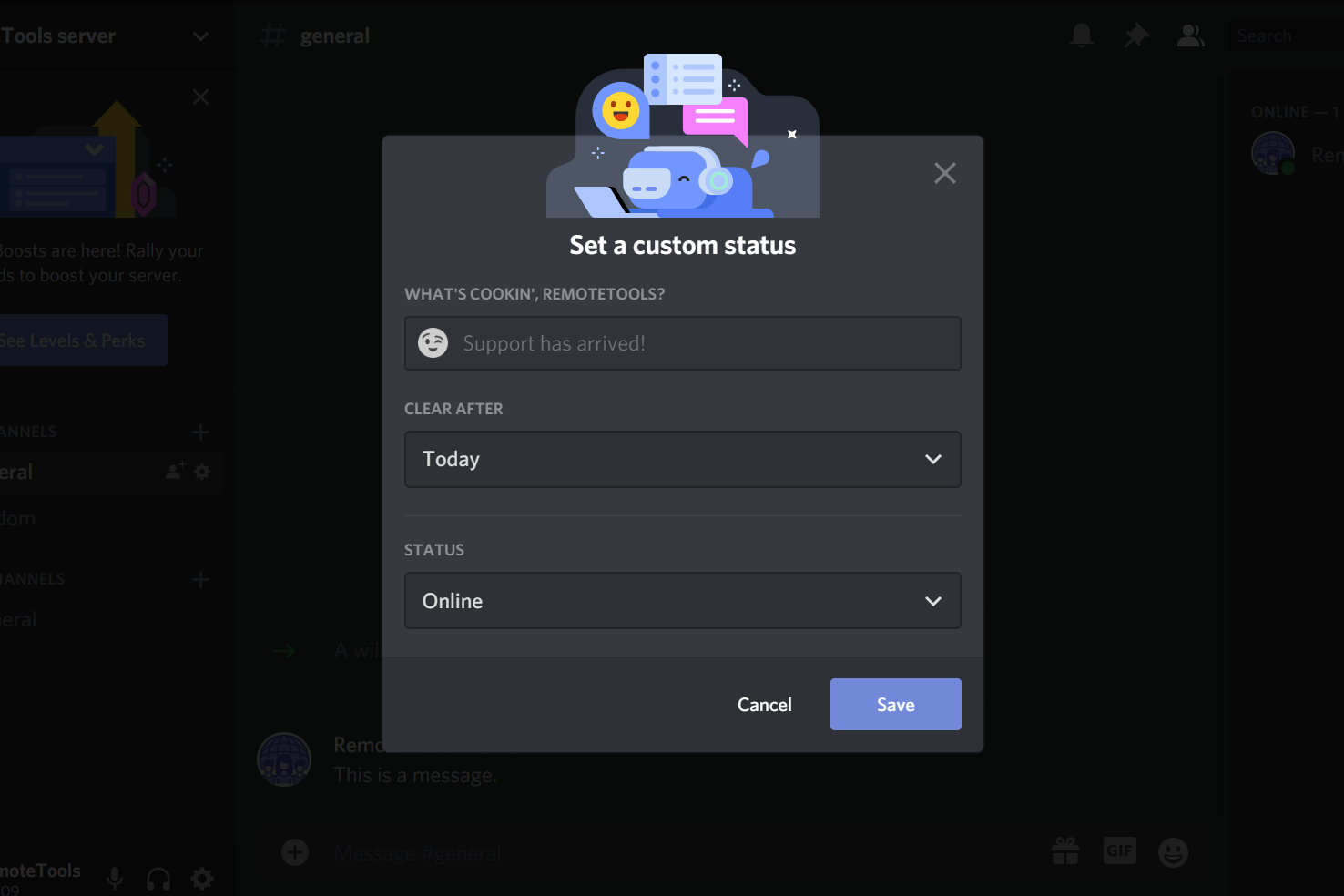
For instance, if you set it for 4 hours, Discord will stop displaying this custom status message after 4 hours.
You can also choose an emoticon to go along with your status message to give it a visual touch.
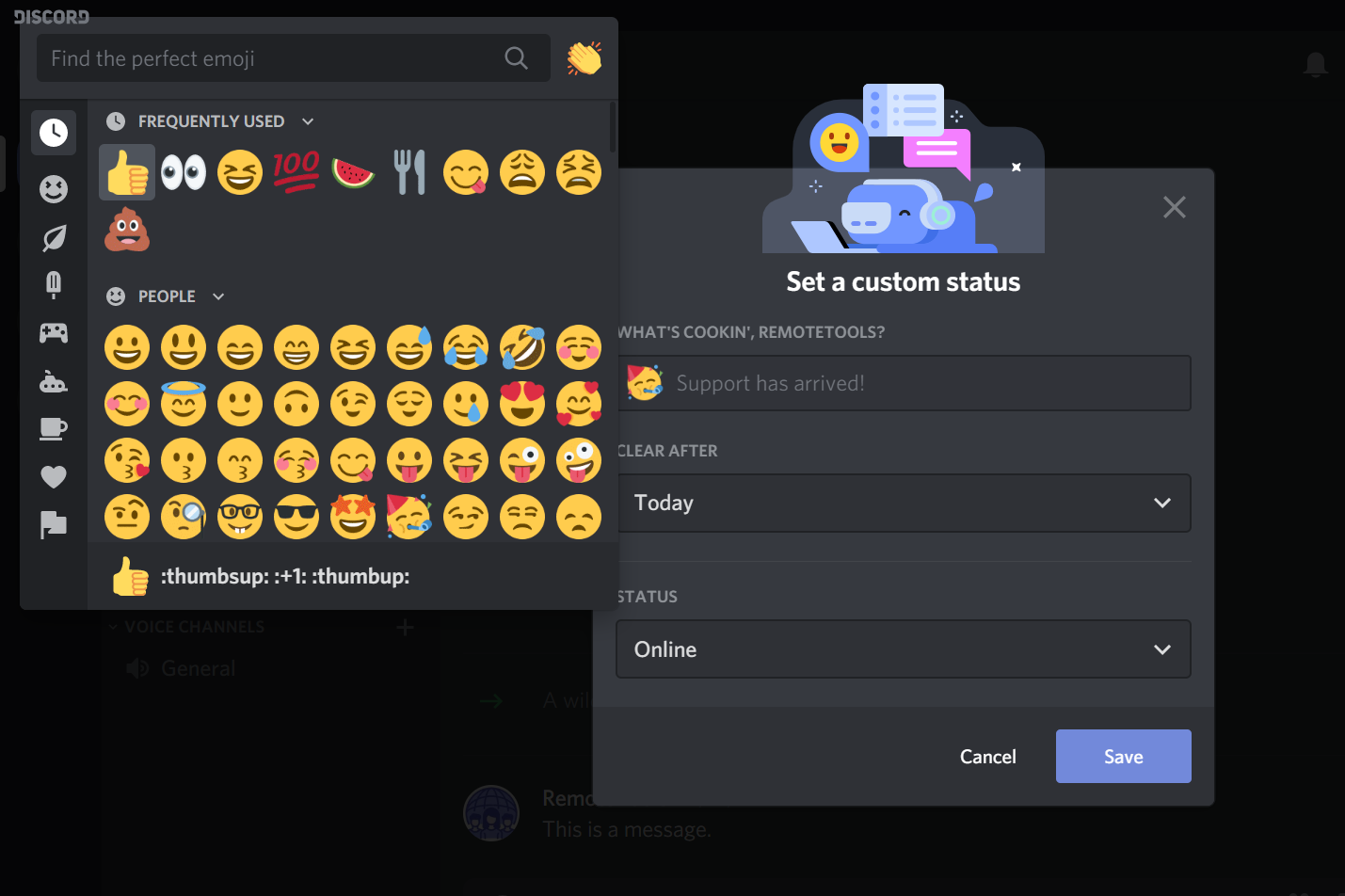
- Step 3. After typing in your custom status message, click on ‘Save' to set the status
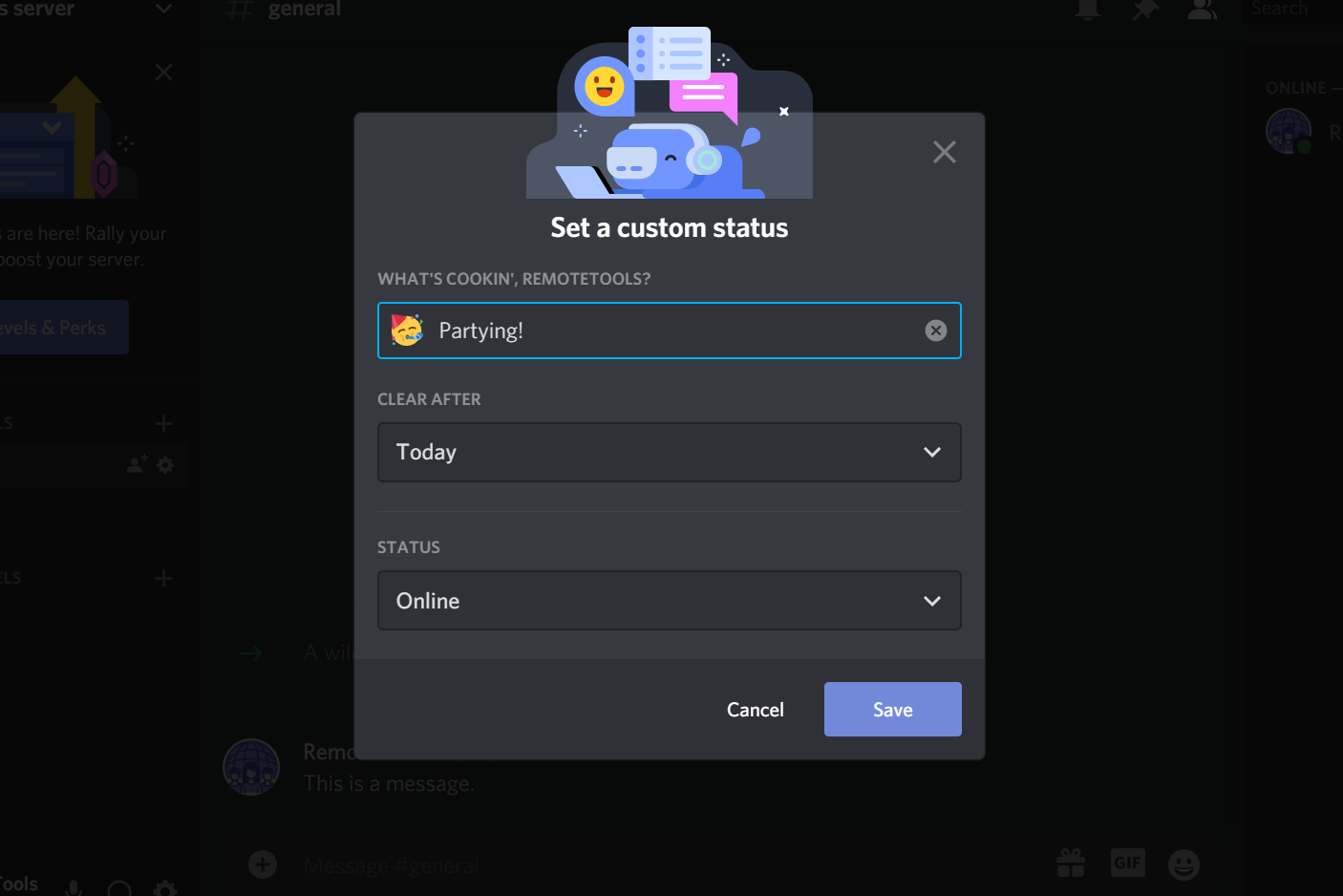
That's it, you can now see that your status has been changed.
If you no longer want to display the custom status message, just click on your avatar again, and click on the cross icon next to your status to remove it.
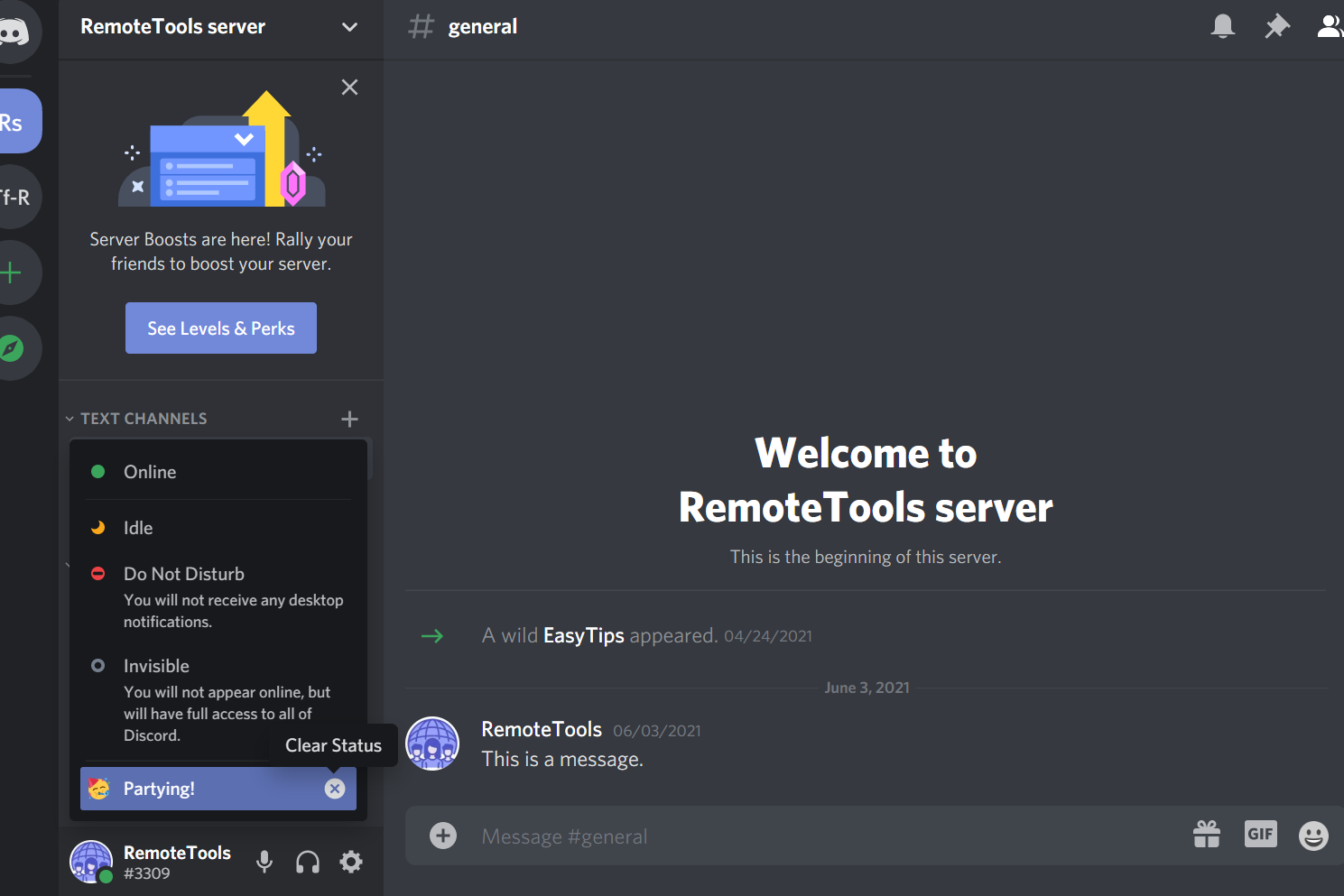
If you'd rather want to appear offline on Discord - check out our guide on how to do so.
FAQs
1. How to change Discord playing status on mobile?
While there is no playing status on the Discord mobile app, Discord allows you to display your current activity - only if you're attending a public Stage - as your status message.
Here's how to enable it:
- Step 1. Tap on the three horizontal bars at the top-left corner (or swipe left)
- Step 2. Tap on your avatar at the bottom-right corner to open up User Settings
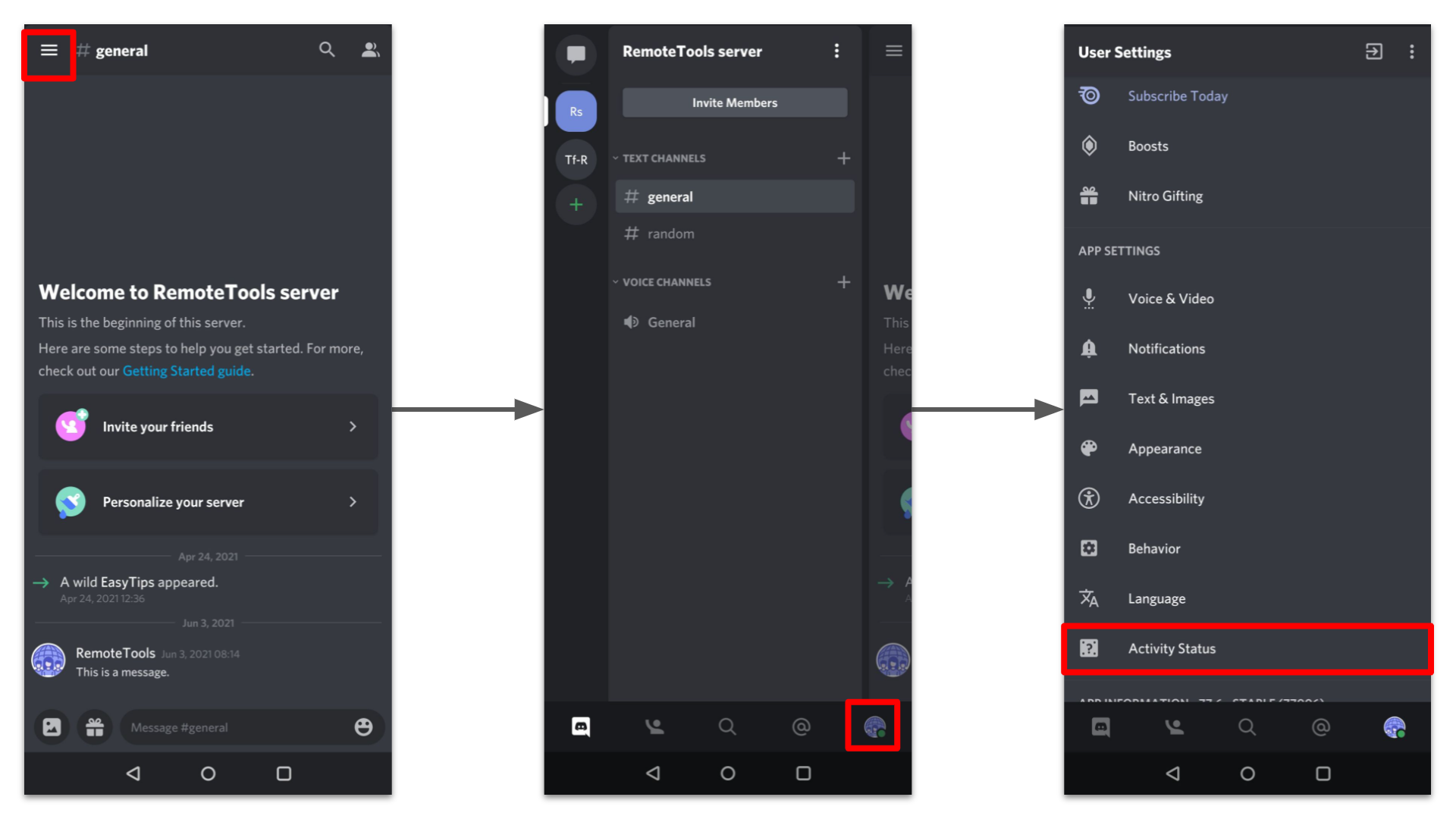
- Step 3. Scroll down to Activity Status and tap on it
- Step 4. Enable the ‘Display current activity as status message' by toggling it on
2. How to set custom status on a Discord account on mobile?
You can set a custom status on the Discord iOS or Android app just like you can on the desktop and web versions. Here's how to do it:
- Step 1. In the User Settings screen, tap on ‘Set Status'
- Step 2. Go to ‘Set a custom status'
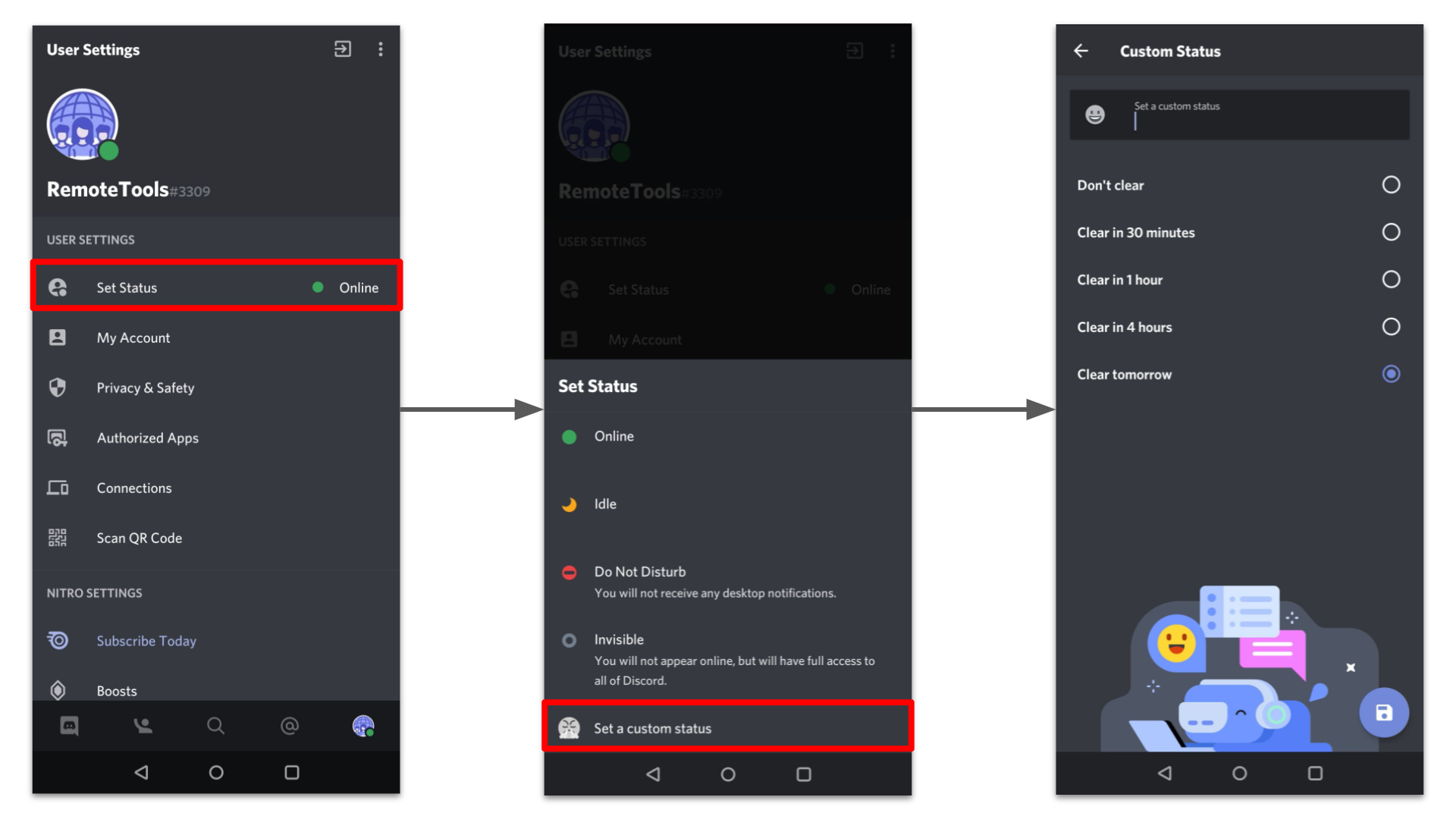
- Step 3. Type in your status message, select the desired time period for clearing the status, choose an emoji if you like, and press the Save button (floppy disk icon)
3. Can I change the "Playing" status to something other than games?
Yes, Discord will detect any open application, not just games. So if you're working on a software or browsing the web, you can choose to display that as your status. This can be handy to let your friends know what you're up to, even if you're not gaming.
4. How do I display a verified game that Discord isn't detecting?
If Discord isn't detecting a verified game, make sure the game is being run as an administrator. Additionally, you can try restarting Discord. If the issue persists, add the game manually through the 'Activity Status' settings.
5. Why isn't my custom game status displaying to my friends?
For privacy reasons, Discord only displays the game status for verified games. If you've added a custom status with an unverified game or application, only you will see the status – your friends won't.
6. Is there a way to permanently set a game as my status, even when I'm not playing it?
No, Discord's "Playing" status is determined by the active window or application on your PC. Once you close or switch from that application, the status will change or disappear accordingly.
7. Can I choose which games are displayed in my status and which aren't?
Yes, in the 'Activity Status' settings, you can choose to hide or display individual games from being shown in your status. This gives you more control over what you share with your friends.
8. Why did my custom status message disappear before the time I set for clearing?
If you set a time for your custom status to clear and it disappears before that, it's possible that you logged out, restarted, or experienced a brief disconnection from Discord. This can reset your custom status.
9. Can other users report my custom status message?
Yes, if your custom status message is deemed inappropriate or offensive, other users can report it. Make sure to keep your custom statuses respectful and in line with Discord's terms of service.