Discord Text Formatting - A complete guide to formatting text on Discord
Written by: Hrishikesh Pardeshi, Founder at Flexiple, buildd & Remote Tools.
Last updated: Sep 03, 2024
Using the Discord app can be baffling if you don't know how it's done. You may have seen your friends and group members use all sorts of formatting tricks from a simple bold text to even coloring the font. How is Discord text formatting done and is it for everyone or limited to a few people to use?
To help you show off with cool fonts and avoid embarrassment due to not knowing what you're typing, we've put together a complete guide on Discord text formatting below. Learn everything right from how to bold, how to Italicize, how to strikethrough and how to underline on Discord to advanced coloring options.
Discord markdown - Understanding Discord’s Text Formatting Engine
Discord makes use of markdown for formatting text. Markdown is a markup language which is commonly used to format forum text discussions, readme files, and convert plain text into rich text in simple text editors.
Markdown is a lightweight language and is easy to read and write. For those who want an organized way of presenting information, a Discord markdown list can be extremely helpful. Since it's completely text based and uses simple symbols to bold, italicize, strikethrough and underline, Discord's developers used it for the app. Discord markdown is extremely easy to use with just a few things to keep in mind.
Discord Text Formatting - How to Format Text in Discord
Discord offers a range of text formatting options that allow users to enhance their messages, making them more expressive and organized. Whether you're looking to add bold, italics, underlines, or even code blocks, understanding how to format text in Discord can significantly improve your communication experience. This guide will cover the basics of Markdown formatting used in Discord, providing clear examples and tips to help you master text styling for more dynamic and visually appealing messages.
1. Discord bold text - How to bold in Discord
Use this when you want to emphasize the text by making it darker. This is similar to the <b> or <strong> tag in HTML.
How to bold: Place two asterisks (*) at the start and end of the text you want to make bold.
Asterisk symbol is on the '8' key, and you can press 'Shift + 8' to generate it.
You can also select the text and hold down 'Ctrl +B' (Windows) or 'Cmd + B' (Mac) to bold text when making use of Discord on PC.
Your text will look similar to the block given below.
**Bold text** in Discord
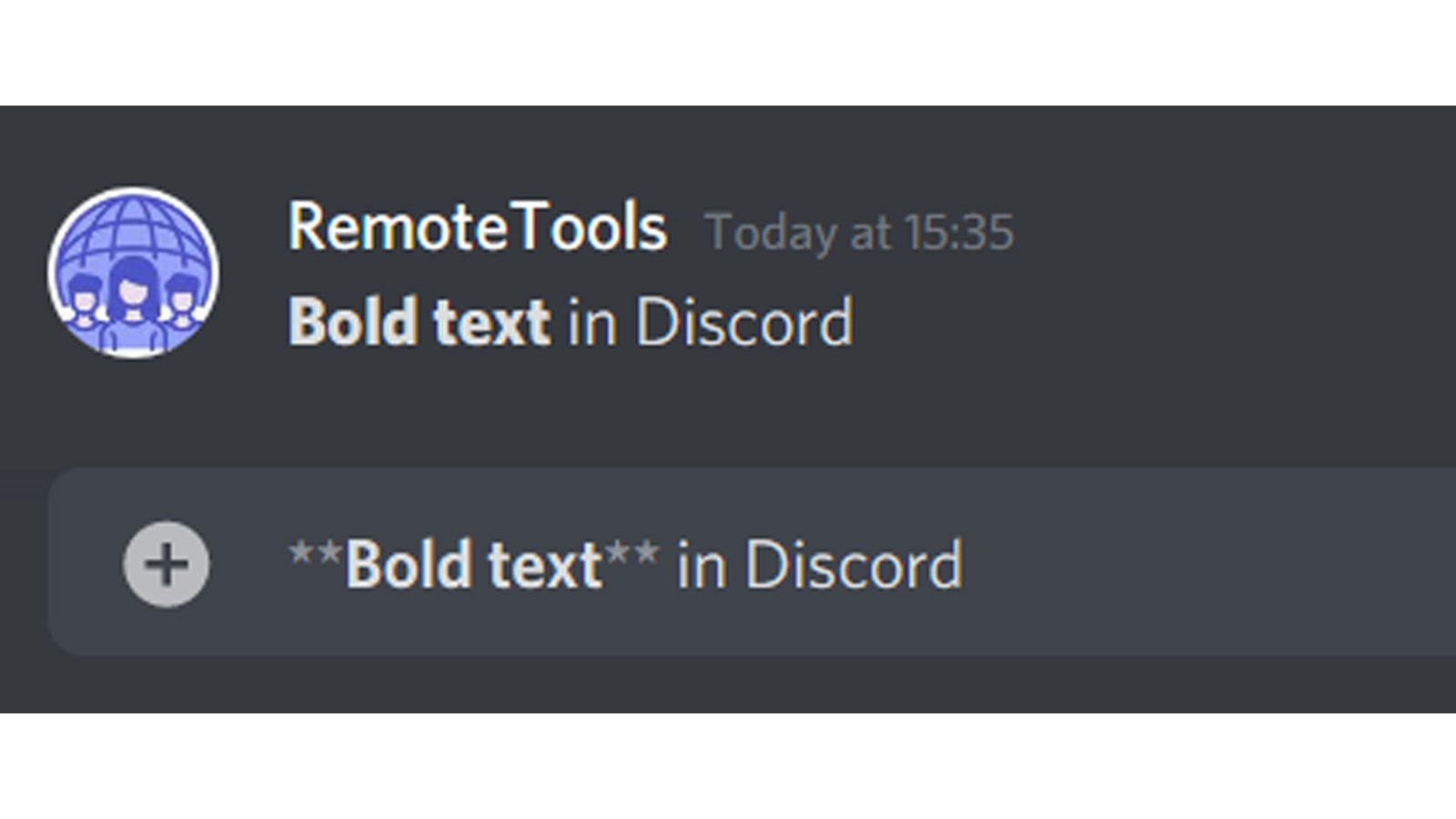
2. Discord italics - How to italicize in Discord using Discord italic text method.
This is to be made use of when you want to emphasize the text by making the letters slant. Similar to the <i> or <em> tag in HTML.
How to italicize: Place one asterisks (*) at the start and end of the text you want to make bold.
While in the case of making text bold, you need to add two asterisks at the start and end of the text, italicizing text in Discord markdown requires only one asterisk.
So, similar to the above, you'd press and hold 'Shift + 8' a single time at either end of the desired text to italicize it.
You can also select the text and hold down ' 'Ctrl +I' (Windows) or 'Cmd + I' (Mac) to italicize when making use of Discord on PC.
Your text will look similar to the block given below.
*Italicized text* in Discord
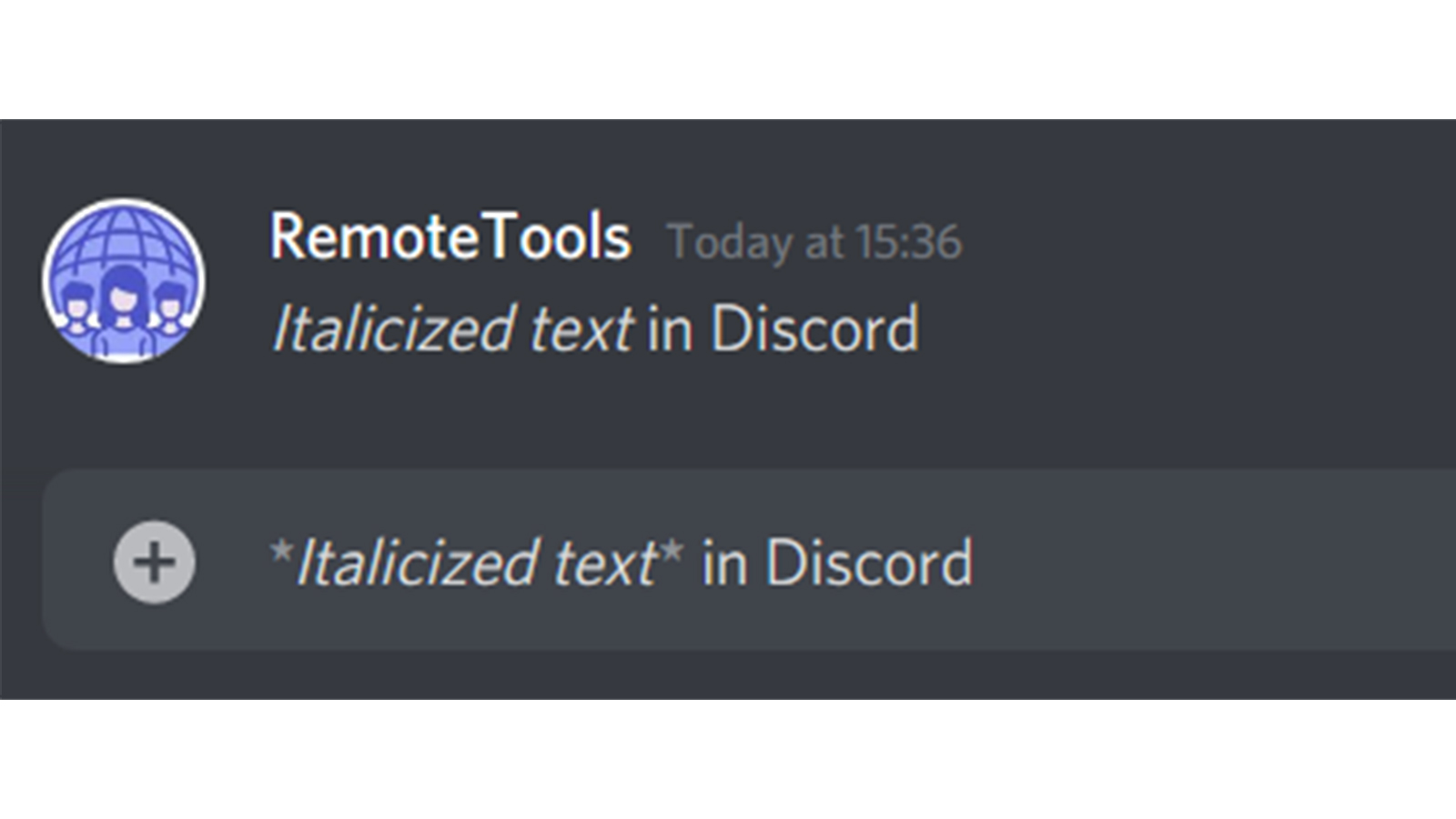
3. Discord strikethrough - How to strikethrough on Discord
When you want your word or sentence to appear as if it has been crossed out, strikethrough is used. A horizontal line passes through the center of the text. This would be the <strike> tag in HTML.
How to strikethrough: The tilde (~) key is made use of to strikethough text on Discord.
Place two tilde keys at the start and end of the text you desire to strikethough.
The tilde is on the same key as the backtick (`) on standard keyboards, to the left of the number '1' key.
Press and hold 'Shift + `' twice to generate '~~'
You can also select the text and hold down '' to strikethrough text when making use of Discord on PC.
Your text will look similar to the block given below.
~~Strikethrough text~~ in Discord

4. Discord underline - How to underline on discord
Emphasize text clearly by drawing a line under it in Discord, similar to the <u> tag in HTML.
How to underline: Place two underscores (_) at the start and end of the text you wish to underline.
The underscore (_) is usually on the same key as the hyphen (-).
Press and hold 'Shift + -' twice to underline text.
You can also select the text and hold down 'Ctrl + U' (Windows) or 'Cmd + U' (Mac) to underline text when making use of Discord on PC.
Your text will look similar to the block given below.
__Underlined text__ in Discord
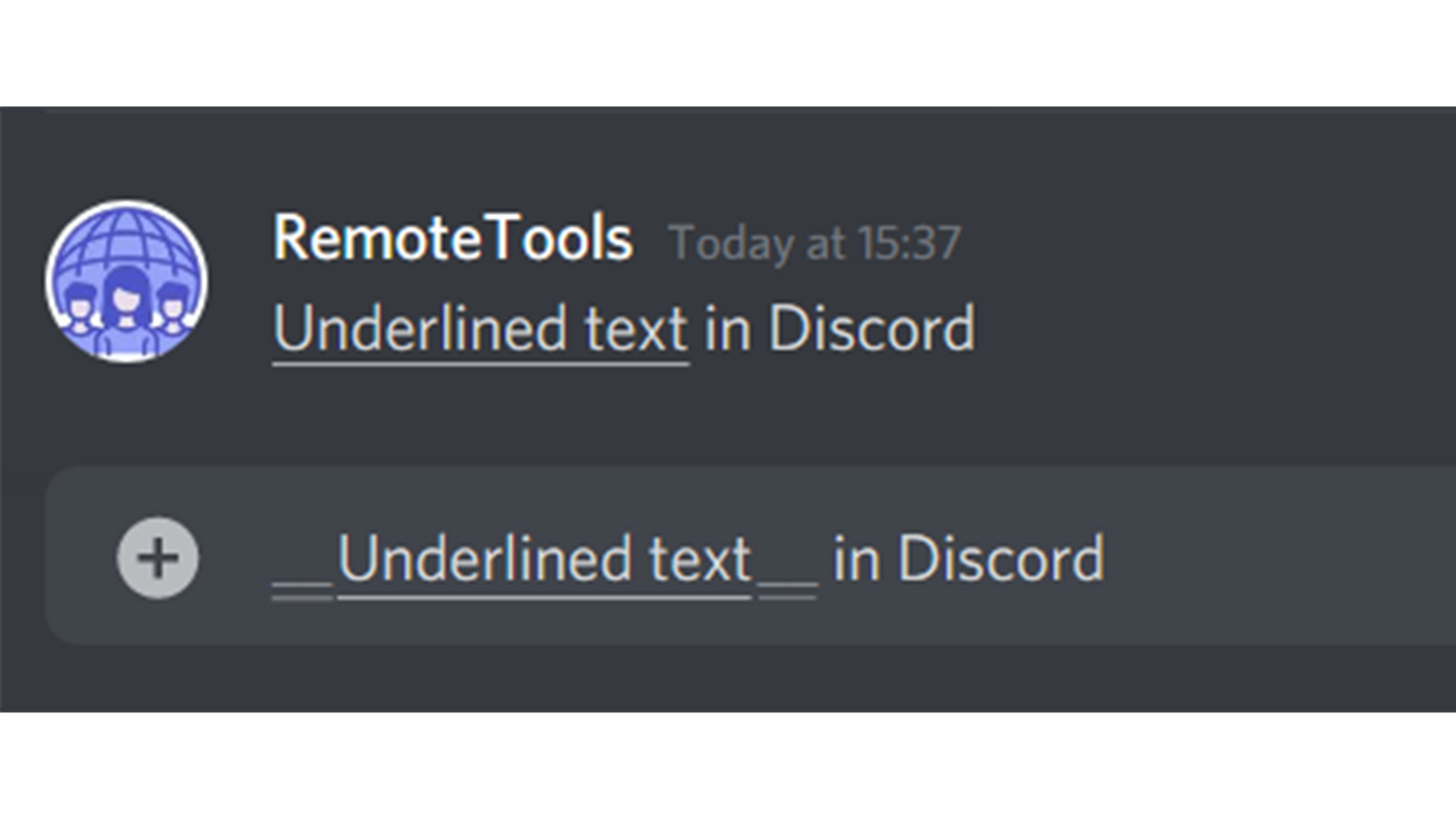
Using international keyboard layouts
Although the standard English keyboard layout does have the asterisk (*) symbol on the same as the '8' key, tilde (~) and backtick (`) on the same key and hyphen and underscore on the same key, this isn't the same everywhere.
Depending on the keyboard you make use of, the positions of these symbols will also differ. You will need to make adjustments depending on the one you use. You can see below the different positions of '*' on different keyboards around the world:
- Belgium (French): Shift+$ (key to the right of ^¨)
- France (French): * (key to the right of ù%)
- Switzerland (French): Shift+3
- Germany (German): Shift+[+] (key to the right of Ü)
- Italy (Italian): Shift+[+] (key to the right of èé)
- Spain (Spanish): Shift+[+] (key to the right of `^)
- (Latin America)): Shift+[+] ((key to the right of ´¨)
- Sweden (Swedish): Shift+’ (key to the right of Ä)
Combined text formatting in Discord
To combine two or more types of formatting, you'd simply have to add the symbols for each type before and after the desired text.
Note that adding either one before the other isn't going to make a difference, as long as the order is retained on either side. In other words, if you first enter two asterisks to make the text bold and then two underscores to underline it at the start of the text, you'd have to close the underline first by adding two underlines before the two asterisks.
Example, to bold and underline, either of this is correct:
**__Bold and underlined text__** in Discord
__**Bold and underlined text**__ in Discord
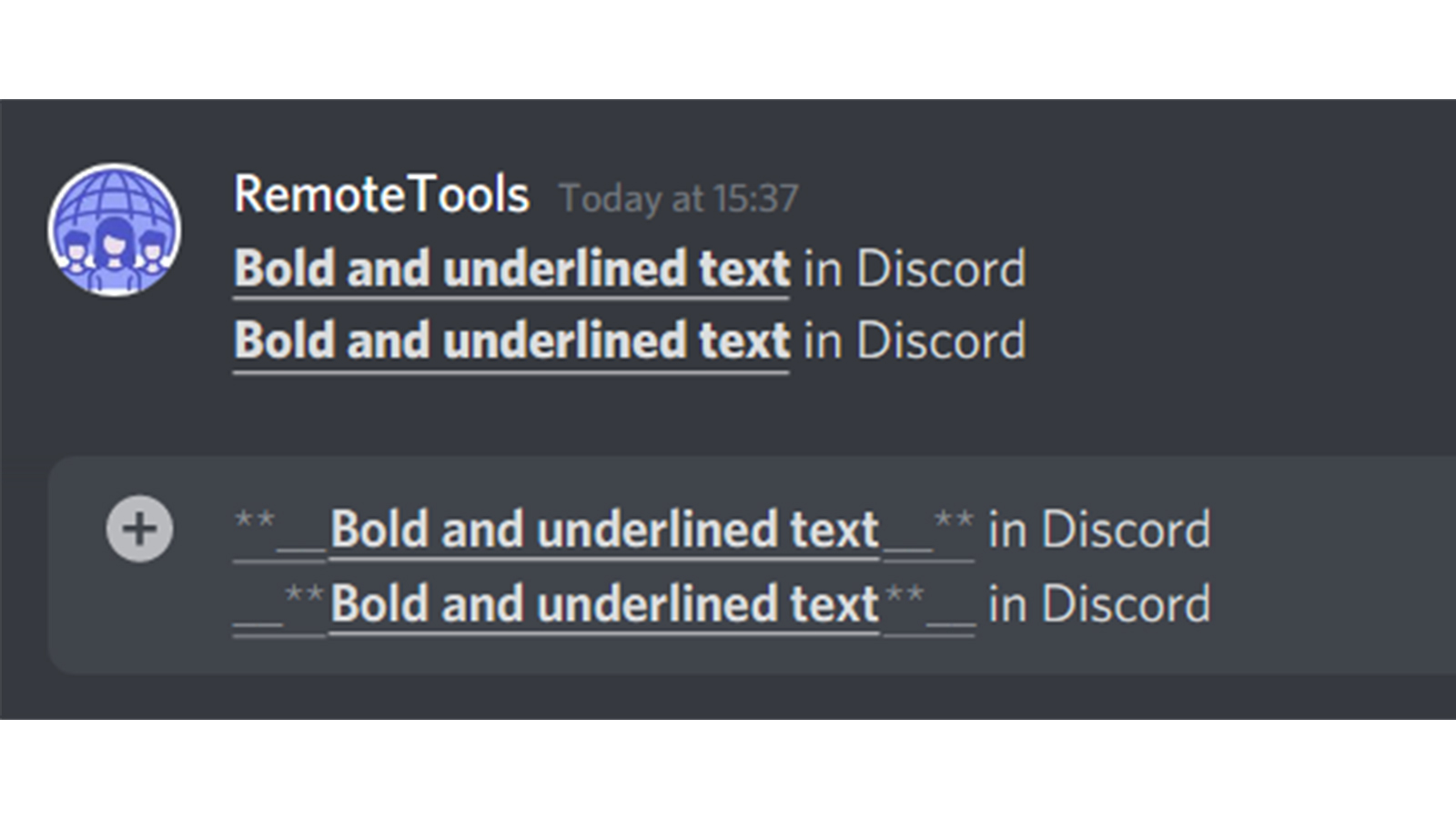
A variation like this, however, is wrong and disrupts the results. Only the first one will then be applied.
**__Bold and underlined text**__ in Discord

1. Discord bold and italics - How to Create Bold Italicized Text in Discord
Place three asterisks (*) at the start and end of the text you want to bold and italicize in discord markdown.
***Bold and italicized text*** in Discord

2. Discord bold and strikethrough - How to Create Bold Underlined Text in Discord
To make text bold as well as strikethrough it, place two asterisks (*) as well as two tildes (~) at the start and end of your desired text.
**~~Bold and striked through text~~** in Discord
~~**Bold and striked through text**~~ in Discord
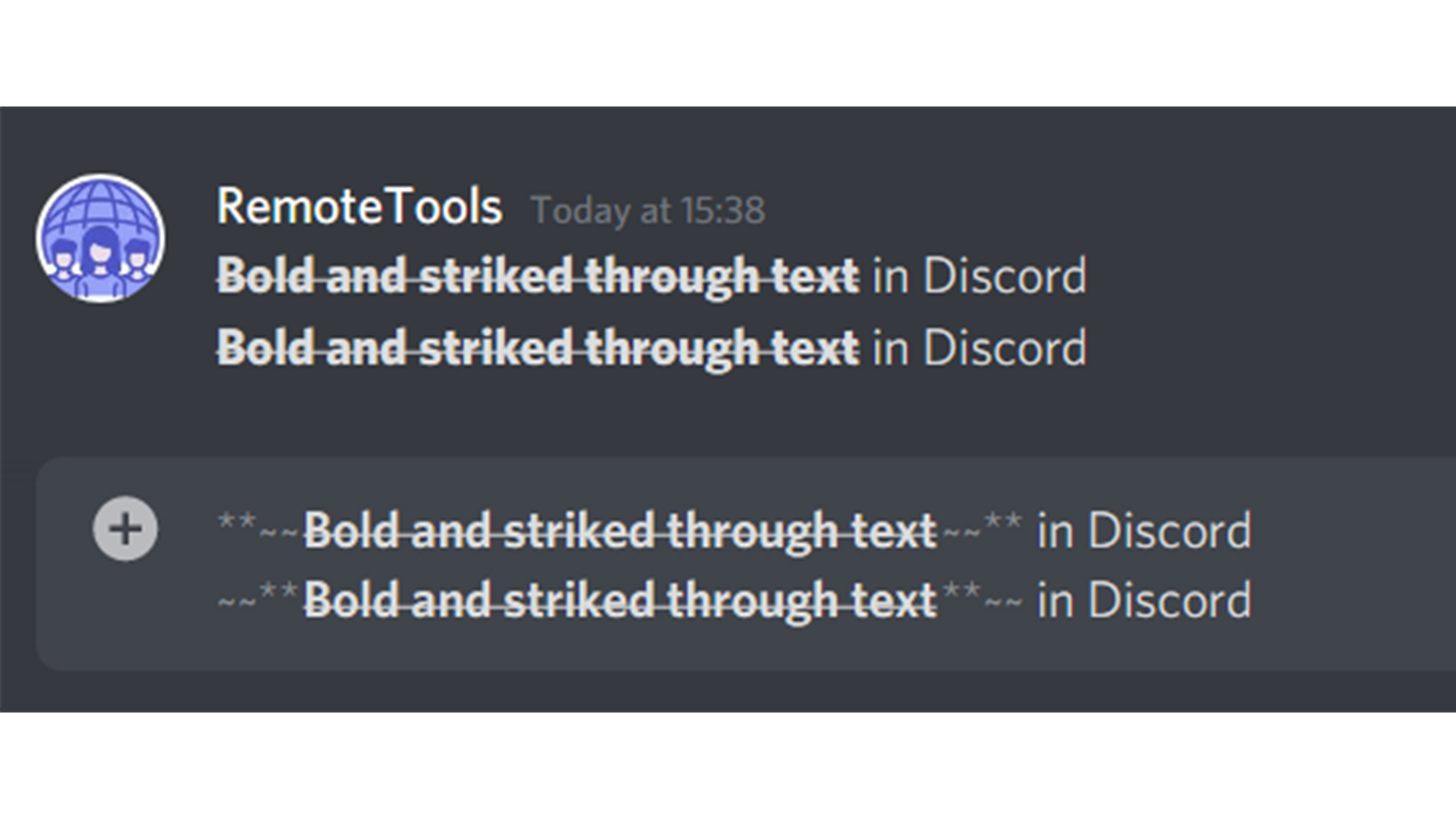
3. Discord bold and underline - How to Create Bold Underlined Text in Discord
To make text bold as well as underline it, place two asterisks (*) as well as two underscores (_) at the start and end of your desired text.
**__Bold and underlined text__** in Discord
__**Bold and underlined text**__ in Discord
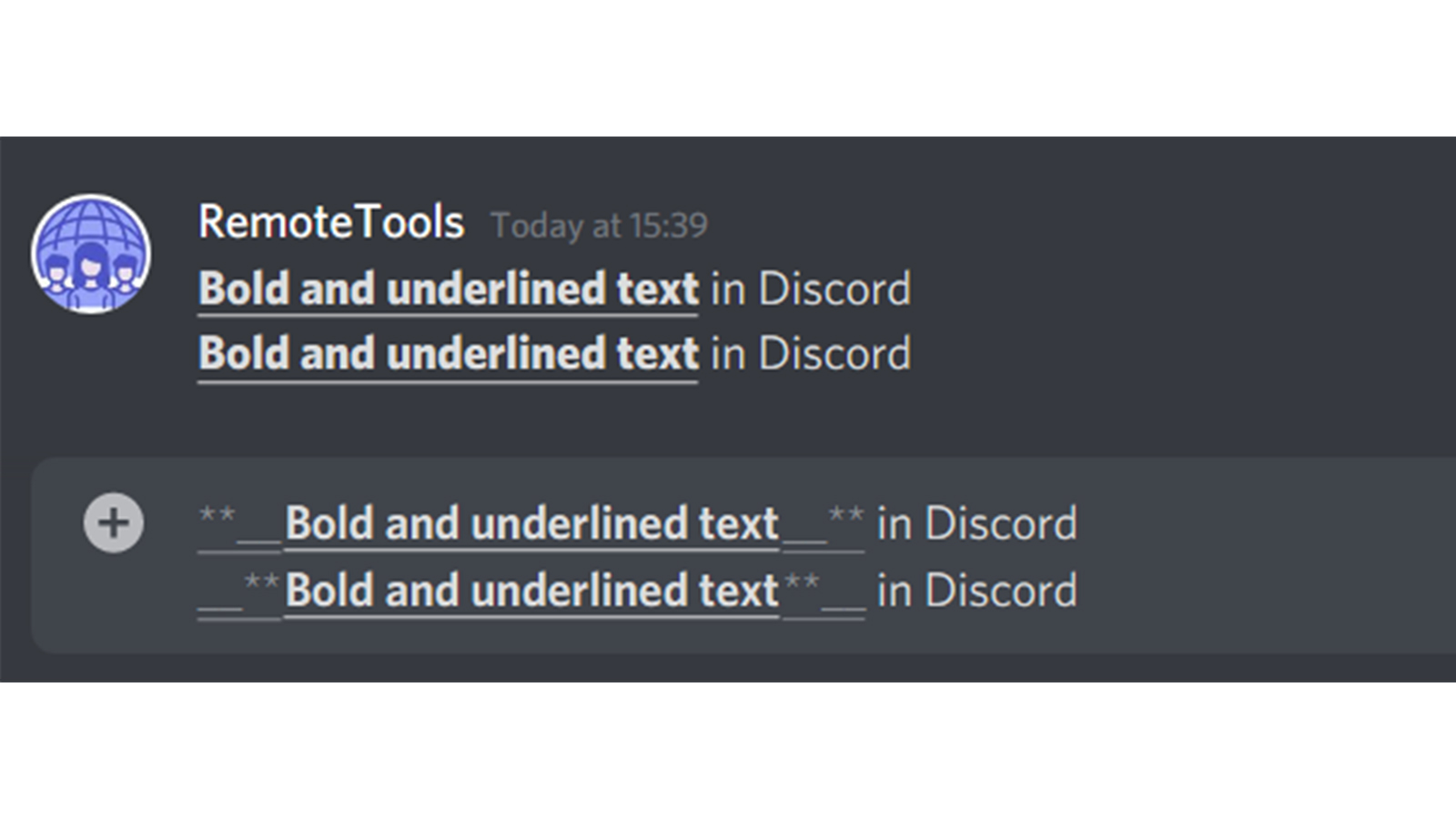
4. Discord bold, italicize, underline and strikethrough - How to apply all basic Discord text formatting options
To apply bold, italics, strikethrough as well as underline, you would need to simply add all the applicable symbols and ensure that they are at the same position on either side of the text.
***~~__Bold, italicized, striked through and underlined text__~~*** in Discord
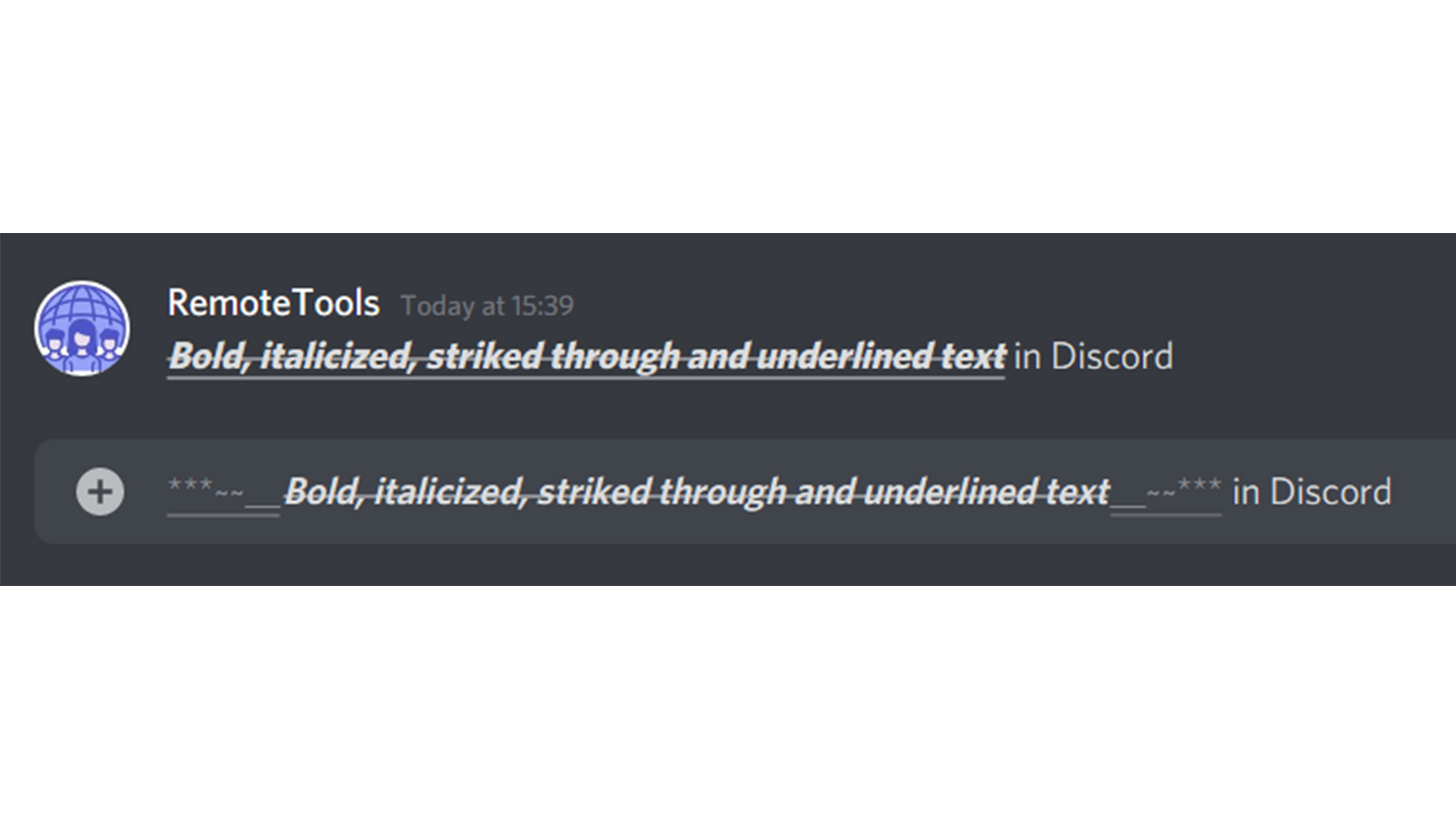
‘Escape’ text and see underscores and asterisks
If you don't want the formatting to be applied, and rather want the symbols around the text to be sent without the formatting, then you'd have to make use of the backslash (\) to avoid markdown formatting.
Note that every formatting style would have to be canceled out individually.
As in, if you're adding two underscores (_) at the start and end of the text, you'd have to add a backslash on any one side of the text and negate the effect of two underscores. If you cancel out the formatting at the front, it is safe to assume that it won't be applied and you do not have to mirror the backslashes after the text.
However, in the case of italicized text, you'd have to cancel out the formatting on both sides as the backslash would otherwise be a part of the text.
_\_No formatting applied to this text__
*\No formatting applied to this text\*
>
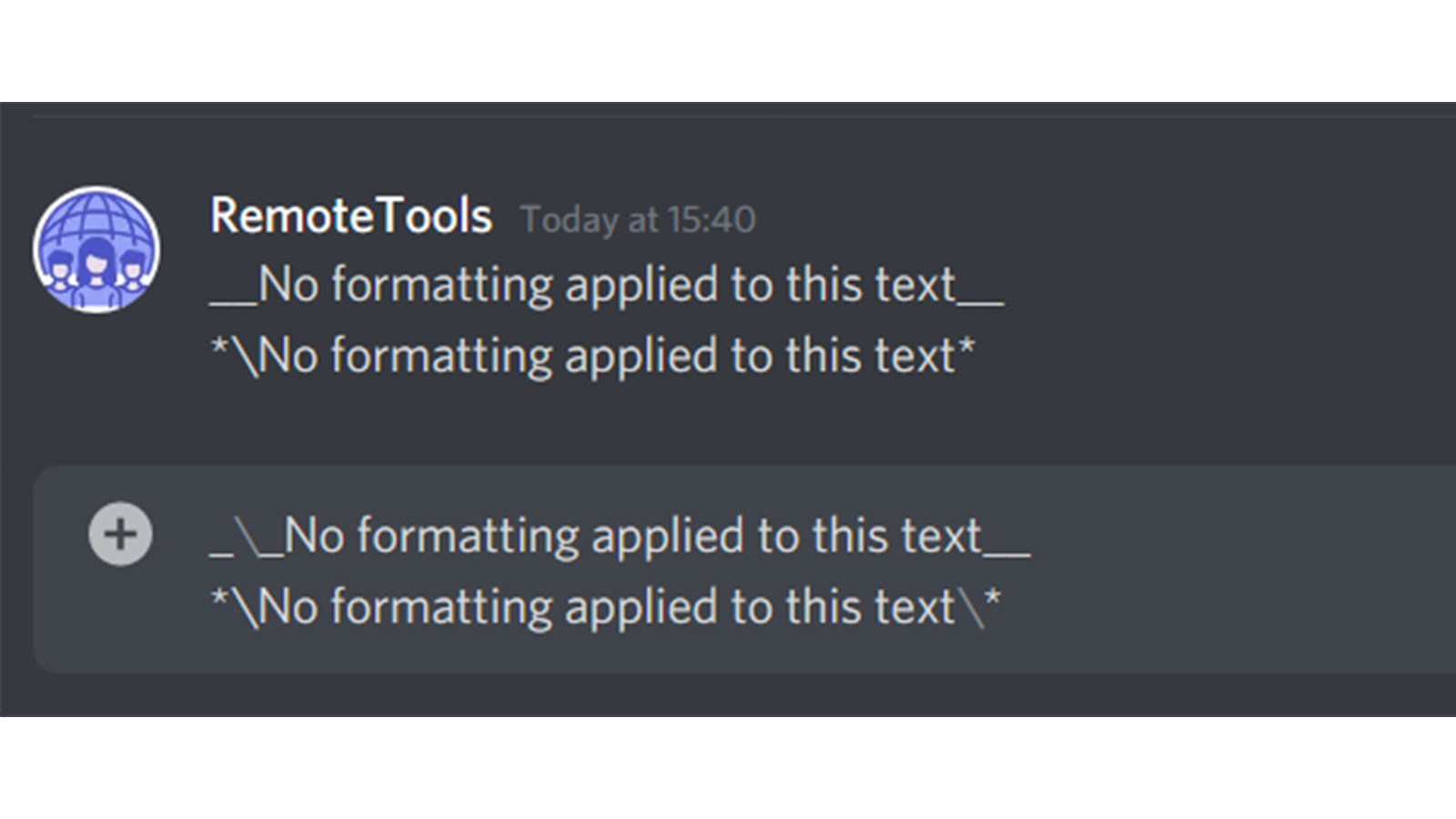
Discord Spoiler text - How to spoiler in Discord
Make your text look really cool and as though there’s a hidden message in it by using spoiler text formatting.
How to add spoilers: Place two vertical bars (|) on either side of the text you wish to add the spoiler formatting to. You can also press the forward slash (/) in the text-box and select ‘/spolier’ from the options shown.
On most keyboards, vertical bars are on the same keys as the backslash (\).
To add spoilers, press and hold the ‘Shift + \’, your text will look similar to the block below.
||Spoiler text|| in Discord
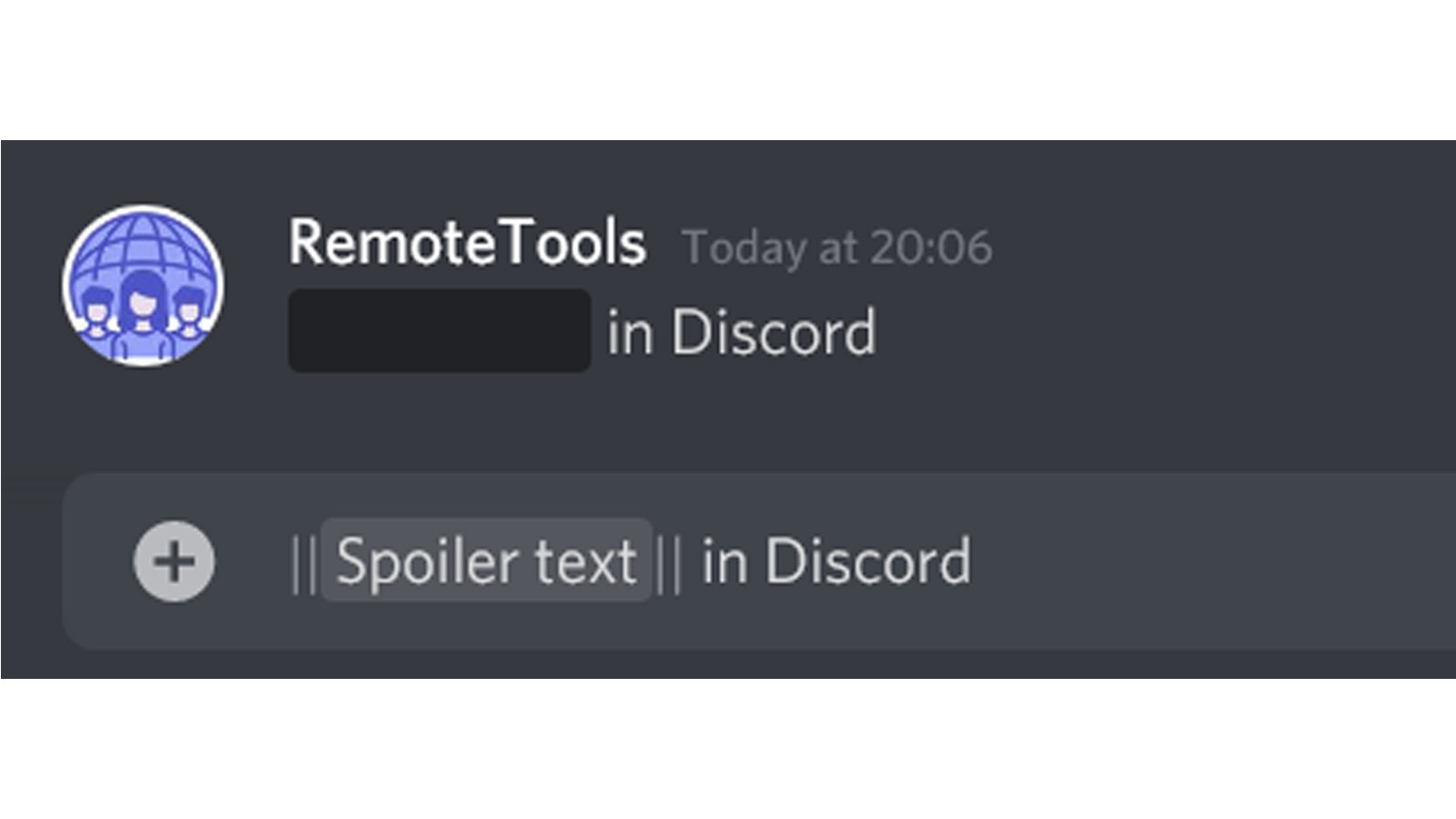
When you send the text, it will be shown as a black block, and only by clicking on it will you be able to see what is written below, in a way, unveiling the text or giving spoilers.
Pro-tip: Typing the forward slash key into the keyboard will also show you a number of other inbuilt shortcuts. Check them out!
These formatting shortcuts work seamlessly whether you're using the Discord Mac desktop app or the Discord PC desktop app. The key combinations, however, might slightly differ based on the operating system.
Discord Highlighted text - How to highlight in Discord
Another easy way to make a message standout is to highlight the font. This makes it look like there’s slight spacing between the letters, like the monospaced or typewriter font.
How to make text highlighted: To highlight your text, add a single backtick on (`) on either side of your text
The backtick is to the left of the number ‘1’ key as stated above in the strikethrough formatting.
Your text will look similar to the block given below.
`Highlighted text in Discord`
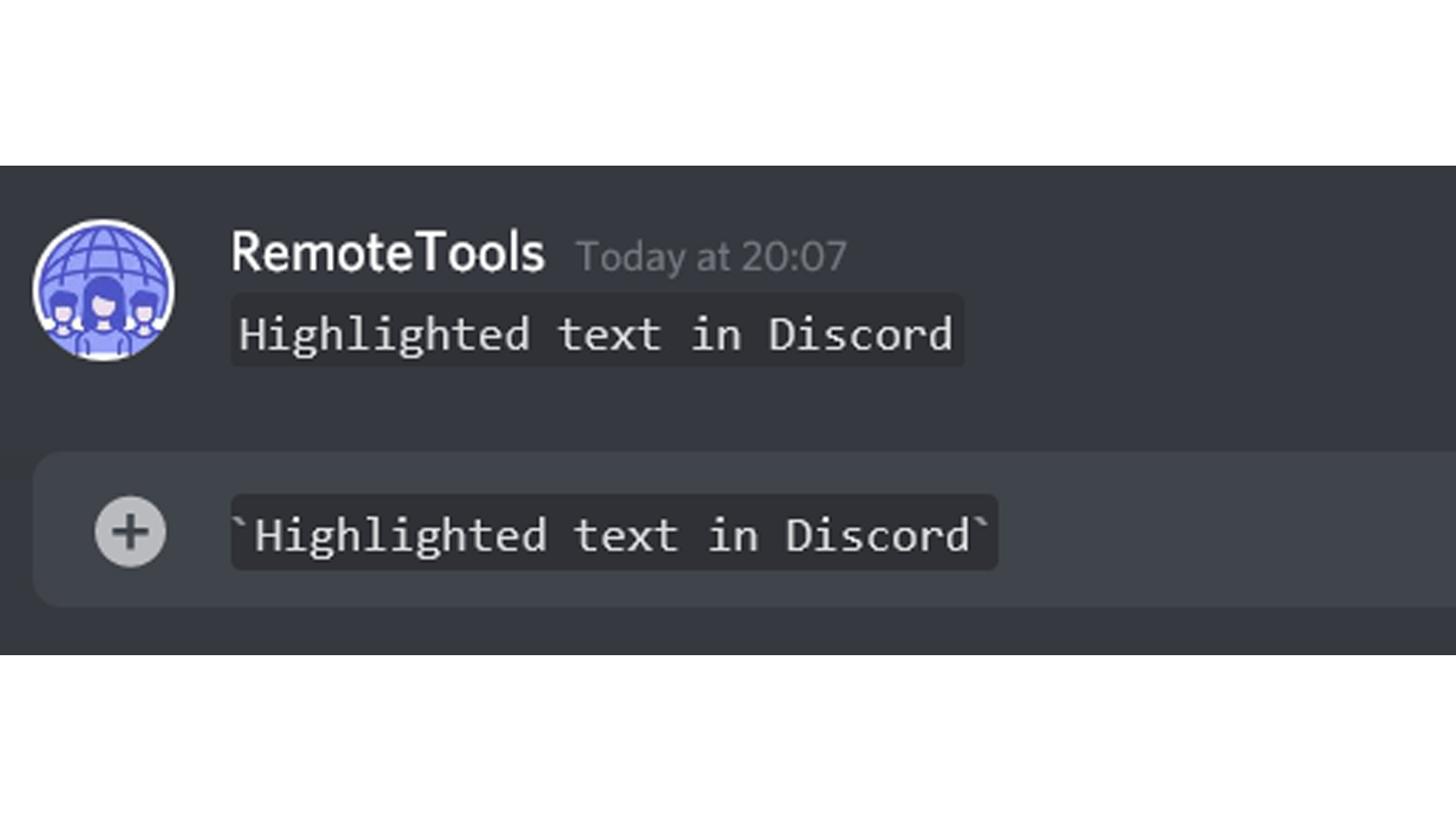
Discord Quote text - How to quote in Discord
Quote a message on Discord by adding a quote bar to the left of the message block. A thick vertical line will be added to the left of the text making your text stand out.
How to quote text: Add the ‘greater than’ (>) sign followed by a space. Now type your text. Subsequent lines in the same message will also have the quote bar. You can press the ‘Backspace’ key to remove the quote formatting.
The ‘greater than’ (>) symbol is on the same key as period/full stop (.) on most keyboards.
Your text will look similar to the block shown here.
> Quote text in Discord
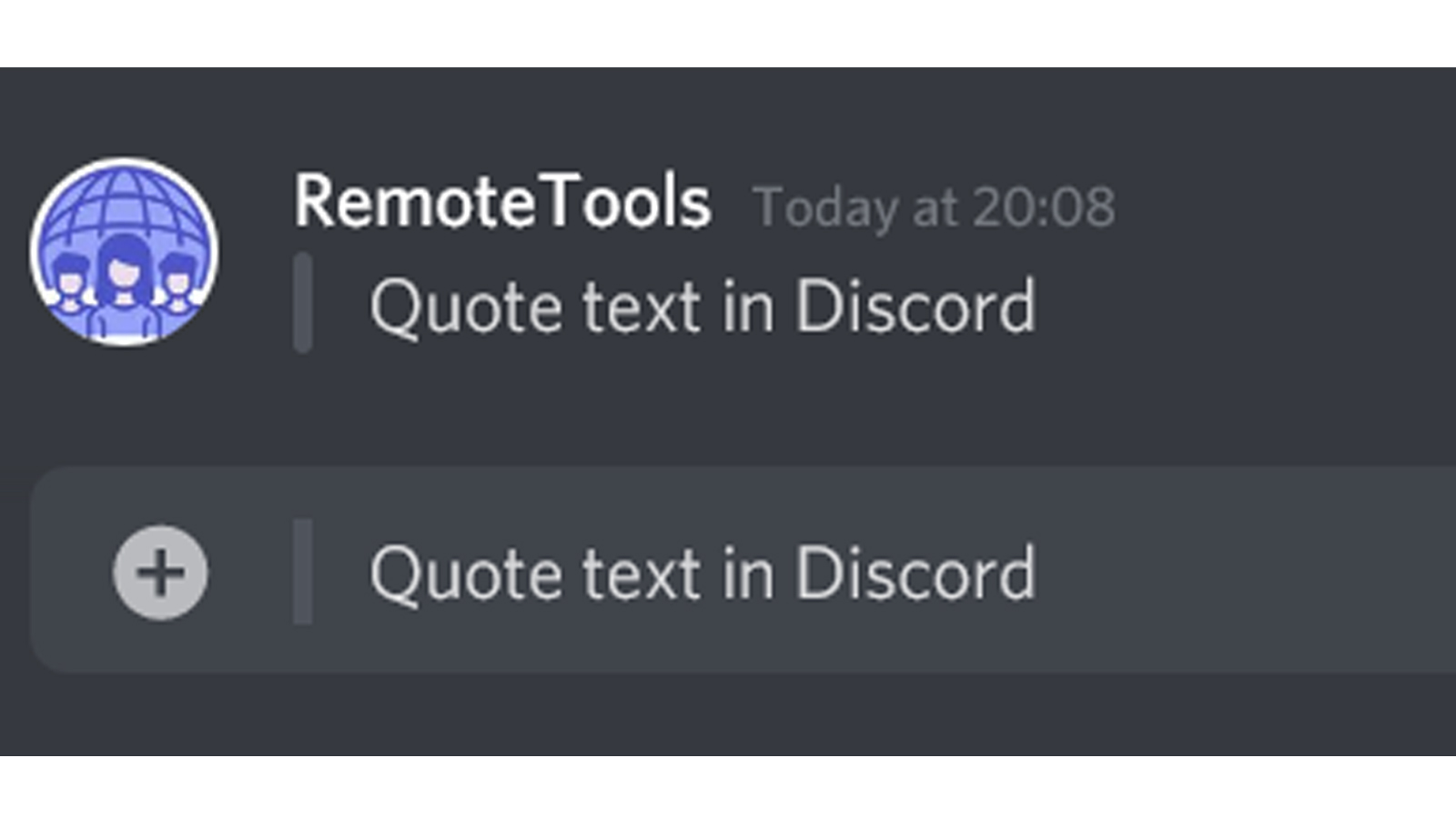
Discord Boxed text - How to box text in Discord
You can place some of your text in a box, i.e, add a padding to the entire line of text. This will make it appear as though your text is placed inside an embossed box.
How to box text: Add three backticks (`) below and after the text. Note that this will box the entire line, and any other text you type into the text box will be sent as a new line without the box.
As told above, the backtick is to the left of the number ‘1’ key.
``` Boxed text in Discord ```
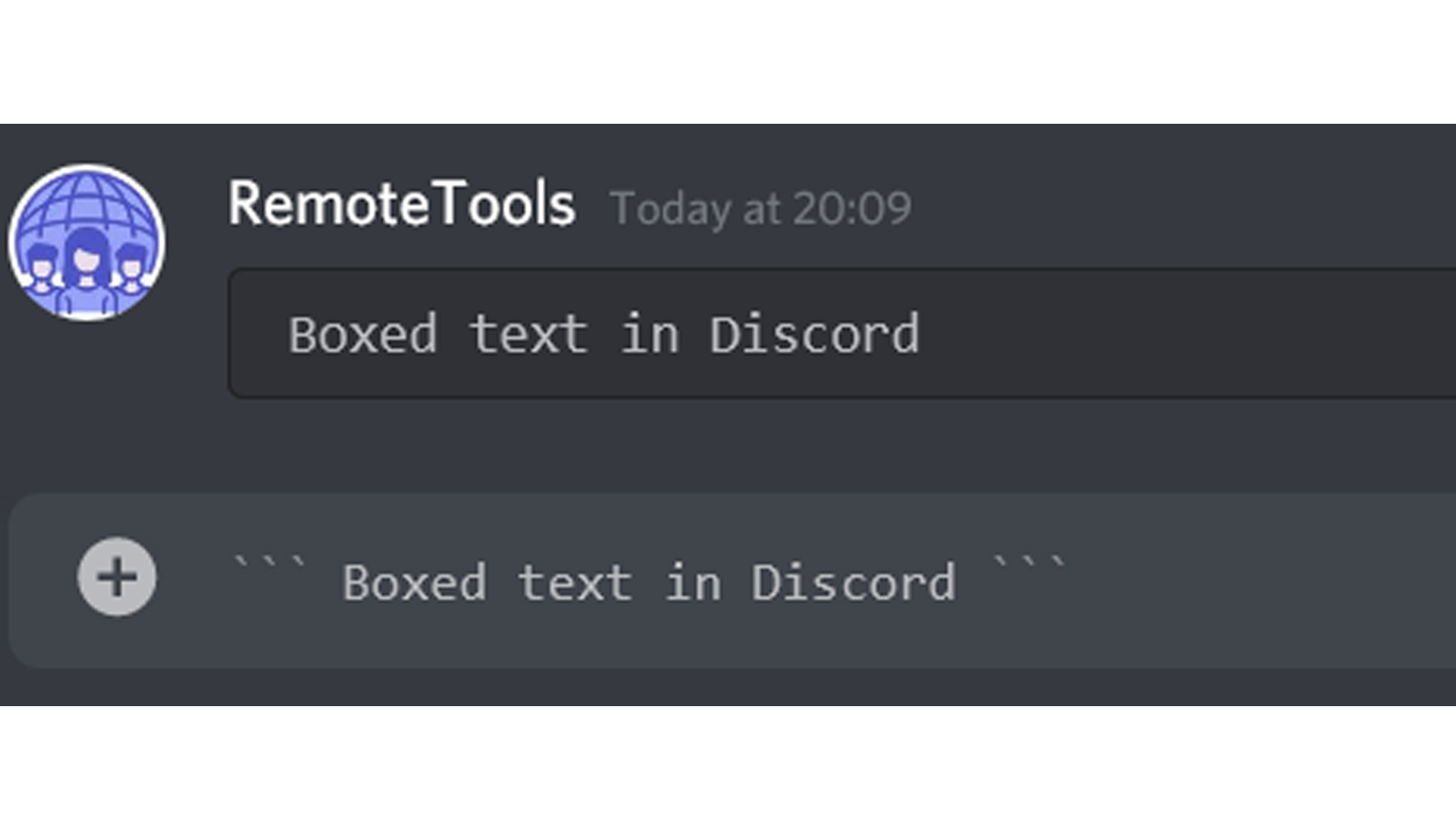
Non-embedded URLs: How to send non-embedded URLs in Discord
Usually, when you send a link on Discord, the page will be embedded into the text sent. You can avoid this by sending a non-embedded URL on Discord.
How to avoid embedding a URL: To send a non-embedded URL on Discord, add a lesser than (<) and greater than (>) sign on the left and right sides of the URL. You can also do it the other way round, but then, when you send the URL, these symbols will be shown.
The lesser than and greater than signs are on the same keys as the comma (,) and full stop/ period keys (.) on most keyboards.
<https://www.remote.tools/remote-work/discord-everyone-here>
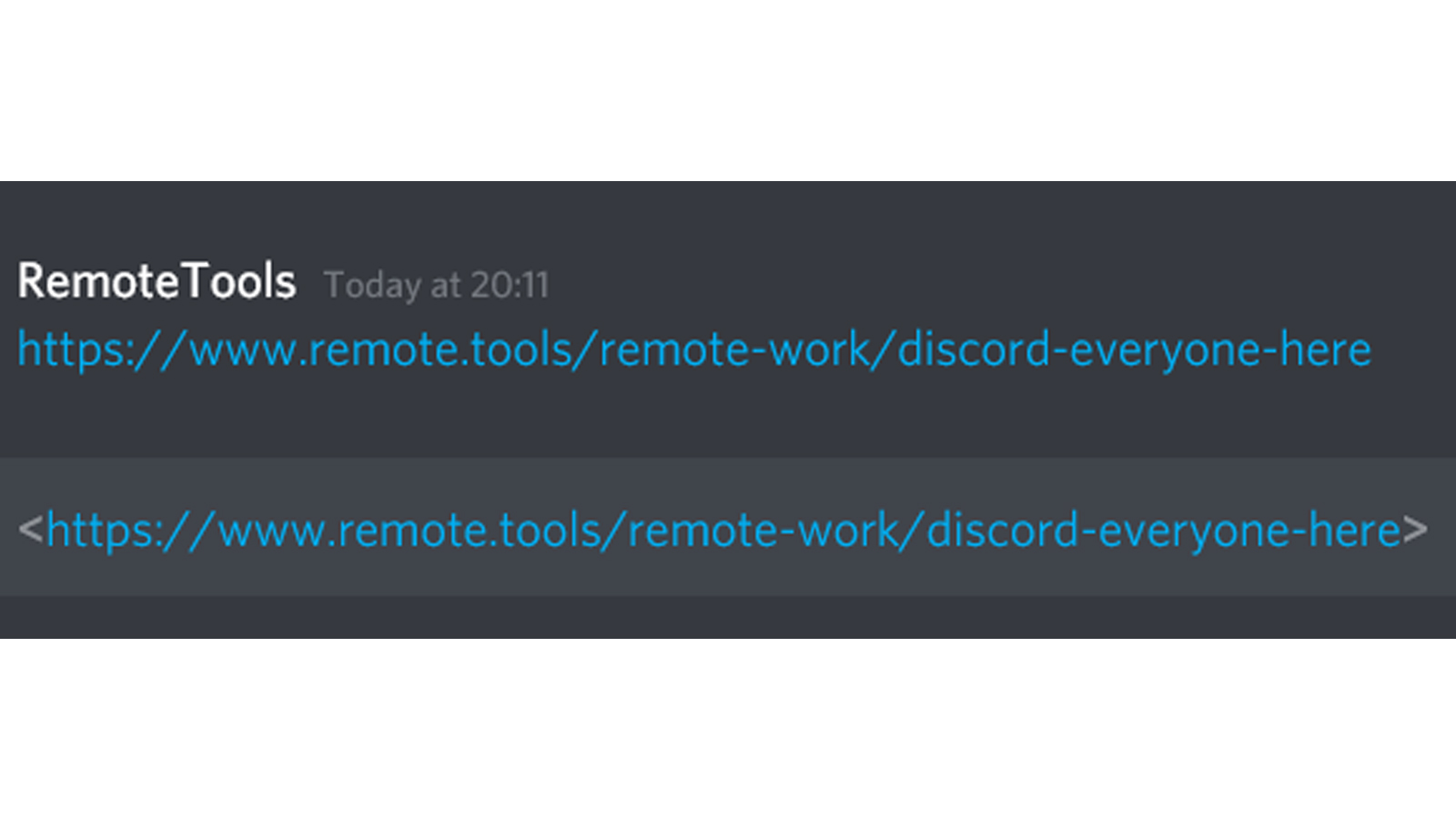
Discord Invisible text: How to send an invisible/ blank message in Discord
If you want to send a blank message on Discord, with no text, then you may have seen that just hitting on your spacebar and sending it isn’t possible. There’s an easy way to send an invisible text, though.
How to send an invisible text on Discord: Underscore (_) + space ( ) + underscore (_) is the way to go to send a blank text message.
As shown in the image below, your message will look invisible.
The underscore (_) symbol is on the same key as the hyphen (-) as told earlier.
_ _
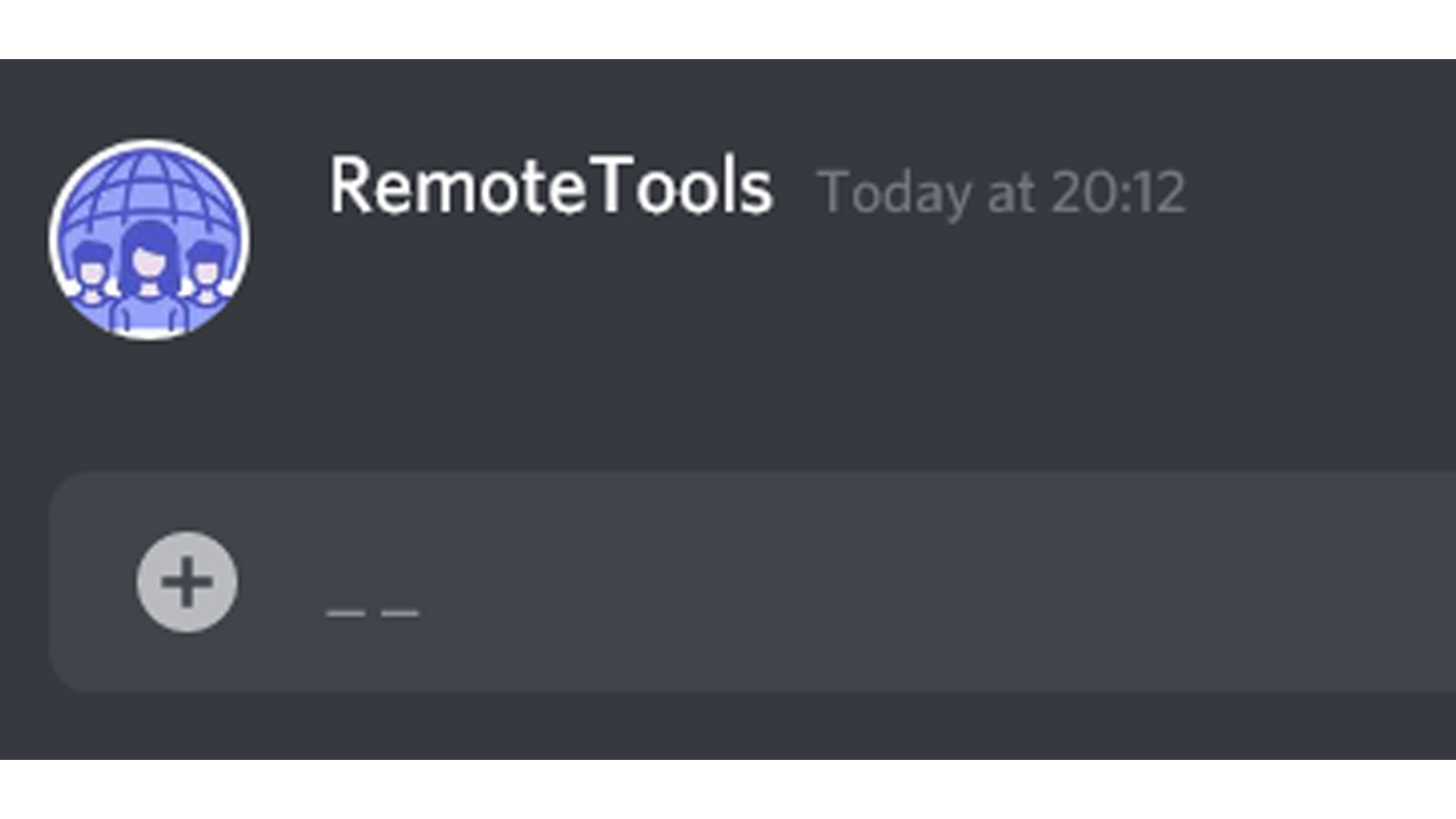
Discord color text
Now that we've learnt basic Discord text formatting, the next step would be to take it a step higher and make the font even cooler by making use of different colors. For this, we'd first have to understand how to add code blocks in Discord.
Single line code blocks in Discord
Single line code blocks are, as the words directly suggest, used when you want to add one only line of code.
Use a single backtick (`) on either end to create a single line code block. As mentioned above, the backtick (`) and the tilde (~) are on the same key, to the left of '1', on standard English keyboards.
Your input will look similar to the block given below.
`Single line code block in Discord`
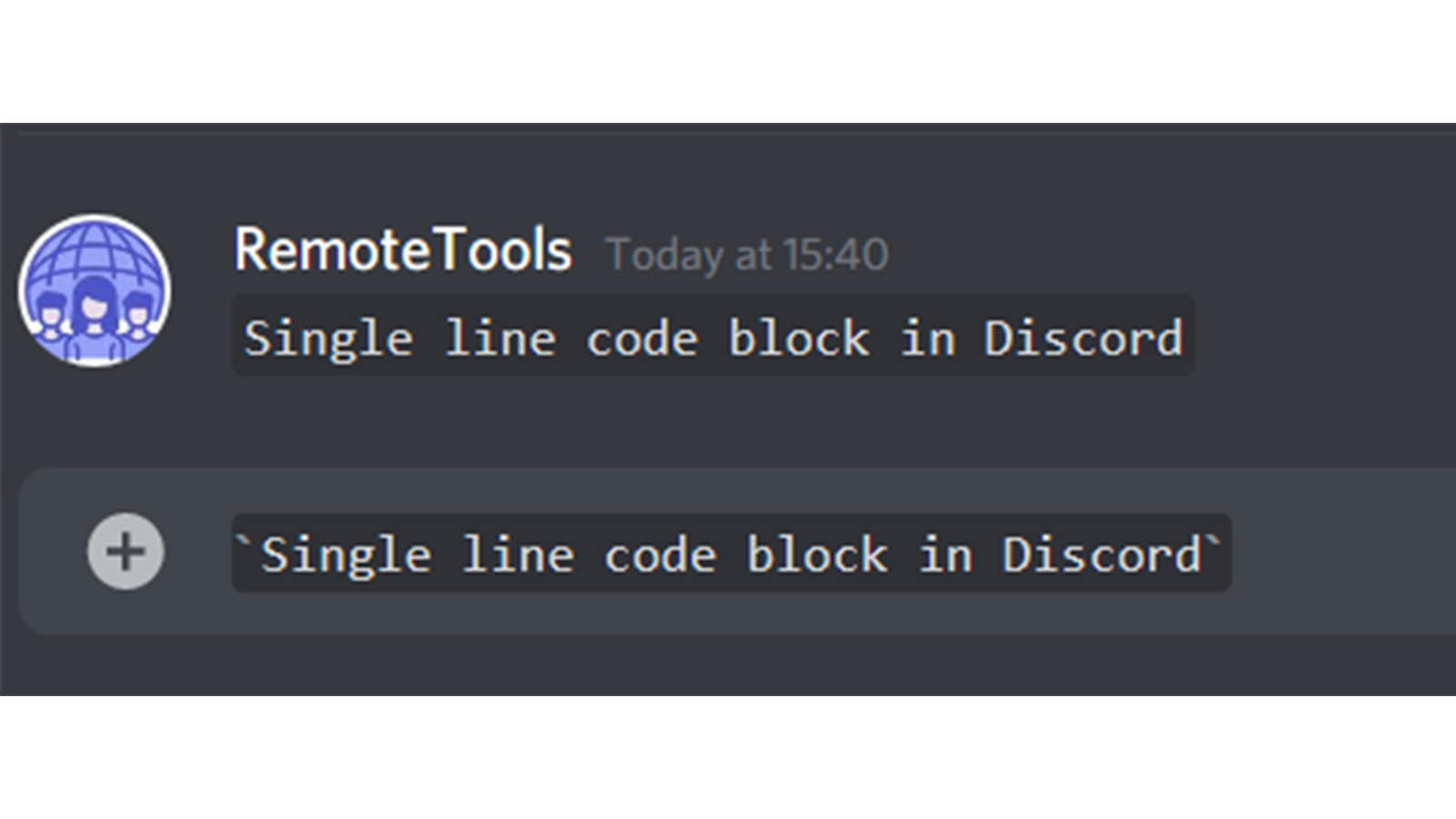
Multiple line code blocks in Discord
Multiple line code blocks are made use of when the code is more than one line
Three backticks (`) on either end will create a multiple line code block in Discord.
The input you enter will look similar to the block given below.
```Multiple line code block in Discord
Line 2
Line 3
```
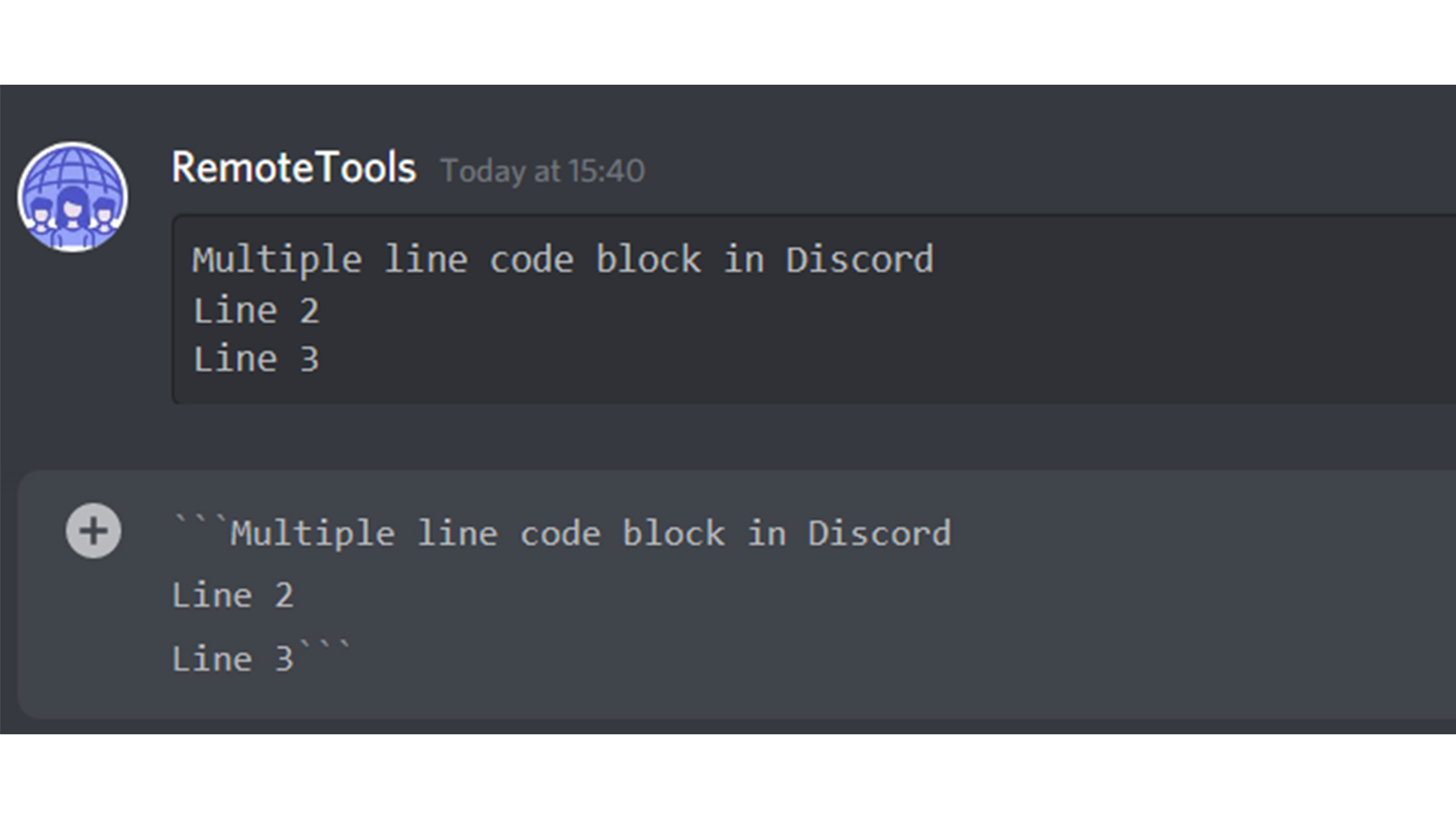
Highlight.js
Highlight.js is the library made use of by Discord to add color to text.
Discord doesn't have true full-text highlighting, and you cannot directly add a symbol on either side of the text you want to color. Instead, you'd have to create a code block in Highlight.js, point it towards a specific syntax highlighting profile and then wrap text in the appropriate symbols. Through this, we are actually hacking syntax highlighting
Formatting colored text in Discord
You will have to create multiple line code blocks and then specify the syntax highlighting language.
Make a multiple line code block by adding three backticks, and add the reference to the highlighting programming language right at the beginning of the code block.
Drawbacks:
There are some limitations to this method. Some referenced syntax highlighting languages require that the text isn't spaced out. You'd have to then write continuous words with no spaces between them.
This is because the colors are mostly contained in variables, and since we want the multiline code blocks to think that the text we enter is actual code, we are faced with this limitation. By definition, variables aren't supposed to have spaces.
Spaces are allowed in code comments and strings, though.
Discord red text: How to color text red in Discord
Highlighting text red in Discord using Diff syntax
Specify the reference highlighting programming language (Diff) in the first line of the code block and include hyphens/ dashes (-) before the text you want to make red.
Your code block will look something like this:
```diff
- Discord red text
```
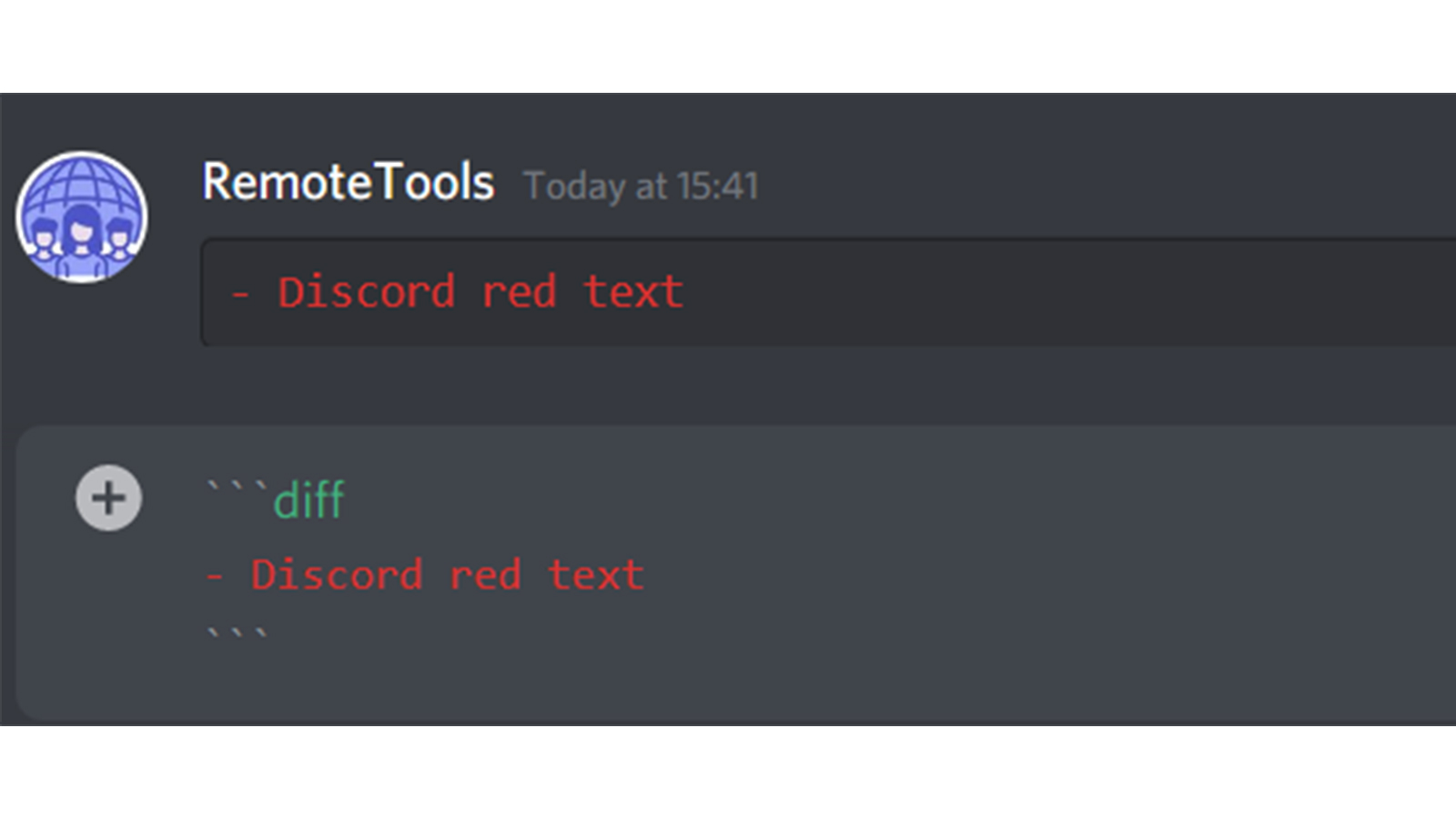
Highlighting text orange-red in Discord using CSS syntax
The reference highlighting programming language is CSS, and you'd have to include brackets [] before and after the text you want to make orange-red.
Your code block will look like this:
```css
[Discord orange-red text]
```
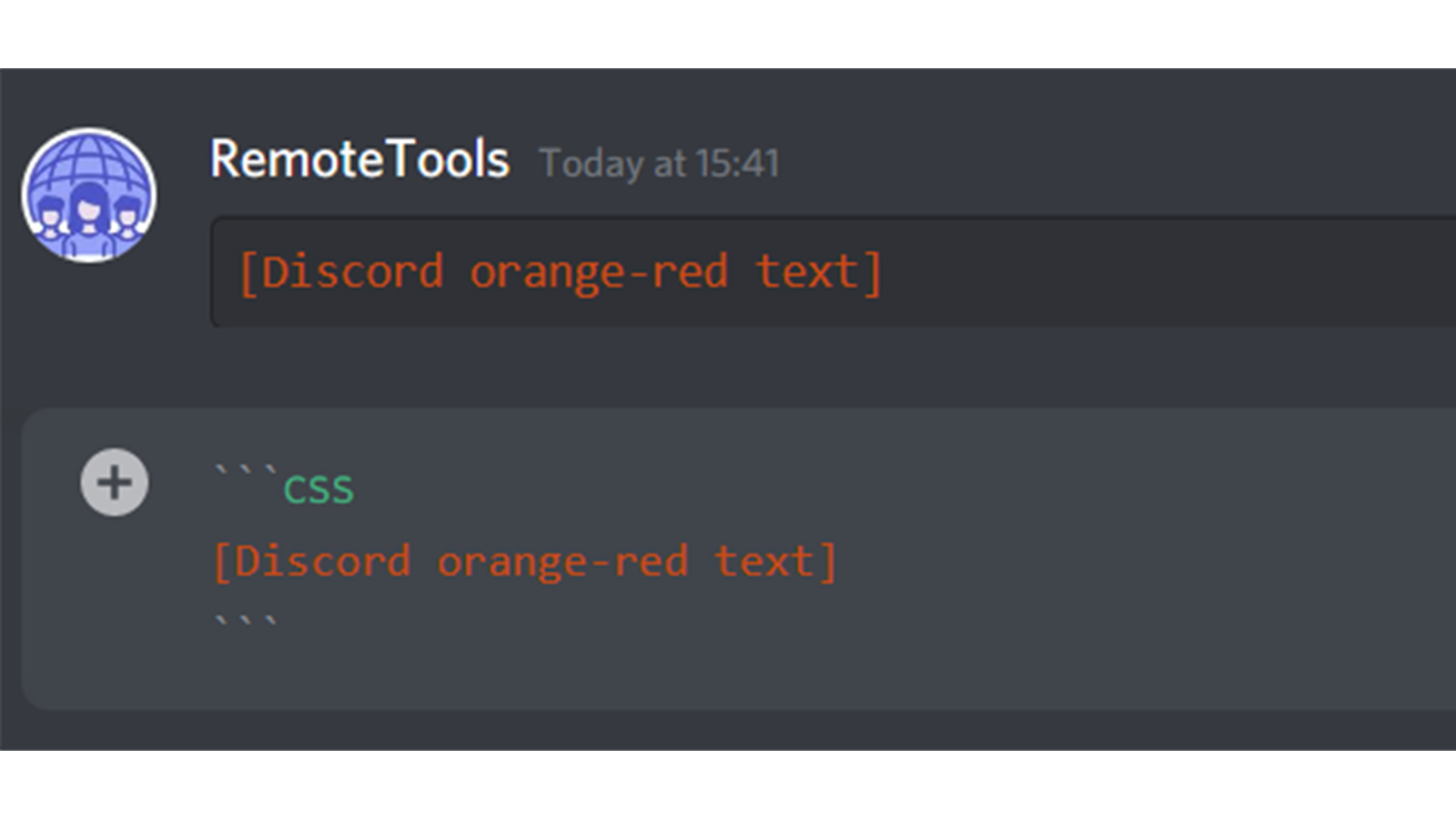
Discord yellow text: How to color text yellow in Discord
Highlighting text yellow in Discord using Fix syntax
The reference highlighting programming language, Fix, makes everything you write yellow color by default. No other code is required.
Your code block will look like this:
```fix
Discord yellow text
```
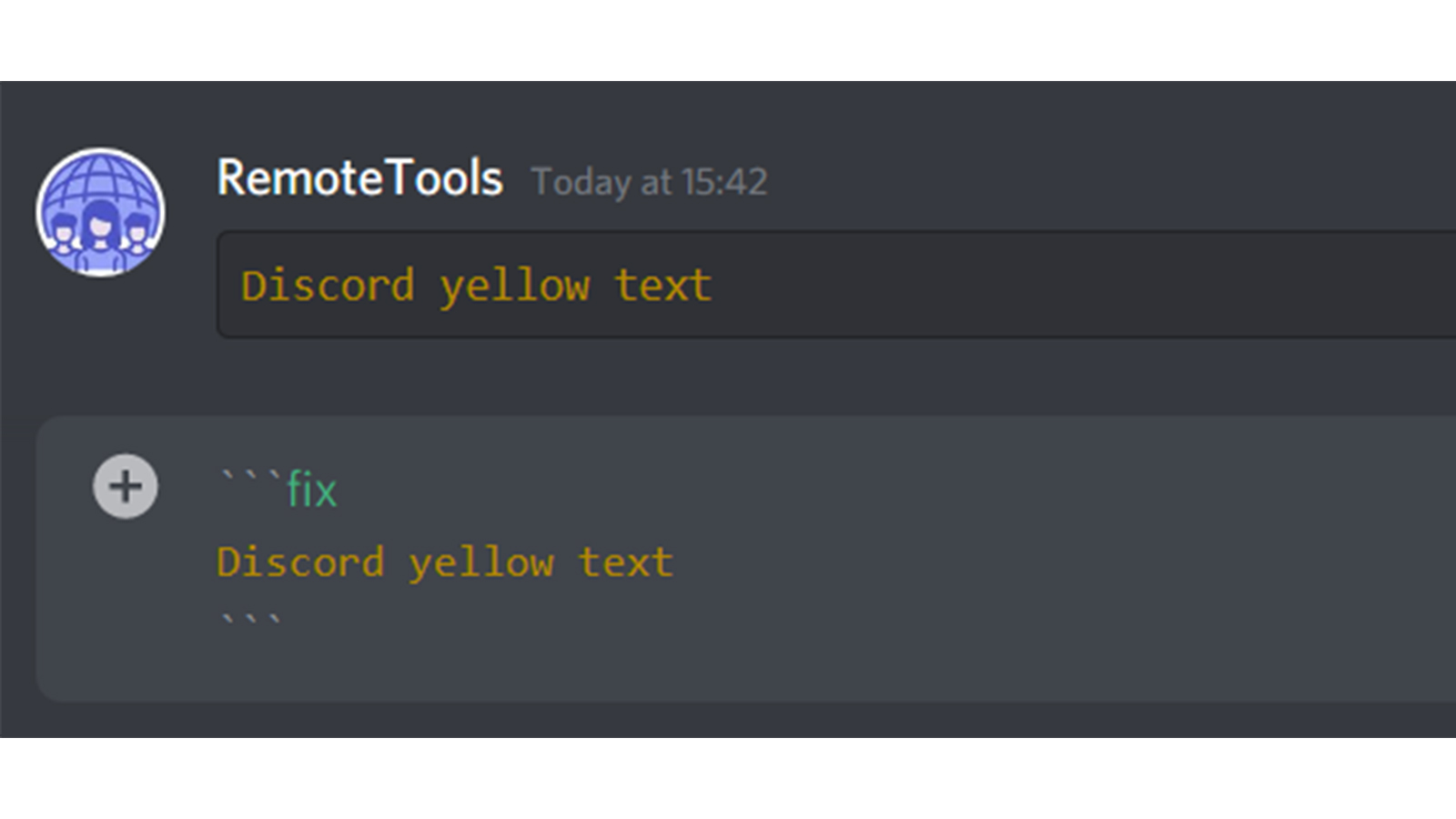
Highlighting text dark yellow in Discord using Apache syntax
The reference highlighting programming language, Apache, comes with the limitation that you're not allowed to use spaces in the code.
Other than this, it works in a similar manner as Fix, and everything you write by wrapping in the Apache syntax is shown in yellow. The underscore is used to identify the different words as we can't use spaces.
Your code block will look like this:
```apache
Discord_dark_yellow_text
```
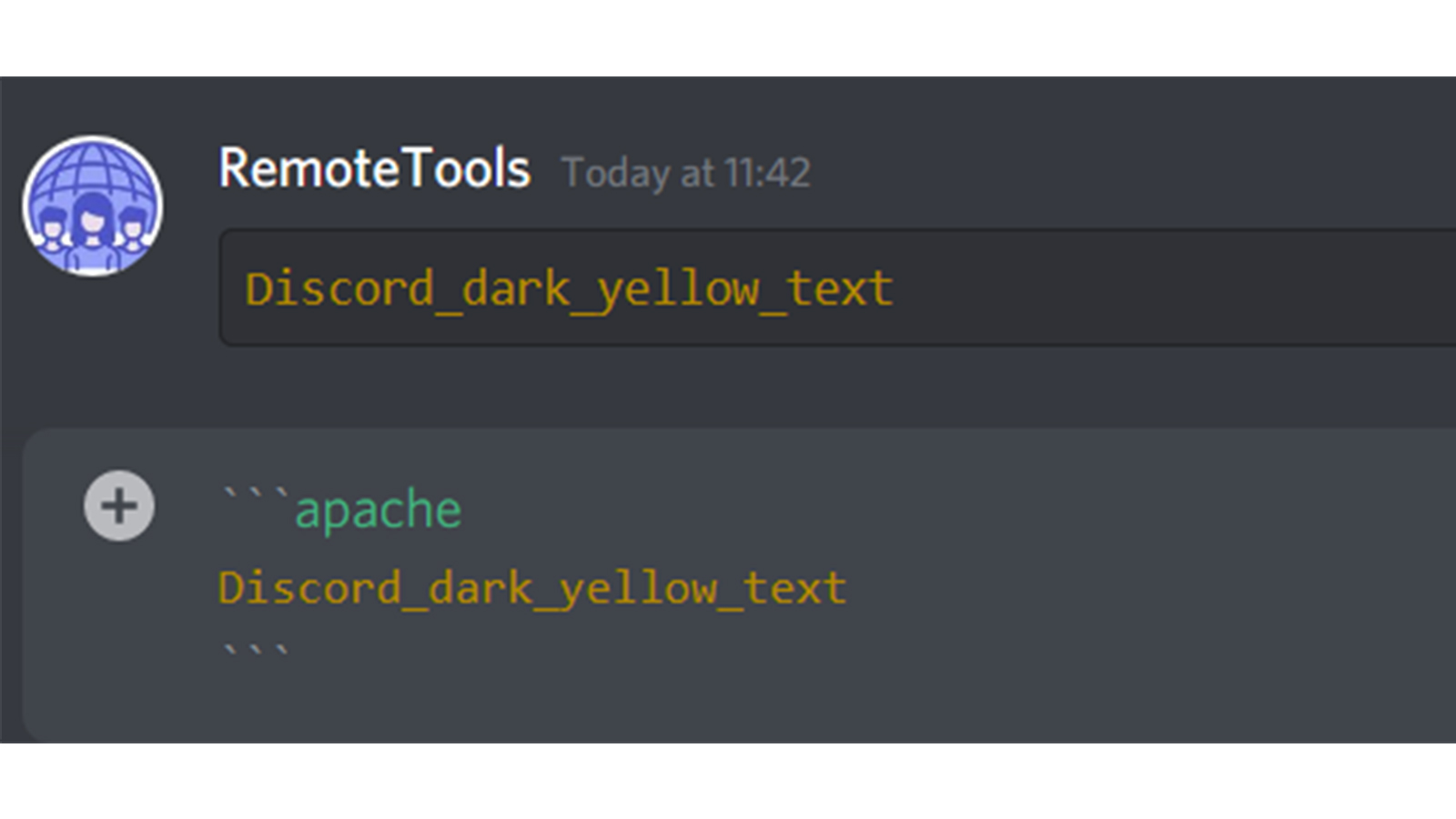
Discord blue text: How to color text blue in Discord
Highlighting text blue in Discord using CSS syntax
This imposes a limitation again, and you cannot use spaces between the text.
You have to include brackets a single dot (.) before the text you want to make blue.
Your code block will look like this:
```css
.Discord_blue_text
```
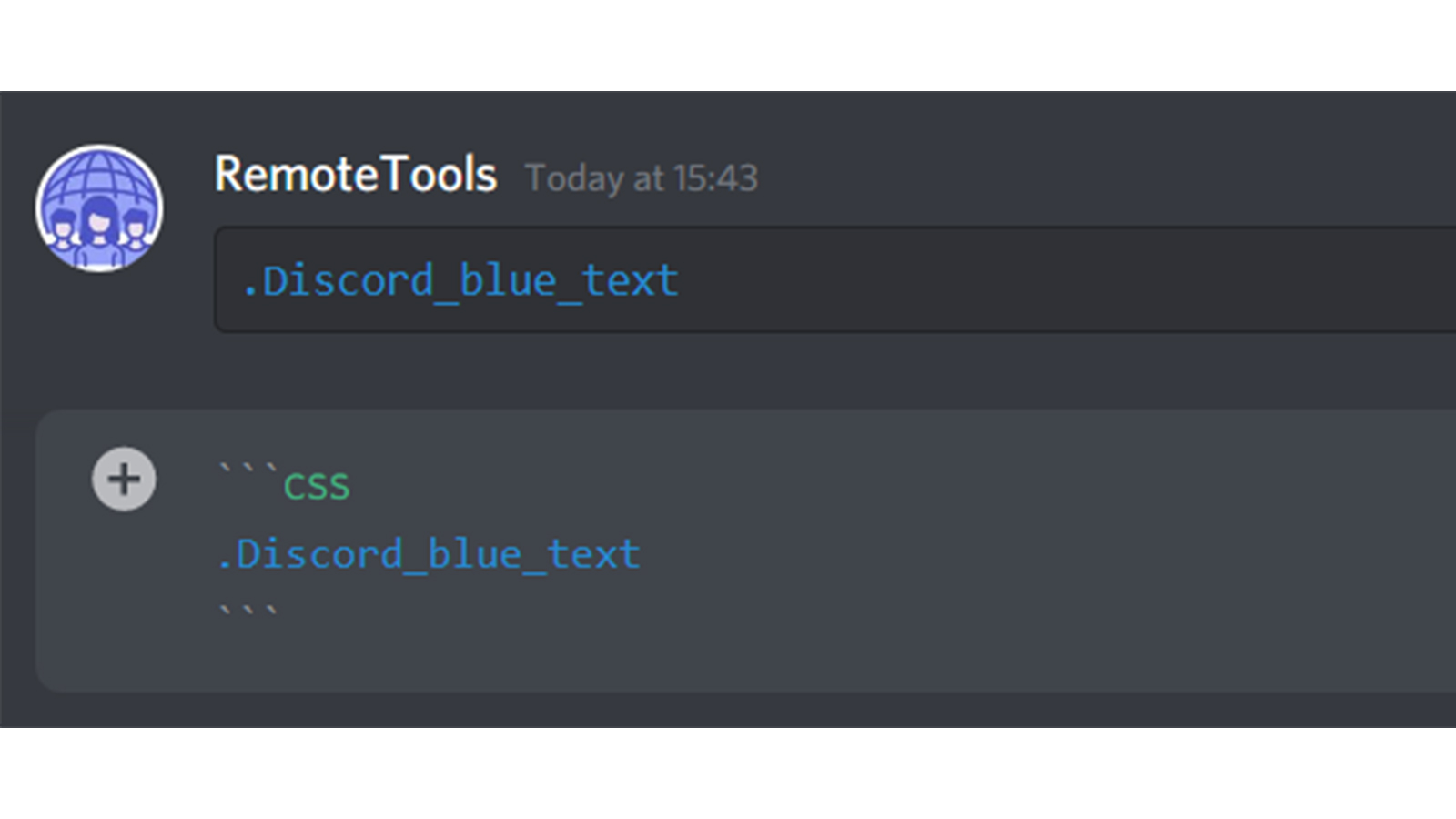
Highlighting text blue in Discord using INI syntax
The reference highlighting programming language is INI, and you'd have to include brackets [] before and after the text you want to make blue.
Your code block will look like this:
```ini
[Discord blue text]
```
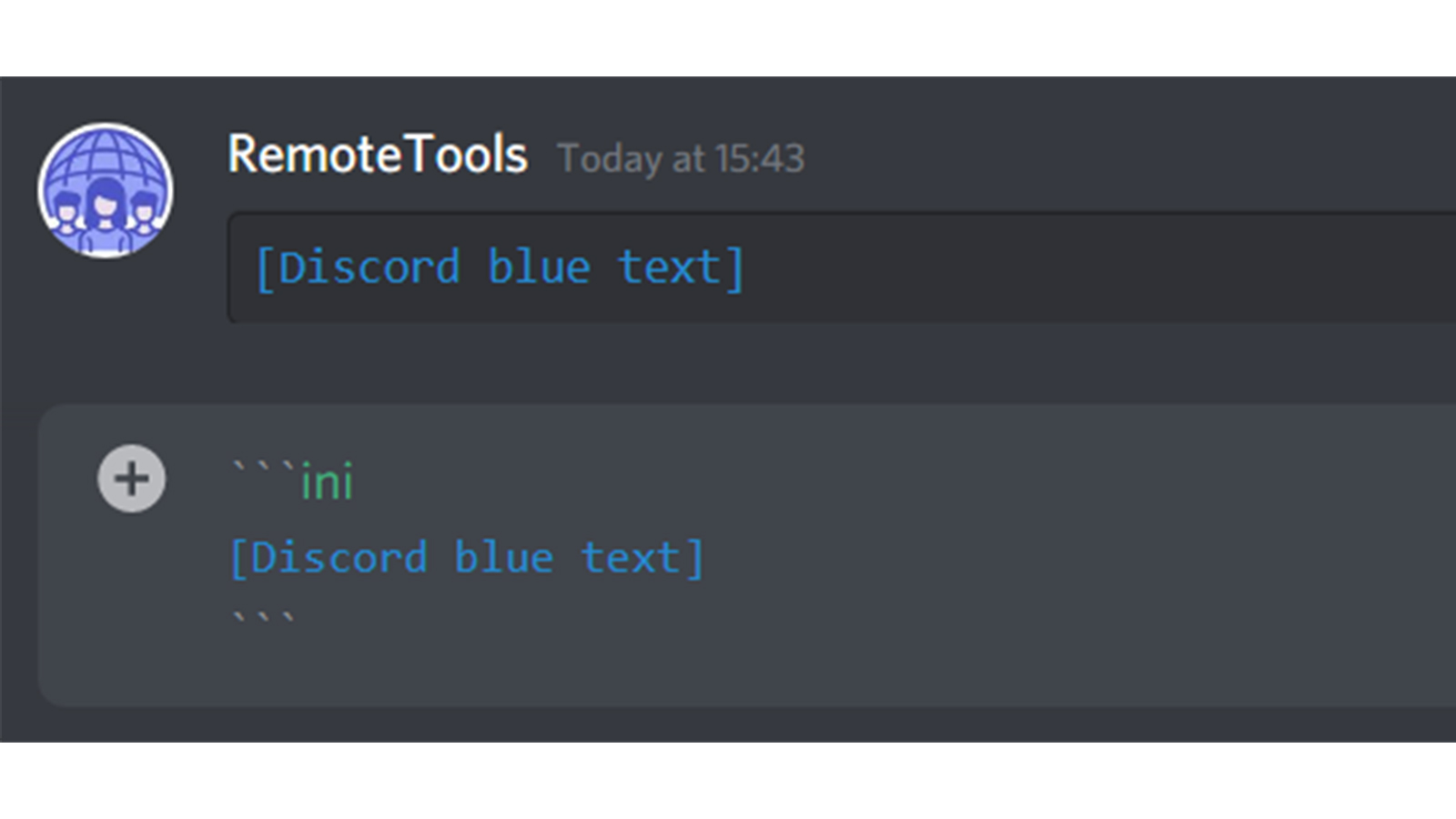
How to highlight text blue in Discord using ASCIIDOC syntax
Using the ASCIIDOC syntax enables you to send the text with spaces, but you need to put at least 2 hyphens (-) on the line below the text.
So, to highlight the text blue in this way, type in the three backticks, then ‘asciidoc’ and follow with your text on the next line. On the line after this, enter at least 2 hyphens (you can add more to make the text look better) and then close the code block with three backticks on the last line.
Your code block will look like this:
```asciidoc
Blue text in Discord
--
```
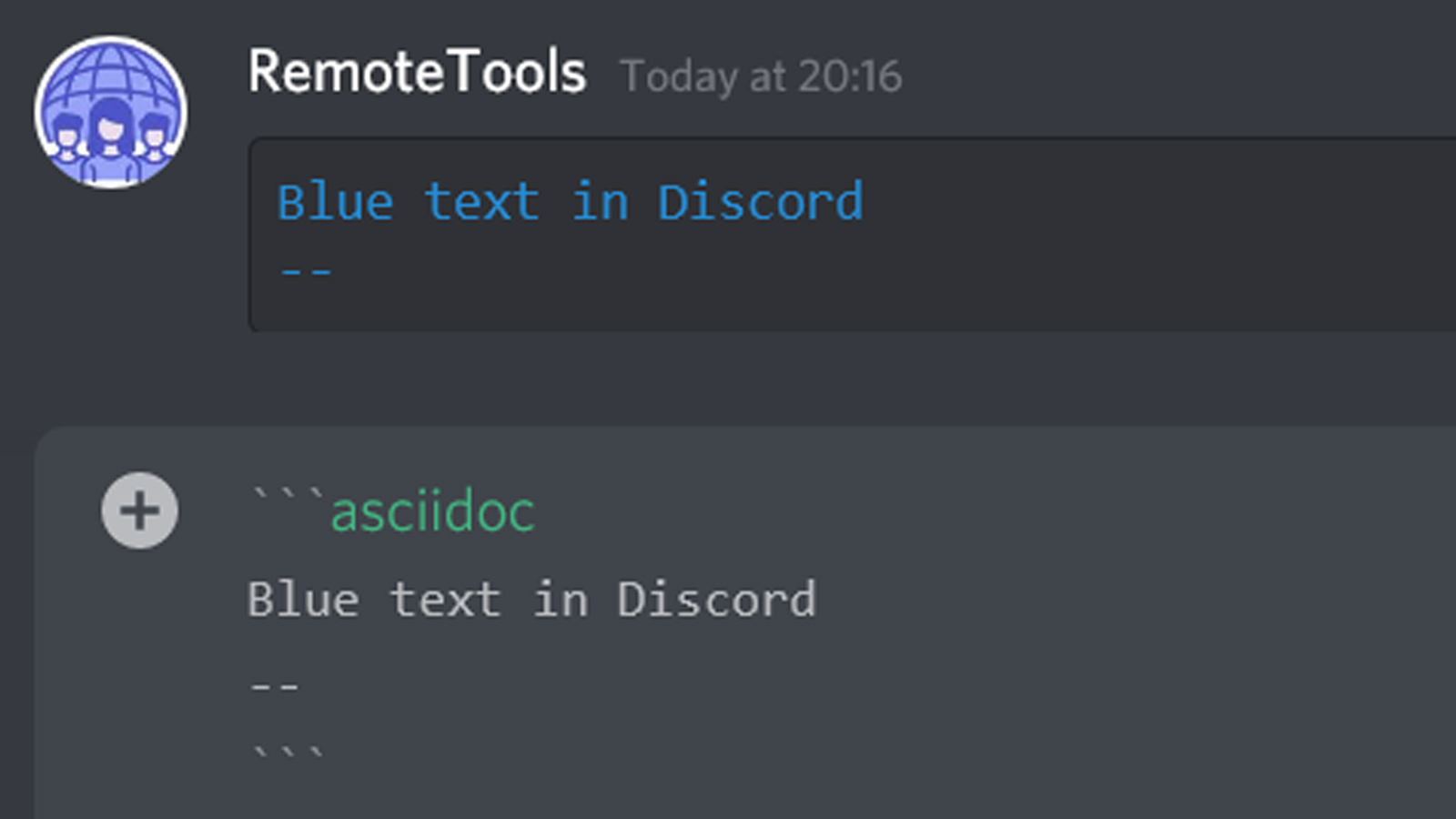
Discord green text: How to color text green in Discord
Highlighting text light green in Discord using Diff syntax
You have to include a plus sign (+) before the line you want to make light green
Your code block will look like this:
```diff
+ Discord light green text
```
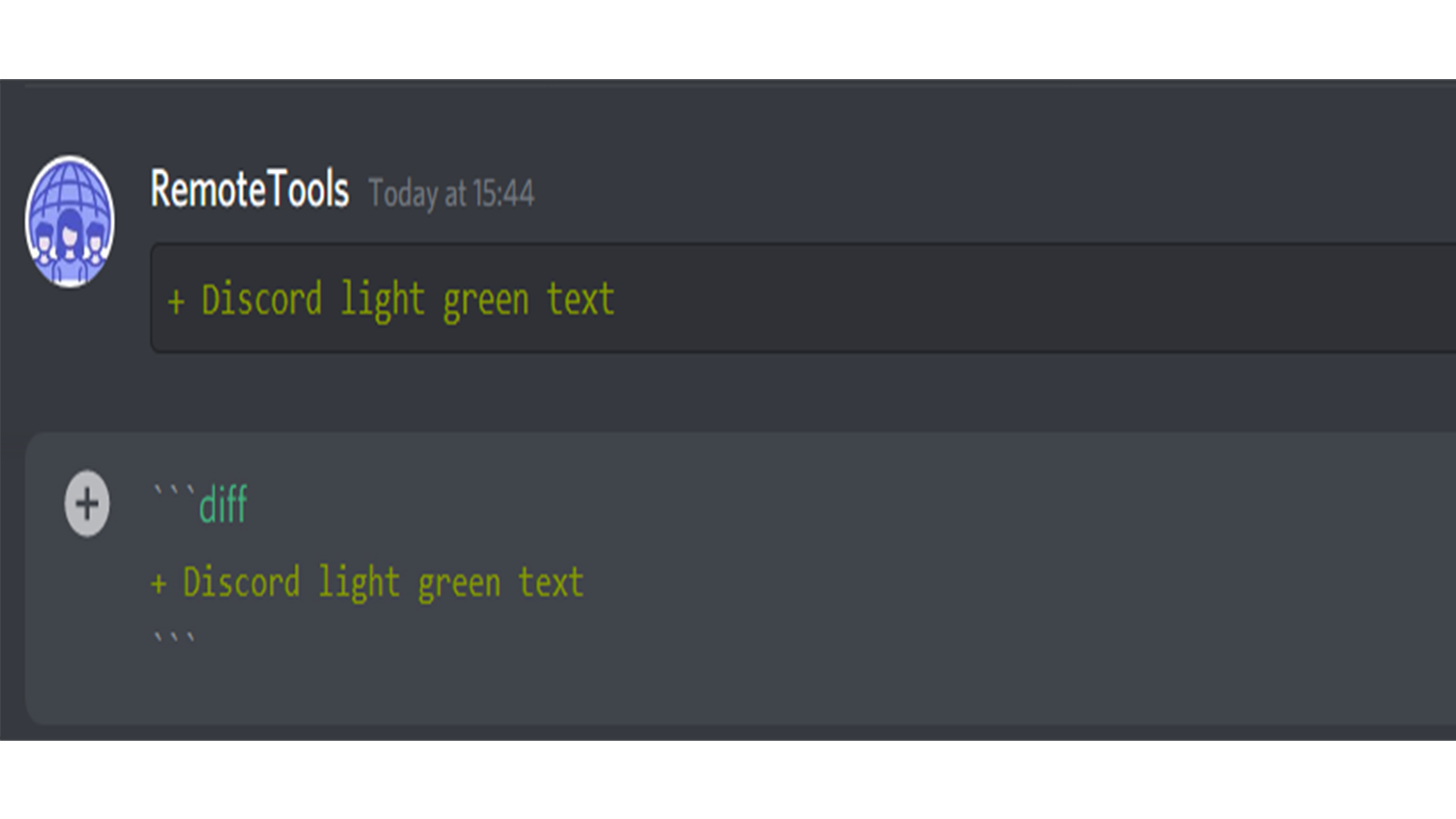
Highlighting text light green in Discord using CSS syntax
You have to include quotation marks (”) before and after the line you want to make light green, after specifying that the reference syntax is CSS.
Your code block will look like this:
```css
"Discord light green text"
```
Highlighting text dark green in Discord using Bash, JSON, coffeescript, cpp syntax
You have to include quotation marks (”) before and after the line you want to make dark green, after specifying the reference syntax.
Your code block will look like this:
```bash
"Discord dark green text"
```
```json
"Discord dark green text"
```
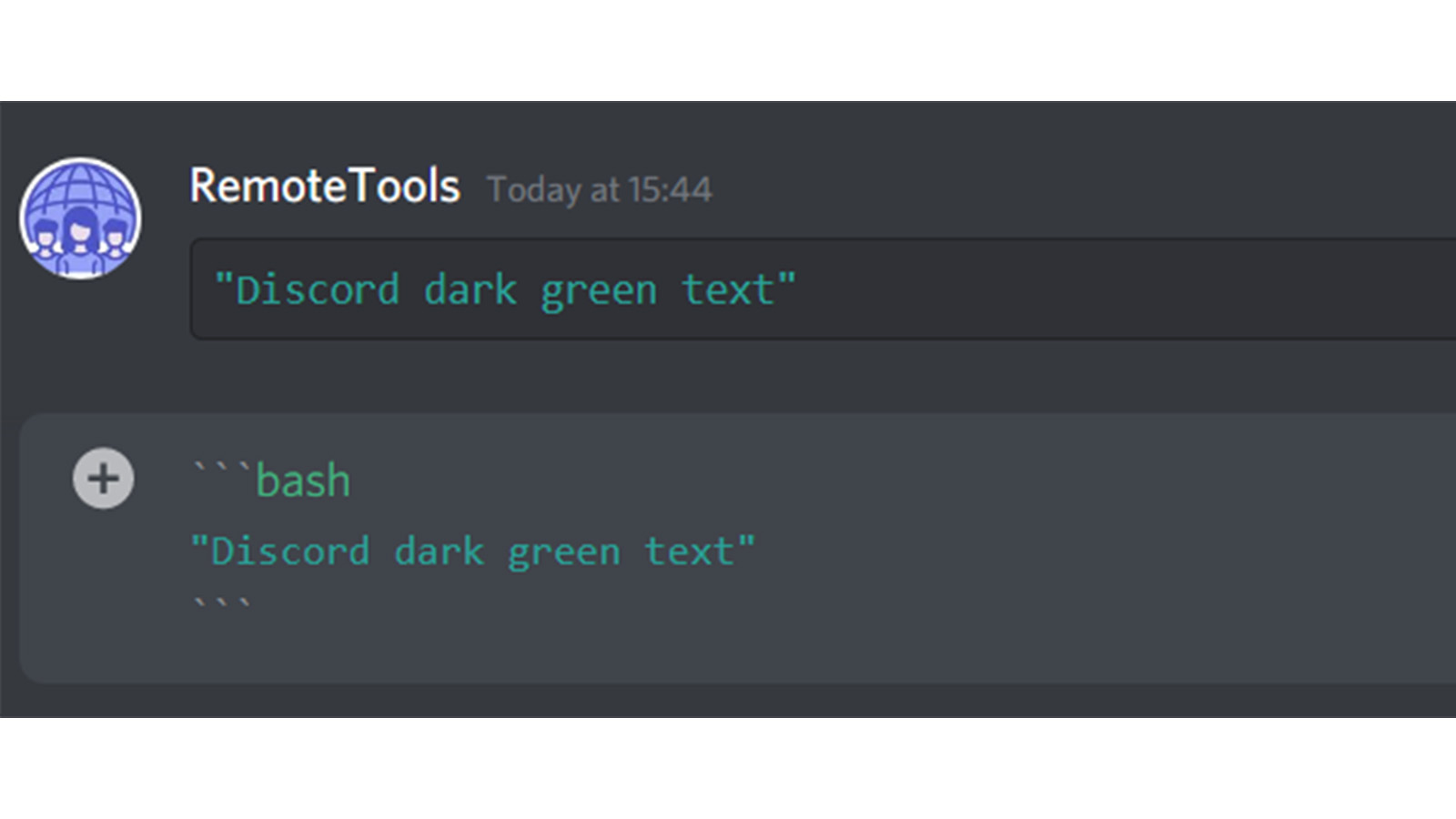
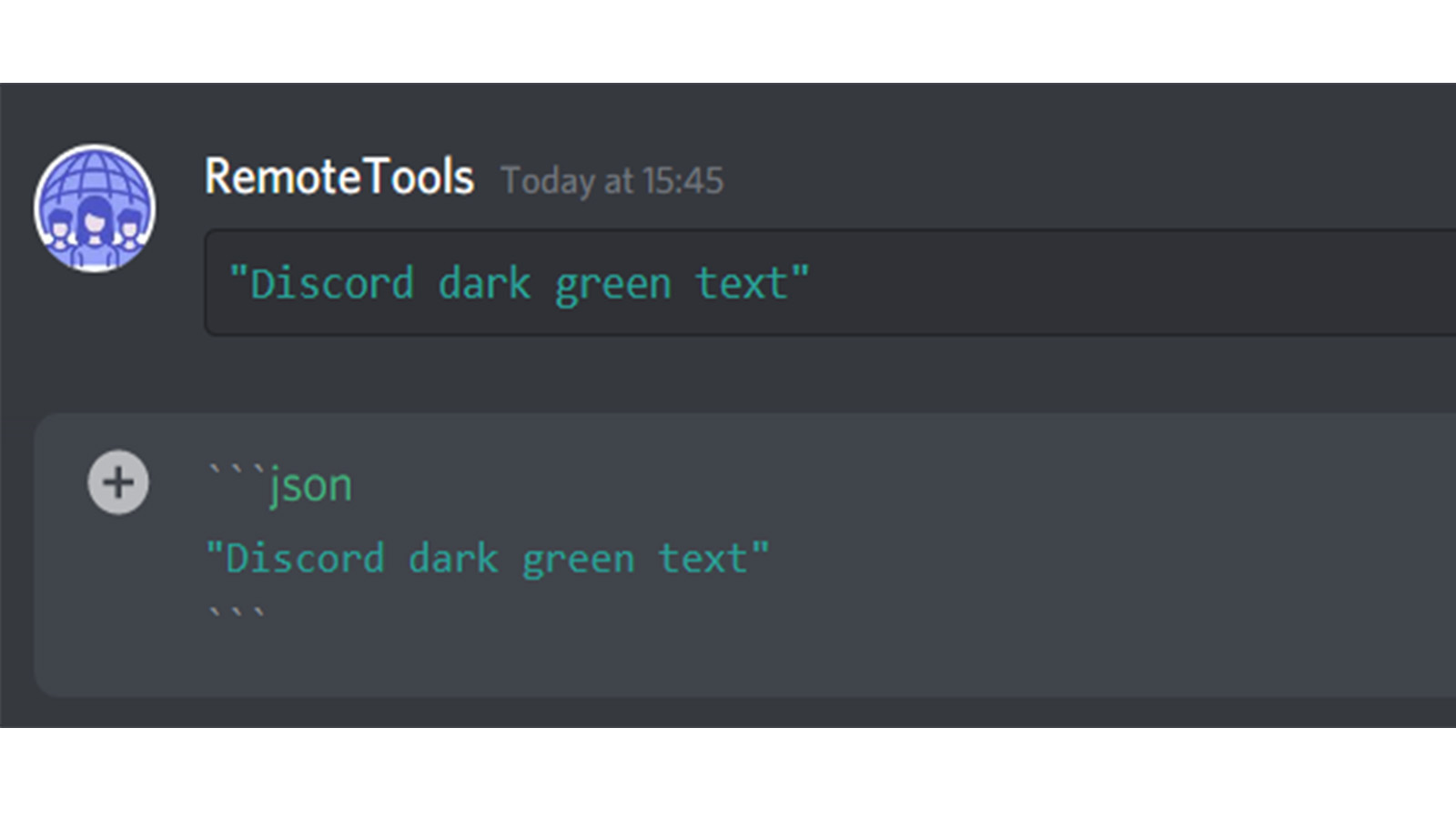
Highlighting numbers green in Discord using CSS Syntax
You can highlight only numbers green using the CSS syntax, and other symbols and text highlighting isn’t possible.
After the three backticks on the first line of your code block, type in ‘css’ and on the next line, you can type in numbers, which will appear green. Note that if you follow this by text, it will appear in the default Discord text color. Follow with the three backticks to close the code block.
Your code block will look like this:
```css
123 456
```
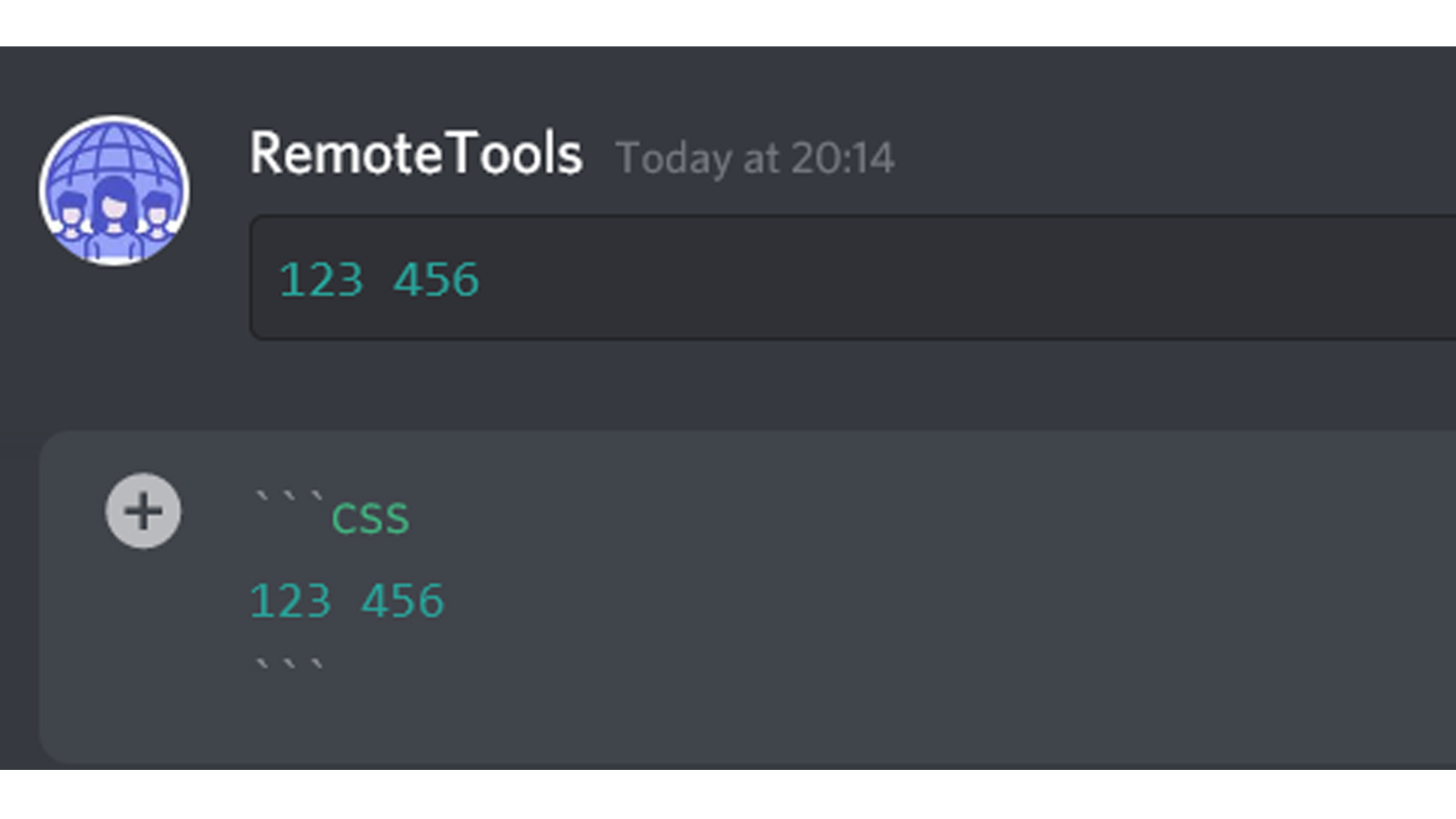
Highlighting text Cyan in Discord with the YAML Syntax
The reference language used for highlighting text cyan is YAML, and you do not have to leave any spaces in the text.
Type in three backticks on the first line, followed by ‘yaml’. Then on the next line, type your text, close with the three backticks on the third line.
Your code block will look like this:
```yaml
Cyan text in Discord
```
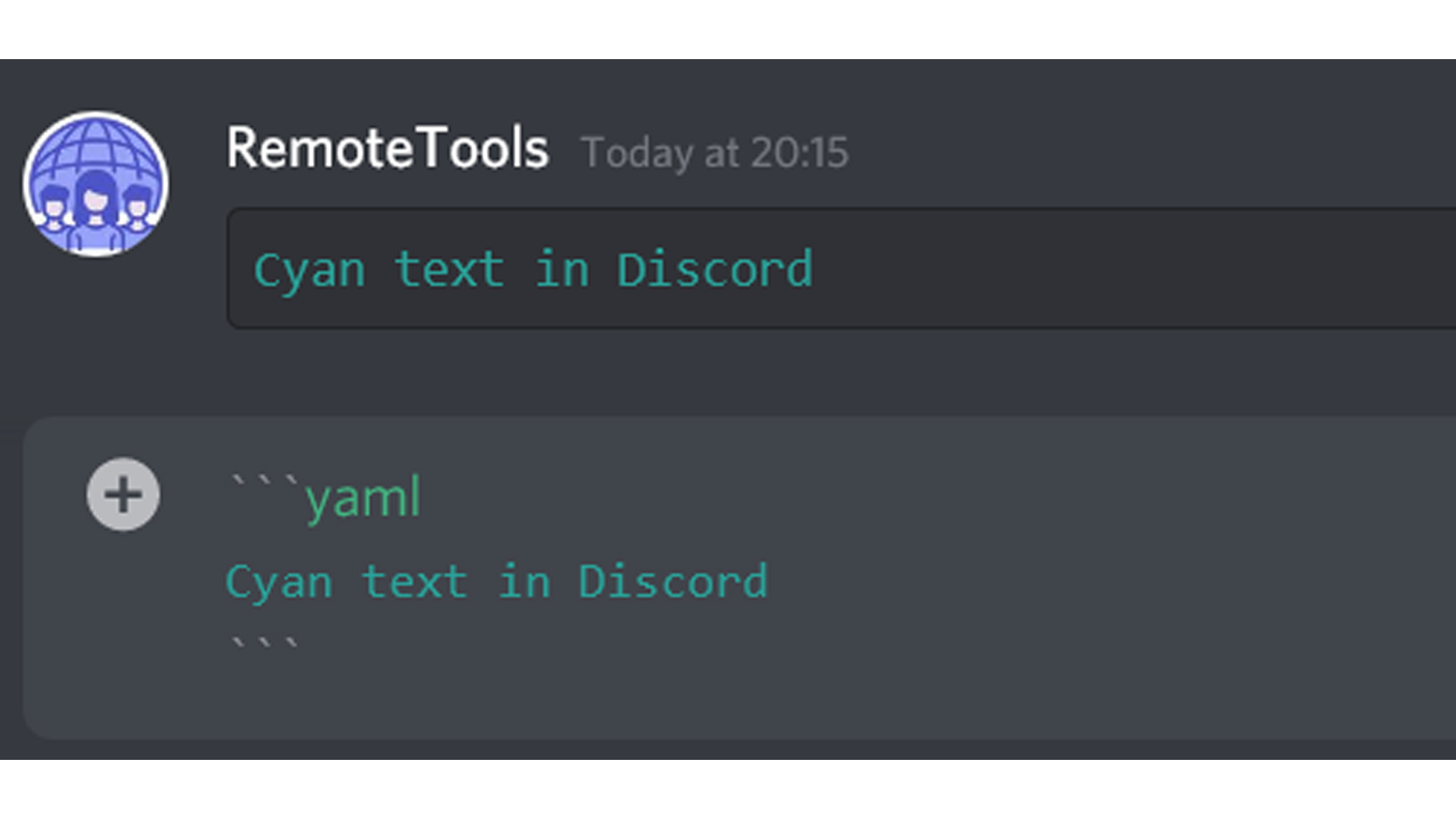
Discord Orange Text: How to color text orange in Discord
Highlighting text orange in Discord using arm syntax
Make your text orange in Discord using the ‘arm’ syntax. With Arm, too, you cannot make use of spaces in your text.
All you need to do is enter ‘arm’ on the first line of the code block after the three backticks, and then type in the text on the second line with no spaces. Follow with the three backticks to close the code block.
Your code block will look like this:
```arm
Orange_text_in_Discord
```
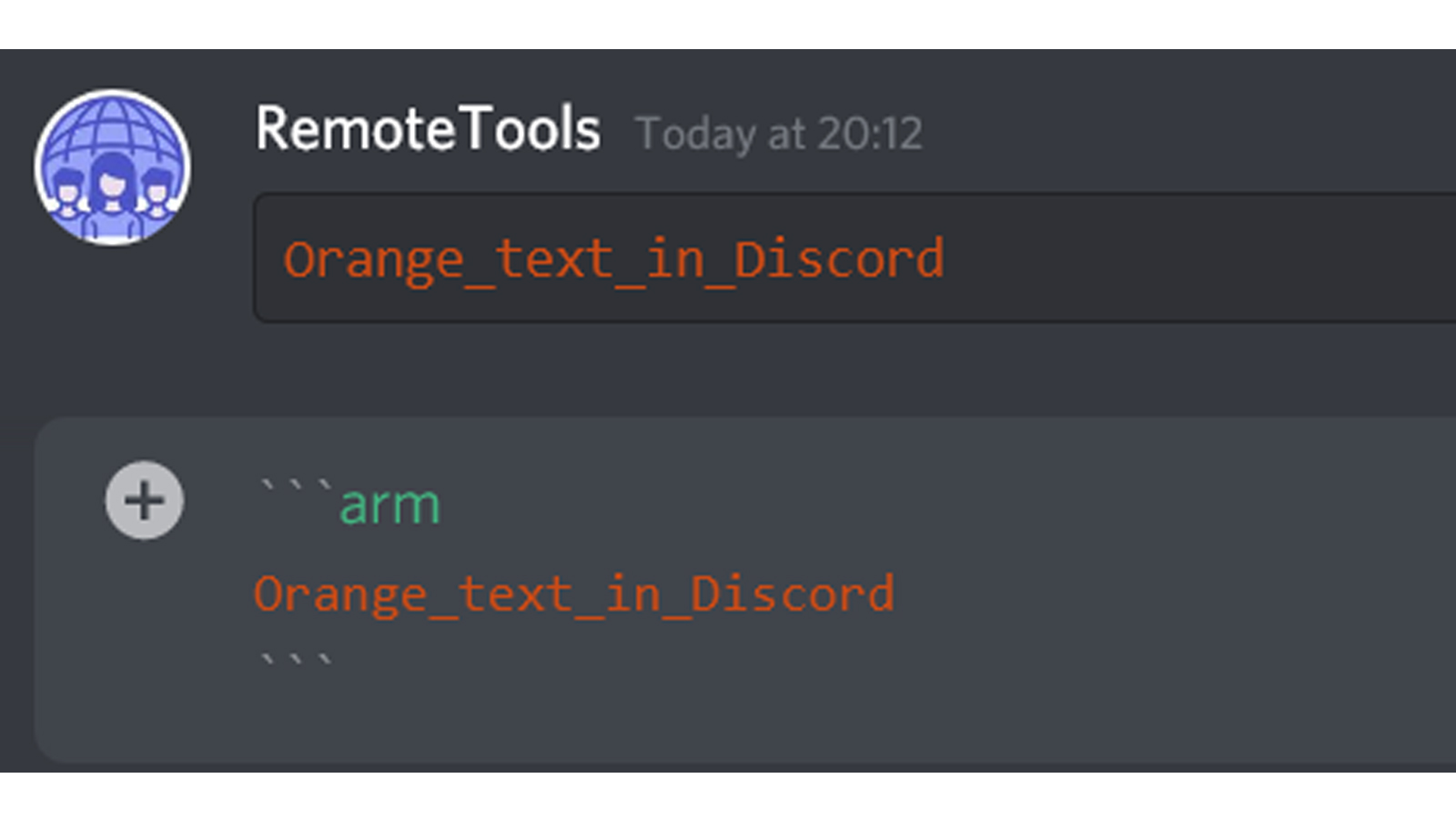
Highlighting text orange in Discord using CS syntax
One way of highlighting text orange in Discord, without the limitation of having to leave spaces is to use the CS syntax.
Type in ‘cs’ after the three backticks, and on the second line, enter a hash (#) symbol before typing the text. Follow with the three backticks on the third line.
Your code block will look like this:
```cs
#Orange text in Discord
```
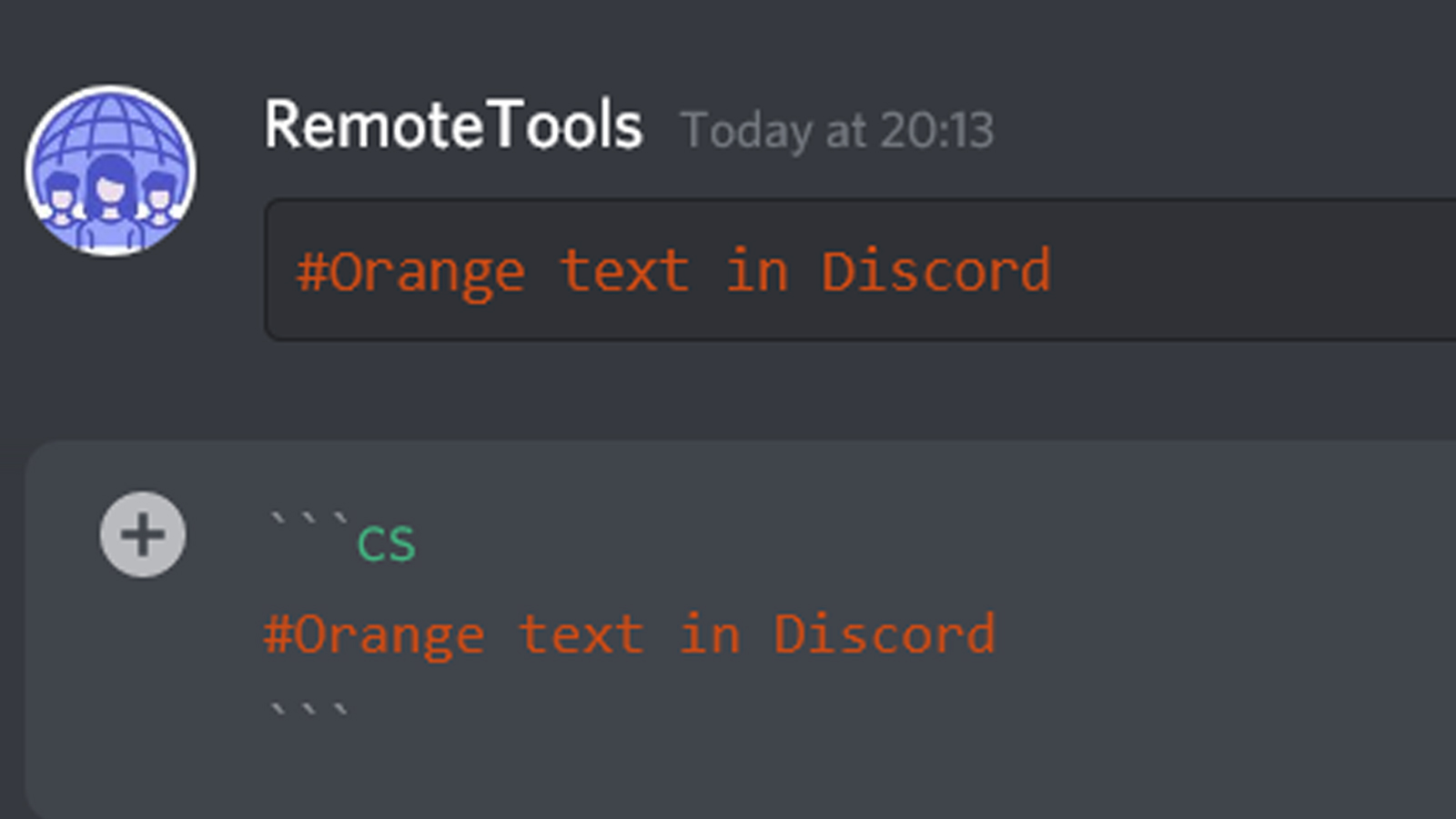
Intricate colored text formatting and color combinations in Discord
So far, we’ve dealt with highlighting an entire text in a single color. Now, in the next section of Discord text formatting tricks, we will see some cool ways to highlight words, add specific colors to specific words, numbers, etc.
Fix syntax to highlight the text yellow and cyan
The fix syntax, as we’d seen earlier, is used for highlighting text yellow. However, we can also add cyan text in the same block.
To do so, start with the three backticks, followed by the name of the syntax language, fix, and on the next line start typing your text, this will be in Yellow. Now, you can enter an equal sign (=) and continue typing. The text to the right of the equal sign will be cyan in color.
Your code block will look like this:
```fix
Yellow text in Discord = Cyan text in Discord
```
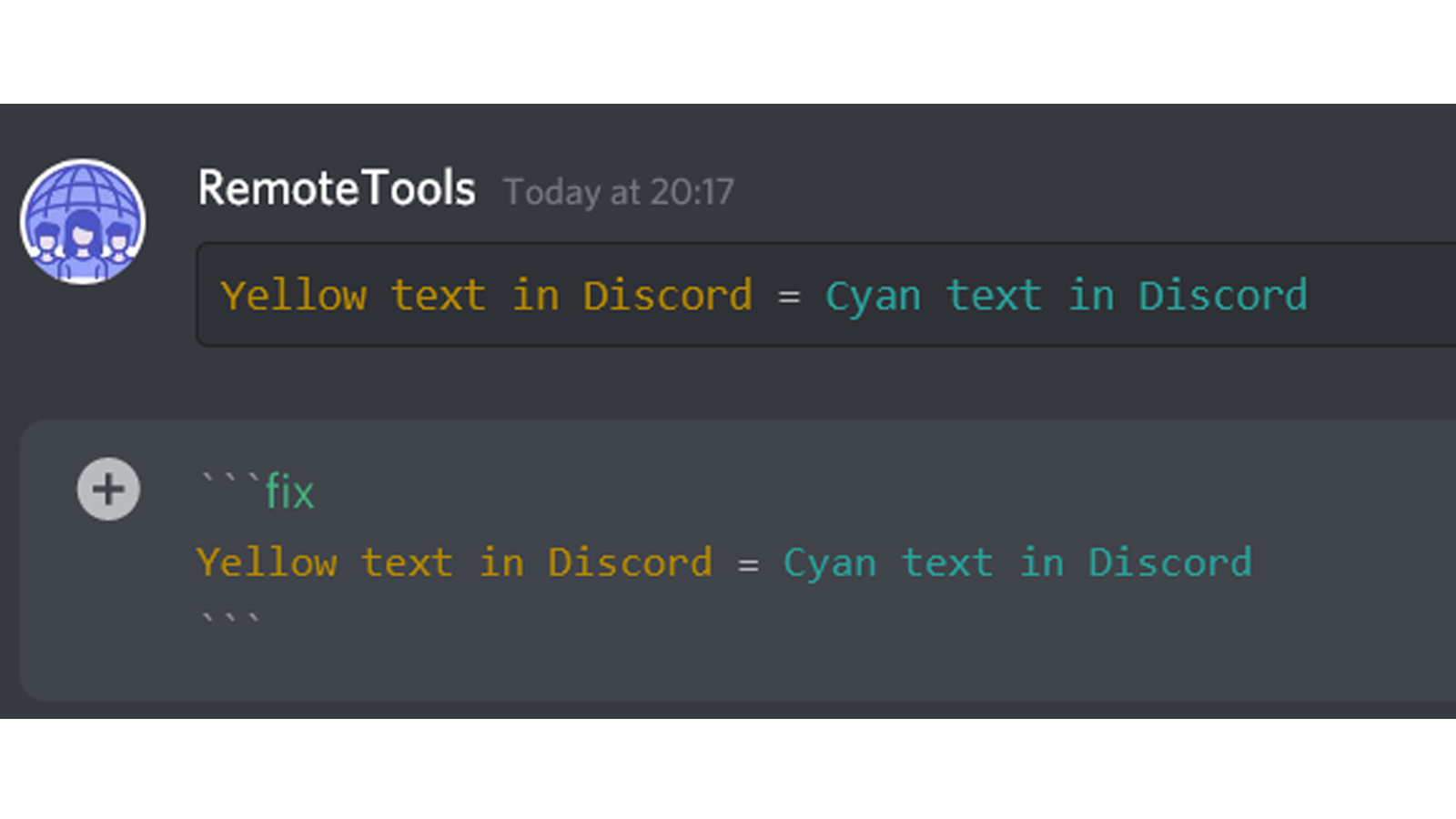
YAML syntax to add gray colored text in Discord
Using the yaml syntax, you can combine either green and gray, or use just gray text.
Type in three backticks, then yaml. After this, on the next line, you can start with your text. This will be green. Yaml syntax makes text grey after a hashtag, so you can either avoid the green text or combine it with the grey by putting a hash (#) symbol.
Your code block will look like this:
```yaml
Green text in Discord #Grey text in Discord
```
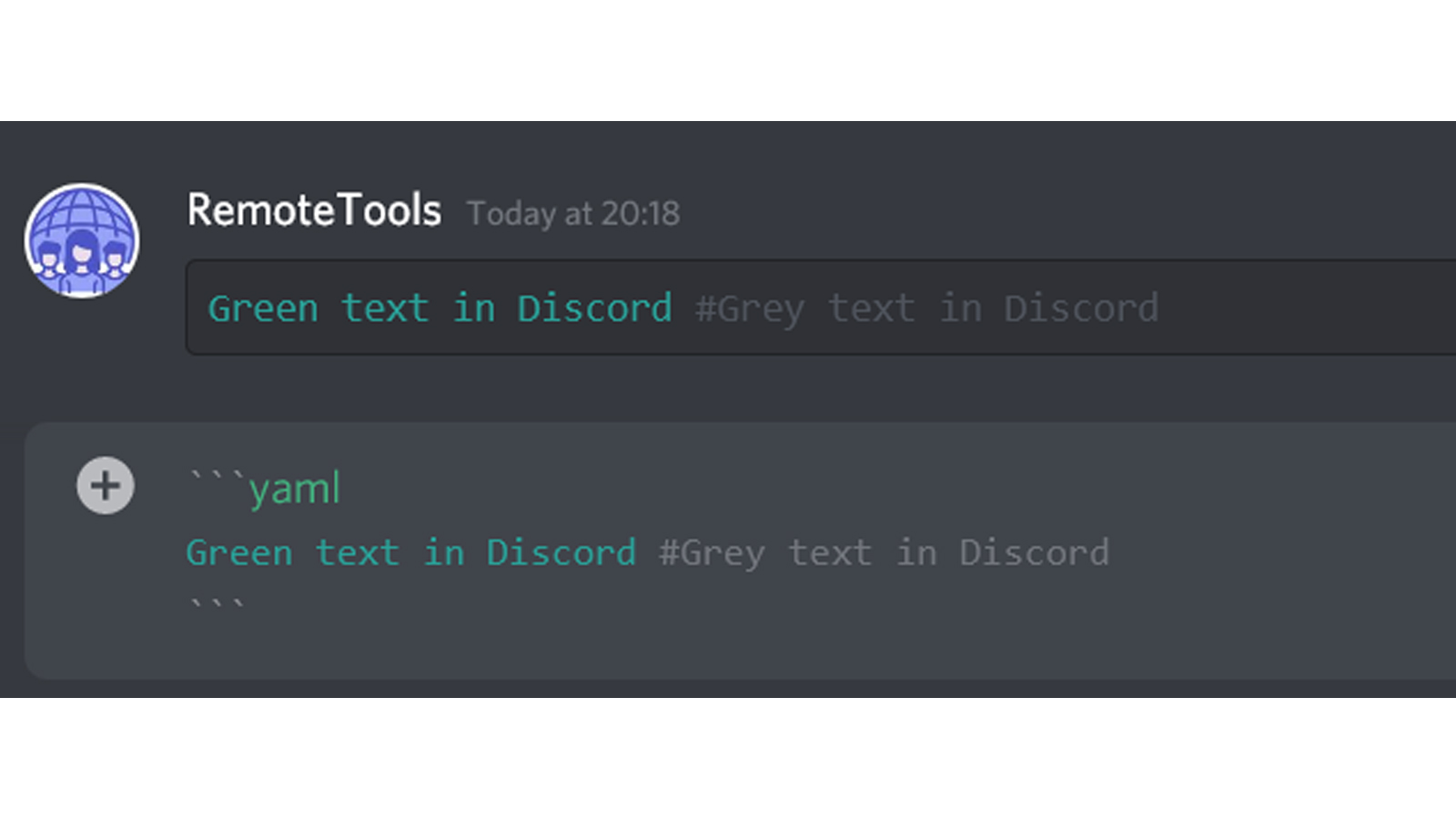
Diff to combine light green and red text in Discord
We have earlier made text red and light green separately using diff. Adding light green text to the same block is also possible.
After the three backticks, type ‘diff’. To make a line red, start that line with the hyphen or minus (-) symbol. To make a line light green, start it with the plus symbol (+). Close with the three backticks.
Your code block will look like this:
```diff
- Red text in Discord
+ Light green text in Discord
```

CSS syntax to combine orange-red and blue text
Using CSS syntax, we can combine orange-red and blue text.
The same rules apply, after the backtick, add the syntax name, css, and then type the text on the next lines. If you want to make the text orange-red, type it between square brackets [] and if you want to make it blue, type after a dot/full-stop/period, with no spaces. Close with three backticks.
```css
[Orange-red text in Discord]
.Blue_text_in_Discord after dot
Green for numbers in Discord 123 456 7890
```
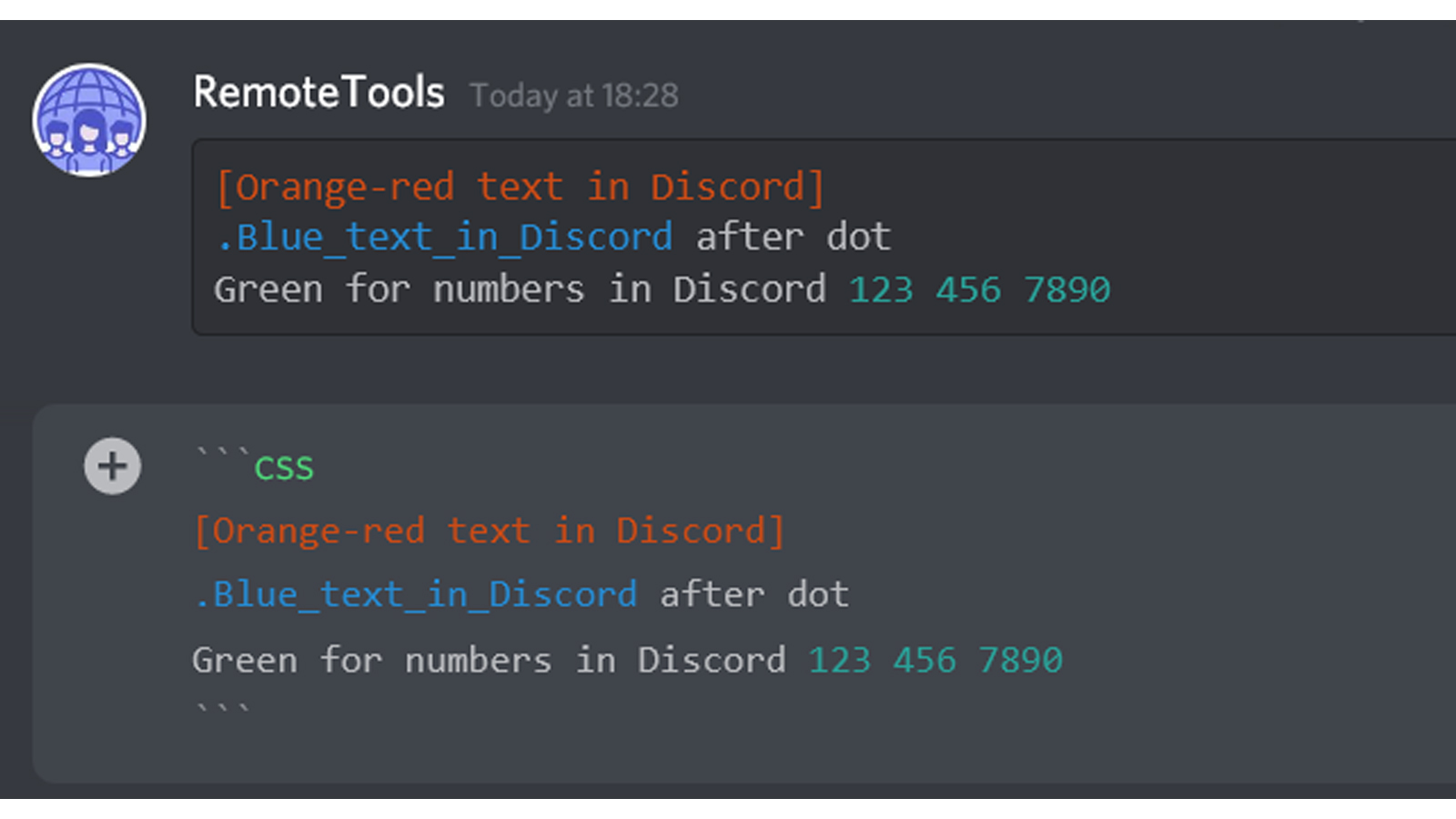
Elixir syntax to combine white, green, yellow, orange and cyan colors in a text on Discord
The Elixir syntax can be used for multiple modifications as follows, by entering ‘elixir’ after the three backticks.
Normal text will appear white.
Certain keywords, like ‘do’ ‘if’, ‘then’, ‘do’, ‘while’, ‘for’, ‘in’ and ‘and’ will appear green without any modification required.
Numbers will all be cyan.
Hash (#) will make the text appear grey or faded out.
Starting a word with a dollar sign ($), will make the word yellow, provided that it’s not following a hash (#).
```elixir
Normal text in Discord
Keywords like do, while, if, then in Discord
123 456
#Faded text in Discord
$Yellow text in Discord
```
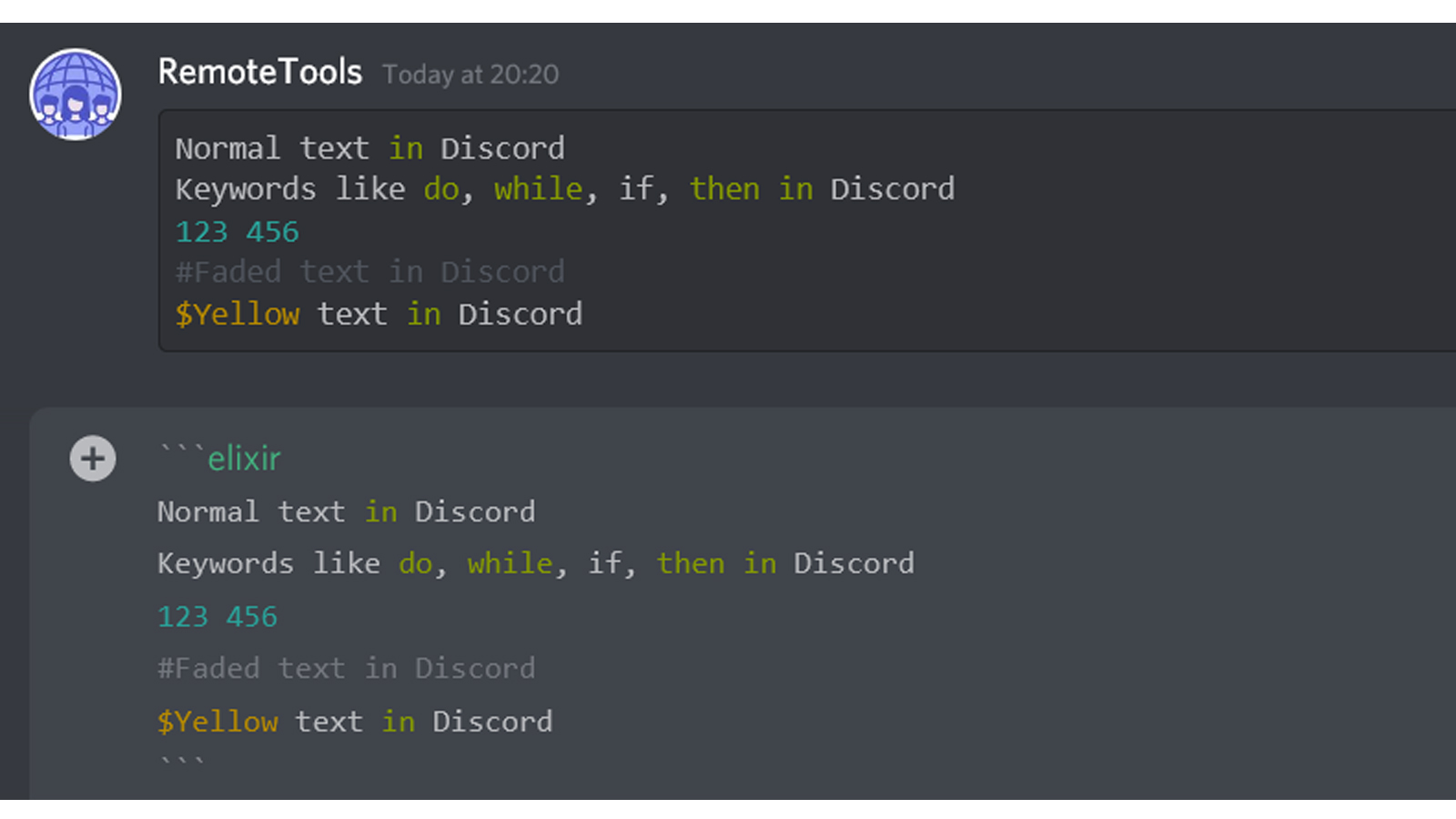
MD syntax to combine colored text in Discord
Similar to Elixir, MD syntax also has a number of Discord coloring options. Type in ‘md’ after three backticks and check them out:
Most text will be white.
Add a hash (#) at the start of the line to make the text blue.
Add a lesser than and greater than sign on either side of the text on a line, to make the first word blue and rest yellow. Do not leave a space after the symbol.
Add square brackets [] followed by circular brackets (). Now if you add text in both brackets, the text in the square brackets will be cyan and that in the other ones will be red. You do not need to have text in the second set of brackets for the text to appear in Cyan, just the brackets are enough. The other way doesn’t work.
Make sure to close the code block with three backticks.
```md
#Blue text in Discord
<Blue then Yellow text in Discord>
[Cyan text in Discord](Red text in Discord)
```

ELM Syntax to combine colors in Discord
To combine colors using the ELM syntax, as usual type three backticks and then ‘elm’.
Any word starting with a capital letter is going to be yellow.
If you do not leave spaces and continue typing, the whole line will be yellow. If you do leave a space, the next text will be white if it starts with a small letter.
Any word on a new line starting with a small letter will be blue.
Numbers will be in cyan.
```elm
Yellow Text in Discord
blue_text_in_Discord
123 456
```
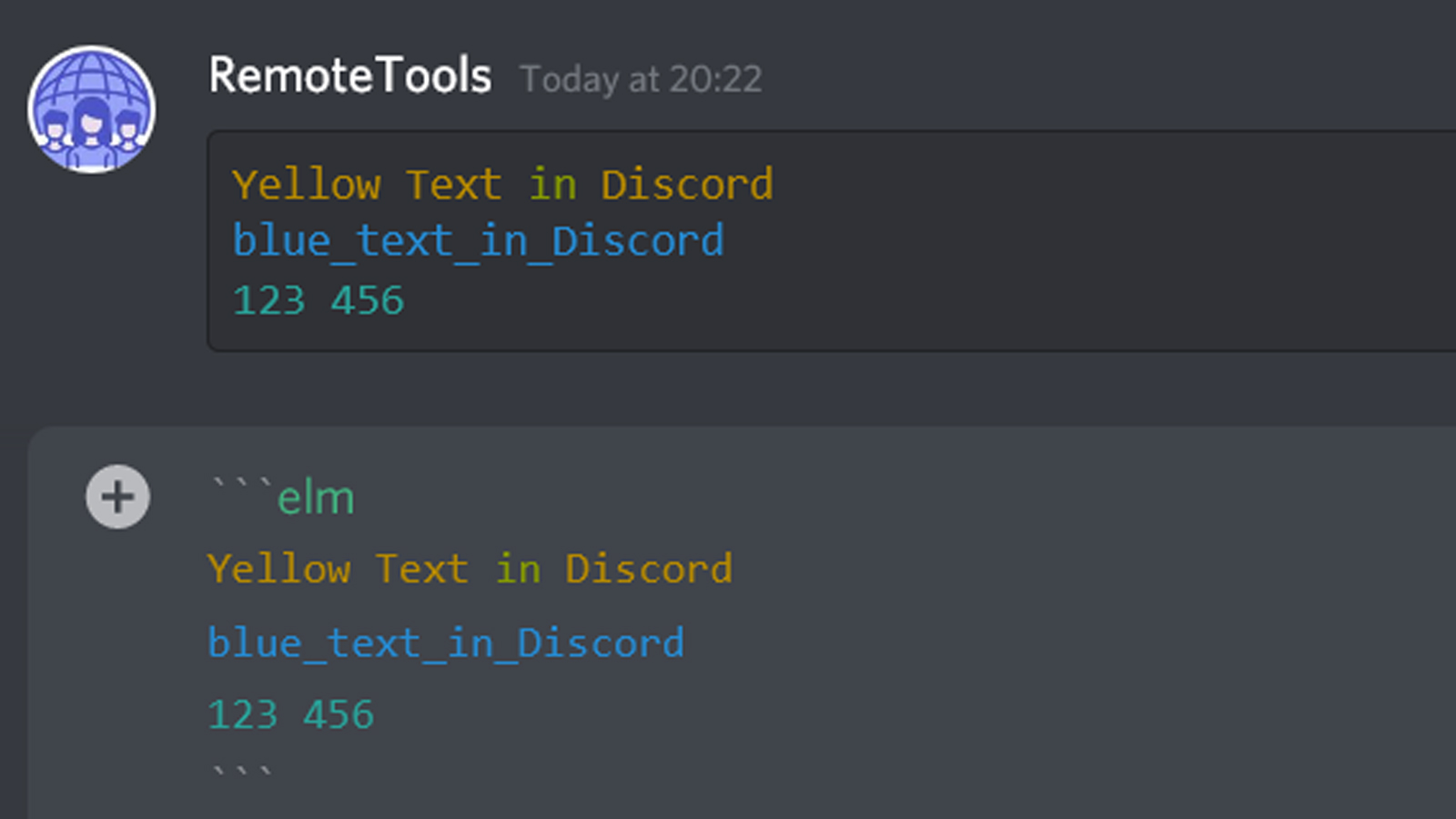
Do close the code block with three backticks as shown.
Bonus: How to Change Discord Text Size
Discord, while renowned for its versatility in communication, also provides users with multiple avenues to customize their experience. One such feature is the ability to adjust the discord text size to fit personal preferences or visual needs. Whether you're looking for discord big text to make reading easier or you want to decrease the text size to fit more messages on one screen, the platform has you covered. Here's a simple guide to help you navigate this:
- Accessing User Settings: Begin by clicking on the gear icon, usually found at the bottom-left corner of the Discord interface, labeled as 'User Settings'.
- Navigating to Text & Images: Within User Settings, you'll find a menu on the left side. Look for the 'Text & Images' option and click on it.
- Adjusting Font Size: Here, you'll find an option labeled 'Chat Font Scaling'. This is where you can adjust the font size to your preference. There’s a sliding scale that lets you increase or decrease the discord text size. Slide to the right for bigger text, and to the left for smaller text. As you adjust, you'll see a preview of how the text will appear in chats.
- Considering Font Scaling: Remember, font scaling isn’t just about readability. The scaling can also affect the overall appearance of your chats, especially if you have embedded media or custom text formatting. Adjusting to discord big text might mean that images and videos appear larger as well, so find a balance that works for you.
- Finalizing Changes: Once you're satisfied with the chat font scaling, simply navigate back or close the settings. Your changes will automatically be saved and applied.
By following these steps, you can ensure that your Discord experience is tailored to your visual comfort. Adjusting font size and font scaling means that Discord remains accessible and enjoyable for everyone, regardless of their visual preferences or needs.
FAQs on Discord Text Formatting
1. What is Discord text formatting?
Discord text formatting refers to the use of special syntax to alter the appearance of text in Discord messages. This includes bolding, italicizing, underlining, strikethrough, and more, using a markup language called Markdown.
2. How do I make text bold in Discord?
To make text bold in Discord, you need to wrap the text in double asterisks. For example, typing **text** will make the text appear bold.
3. How can I italicize text?
You can italicize text in Discord by wrapping it in a single asterisk or underscore. Typing *text* or _text_ will make the text italicized.
4. What is the syntax for underlining text?
To underline text in Discord, wrap the text with two underscores. For example, __text__ will produce underlined text.
5. Can I combine text formatting options in Discord?
Yes, you can combine multiple formatting options. For example, ***bold and italic*** will make text both bold and italic. Similarly, __*underline and italic*__ will combine underlining and italicizing.
6. How do I create a strikethrough effect on my text?
To strikethrough text in Discord, enclose the text with double tildes. Typing ~~text~~ will cross the text out.
7. Is there a way to format a block of code?
Yes, you can format a block of code by using triple backticks and optionally specifying the language for syntax highlighting. For example, typing ```python\ncode here\n``` will format the enclosed text as a block of Python code.
8. How can I quote someone in Discord?
To quote someone in Discord, use the greater-than symbol followed by a space at the beginning of the line. For example, > quote will create a blockquote.
9. What are some advanced text formatting techniques in Discord?
Advanced techniques include using spoiler tags to hide messages until they are clicked, which you can do by wrapping text in double vertical bars (||text||), and creating empty lines using Shift + Enter to create better separation in messages.
10. Where can I find more detailed information about Discord text formatting?
For more detailed information, you can visit Discord's official help section or refer to comprehensive guides available on tech blogs and community forums dedicated to Discord usage.
Table Of Contents
Understanding Discord’s Text Formatting Engine
How to format text in Discord
1. Bold text
2. Italicized text
3. Strikethrough
4. Underline
Using international keyboard layouts
Combined text formatting in Discord
1. Bold + Italics
2. Bold + Strikethrough
3. Bold + Underline
4. Bold + Italics + Strikethrough + Underline
‘Escape’ text, see underscores, asterisks
Spoiler text
Highlighted text
Quote text
Boxed text
Non-Embedded URLs
Invisible text
Discord color text
1. Single line code blocks
2. Multiple line code blocks
3. Highlight.js
Formatting colored text in Discord
1. Red colored text
2. Yellow colored text
3. Blue colored text
4. Green colored text
5. Orange colored text
Color combinations in Discord
Related Articles
⇾ Is BetterDiscord not working?
⇾ How to stop Discord from opening on startup? (Easy Fix)
⇾ How to tell if someone blocked you and how to block someone on Discord?
⇾ How to mute someone on Discord?
⇾ How to find someone on Discord if you don’t know their tag?
Trending Articles
⇾ How to track changes in Google Docs?
⇾ How to transfer ownership of a Discord server?
⇾ How to see deleted Discord messages and report abusive content?
⇾ 49 Best Subreddits you should follow in 2021