How to use Twitch emotes on Discord
Written by: Hrishikesh Pardeshi, Founder at Flexiple, buildd & Remote Tools.
Last updated: Jan 19, 2023
Discord is a chat application that’s become a go-to communication tool for gamers across the world. Discord can do a lot more than just send a plain text or a voice message, and it offers a host of great features that’s well-suited to gaming - like custom servers, voice channels, and lots of personalisation and integrations.
For streamers, Discord offers a seamless way to create an interactive community for their followers and subscribers. Further, in late 2020, Discord dropped one of its most important updates - integration with the streaming platform Twitch.
Content creators can now use the feature to connect their Twitch account to Discord for free. By doing so, they can have their subscribers on Twitch automatically subscribed to their Discord server.
To help streamers and viewers have fun and interesting conversations, Discord also rolled out the ability to share Twitch emotes in Discord servers. If you’re wondering how to use Twitch emotes on Discord, this article will give you a step-by-step walkthrough of how to do so.
TABLE OF CONTENTS
Tl; dr
How to use Twitch emotes on Discord? It’s really simple.
First, make sure you connect your Twitch account to Discord. Go to “User settings” > “Connections” > “Twitch” > Sign-in > “Authorize”
- Next, go to “Server Settings” in your server > “Integrations” >“Twitch” > “Allow Emoticons”
How to use Twitch emotes on Discord
To use Twitch emotes on Discord, you’ll first have to connect your Twitch account to your Discord account. Here’s how to do it:
How to connect Twitch to Discord
Step 1. Open the Discord desktop app on your computer, and log in
Step 2. Click on “User settings” (gear icon) at the bottom-left left corner of the screen, next to your avatar
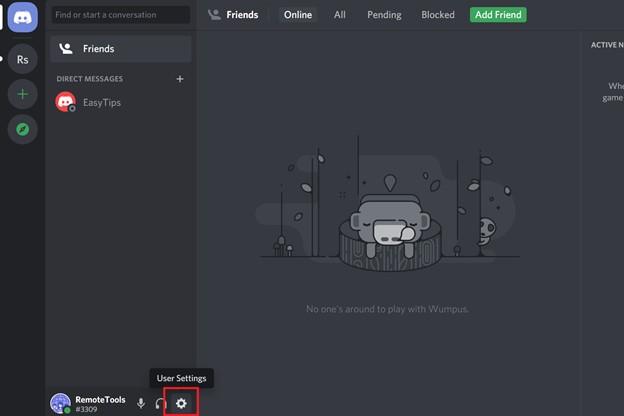
Step 3. In the left sidebar, click on “Connections”
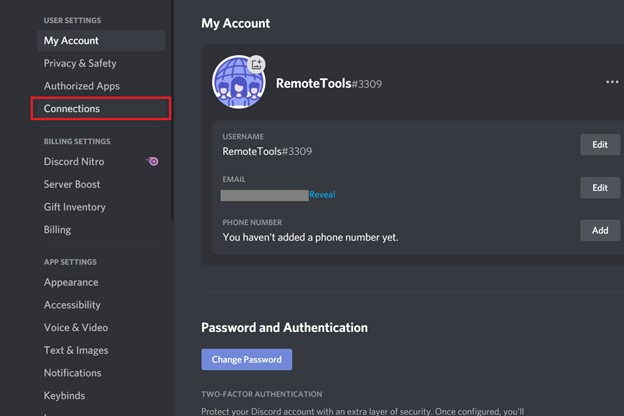
Step 4. Select the Twitch icon in the list of apps
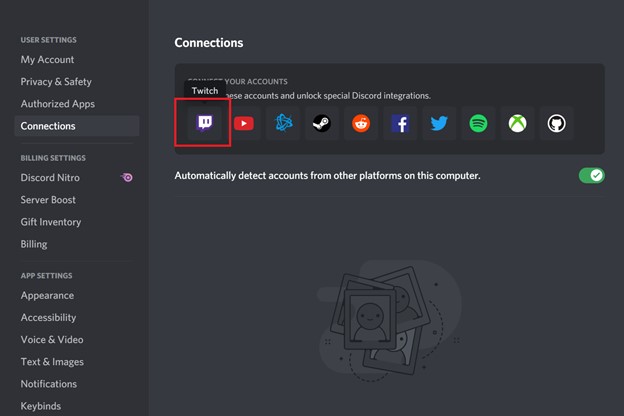
Step 5. In the sign-in page that appears, log in to your Twitch account by entering your credentials
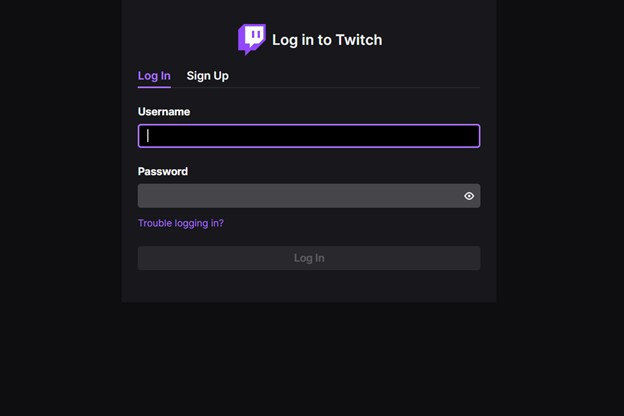
Step 6. Click on “Authorize” to complete the integration
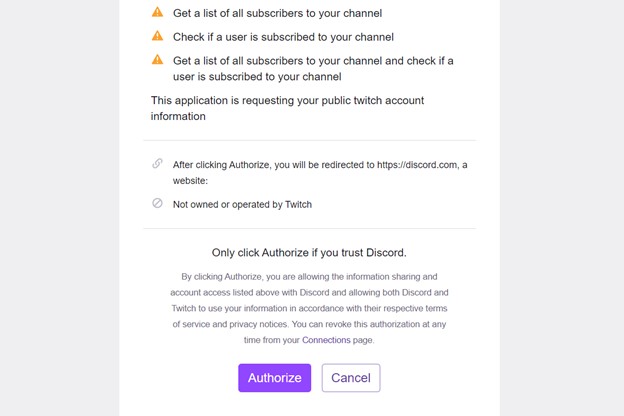
That’s it, your Twitch account will now be linked to your Discord account.
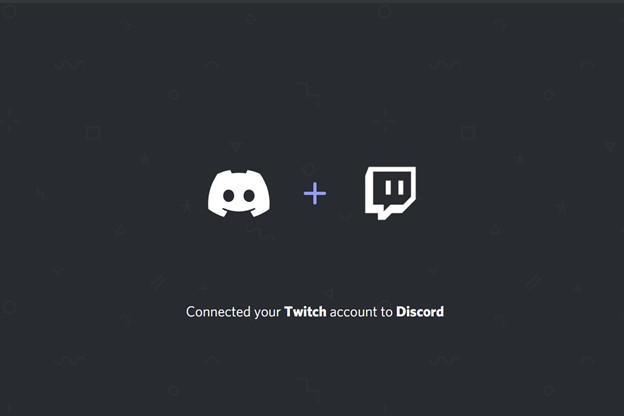
How to grant access for using Twitch emotes in a Discord server
Note: You need to sync your Twitch account to the server where you want to use Twitch emotes. To do so, you must have reached Twitch Affiliate or Partner status.
Step 1. Navigate to the required server on Discord, and click on the down arrow next to the server name
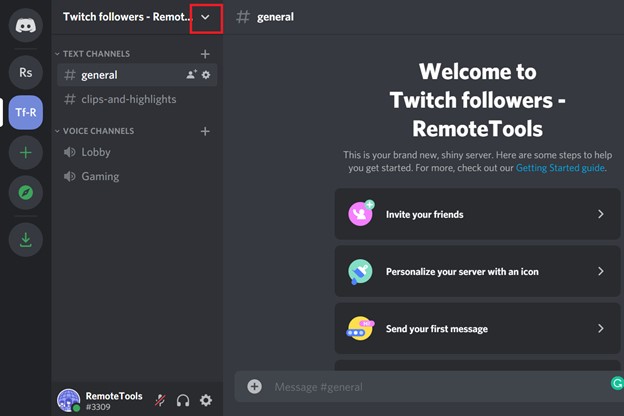
Step 2. In the drop-down menu, select “Server Settings”
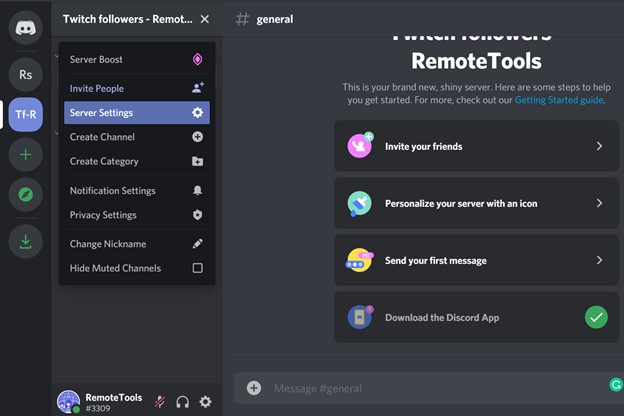
Step 3. In the left sidebar, click on “Integrations” and select “Twitch”
Step 4. The “Allow Emoticons” check-box should be ticked. If it isn’t, click on it to tick
That’s it, your subscribers in that Discord server will now be able to use Twitch emotes.
After you’ve integrated Twitch to your Discord server, a new permissions role will be auto-create specifically for your Twitch subscribers. You can then customise this role by renaming it, as well as adjusting their permissions. Note that you can’t manually add or delete members from the role.
Note: If you’re a viewer or a subscriber, you also should be subscribed to the streamer’s Twitch account, and a member of their Discord server. You can use your favourite emotes on the streamer’s Discord server only if they have integrated that server and granted access for Twitch emotes.
How to use custom emotes on Discord
In addition to the Twitch Emotes, Discord also lets viewers use custom or shared emotes as well. Now that you’ve learned how to use Twitch emotes on Discord, know that you can also allow subscribers to use custom emotes in your Discord server.
If you’re Discord server owner, here’s how to grant access for custom emotes:
Step 1. Go to the required server and click on “Server Settings” as seen in the previous steps
Step 2. Click on “Roles” > “Default Permissions”
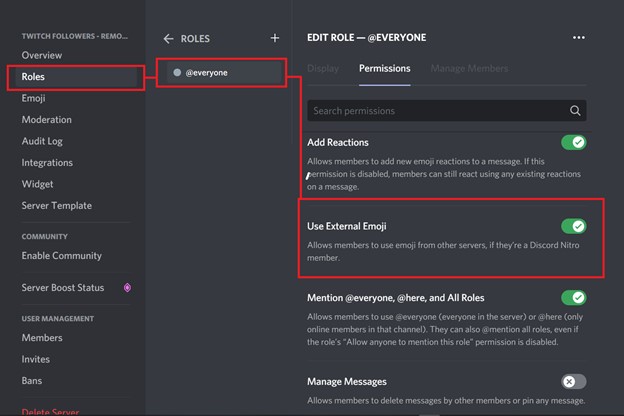
Step 3. Scroll down until you see “Use External Emoji” and make sure it is enabled
Note: You can grant this permission for everyone on the server or only give it to particular roles (like subscribers and moderators).
Step 4. In the Server Settings screen click on “Emoji” > “Upload Emoji”
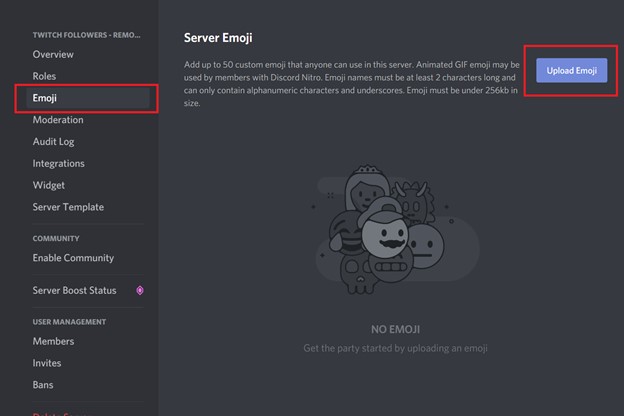
Related Articles
⇾ How to change Discord background
⇾ [Fixed]: Discord Keeps Disconnecting and Reconnecting
⇾ How to pop out Twitch chat?
⇾ Is BetterDiscord not working? - 8 sureshot ways to fix the issue
Trending Articles
⇾ How to tell if someone removed you on Snapchat
⇾ Why can't I add someone on Facebook?