How to Add Interests on LinkedIn
Written by: Hrishikesh Pardeshi, Founder at Flexiple, buildd & Remote Tools.
Last updated: Sep 03, 2024
LinkedIn is the world’s largest online professional networking platform. People use it to find jobs and internships, network with potential candidates or employers, as well as share their experiences, and learn from others. One great feature LinkedIn provides job seekers - and users in general - is the ability to follow those whom they like, look up to, or associate with.
This feature - known as interests - lets you showcase to the world what you’re interested in, as well as whose ideas you follow. It is a part of your profile on LinkedIn. The LinkedIn profile, as you might gather, is absolutely essential to derive the maximum value out of the platform. Your LinkedIn profile, which includes your work experience, education, achievements, and skills - along with your Interests - will help you tell your own professional story. Let’s understand what interests exactly are and how to add interests on LinkedIn below.
TABLE OF CONTENTS
- What are Interests in LinkedIn?
- Why add your Interests?
- How to add interests on LinkedIn
- How to view Interests on LinkedIn
- How to remove Interests
What are Interests in LinkedIn?
Interests is a section on the LinkedIn profile that lets users see the interests of any particular user - what they’re curious about, which companies they like, and which famous personalities they follow. You can add interests to your LinkedIn profile, as well as see the interests of others - be it potential employers, or jobseekers.
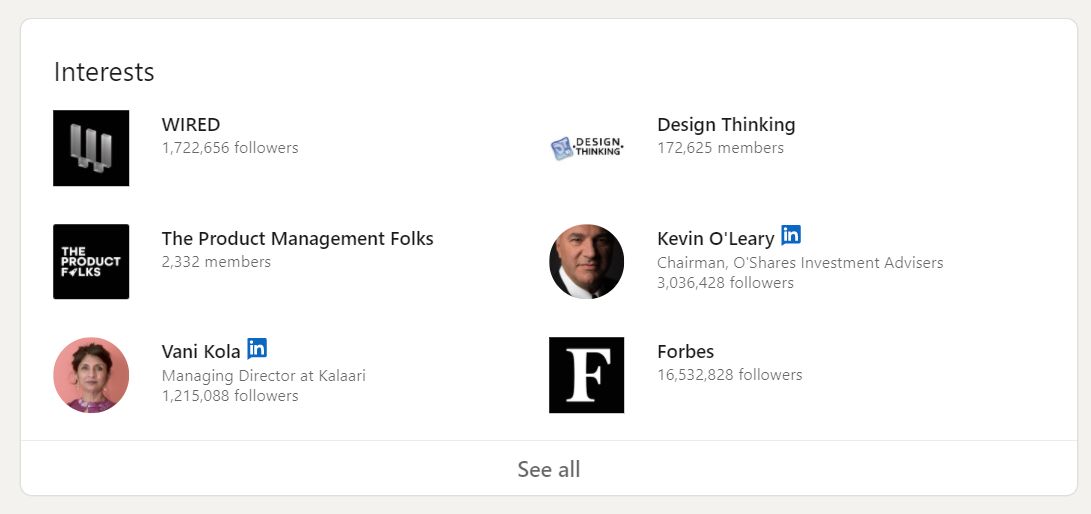
The LinkedIn Interests section is divided into sub-categories like News Sources, Influencers, Companies, Schools, and Groups. Whenever you follow a famous person (influencer) or a company on LinkedIn, they’ll automatically be added to your Interests tab.
Why add your Interests?
Before understanding how to add interests on LinkedIn, let’s see why you’d want to do so. Potential employers on the lookout for candidates to hire are on the lookout for individuals who match their and their company’s values. So if they see common themes between their and your interests, they’ll see you as a good fit for their company. This gives you an edge over other candidates.
The same holds true in reverse as well. If you’re on the lookout for a new job, you’ll obviously want to work with people who match your thinking. Hence, looking at the Interests of your potential colleagues can help you identify whether they’ll be a good fit for you in the workplace.
Looking at others’ interests might also help you discover new companies, people, or groups that you yourself might find interesting. Moreover, if you’re keen on building relationships and expanding your network on LinkedIn, interests can be a great conversation starter while reaching out to individuals.
Now that you know this, how to add interests on LinkedIn? Let’s find out.
How to add interests on LinkedIn
Here’s how to add interests on LinkedIn:
Step 1. In the search bar at the top, search for the people, companies, or topic that you’re interested in
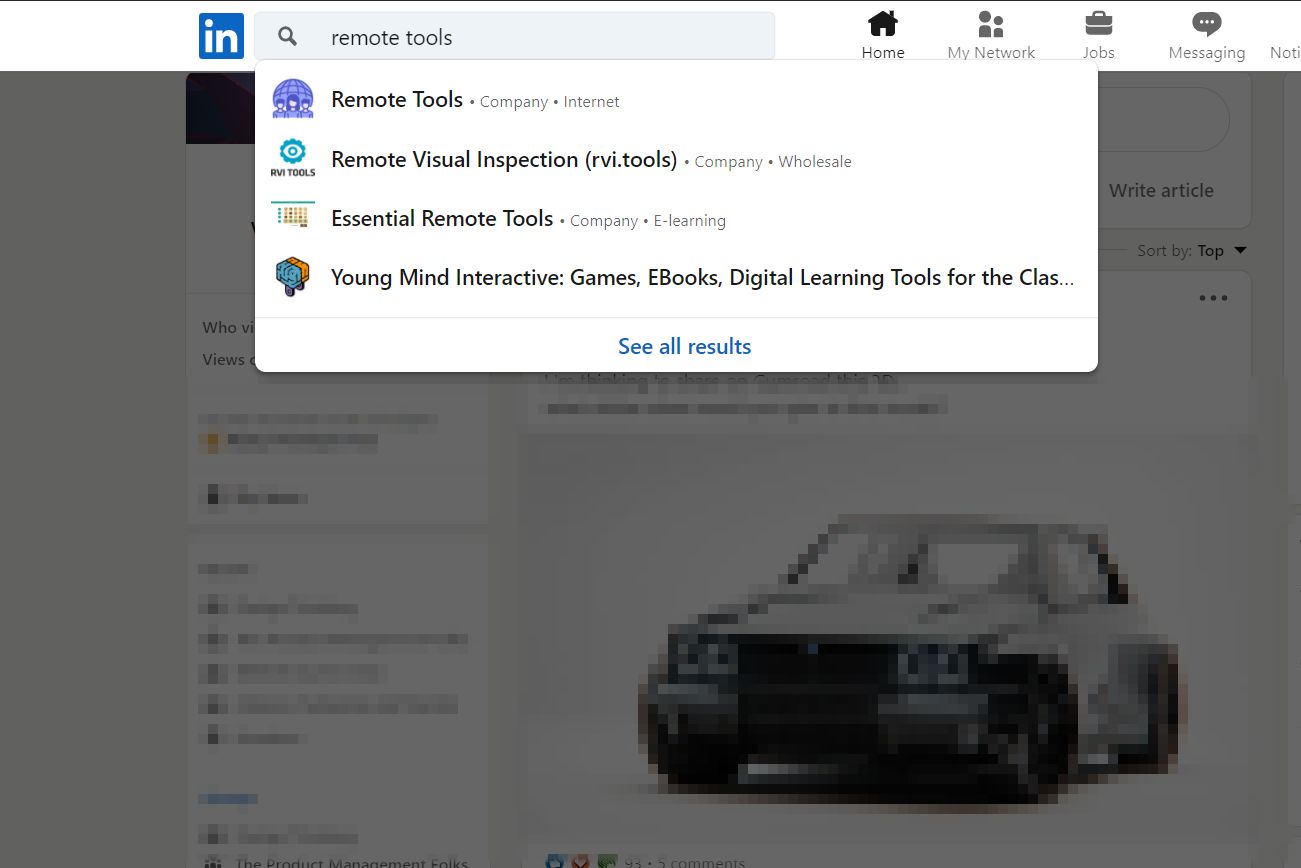
Step 2. Click on that company or person to be taken to their LinkedIn profile
Step 3. On their LinkedIn profile page, just click on the ‘Follow’ button at the top
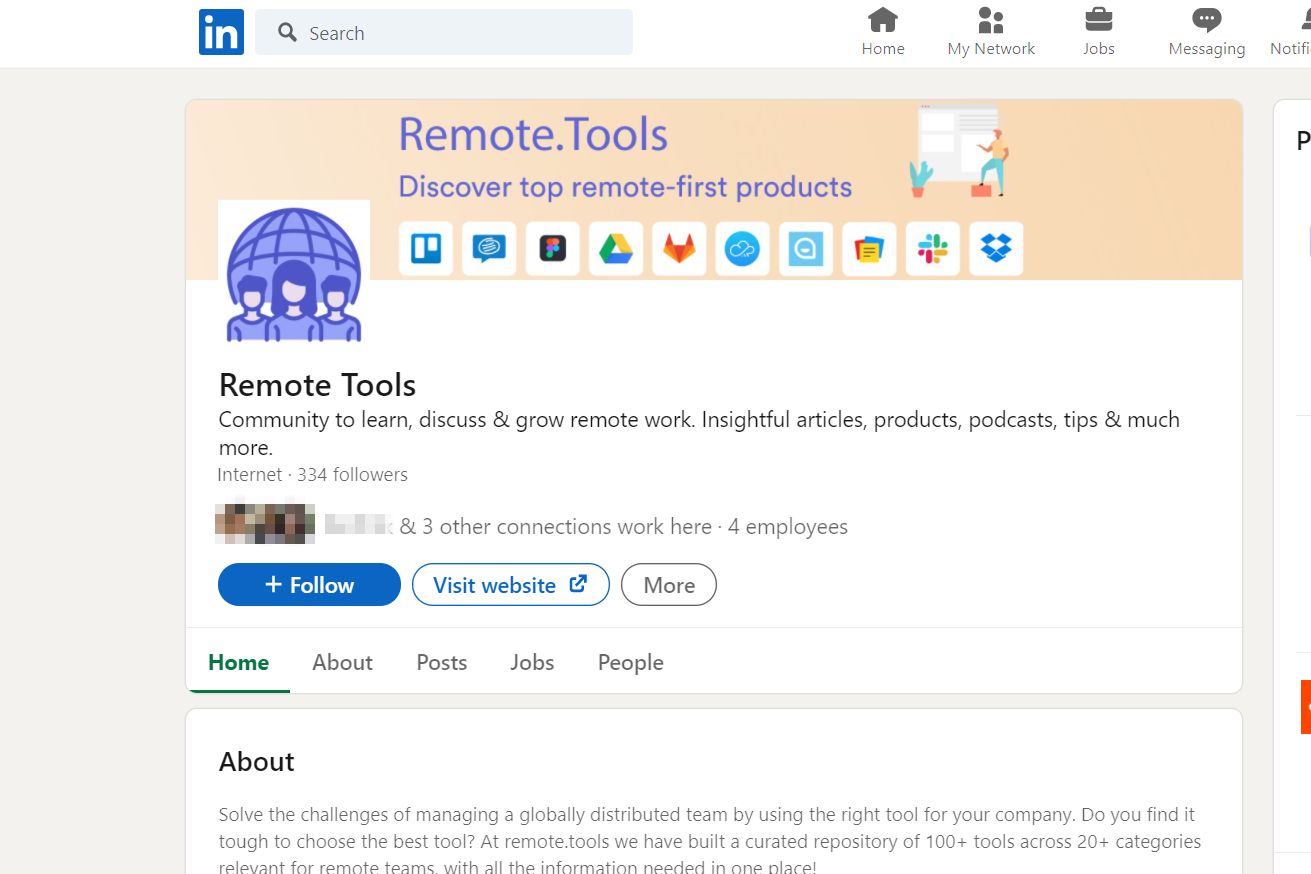
That’s it, that profile - be it of a company or person - will automatically be added to your Interests section in your own profile.
How to view Interests on LinkedIn
So you know how to add interests on LinkedIn. How do you see others' interests? You can see the interests of others, your connections and yourself, by visiting their profiles. Here’s how to find Interests on LinkedIn:
Step 1. Go to the profile of the person whose interests you want to see, by clicking on their profile picture or name
Step 2. Scroll down to the bottom of the screen, where you’ll find the Interests section
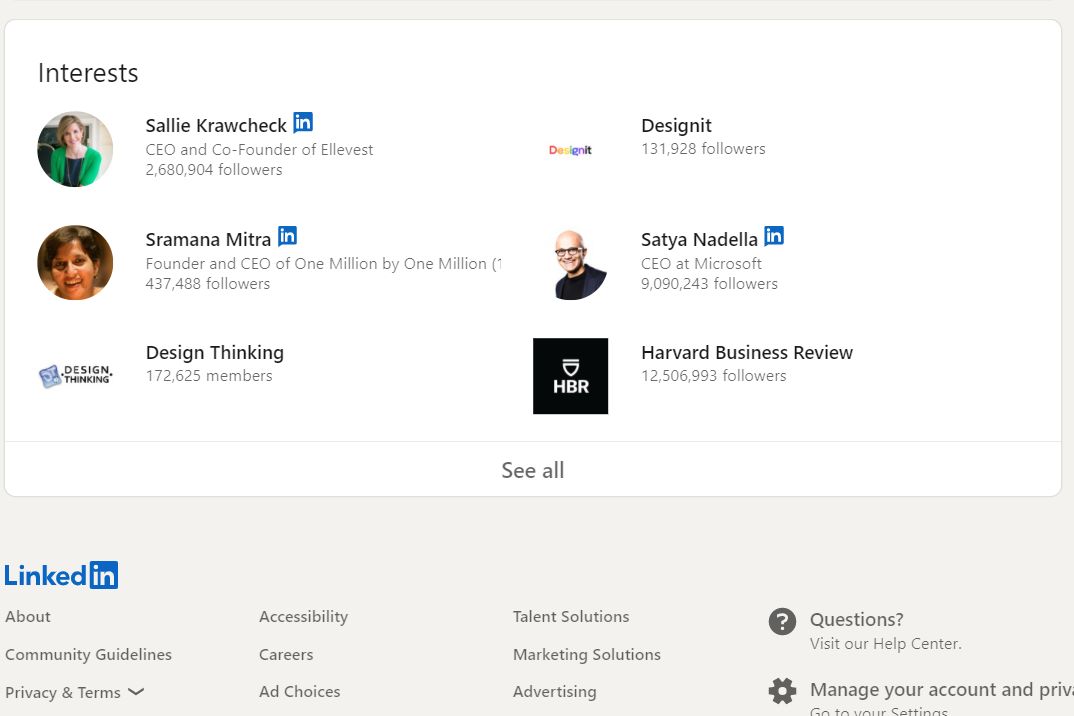
Note that here, you can only see a preview of their interests.
Step 3. Click on ‘See all’ to bring up all their Interests, categorised into ‘Influencers’, ‘Companies’, ‘Groups’, and ‘Schools’
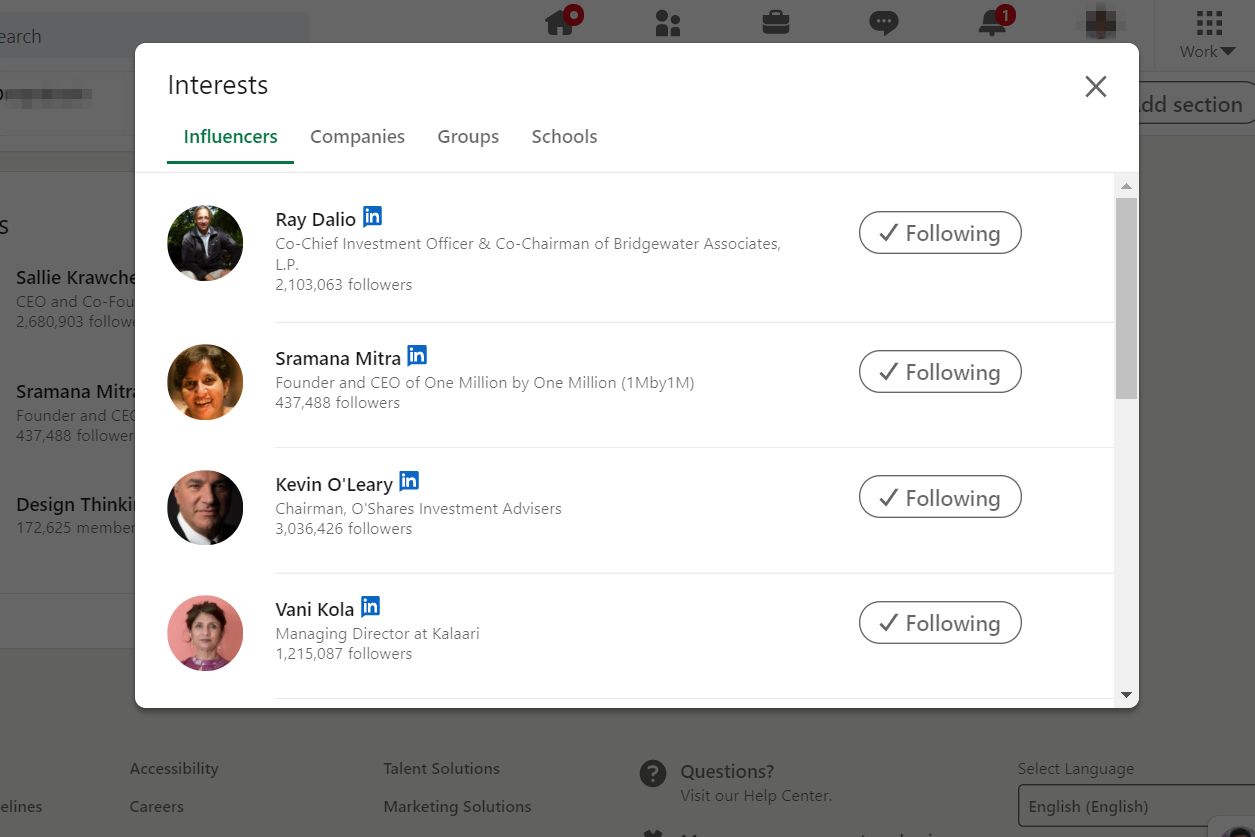
Note that a group will only be added to your Interests if you are a member of that group, i.e., after the group’s moderators accept you as a member.
Note:
- You can also follow any of their Interests that you like by clicking on the ‘+Follow’ button directly. If you’re already following one of their interests, you’ll see a check-mark next to ‘Following’, shown as - ‘✓Following’.
- If you’re wondering how to add interests on LinkedIn from your own interests tab, well, there is no way to do it. As described in the previous section, you’ll have to navigate to the individual LinkedIn pages or profiles and follow them to add them to your Interests.
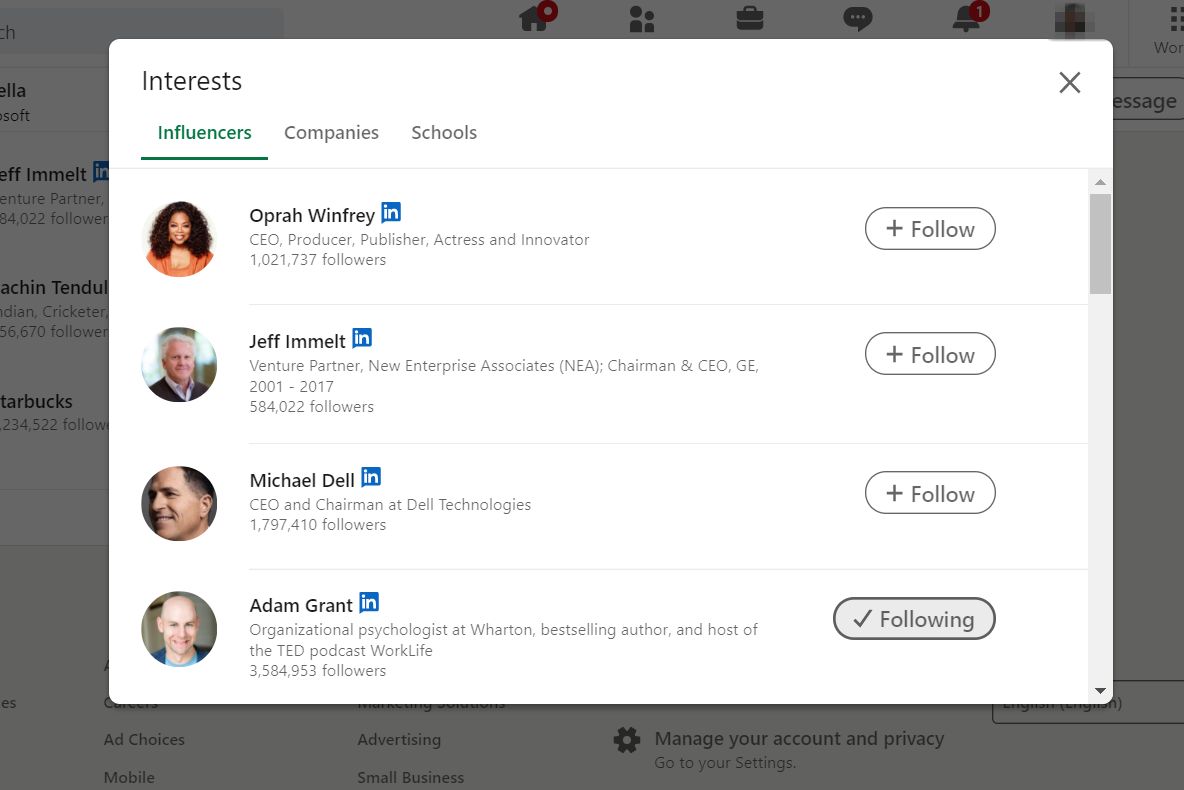
How to remove Interests
There’s no option to add new individuals or companies without visiting the profile. But, you can remove an interest without always having to visit the profile.
Step 1. Login to your account and click on your profile pic or name to open your profile
Alternatively, you can also click on ‘Me’ > ‘View Profile’
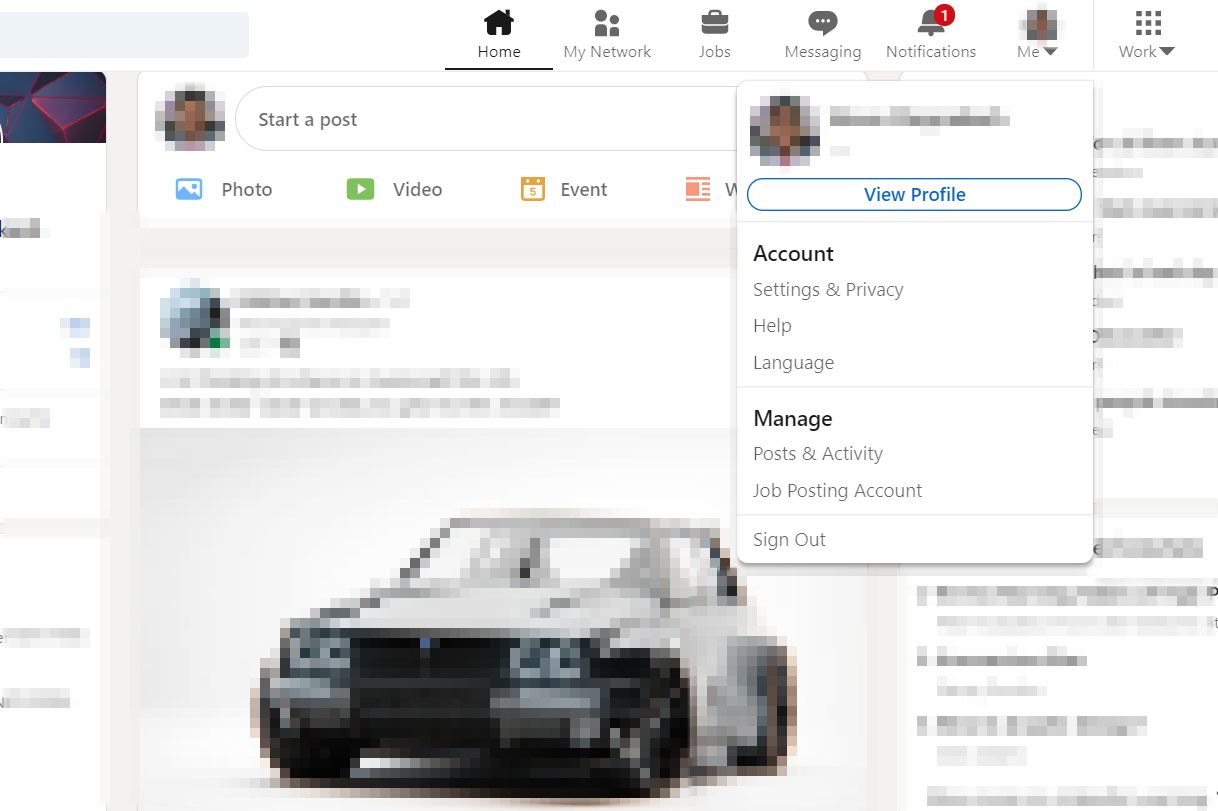
Step 2. Scroll down to the ‘Interests’ section and select ‘See All’
Step 3. To remove interests, just click on the respective category of that interest - like Influencers, Companies, Schools - and click on the ‘✓Following’ button to unfollow them
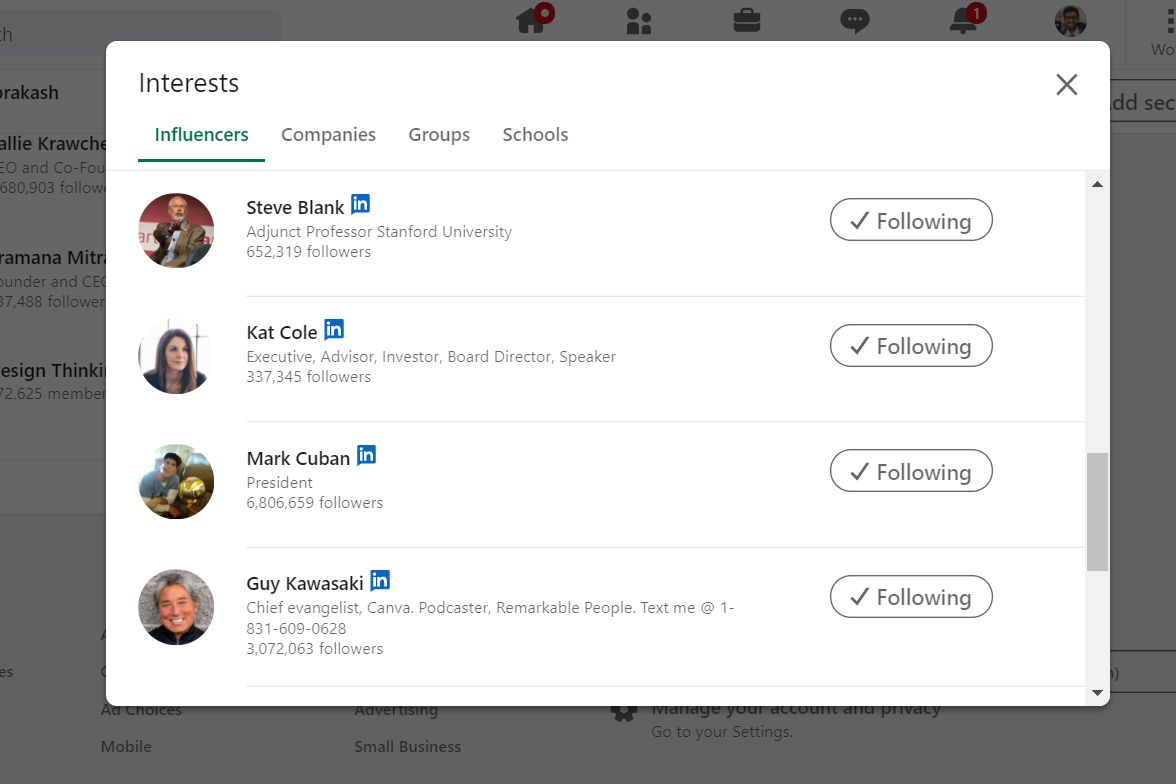
Once you do that, you can now see that they’ve been unfollowed - and there will be a ‘+Follow’ button next to them again.
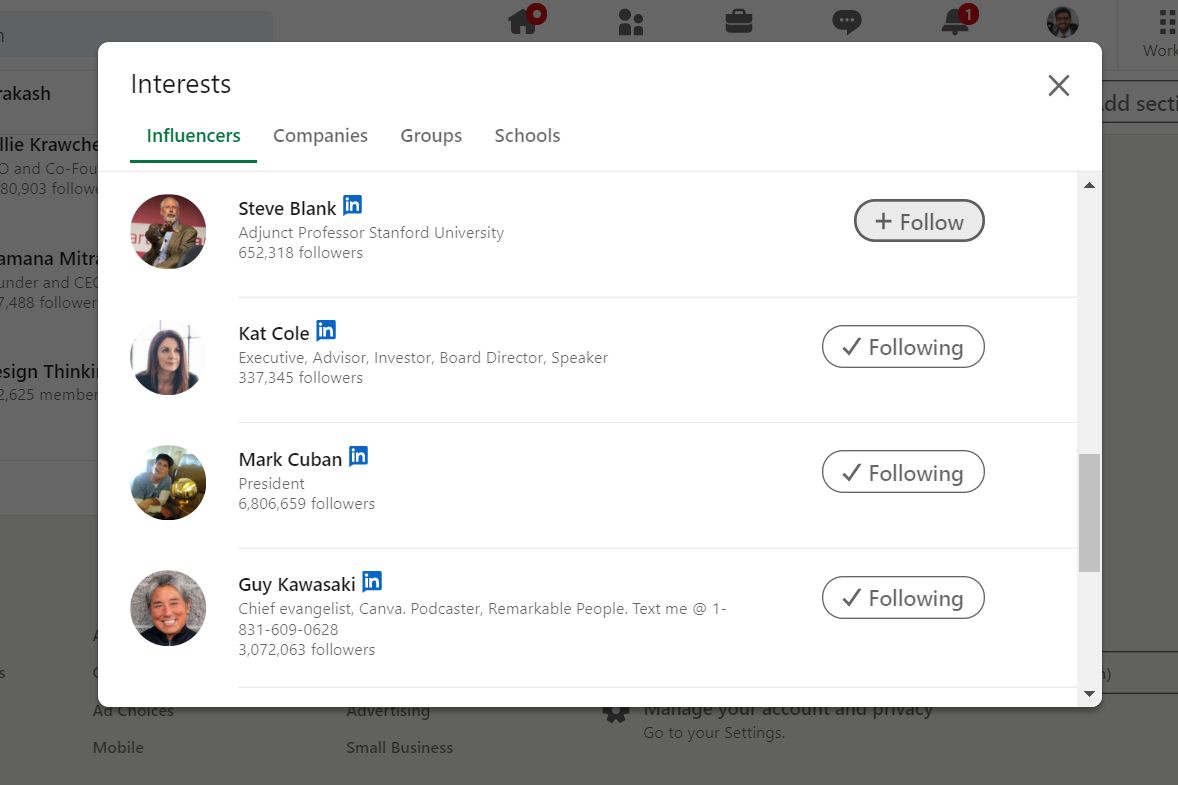
Alternatively, you can also go to their individual profile or page, and click on the blue ‘✓Following’ button to remove them from your interests.
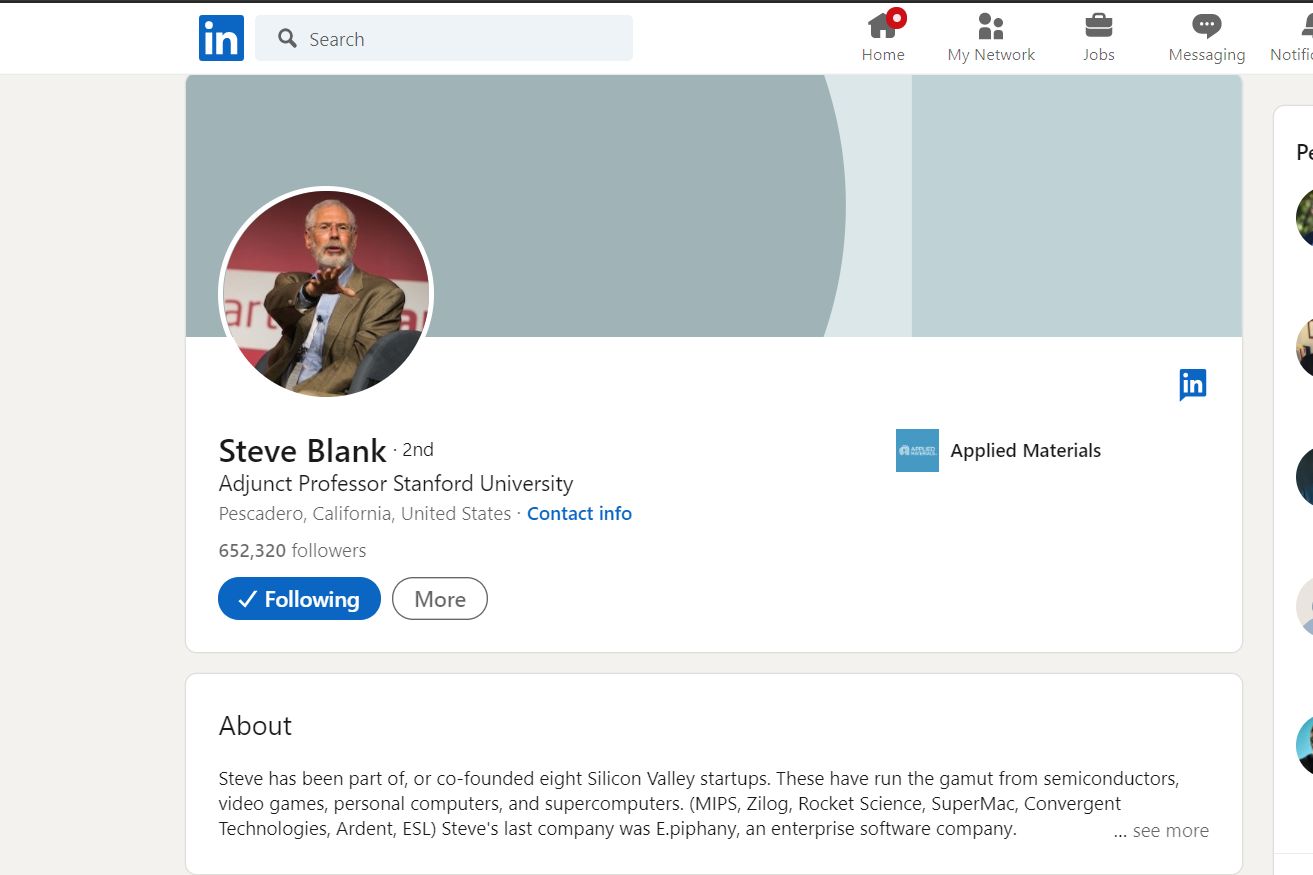
How to remove Groups from your Interests
Note that you don’t need to leave a group to remove it from the Interests section on your profile.
Step 1. To remove Groups from your interests, first, go to the group’s page on LinkedIn
Step 2. Click on the three horizontal dots next to the group name and select ‘Update your settings'
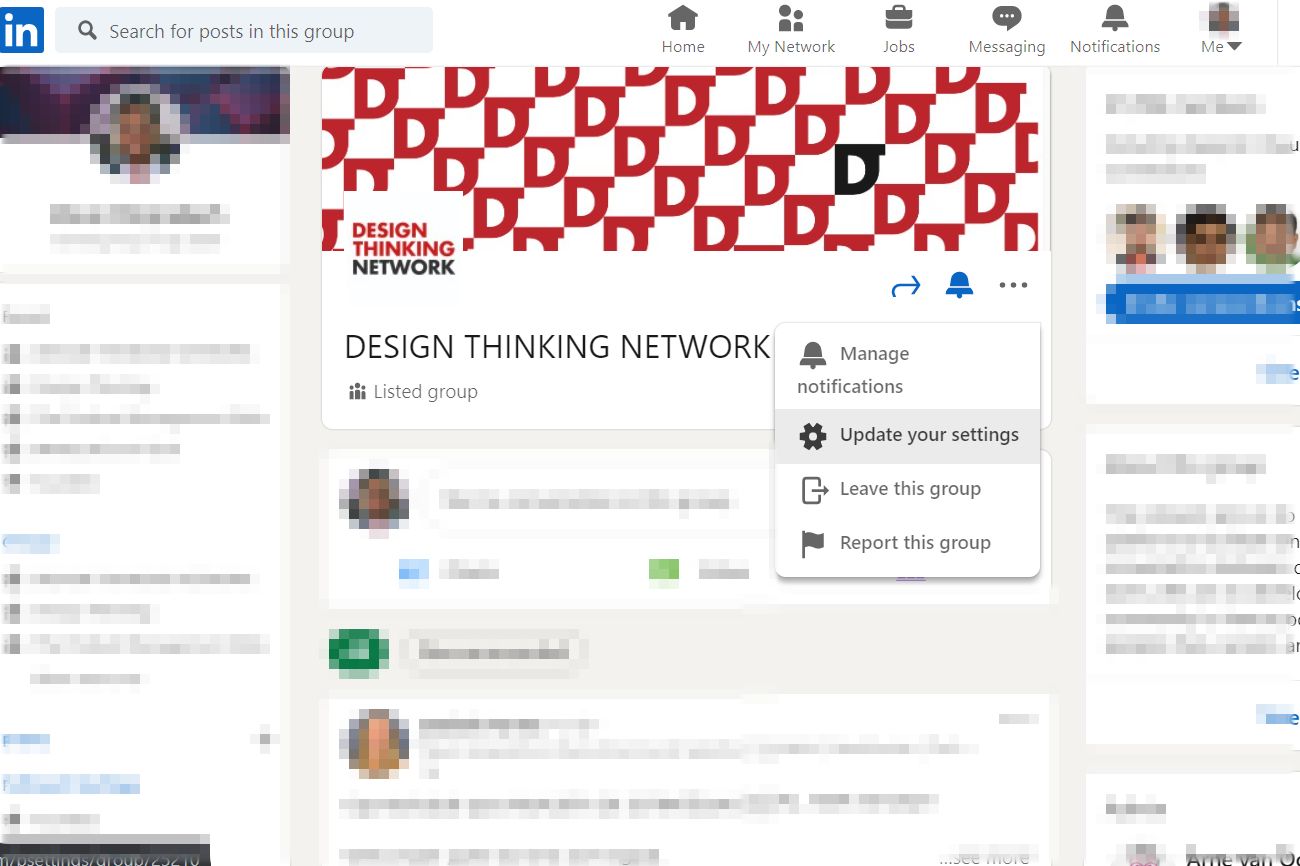
Step 3. Change the ‘Display group on profile’ toggle button from ‘Yes’ to ‘No’
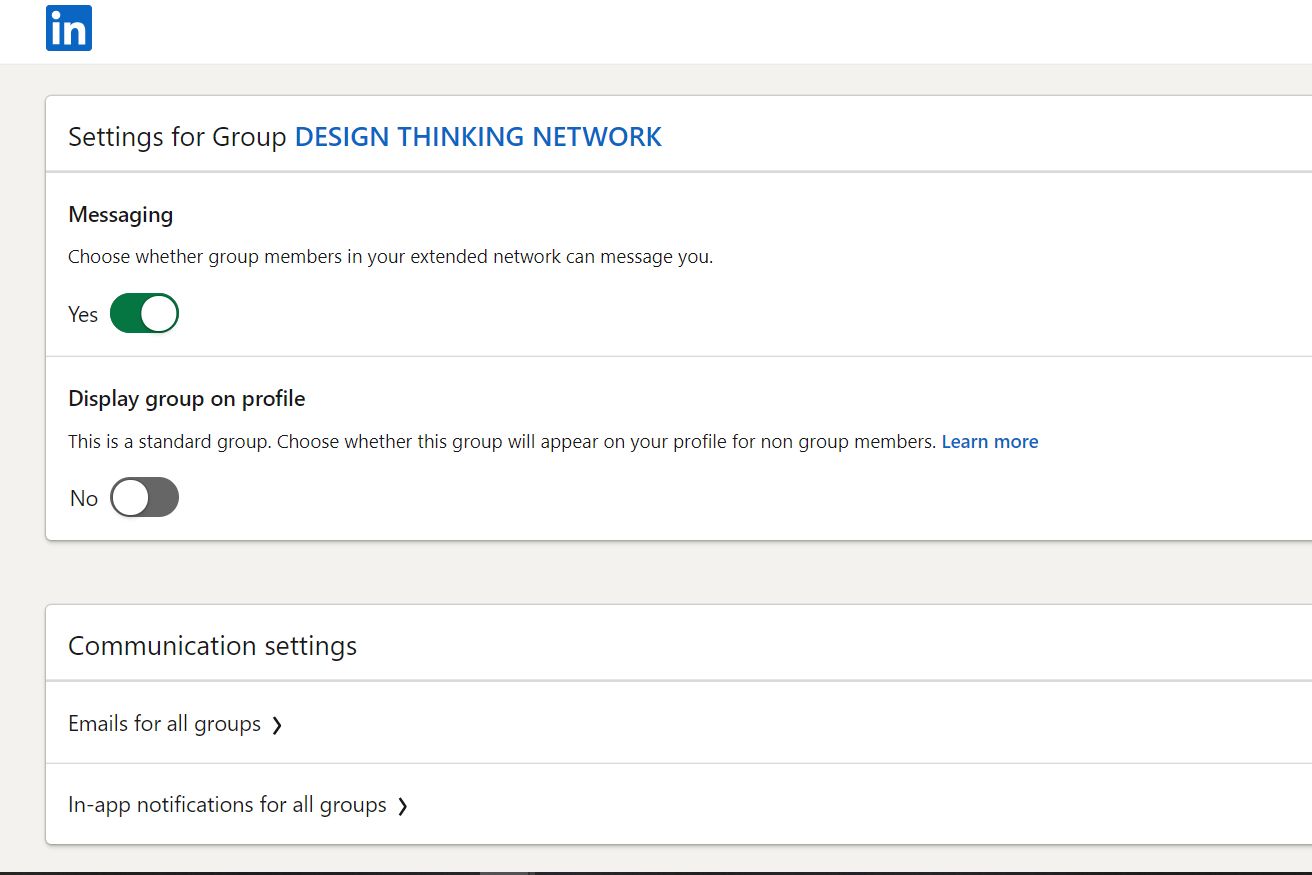
We hope that the above information has answered your questions on how to add interests to LinkedIn. Have fun building your LinkedIn profile!