How to Check Twitch Chat Logs [2023 Guide]
Written by: Hrishikesh Pardeshi, Founder at Flexiple, buildd & Remote Tools.
Last updated: Sep 03, 2024
To check Twitch chat logs:
- User Search Command: In your channel's chat box, type /user followed by the desired username and press Enter to view all comments made by that user.
- 3rd-party Chatbots: Use applications like Chatty, Nightbot, or Streamlabs to monitor and download chat history.
- Chat Moderator View: If you're a moderator, click on the sword icon at the bottom-right corner of the screen, then click on a viewer's username to access their chat history.
- Streams' VOD Playback: Watch the VOD of your stream to view the corresponding live chat, including comments removed by moderators.
Twitch is the go-to platform for gaming enthusiasts to watch streams of their favourite gamers. Since the dawn of the 2020 pandemic, Twitch has surged in popularity.
Especially, given that many people stuck indoors amid the lockdown have taken up gaming as a means of entertainment. It now has over 26 million daily active users (DAUs).
The platform has also provided gamers a way to create engaging communities for their followers and viewers, via Twitch Chat. While watching a live stream, viewers can chat with other viewers as well as the streamer via the chat.
The chat appears as a vertical bar next to the stream window, so users can engage with each other while simultaneously watching the stream.
Twitch Chat has thus provided a way for users to give their live reactions to the stream, and also make their thoughts known to the streamer.
However, if you're a Twitch streamer, it becomes very important to ensure that your chat isn't being polluted with inappropriate or hurtful comments, swear words, or hate speech.
Hence, you need to monitor and manage your Twitch chat log to ensure a positive experience for all your viewers.
Table of Contents
What are chat logs on Twitch?
As mentioned, Twitch chat allows streamers and viewers to engage with each other while watching streams. The Twitch logs are nothing but the entire Twitch chat history of a particular broadcast.
One way that streamers can monitor and moderate their communities on Twitch is by checking the chat logs, and taking the required action.
With the help of Twitch chat logs, streamers or moderators can remove inappropriate or hurtful comments, and suspend violators.
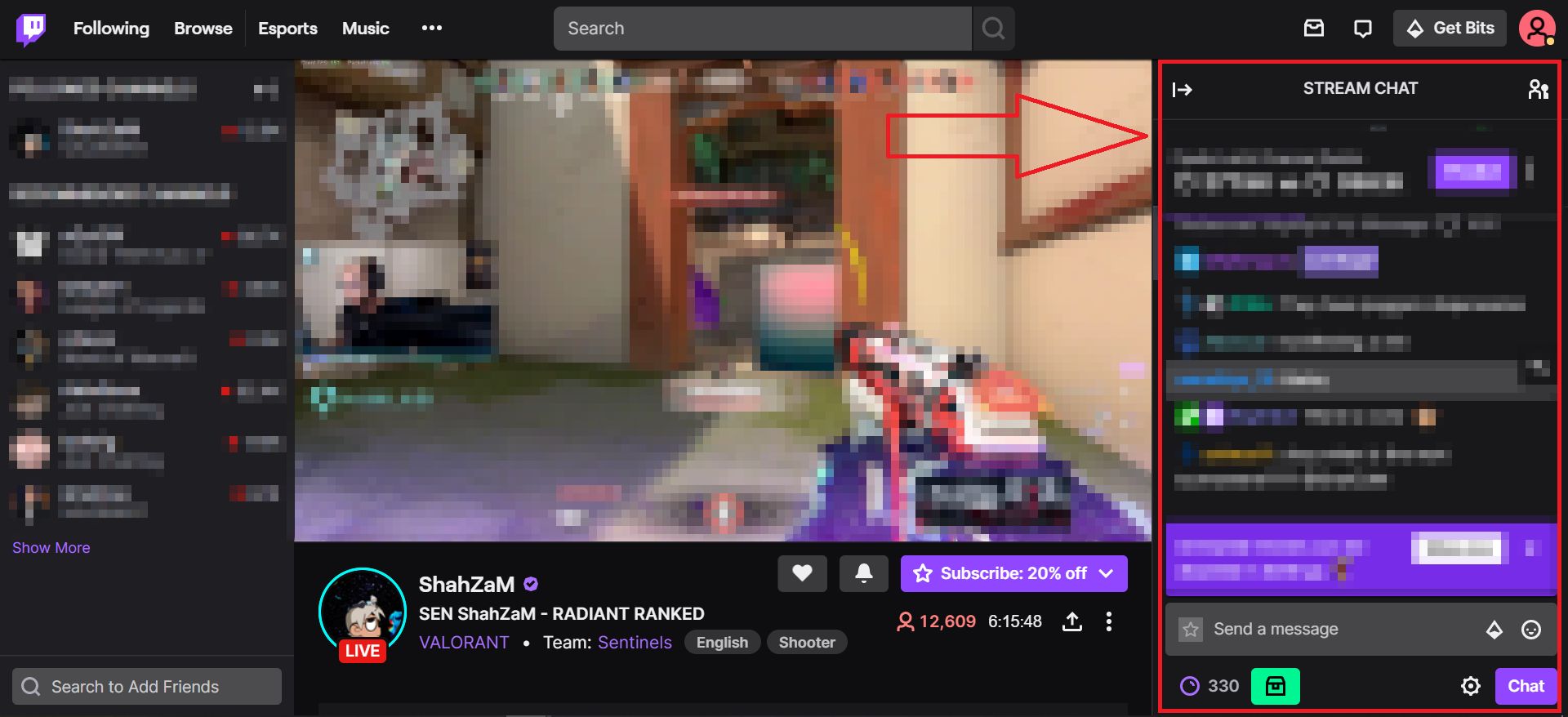
Why check your Twitch chat logs?
There are several reasons why you should be checking your Twitch chat logs:
- Understand audience behaviour: If you're serious about streaming, you've got to always be in sync with your viewers - who they are, their likes/dislikes, tastes, and expectations. In the chat, viewers expressing their thoughts will give you an understanding of this.
- Gauge audience reactions: Gauging live and authentic reactions from your audience will help you deliver better streams. Due to the anonymity, viewers typically don't hold back while expressing their thoughts, and their reactions in the chat will help you figure out what's working, and what's not.
- Gain insights: You can also ask your viewers specific questions about the stream, as well as bounce ideas off of them, and monitor their feedback. This will often give you great insights into what your audience wants.
- Remove inappropriate comments: As mentioned above, the chat logs provide a way to sift through the chat history of a stream, remove undesirable comments, and report users who violate terms. Further, if your viewers engage in abusive behavior, Twitch can even reprimand your channel if you allow it to happen.
- Review moderator actions: Chat moderators are not perfect, and at times, they can make the wrong decisions. Hence, by using the Twitch chat logs, you can review the actions of users to determine whether any action taken on them - was justified or not.
- Identify your most loyal viewers: It's important to give thanks to your most ardent supporters, to let them know you care about them. The chat logs will help you find the most engaged and active viewers on your streams.
How to check Twitch chat logs
There are many ways to check the chat logs for your streams. We've detailed each one below:
1. Using user search command
The user search command in Twitch allows you to search for specific viewers via their usernames. Furthermore, it's a simple command that you can enter into your chatbox.
- In your channel's chat box, type in ‘/user' followed by their username, and press Enter.
- That's it, Twitch will now display all the comments that that particular user has made in your stream's chat.
Note that you can also see information about how long that user has been your follower, when their account age, as well as their ban history.
However, the user search command doesn't display the comments that were removed by a moderator.
2. Via 3rd-party chatbots
You can use a 3rd-party chatbot application like Chatty (Chatty – Twitch Chat Client) to keep track of your chat logs.
Chatty is an open-source, Java-based application that offers a wide range of features, like the ability to automate chat moderation and download chat history.
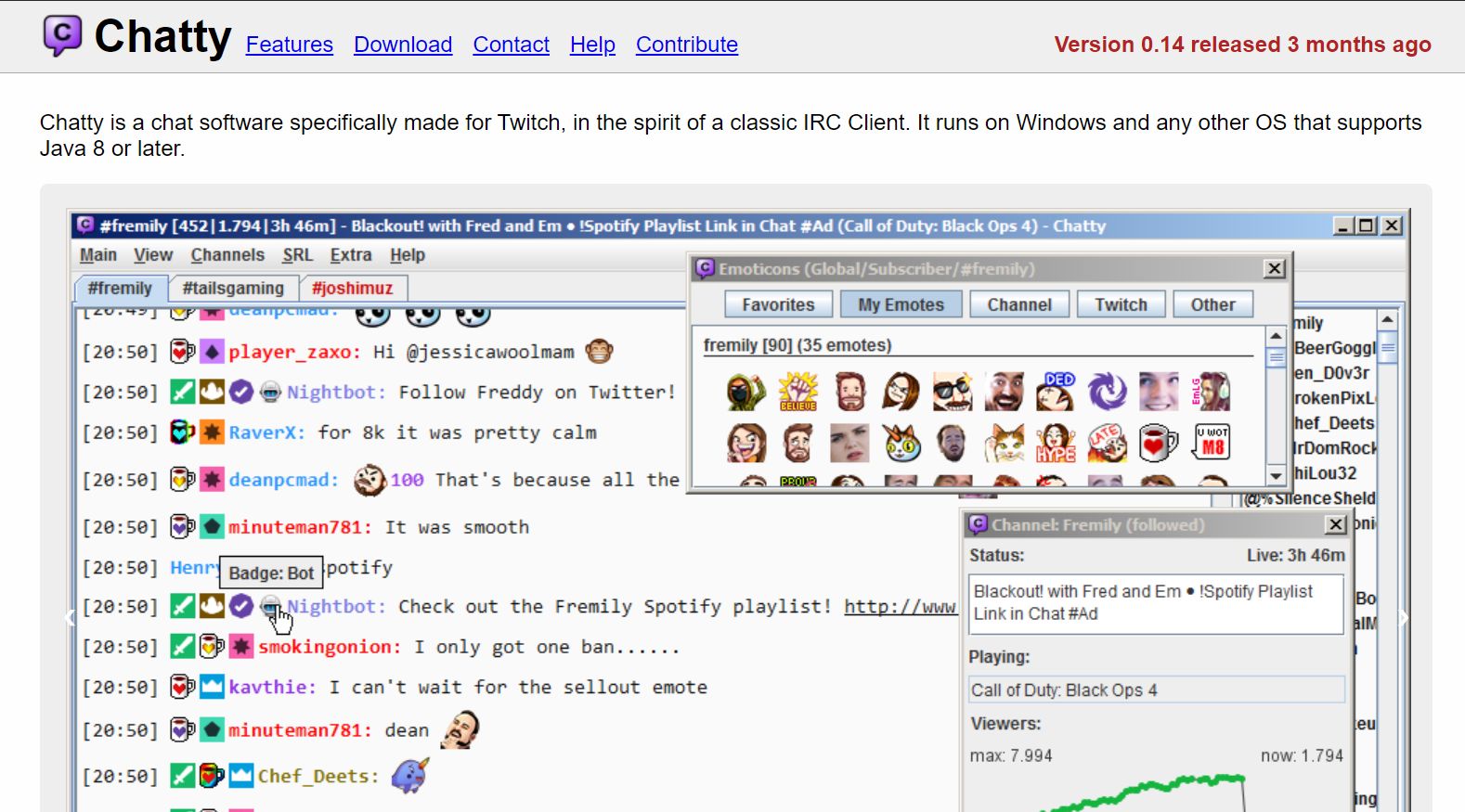
It is pretty simple to set up and use, and provides extensive data on your stream's chats.
To use it, download and install Chatty > activate the bot. The bot will link itself to your Twitch account, and start monitoring the chat.
You can also download Chatty alternatives, like Nightbot or Streamlabs.
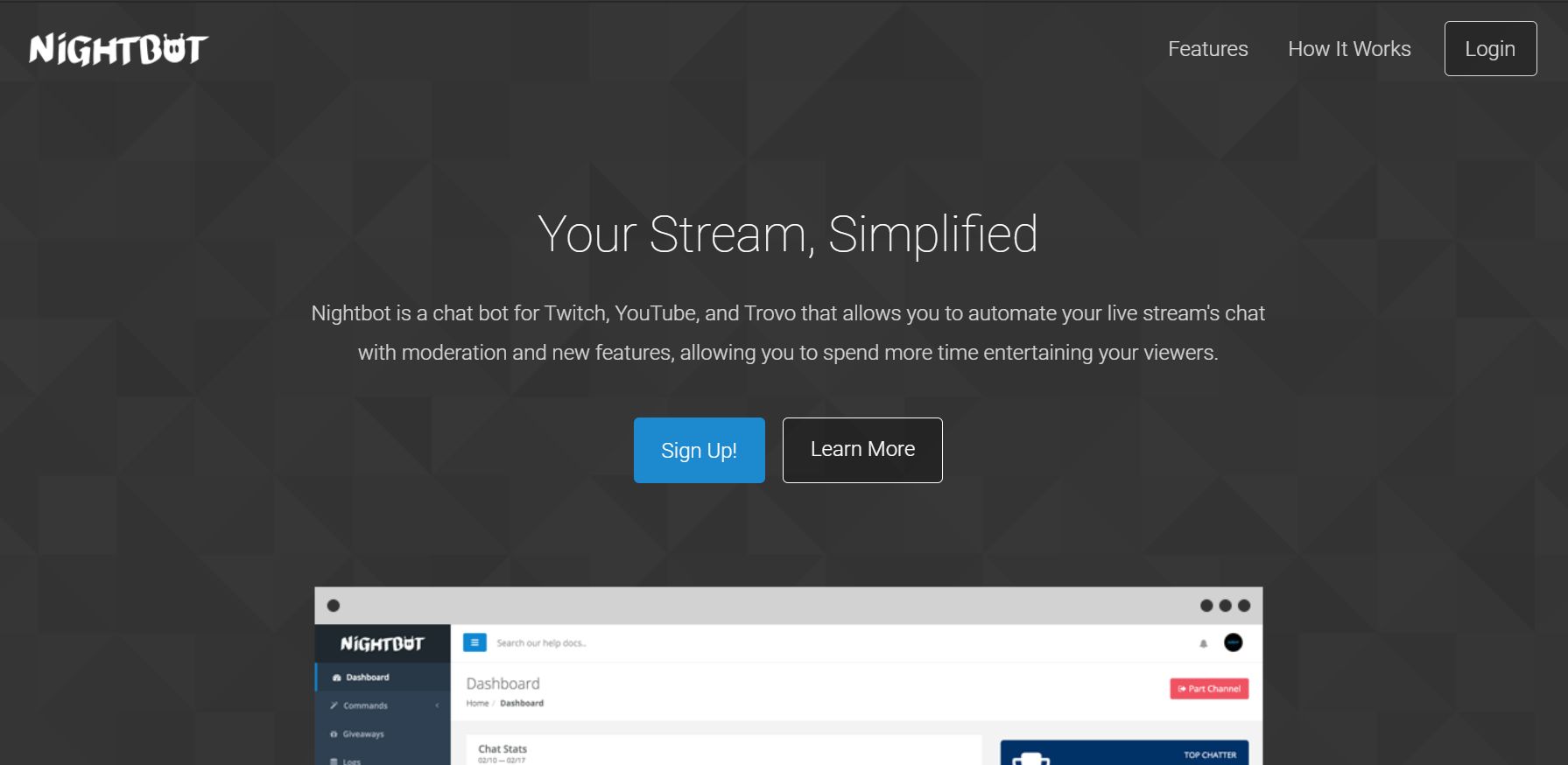
3. Using chat moderator view
If you've got moderator access, you can view the stream's chat as a moderator. You'll have to just enter the moderator view in Twitch to access the chat logs as a moderator.
To enter the mod view, click on the sword icon at the bottom-right corner of the screen. Click on any viewer's username to access their entire chat history on your channel.
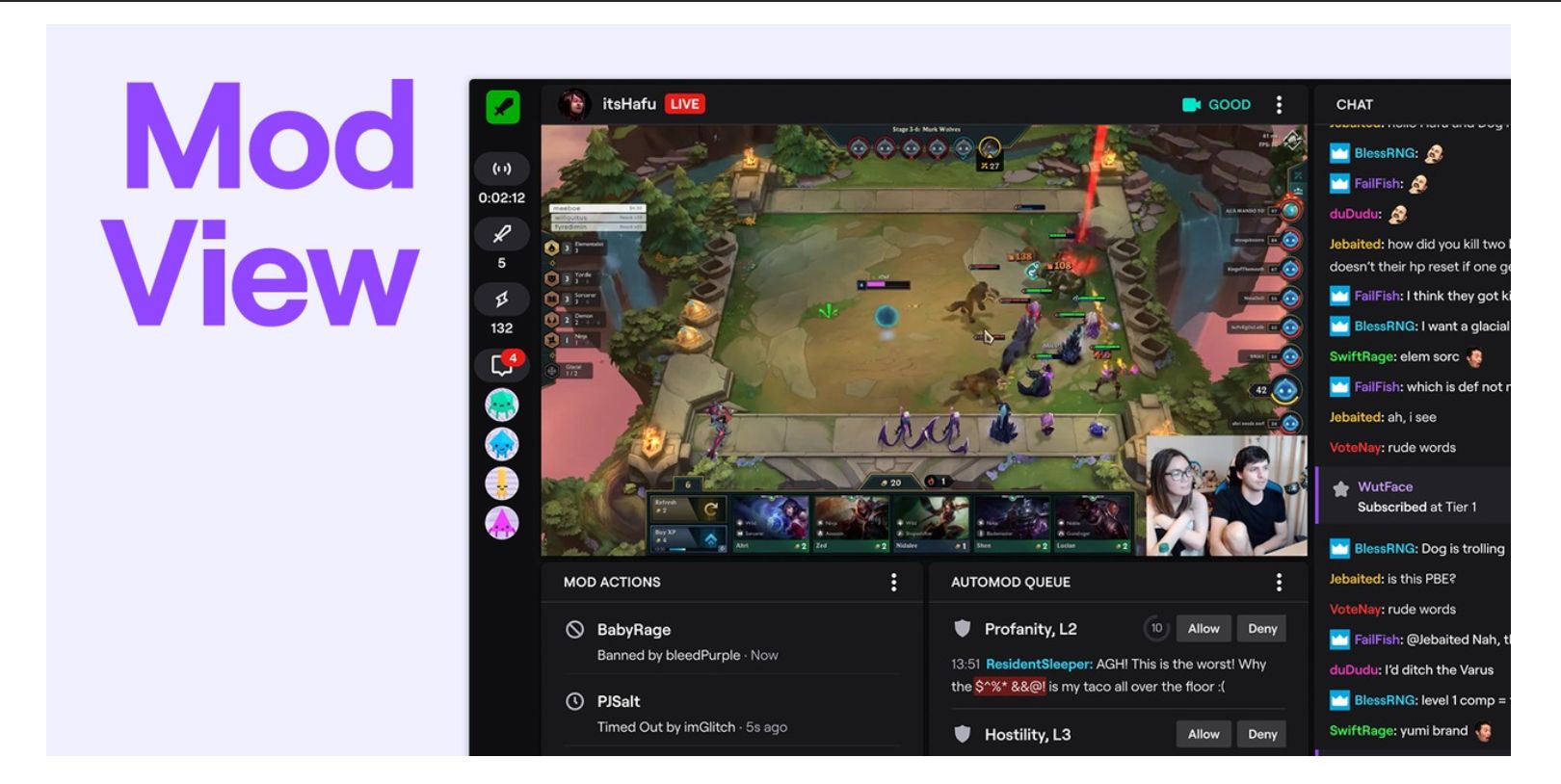
Image source: Twitch
4. Via your streams' VOD playback
Once a particular stream has ended, it is stored as a VOD (video-on-demand) on your channel. So, by playing the VOD, you can view the entire stream, as well as the corresponding live chat on that stream.
Hence, if you want to go through your stream's chat logs in detail, you can watch your entire stream and monitor the live chat log.
Note that this method is very time-consuming, as there are no filters - you have to watch the entire stream.
However, it is highly effective, as via this method, you can view comments as they are being entered by your users as they watch your stream.
VOD playback also lets you view any comments that were eventually taken down by moderators.
FAQs: Twitch chat logs
1. Does Twitch store chat information?
Twitch doesn't store chat history permanently. However, it will store your stream VODs for around 14-60 days, after which they will be deleted.
Hence, you can access your chat logs - along with the VODs - for as long as the VODs remain archived.
2. How to view Twitch chat logs for other channels?
Unless the owner of that channel gives you their chat history, there is only one way to view the chat history of other channels - from their VODs.
However, note that the streamer has to have enabled the viewing of their stream VODs by other users.
3. How to download Twitch chat logs?
You can download chat logs of your Twitch streams only via 3rd-party chatbots and software, like Nightbot.
4. Are Twitch chat logs public?
No, Twitch chat logs are not public. Only the streamer and their moderators can access the full chat logs for their channel. Regular viewers can only see the chat as it happens during the stream or via the chat replay in VODs if the streamer has that feature enabled.
5. How long do Twitch chat logs last?
The chat logs last as long as the VODs are available. For Twitch affiliates and regular users, VODs are stored for 14 days. Twitch Partners, Prime, and Turbo users have their VODs stored for 60 days. After this period, both the VOD and its accompanying chat logs will be deleted.
6. Is there a way to access deleted comments in Twitch chat logs?
The comments deleted by a moderator will not appear in the Twitch user search command, but they will still be visible in the chat replay when watching the VODs. Using third-party applications like Chatty or Nightbot might also allow you to access the deleted comments, depending on their settings.
7. What if a user deletes their account? Will their comments remain in the chat logs?
Yes, if a user deletes their Twitch account, their comments will remain in the chat logs, but their username might appear as "deleted_user" or a similar placeholder name.
8. Can I customize what I see in Twitch chat logs?
Third-party applications like Chatty, Nightbot, or Streamlabs might offer more customizable chat log views, like filtering out certain words or specific users. However, the in-built Twitch chat logs have limited customization options.
9. How can I ensure my Twitch chat remains positive and non-toxic?
To maintain a positive chat environment, consider setting chat rules, using automated moderation tools provided by Twitch, and appointing trusted moderators. Regularly checking your chat logs and taking action against violators can also deter negative behavior.
10. What's the difference between chat logs and chat clips?
Chat logs are the complete history of chat messages during a stream. Chat clips, on the other hand, are short, saved segments of a stream that can include both the stream video and the chat messages that occurred during that segment.
Related Articles
⇾ How to Ban/Unban Someone on Twitch?
⇾ How to Cancel Twitch Subscription?
⇾ How to cancel Twitch Prime?