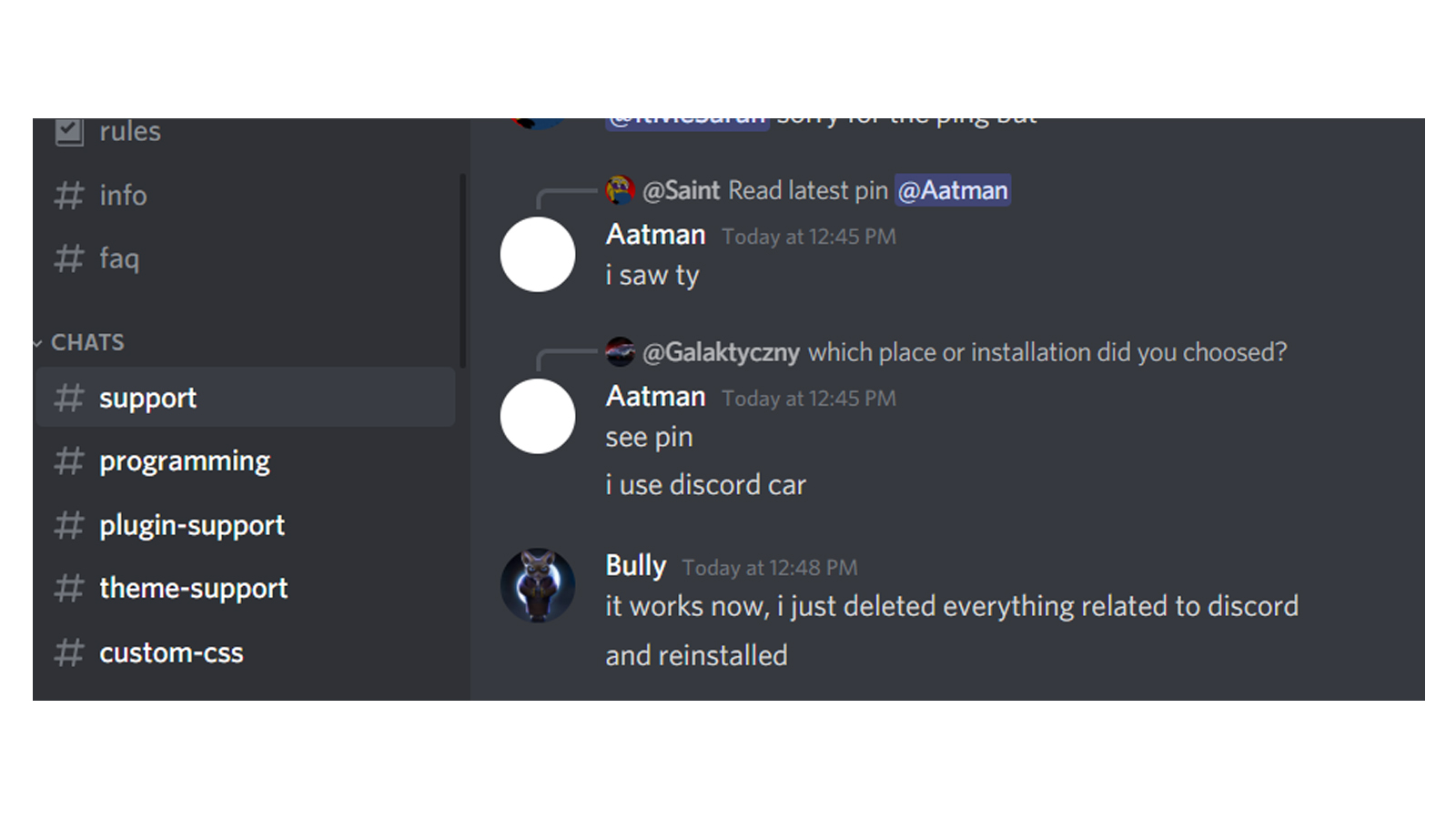Is BetterDiscord not working? - 8 sureshot ways to fix the issue
Written by: Hrishikesh Pardeshi, Founder at Flexiple, buildd & Remote Tools.
Last updated: Sep 03, 2024
Like making your apps look cooler? You most likely already know that BetterDiscord is the best way to do so with Discord. The app offers great added functionalities to Discord. It offers all types of custom themes and plugins, making it a great addition to your Discord app.
But, BetterDiscord doesn't always work very well. You may face many issues due to which you feel BetterDiscord isn't working as well as it should be. Given that the extension isn't an official Discord app, it's quite common. To help you with this, we've put together 8 ways below through which you can fix any issues you face. If you do not wish to check them out and just want to uninstall the BetterDiscord extension, learn to do that here.
8 Ways to fix the issue with BetterDiscord Not Working
- Using the BD installer to fix issues
- Temporarily remove custom themes and plugins
- Refresh/ Restart Discord
- Change system language
- Log out of and back into Discord
- Remove the ‘bdstorge.json’ file
- Uninstall and reinstall BetterDiscord
- Report to BetterDiscord support
Use the installer to fix issues with BetterDiscord not working
The BetterDiscord and BandagedBD installers allow you to solve issues. You can check the downloads folder if you have the installer. If not, you can download BetterDiscord and BandagedBD from the links below. Choose the file suitable for your device:
Once done, you can open the installer and accept the license. On the next screen, select 'Repair BandagedBD' or 'Repair BetterDiscord'. This would, of course, depend on the version you're using.
Now, for BandagedBD,
- Select 'Repair on stable' to the left of the screen. Check all the problems you're facing from the list shown.
- Click on 'Repair'. You will see on the next screen that the repairs have been completed, and the Discord app will open.
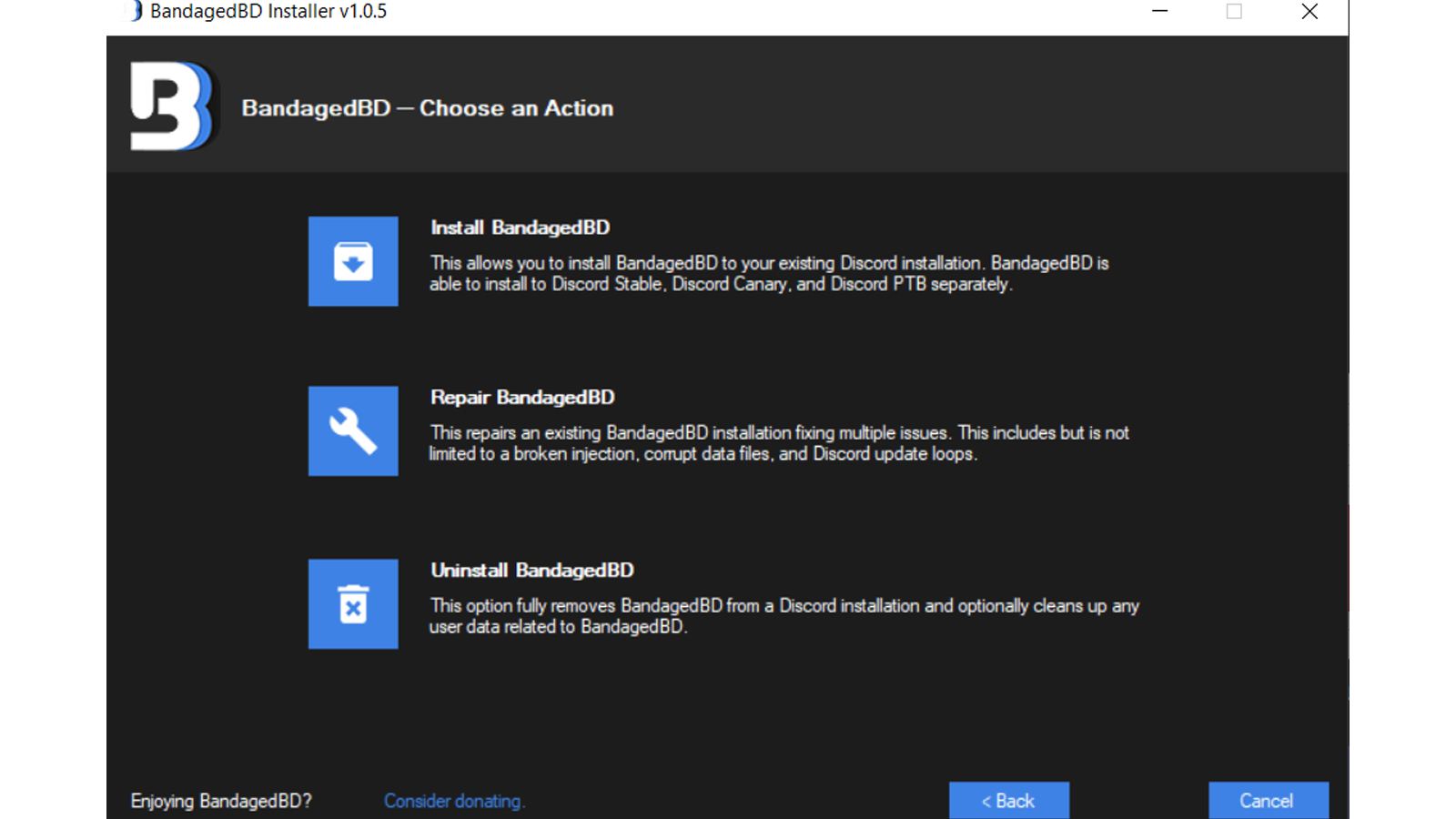
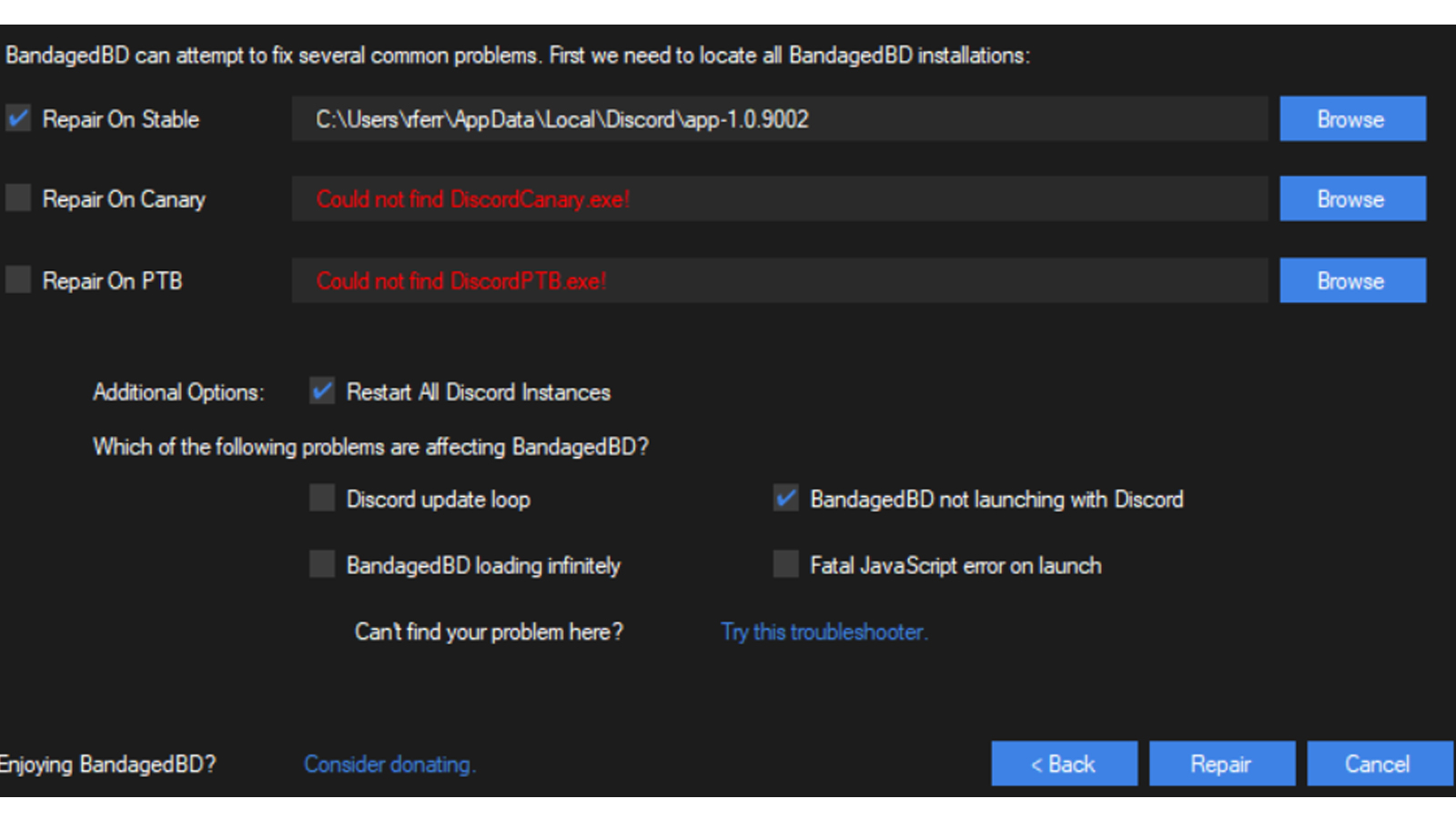
If you're using BetterDiscord,
- After pressing 'Repair BetterDiscord' on the installer, go to the next screen.
- Select the Discord app from the folder location, and select 'Repair'.
- On the next screen, you will see that at the end of the window, it says 'Repairs completed'.
- A popup saying you need to reinstall BetterDiscord after repairing will show up. Select 'Yes' and complete the process. You’d have to open Discord manually to do so.
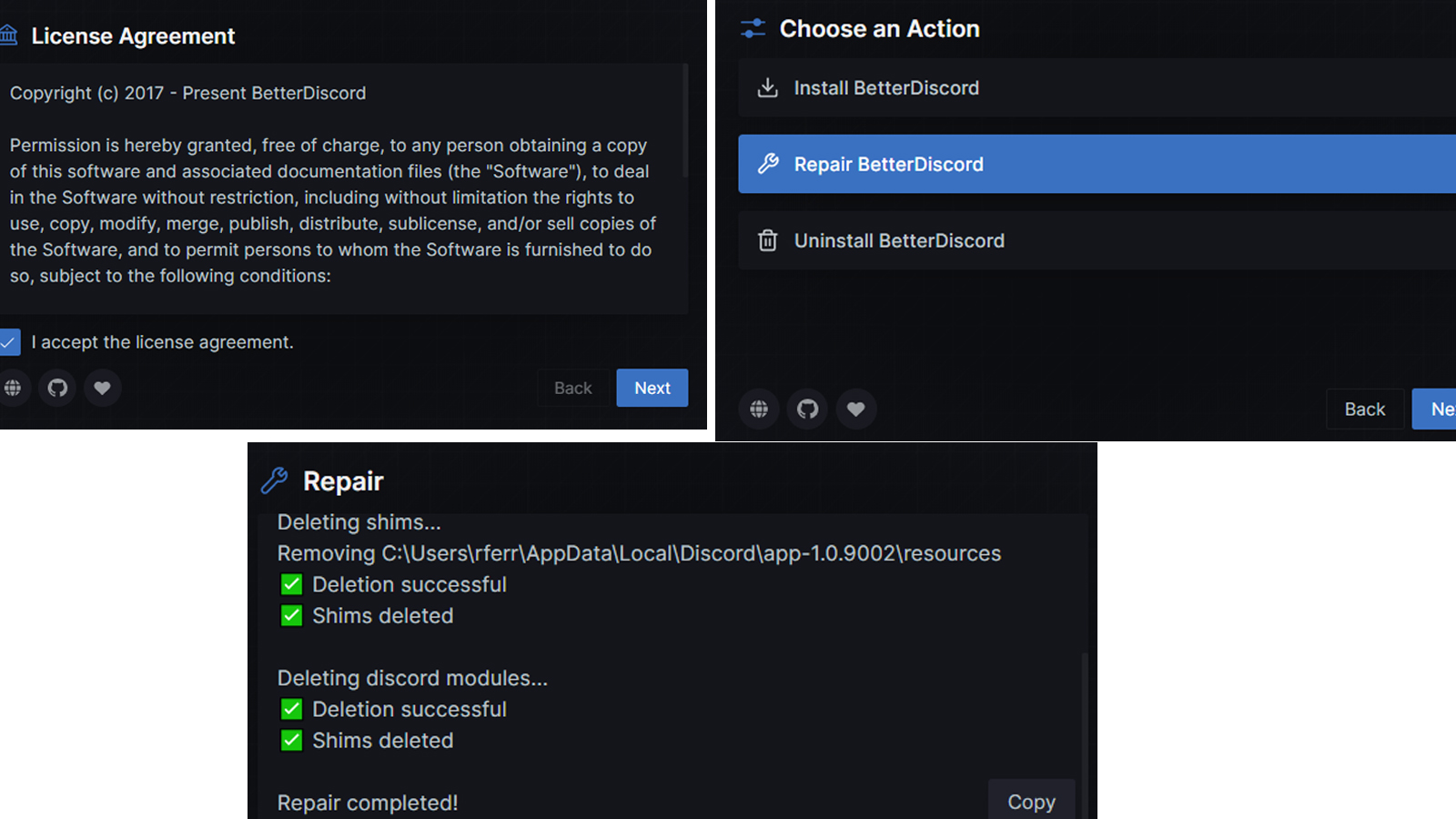
Check if you're still facing the problem after completing the above steps. If yes, check out the solutions below.
Remove custom themes and plugins from BetterDiscord
Custom themes and plugins can interfere with the smooth functioning of BetterDiscord. You can remove these add-ons to check if they're the issue here.
To remove custom add-ons from BetterDiscord and BandagedBD,
- Open Discord and click on the gear icon to go to the 'User Settings'
- On the left-hand menu, under BetterDiscord, go to 'Plugins' --> 'Open plugin Folder'.
- In this folder, either delete the existing files or move them to a different folder if you do not wish to delete.
- Do the same with the User Settings --> 'Themes'.
- Restart Discord and add new themes and plugins to see if BetterDiscord is working now.
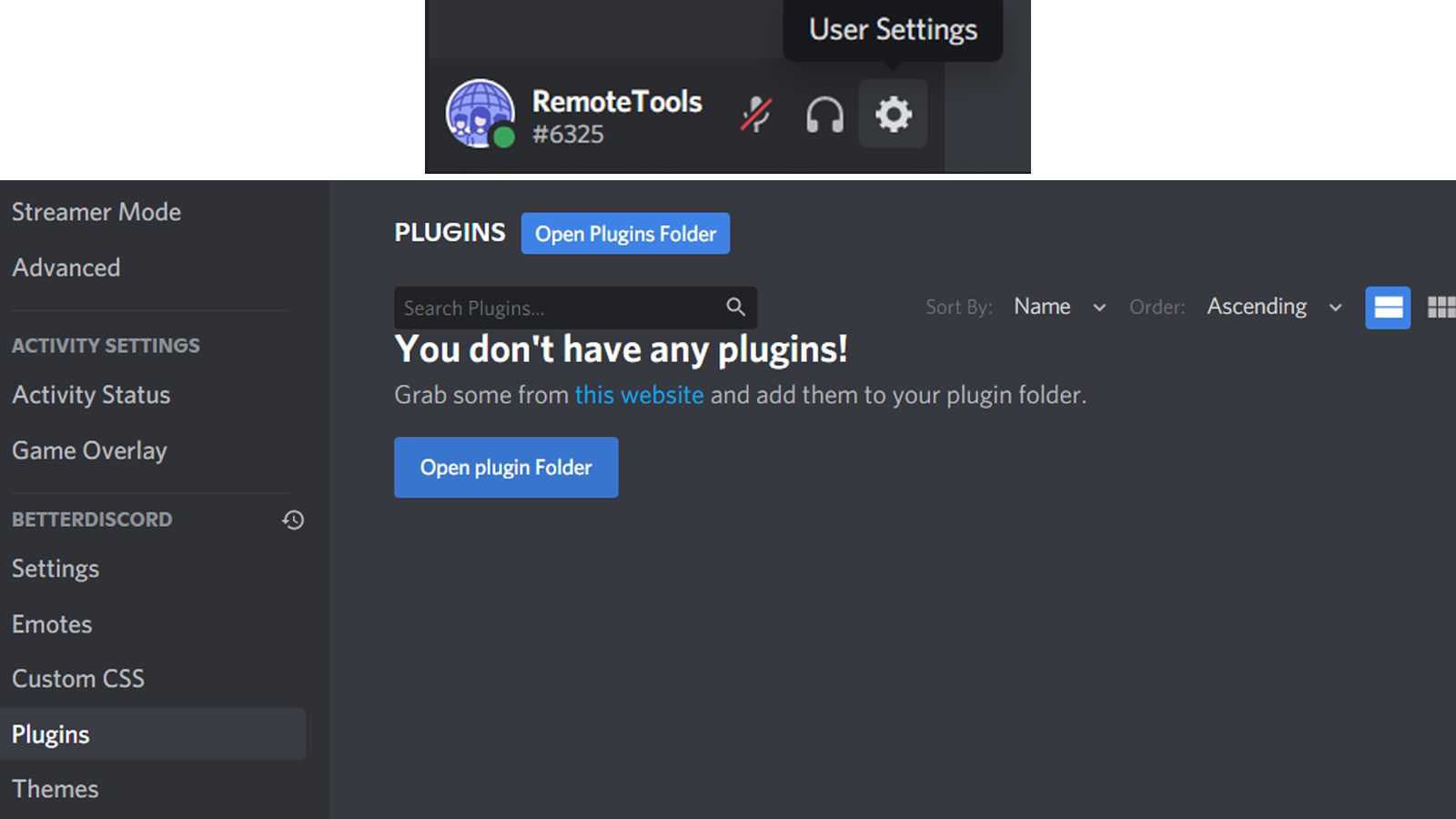
Refresh/ Restart Discord to fix issues with BetterDiscord not working
This might seem like a basic thing to do, but when you restart Discord, you start a new session with it. This also forces BetterDiscord to restart and apply the themes and plugins in the right way.
You can refresh Discord by pressing 'Ctrl + R' (Windows) or 'Command + R' (Mac) after opening the window. On doing so, you should notice that the screen greyed out for a couple seconds and then reloaded. Do this a few times if the BetterDiscord app doesn't seem to work right away.
In case you continue to face issues with BetterDiscord not working, you can close Discord and open it. Don't do this by pressing the 'x' at the top right, as this will keep Discord running in the background. Instead, on a Windows PC, open the Windows tray, right click on Discord and select 'Quit Discord'. You can also press 'Ctrl + Shift + Esc' to open Task Manager, select Discord and end the task.
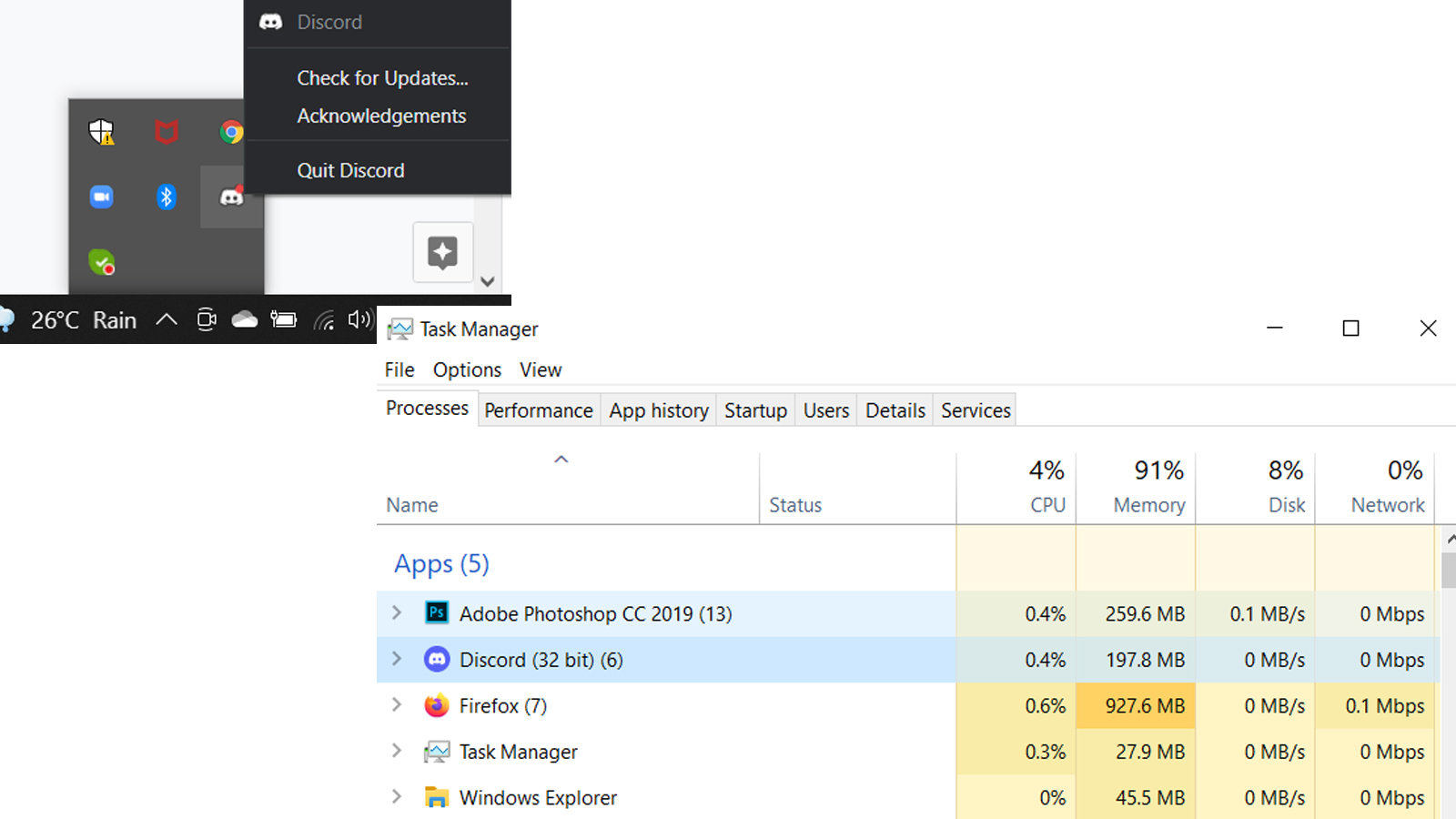
On a Mac, select Discord from the App Menu and select 'Quit'. You can also press the 'Command + Q' keys together.
Now, restart your computer and see if the problem persists.
Change the system language settings
By changing the system's language, you are changing your Discord client's appearance settings. This can prove effective in making BetterDiscord work, as it deals with appearance.
- Click on the gear icon at the bottom left of the screen, next to your username to access the 'User Settings'.
- Here, scroll down on the left menu to access the language settings. Change your language to any other, from the options available.
- Next, restart Discord and check if your issue persists.
- Make sure to revert the language to what it was once done.
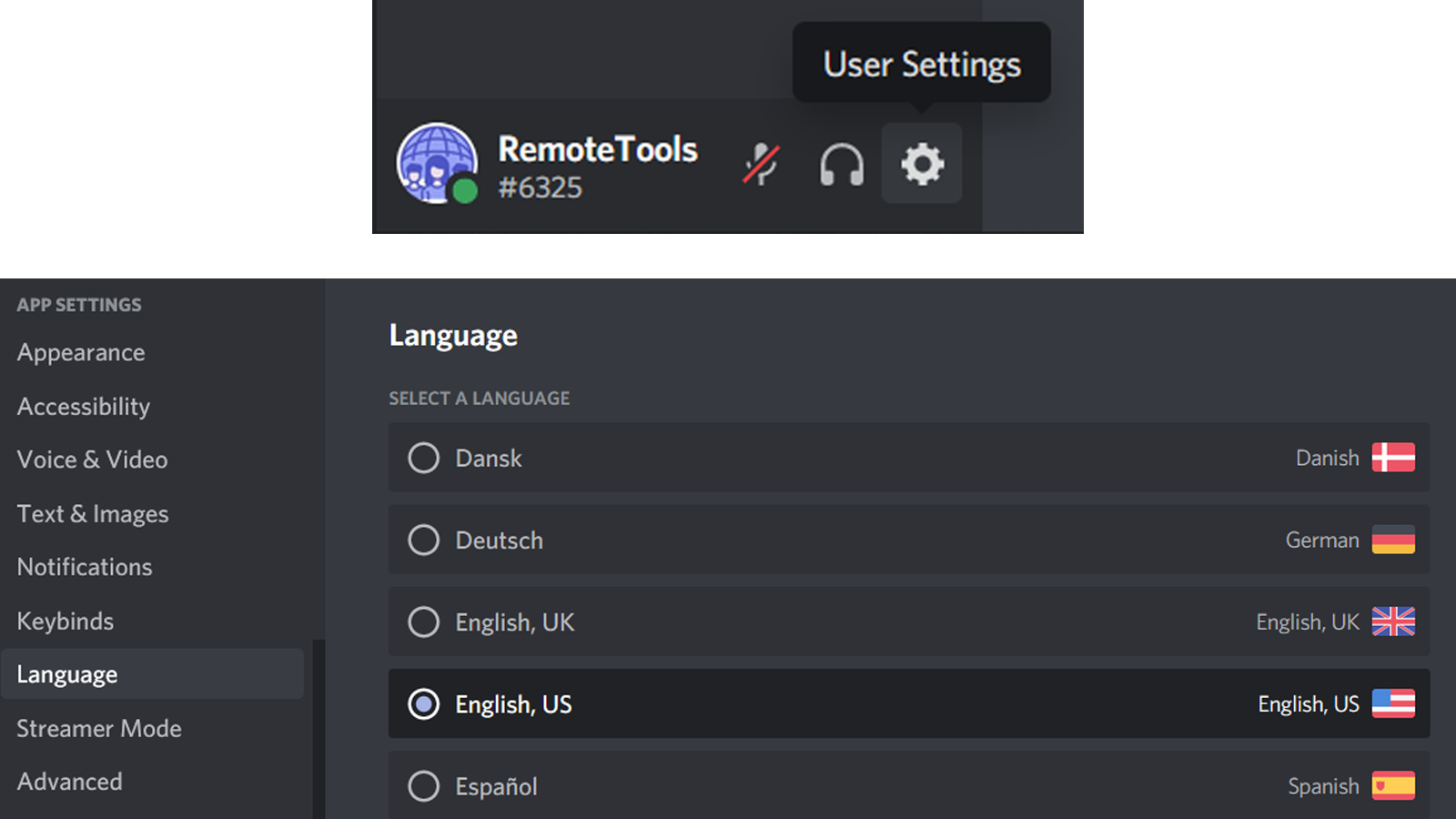
In case the above fix did work for you, then your search ends here. But, if you find that none of the methods so far have worked, you can try to uninstall BetterDiscord. Make sure to reinstall it later.
Log out and into Discord
This might not always work out, but it did for a few users. You can log out of Discord by pressing the gear icon at the bottom of the screen, to go to 'User Settings'. Here, scroll down to 'Log out' on the left menu, click and confirm it. Now, you can close the Discord app and restart it, then log in. Check to see if BetterDiscord is still not working.
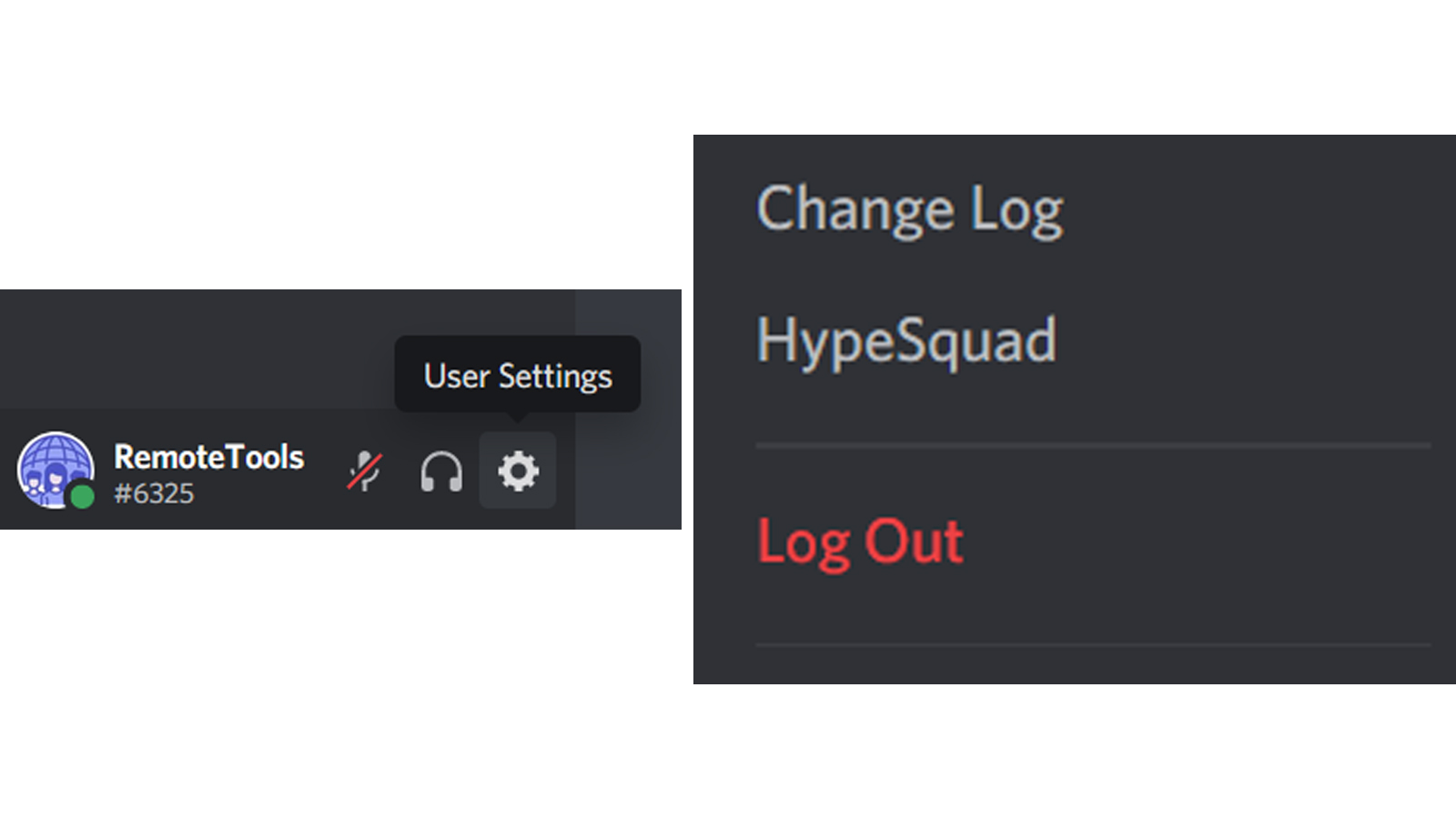
Remove the 'bdstorage.json' file temporarily on Windows
You can try to remove the bdstorage.json file. Some users have found this method as a good solution for BetterDiscord not working.
To do so, press 'Windows key + R' to access Run. Now type '%AppData%' into the text box and 'OK'. Go to the BetterDiscord folder and move the 'bdstorage.json' to a different folder.
Restart Discord and check if the issue is solved. Restore the file in the relevant folder.
Uninstall and reinstall BetterDiscord to fix the issue.
You can uninstall BetterDiscord using the app installer, or removing the Discord app. We have explained the steps to do so on Windows as well as MacOS in detail on this blog.
In case you are using the BandagedBD extension, then you can do as follows:
- Open the BandagedBD installer (available for download here).
- Select 'Uninstall BandagedBD' on the next screen.
- Check the box next to 'Remove from Stable' and both options under 'Additional options'. This ensures that you keep no file data on your computer.
- You can also follow this up by deleting the Discord app from your computer.
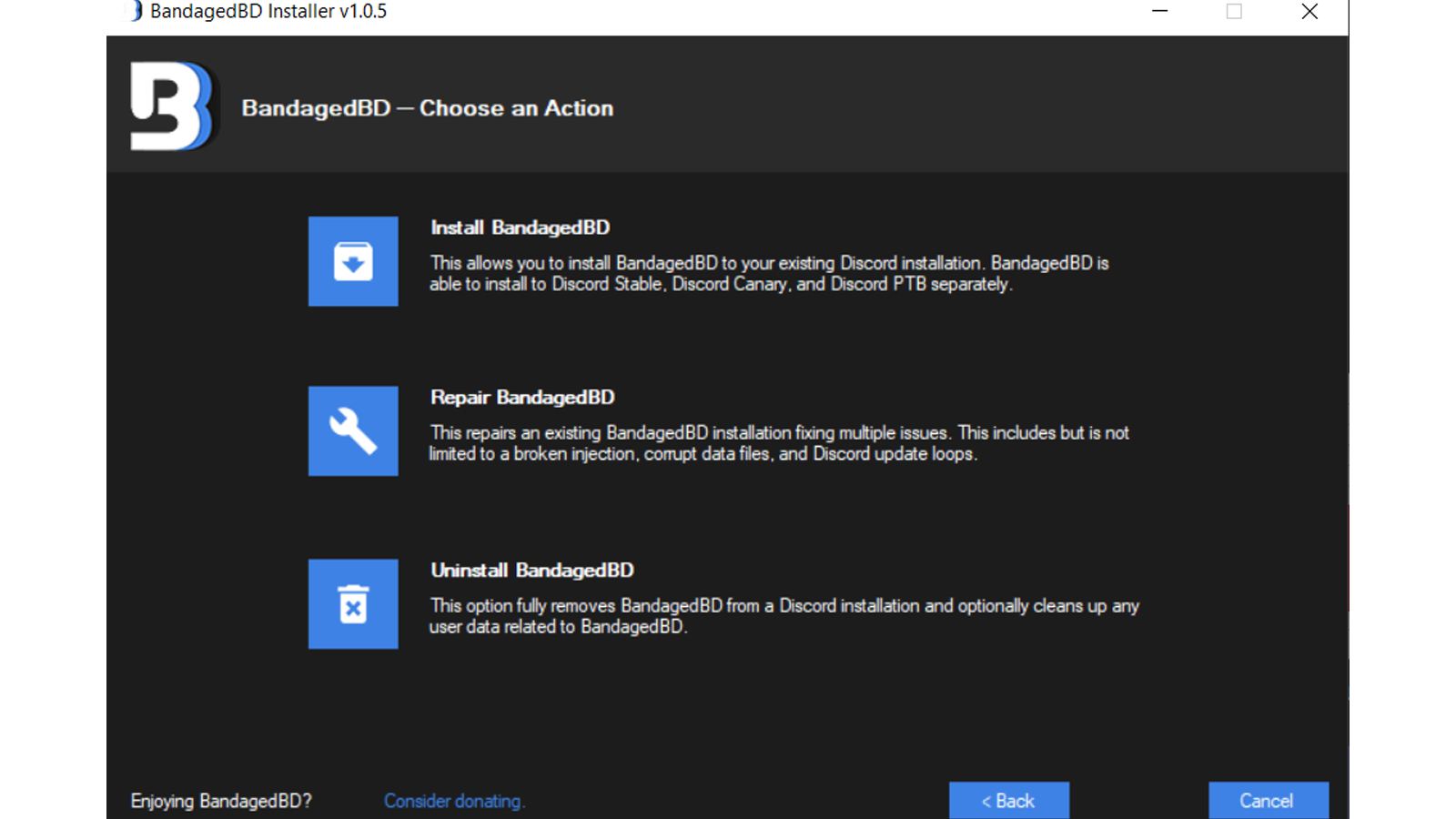
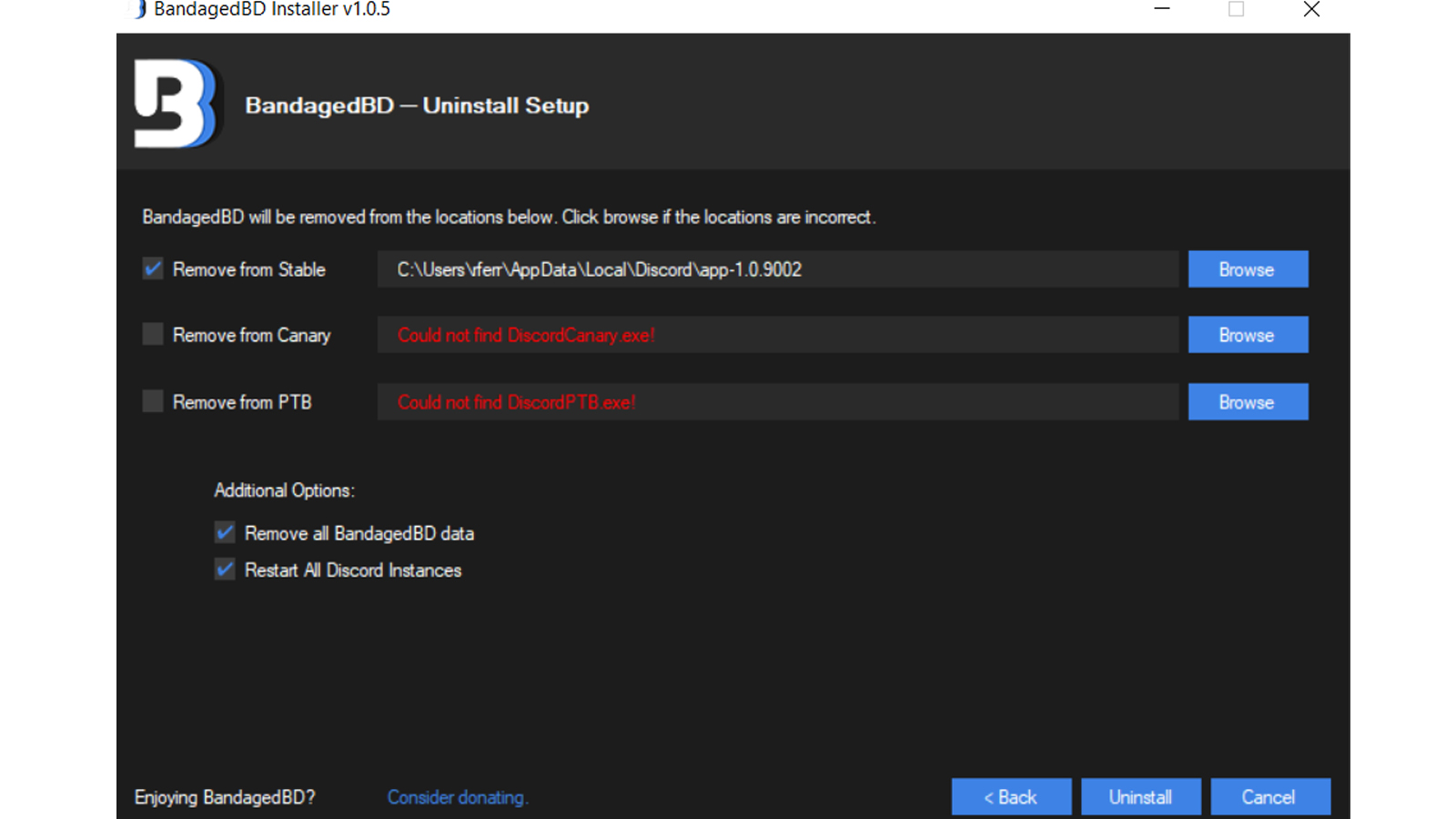
Once done, reinstall both Discord and BetterDiscord/ BandagedBD. While installing BandagedBD, make sure to check the 'Install to Stable' option. For more details on installing BetterDiscord, check out the steps given here.
Report to Support
If you still find that BetterDiscord isn’t working, then you can report to their support. BetterDiscord’s official Discord has a dedicated channel to resolve your grievances.
- To report the issue to support, join the official BetterDiscord server by clicking on this link.
- Once there, check the 'faq' channel to see if the problem has been solved earlier.
- If not, you can report your issue on the 'support' channel and wait for a response.