How to Change your Nickname on Discord
Written by: Hrishikesh Pardeshi, Founder at Flexiple, buildd & Remote Tools.
Last updated: Jan 19, 2023
Discord is a free messaging application that is widely used by gamers and offers the ability for users to create shared ‘servers’ - or chat groups - with friends and fellow gamers.
With time, Discord has evolved into a much-loved chat app not just by gamers but by pretty much everyone. Work teams are increasingly using it due to its versatility, while you can also find Discord servers for everything from political debate groups, to football fan groups.
The app offers a whole host of customisation options to users in both appearance and functionality, right from built-in themes to markup-based text formatting options. Further, since it is an open API, developers can unlock new levels of personalisation in Discord - to virtually create their own versions of the app.
One essential feature Discord offers is the ability to set your own nickname for each server. And, if you’re a part of multiple servers, using this feature you can tweak your nickname to match your identity in each!
So, if you want to learn how to change your nickname on Discord, follow these simple steps:
TABLE OF CONTENTS
How to change your nickname on a Discord server
Method#1: Using the server settings
- Go to the Discord server
- Click on the server name at the left corner
- From the menu, choose ‘Change Nickname’
- Enter a new nickname and click on ‘Save’
Step 1. Open the Discord server in which you want to change your nickname.
Step 2. Click on the caret-down icon next to the name of the server.
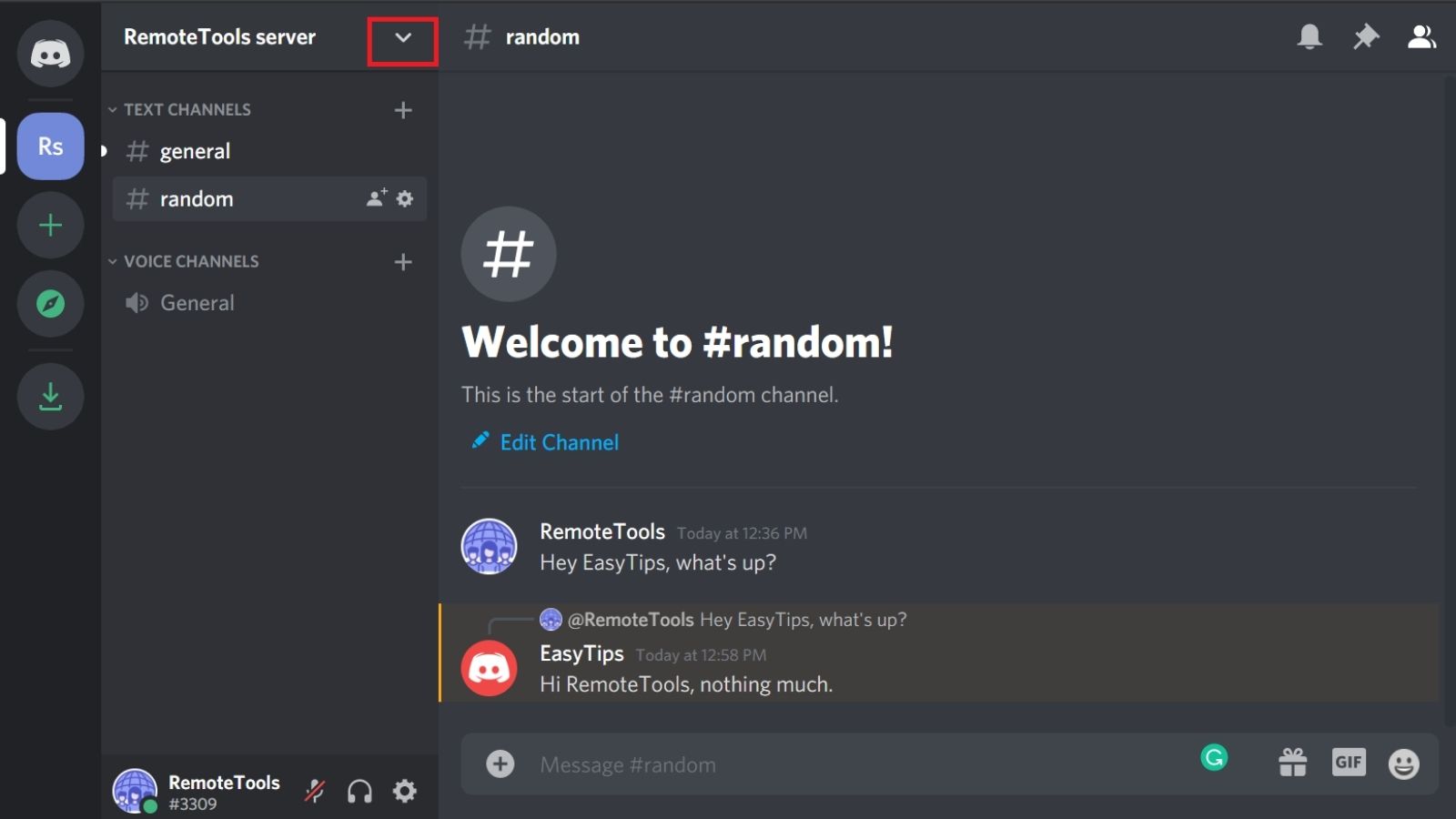
Step 3. Select ‘Change Nickname’ in the menu that appears.
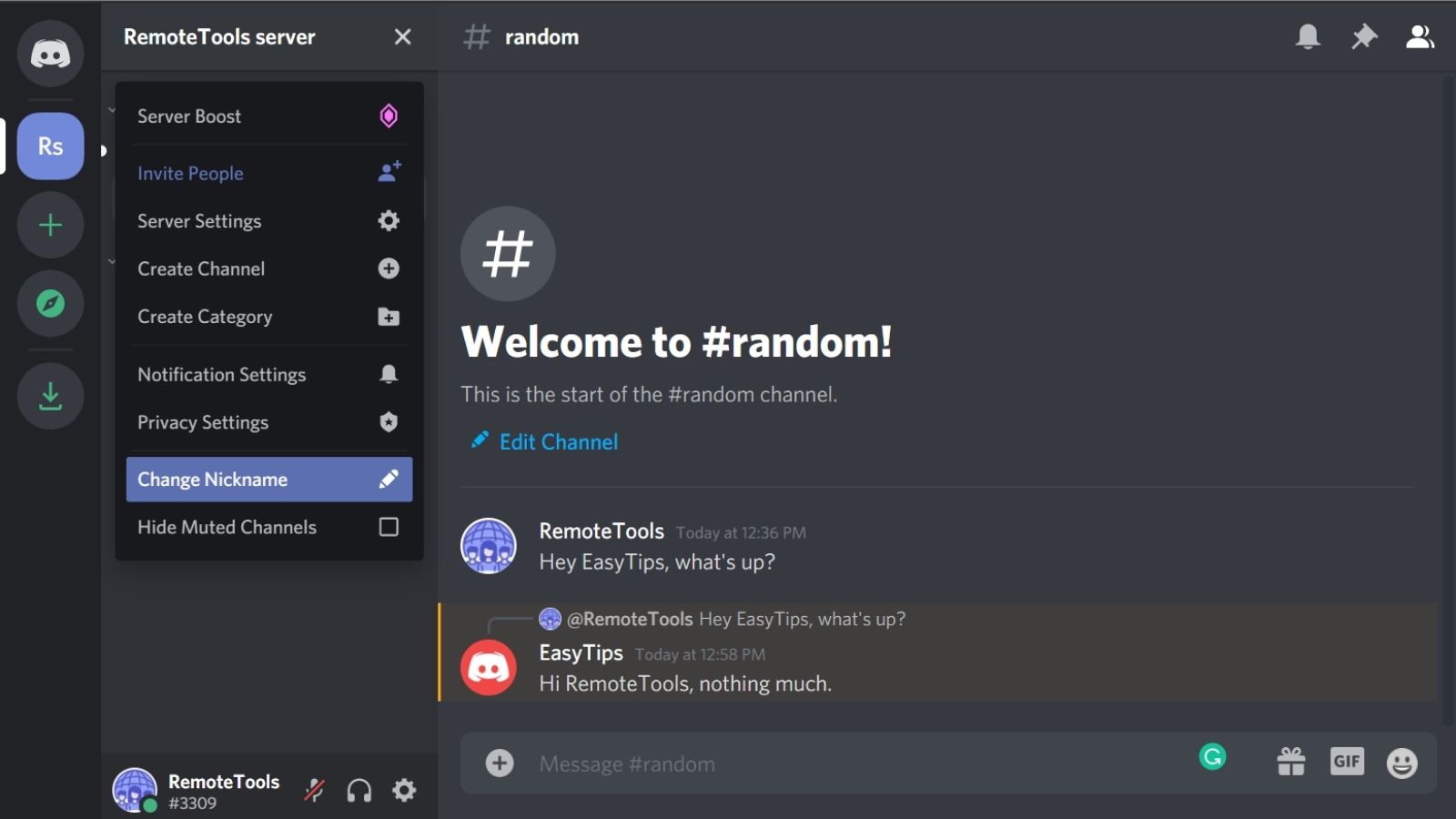
Step 4. Type in your new nickname in the pop-up, and click on ‘Save’.
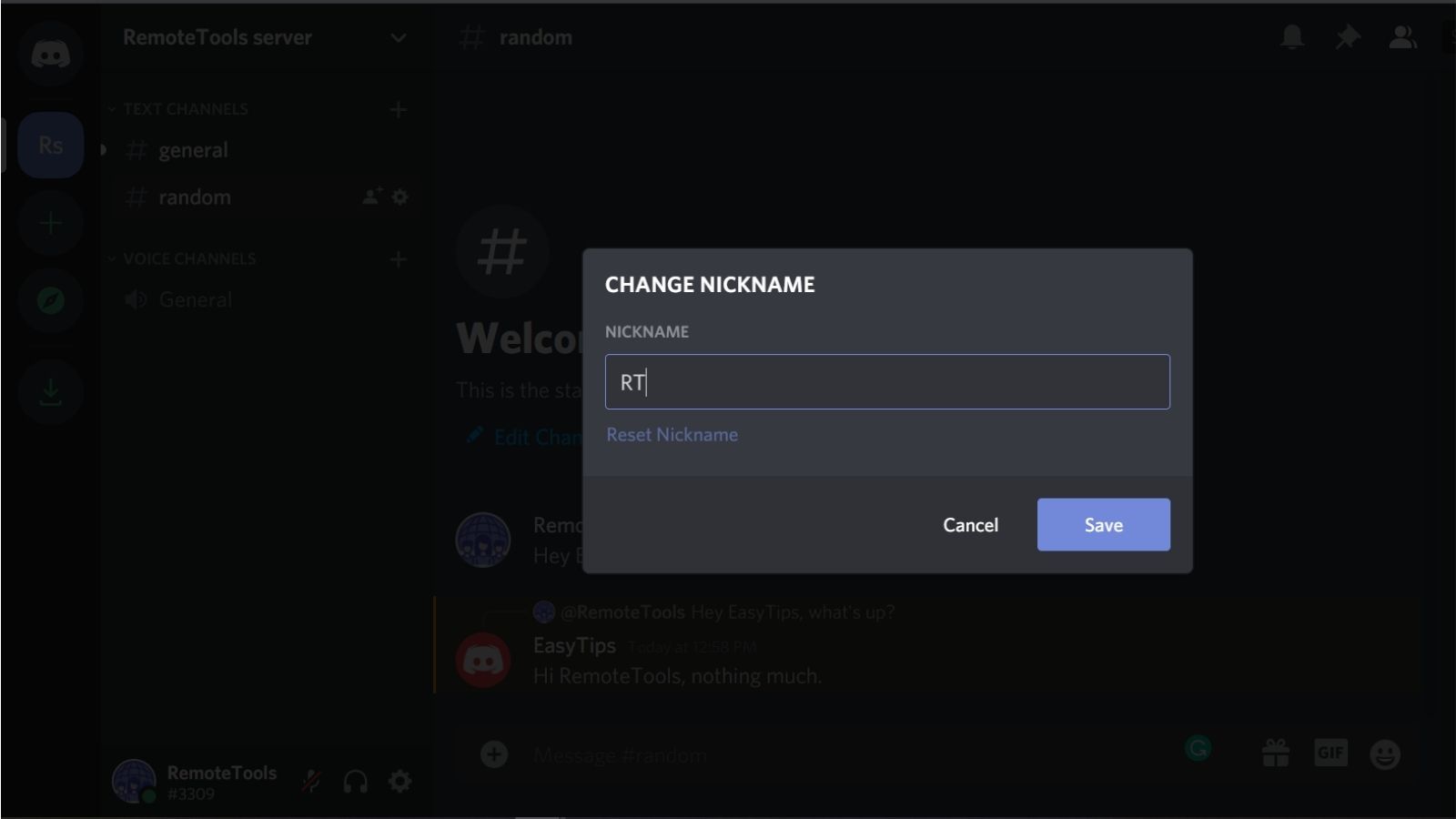
That’s it, your nickname in that Discord server should now be changed.
Method#2: Using the shortcode ‘/nick’
Step 1. Open the Discord server in which you want to change your nickname.
Step 2. Enter ‘/nick’ in the message box, and press ‘Tab’.
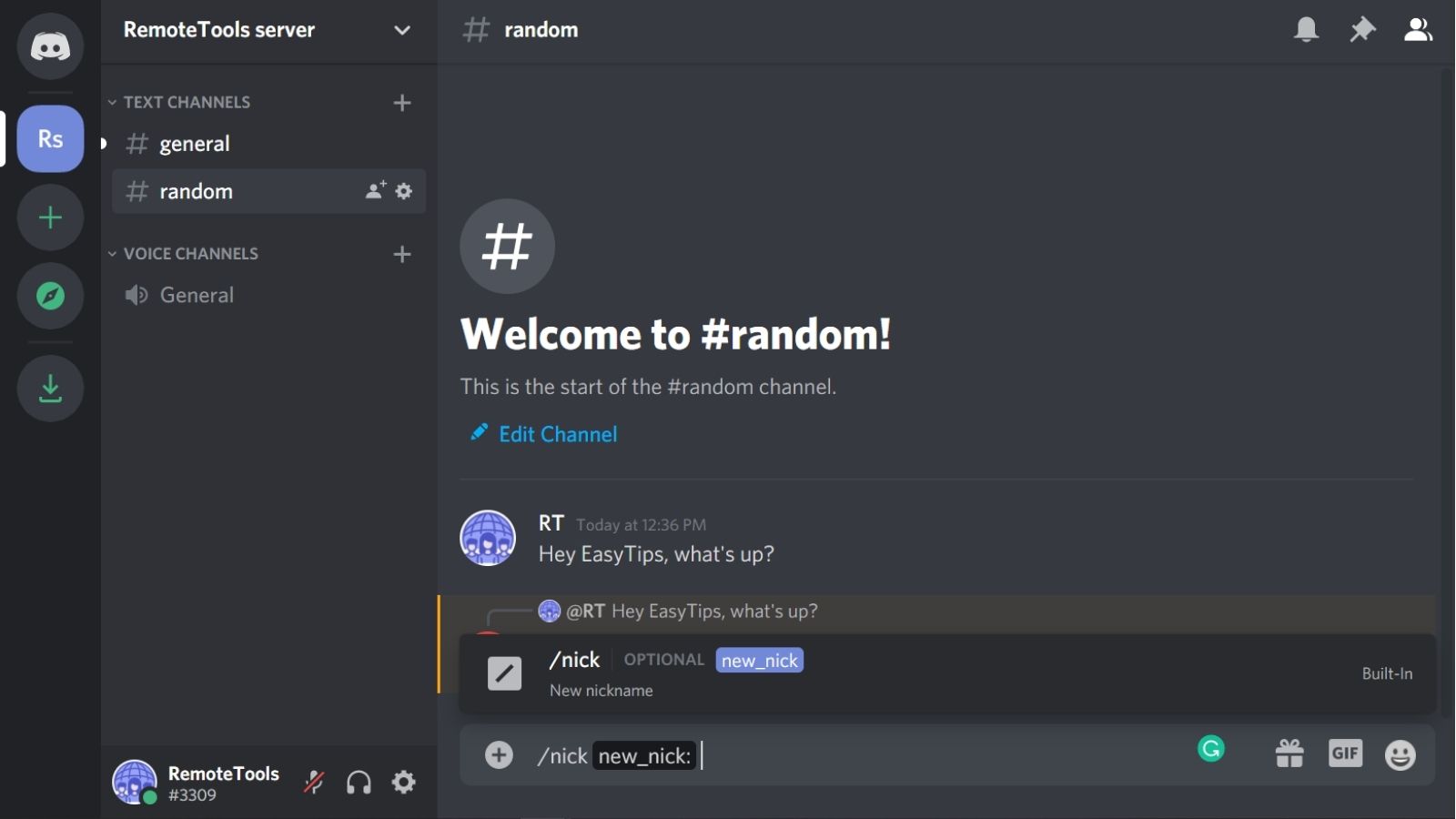
Step 3. Type in your new nickname in the message box, and hit ‘Enter’
That’s it, your nickname in that Discord server should now be changed.
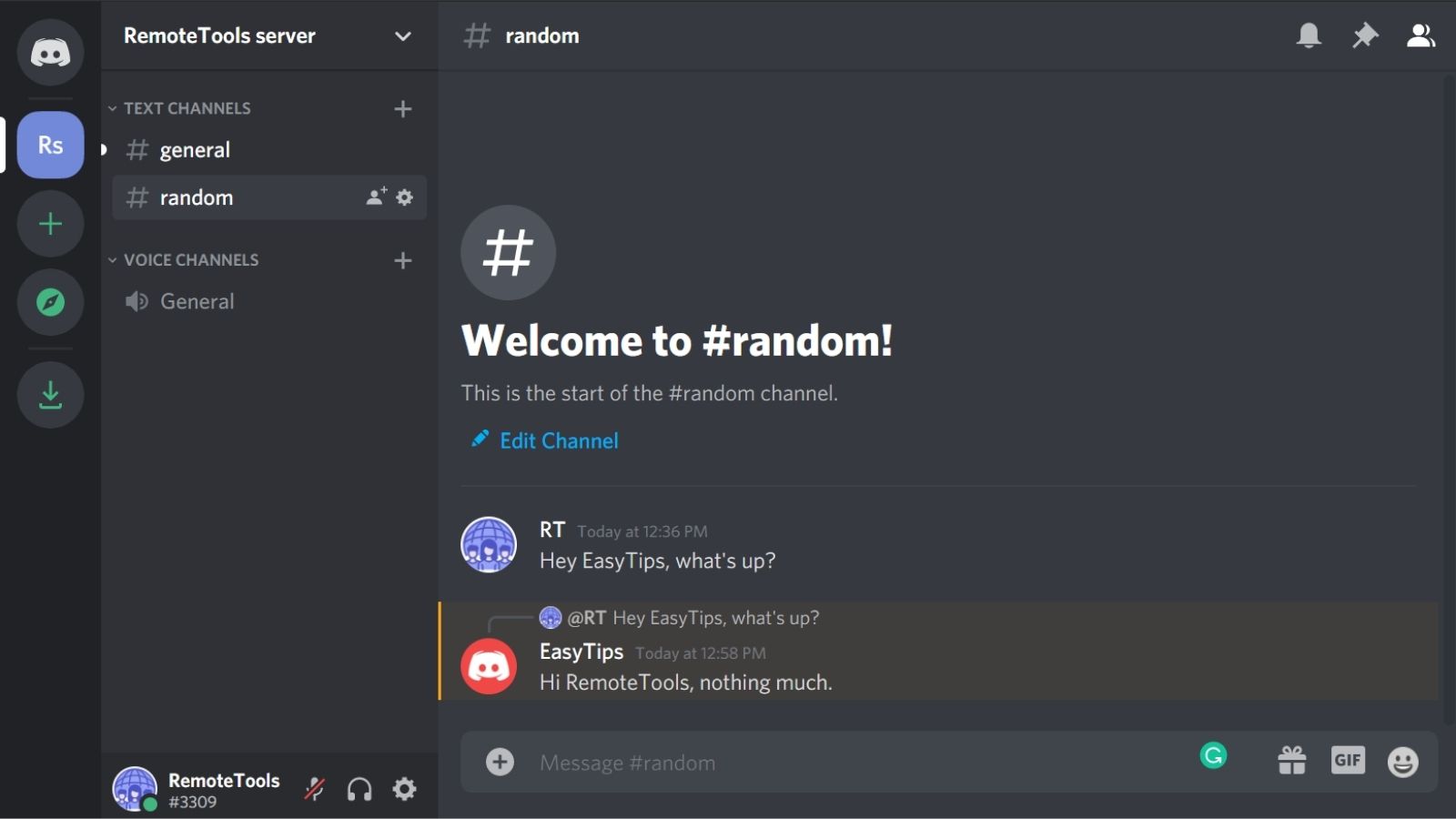
Note: You cannot change your nickname on a server if that server has disabled permissions for members to change nicknames. However, by default, all servers allow users to change nicknames.
- You can follow the same methods described above if you want to change your nickname on the Discord mobile app. However, note that you’ll find the option when you click on the three vertical dots in the server settings.
How to change your username on Discord
Discord also gives you the option to change your username for all servers. Here’s how to do it:
Step 1. Click on ‘User Settings’ (the gear icon) in the bottom-left of the screen.
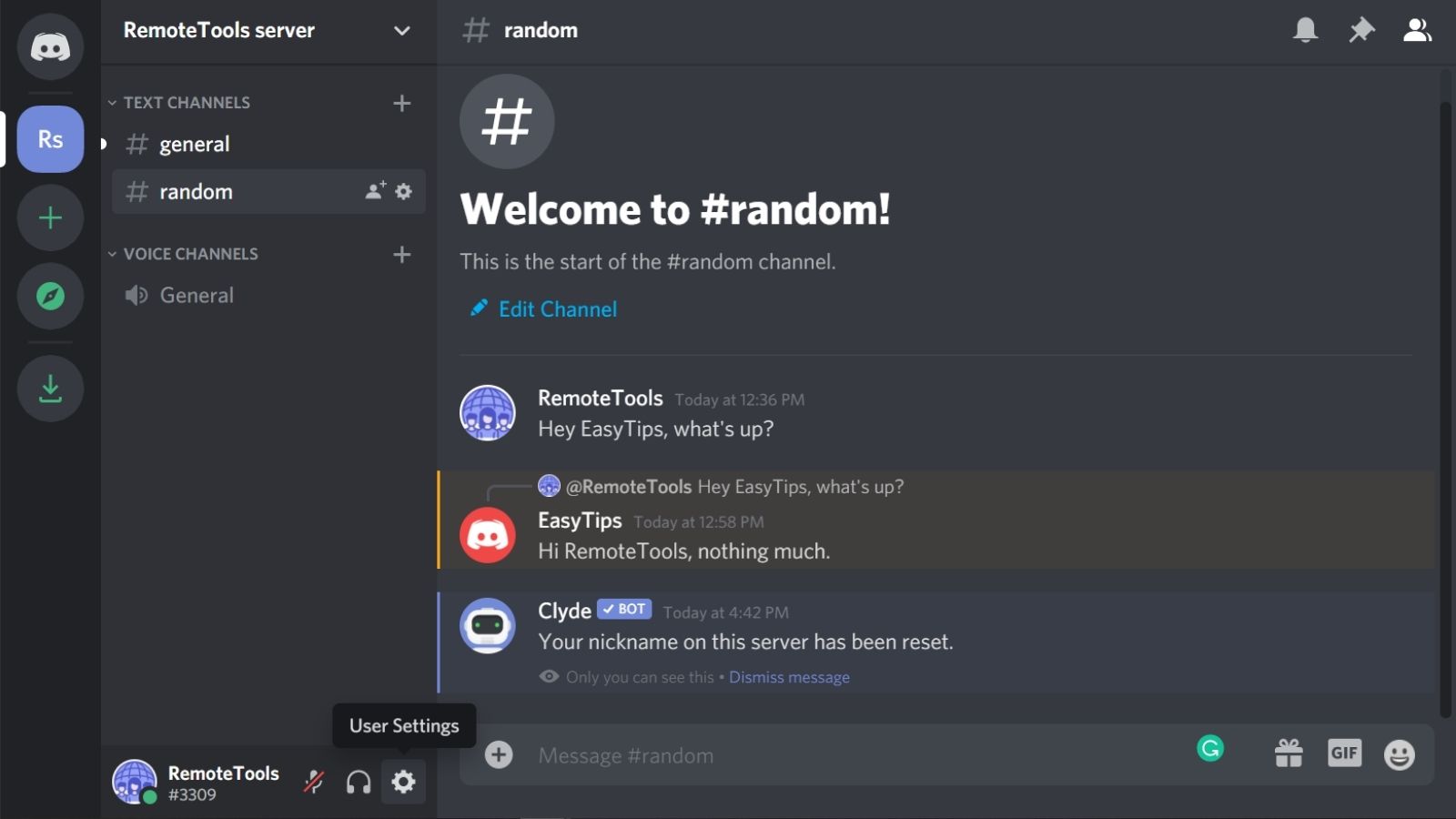
Step 2. You can then see your current username in this window. Click on ‘Edit’.
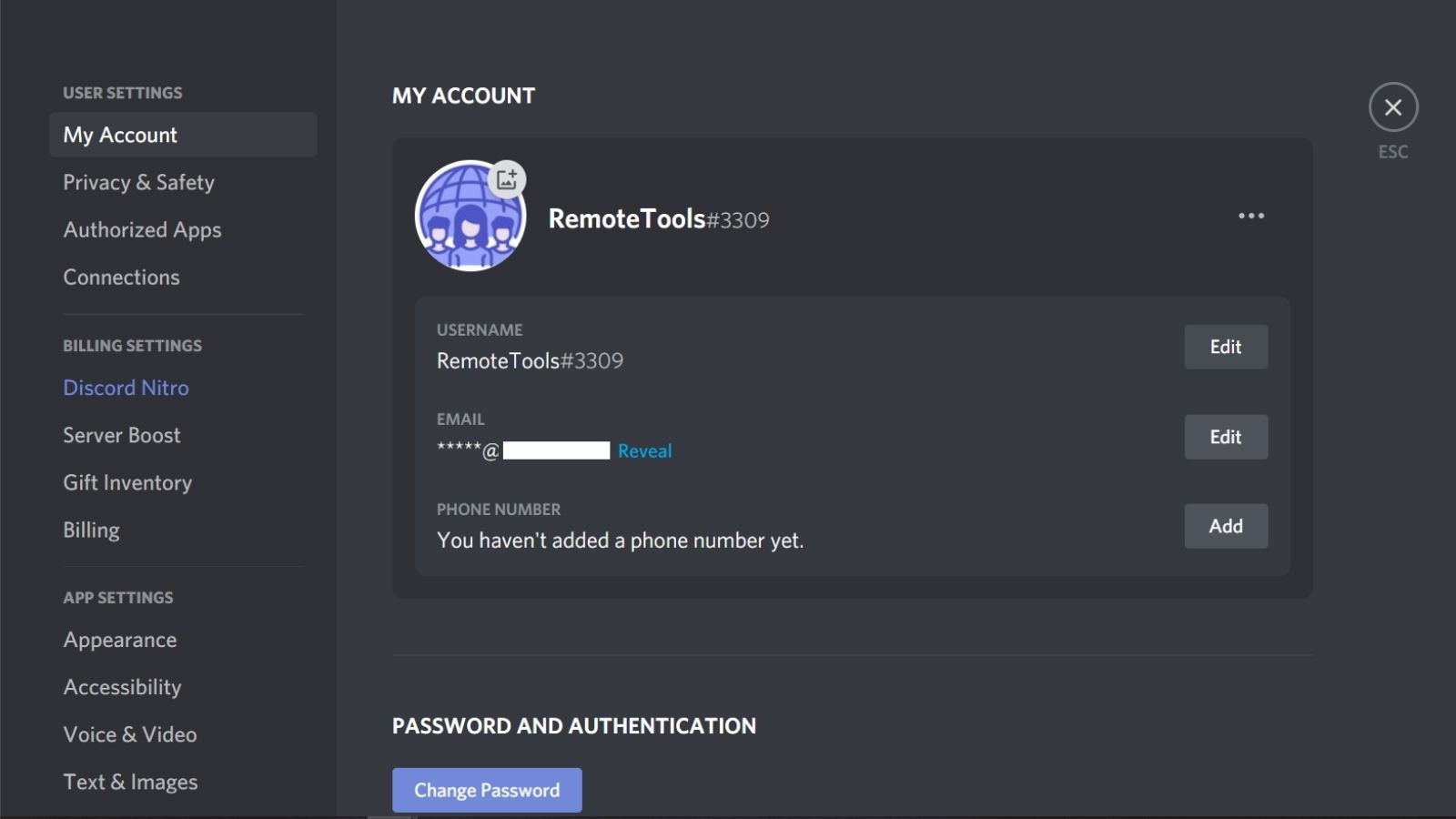
Step 3. In the pop-up dialog box, enter your new username and your current password, and select ‘Save’.
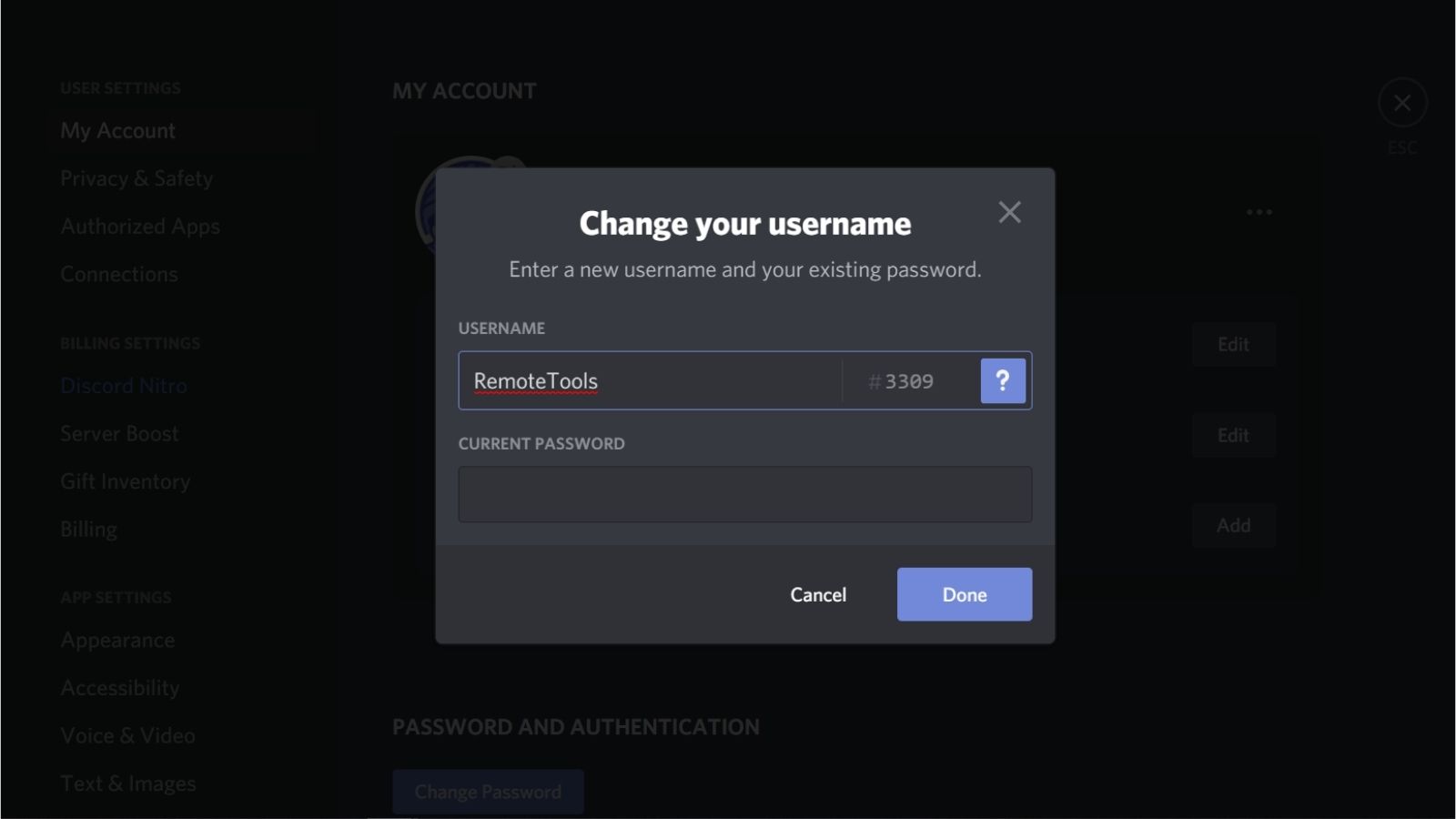
That’s it, your Discord username will now be changed, and will be set as default for all new servers that you join.
Note: Discord only allows you to change your username once every 30 minutes. So, make sure you are okay with whatever username you set, at least in the near future.