How to change Discord background?
Written by: Hrishikesh Pardeshi, Founder at Flexiple, buildd & Remote Tools.
Last updated: Sep 03, 2024
Discord offers a sleek interface along with basic themes. However, many people are bored of the default background and prefer to customize it to suit their needs.
But changing your Discord theme is a bit challenging as compared to changing the theme of other apps.
Although Discord offers a few options to change the theme, for people looking for more customization options, you can change the background by using a third-party app known as BetterDiscord.
BetterDiscord is a tool that lets you add plugins and themes to Discord. Plugins are used to add functionality and extra features. You can also use these themes to completely change the look and feel of Discord.
Furthermore, BetterDiscord has a ton of other rich features such as emotes, custom CSS, display modes, plugins, and custom themes.
Hence, in this guide, you’ll learn how to change your background on Discord using BetterDiscord. But first, we take a look at BetterDiscord and the features that it offers.
TABLE OF CONTENTS
- What is BetterDiscord?
- What are the features of BetterDiscord?
- How to install BetterDiscord?
- How to install custom themes with BetterDiscord?
- Frequently Asked Questions
- Is BetterDiscord legal?
- How to change Discord's theme or appearance?
- How to change the Discord background on a mobile?
What is BetterDiscord?
BetterDiscord is a third-party, client modification tool for Discord. Simply put, it extends the functionality of Discord by enhancing it with new features. It’s based on the original app with a few fan-made changes to certain features.
What are the features of BetterDiscord?
BetterDiscord offers features that are not available in the original version, making it a preference for many users. Following are some of the cool features that BetterDiscord has to offer:
- Download themes and customize themes using CSS injections
- Add plugins and other add-ons and customize them, too
- Offers a wider range of emotes to choose from such as Emotes from Twitch, FFZ, and BBTV
- Offers an in-client server browser
How to install BetterDiscord?
- To get started, head over to the BetterDiscord website, or if you are looking to download the latest version of the software, visit the BetterDiscord Github page.
- Then, select the BetterDiscord installer for your PC’s operating system and download it. You can choose from Windows, macOS, or Linux.
- Next, run the installer after downloading it on your computer and click next on the License Agreement page. Note: Make sure that the original version of Discord is already installed on your PC.
- Then, select the option to ‘Install BetterDiscord’ and follow through with the installation process.
- Finally, you will get a message that the installation has been successfully completed.
- Launch Discord as you would usually, and you should get a pop-up window for BetterDiscord patch notes. This means you have successfully installed the custom app.
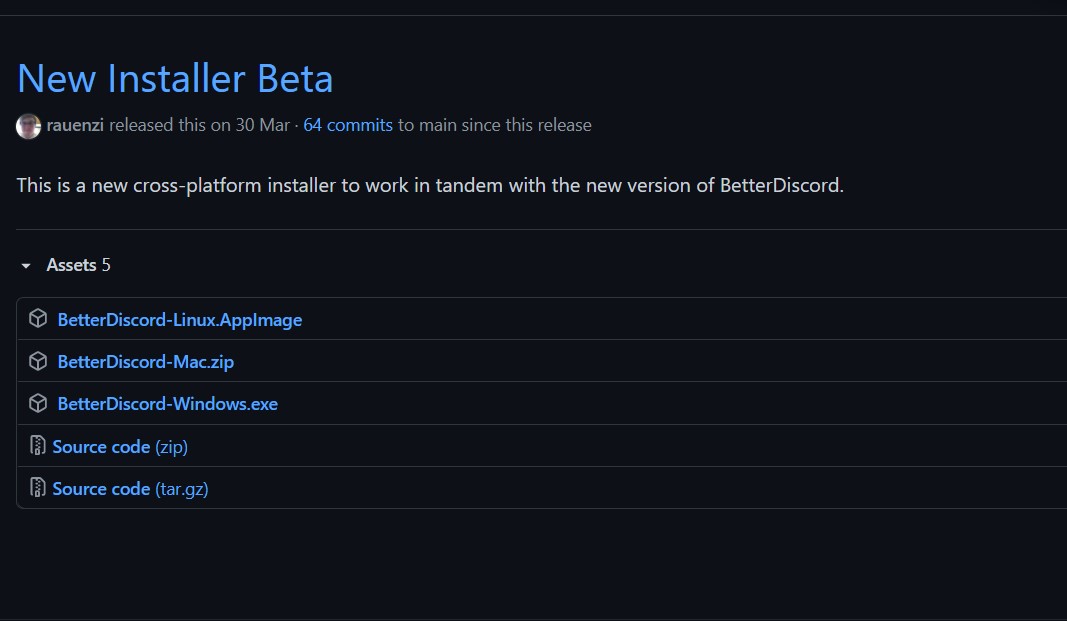
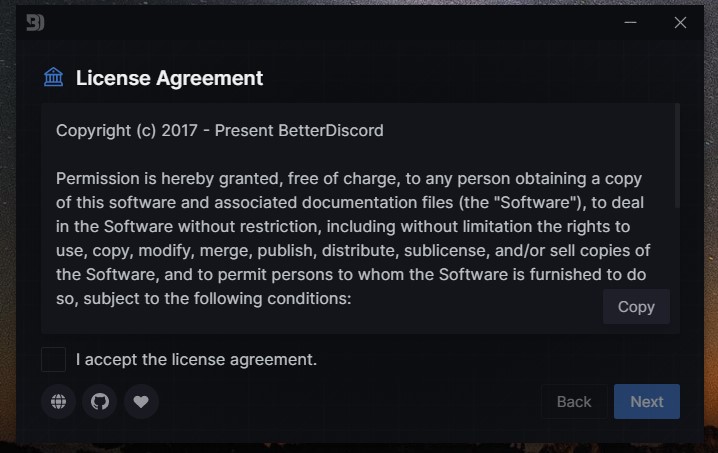
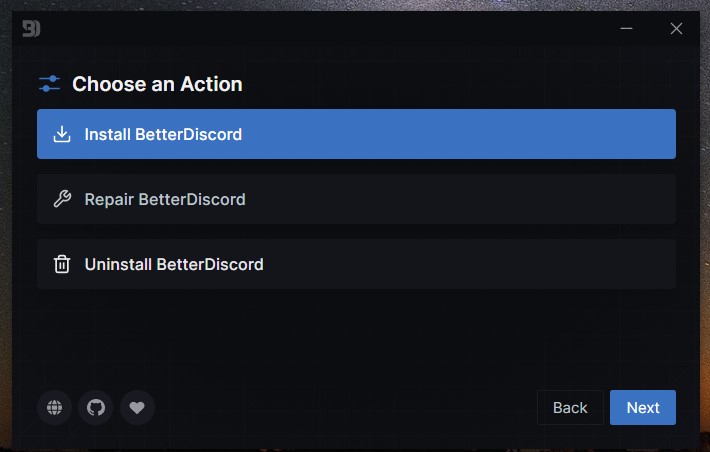
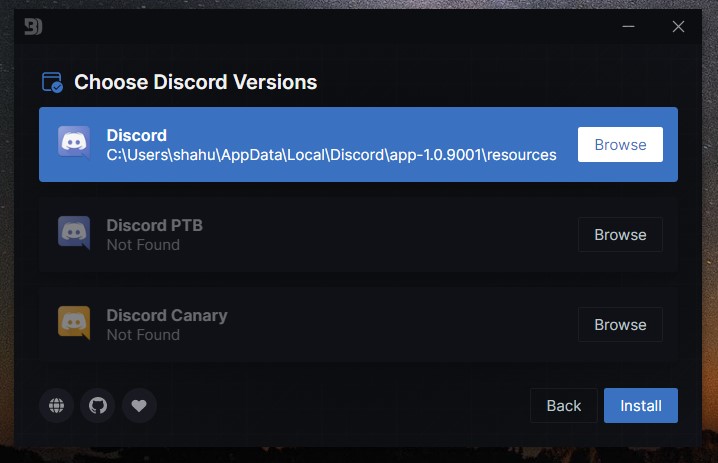
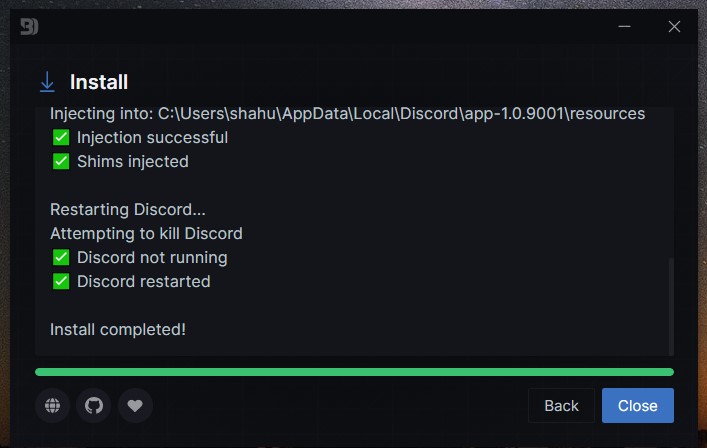
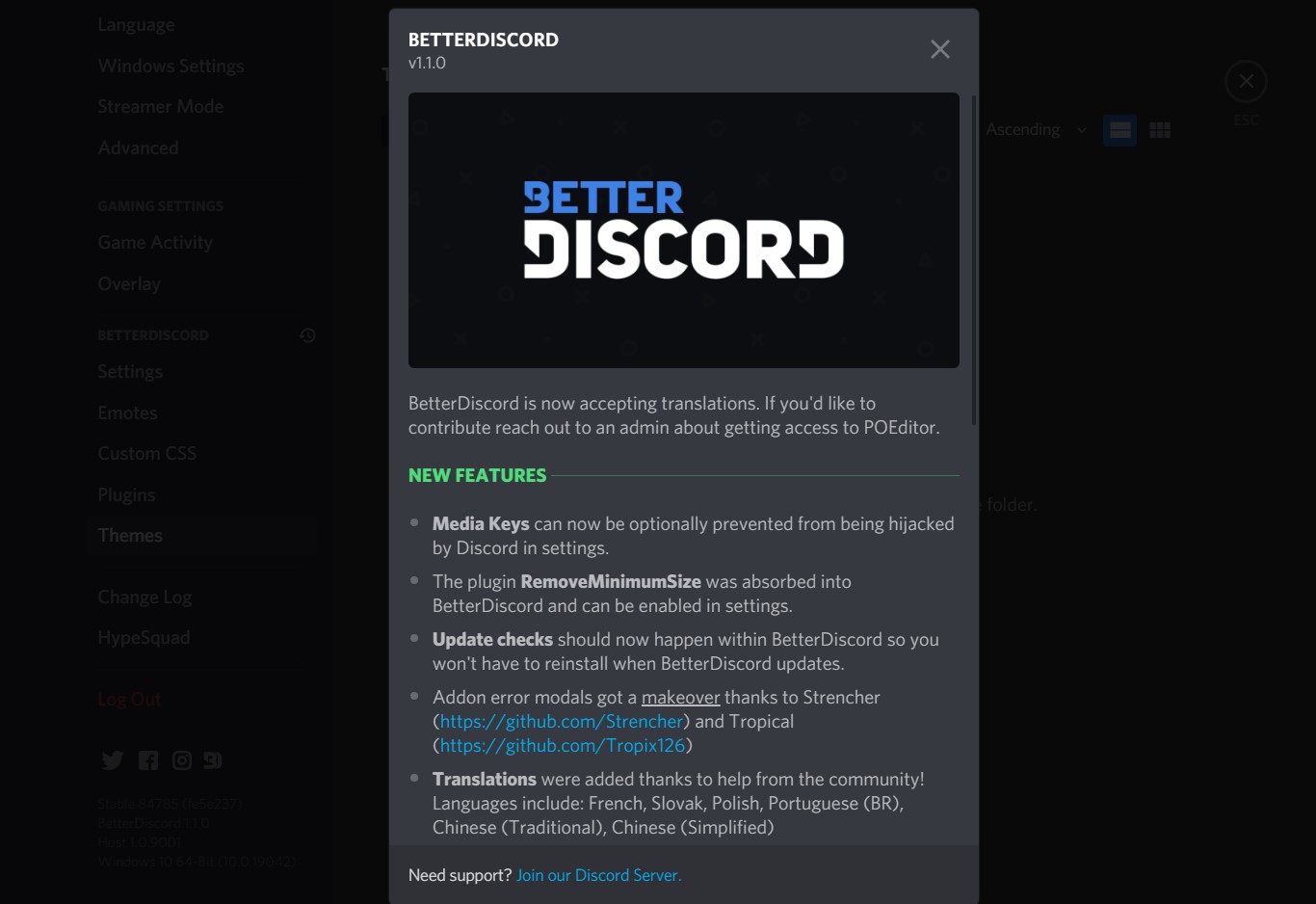
How to install custom themes with BetterDiscord?
Now that BetterDiscord has been installed, you can follow the steps given below to install your custom Discord theme. To add a custom theme, you will first need to download one.
One simple way to do that is by visiting a website called BetterDiscord Themes, it contains a library of CSS themes that are made for the BetterDiscord app.
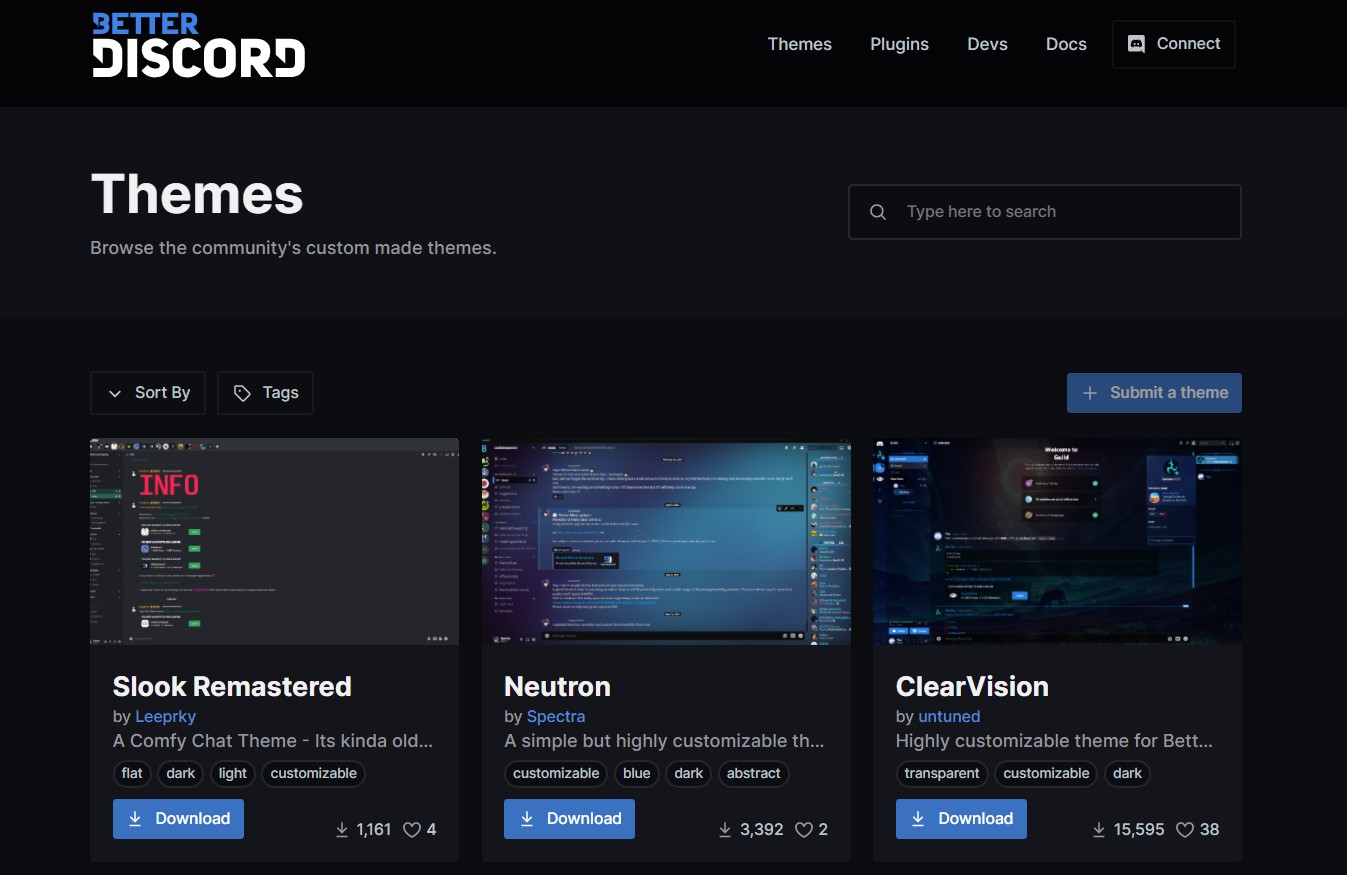
- First, go to the Discord application on your desktop and click the settings icon next to your avatar on the lower left side of the screen.
- Next, on the left side, under BetterDiscord, select Themes, and click ‘Open Theme Folder’.
- This will open up a folder in Windows Explorer where you will need to add the .css theme file you downloaded.
- After that, copy the Discord theme file which you’ve created or downloaded earlier, and paste it into this folder.
- Then, go to the Discord application and enable the theme that you’ve just pasted by toggling the switch.
- After you have enabled the theme, you will notice that the custom theme has been immediately applied to Discord. However, if you do not notice the change, try restarting the Discord application.
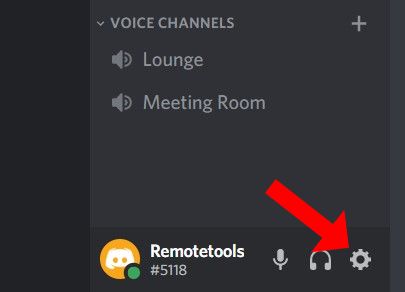
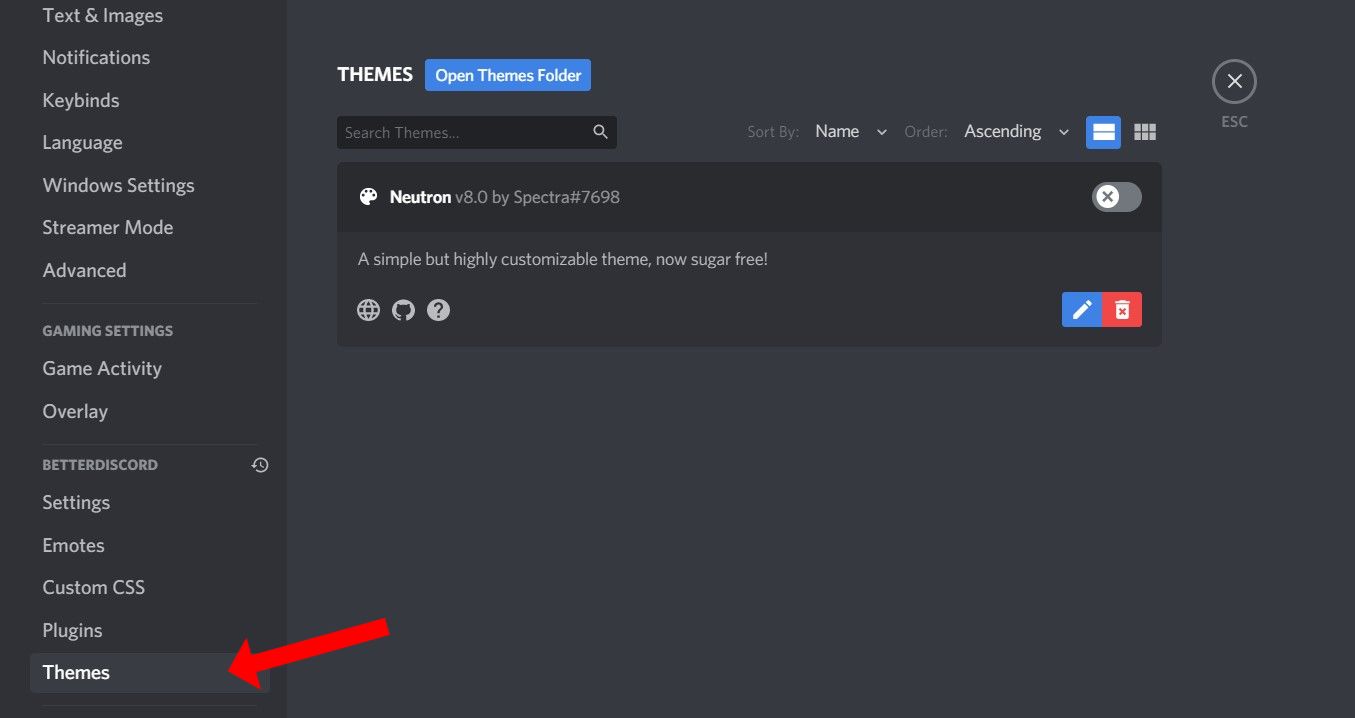
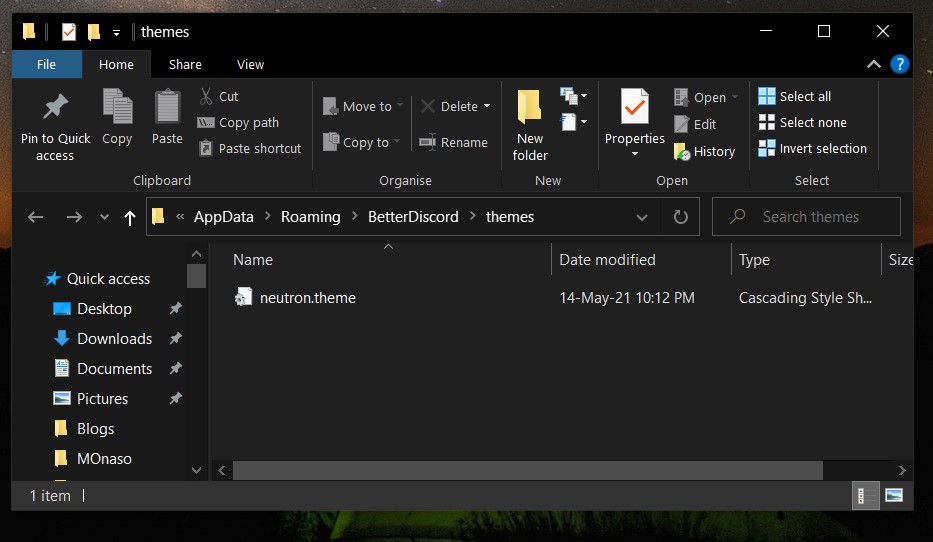
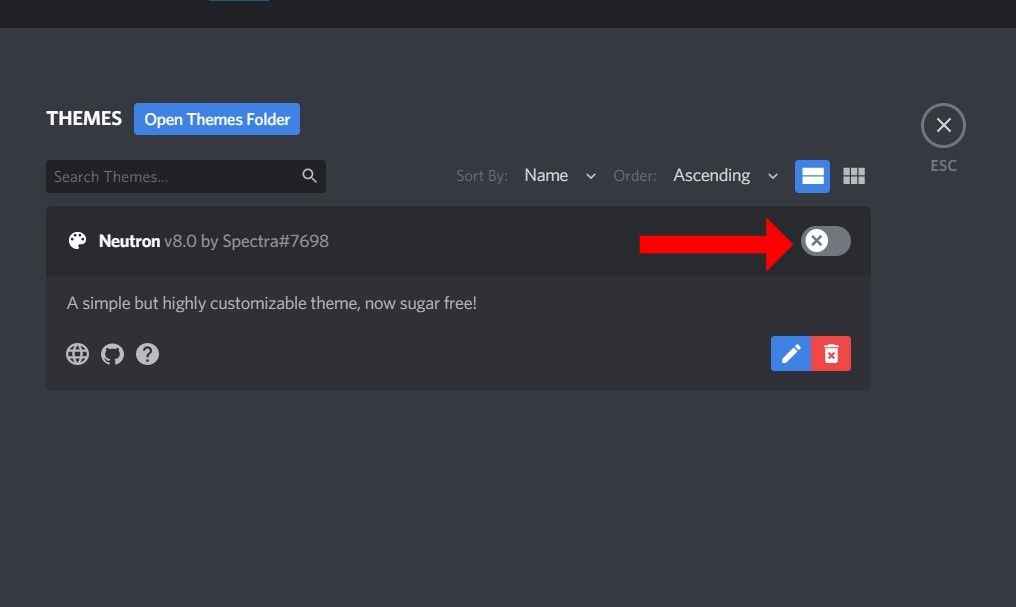
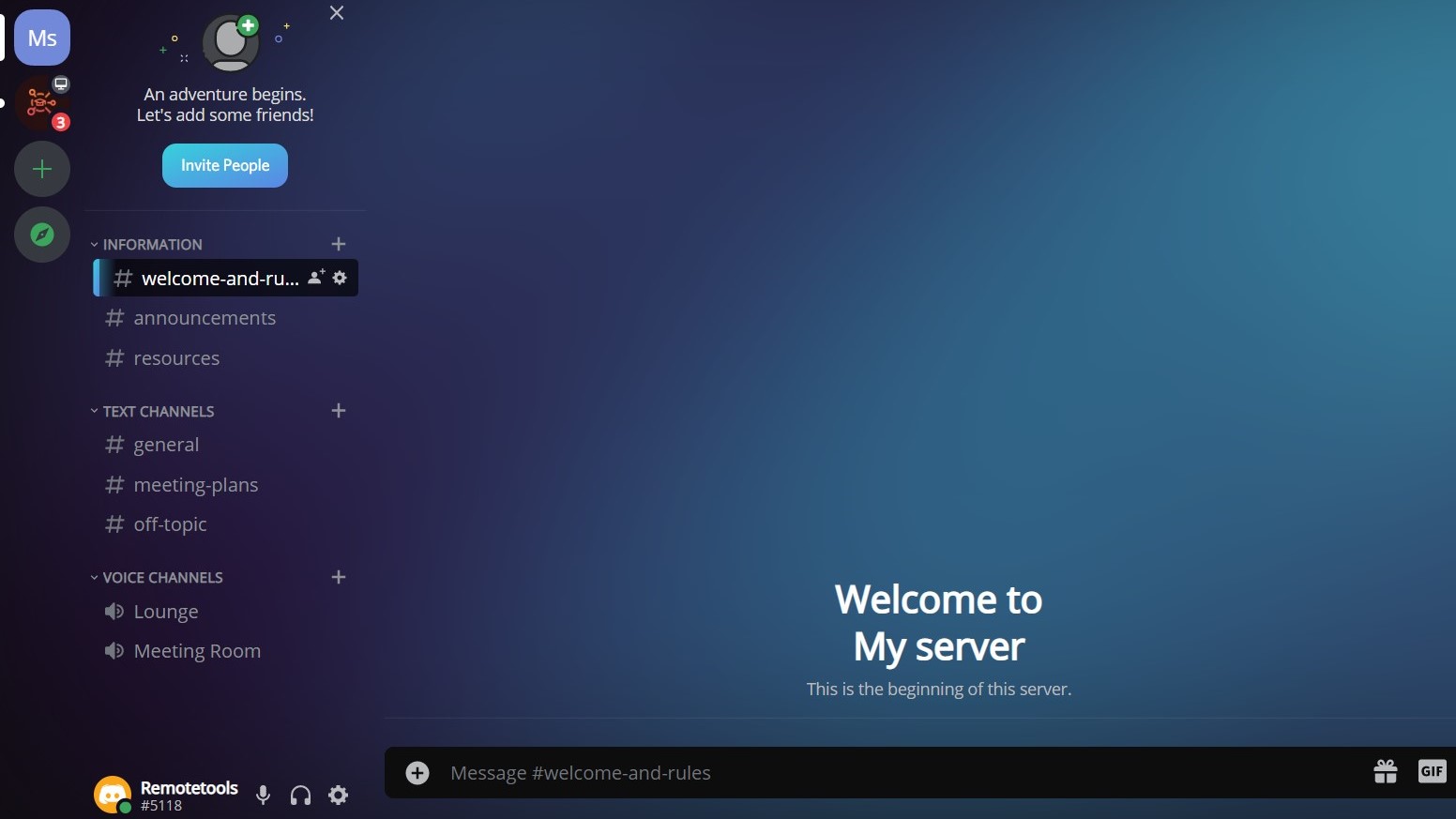
Frequently Asked Questions
Is BetterDiscord legal?
Firstly, it should be noted that BetterDiscord is not an official tool that is released by Discord. Moreover, this tool goes against Discord’s Terms of Service.
That being said, no one has been banned on the Discord platform for installing BetterDiscord.
Besides, BetterDiscord is being used by thousands of people and they even have an active support server. Here is the main server link, and the backup link, if you want to be a part of the BetterDiscord community.
How to change Discord's theme or appearance?
Discord offers you the option to change the theme on the Discord platform. Whether you are a fan of the dark mode or you prefer to have the default light mode, you can easily make these changes in a couple of steps on Discord using the Appearance Settings.
Apart from the 2 different color modes, Discord also offers 2 appearances. “Cozy” is an elegant and modern version that’s more spaced out. “Compact” view is used to fit more messages on the screen.
Here's how you can change Discord's appearances and themes.
- First, click on the user settings on your profile, and select the “Appearance” tab.
- Then, navigate to Themes to change your theme to dark or light mode. Below that, you can also change the appearance to ‘Cozy’ or ‘Compact’.
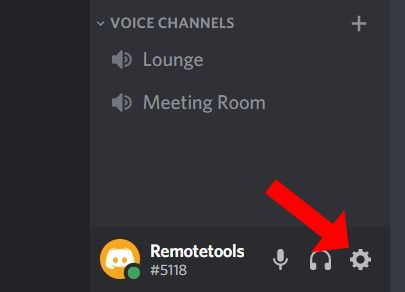
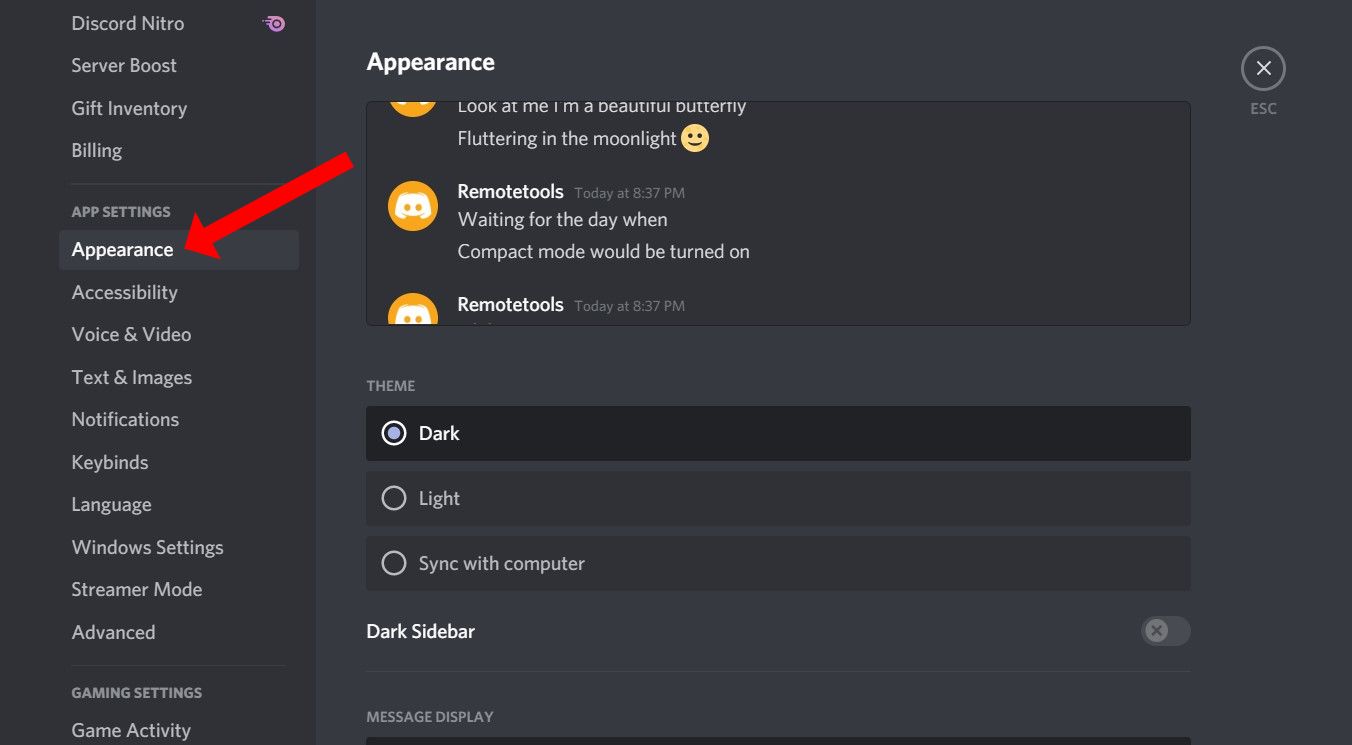
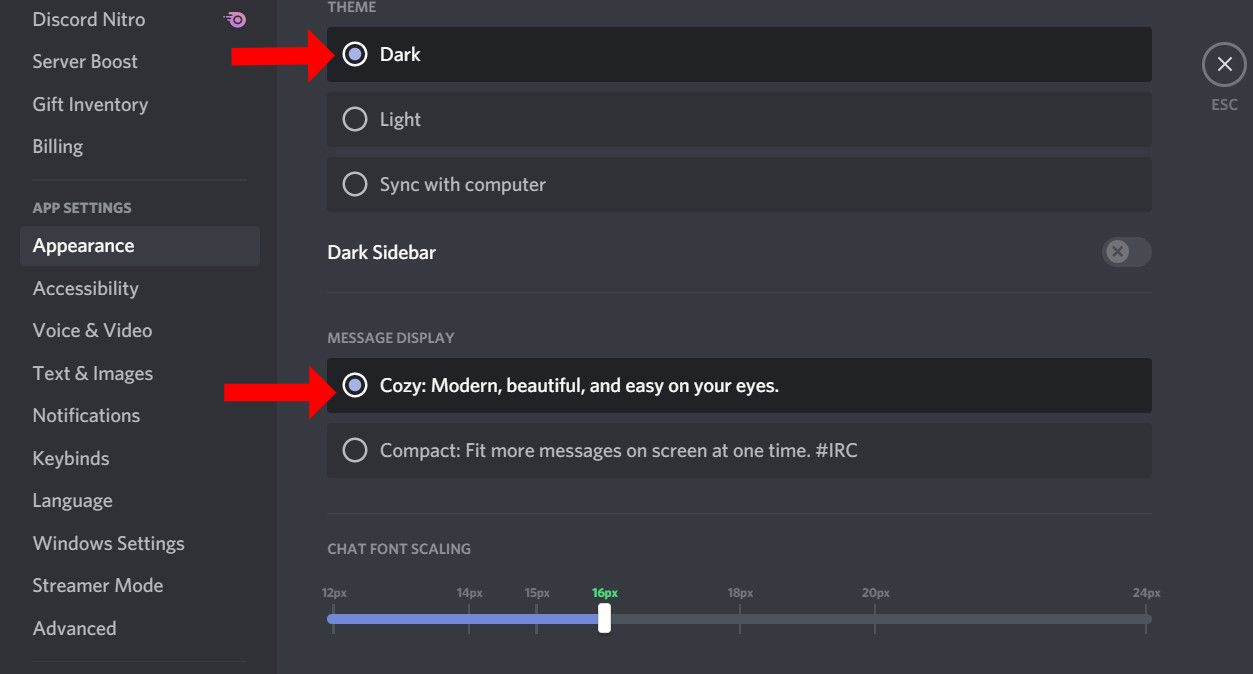
These are the default customization options that are offered by Discord. However, if you want more customizable options, you can download BetterDiscord and follow these steps to change your background.
In the same way, you can also temporarily remove these themes as it can sometimes interfere with the smooth functioning of BetterDiscord.
How to change the Discord background on a mobile?
If you are using Discord on your mobile device (iOS or Android), it is not possible to add custom themes or backgrounds.
Nevertheless, Discord provides basic customization options. Similar to the previous steps, you can choose the theme options within the Discord app settings.
- Go to the Discord app on your mobile and choose your profile at the bottom.
- Next, under App Settings, tap Appearance. Here you can choose from Dark or Light mode. Also, you can choose the appearance as ‘Cozy’ or ‘Comfortable’.