How to mute Discord on OBS?
Written by: Hrishikesh Pardeshi, Founder at Flexiple, buildd & Remote Tools.
Last updated: Sep 03, 2024
A lot of streamers make use of Discord while streaming their gameplay to friends and viewers. Discord provides gamers an easy way to communicate with friends while streaming. Also, the multitude of features available on Discord makes it the ideal chat app while gaming.
OBS Studio (Open Broadcast Software) is among the most widely used streaming platforms. The software is free, easy to use and has an interactive community. These features work toward making the streaming experience great as a whole.
Gamers usually combine Discord and OBS, as it helps to engage more viewers, and get them to interact. This works well towards getting the best of both apps. But, Discord tends to be a noisy app. Constant notifications, people talking in the voice channels, other disturbances add up to create a lot of noise on Discord. And when streaming, this can be quite annoying for users. So, what can you do to avoid all these disturbances from Discord? How do you have a smooth streaming experience on OBS?
Muting Discord can enhance your OBS stream quality. This will ensure that your viewers do not get annoyed and increase engagement. In the below sections, we have explained in detail how to add and mute Discord audio on OBS. Also find answers to some common questions.
TABLE OF CONTENTS
- How to mute Discord on Streamlabs OBS?
- Should I restart the stream to mute Discord audio on OBS?
- How do I completely remove the Discord audio source?
How to add Discord Audio on OBS Studio?
Check out the below guide if you’re new to OBS and are wondering how to integrate it with Discord.
- Go to Discord, click on the gear icon at the bottom of the screen to access ‘User Settings’. Check the ‘Voice and Video’ settings and select the output device. If you do not have earphones or speakers connected, then your computer’s speakers would be the default audio source.
- Open OBS and select your scene from the ‘Scenes’ panel, now click on the ‘+’ in the ‘Sources’ panel. Go to the ‘Audio Output Capture’ option.
- On the next popup, under ‘Create new’, you can name this as ‘Discord’ or any name of your choice. Press ‘OK’.
- Now, select the audio device. Make sure it’s the same one as you’d selected in the first step on Discord.
- Press ‘OK’ again, to confirm this and your Discord audio would be added on OBS Studio.
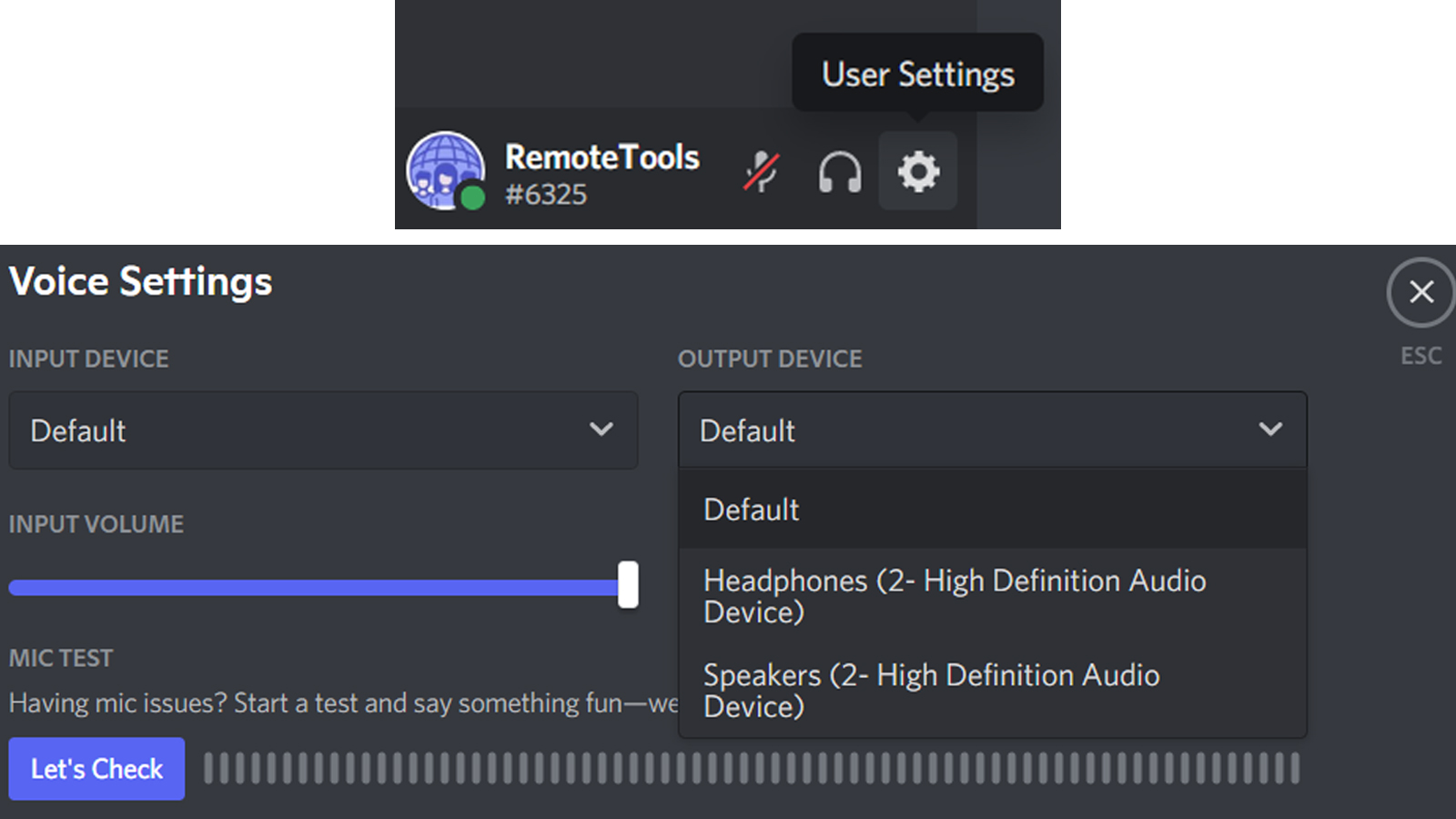
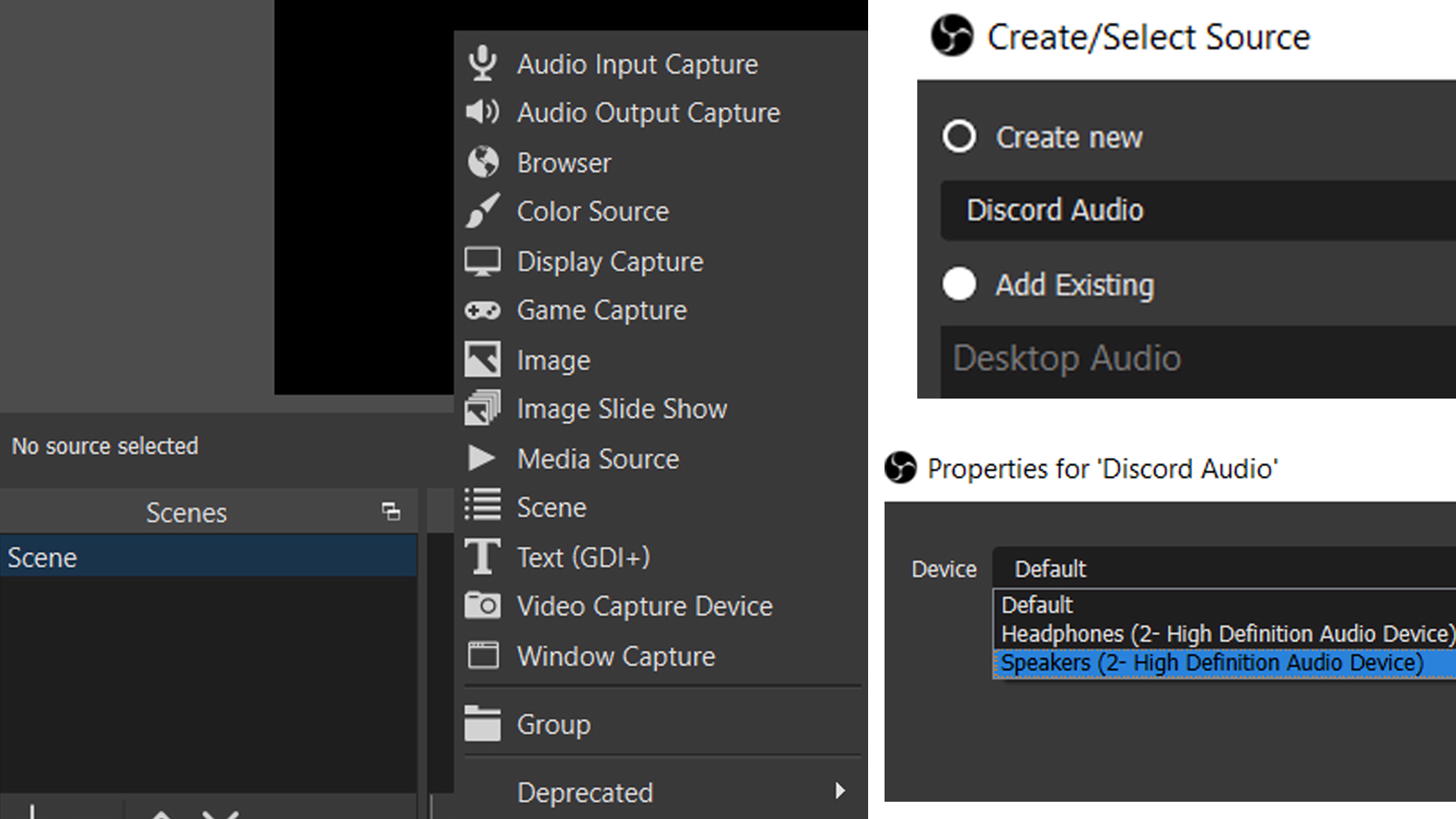
How to mute Discord on OBS?
Through Discord Streamer Mode
The Streamer Mode on Discord is enabled every time you open OBS, unless you have the setting toggled off. You can use this to mute Discord on OBS efficiently. This method also works on Streamlabs OBS.
- Open Discord and click on the gear icon next to your username to access ‘User Settings’.
- If streamer mode is enabled, you should see a button saying so and can click on it. This is present in the ‘My Account’ section to protect your privacy when streaming. Alternatively, go to the ‘Streamer Mode’ settings from the left menu.
- In the ‘Streamer Mode’ settings, toggle on the ‘Disable Sounds’ option. You can also toggle on the ‘Disable Notifications’ option. This will keep notifications from popping up.
- The ‘Streamer Mode’ allows you to also toggle other settings, too. This improves the overall streaming experience.
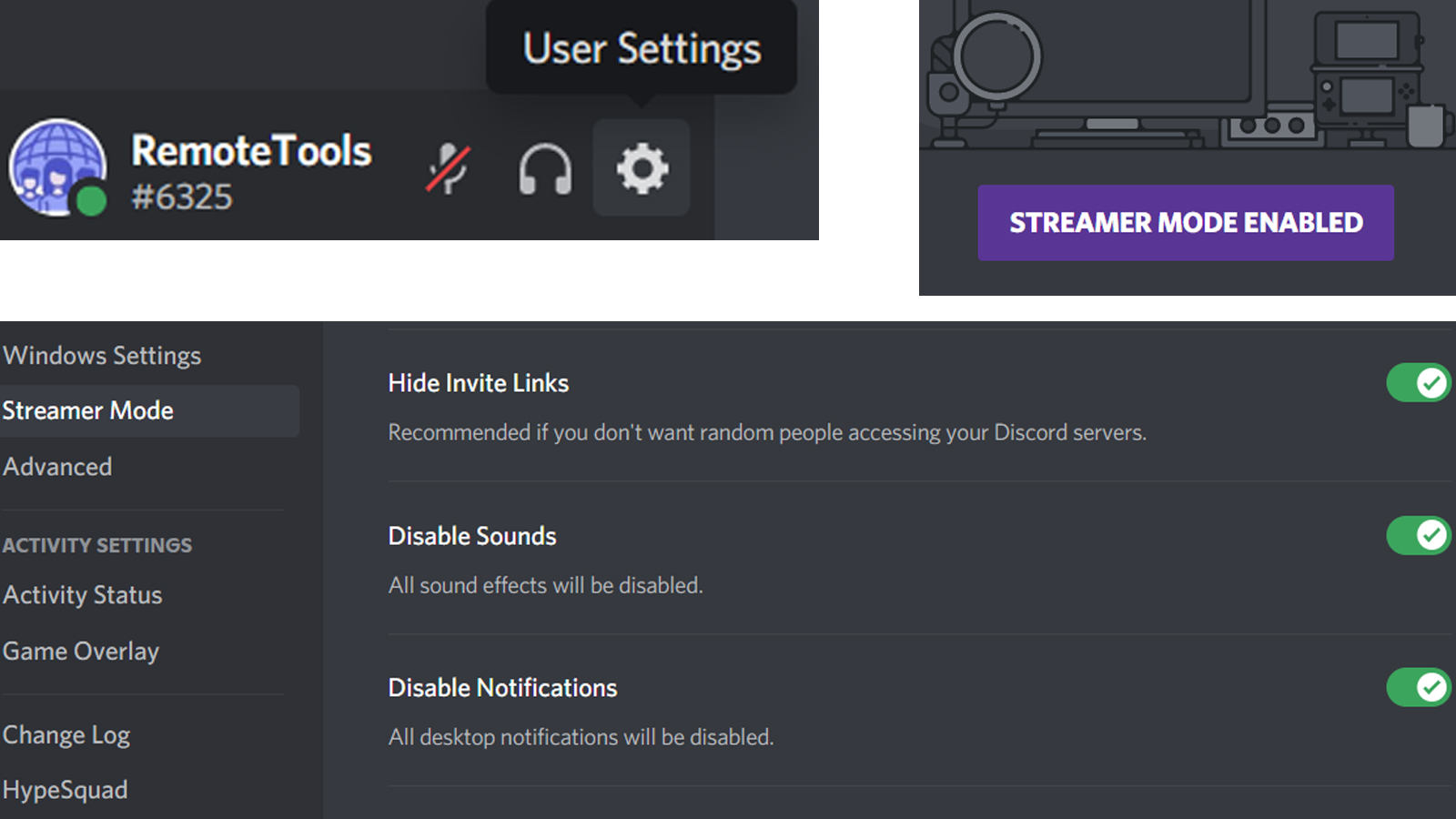
Through the OBS Studio Audio Mixer
- Open OBS Studio and check the ‘Audio Mixer’ panel.
- In the list of audio outputs shown, locate the one from Discord. You’ve most likely named this ‘Discord’ or a similar term when connecting as given above. You should see a slider below the audio source, this is used to adjust the volume.
- Drag the slider to the extreme left to mute Discord audio on OBS.
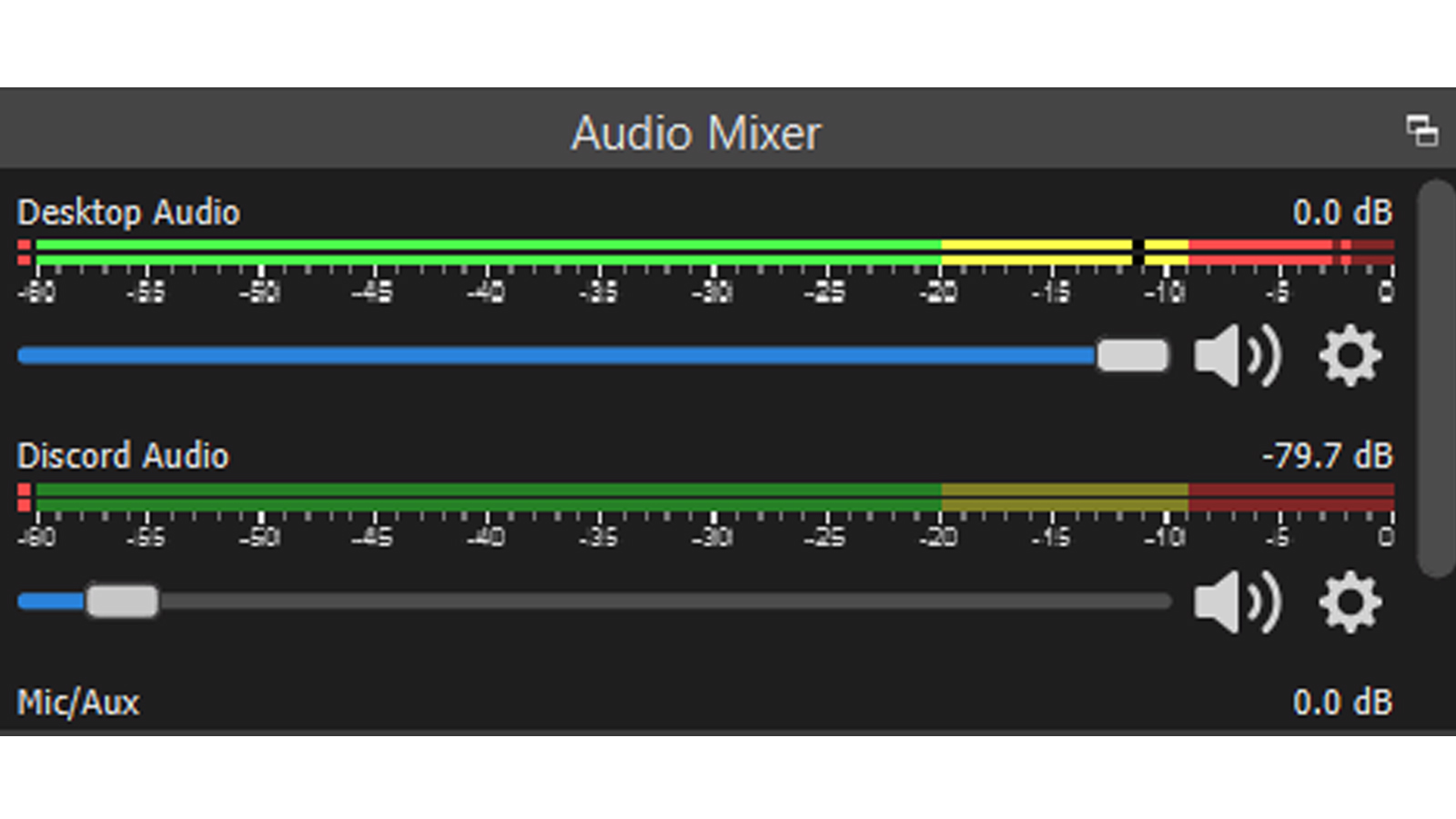
Mute Discord Notifications
- Open Discord and click on the ‘User Settings’ gear icon. Go to the ‘Notifications’ settings on the left of the screen.
- Toggle down to the ‘Sounds’ settings, and toggle off the sounds that you wish to mute.
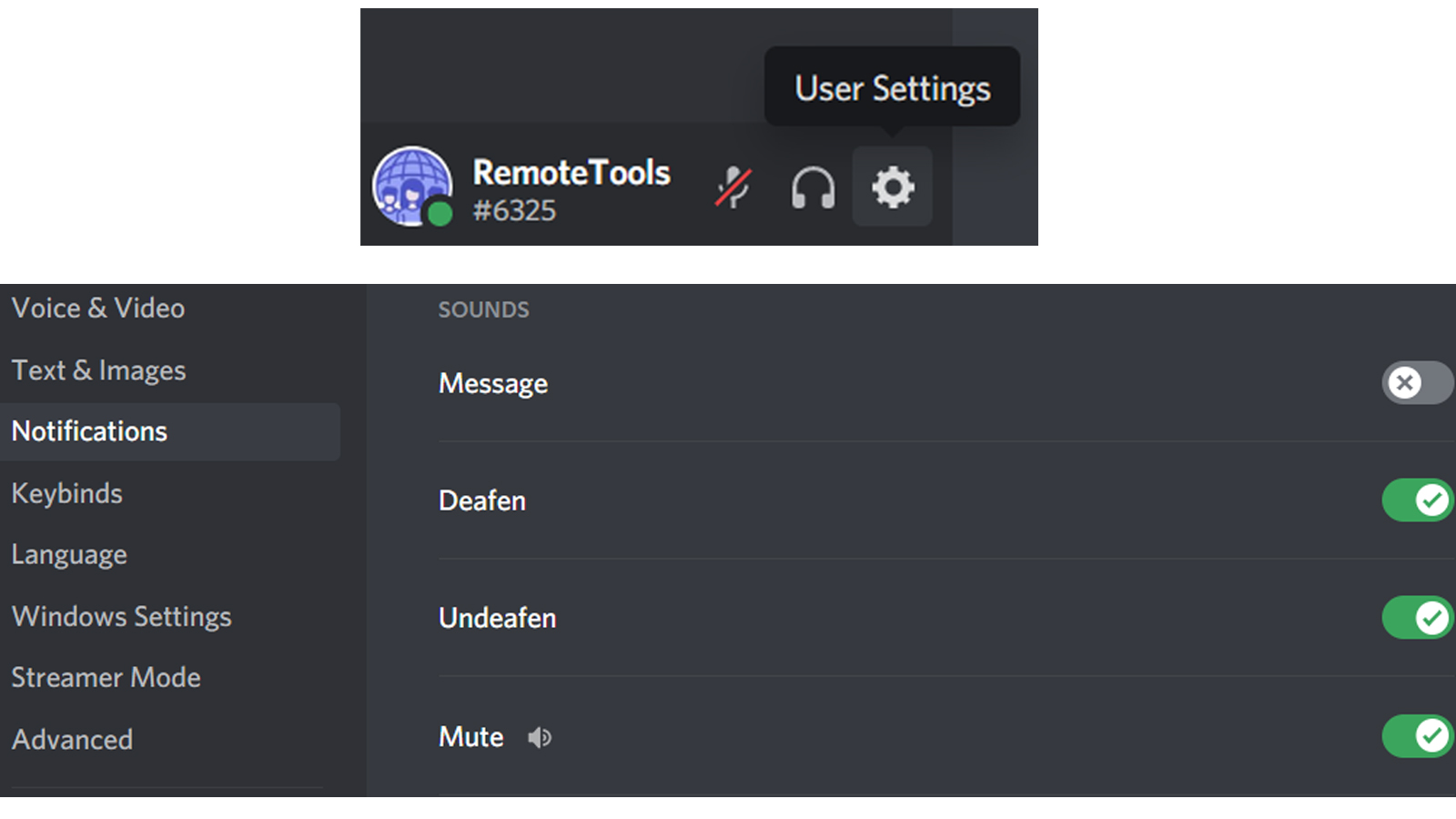
This method is useful if you are bothered only by some sounds on Discord and not all of them. So if you are wondering how to mute only certain Discord sounds on OBS, this is the best way to go about it. But, if at all you find your Discord notifications not working, you may want to look into it as well.
FAQs
How to mute Discord on Streamlabs OBS?
Muting Discord through ‘User Settings’ → ‘Streamer Mode’ should work here. Toggle ‘Disable Sounds’ on to mute Discord on Streamlabs OBS.
Should I restart the stream to mute Discord audio on OBS?
No, you do not need to restart the stream to mute Discord audio on OBS. You can go to the streamer mode on Discord and do so with no hassle.
How do I completely remove the Discord audio source?
To remove the Discord audio source, select the Discord audio source in the ‘Sources’ panel. Hit the ‘Delete’ button and confirm the action. Or, right click and select ‘Remove’, then confirm.
Related Articles
⇾ How to fix Discord JavaScript Error?
⇾ Discord Keyboard Shortcuts [Complete List]