[Answered] How to fix Try Again Later Instagram App Error? - 2023 Top Fixes
Written by: Hrishikesh Pardeshi, Founder at Flexiple, buildd & Remote Tools.
Last updated: Sep 03, 2024
To fix the "Try Again Later" Instagram App error:
- Restart your device.
- Log out and log back into your Instagram account.
- Clear the Instagram app's cache.
- Link your Instagram account to your Facebook account.
- Remove unverified links from your bio.
- Try logging in from a different device or using a VPN.
- Change your Instagram password.
- Unlink third-party apps connected to your Instagram.
- Avoid excessive actions that might look like spamming.
- Wait a few hours or even up to 24 hours and try again.
- Contact Instagram's support team for assistance.
Avoid the error in the future by moderating engagement, following community guidelines, not using suspicious third-party apps, and avoiding automation tools.
500 million daily active users globally, Instagram is one of the most commonly used social media platforms. The app is known for its smooth and user-friendly interface among others.

However, users may often run into the try again later Instagram error.
In this article, we take a look at what this error means, why it occurs and how to fix it.
Table of Contents
What is Try Again Later Instagram error & Why Does It Occur?
The ‘Try again later' error appears when you try to do something that the Instagram police deem inappropriate.
You can see such a message pop on your screen if you use a third-party application or an automation tool.
Sometimes, it can also be triggered when you carry out actions too fast on
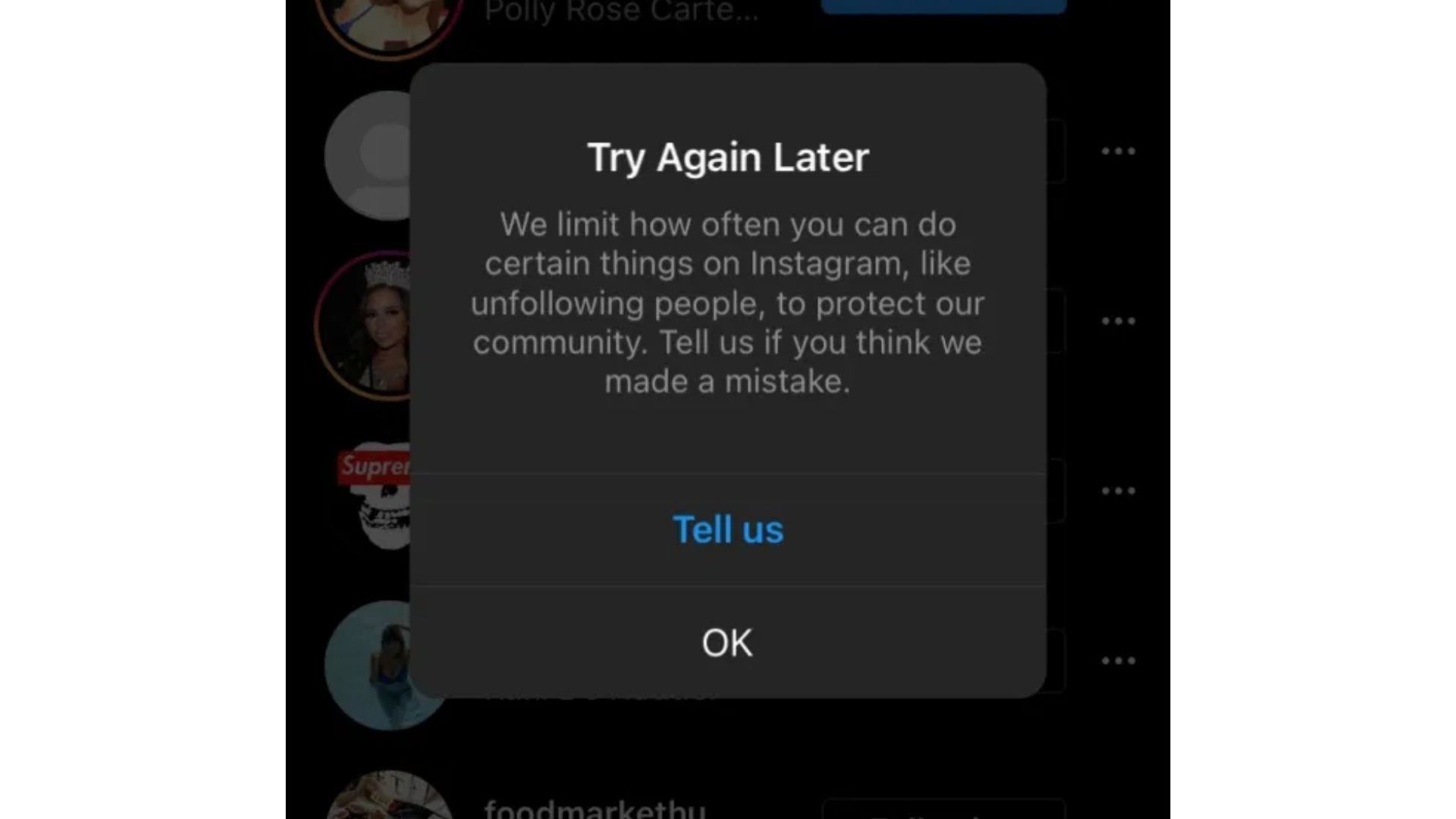
Simply put, the Try Again Later Instagram error is one of the spam-prevention policies of IG. The app flags actions that appear like those of bots.
It sends such blocks with the aim to mitigate automation and spam on the platform.
You may sometimes see the error even when you did not try automation.
Although Instagram hasn't officially released notes on this, it does give you a hint of what may have gone wrong.
You could be flagged for spamming (commenting the same thing over and over again or posting spam links) or when too many Instagrammers report your profile.
If none of the above applies to you, it could just be a technical glitch that can be resolved in the following ways:
Try Again Later Error on Instagram - Best 11 Fixes!
1. Restart Your Device
This is one of the easiest ways to get rid of any glitches on the platform.
If you are using a PC, you can simply turn it off and then turn it on after 1-2 minutes.
In case you are using the app, shut down your phone by long-pressing the power button and restart it.
2. Sign Out & Sign In
Sometimes, your profile might be on the radar for no apparent reason.
The simplest way to resolve this is to sign out of your account for a few minutes and then sign back in.
To do this follow this method-
- Click on the three lines on the top right corner of your profile page on .
- Then, open the Settings menu.

- Click on 'Log out'.
-

- Launch the Instagram App once again.
- Sign in with your credentials.
3. Clear Instagram Cache
Besides logging you out of the app, this step also ensures that your phone does not carry a bunch of error-ridden files anymore.
You can clear the Instagram cache from the Storage settings on your smartphone.
Find Instagram on the list of apps and press the ‘Clear Cache' option. Relaunch the app now and see if the problem persists.
4. Link Your Facebook Account
Sometimes, Instagram might mistake high activity on your activity with that of a bot. Linking your Facebook account to your Instagram profile can prove that you are not a bot acting behind the screen.
To link your Facebook account, click on the three lines at the top right corner of your profile page on Instagram.
Open Settings and then click on ‘Account'. Click on ‘Sharing to other apps' and then press ‘Facebook' in the following menu.
Sign in with your Facebook credentials and your accounts will be successfully linked to each other.
5. Remove Unverified Links From Your Bio (If Any)
In one of its recent updates, Instagram started allowing users to add links in their bio. While this may be a great way to showcase your brand online, Instagram isn't always kind to unverified links.
So, check if you have any unverified links present in your bio and remove them for the time being.
Click on the ‘Edit Profile' option on your Instagram profile page and delete the link that you previously posted under ‘Website'.
6. Login from a different device
Often Instagram might block the IP address or the device ID of a particular device. If that's what has happened to you, a restart won't solve the problem.
You have to use a different device — your PC, for example — to access Instagram.
Go to Instagram to access Instagram from your web browser and log in with your username and password to see if the issue has been resolved.
Also, you should switch your network connection or use a VPN to connect to remove the IP address block.
7. Change your password
Changing your Instagram password may get rid of this issue, although we're not exactly sure why.
a. Change Password- Mobile
Changing passwords on your phone is pretty easy. This is how you can do it-
- Go to your Profile.
- Click on the 3-line icon at the top right corner.
- Click on Settings
- Tap on Security
- Under login security select "Password"

- Change the password as per your choice.
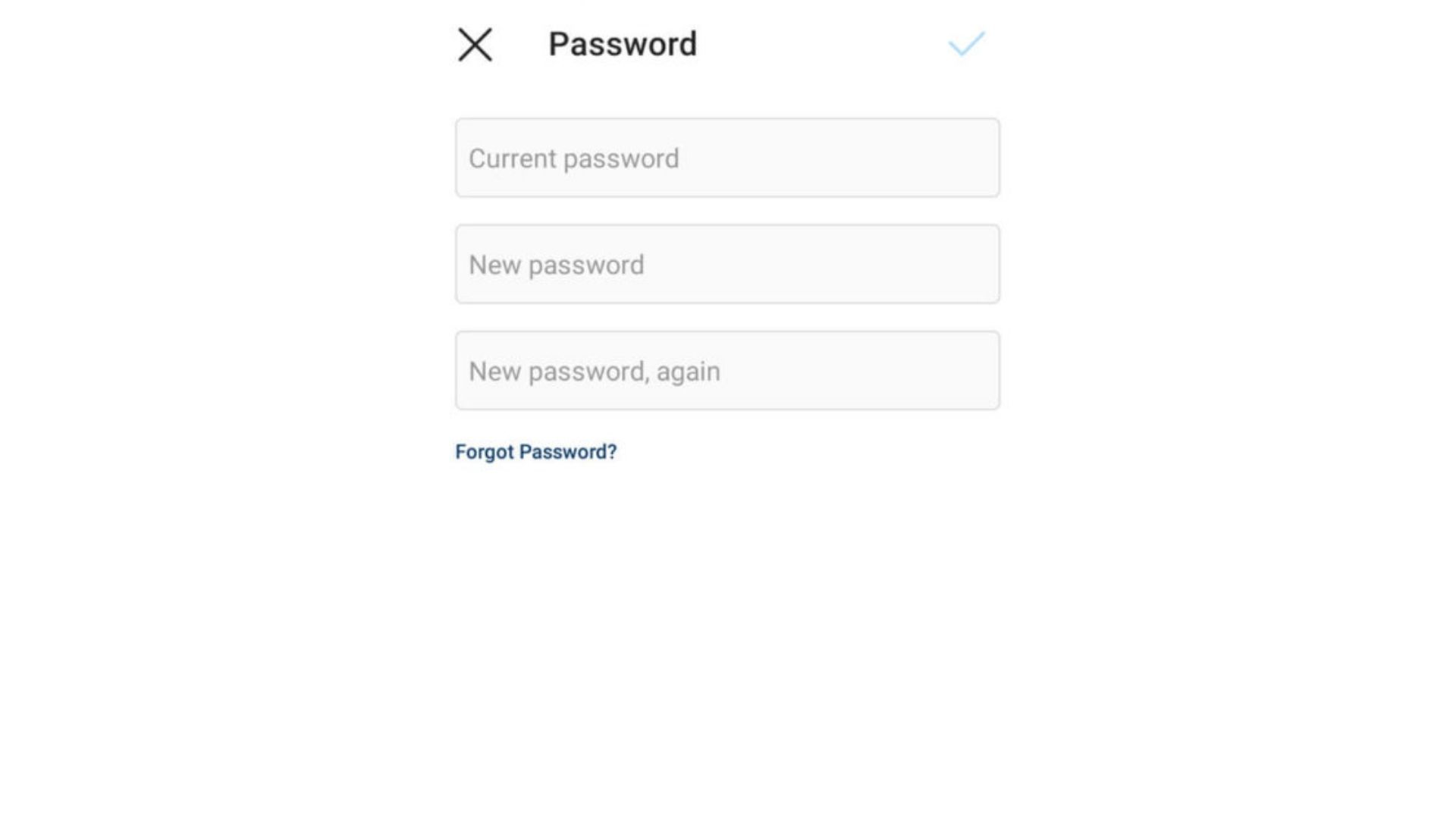
b. Change Password- PC
To change your Instagram password, first, sign in to your Instagram account by navigating to Instagram's official website from a browser.
- After you have logged in successfully, go to your profile page by tapping on the icon at the bottom-right corner of the screen.
- Next, tap on the gear icon at the top-left corner of the screen.
- Now, go to ‘Change password.'

- Enter your old Instagram password, followed by your new Instagram password, twice.
- Tap on ‘Change Password' to request the change.
With any luck, your password would be changed immediately. Now, go back to the Instagram app and start using your Instagram profile as you normally do.
8. Unlink apps that are linked to your Instagram account
As you may have noticed, many applications accept logins via Google, Facebook, and Instagram.
If you've ever logged into a third-party application or service using your Instagram account, the service/application would probably still be using it for various purposes. To stop that and revoke access, first,
- Go to your profile on Instagram
- Tap on the ‘Hamburger' menu button at the top-right corner of the screen.
- Next, go to ‘Settings.'
- Now, tap on ‘Security.'
- Then, go to ‘Apps and Websites.'

- If you have any extensions currently linked to your Instagram profile.
- It will show up under the ‘Active' tab. Tap on ‘Active' and remove them.
9. Try not to spam
No, we are not only talking about posting spammy stuff here. You could be flagged by Instagram for simply liking too many things, following too many pages, unfollowing a bunch of pages consecutively, or for posting the same comment on different pages/posts.
Reducing these things might do your reputation a lot of good and stop Instagram from showing those messages.
10. Try again after a couple of hours or a day
If you get the error message out of the blue and none of the aforementioned solutions works for you, you should log out of Instagram and try again in a couple of hours.
Else, if that doesn't work out, try logging in after 24 hours. Instagram sanctions are usually temporary. So, you should get your booming social media profile back in a couple of days.
11. Talk to Instagram about the issue
Despite taking all the aforementioned measures, we understand that the issue might continue to annoy you.
As a last resort, you can also try to talk to Instagram's support team. At this stage, they'd be best to help you out.
To connect with them, click on the three-line menu at the top right corner of your profile page on Instagram.
Now, open Settings and then press ‘Help'. You can either request support or go thro11 ugh pre-existing help guides.
Avoid getting Try again later Instagram error.
1. Don't Engage Too Much
When we said ‘too much, we implied that you shouldn't engage with multiple accounts in succession.
Keep away from following/unfollowing random accounts in a short period, commenting the same content on different posts and indulging in other spammy activities.
Also, refrain from posting malicious links like torrents, betting sites, etc.
2. Don't Get Reported by Fellow Users
While we understand that being reported is not under your control, you can always try to be under the radar of Instagram police by following community guidelines.
Stay away from making offensive posts or comments as a rule of thumb. Do not engage in a way that prompts mass-reporting from fellow Instagram users.
3. Keep Away From Using Third-Party Apps
Many websites/services allow users to sign up using their Instagram accounts. While that may seem convenient at the time, it is best to avoid putting your Instagram profile at risk.
Make sure that the service you are signing up for is trustworthy and sign up with Instagram only then.
4. Say No to Automation
Who doesn't love to see their follower count shoot up on Instagram? However, achieving the same through using automation apps can get your account banned on Instagram.
Remember to only use authentic content creation methods to gain followers. Refrain from using websites/applications that promise to increase your follower count for free.
Besides getting flagged by Instagram for unnatural activity, you also put your privacy at threat by surrendering your profile to unknown app developers.
FAQs
1. What is the "Try Again Later" error on Instagram?
The 'try again later' error is part of Instagram's measures to prevent spam and malicious activities. The error appears when Instagram's system flags certain actions as inappropriate, often resembling bot-like behavior or spam. It's a part of Instagram's spam-prevention policy.
2. Why am I seeing this error when I haven't used any automation?
While automation is a common trigger, you may also encounter this error for reasons such as spamming, getting reported by multiple Instagram users, or even due to technical glitches on Instagram.
3. How can I fix the "Try Again Later" error?
There are several solutions including restarting your device, signing out & back in, clearing Instagram's cache, linking to Facebook, and more as outlined in the article above.
4. Is changing my password a possible solution?
Yes, some users have found that changing their password resolves the issue, although the exact reason why this works remains uncertain.
5. Are third-party apps and tools the primary reason for this error?
They can be. Using third-party apps or automation tools that interact with your Instagram profile can lead to this error. Always ensure the apps you link to Instagram are trustworthy.
6. How long should I wait before trying to log in again?
If none of the fixes work, it's advisable to wait a few hours or even up to 24 hours before trying again.
7. Can I contact Instagram's support team about this issue?
Absolutely. If the error persists despite trying the recommended fixes, reaching out to Instagram's support team might be your best bet.
8. How can I avoid encountering this error in the future?
Avoid excessive engagement in short durations, refrain from using third-party apps, ensure you don't get reported by other users, and follow Instagram's community guidelines closely.
9. Is the "Try Again Later" error permanent?
Typically, it's not. Most users find that the error resolves itself with time or after implementing the solutions provided in the article.
10. If I link my Facebook account to Instagram, will it guarantee the error won't appear again?
Linking your Facebook might help in proving you're not a bot, but it doesn't guarantee the error won't reappear. Always adhere to Instagram's guidelines to minimize the risk.
11. Can using a VPN help in resolving the error?
Sometimes, the error might be tied to an IP address block. Switching your network or using a VPN might help in such cases. However, be cautious and use reputable VPN services to avoid further complications.
Related Articles
⇾ How to Get App Appearance on Snapchat? [Explained]
⇾ Why Is Facebook So Slow? Here’s How You Can Fix It.
⇾ What Does the Red Heart Mean on Snapchat?
⇾ How to Stream HBO Max on Discord?
Trending Articles
⇾ ‘You Are Not Eligible to Create a Username’ Error? Here’s How to Fix It.
⇾ How to Make a Poll on Discord - A step-by-step Guide
⇾ How to unblock someone on Discord?
⇾ Why can't I add someone on Facebook?
⇾ How to tell if someone unadded or removed you on Snapchat?