How to Get App Appearance on Snapchat? [Explained - 2024]
Written by: Hrishikesh Pardeshi, Founder at Flexiple, buildd & Remote Tools.
Last updated: Mar 04, 2024
Besides offering a multitude of interactive features, the makers of Snapchat also ensure that Snapchatters have a satisfying user experience.
They introduced an in-app feature that allows users to customize the app’s appearance. No wonder Snapchat has one of the biggest user bases in the world.
If you have always wanted to shift from the default mode and wondered how to get an app appearance on Snapchat, this article is for you.
Pro tip ➝ You can toggle between the light and dark modes on Snapchat by changing the settings under App Appearance.
Table of Contents
TL;DR
To get an app appearance on Snapchat, follow these steps:
- Open Snapchat.
- Tap on the Profile icon.
- Tap on the Settings icon.
- Scroll & Tap on ‘App Appearance’.
- Select your preferred appearance.
What Is an App Appearance on Snapchat?
As with other high profile apps, Snapchat has also begun allowing users to shift from the default mode of app appearance.
In simple words, app appearance allows users to enable dark mode on Snapchat. It lets the users conveniently choose between dark and light modes based on their preferences.
For those of you who are new to using this feature, the ability to switch between modes offers an enhanced in-app experience.
Mobile operating systems as a whole have now begun to offer users a system-wide ability to darken the theme.
A darkened theme also has battery-related benefits as it results in less power drainage from the mobile phone. Moreover, it also enables you to use your mobile phone comfortably in low-light settings as well.
How to Get An App Appearance on Snapchat?
For IOS Users
- Open Snapchat on your IOS mobile phone.
- On the screen, tap on the "Profile" icon.
- Here, locate & tap on the Settings button
- Scroll and tap on ‘App Appearance’.
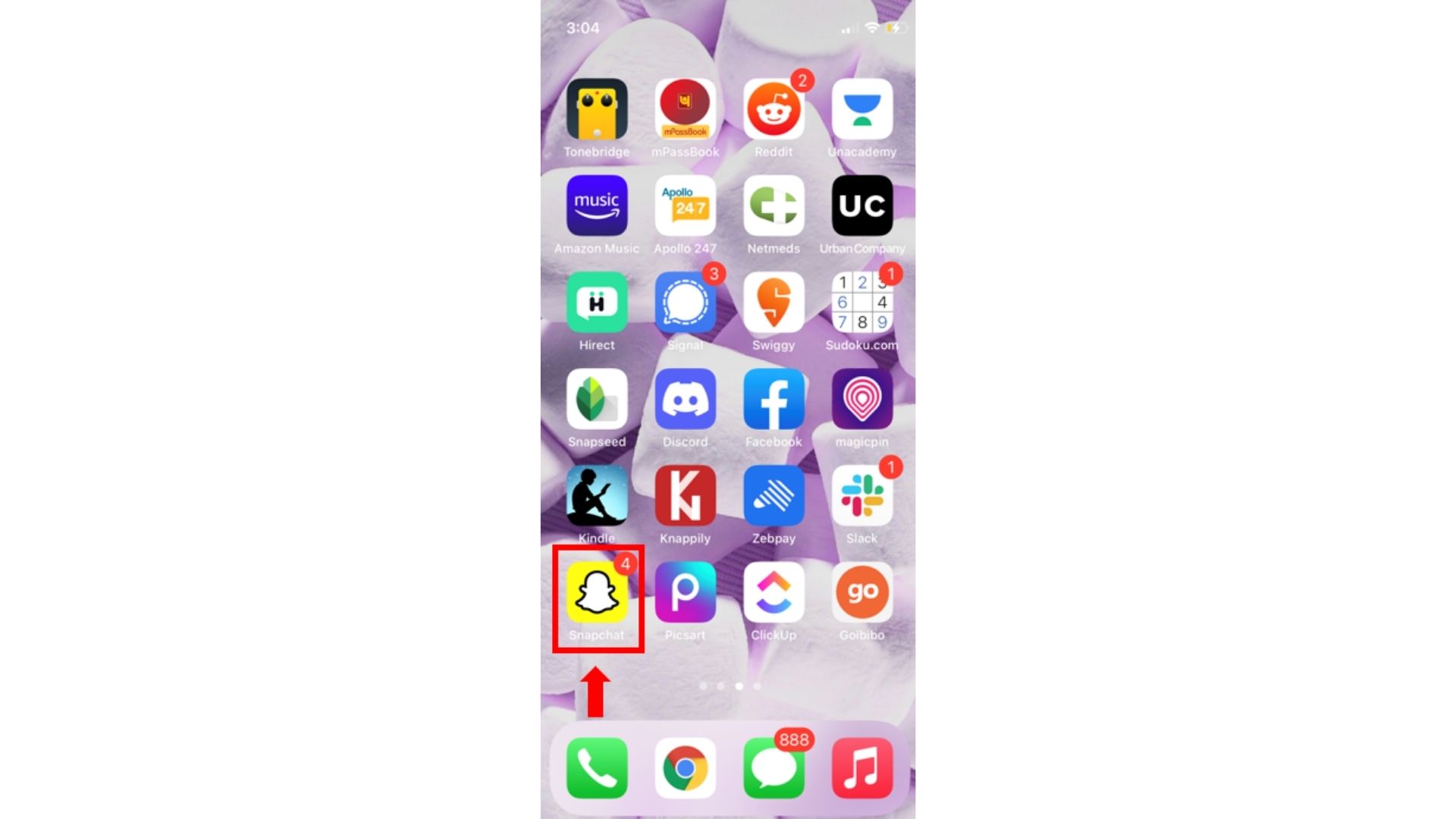
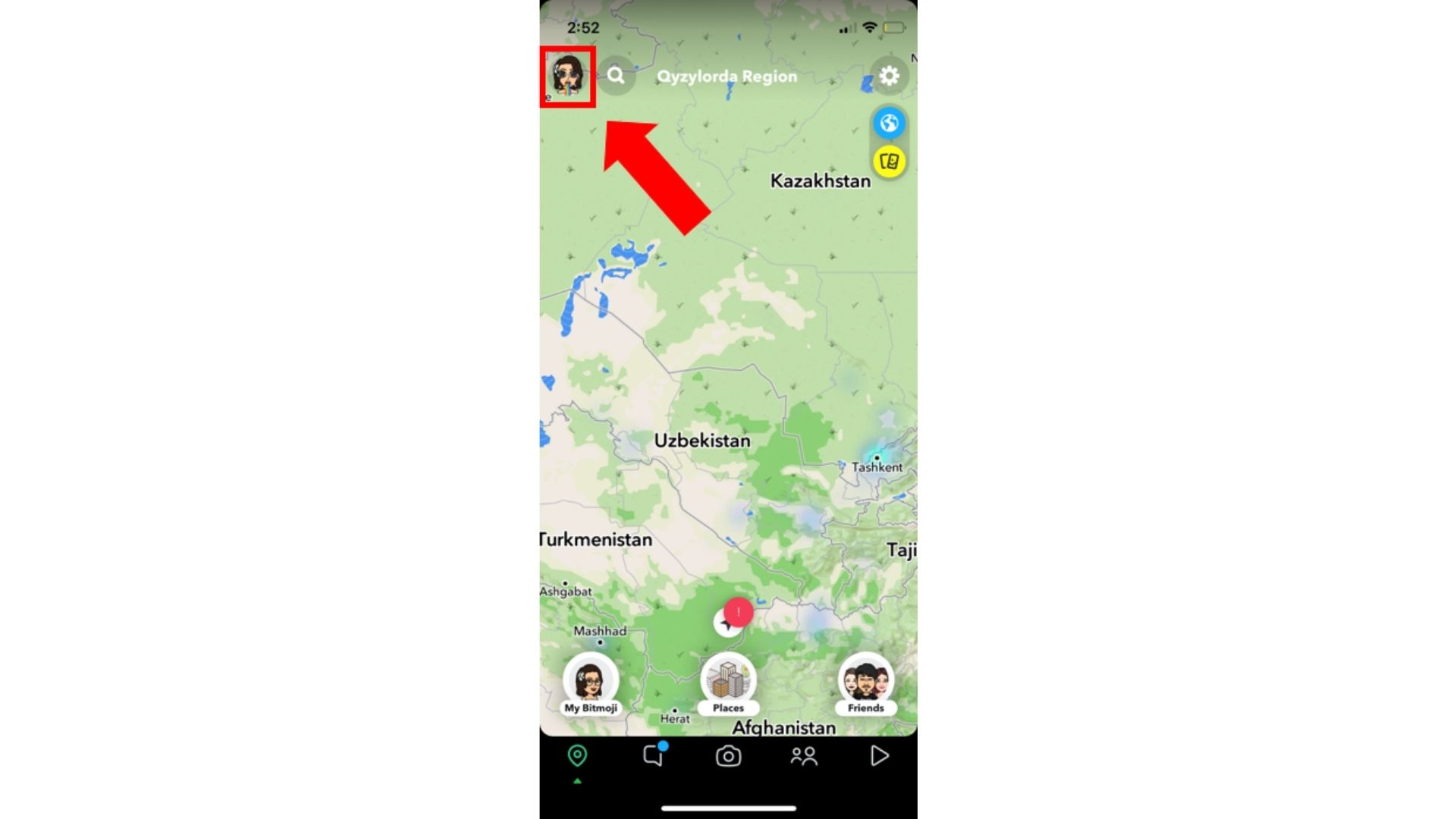
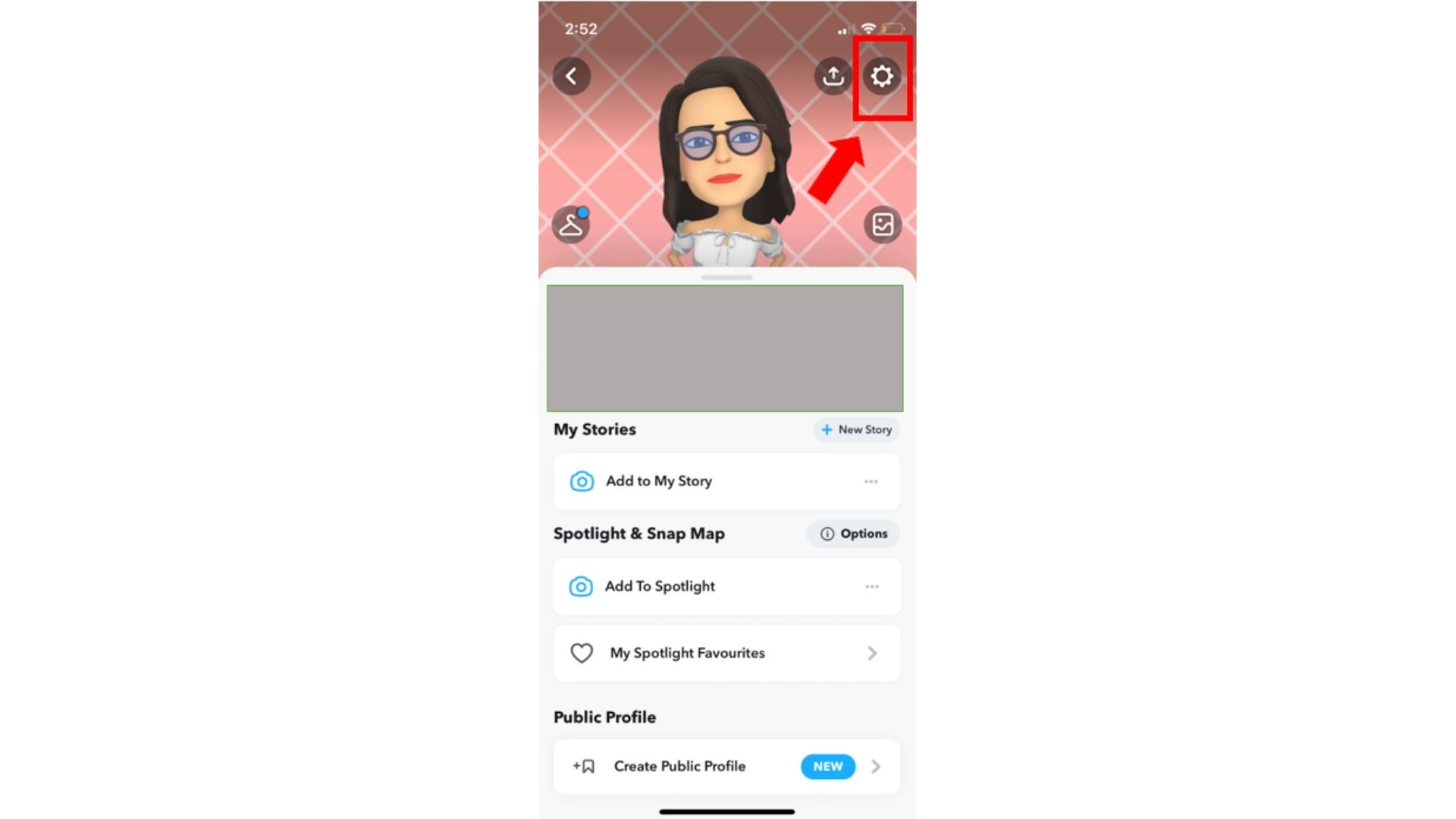
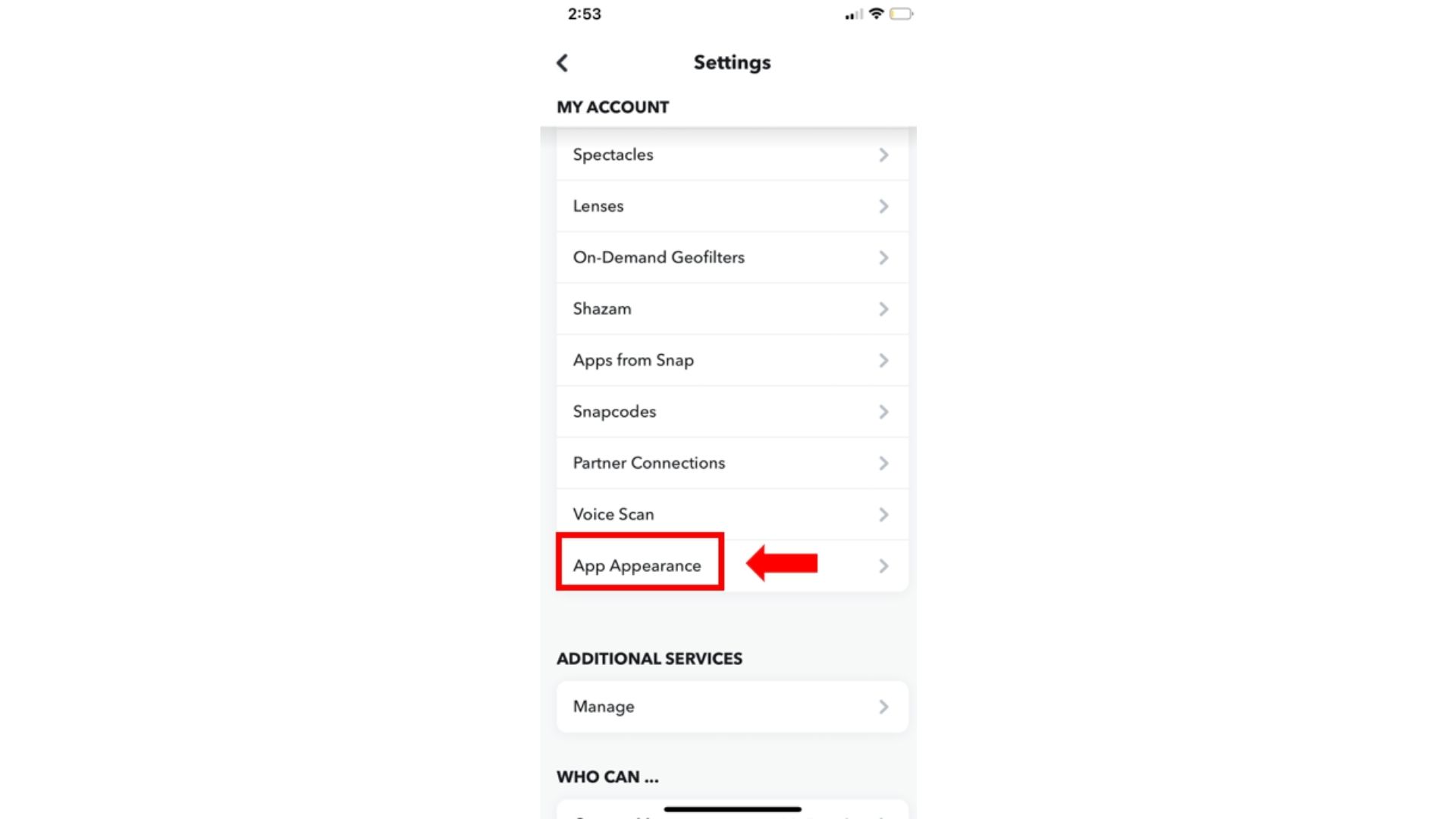
Voila! You will now be presented with options to choose the desired look of your app.
In case you are unhappy with your choice, you can follow the aforementioned steps to restore the app’s appearance to the default setting.
Note: Make sure your app is updated to the latest version.
You can update your Snapchat by doing this:
Go to App Store → Search for ‘Snapchat’ → Tap on ‘ Update’.
If you cannot see an option to update, it implies that you are already using the latest version.
Currently, the only way to toggle between dark and light themes on Snapchat is by modifying the appearance settings on the app.
A) For Android Users
Unfortunately, the ‘App Appearence’ feature has not yet been launched to Android. But, there are ways in which you can enable dark mode on Snapchat as mentioned below.
How to get dark mode on Snapchat without App Appearance?
For Android Users
- Tap on ‘Settings’ in your Android device.
- Scroll down and tap on ‘Accessibility’.
- Tap on ‘Visibility Enhancements’.
- Turn on ‘Color Inversion’.
- Tap on ‘Settings’ in your Android Device.
- Scroll down & tap on ‘About Phone’.
- Tap on ‘Software Information’.
- Tap on ‘Build Number’ six times.
- Go back to settings and tap on ‘Developer Options’.
- Scroll & Tap on ‘Force Dark Mode’.
1. Using Color Inversion
Color inversion a.k.a Smart Invert feature available in Android devices will let you enable dark mode on Snapchat.
To use Color Inversion on Android:
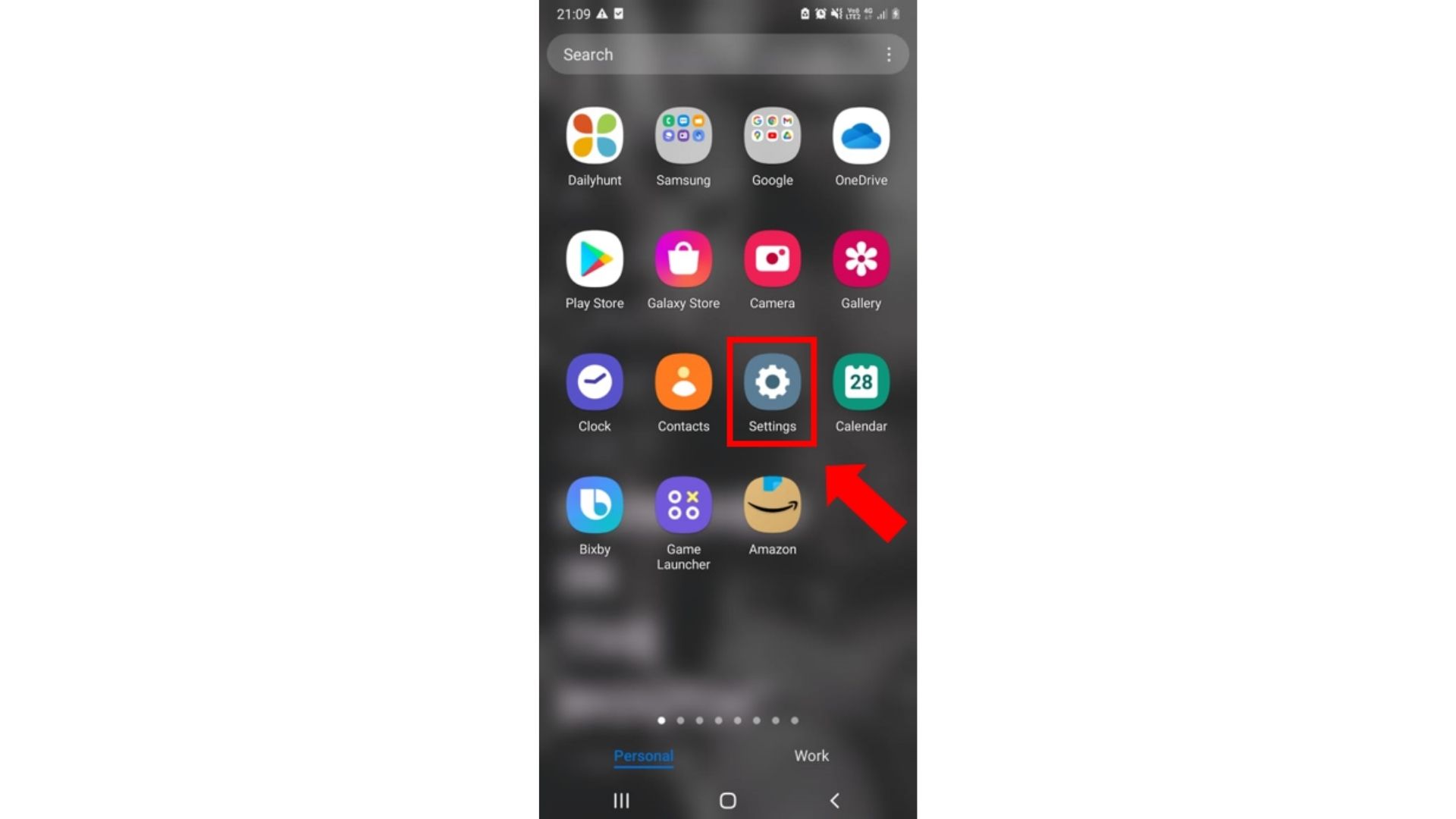
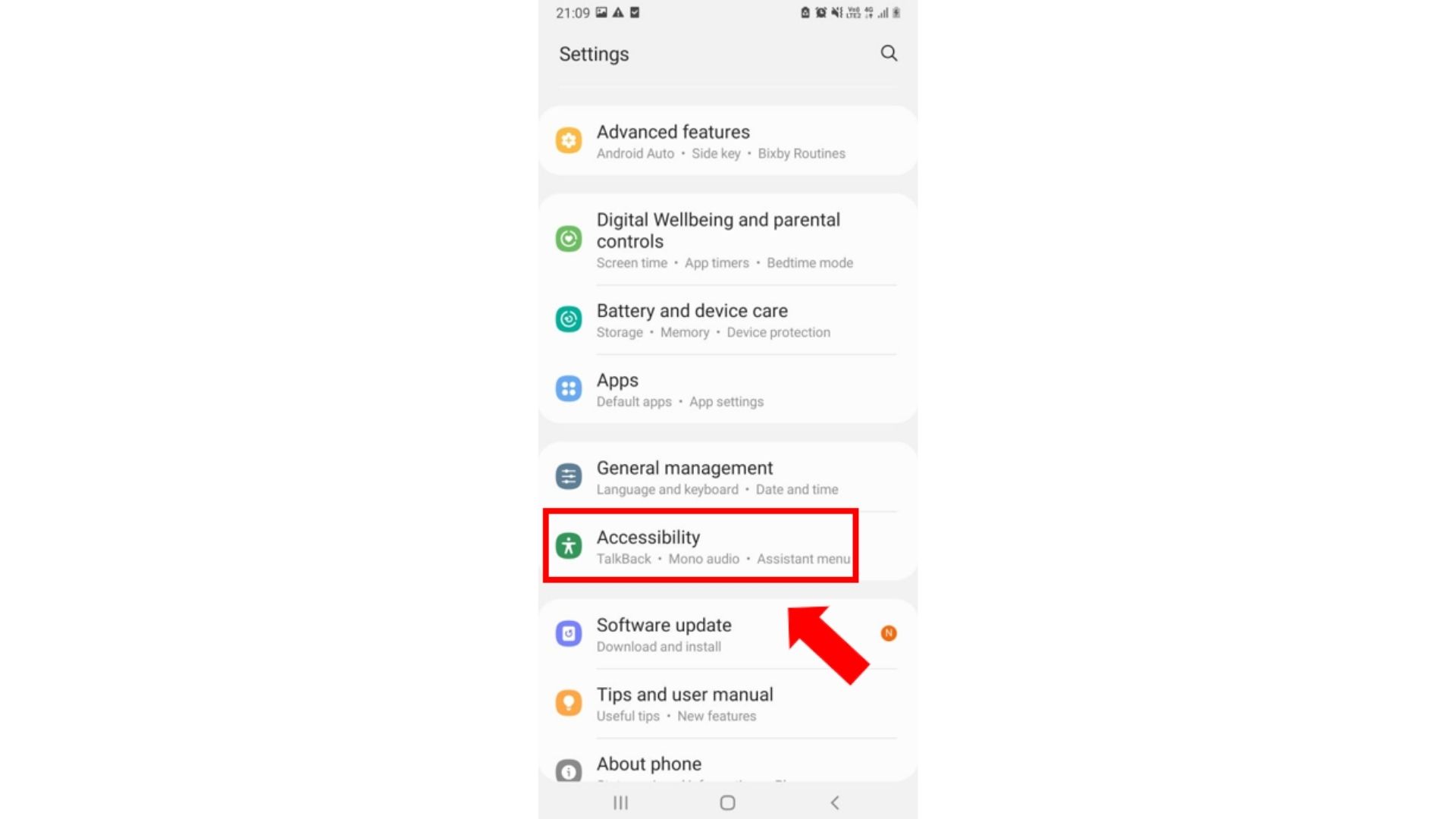
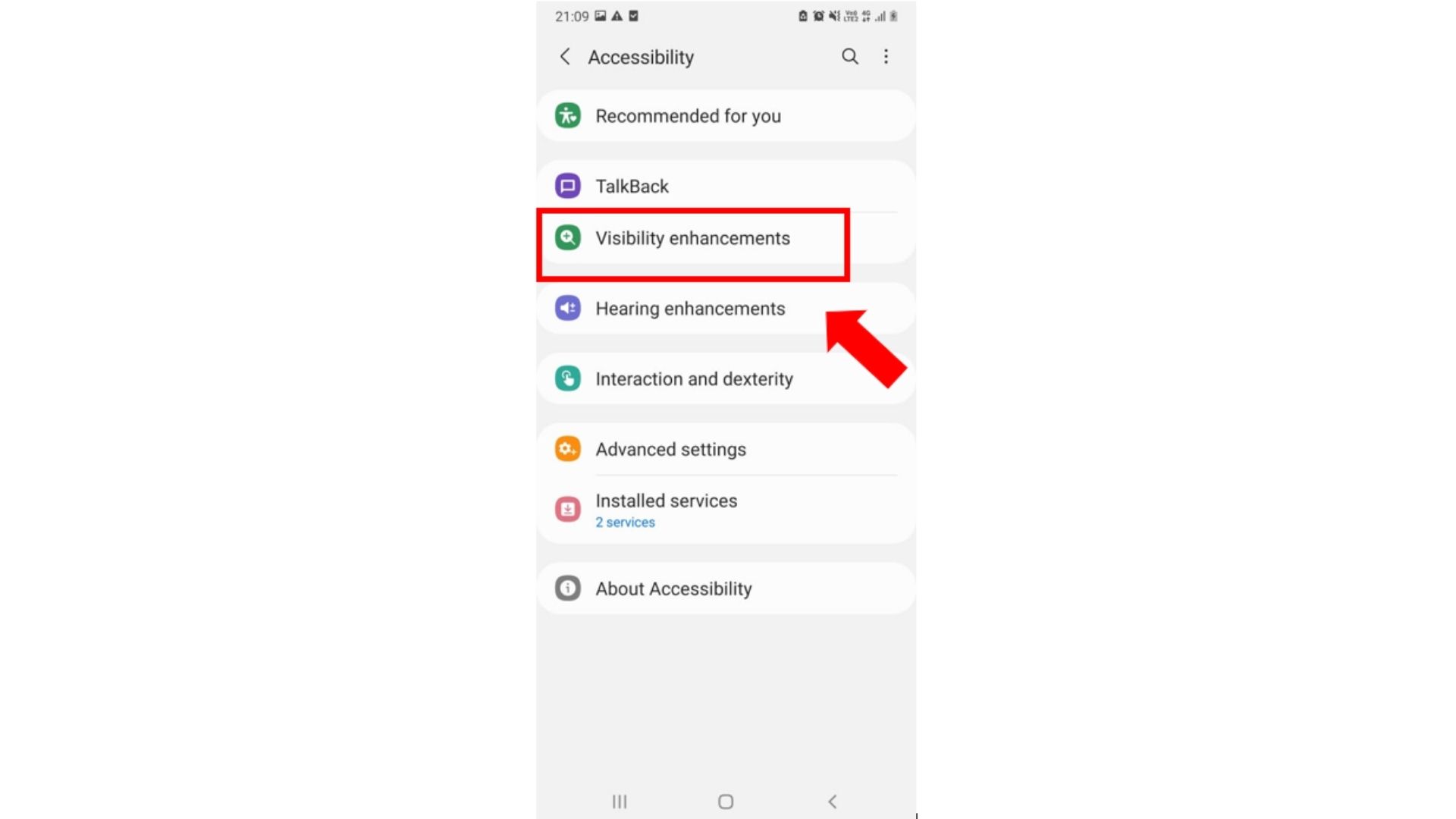
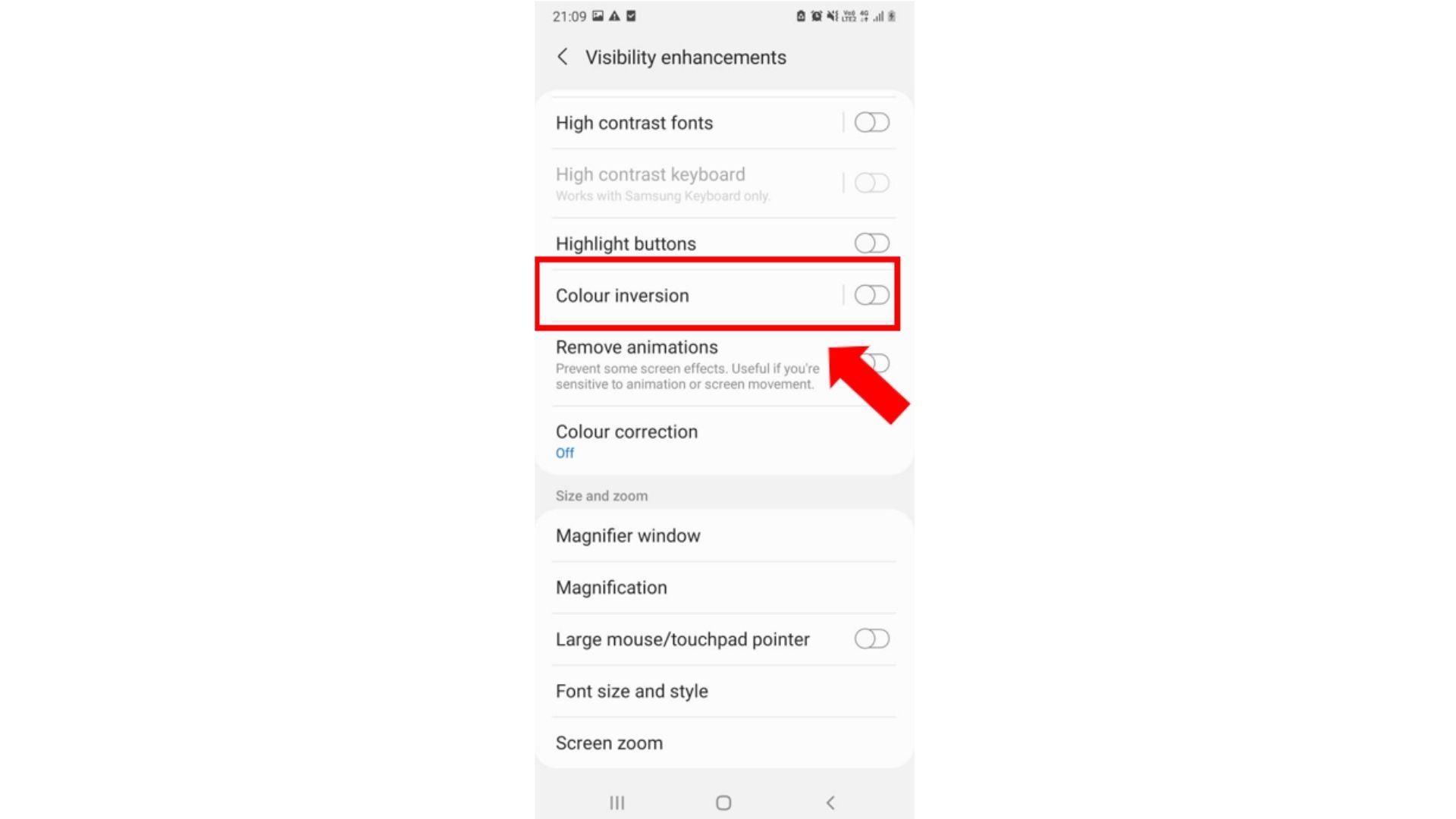
2. Developer Option
The developer option on Android will allow you to have escalated privileges to an extent. You can take advantage of this to enable dark mode on Snapchat.
NOTE: This method will work only on older versions of Snapchat. You can download it via APK Mirror.
To get dark mode via Developer Option:
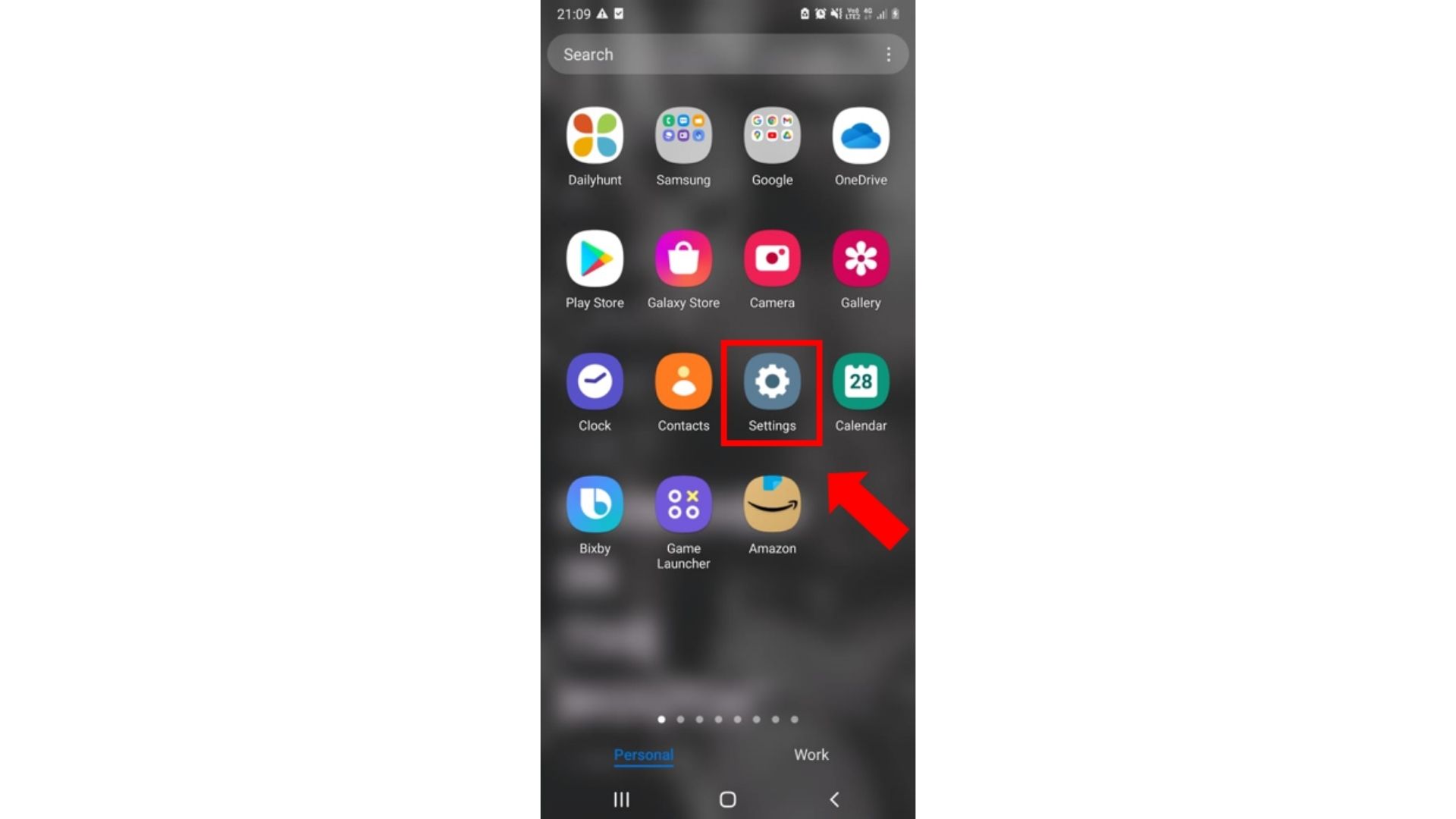
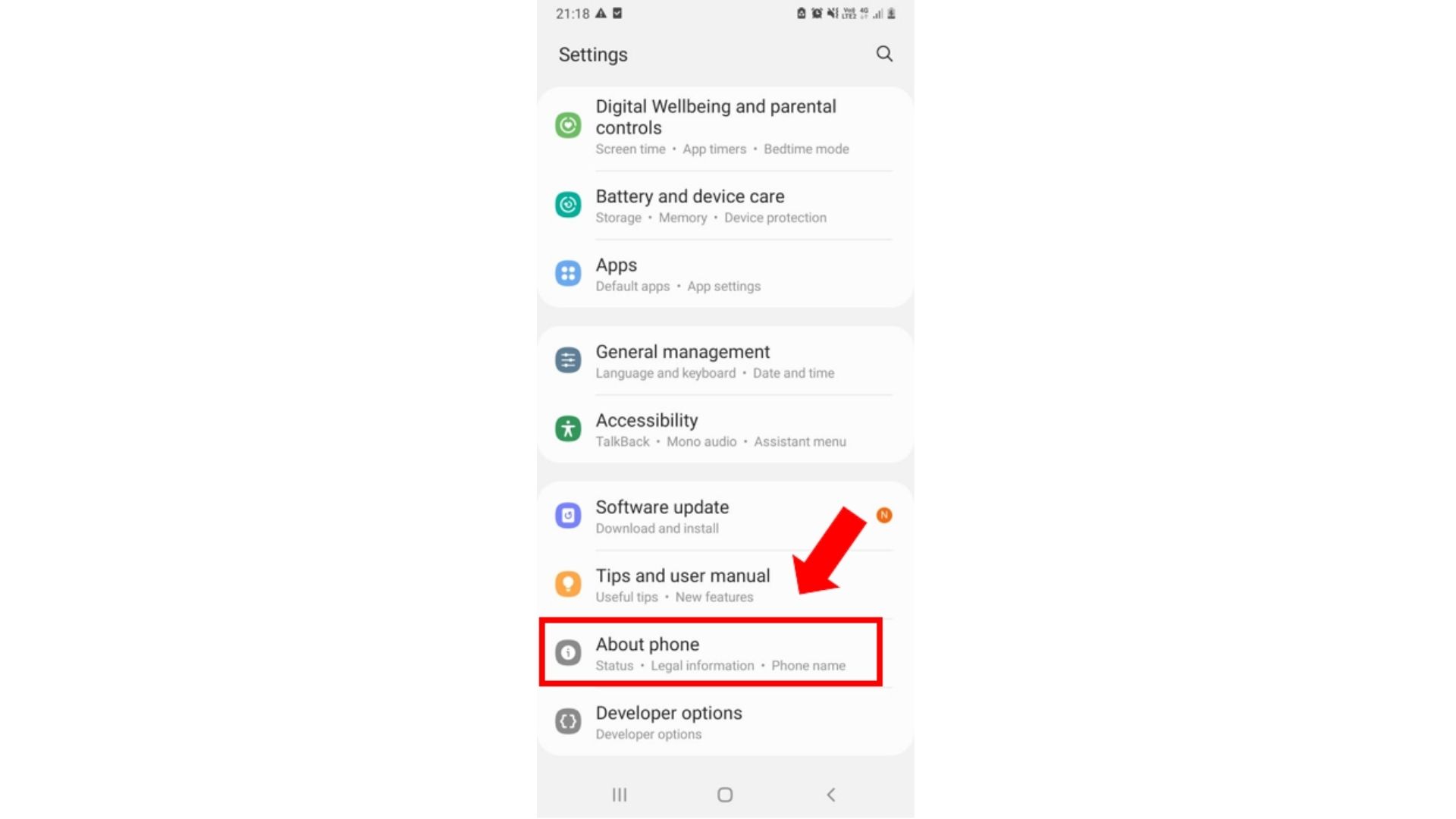
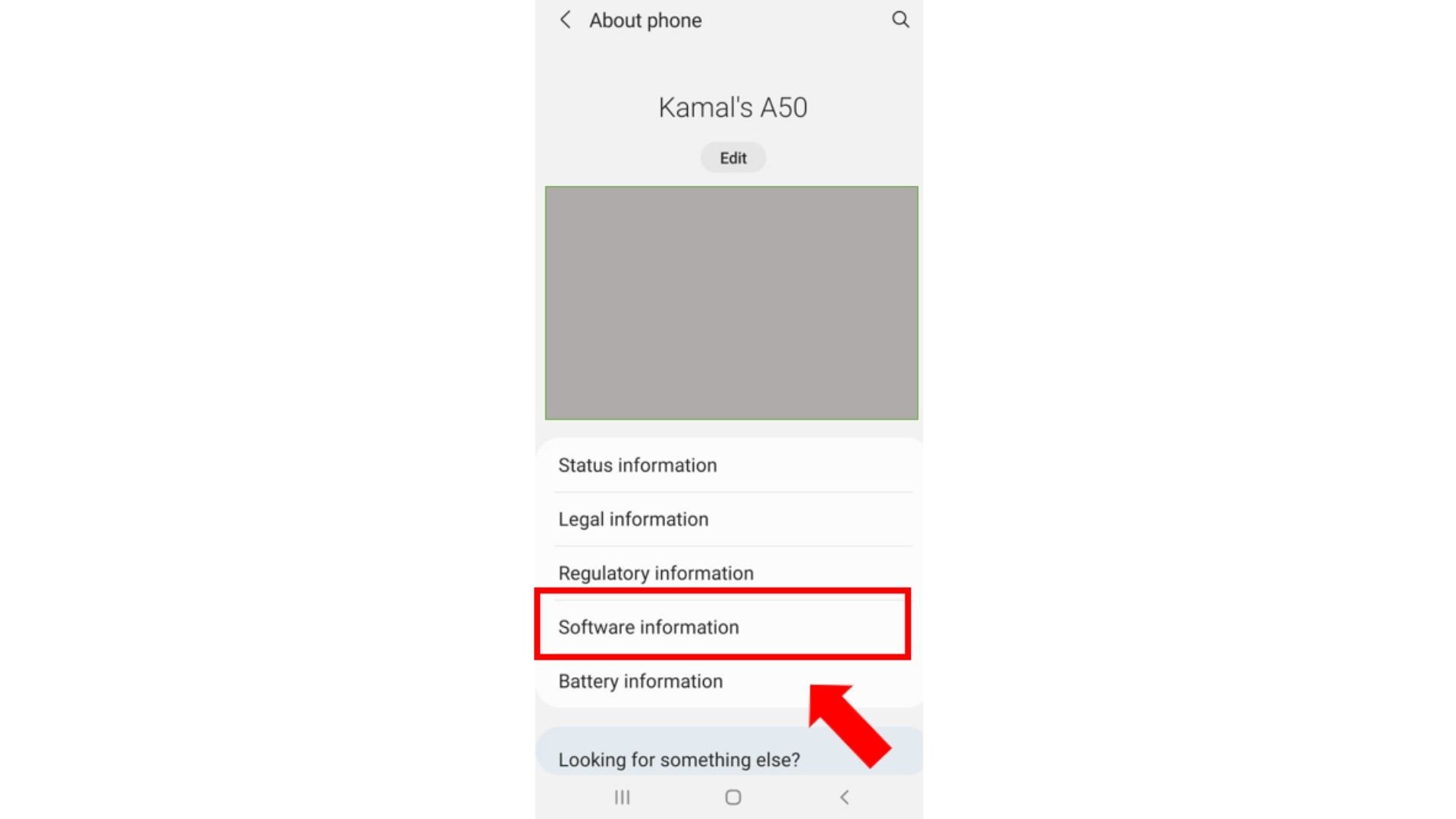
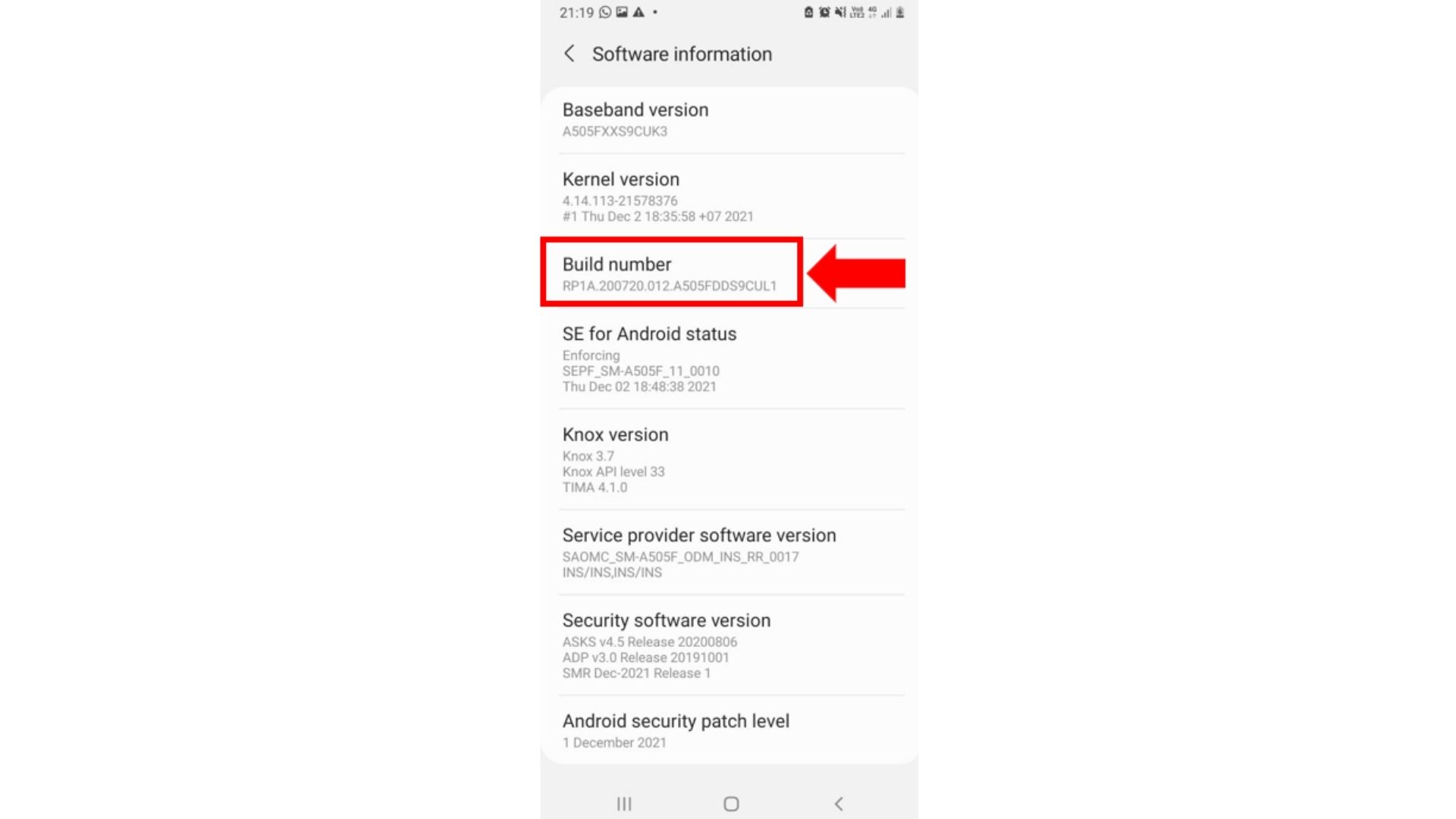
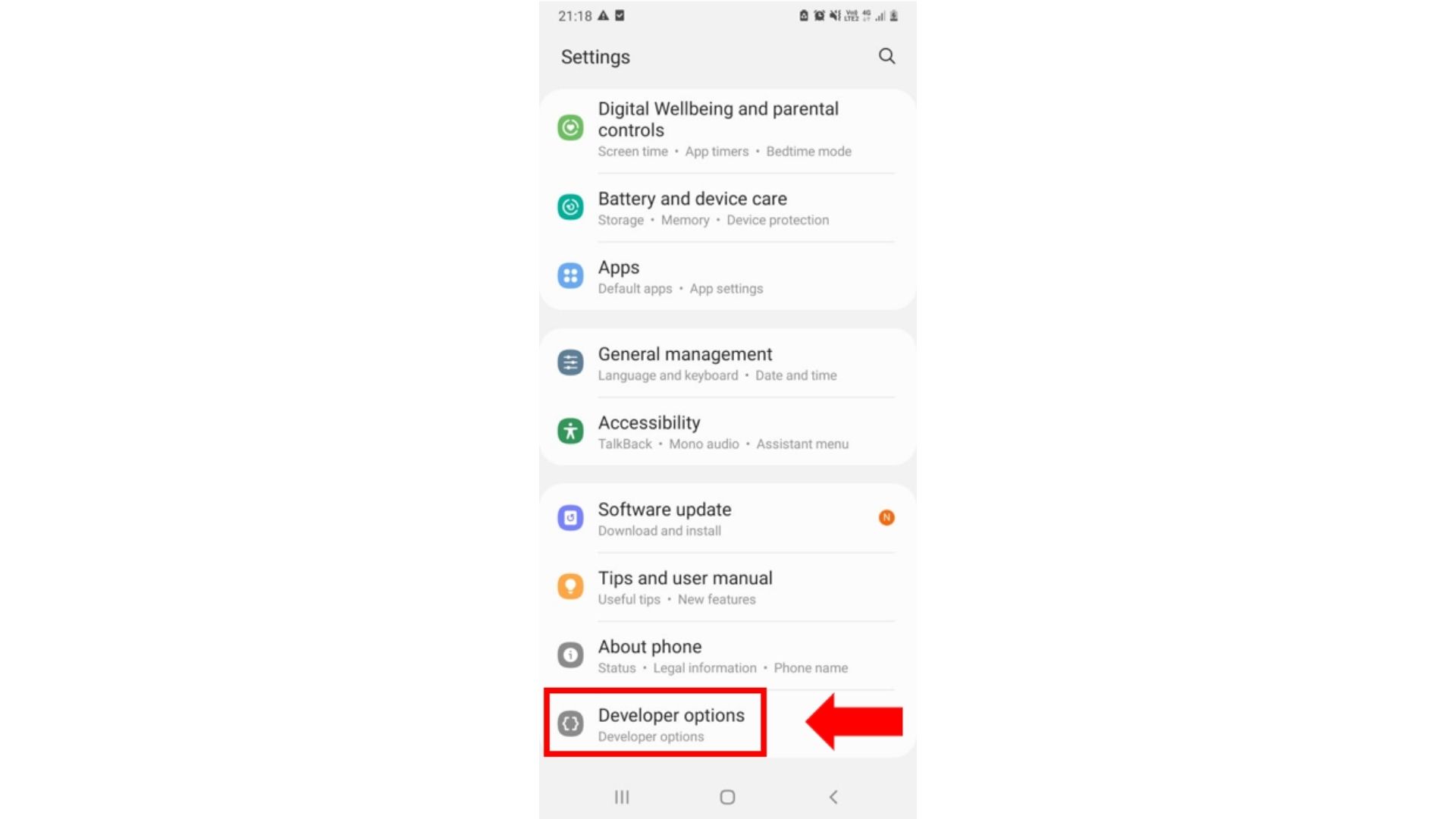
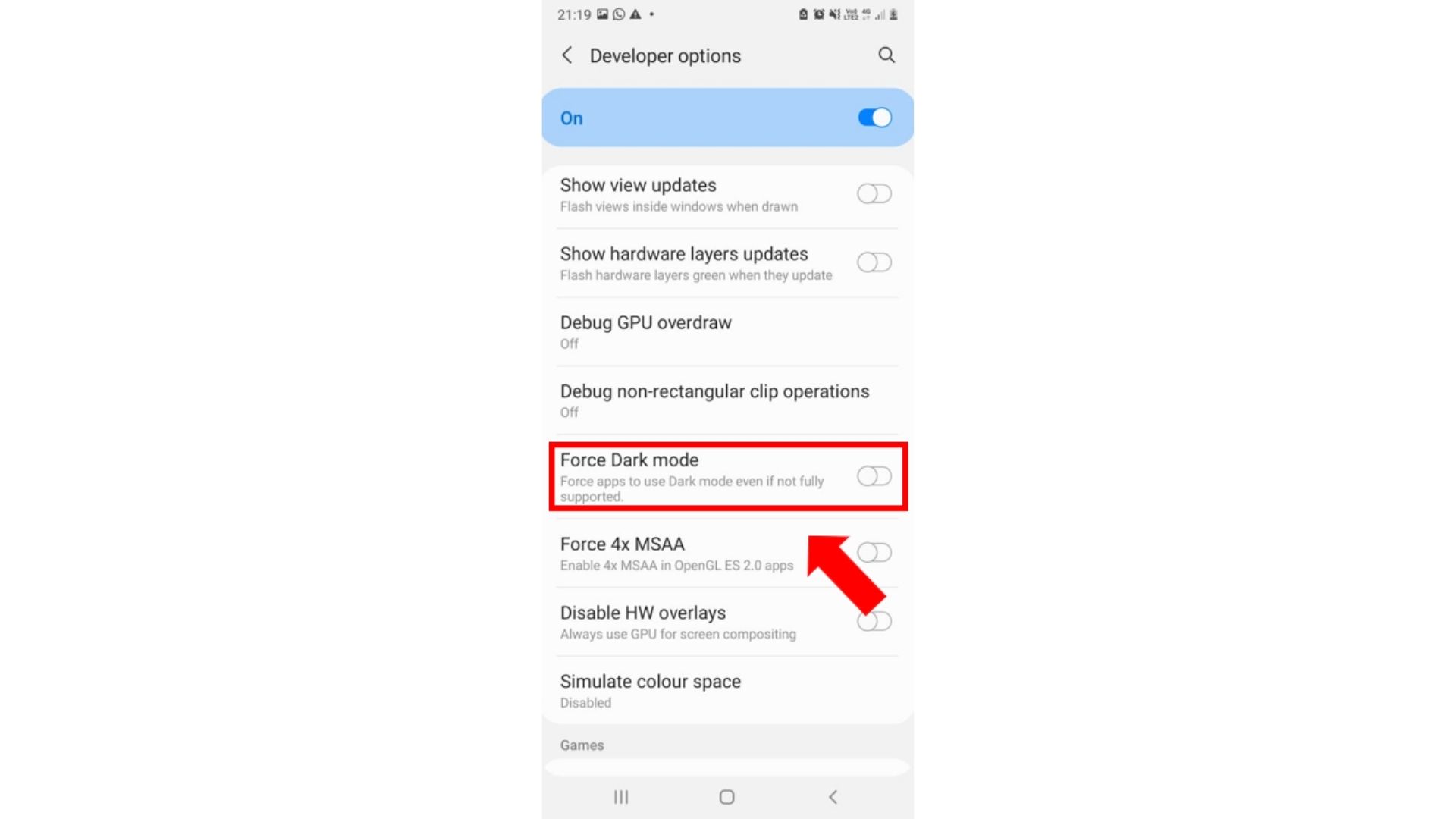
B) For IOS Users
- Tap on ‘Settings’ in your Android Device.
- Scroll down & tap on ‘Accessibility’.
- Scroll down & tap on ‘Display & Text Size’.
- Scroll & tap on ‘Smart Invert’.
1. Using Color Inversion
Color Inversion is a feature part of Accessibilities on Android. It inverts every color that prevents elements already dark by nature.
To use Color Inversion:
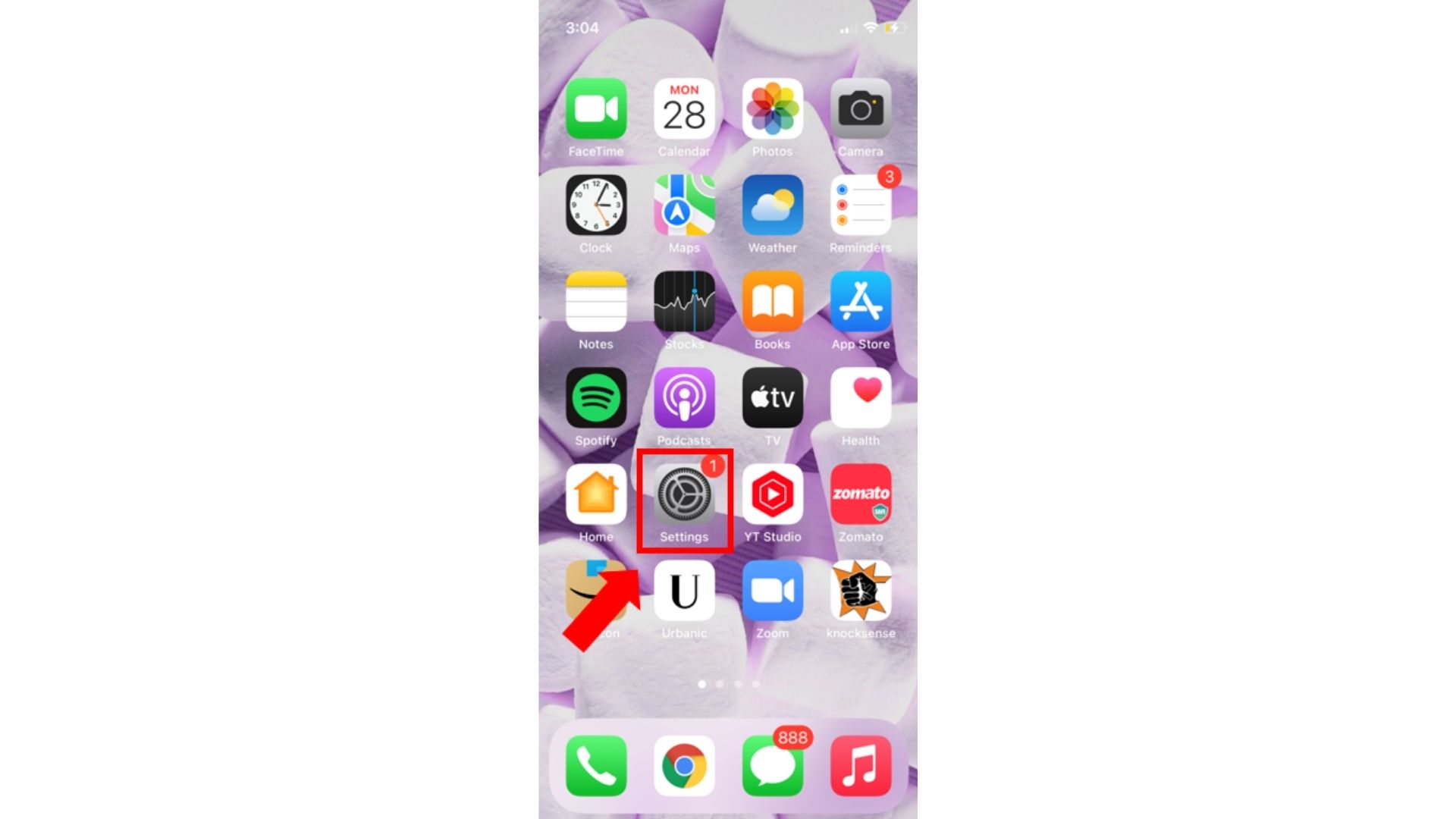
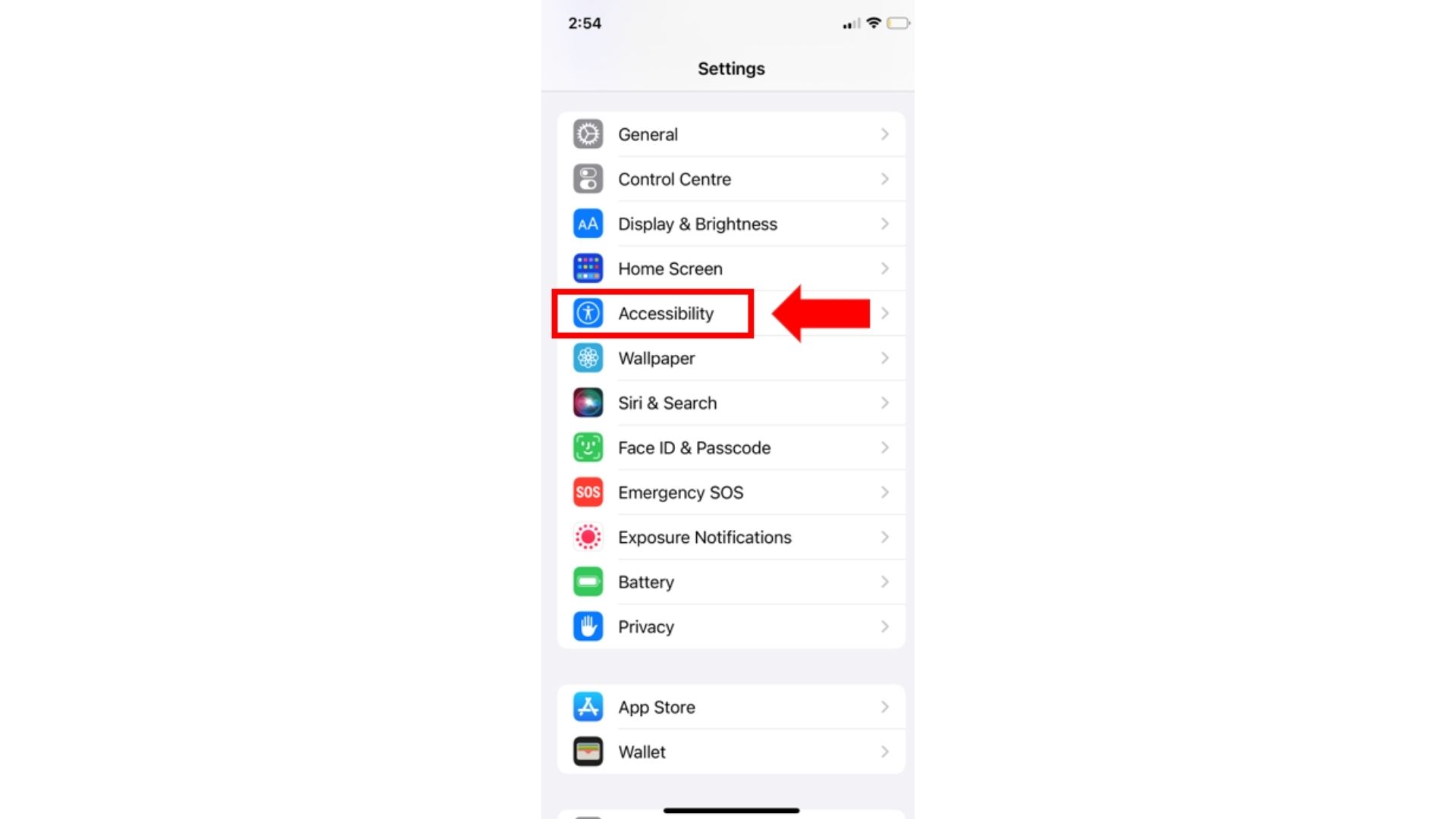
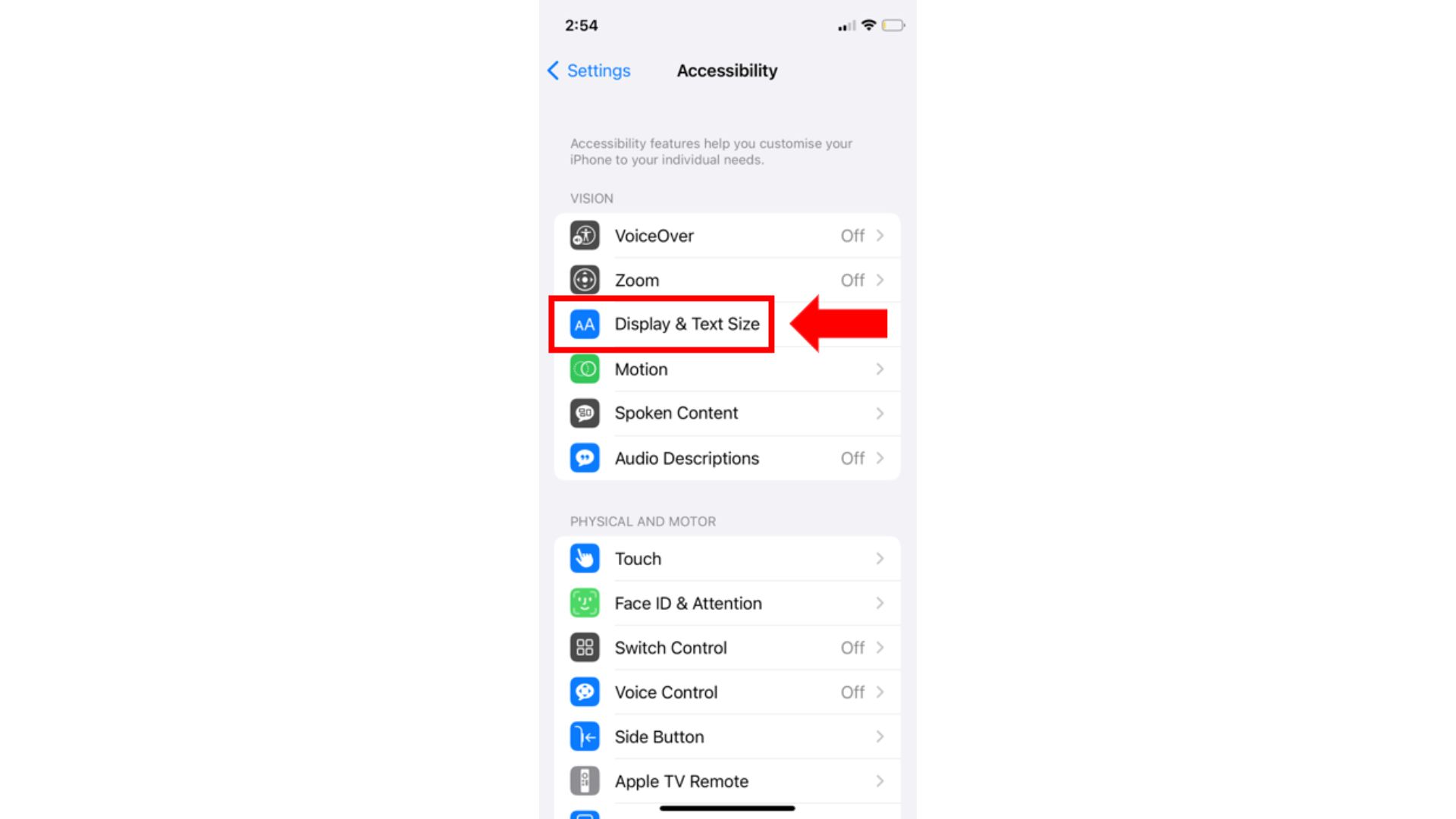
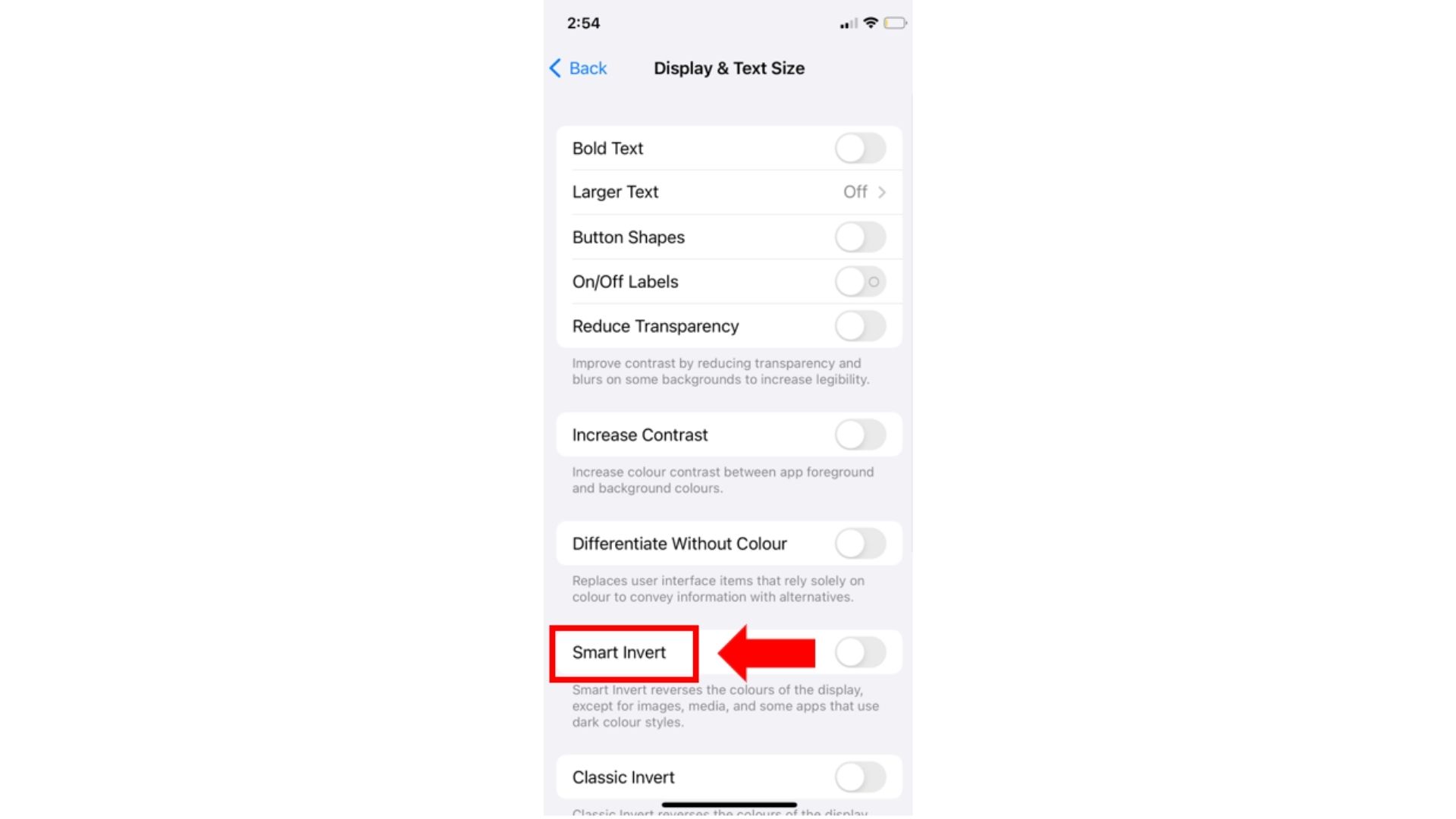
FAQs
- Is it possible to get app appearance on Snapchat officially for Android?
- Can I change back my Snapchat app appearance?
- What are the different app appearance modes available?
Answer: No, Snapchat has not yet rolled out dark mode for Android users. You will not be able to find the ‘App Appearance’ option.
Answer: Yes, you can change back your app appearance, Tap on the profile icon → Tap on ‘Settings’ → Scroll and tap on ‘App Appearance’.
Answer: App Appearance option allows you to choose among - ‘Always Light’, ‘Always Dark’ and ‘Match System’.
Related Articles
⇾ Why Is Facebook So Slow? Here’s How You Can Fix It.
Trending Articles
⇾ How to add voice effects on TikTok?
⇾ ‘Try Again Later’ on Instagram? Why Are You Seeing It?
⇾ ‘You Are Not Eligible to Create a Username’ Error? Here’s How to Fix It.