Why Is Facebook So Slow? Here’s How You Can Fix It.
Written by: Hrishikesh Pardeshi, Founder at Flexiple, buildd & Remote Tools.
Last updated: Jul 18, 2023
Facebook was launched so long ago that we almost don’t remember a time before its launch. It is globally used by billions of people. As of October 2021, the app registered about 2.91 billion monthly active users. Given its widespread popularity and frequent usage, it might face some downtime. If you have been wondering “why is Facebook so slow”, this article is for you.
In the subsequent sections, we will explain why Facebook has been loading so slow on your devices and what you can do to fix it. Let us begin.
Table of Contents
- Third-Party Toolbars Installed in the Web Browser
- Browser Extensions
- JavaScript Programming
- Global Server Outage
- Older Web Browser Versions
- VPN
- Fix Your Network
- Clear Cookies
- Update Your Browser
- Check if Facebook is Down/Has Updates
- Disable extensions and toolbars
- Clear cache/data or re-install the app
- Try a different browser
- Clean cache and registry errors
Why Is Facebook So Slow? What Is the Reason?
There are several reasons why Facebook might be crashing often or loading slow on your devices. They include:
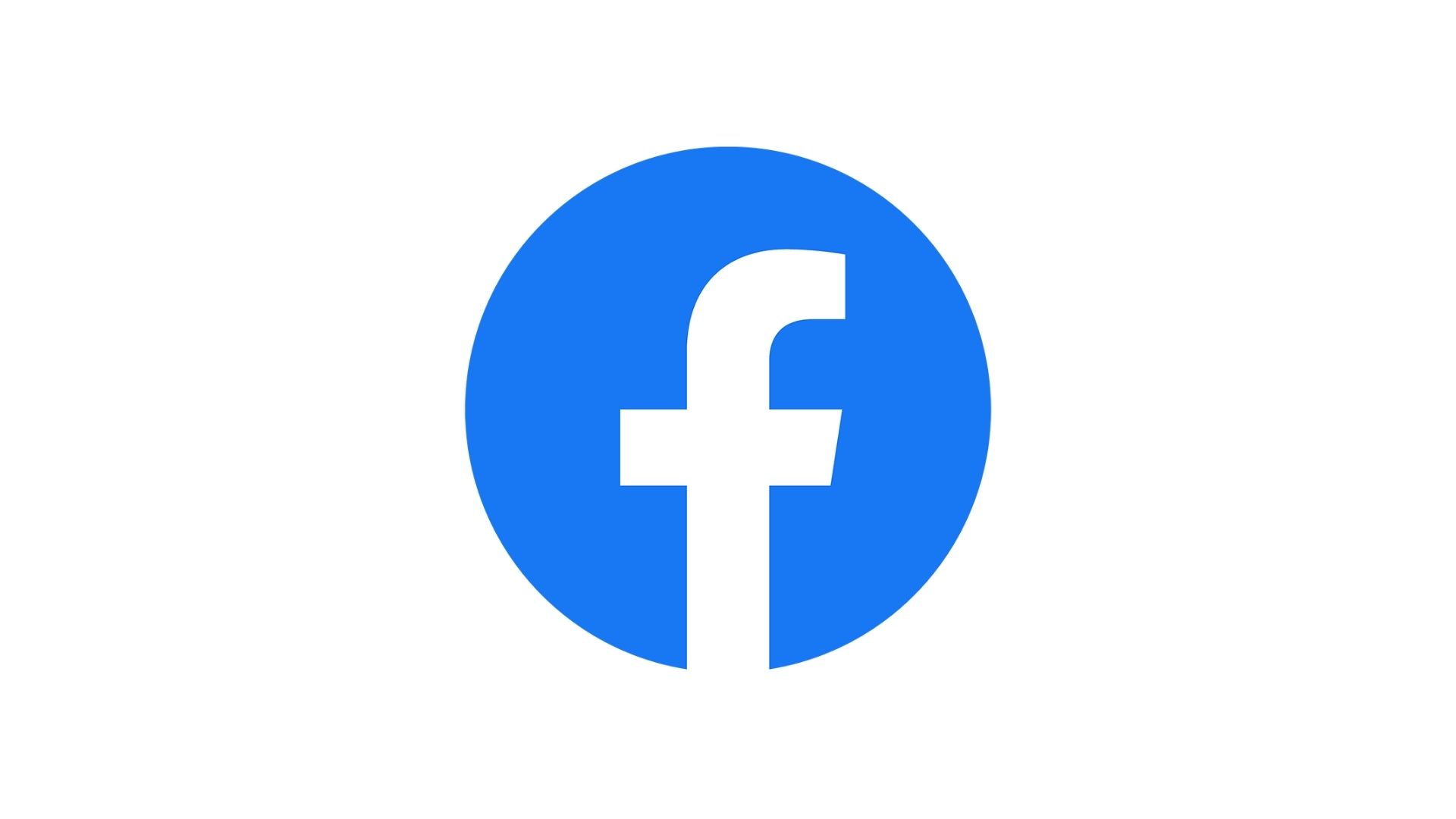
1. Third-Party Toolbars Installed in the Web Browser
Make sure to check if you have any third-party toolbars installed on your browser. Sometimes, they might also be installed without your knowledge when you visit a website or when downloading incorrect files.
These tend to make Facebook slow and therefore, directly increase its load time.
2. Browser Extensions
If you haven’t used a browser extension before, it is a small software that helps customize your web browser. Typically, browsers allow users to install extensions that might help them in blocking ads and managing cookies to name a few. Having too many extensions would slow down Facebook.
3. JavaScript Programming
One of the many reasons behind Facebook’s slow speed is the addition of new features to the platform. You might have observed that Facebook slows down after a new update, just like other platforms.
Facebook uses JavaScript for most of its programming as it allows interactivity between websites. Thus, during and post-update Facebook can seem slow due to the overload of programming elements on the site.
4. Global Server Outage
Sometimes, the problem might not be your browser or your network, but a global issue. A global server issue can drastically affect Facebook’s load speed. This has happened several times in the past and has been rectified by the teams at Facebook at the earliest.
5. Older Web Browser Versions
With every new update Facebook gets, it tends to be incompatible with older versions of web browsers. In case you are using an older version, you must update it as Facebook slows down and/or gets corrupted.
How to Fix the Issue?
Here’s you can resolve the loading speed problem on Facebook:
1. VPN
Be it a poor network connection or global internet issues, a VPN comes in handy. If you are accessing Facebook on a mobile device, you can download VPN apps available on Google Play (Android) or App Store (iOS). In case you are working on a PC, you can download one from the web.
2. Fix Your Network
While global internet and server outages are absolutely possible, you cannot deny the fact the issue might sometimes be on your end. If you seem to be facing issues with your Internet, you can try restarting your router or turning the airplane mode on and off. If everything seems fine, but the problem persists, you need to contact your Internet service provider (ISP).
3. Clear Cookies
Piled up cookies can also slow down Facebook. In addition, they can also act as a deterrent to enjoying a convenient Internet connection on your device.

For those of you who do not know, cookies are tiny chunks of active data that inform your browser about your activity. It is thus best to clear out your cookies from time to time and have a clean device.
4. Update Your Browser
Many a time, Facebook run at sloth’s place. It is quite irritating. You can’t seem to figure out the answer to why is Facebook so slow?
As stated earlier, older versions of web browsers can affect the load speed on Facebook. Simply open settings on your browser and check if there’s any new update in there. If there is, you can add the newest updates to your browser and enjoy connecting with friends on Facebook at ease.
5. Check if Facebook is Down/Has Updates
Say who had a rough day at work and opened Facebook to feel better. Sadly, it’s as disappointing as your day. You can’t help but wonder- “Why is Facebook so slow? Why in the world is it so annoying?”
Hang in there! We’ll break it down for you. Maybe you missed the recent update! If you missed Facebook’s recent updates then that can be the cause of the app’s slowdown.
Go to Google Play (Android) or App Store (iOS) to check if Facebook has released new updates.
If there’s no new update and your internet connectivity is strong enough, you need to check if Facebook servers are down. You can use down detectors (websites that send a report when a platform is down) to find out why the app might be crashing.
6. Disable extensions and toolbars
Extensions and toolbars at times disrupt the loading speed of the website. You might be wondering, "Why is Facebook so slow?" This is probably why!
Disabling some extensions and toolbars can increase the loading speed of your browser. You can disable them by following these steps:
How to disable extensions on Google Chrome? Here’s how:
- Open the Chrome browser
- Then type – chrome://extensions/ in the search box
- Click the Remove button to delete unused extensions
7. Clear cache/data or re-install the app
Regular app usage builds up data and cache in your mobile phone. It takes more and more space if you keep using them.
"Is Facebook slow in general?" or "Is Facebook slow on my phone?" If these are the questions you're seeking answers to, here's what you can do.
You can clear the data as well as a cache to bring it back to square one. But how you do it on Android is different from how you do it on iOS.
Android OS
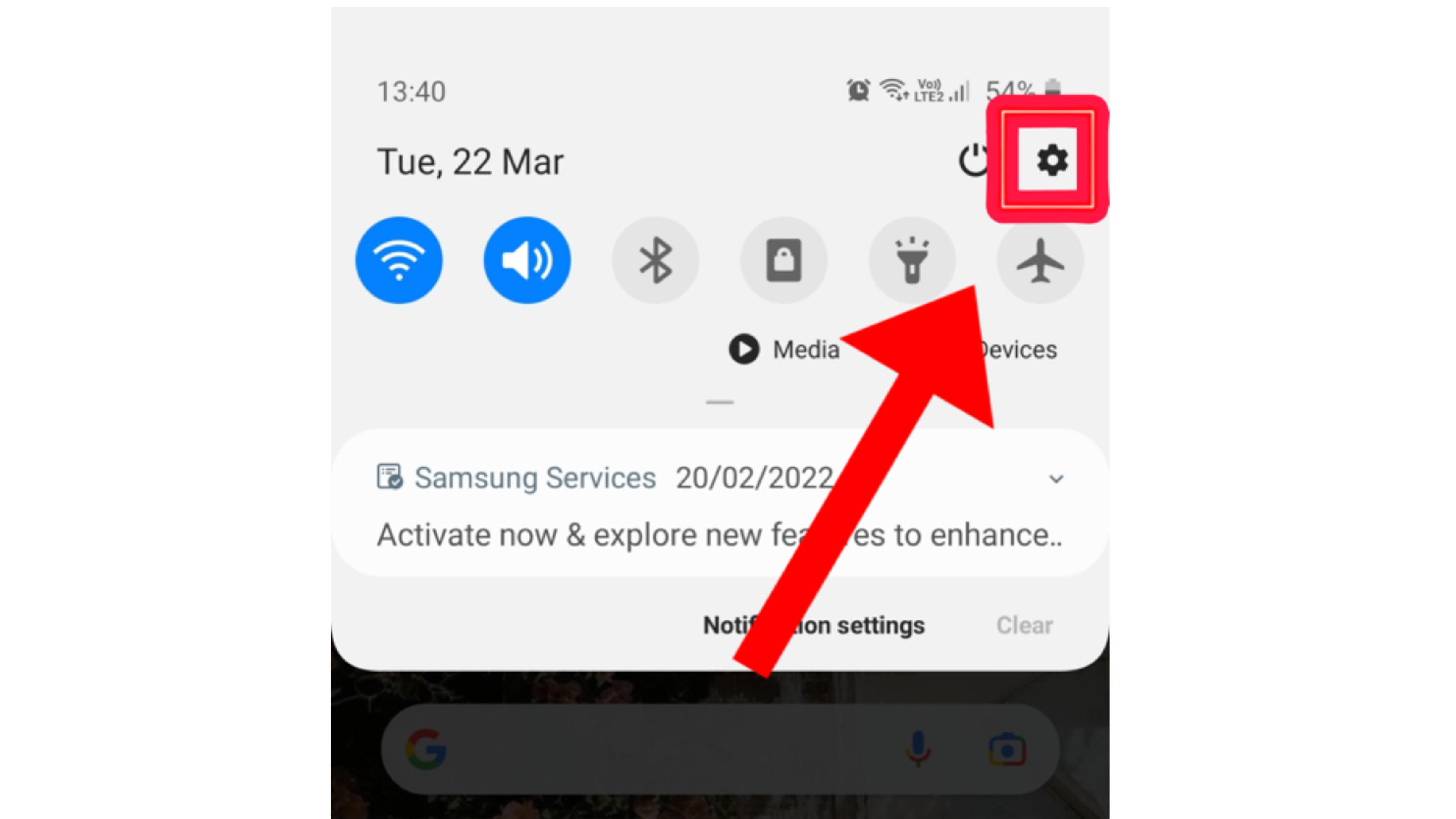
- Go to Settings
- Scroll down to find “Applications”
- Find Facebook and click on it.
- Go to “Storage”
- Tap on the “Clear data” and “Clear cache” buttons
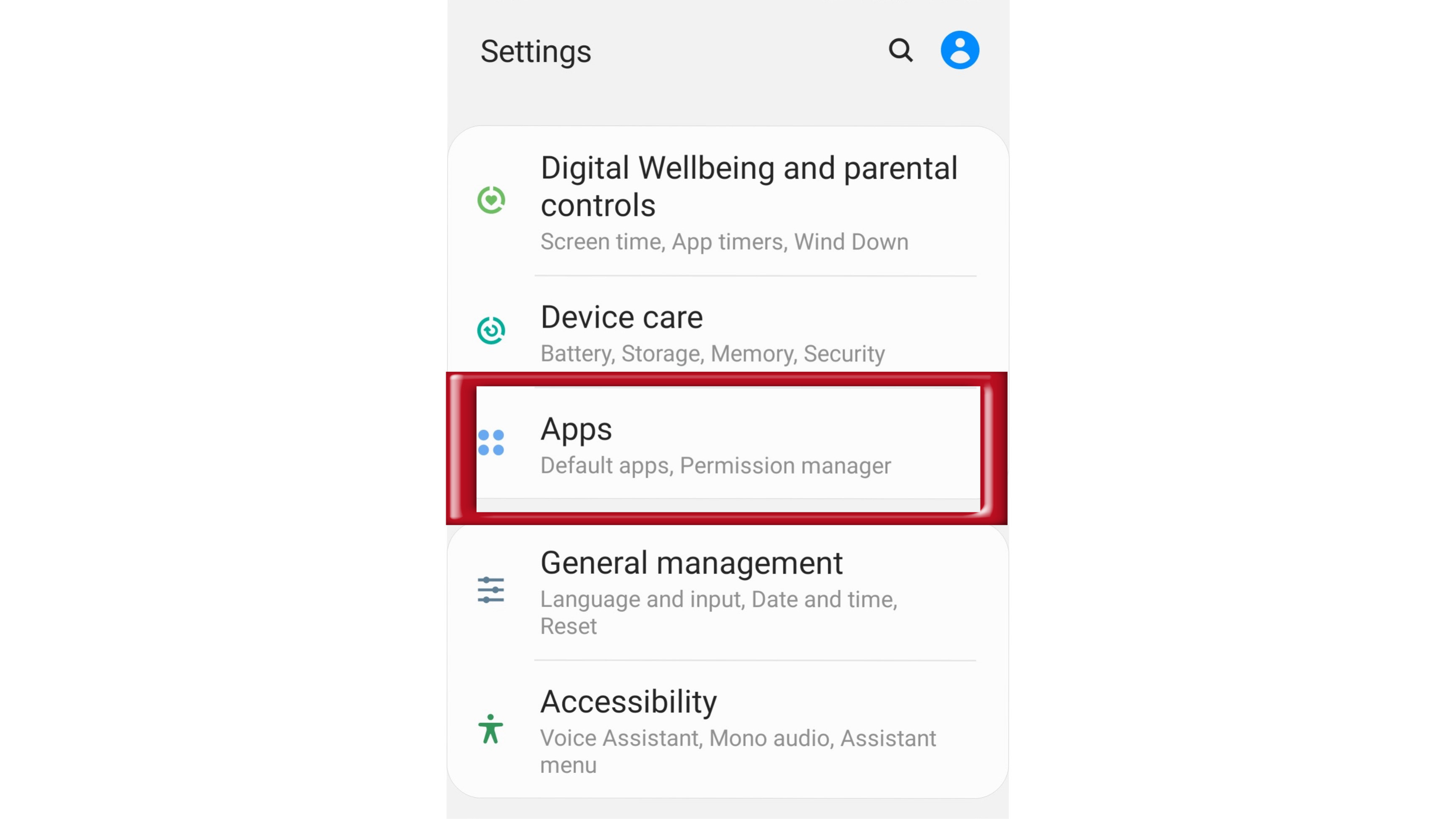
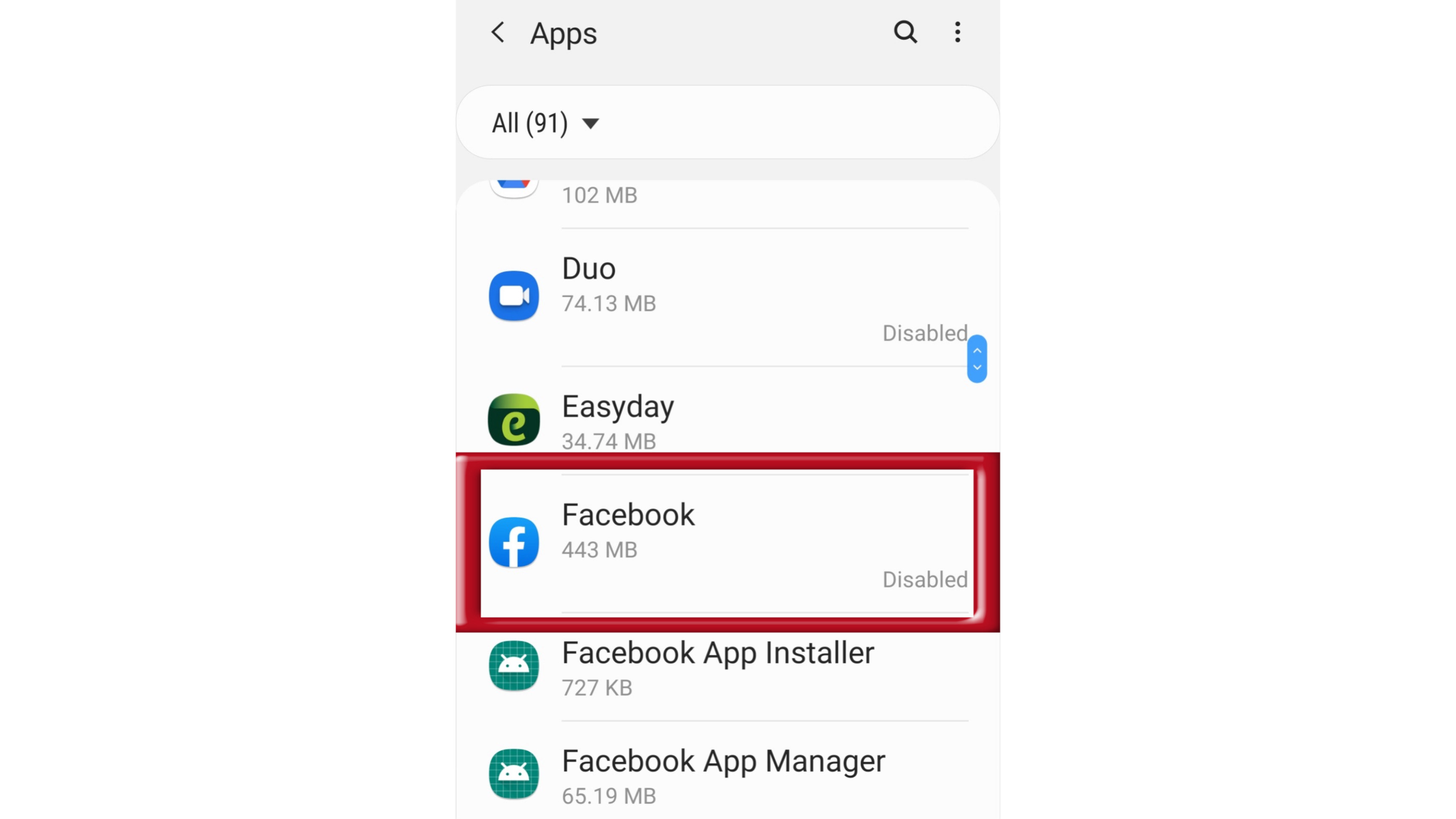
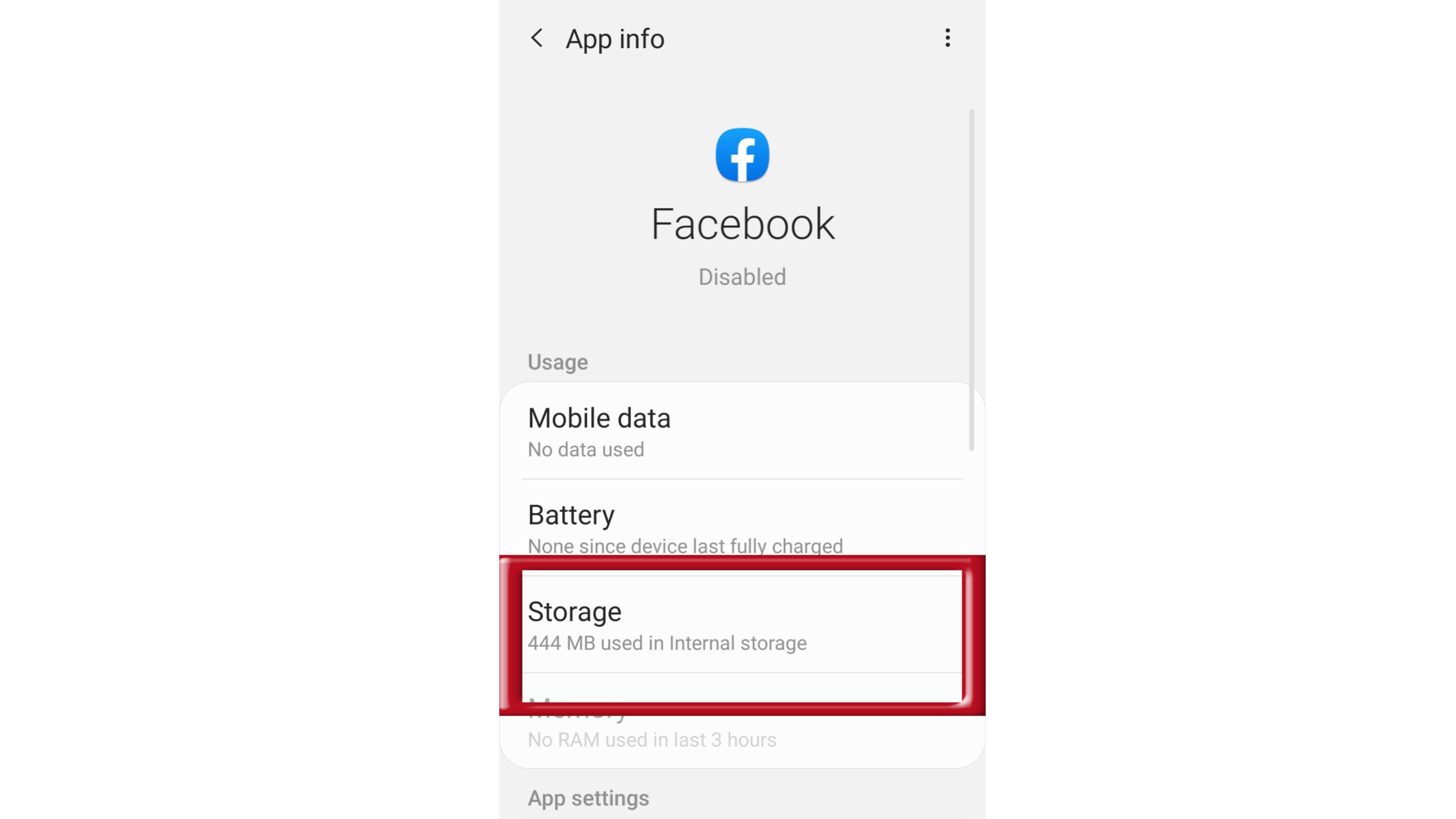
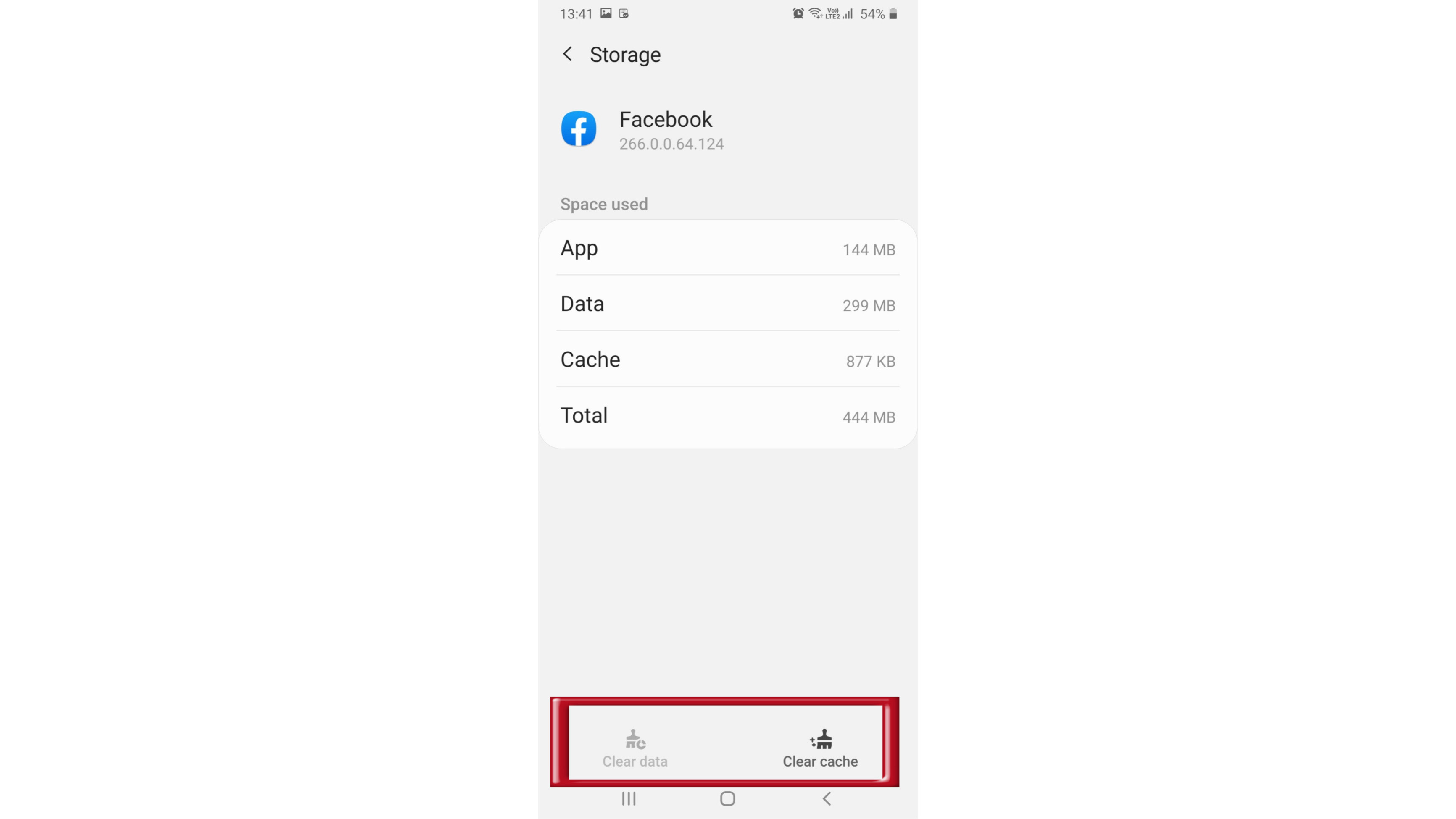
Apple iOS
If you are an iPhone user and are wondering why is Facebook so slow on your phone, don’t look any further! We have covered it all for you! :D
a. Restart iPhone
Shut down iPhone to terminate and close stuck files or processes, which might be interfering with the proper functioning of the Facebook App on your device.
- Go to Settings > General > scroll down and click on Shut Down.
- Shut Down iPhone
- Wait for 30 seconds and restart your device.
b. Install Updates
The problem could be due to the latest updates not being installed on your device.
- Go to Settings > General > Software Update.
- Software Update Option on iPhone Settings Screen
- On the software update screen, tap on Download and Install.
c. Turn OFF Autoplay Videos on Facebook
The option to Autoplay Videos is enabled by default in Facebook. This often leads to slowing down of iPhone and even prevents users from scrolling down on the page.
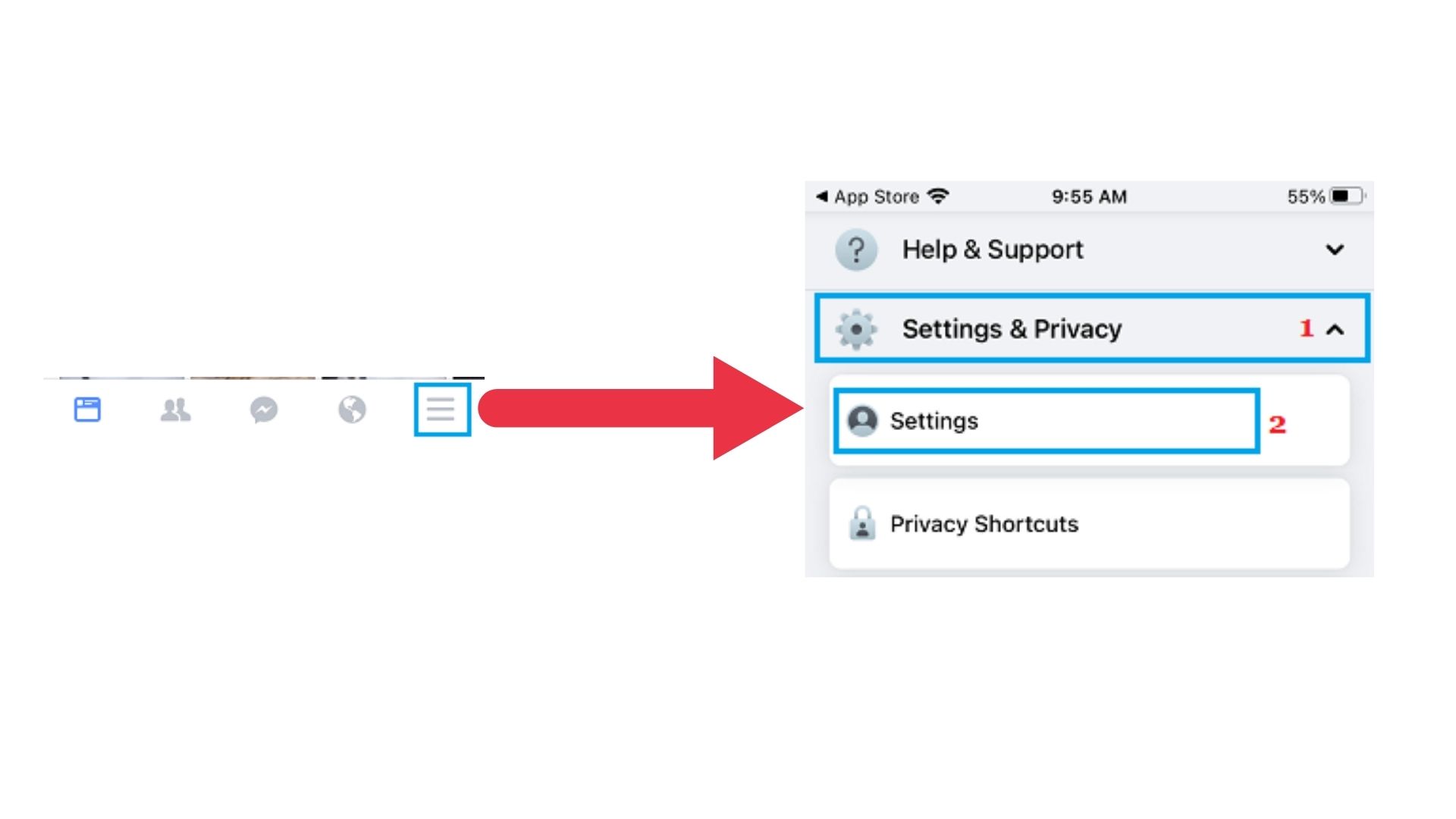
- Open Facebook > tap on the 3-line Menu icon located in the bottom menu.
- On the next screen, scroll down and tap on the Settings & Privacy tab and select the Settings option in the drop-down.
- Open Facebook Settings on iPhone
- On the Settings screen, scroll down to the “Media & Contacts” section and tap on Videos & Photos.
- Facebook Videos & Photos Settings Option on iPhone
- On the next screen, select the Never Autoplay Videos option.
- After this, you will no longer find Videos Automatically playing on Facebook.
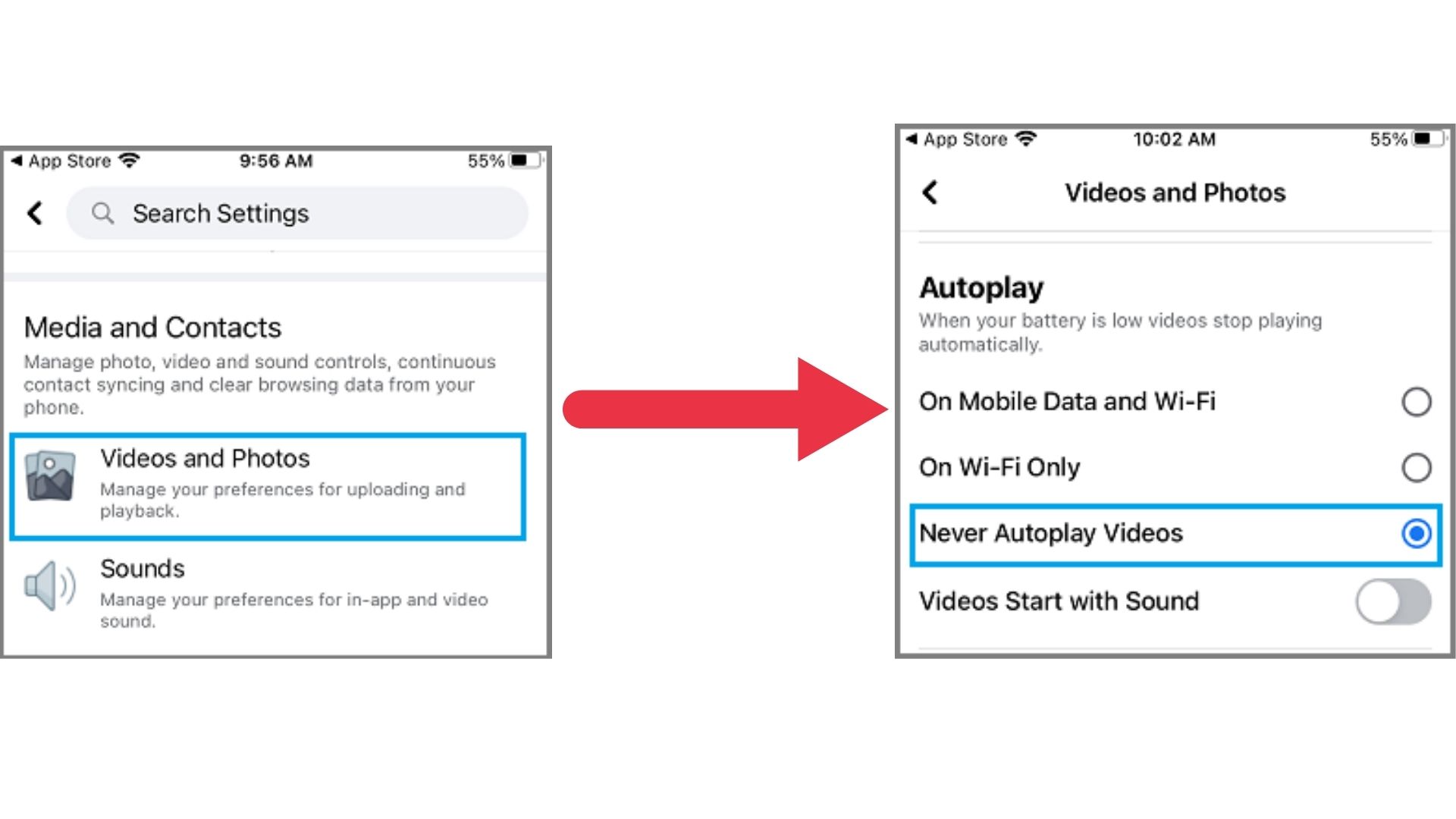
This should lead to a noticeable improvement in the speed of Facebook on your iPhone.
d. Clear Facebook Cache
To improve the speed of the Facebook App on the iPhone you can refresh the Facebook cache.
- Open Facebook on your iPhone and tap on the More icon in the bottom menu.
- On the next screen, scroll down and tap on the Settings & Privacy tab and select Settings in the drop-down.
- Open Facebook Settings on iPhone
- On the Settings screen, scroll down to Media and Contacts section and tap on Browser.
- Browser Settings Option in Facebook on iPhone
- On Browser Settings screen, tap on Clear button to Clear Facebook Cache on your iPhone.
- Clear Facebook Browsing Data on iPhone
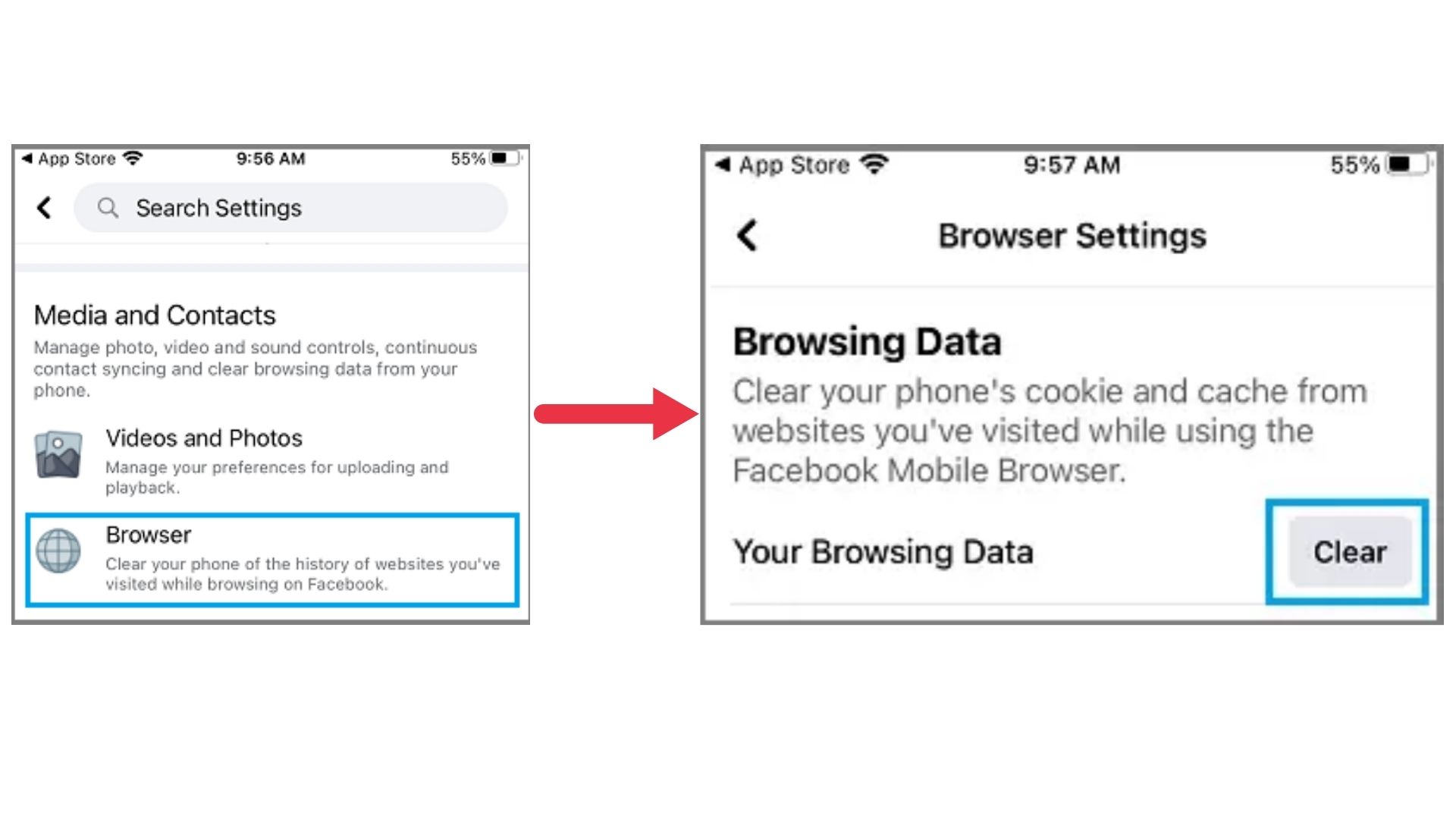
e. Disable Background App Refresh for Facebook
Facebook App has a default tendency to constantly refresh its data by connecting to Facebook servers. This can often lead to the slowing down of the Facebook App, especially if the servers are going through problems.
Go to Settings > General > Background App Refresh > on the next screen, move the toggle next to Facebook to OFF position. Disable Background App Refresh For Facebook On iPhone
f. Prevent Facebook from Tracking Your Location
Preventing Facebook from tracking your Location should help in improving the performance of the Facebook App on iPhone.
- Go to Settings > Privacy > Location Services > scroll down and tap on Facebook.
- Facebook on Location Services screen
- On the next screen, tap on Never.
- Never Allow Facebook to access Location Services on iPhone
g. Use Desktop Version of Facebook on iPhone
If Facebook App is not working properly on iPhone, you can try using the Desktop version of Facebook.
Open Safari browser on your iPhone and visit www.facebook.com. Once you are on Facebook, tap on the AA icon in the URL and select the Request Desktop Website option in the drop-down menu.
- Request Desktop Version Option on iPhone Safari Browser
- This will take you to the desktop version of Facebook, after which you can log in to your Facebook account and start using Facebook.
- The advantage of using the Desktop version of Facebook is that it totally prevents Facebook from running in the background and slowing down iPhone.
- The disadvantage is that you won’t be able to receive notifications from Facebook.
h. Reset Network Settings
The problem could be due to a change in network settings on your iPhone
- Go to Settings > General > Reset and select the Reset Network Settings option.
- Reset Network Settings Option on iPhone
- If prompted, enter your Lock Screen Password > On the confirmation pop-up, tap on the Reset Network Settings to confirm.
i. Remove & Reinstall Facebook
The problem could be due to the installation of the Facebook App on the iPhone.
- Tap and hold on Facebook Icon and select the Remove App option in the contextual menu.
- Remove Facebook App from iPhone
- On the next menu, select the Delete App option to remove the Facebook App from your iPhone.
- After deleting Facebook, Restart iPhone and reinstall the Facebook App on your iPhone from the App Store.
8. Try a different browser
At times, the browser is the issue, not the app or the website. For instance, when your browser has some difficulties during loading; you can use different browsers. Opera, Microsoft Edge, Mozilla Firefox are some substitutes that you can use.
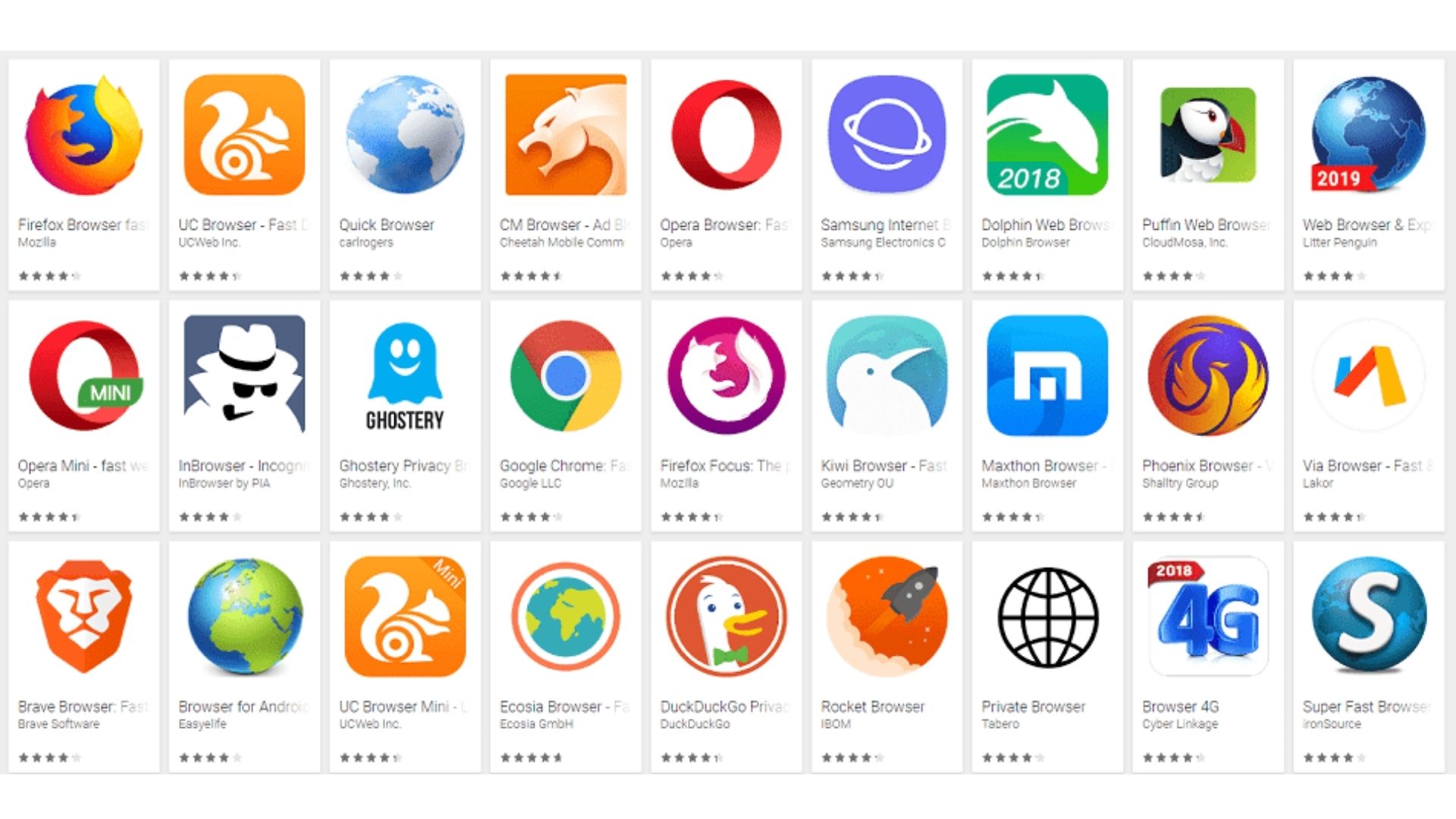
Using these might help your complication.
Also, some sources suggest, that Facebook runs more smoothly on Mozilla Firefox than Google Chrome. Go try this out! And if even this doesn't work you can try out the next suggestion.
9. Clean cache and registry errors
Yet another way is by clearing cache and registry errors. One of the apps you can use for this is CCleaner. It is a trusted app and is safe to use.

You can use it to remove invalid path references from the system’s registry. Moreover, it also helps to uninstall the software/delete the app from your personal computer or mobile.
There are many alternatives to this app. You can one of them too. It’s your choice! Are you still wondering why is Facebook so slow? Here’s how we can fix it with CCleaner-
Related Articles
⇾ How to Get App Appearance on Snapchat? [Explained]
Trending Articles
⇾ ‘Try Again Later’ on Instagram? Why Are You Seeing It?
⇾ ‘You Are Not Eligible to Create a Username’ Error? Here’s How to Fix It.
⇾ How to Unplug From Technology When Working Remotely?