How to Make a Poll on Discord - A Step-by-Step Guide
Written by: Hrishikesh Pardeshi, Founder at Flexiple, buildd & Remote Tools.
Last updated: Sep 03, 2024
You can make a poll on Discord by:
-
Using Emoji Reactions:
- Navigate to the desired server and channel.
- Type your poll question.
- Use 'Shift + Enter' for a new line, tag @everyone, and provide voting instructions.
- Members react to the message with the designated emojis to cast their votes.
-
Creating a Poll Channel:
- Click the '+' icon next to “Text channels” on Discord.
- Name the channel, e.g., “Polls”.
- Adjust permissions under 'Permissions' so only specific actions are allowed, like “Read Messages” and “Add Reactions”.
-
Using a Discord poll bot:
- Invite 'Poll Bot' from the top.gg website to your server.
- In your server, type commands like "+poll Your question here" for a simple Yes/No poll.
- For multiple options, use "+poll {Your question} [option 1] [option 2]".
- For an external poll, use the "+strawpoll" command.
Online polls are a great way of gauging public opinion on various topics and matters. They can be a powerful way to get feedback on a product or service.
Polls are also good for understanding the psychographics or demographics of your target audience.
If you're a steamer and you have a community, you can use polls to keep the community engaged and give your followers a way to make their views known through honest feedback.
Further, polls have a higher participation rate than asking people to type out their answers, because they require just one click.
Even if you are a part of a company that uses Discord for work-related conversations, using polls on Discord can be really helpful.
You can ask all members of the team when or where to hold a company retreat, for instance, or generate quantitative feedback on a new product feature by asking simple yes/no questions.
There are many ways to create a poll on , as we explore in more detail in this article.
Table of Contents
How to make a poll on Discord using Emoji reactions
Using Discord's own in-built ‘reactions' is a great way to quickly set up a poll and generate results.
The way this works is, you type in a message and send it on a channel where you want to ask the question.
Note that you must tag @everyone to notify them of emoji reaction polls.
Next, just ask members to express their stance using Discord's built-in emoji reactions.
For instance, if it's a simple Yes/ No poll, you can ask members to react to the message and use the ✅ (Tick mark) for ‘Yes' and ❌(Cross) for ‘No'.
Here's the step-by-step process on how to make a poll on Discord using Emoji reactions:
-
Step 1. Navigate to the server and channel where you want to input your poll
-
Step 2. Type in your poll question

-
Step 3. Press ‘Shift + Enter' to move to a new line, tag @everyone, and type in the instructions for the poll
-
Step 4. That's it, members in the channel can input their answers to the poll question by reacting to the message with the chosen emojis

If you are running a poll with more than two options, you can number each option in the poll instructions and ask members to vote by choosing the number emojis, like this:
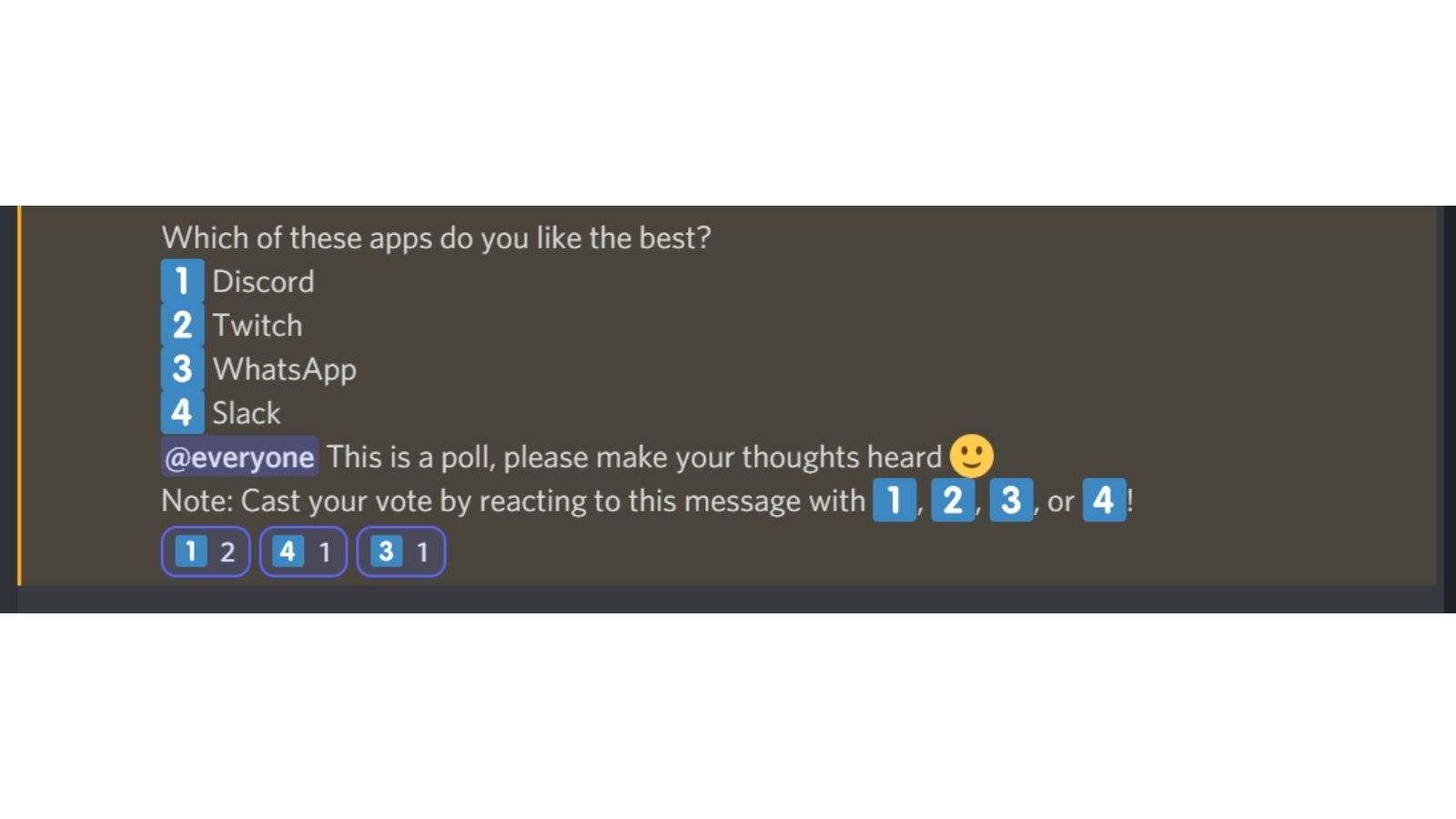
Note that there are both benefits and drawbacks to using reactions to make a poll on Discord.
-
It's fast and easy to set up.
-
You can see results instantaneously by checking how many people have voted for which option.
-
However, members won't be able to cast their votes anonymously, because when you hover over the reactions, Discord will also show who posted that reaction.
-
Members may not respect the poll's instructions and instead react to it with irrelevant emojis.
-
Further, your poll question might get drowned out by newer messages.
Create a poll channel on your Discord server
You can also create a new dedicated channel on your server for polls and questions.
To do so, follow these steps:
-
Step 1. Click on the ‘+' icon next to “Text channels” on Discord, in the left sidebar
-
Step 2. Enter a name for the channel (like “Polls”), and click on ‘Create Channel'

-
Step 3. Click on the gear icon next to the channel name, and go to ‘Permissions'

-
Step 4. Under “Roles/Members”, select @everyone and select only “Read Messages”, “Add Reactions” and disable other allowed actions
-
Step 5. Click on ‘Save Changes'

Now, you can use this channel solely for the purpose of making polls on Discord.
Other members of the server won't be able to post their own messages in this channel, they'll only be able to read and react to your poll messages.
How to use Discord poll bots to create Discord polls
Discord is not just a text & voice chat application, but so much more.
It offers extensive customisation features and even allows developers to create ‘bots' to perform a range of tasks within the app.
You'll find Discord bots to automate certain functions and even enhance the experience by expanding the platform's functionality.
Similarly, you can integrate the Discord bot ‘Poll Bot' into your server to create and manage polls. Here's how to do so:
-
Step 1. Go to Poll Bot listing on the top.gg website and click on “Invite”

-
Step 2. Sign in to Discord and select the server you want to add the bot to from, under the “Add to server” dropdown

-
Step 3. Click on “Continue” > “Authorize”
-
Step 4. Click on “Authorize” and complete the verification process
-
Step 5. Now, open the Discord app (either on web/ desktop) and log in
-
Step 6. Go to the server where you installed the bot, and open the channel where you want to create the poll
-
Step 7. Create the poll using the bot (check below for steps)
Note that Poll Bot lets you create 3 types of polls:
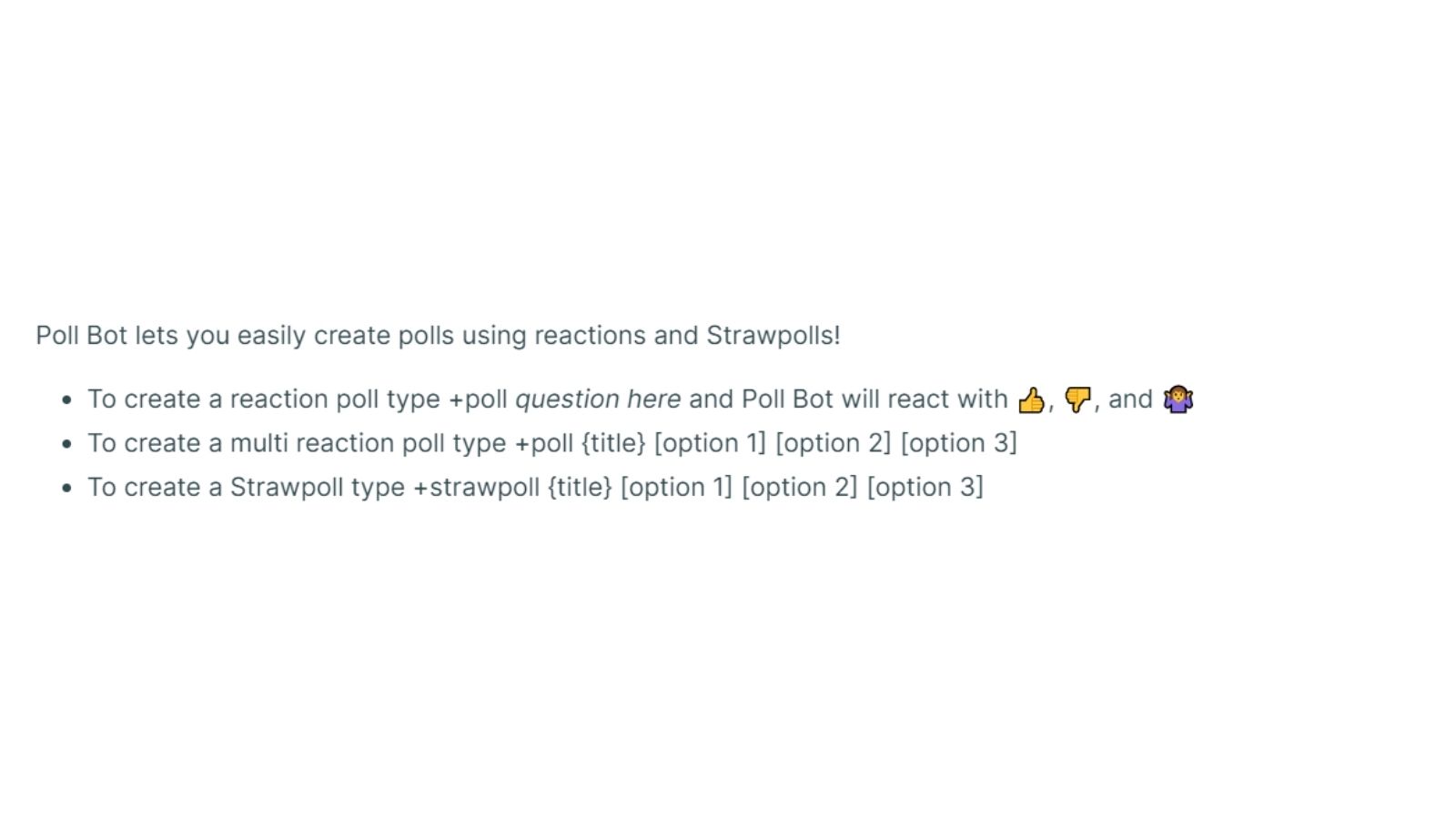
1. Yes/No poll:
-
Type in the following in the message box and hit enter:
-
+poll Your question here
-
Poll Bot will then display your question, as well as a thumbs up, thumbs down, and shrugging reaction emojis.
-
Channel members can then click on the reaction emojis to cast their votes.

2. Multiple reaction poll:
-
Type in the following in the message box and hit enter:
-
+poll {Your question} [option 1] [option 2] [option 3]
-
Poll Bot will then display a message with your question as well as alphabetical emojis for each option.

3. Strawpoll:
-
Type in the following in the message box and hit enter:
-
+strawpoll {Your question} [option 1] [option 2] [option 3]
-
Poll Bot will then reply with a message containing a link to a poll on strawpoll.me.

-
Channel members can click on the link to give their reaction and straw polls to cast their votes.

FAQs: How to Make a Poll on Discord
-
What is the purpose of creating a poll on Discord?
Creating a poll on Discord is an effective way to gauge public opinion, get feedback, engage with your community, or make group decisions easily.
-
Do I need any special permissions to create a poll?
You need to have permission to send messages and add reactions in the specific channel where you wish to create the poll.
-
Can everyone in a channel participate in the poll?
Yes, as long as they have the necessary permissions to view the channel and react to messages.
-
Is it possible to create an anonymous poll?
Using the built-in emoji reactions method, members won't be able to cast their votes anonymously.
However, using bots like Strawpoll can allow for anonymous voting.
-
How can I prevent irrelevant reactions to my poll?
One way is by creating a dedicated poll channel where only certain members have permission to react.
However, there's no guaranteed way to prevent irrelevant reactions entirely.
-
What are the benefits of using a bot for polls?
Bots can offer a more organized and automated method for creating polls.
They often provide multiple poll types, the ability to set timers, and more advanced features.
-
Is the Poll Bot free to use?
Yes, Poll Bot is free to integrate and use on Discord.
-
Do I need to install any software to use Poll Bot?
No, you just need to integrate the bot into your server through the top.gg website.
-
Can I use more than one method to create polls?
Yes, you can choose any of the methods described above or even use multiple methods simultaneously based on your preference and the nature of the poll.
-
Is there a limit to the number of options I can have in a poll?
Using Discord's emoji reactions, you're limited by the number of unique emojis available.
However, with bots like Poll Bot, you can have multiple options, though there may be a practical limit based on how the bot is designed.
-
How do I view the results of a poll?
For emoji reactions, you can simply see how many people reacted with each emoji.
For bot-based polls, the results are typically displayed within the bot's response or on an external site like strawpoll.me, if you are using straw polls.
-
Can I close or end a poll after a certain period?
Using emoji reactions, you'd need to manually remove the message or notify users that the poll is closed. Some bots offer features to set timers on polls.
Related Articles
⇾ How to fix Discord Echo on Voice Call and Stream?
⇾ How to Clear Discord Cache Files
⇾ How to find someone on Discord if you don’t know their tag?
⇾ How to Uninstall Discord on Windows and Mac
Trending Articles
⇾ How to reply to a message on Instagram
⇾ Best Laptop For Working From Home in 2022