How to Clear Instagram Cache? [A Quick Guide - 2024]
Written by: Hrishikesh Pardeshi, Founder at Flexiple, buildd & Remote Tools.
Last updated: Mar 04, 2024
With over 1,000 photos uploaded to Instagram every second, it is understandable how Instagram’s cache can be incredibly huge.
Any app that shows images is likely to have the cache and in case your phone is running low on space, it makes Instagram a data hog. Thus, clearing cache on Instagram from time to time is necessary.
So, are you wondering ‘how to clear Instagram cache?’ In this article, we walk you through the steps to get rid of cache on the app for both Android and iOS users.
Table Of Contents
- Everything You Need to Know About Cache
- How to Clear Instagram Cache on iOS?
- How To Clear Instagram Cache On Android?
- How to Clear Instagram Cache on PC?
- Conclusion
- FAQs
TL;DR
To clear Instagram cache on your device:
- Open 'Settings' on your phone.
- Scroll down & Tap 'Storage'.
- Click on 'Other Apps'.
- Tap on Instagram & hit 'Clear Cache'.
Everything You Need to Know About Cache
A cache is nothing but your phone’s space for the temporary storage of data.
For those of you who are new to cache, its main goal is to enhance your phone’s speed when you open recurrent apps or websites.
The cache also reduces the amount of data used when operating your mobile. That said, a buildup of cache can make your device slower, and therefore, it is best to erase it.
Instagram specifically saves every search you make in the Search and Explore sections to speed up the app’s performance.
Data relating to your favorite accounts or hashtags are stored to enhance the user experience on Instagram.
How to Clear Instagram Cache on iOS?
Please note that clearing cache on iOS is different from how it is done on Android. The only way to clear the cache on Instagram for iOS is to delete the app and reinstall it.
However, it is worth noting that you don’t lose out on important files you have downloaded while you clear the cached files.
Let us tell you how to get the job done:
- Locate the app icon (i.e., Instagram) on your iPhone’s home screen. Alternatively, you could also use the list of apps in your mobile settings.
- Long press the app on your home screen and hold it till a menu appears beside it. Or, wait until you see all the other apps around it jiggle.
- Hit the ‘minus’ sign you see at the top right corner of the app or select ‘Remove’ from the list of options in the menu.
- Confirm ‘delete app’ when you receive the prompt.
- You can reinstall the Instagram app from the App Store and log into your account as usual now.
- Also, make sure to disable the iCloud backup to avoid restoring the app.
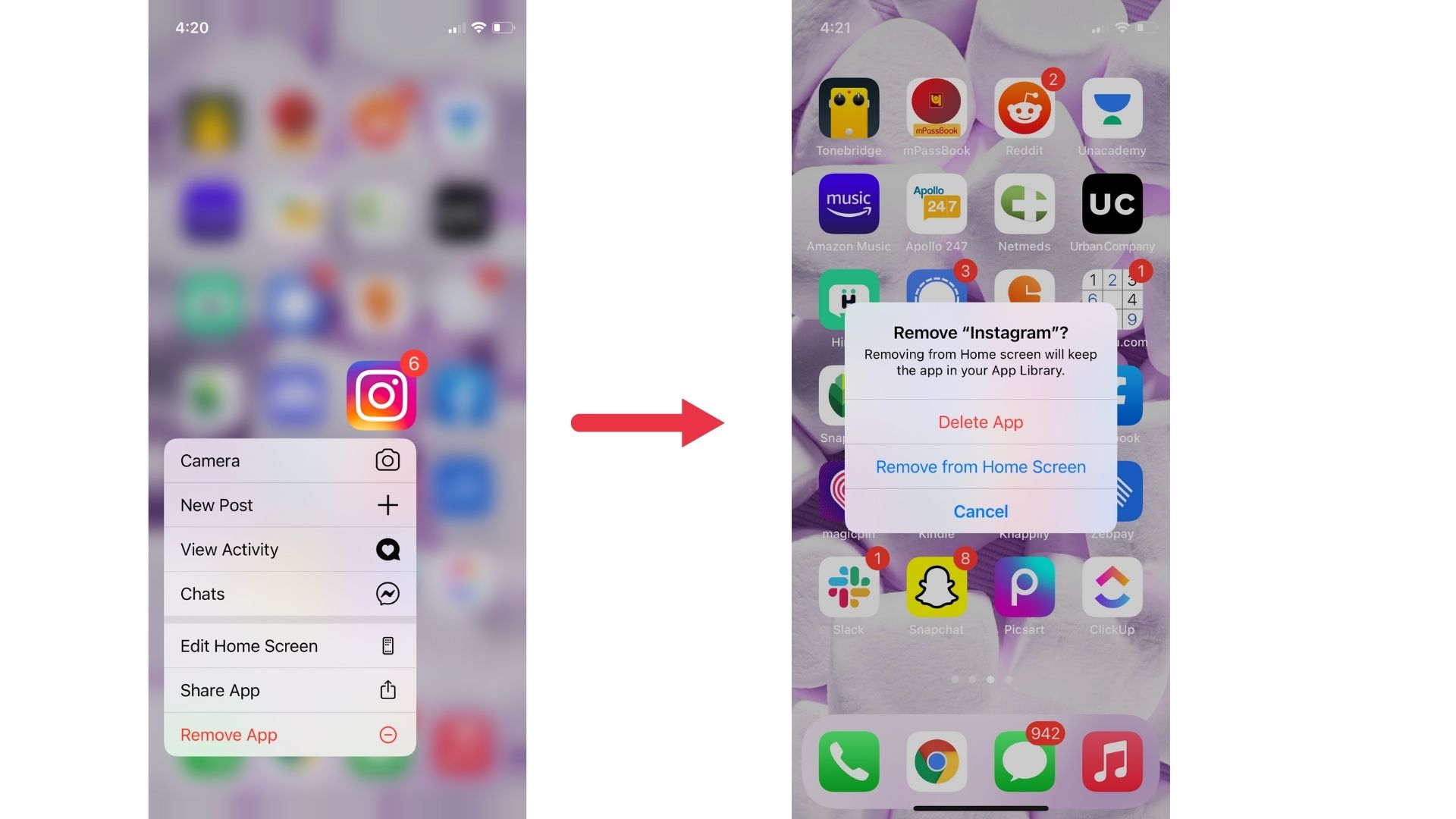
That's all! You will have now cleared Instagram cache on iPhone.
How To Clear Instagram Cache On Android?
Unlike iOS, there is no need to delete the app or log out of your Instagram account on your Android device. All you need to do is to follow the steps below:
- Open 'Settings' on your phone.
- Now, scroll down to locate the ‘Apps’ option.
- Once you do, click on it and then select ‘Other apps’. From the list you see next, choose Instagram.
- Now, select 'Storage' and you will see an option to ‘Clear Cache’. Click on it and you will observe that the button grayed out.
- Moreover, you can also see that the amount of Cache dropped to 0 bytes.
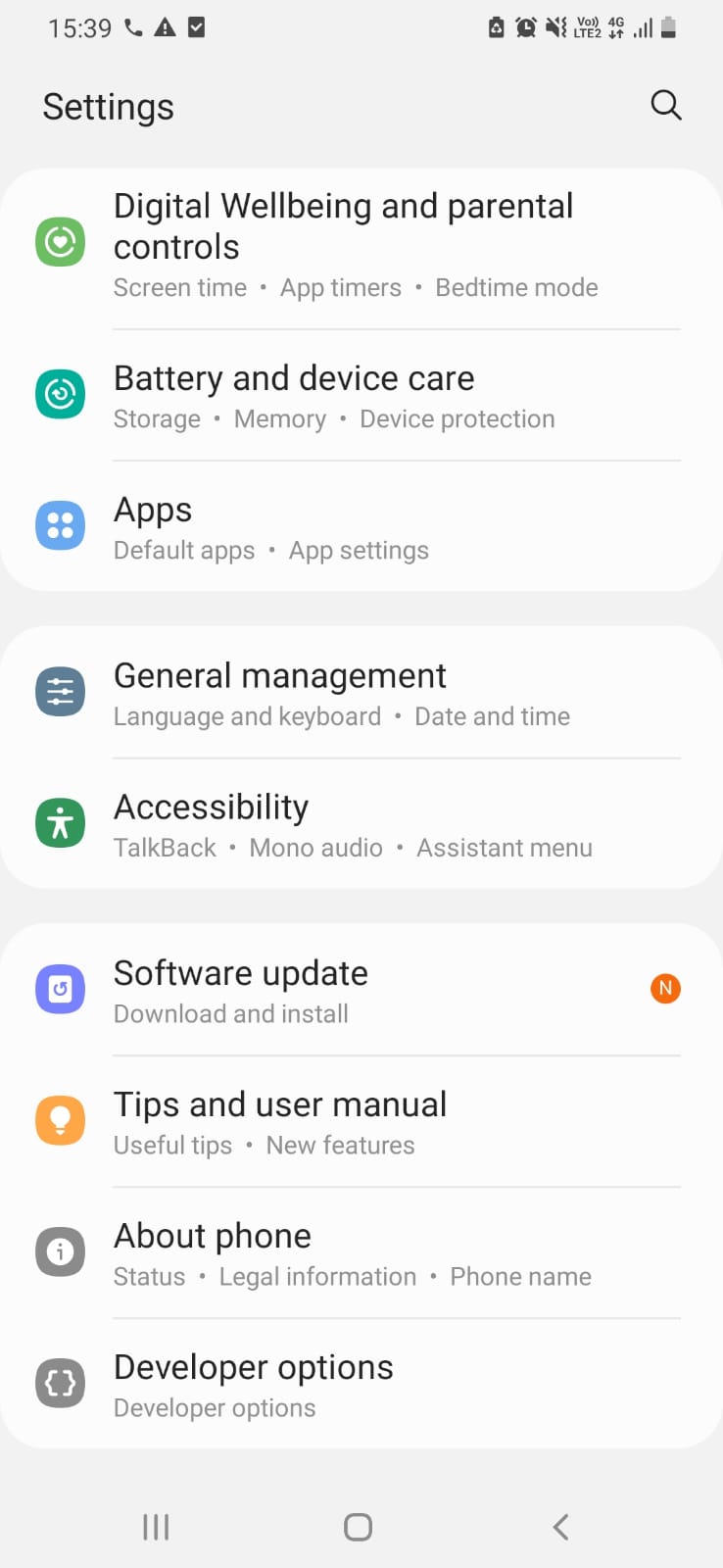
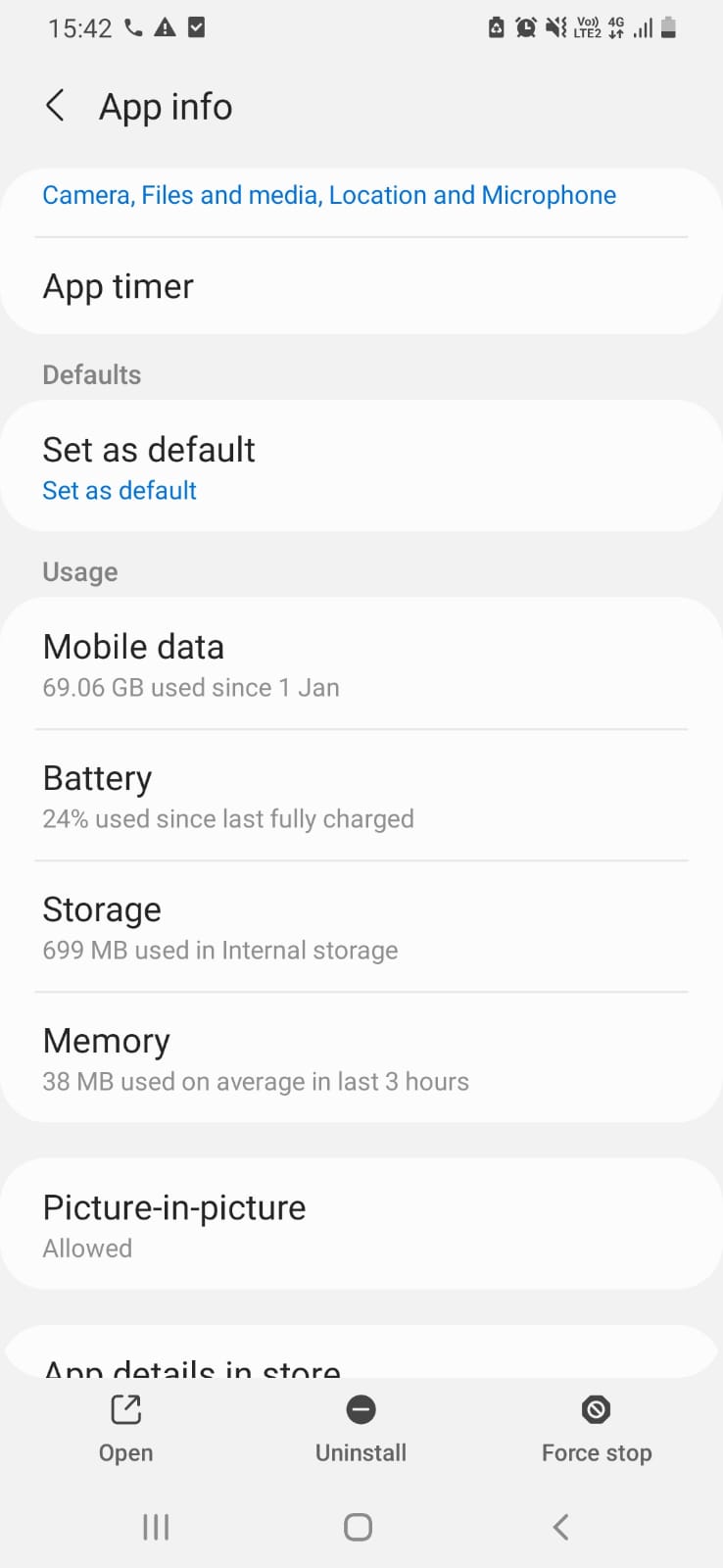
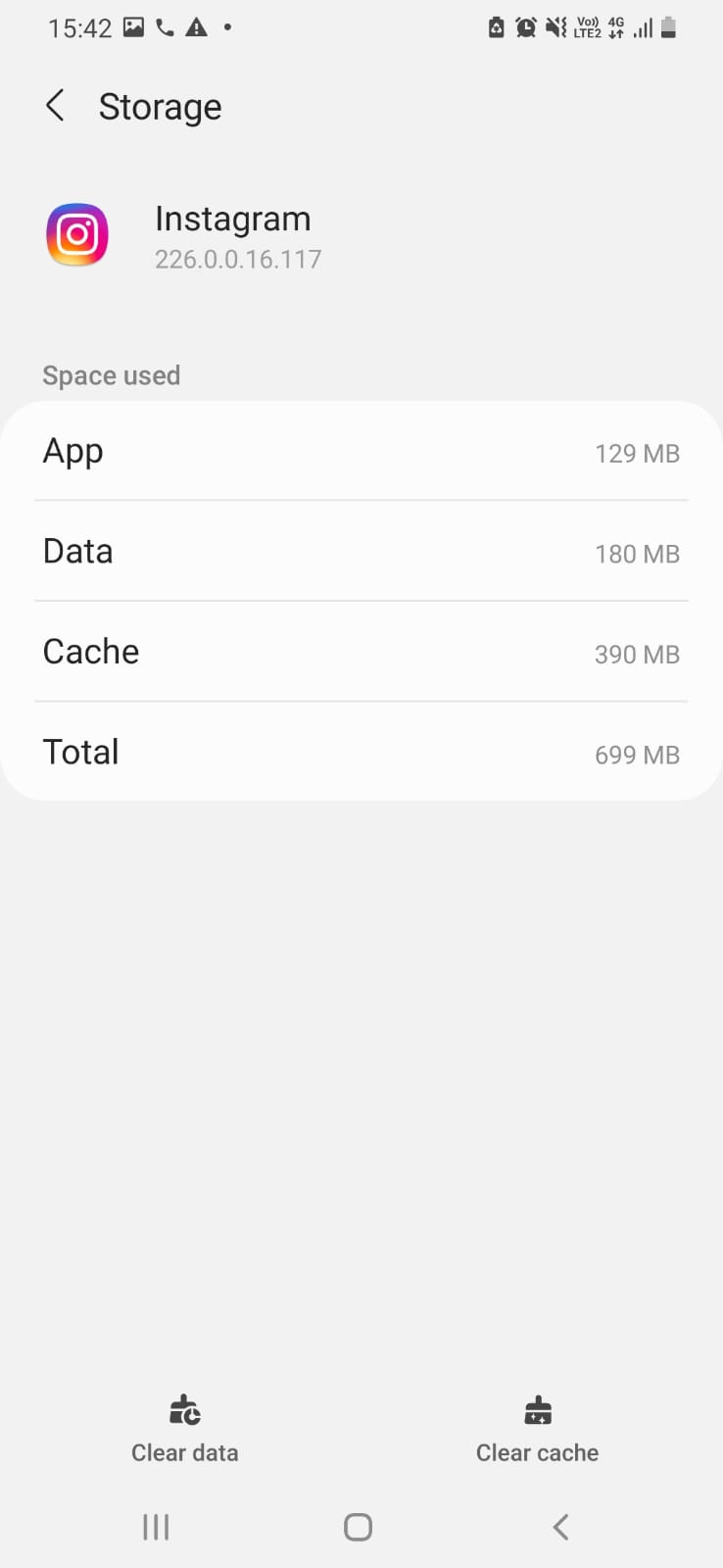
Voila! It’s that simple to delete the Instagram cached files on a mobile phone just like deleting messages.
NOTE: Clearing the cache of Instagram app on Android will reset the app. You might lose any downloaded images or videos when you clear the cache. So, make sure to save the important ones.
How to Clear Instagram Cache on PC?
Instagram is also compatible with your computer/mobile browser. Here’s how you can delete cache on Instagram for desktop:
- Visit Instagram's website.
- Open 'Privacy and Security' after logging in to your profile.
- Now, click on ‘View account data’ and then select ‘View all’ available under ‘Search history’.
- Then, press ‘Clear search history’ and select ‘Yes, I’m sure’ when prompted.
Conclusion
There you go! You now know how to clear cache on Instagram in less than a minute. Please bear in mind that erasing the cache buildup on Instagram will only enhance the speed. It does not make it work better.
FAQs
1. Is it really necessary to clear Instagram cache?
Ans. It is not necessary for you to clear Instagram cache. In fact, it fastens the process of loading data in the application.
But, eventually, the cache data begins to pile up and hence affects the overall device performance. So, it is advisable to clear the Instagram cache once in a while.
2. Can the cache be cleared without deleting the app?
Ans. You will be able to clear the cache without deleting the application on Android. But, the same does not apply to iOS devices.
3. Will clearing the cache on Instagram delete my downloaded photos?
Ans. Yes, make sure to save the images & videos that you have saved on Instagram elsewhere. Because clearing the cache is basically a 'Reset lite' button to Instagram.
4. What is the difference between 'Clear Cache' and 'Clear Data'?
Ans. Clearing cache is a lite version of clearing data. When your clear Instagram cache, only a few old pictures & videos are cleared whereas, with data clearing, complete removal of data takes place such as the preferences made by the user & message threads with your replies.
5. Does Instagram cache slow down my device?
Ans. Yes, Instagram cache when it is a lot, does slow down your mobile device. The space filled by cache can be utilized by other applications to run smoothly. Although the slow down is not clearly visible most of the time, it exists.
Related Articles
⇾ YouTube Join Button: Everything You Need to Know
⇾ How to Know if Someone Blocked You on Snapchat?
⇾ How to PM on Facebook? [Step-By-Step Instructions]
⇾ How to tell if someone unadded or removed you on Snapchat?
Trending Articles
⇾ 750+ Cute Contact Names Ideas
⇾ 500+ Unique & Funny Spam Usernames
⇾ How to delete Instagram messages?