[Fixed] Spotify not showing on Discord
Written by: Hrishikesh Pardeshi, Founder at Flexiple, buildd & Remote Tools.
Last updated: Sep 03, 2024
Discord is a popular VOIP platform that also supports chatting and digital distribution, designed specifically for niche communities. The platform was originally built for gamers but that has changed as many other communities and groups have flooded the site. One can do a lot more than just send a plain text or a voice message on Discord as it hosts a great number of other features- like custom servers and dedicated channels with lots of personalizations and integrations.
One of the many ways Discord app shows its versatility is by allowing you to connect different applications with Discord. Through this Discord integration feature, you can link your Youtube, Twitch, Steam, Twitter, Spotify, and Reddit accounts to your Discord account. This unlocks many amazing things you can do on Discord.
Table of Contents
Spotify + Discord Integration
Among these integrations, the Discord and Spotify connection is probably the coolest feature for several reasons:
- Your profile will display a "Listening to Spotify" status when you are streaming music.
- Your friends will be able to see the songs you are listening to by clicking on your profile.
- They will be able to play the said song by clicking on “Listen Along”.
- You can see what songs your friends are listening to with you.
Hence, you can not only chat and hang out with your friends but also stream music with them using the integrate Spotify feature.
Unfortunately, the Discord users often face this issue where the "Listening to Spotify" status is not visible on the profile even after linking the accounts. So, if you are facing a similar issue and wondering how to fix it, you have come to the right place. Here is a step-by-step guide with five different fixes that you can use to resolve this issue.
How to fix Spotify not showing on Discord?
Before we dive into the different ways you can fix this issue, let's first learn how to connect your Spotify account to Discord.
Connecting your Spotify account
- Step 1: Open your logged in Discord application on your desktop
- Step 2: Click on "User Settings"

- Step 3: Click on “Connections”

- Step 4: Click on the Spotify icon

- Step 5: Click on “Confirm” on the redirected page. Your Discord and Spotify accounts are linked now.

- Step 6: Turn on the tags "Display on Profile" and "Display Spotify as Status"

Note: After following these steps make sure that the Device Broadcast Status on your Spotify app is turned on. You can do this by clicking on Settings → Device Broadcast Status on the Spotify app on your Android so you can use this feature on your phone as well.
Now that you know how to connect your Spotify account, here are a few methods you can try out to fix the ‘Spotify not showing on Discord issue' issue.
Method #1: Relink the Spotify and Discord Account
Many Discord users manage to fix the issue by relinking Spotify to Discord. All you have to do is unlink and relink the accounts. After that, the "Listening to Spotify" status will show up. This works out because if you have recently changed your Spotify password, you are required to relink the account. You can relink the accounts by following these steps:
- Step 1: Open the Discord "User Settings" → "Connection"
- Step 2: Click on the "X" icon on your Spotify account.

- Step 3: Again, follow the steps to link the accounts - Under "Connections", click on the Spotify icon
- Step 4: Log in to your Spotify account, agree to the terms and conditions.
Method #2: Clear Browsing Cache/Passwords
In this method, you simply have to clear all your browser cache and passwords. Here are the steps to follow:
- Step 1: Remove the Spotify connection by clicking on the "X" icon on your Spotify account by navigating to "User Setting" → "Connections" on your Discord.
- Step 2: Log out from both you Spotify and Discord accounts
- Step 3: Clear your browser cache and passwords.
- Step 4: Reinstall Spotify and Discord and log in. Reconnect your Spotify account with Discord.
Clear Spotify and Discord cache
- Click on the Start button and type %appdata%

- Open the corresponding folder
- Click on the Discord/Spotify Folder
- Go to the Cache folder and delete all files

It's advisable you use Discord on your browser for these steps.
Method #3: Disable "Display currently running game as a status message"
To get the Spotify status to show on your profile you need to disable the "Display currently running game as a status message". If this status is turned on it can directly conflict with the Spotify Status. Here are the steps:
- Step 1: Open Discord on a desktop
- Step 2: Click on "User Settings"
- Step 3: Go to "Game Settings" → "Game Activity"
- Step 4: Disable "Display currently running game as a status message"
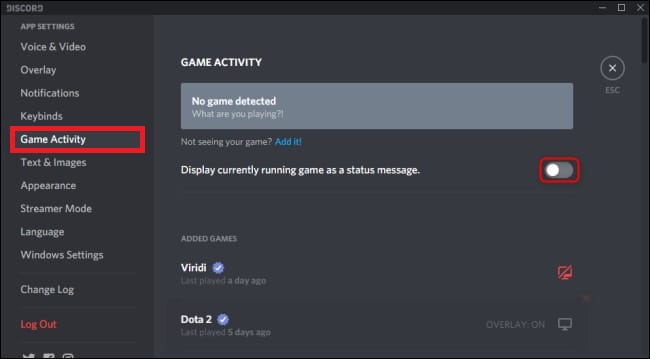
Now check if the Spotify status is visible by playing a song on Spotify.
Method #4: Check if Discord Status is "Online"
Firstly, you need to make sure that your discord status is Online to make sure the Spotify status will appear on your Profile. You can follow these steps to make the status ‘Online'
- Step 1: Open the Discord Desktop app.
- Step 2: Click on your Profile
- Step 3: Select the &ldqu;Online” button
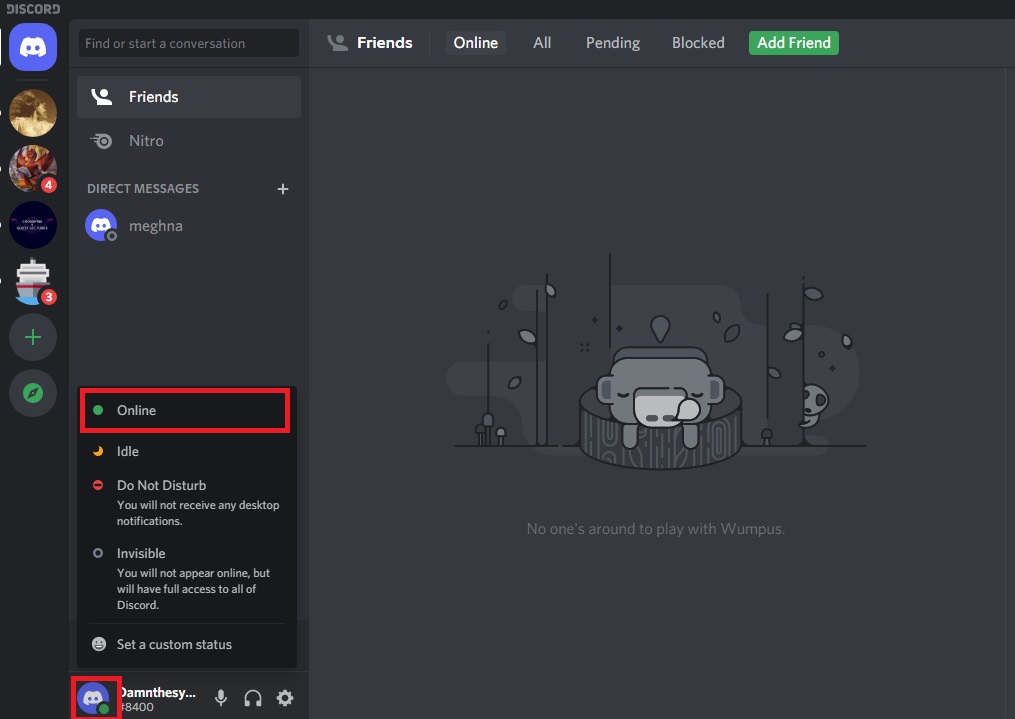
Method #5: Reinstall both Discord and Spotify
For some users reinstalling the applications has worked in solving the ‘Spotify not showing on Discord issue' problem. Here are the steps:
- Step 1: Log out of your Discord and Spotify accounts
- Step 2: Uninstall both the applications. Go to ontrol Panel -> Program and Features
- Step 3: Select the Discord/Spotify and click on “Uninstall” button
- Step 4: Reinstall Discord and Spotify
- Step 5: Log into both the accounts. Check if Spotify is connected to Discord
Spotify not showing on Discord (Mobile app)
Now that we have learnt about various fixes to the ‘Spotify not Showing on Discord Problem' for your desktop apps on your PC, we move on to resolving this issue on your mobile phones.
Method #1: Enable “Device Broadcast Status” on Spotify App
After following through all the steps that go into connecting Spotify to Discord (“User Settings -> “Connections” -> “Spotify”), you have to make sure the “Device Broadcast Status” on the Spotify app is turned on. Here are the steps to do the same:
- Step 1: Go to your signed in Spotify app
- Step 2: Click on the Gear Icon, ie “Settings”

- Step 3: Turn on the “Device Broadcast Status”

Method #2: Reconnect Spotify through Discord Web
If the previous method doesn't work out, you will need to disconnect Spotify integration and reconnect it using a web browser. Here are the steps:
- Step 1: Disconnect the Spotify from Discord by clicking on the “X” icon.

- Step 2: Open Discord using a web browser on your phone.
- Step 3: Connect Spotify to Discord again.
Conclusion
Hopefully, now you know how to fix the ‘Spotify not showing on Discord issue' after following these steps. Now you can go on and hang out with your friends on Discord and also stream music!FAQs
Why isn’t my Spotify showing up on Discord?
This could be due to several reasons like improper account linking, cache issues, conflicting settings in Discord, or a need to update your apps.
How do I link my Spotify account to Discord?
Go to User Settings → Connections in Discord and select Spotify. Follow the prompts to link your accounts.
What should I do if my Spotify status still doesn’t show after linking accounts?
Try relinking your accounts, clearing browser and app caches, disabling conflicting settings in the Discord settings, or reinstalling both applications.
Do I need specific settings enabled on Spotify for it to show on Discord?
Yes, ensure the “Device Broadcast Status” is enabled in the Spotify app settings.
Can I fix the issue on mobile?
Yes, enable “Device Broadcast Status” in your Spotify mobile app and consider reconnecting through Discord Web on your phone.
How can I ensure my Spotify music status is visible to friends on Discord?
Ensure your Discord status is set to "Online" and that you have enabled the “Display Spotify as Status” option in Discord’s Connections settings.
Why might I need to clear my browser cache for Spotify and Discord?
Clearing cache can resolve issues stemming from outdated or corrupted data that may interfere with app integrations.
What should I do if none of the methods work?
You might want to contact Discord or Spotify support for further assistance, as the issue could be related to a larger technical problem.
Related Articles
⇾ How to make an AFK channel in Discord on computer and mobile
⇾ How to fix the ‘Awaiting endpoint’ error in Discord?
⇾ How to play music on Discord?
⇾ How to cancel Discord nitro?
Trending Articles
⇾ How to fix issues with Discord Rythm Bot?
⇾ What’s the Best Time to Stream on Twitch?