How to Unfollow on Twitch
Written by: Hrishikesh Pardeshi, Founder at Flexiple, buildd & Remote Tools.
Last updated: Jan 19, 2023
Twitch is the go-to platform for gaming enthusiasts to watch streams of their favourite gamers. It has really surged in popularity since the pandemic began, with people stuck at home in the lockdown looking for entertainment. Twitch has also provided a way for content creators to earn income, by allowing viewers to subscribe to their channels.
The platform also allows viewers to follow their favourite content creators, so they can show their support. Further, when viewers follow a particular creator, they are notified when they are live or have a new stream coming up.
However, with the vast range of content that Twitch has to offer, some of the channels that you were following earlier might not interest you anymore. Further, you don’t want the channels you don’t watch to take up space and clutter your dashboard. Hence, it makes sense to unfollow these channels. So if you’re wondering how to unfollow on Twitch, read on to find out.
TABLE OF CONTENTS
- Tl; dr: How to unfollow on Twitch
- How to unfollow channels on Twitch web or desktop
- How to unfollow channels on Twitch mobile
- FAQs
Tl; dr: How to unfollow on Twitch
Here’s how to unfollow channels on Twitch:
- Go to the ‘Following’ tab > ‘Channels’.
- Here, you can click on the ‘heart’ icon in the bottom-left corner of any channel to unfollow it.
How to unfollow channels on Twitch web or desktop
Here’s how to unfollow on Twitch if you’re using the desktop app (both Windows or Mac) or have Twitch opened in a web browser:
- Step 1. Click on the ‘Following’ tab on the top-left corner, next to the Twitch logo
- Step 2. Select ‘Channels’ to see a list of all the channels that you follow on Twitch
- Step 3. Hover over the channel that you want to unfollow and click on the green ‘heart’ icon
- Step 4. In the confirmation dialog box, select ‘Yes, unfollow’ to unfollow that channel
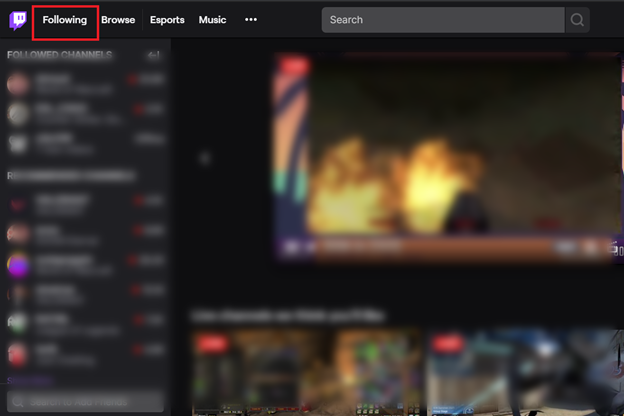
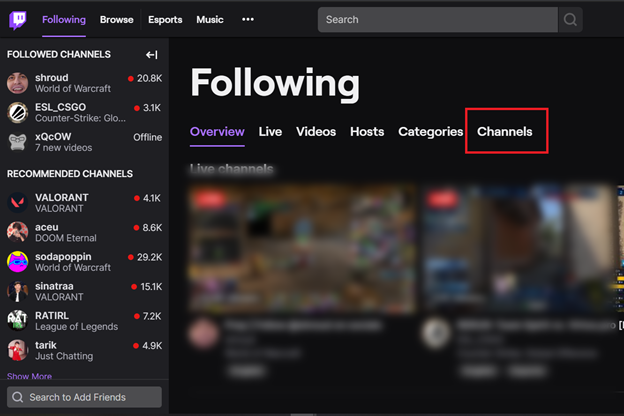
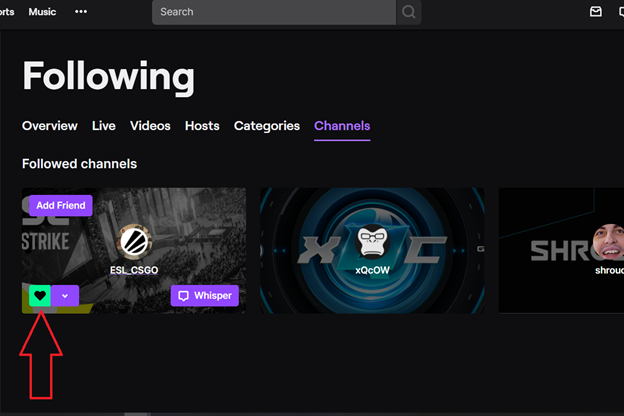
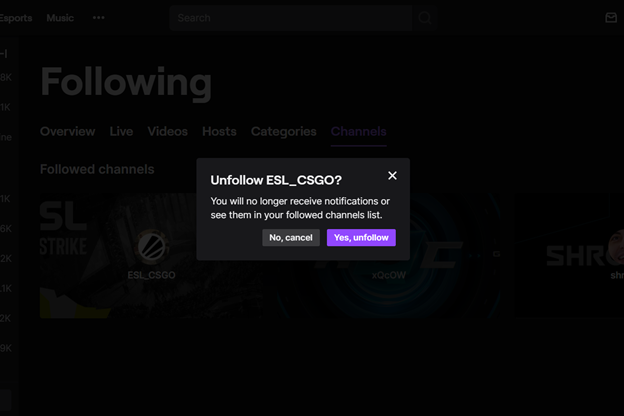
That’s it, you have now unfollowed that channel. Refresh the page to confirm that the channel has been unfollowed. If it has, it won’t appear on your ‘Following’ list anymore.
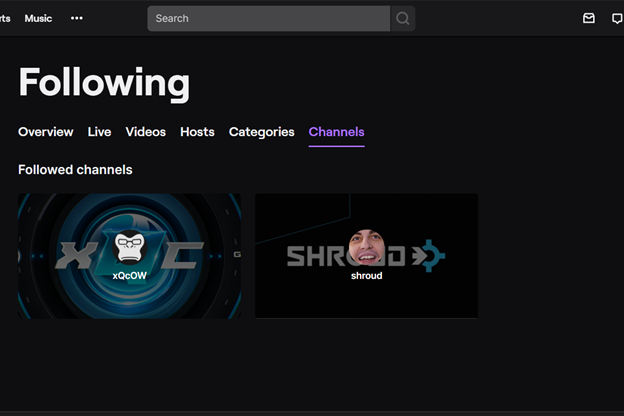
It will also disappear from the ‘Followed channels’ list on the left sidebar.
You will also no longer receive notifications as to when that channel goes live.
Alternatively, if you happen to be on a stream of the channel that you wish to unfollow, then simply click on the heart icon next to the channel name to unfollow it.
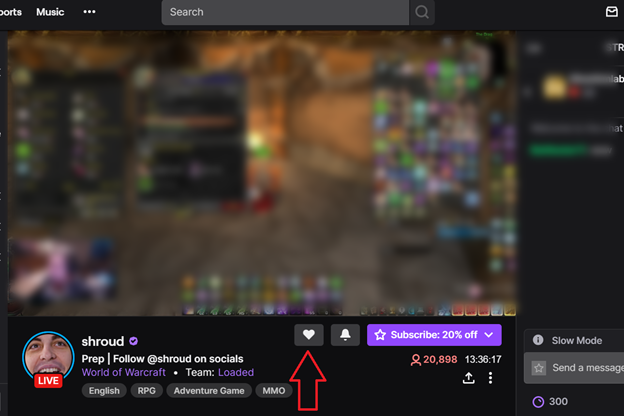
Here’s how it will appear when you hover over it:
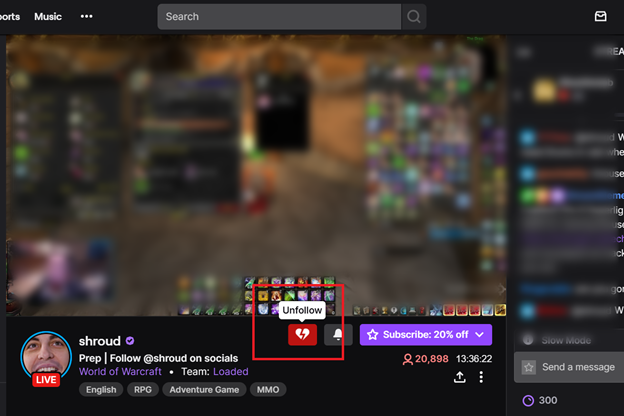
How to unfollow channels on Twitch mobile
Here’s how to unfollow on Twitch via the mobile app (both iOS and Android):
- Step 1. Open the Twitch app, and tap on the ‘Following’ tab on the bottom bar
- Step 2. Tap on the channel that you want to unfollow, and press the heart icon
- Step 3. Press ‘Unfollow’ in the pop-up menu below
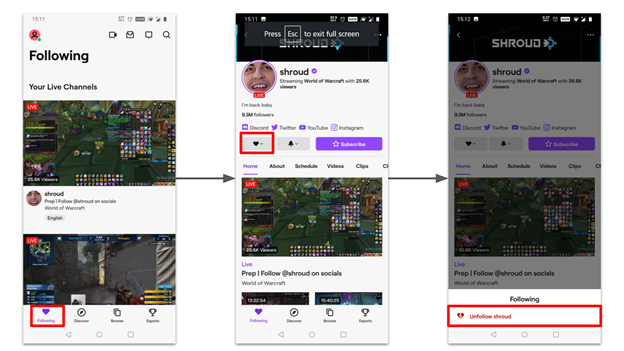
That’s it, you have now unfollowed that channel.
Note that you can follow back channels that you’ve unfollowed at any time.
FAQs
How to follow a channel on Twitch?
To follow someone on Twitch, go to their channel and click on the ‘Follow’ button with the heart icon.
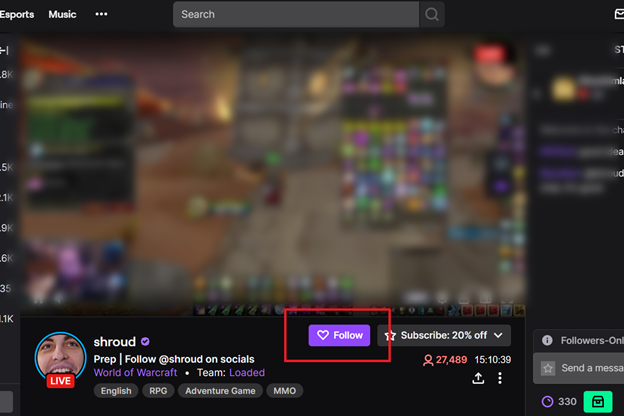
How to turn off notifications for a channel?
If you want to keep following a channel, but don’t prefer to receive notifications or updates about them - for instance, whenever they come live - you can turn off notifications for that channel. To do this, go to the channel’s page and click on the bell icon to toggle notifications off.
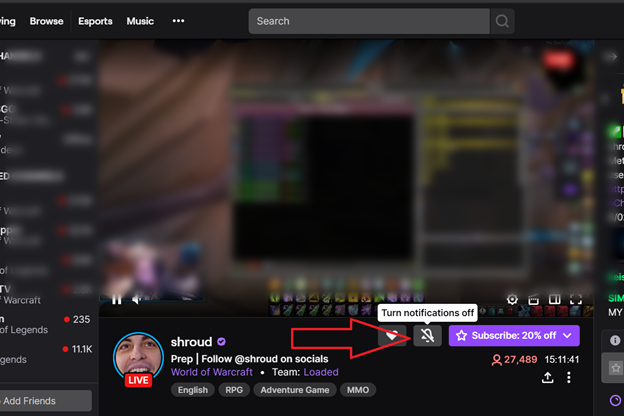
Do I have to pay to follow someone on Twitch?
No. Unlike subscriptions, following channels is free of charge. However, note that various streamers offer different perks for followers and subscribers - like access to emotes, chats, etc.