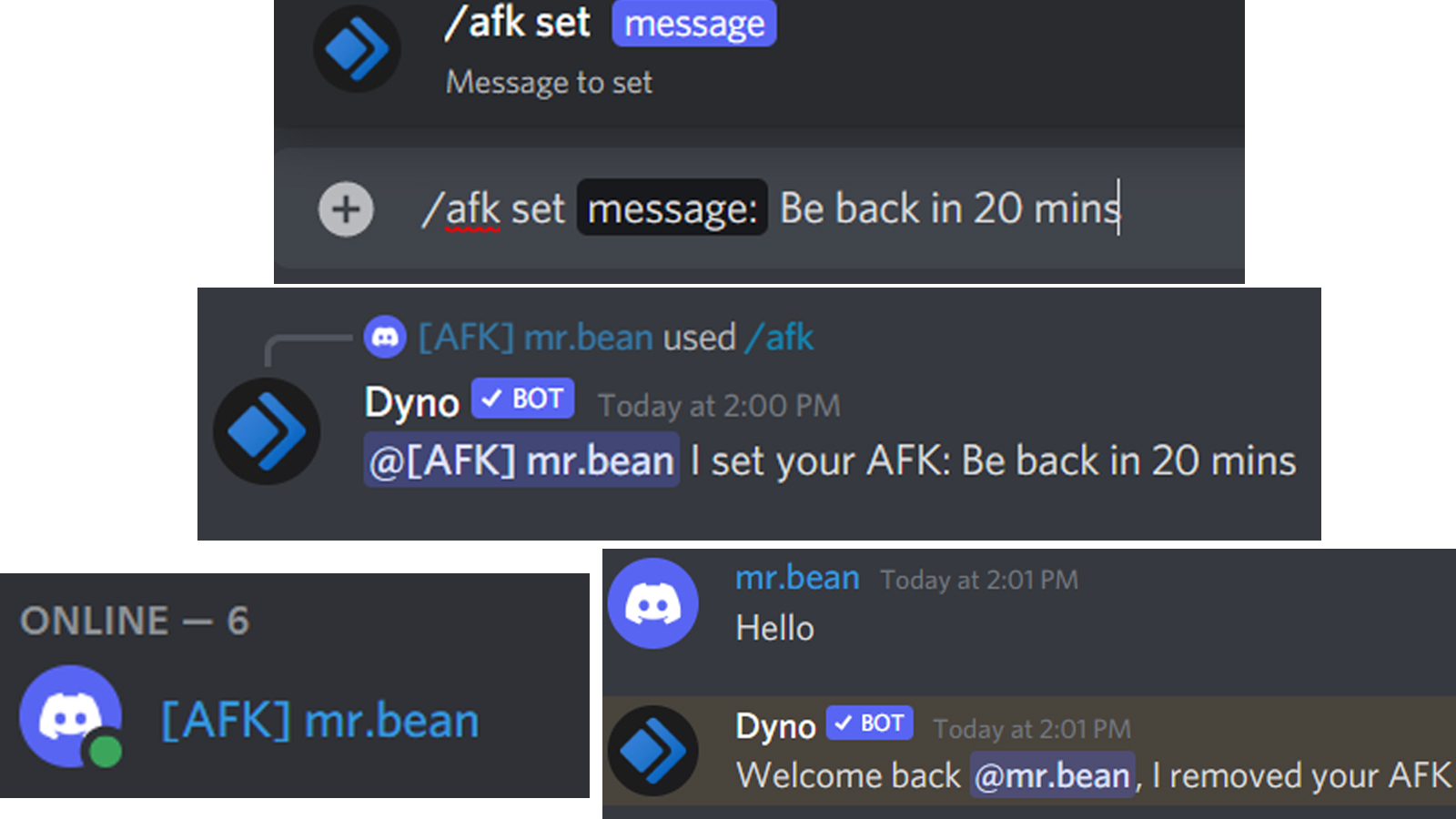How to make an AFK channel in Discord on computer and mobile
Written by: Hrishikesh Pardeshi, Founder at Flexiple, buildd & Remote Tools.
Last updated: Sep 03, 2024
Has it ever happened to you that you've moved away from Discord for a while, but your friends kept telling you stuff? For instance, situations where you're gaming with your friends and need to run a quick errand. This could hamper the team's game and also annoy you with a lot of missed items when you get back.
If you see that members are talking to a user who doesn't seem to be answering, then they're most likely away for a while. Did you know that Discord allows you to put such users in a channel to show that they are away? Discord allows server owners to create AFK channels so users who are away aren't sought after. Users can also show that they are AFK for a while so that the game isn't disrupted.
In case you're wondering what this AFK (Away from keyboard) status is and how to make an AFK channel in Discord, read on!
TABLE OF CONTENTS
What’s an AFK Channel, what are its uses?
AFK stands for 'Away from keyboard'. Hence an AFK channel is for users who are away from their keyboard for a while. When a user is online, but not active on the server, a Discord AFK channel becomes very useful.
Discord adds users to AFK channels when they're inactive for a certain number of minutes. The server owner decides this duration.
Some uses of an AFK channel are:
- To differentiate members who aren't active on the server for any reason
- Making sure that your channels aren't inactive without cause
- Avoid kicking out members who are inactive for a while although they’re online
- Members can also move to these channels to avoid being disturbed
Given that users would often need to be away from their computers for several pertinent reasons, it's unfair to kick them out. At the same time, it's also unfair on the team to keep waiting for them. To tackle this, AFK channels are ideal.
How to make an AFK channel in Discord
Only server owners and members with admin permission can make Discord AFK channels. Also, note that members who aren't participating on Discord but are gaming aren't inactive. Only members who are not using Discord move to AFK channels. Users can also move themselves to AFK channels to avoid disturbance.
Also, note that only voice channels can be set as inactive /AFK channels, and not text channels. Members cannot stream videos or share their screens in an AFK channel.
On a computer:
To make a Discord AFK channel for all the users who have been inactive for a while, you can follow the below steps.
- Decide which voice channel you wish to make as an AFK channel. If you wish to create a new Discord channel for this, click on the + icon in the list of channels shown. Now select 'Voice channel' and give it a name specifying it as AFK/ Inactive. Press 'Create Channel'
- On the left of the screen, right-click on the server icon that you own or have admin access to. This should be the server where you wish to make the AFK channel.
- From the drop-down menu, go to 'Server Settings' --> 'Overview'
- Scroll to the second section after the server icon and name.
- Under the 'Inactive Channel' option, select which channel you wish to set as the AFK channel
- Set the 'Inactive timeout' value from the given options. When members are inactive for more than this duration, Discord moves them to the AFK channel. Press 'Save Changes' to confirm.
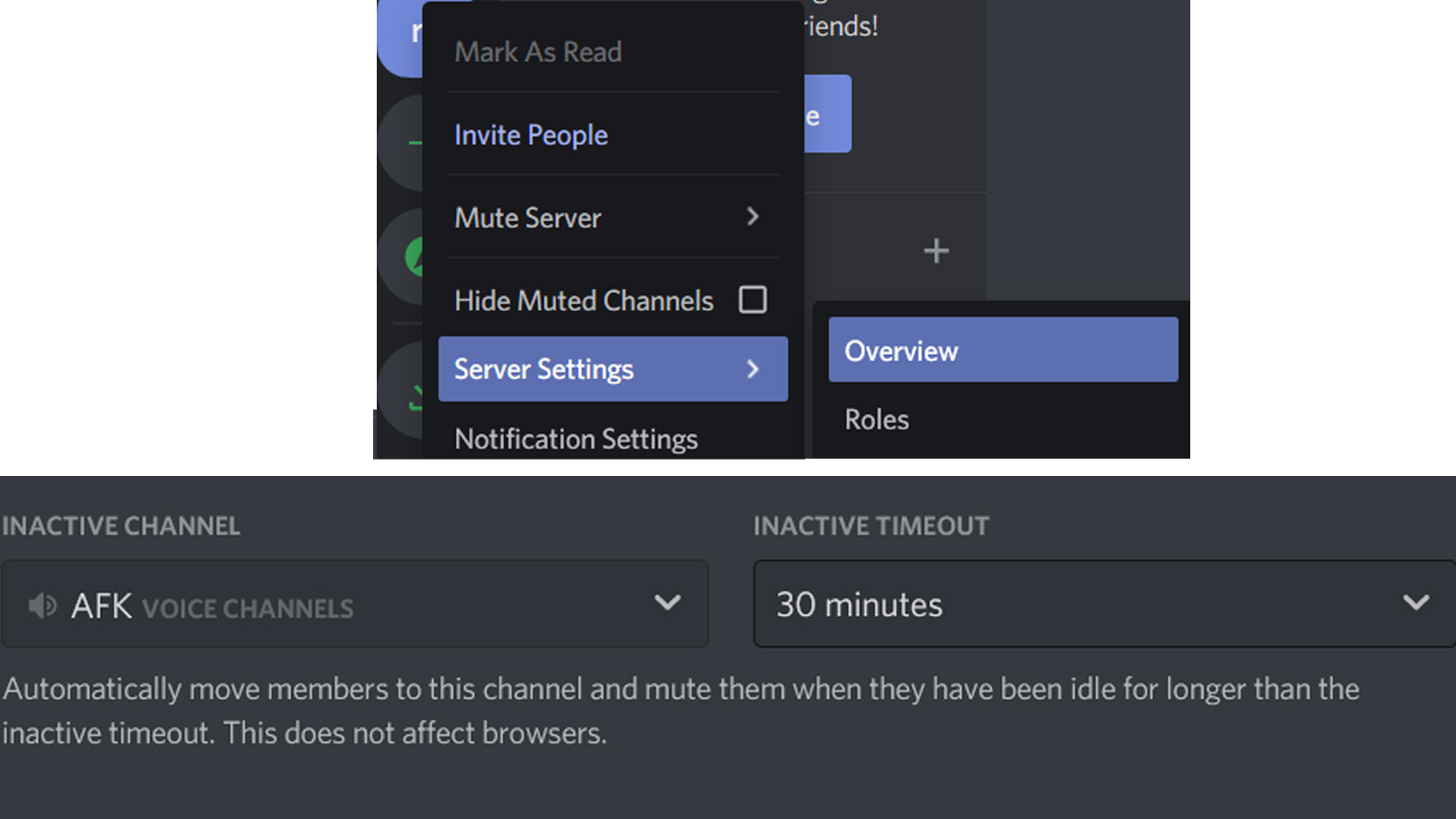
Whenever Discord moves a user to the Inactive channel, it will show a popup notifying them of the same. Users can also move themselves to this channel if they wish to go away for a while.
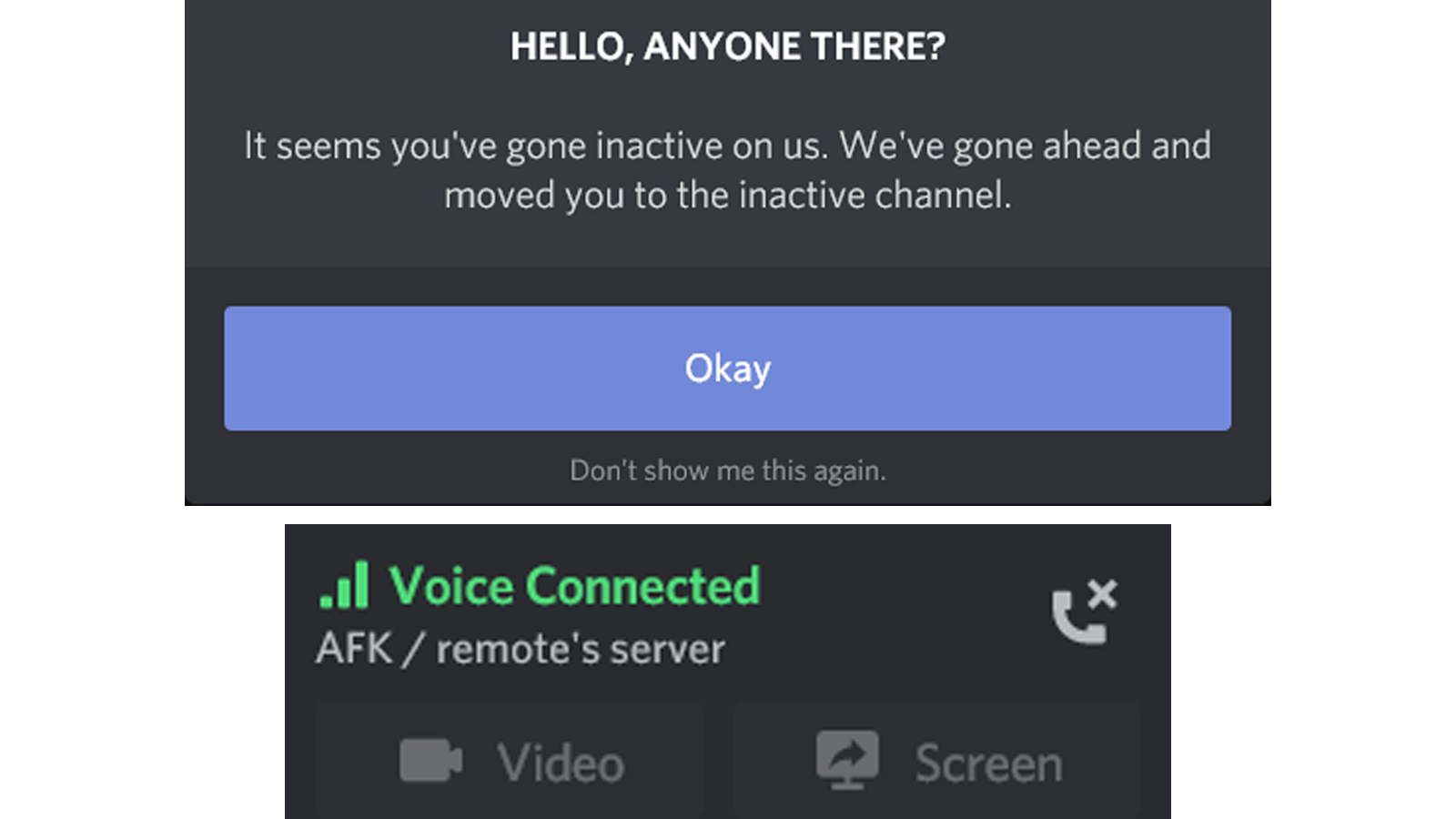
On a mobile device:
To make an AFK channel on Discord using your mobile,
- Pick a channel that you want to make as the AFK channel.
- If you want to make a new channel as your AFK channel, press the menu button at the top left and press '+' in the channel list.
- Give the channel a name, select 'Voice Channel' and then tap the checkmark shown at the top to save.
- Now, on the same server, press the menu button again, and press the three dots shown beside the server's name. Go to 'Settings' --> 'Overview'
- Under 'Inactive Settings', select the channel that you wish to make inactive. Set the 'Inactive Timeout', and the time users have to be inactive for. Discord will move them to this channel.
- Press the floppy disk icon to save changes.
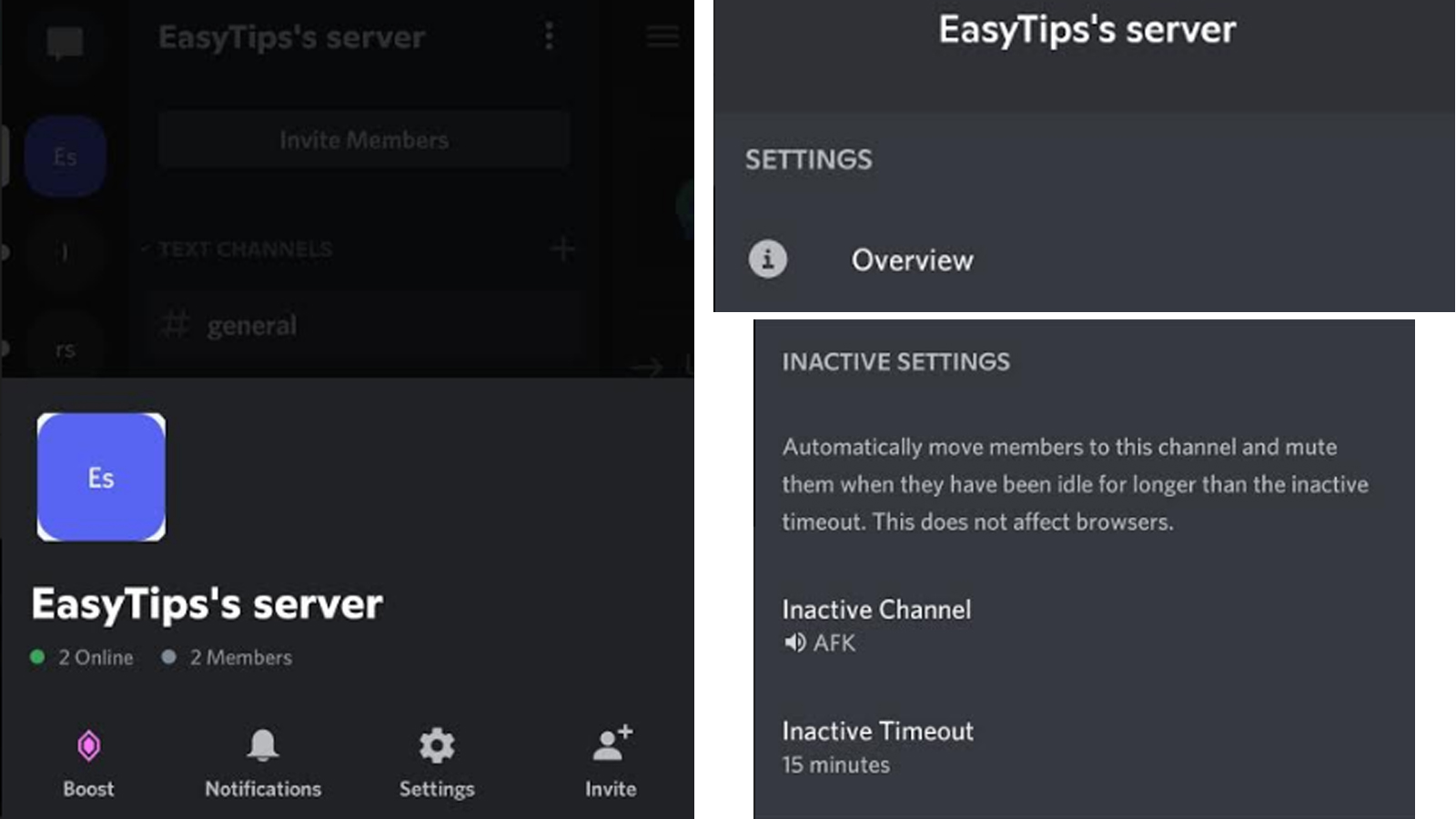
AFK status using Dyno bot
Consider you are away from your keyboard for a while, but your server does not have an AFK channel. How do you let the fellow members know that you're AFK? You can text or say it and leave, but there's a more elegant way of doing so.
You can use the Dyno Discord bot to let your fellow server members know you're AFK. To use this, add Dyno to Discord and use the '/afk' commands. All you need to do is type in a forward slash, '/' and then 'afk'. Press Enter and type in a message with the reason. Now, you can see that your name on the server will display with an [AFK] before it. Another way to set AFK is to '@' mention Dyno and say AFK. If you're back before the set time (default - 20 mins), then you can send a message on the channel and Dyno will remove the AFK.