How to Find Your Discord ID in 2024? [ Updated ]
Written by: Hrishikesh Pardeshi, Founder at Flexiple, buildd & Remote Tools.
Last updated: Sep 03, 2024
- Go to User Settings > Advanced > enable Developer Mode.
- Next, simply right-click your profile picture and select ‘Copy ID' to copy your User ID.
- To find a Server, Channel, or Message ID, right-click on the server/ channel name, or message, and select ‘Copy ID'.
Discord is a text and voice chat application used by gamers across the globe. It can do a lot more than just send a plain text or a voice message, and it offers several features that are essential for gaming - like custom servers, dedicated voice channels, and a host of personalisation options.
One of Discord's unique features is that it allows multiple users to have the same username - albeit, differentiated by a 4-digit numerical code attached to the end of each username. For example, users with a similar username - like RemoteTools - can be differentiated by a unique signifier - such as RemoteTools#0041 and RemoteTools#0658.
Your Discord User ID, however, is a numerical string that is unique to you. It is used by Discord to create logs of your activities for future reference and processing. Similarly, Discord also has unique IDs for messages, channels, and servers.
However, looking up one's own Discord user ID can be a bit tricky, because it is hidden behind Discord's developer settings. So, if you're wondering how to find Discord ID, you've come to the right place. This article will give you a step-by-step guide on how to do so.
Table of Contents
How to find Discord IDs in web and Discord desktop app
To find your Discord IDs, you need to first enable developer mode. Here's how you do it:
How to enable Developer Mode in Discord
- Step 1. Click on ‘User Settings' (the gear icon next to your Discord avatar)
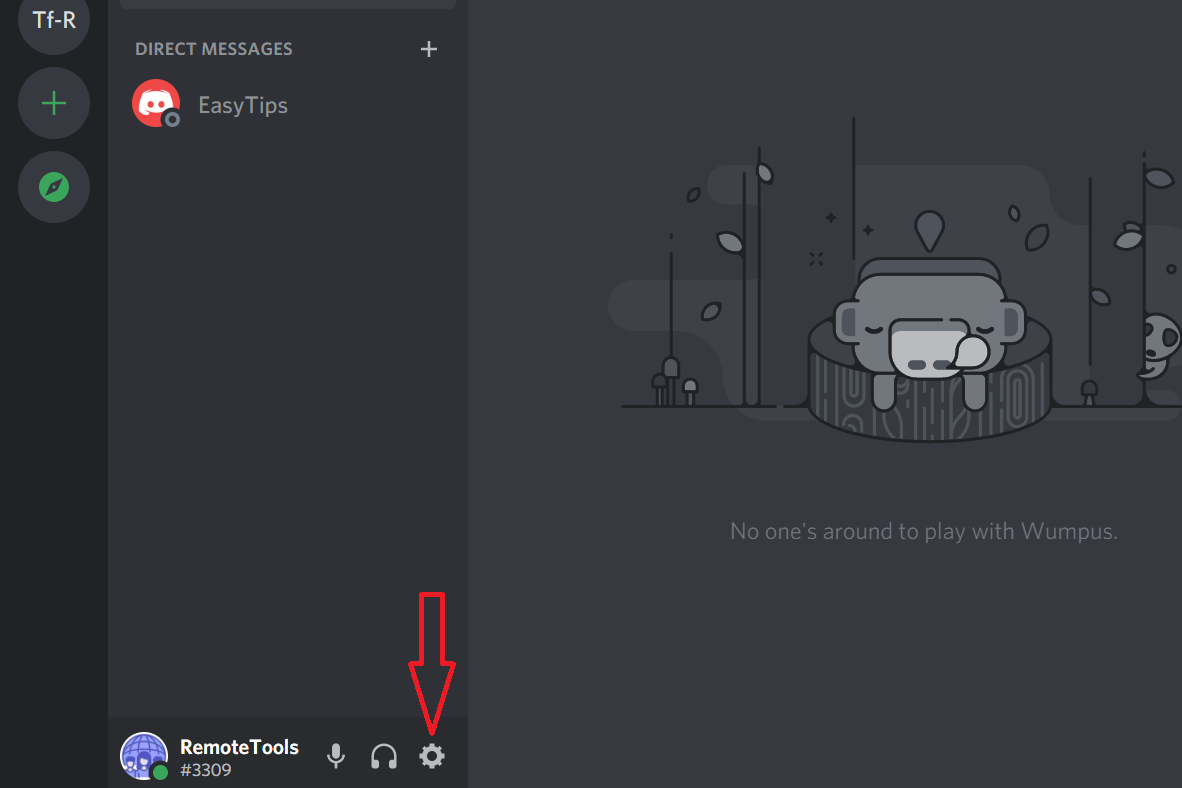
- Step 2. In the left sidebar, click on ‘Advanced' > Click on the ‘Developer Mode' toggle to turn it on
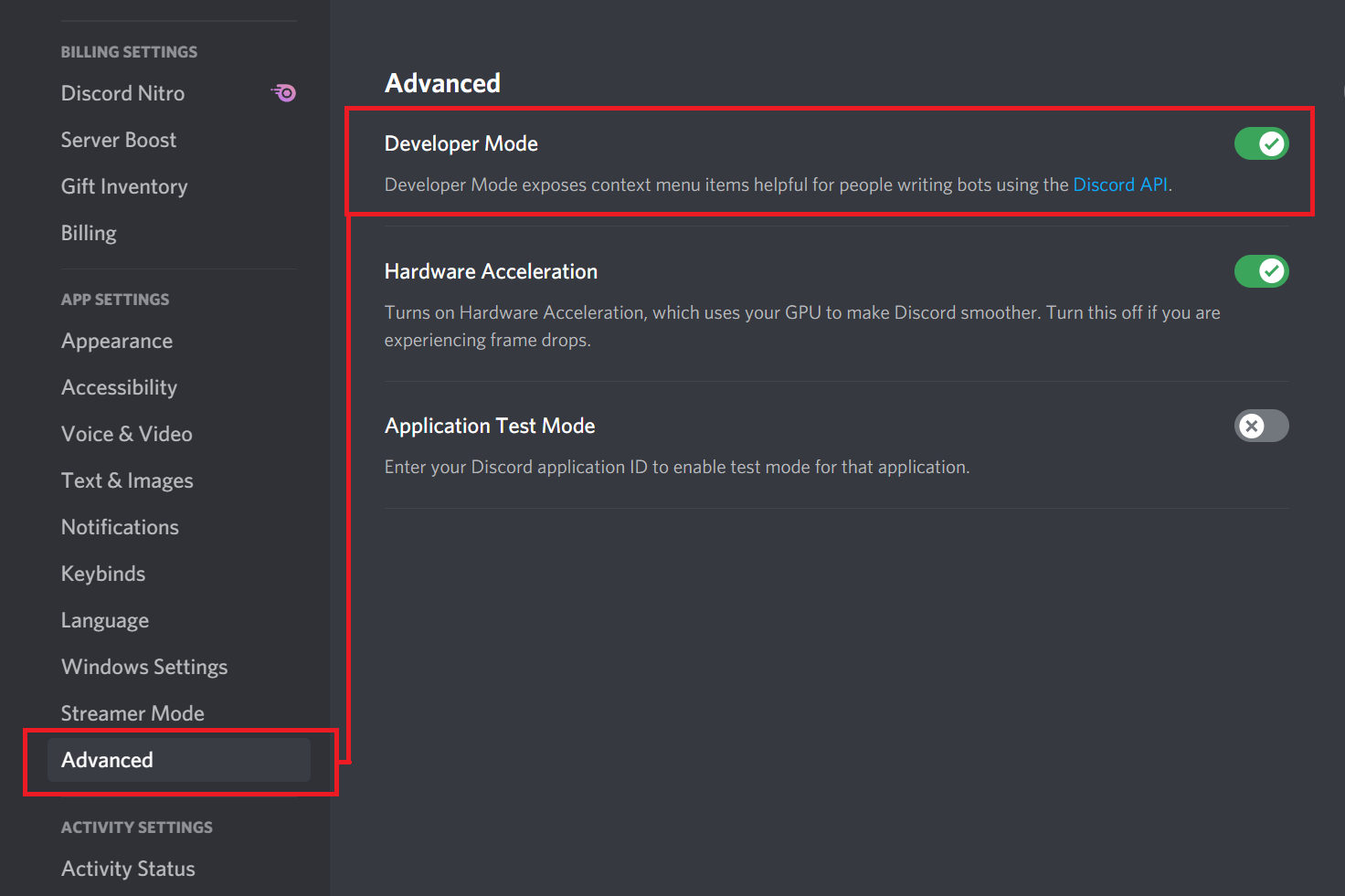
How to find User ID
After you've enabled Developer Mode, you can find your Discord User ID easily through these steps:
- Step 1. Click on ‘User Settings' (the gear icon next to your Discord avatar)
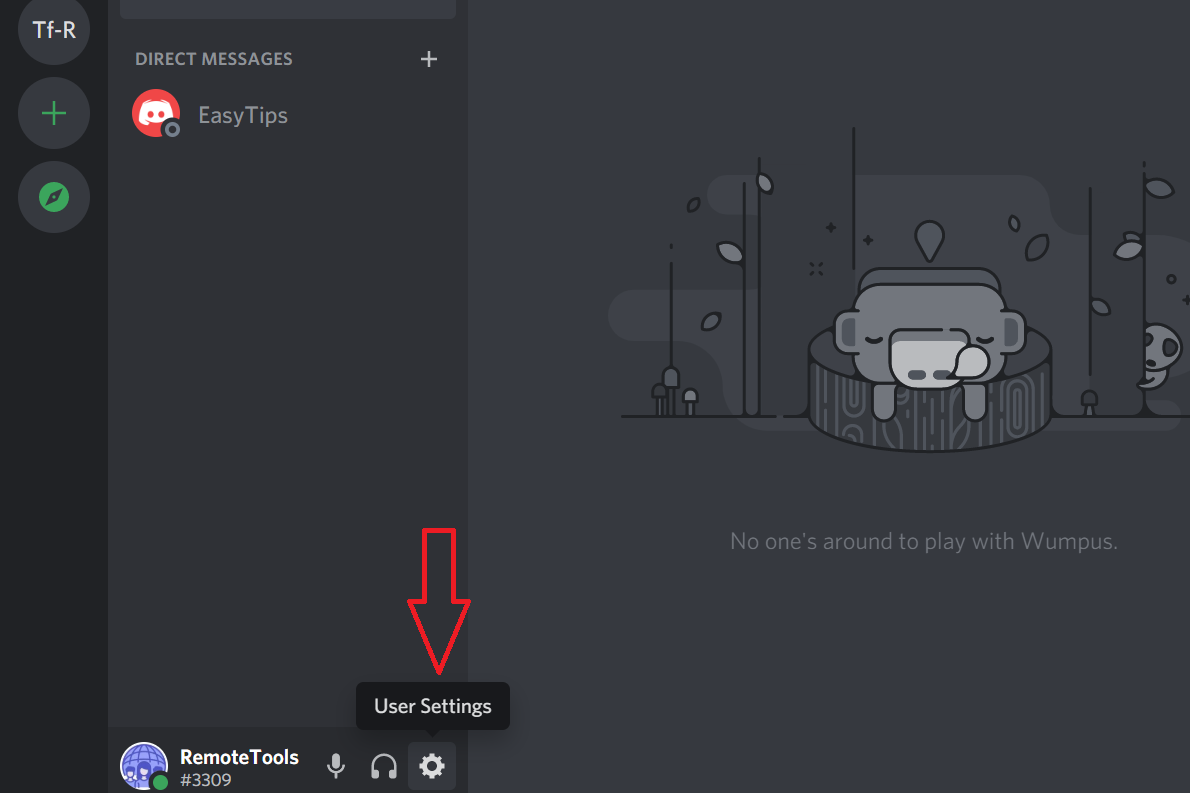
- Step 2. Next to your username and avatar, click on the three horizontal dots, as shown below
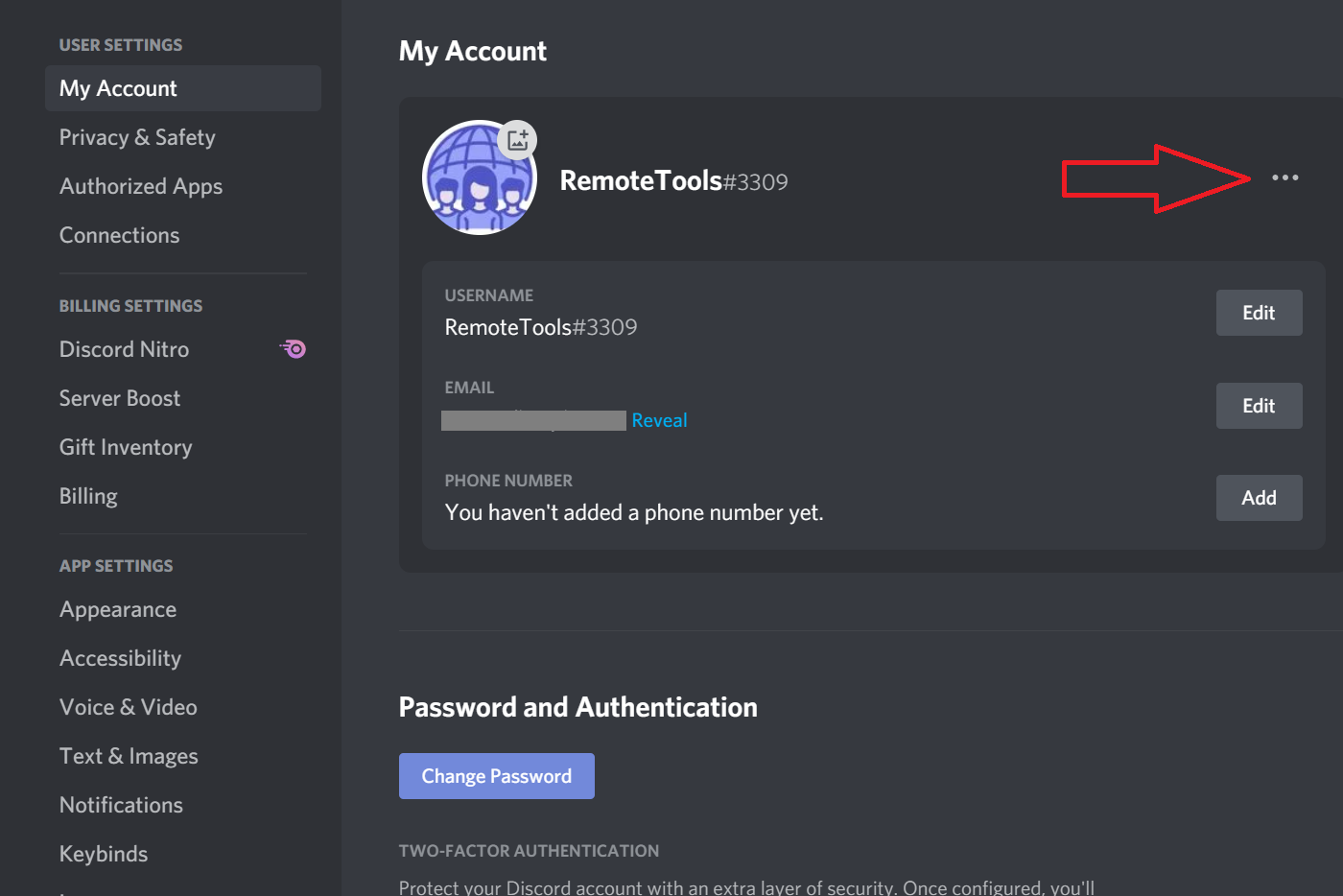
- Step 3. Select ‘Copy ID' in the popup menu
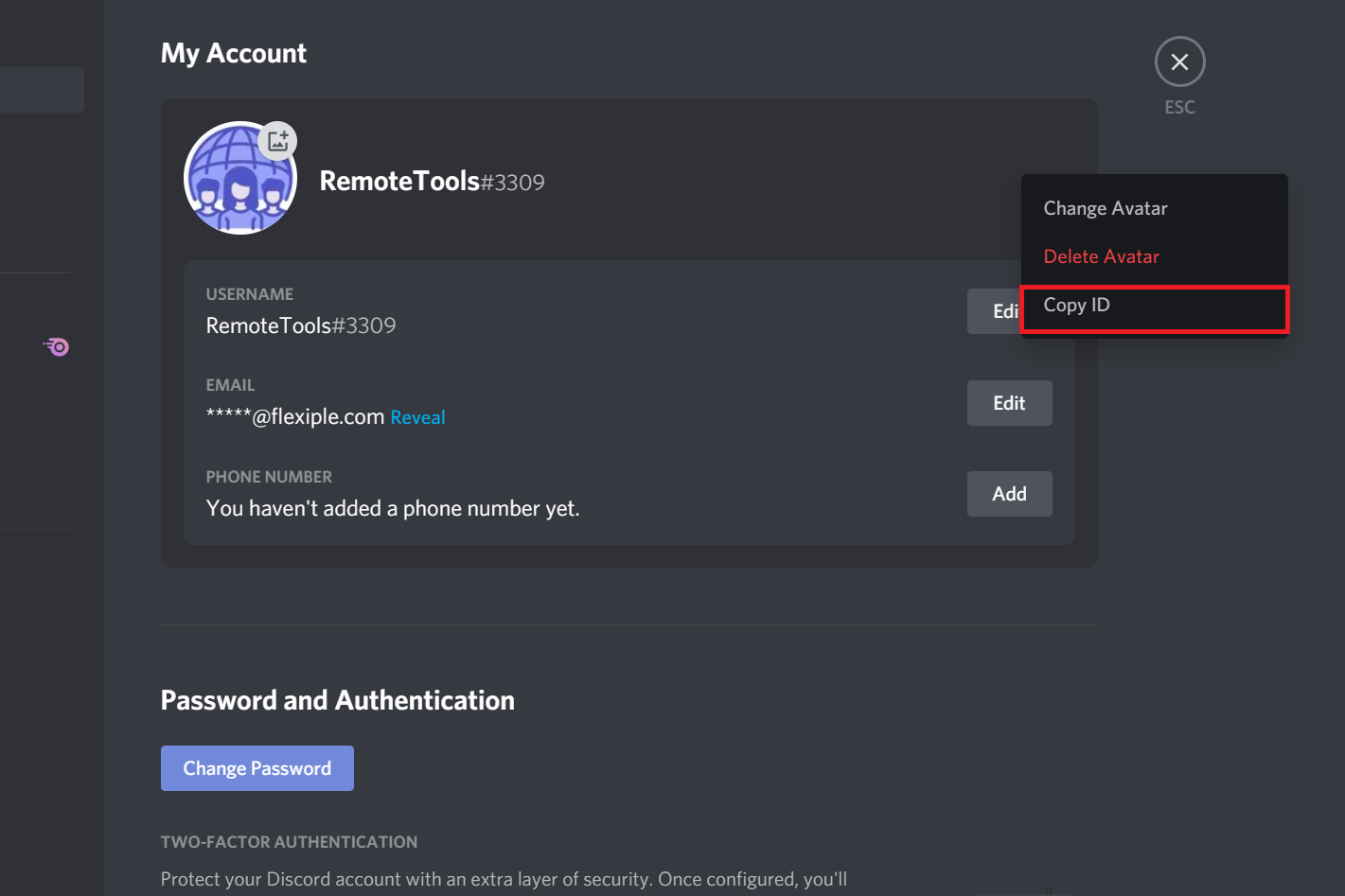
- Alternatively, you can simply right-click on your avatar (in the right sidebar) within any server and select
‘Copy ID'.
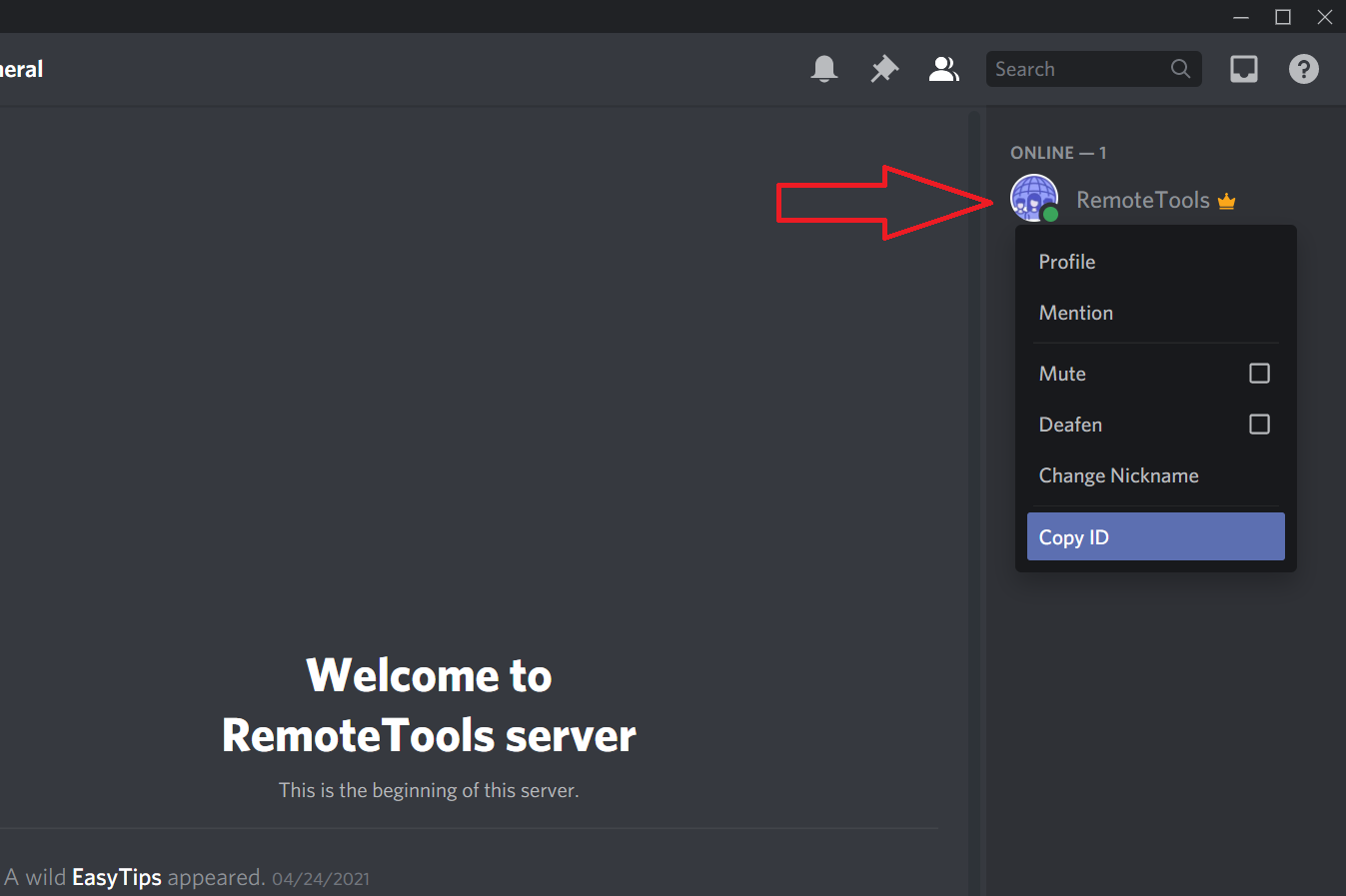
- Step 4. That's it, your Discord User ID will now be copied to the clipboard, and you can paste it in a notepad, or anywhere else, for future reference
Note: If you want the User ID of another user, just tap on their avatar and select ‘Copy ID'.
How to find Server ID, Channel ID, and Message ID on Discord
To find the Server ID, right-click on the server name in the left sidebar and select ‘Copy ID'.
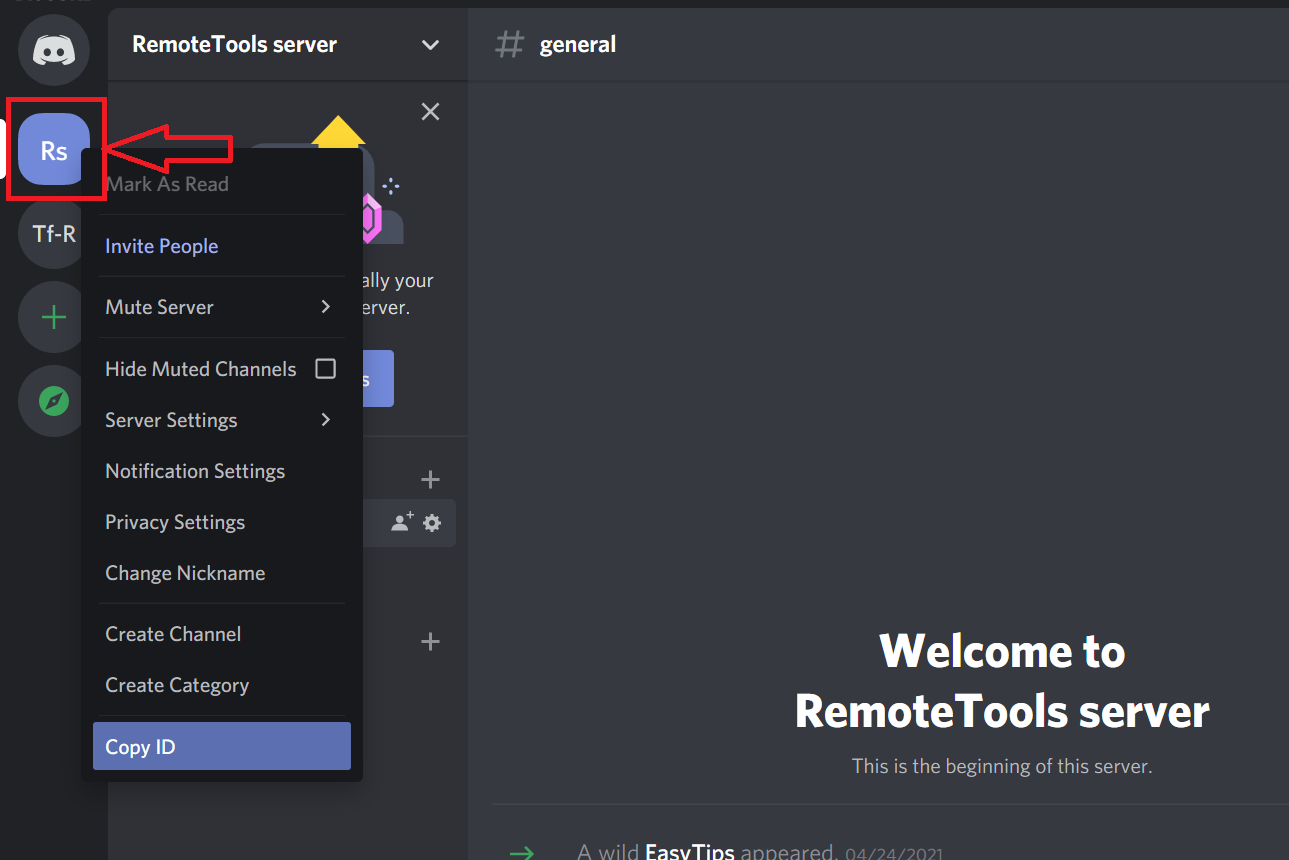
To find the Channel ID, right-click on the required channel name in the left sidebar and click on ‘Copy ID'.
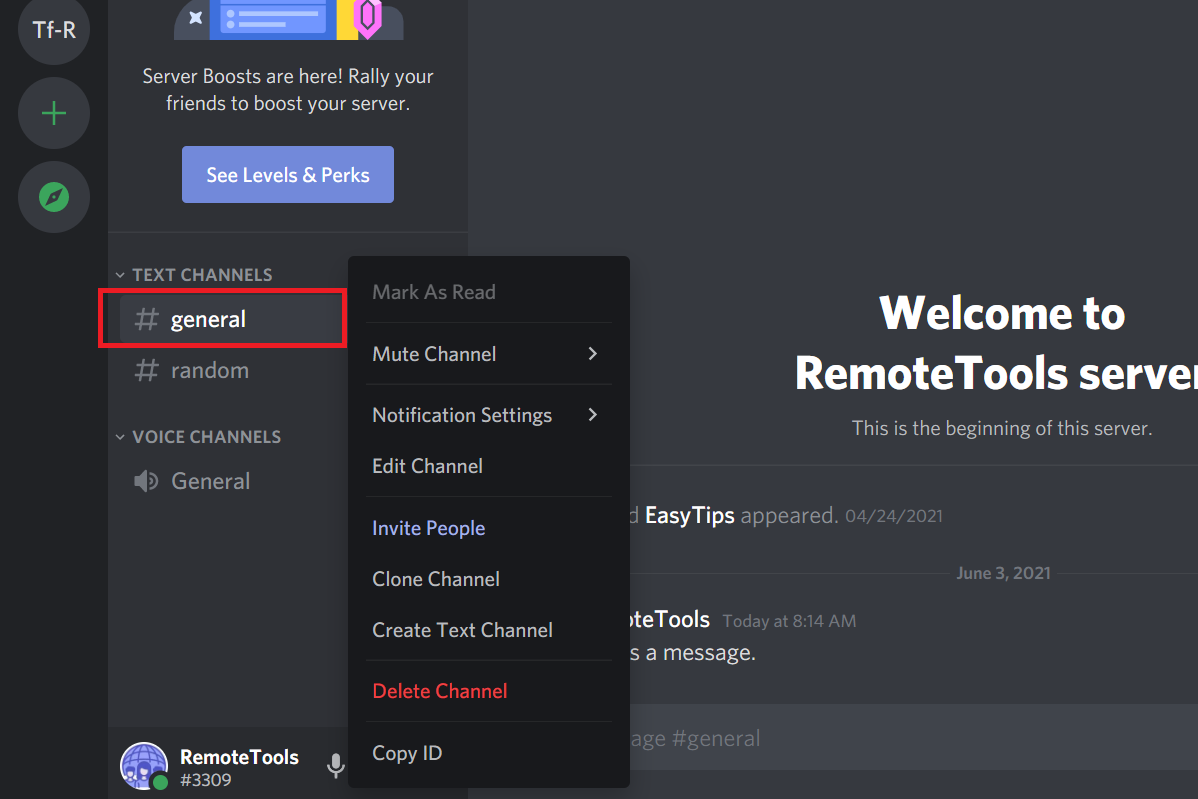
To find the Message ID of any message in a channel, simply right-click on the message and select ‘Copy ID'. You can also click on the three dots next to the message and select ‘Copy ID'.

How to find Discord IDs in mobile app
To find your Discord IDs, you need to first enable Developer Mode in the Discord app. Here's how you do it
How to enable Developer Mode in Discord mobile app
- Step 1. Tap on your avatar in the bottom right corner of the screen to open up User Settings
- Step 2. Scroll down to ‘App Settings' and tap on ‘Behaviour'

Note: For iOS devices, go to ‘User Settings' > ‘Appearance' > ‘Advanced'.
- Step 3. Tap on the ‘Developer Mode' toggle to turn it on
How to find User ID on mobile
- Step 1. Go to any of your servers in Discord the app, and swipe right
- Step 2. Tap on your avatar, scroll down and tap on ‘Copy ID'
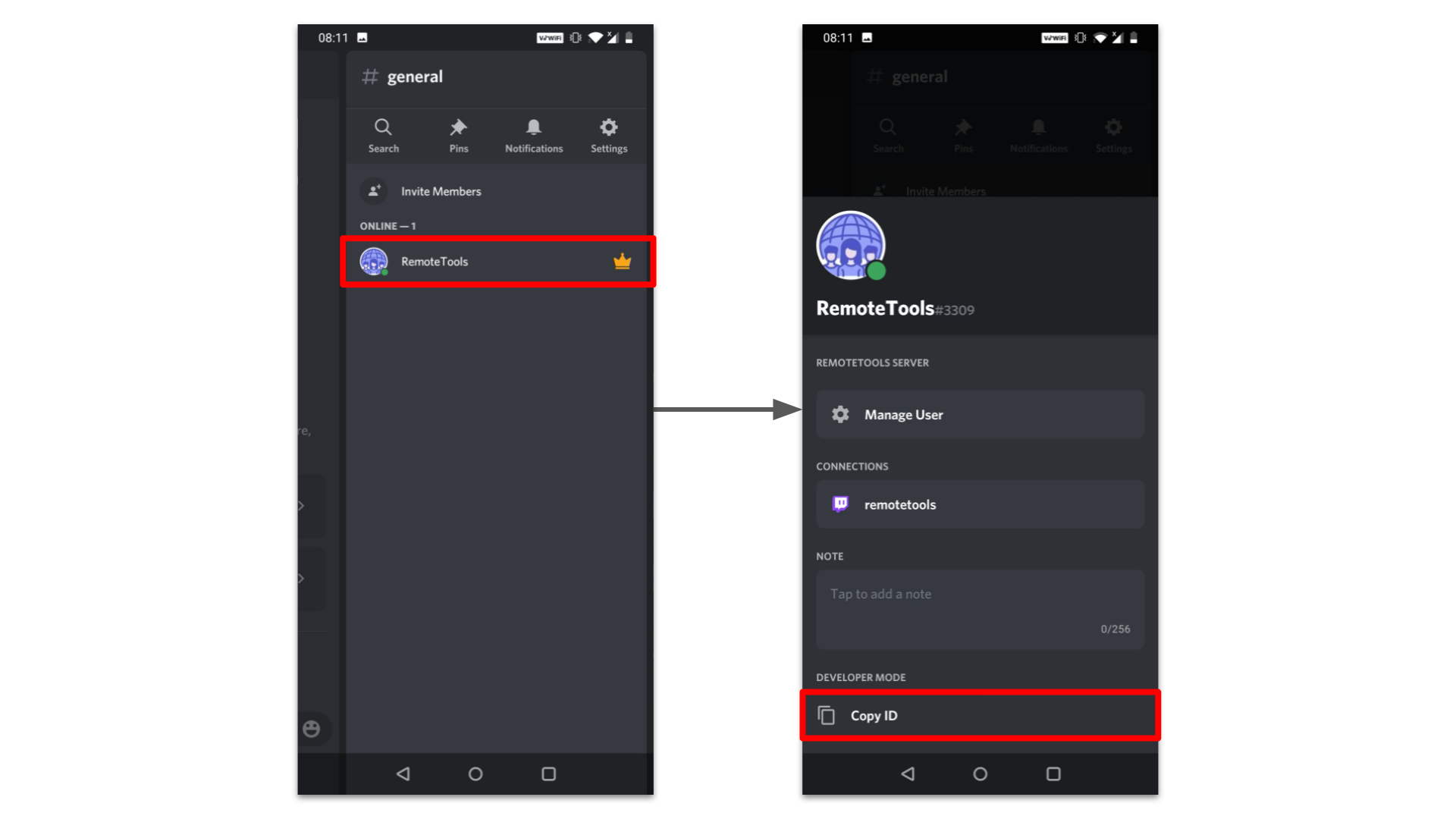
Note: If you want the User ID of another user, just tap on their avatar and select ‘Copy ID'.
- Step 3. That's it, your Discord User ID will now be copied to the clipboard, and you can paste it in a notepad, or anywhere else, for future reference.
How to find Server ID, Channel ID, and Message ID on Discord mobile
To find the Server ID of any server on both Android and iOS, tap on the three dots next to the server name, and in the menu that appears, scroll down and tap on ‘Copy ID'.
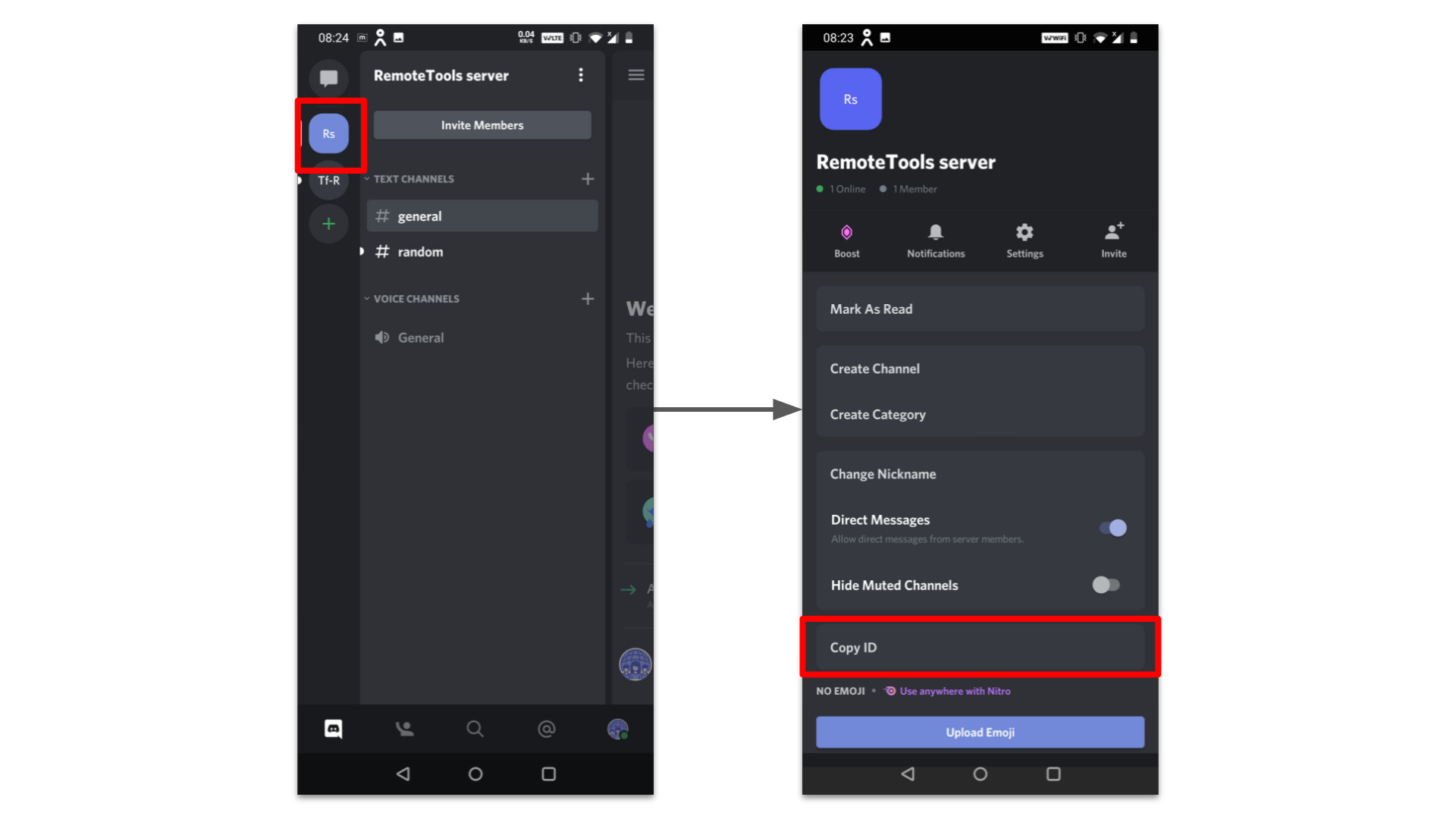
To find the Channel ID, press and hold on the channel name and select ‘Copy ID'.
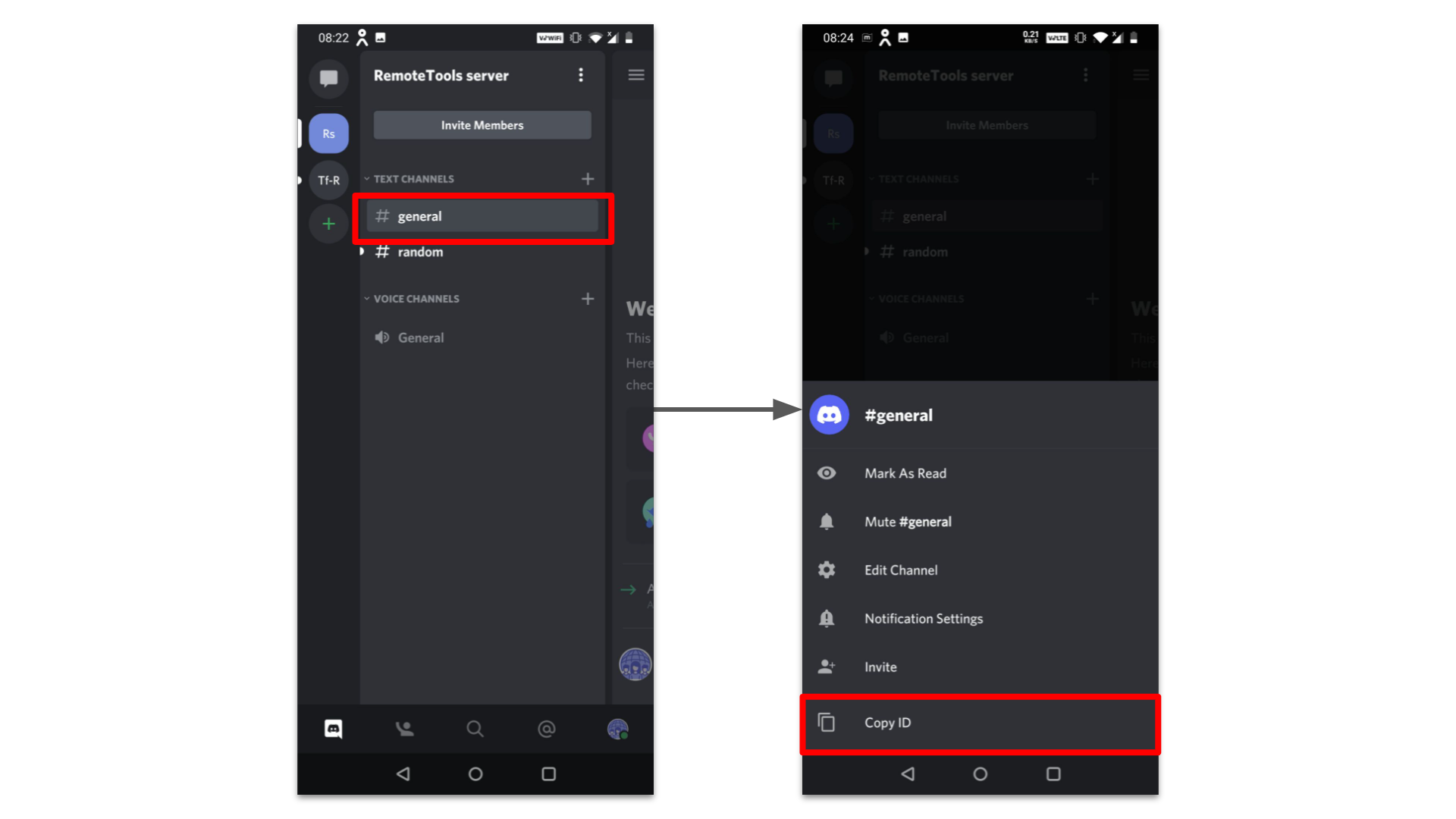
To find the Message ID of any message in a channel, simply tap and hold the message, and select ‘Copy ID' in the popup menu.
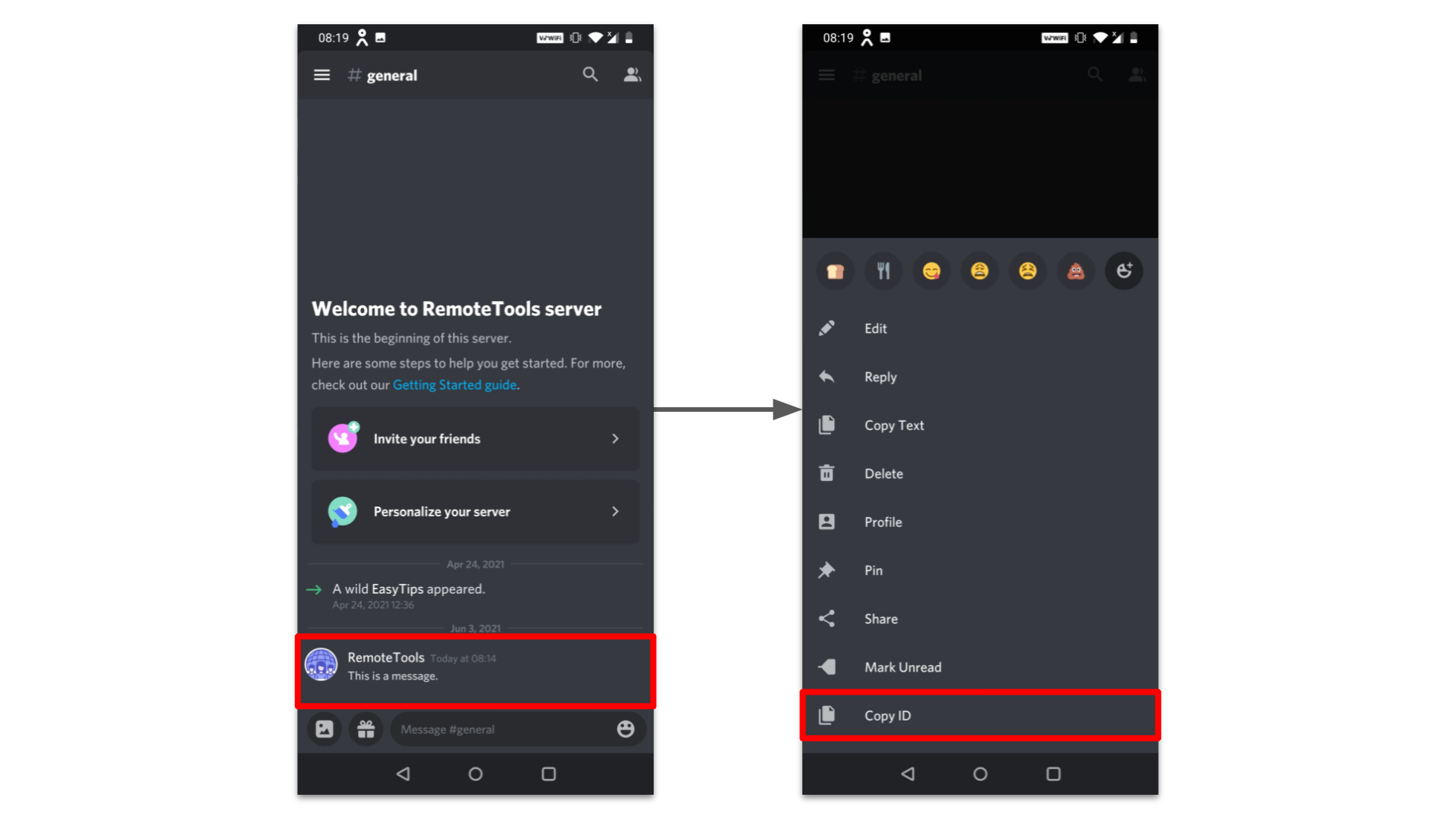
FAQs
- What is Discord?
Discord is a text and voice chat application primarily used by gamers worldwide. It offers features essential for gaming, such as custom servers, dedicated voice channels, and various personalization options.
- Why do some Discord users have the same username with a 4-digit numerical code?
Discord allows multiple users to have the same username. However, they are differentiated by a unique 4-digit numerical code attached to the end of each username, ensuring that every username remains unique in the platform.
- What is a Discord User ID?
A Discord User ID is a unique numerical string assigned to every user. It is distinct from the username and helps Discord to access user settings and create logs of user activities for future reference and processing.
- Why can't I see my Discord User ID directly?
Discord hides the User ID behind its developer mode enabled in settings. To access it, you need to enable Developer Mode.
- How do I enable Developer Mode on the Discord web or desktop app?
Click on ‘User Settings' > ‘Advanced' > Toggle on ‘Developer Mode'.
- How do I enable Developer Mode on the Discord mobile app?
Tap on your avatar > Scroll to ‘App Settings' > Tap on ‘Behaviour'. For iOS, go to ‘User Settings' > ‘Appearance' > ‘Advanced'. Toggle on the ‘Developer Mode'.
- How can I find my Discord User ID on the web/desktop app?
After enabling Developer Mode, click on ‘User Settings'. Next to your username, click the three horizontal dots and select ‘Copy ID'.
- How can I find my Discord User ID on mobile?
Swipe right in any server > Tap on your avatar > Scroll down > Tap ‘Copy ID'.
- Can I find the User ID of another Discord user?
Yes. On both web/desktop and mobile versions, tap or click on the user's avatar and select ‘Copy ID'.
- How do I find Server, Channel, or Message IDs?
On both web/desktop and mobile, right-click or tap and hold on the server name, channel name, or message, respectively, and select ‘Copy ID'.
- Do Discord's unique IDs only apply to users?
No, Discord assigns unique IDs to users, messages, channels, and servers for streamlined operations and logging.
- Is the process of finding Discord IDs on the web/desktop app different from the mobile app?
Yes, while the underlying steps are similar, the interface and navigation differ slightly between the web/desktop and mobile apps.
Related Articles
⇾ How to uninstall BetterDiscord
⇾ How to Change Discord Playing Status
⇾ How to find someone on Discord if you don’t know their tag?