Discord emojis and emotes - All you need to know + collection of the best Discord emojis and emotes
Written by: Hrishikesh Pardeshi, Founder at Flexiple, buildd & Remote Tools.
Last updated: Sep 03, 2024
Textual conversations can come across as cold and lacking any emotions. To tackle this, all chat apps have easily accessible emoticons, emojis, emotes and gifs. These do add a lot of meaning to the texts and lighten the mood.
Discord, with its amazing customizable experience is no less. Discord emojis, emotes and gifs are very easy to use and customize, and go a long way to make your server more fun. Depending on the membership you have, Discord lets you customize your experience more. But how do you make the most out of it?
In this blog, we've given a complete overview of all you need to know about Discord emojis and emotes. Find out the ways you can use them, how to customize and add emojis and emotes to your server, and also the best ones to use.
Difference between emojis and emotes
To know the difference between emojis and emotes, let's take the example of this image:
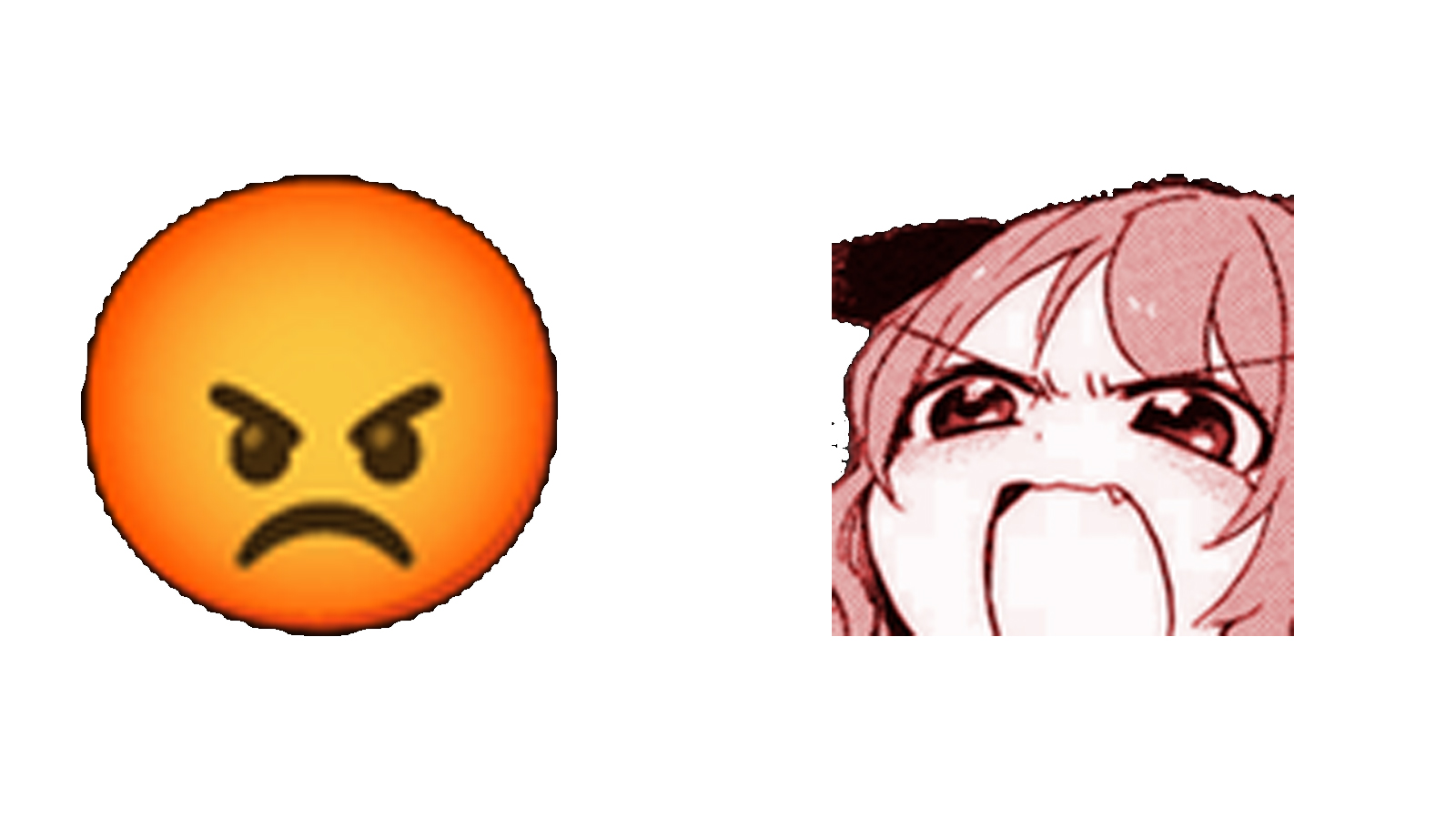
The picture on the left is a regular emoji, which you can find in most chat apps. It is only an expression or an image depicting something. Consider showing a smile or your favorite food. This can at times be difficult to figure (no kidding, try this:🕳).
Emotes, though, are more detailed, you can think of them as stickers. Not only the expression, but even the word they're trying to say is often shown on the emote. In a way, these add even more life to the conversation. The term is most used when referring to emotes on Twitch. It's also confused with emoticons, which are letters, numbers and symbols (for example, :)).
Ways to use Discord emojis and emotes
1. Text-box
In the text-box, type a colon (:) and then start typing the name of the emoji you wish to add. The name of the emoji is also known as its alias. Discord will show a list of emojis with the letters in their name, and you can pick the one you want to go ahead with.
2. Emoji Picker
To the right of your text-box, you will be able to see a grayed out emoji picker. Click on this and select the emoji of your choice. You can search for the emoji using the search box.
3. Wumboji
When you send an emoji without any text in the message, the emoji appears to be bigger in size. This is a Wumboji and you can send up to 27 in a single message. More than 27 will diminish their size.
4. Unicode emojis
To get emojis in a smaller size, enter a backslash (\) before the emoji. You can pick an emoji either by using the Emoji Picker or typing it out.
5. Message reactions
To send an emoji as a reaction to a message, you can hover over the message and select an emoji using the emoji picker on it. You can also add a reaction to the latest message by typing '+' followed by the emoji.
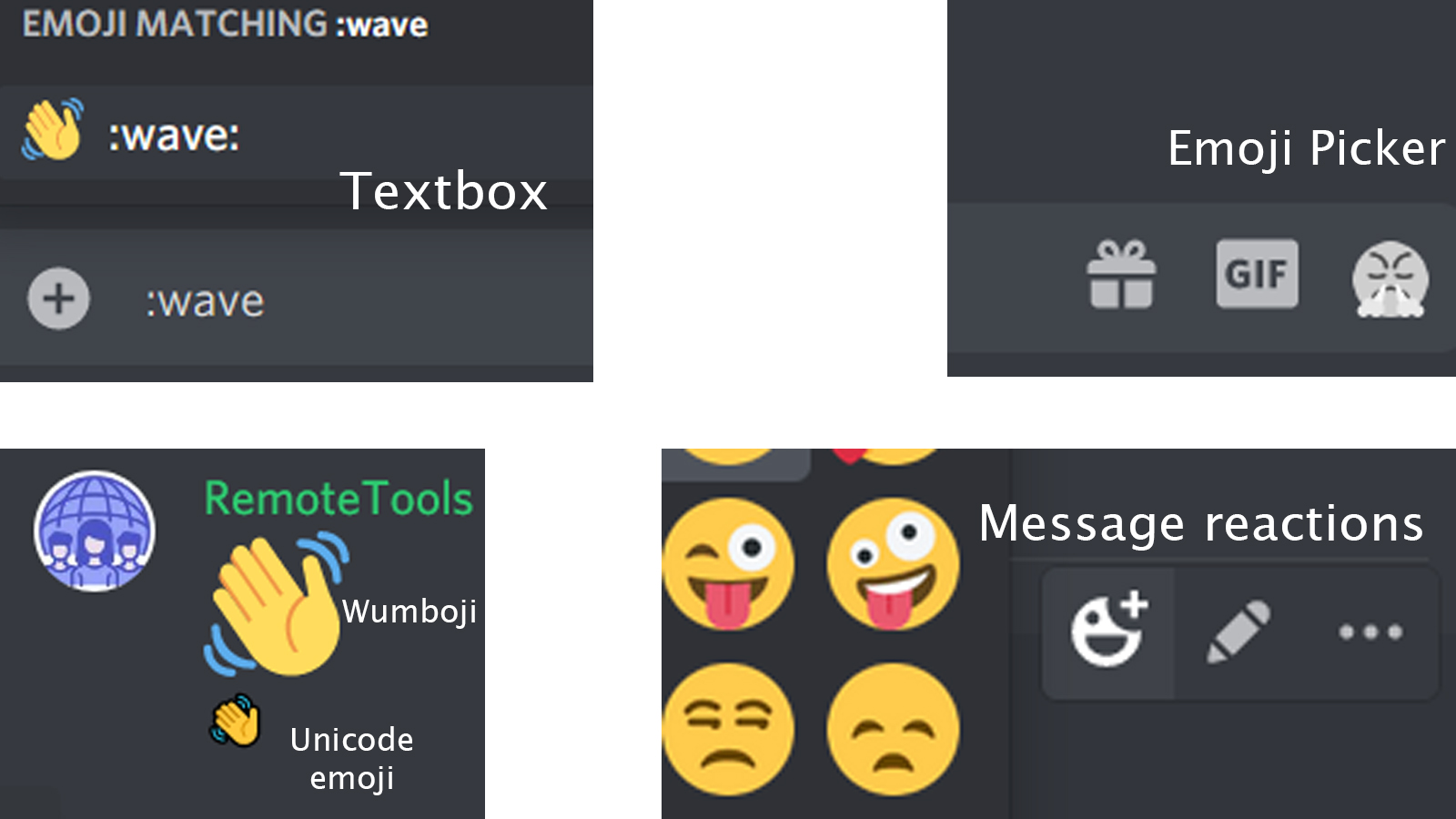
Add Custom emojis and emotes to your Discord server
To be able to add emojis to the server, you need to be the owner/ admin or have the necessary permissions. Admins can allow users to add these by going to 'Server Settings' --> 'Roles' --> 'Default permissions'. Here, you'd need to toggle on 'Use External Emoji' and save.
To add a custom emoji,
- To the left of the screen, right click on the server name. Go to 'Server Settings' --> 'Emoji'.
- Click on 'Upload Emoji' and choose the file you wish to add.
- Once done, the emoji and its alias (the file name on your system) will show up in the list. You can change the alias if you wish to.
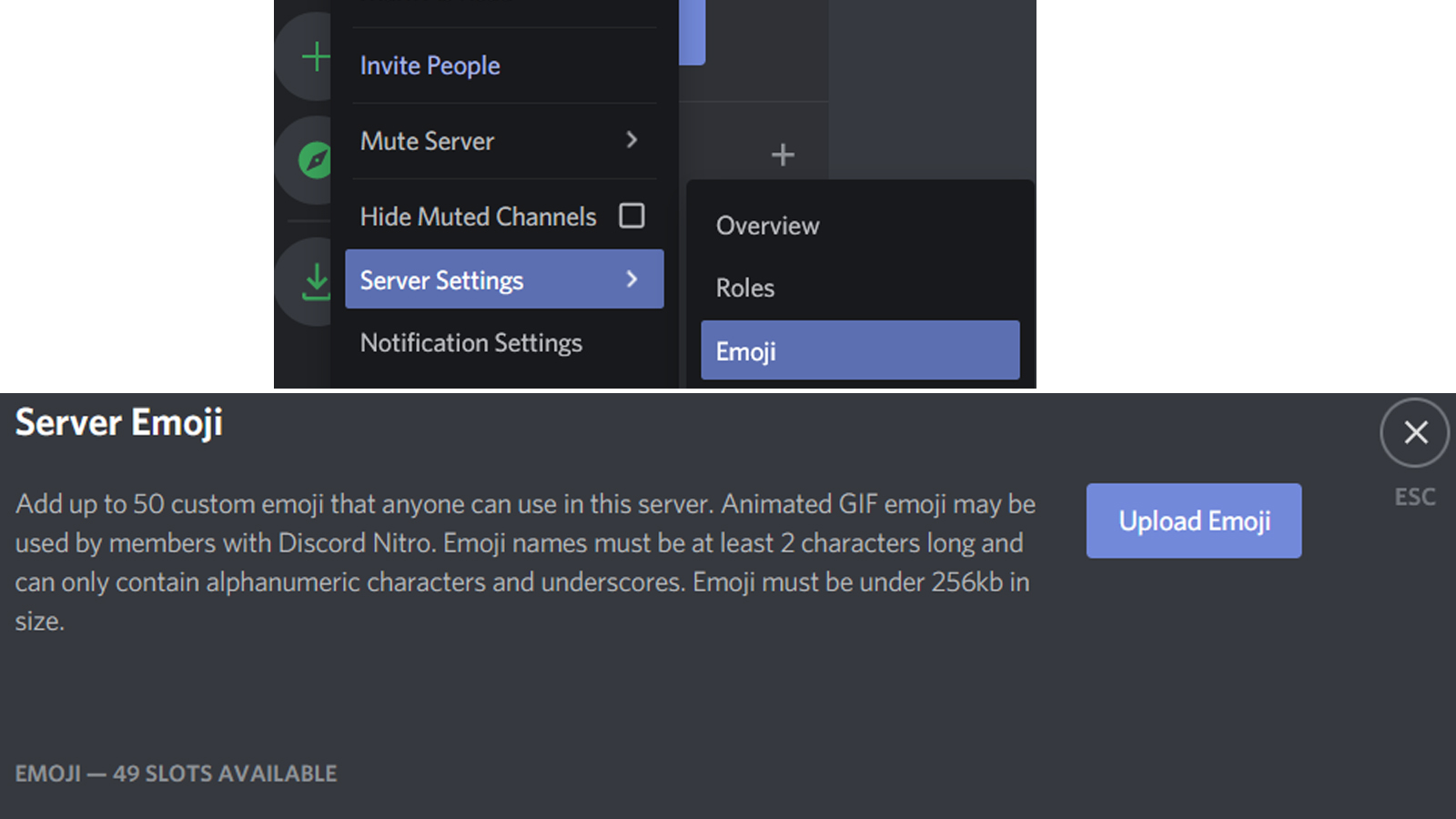
Points to remember about custom emojis and emotes
Keep in mind these points when adding custom emojis/ emotes to your Discord server:
- Emojis added to a server are usable only in that server unless you have Discord Nitro.
- You can add up to 50 static and 50 animated emojis in a server.
- Any member can use static emojis, but only Discord Nitro members can use animated emojis.
- Emoji names/ alias' should have at least 2 characters. The names can only contain alphanumeric characters and underscores.
- Emojis can be max 256kb in size.
- On adding emojis to the server, they are resized to 32*32 px. When making these emojis, it's a good practise to keep them at a size of 128*128 px.
- PNG images are better to make Discord emojis, although JPEG is also accepted. The advantage of PNG is that you can keep a transparent background. Use GIFs for animated emojis.
You can make a custom emoji using any good photo editing app. For example, using Photoshop, pick an image or think of a design. Now transfer this to a 128*128 canvas. If using an image, rasterize the image layer. Use the magic wand tool, select and delete the unwanted parts in the image. Now set the background layer's opacity to 0 and save the file as a PNG. You can also draw on a new layer and hide the background layer instead of using an image.
Best Discord Emojis and Emotes
Now that you know all about Discord emojis, it's time to check out some of the best ones out there. Use these in your servers to have a fun time.
Cute Discord emojis and emotes
| Emoji/ Emote | Alias |
|---|---|
 |
:PikachuFacePalm: |
 |
:hugheart: |
 |
:pwease: |
 |
:heartsimp: |
 |
:clownsob: |
 |
:scilypleading: |
 |
:heyurcute: |
 |
:butterflies: |
 |
:qt: |
 |
:scilycry: |
Funny Discord emojis and emotes
| Emoji/ Emote | Alias |
|---|---|
 |
:stonks: |
 |
:jerrywhat: |
 |
:facepalm: |
 |
:not_stonks: |
 |
:spongewhat: |
 |
:what: |
 |
:pepe_drama: |
 |
:wazowski: |
 |
:catslurp: |
 |
:huh: |
Discord anime emotes
| Emoji/ Emote | Alias |
|---|---|
 |
:pepeNO: |
 |
:strong_doge: |
 |
:blushie: |
 |
:pepe_sob: |
 |
:aquacry: |
 |
:rare_thonking: |
 |
:pepe_gimmie: |
 |
:catkool: |
 |
:kirbygun: |
 |
:smirk: |
Discord animated emojis and emotes
| Emoji/ Emote | Alias |
|---|---|
 |
:pepevroom: |
 |
:pepe_Peek: |
 |
:bear_cop: |
 |
:weewoo: |
 |
:confetti: |
 |
:clap: |
 |
:devilparrot: |
 |
:pepesaber: |
 |
:200iq: |
 |
:veryangry: |
FAQs:
Why can't I add emojis/ emotes to the server?
Adding emojis is possible only if you have the 'Use External emojis' permission. Only server admins can give this permission. Also check if your server already has over 50 static and dynamic emojis.
This gif is in my server, why can't I use it?
Only Discord Nitro subscribers can make use of gifs in a server. So if you don't have Nitro, even if the gif is in your server, you can't use it.
Why is the emoji/ emote showing as grey in the Emoji picker?
Emojis from a server are usable only in that server. If you try to access them in another server, they will show in grey in the Emoji picker. You can use these in servers other than the original only if you have Nitro.
How do I add an emoji to my nickname?
To add emojis to your nickname on the server, type in '/nick', press enter. Select an emoji by typing :emojiname: or from the picker and press Enter again.
How do I add an emoji to the channel or server name?
To add an emoji to the channel name, right click and go to 'Edit Channel'. Copy an emoji from this link and paste it in the 'Channel name' text box and save. On Windows, you can also hold 'Wnidows Key' + '.' to enter an emoji. Similarly, you can go to 'Server Settings' --> 'Overview' to change the server's name.
I have some cool emotes on Twitch. Can I add them to Discord?
You can add your emotes from Twitch to Discord with ease. To do so, check out this guide.
Table Of Contents
Difference between emojis and emotes
Ways to use Discord emojis and emotes
Add Custom emojis and emotes to your Discord server
Points to remember about custom emojis and emotes
Best Discord emojis and emotes
Cute
Funny
Anime
Animated
FAQs
Why can't I add emojis/ emotes to the server?
This gif is in my server, why can't I use it?
Why is the emoji/ emote showing as grey in the Emoji picker?
How do I add an emoji to my nickname?
How do I add an emoji to the channel or server name?
I have some cool emotes on Twitch. Can I add them to Discord?
Related Articles
⇾ Is BetterDiscord not working? - 8 sureshot ways to fix the issue