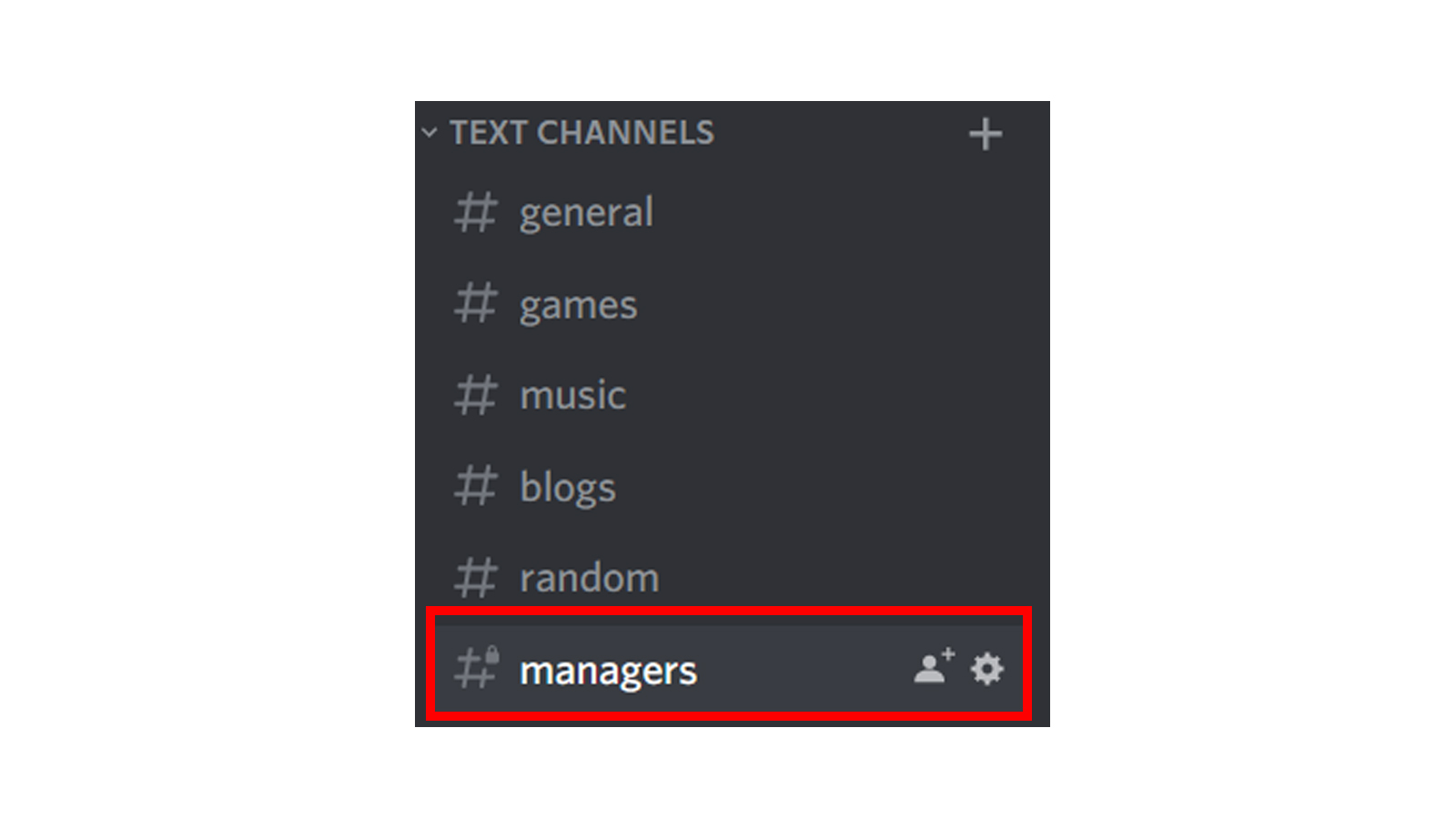Discord Private Channel - How to make an exclusive channel on Discord
Written by: Hrishikesh Pardeshi, Founder at Flexiple, buildd & Remote Tools.
Last updated: Sep 03, 2024
Discord has taken over as the ace gaming chat application in the past few years. And rightly so, the app allows users a lot of customization options. At all levels, individual, channel and server, Discord provides for a unique experience.
The overall experience of any user largely depends on how they communicate with other users. For this, server moderation plays an important role. A well moderated channel/ server can improve the user engagement on the server. People who are responsible for server moderation need to find the best ways for dealing with server issues. Discord roles are assigned for this purpose, to have a good, hierarchical way of managing a server.
It’s not always possible to discuss certain things with every member of the server. You’d need to have a private channel to discuss stuff with just the people affected by it. For example, all the admins can have a separate channel. Discord private channels allow you to do this with ease. To assist you, in the below section, we’ve explained how to make a private channel on Discord and add members to it.
TABLE OF CONTENTS
- What is a private channel?
- How to make a private channel on Discord?
- How to add members to a private channel?
- FAQs
What is a private channel?
Discord private channels are restricted channels that can be accessed only by certain members or roles. These channels are hidden from other members on a server. While all other channels can be seen on the sidebar of a Discord server, these channels can not. I.e., they are hidden from other members/ roles.
Private Discord channels are ideal for having conversations among certain members or roles. This is useful for better moderation of the server. Also, if for any reason there is a need for on-server private conversations among members, these channels can be used.
How to make a private channel on Discord?
Note that you need to have the ‘Manage Channels’ permission to add a new channel in a server. This permission usually only lies with the Manager/ Admin/ Owner of the server.
On a computer,
To make a new private Discord channel using the desktop/ web app,
- Click on the ‘+’ icon beside ‘Voice channels’ or ‘Text channels’. This would depend on whether you need a private voice channel or a text channel. You can even select it after pressing the ‘+’ as shown in the screenshot.
- Give a name to this private channel in the ‘Channel name’ textbox.
- Toggle on the ‘Private Channel’ option and click on ‘Next’. Add members if you want to at this stage or Skip this step.
- To make an existing channel private, click on the ‘Edit Channel’ button beside the channel name. Go to ‘Permissions’, toggle on ‘Private channel’ and click on ‘Save Changes’.
- You can also toggle other permissions that you want members of this channel to have.
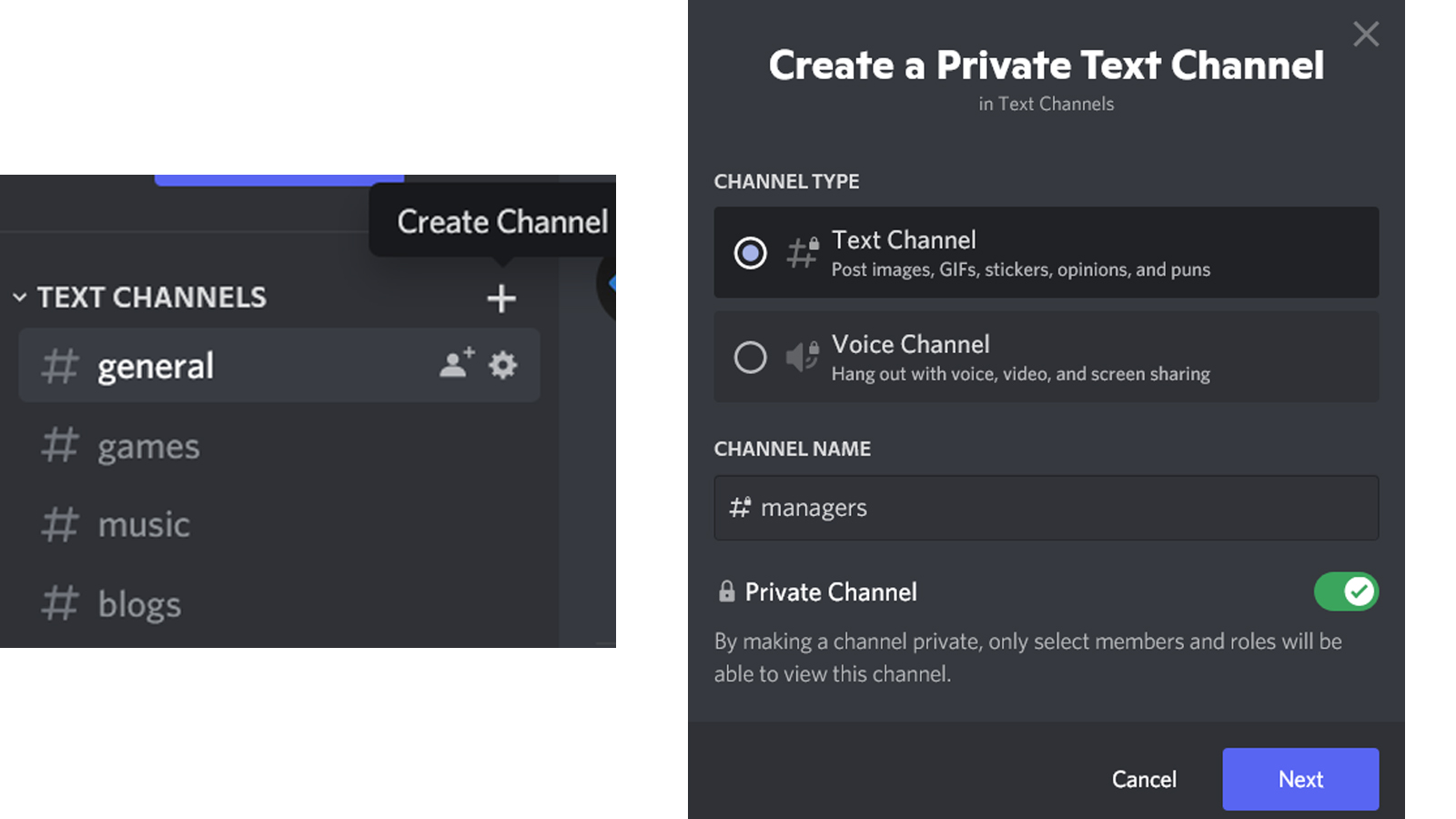
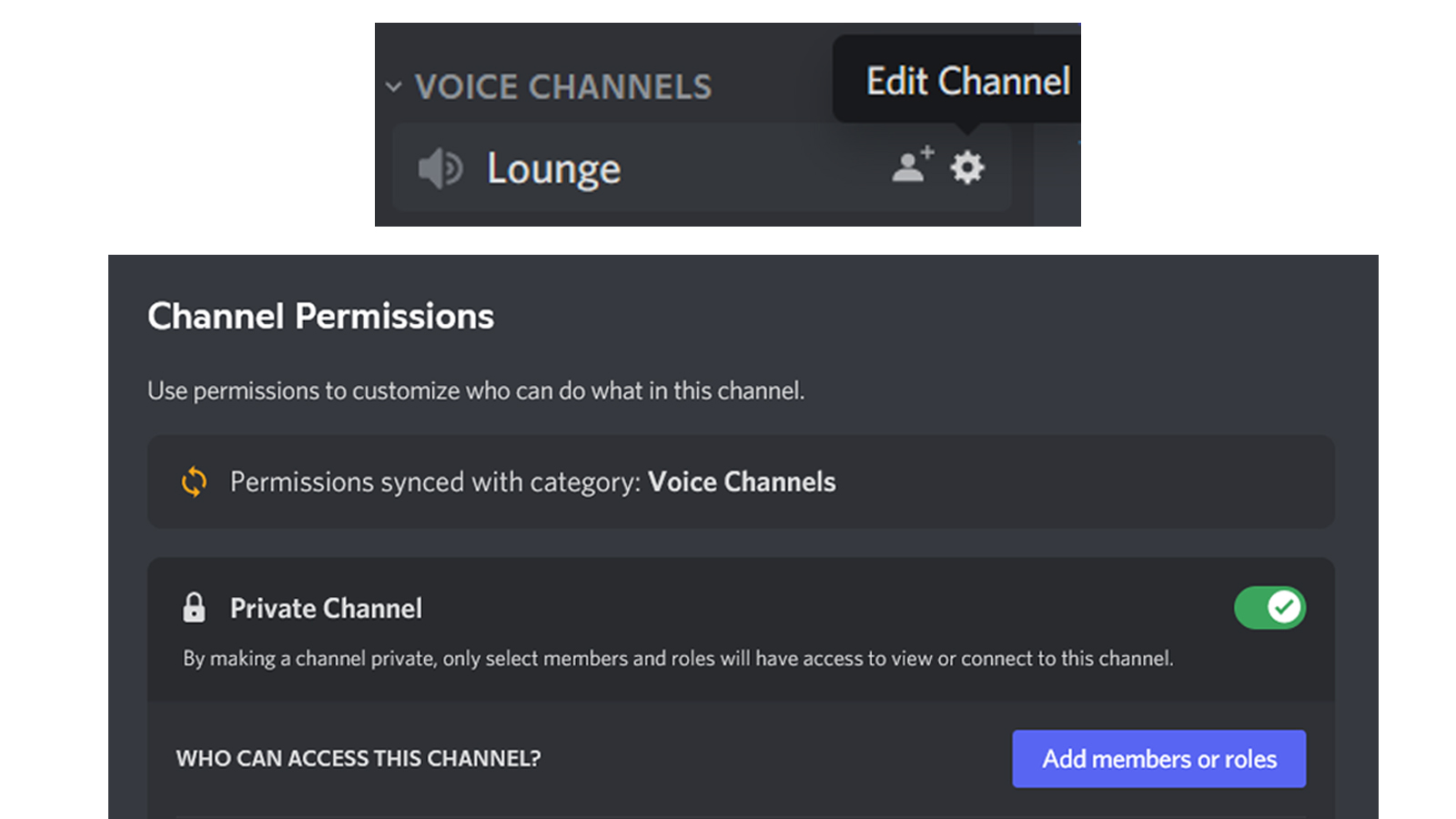
On a mobile device,
To make a private Discord channel using a mobile,
- Go to your server, tap on the ‘+’ button beside the Text/ Voice Channels heading.
- Give a name to the channel, select the type of channel and toggle on ‘Private Channel’.
- Tap on the checkmark at the top right of the screen.
- As of July 2021, you cannot make a Discord channel private using your mobile device after it’s already been created.
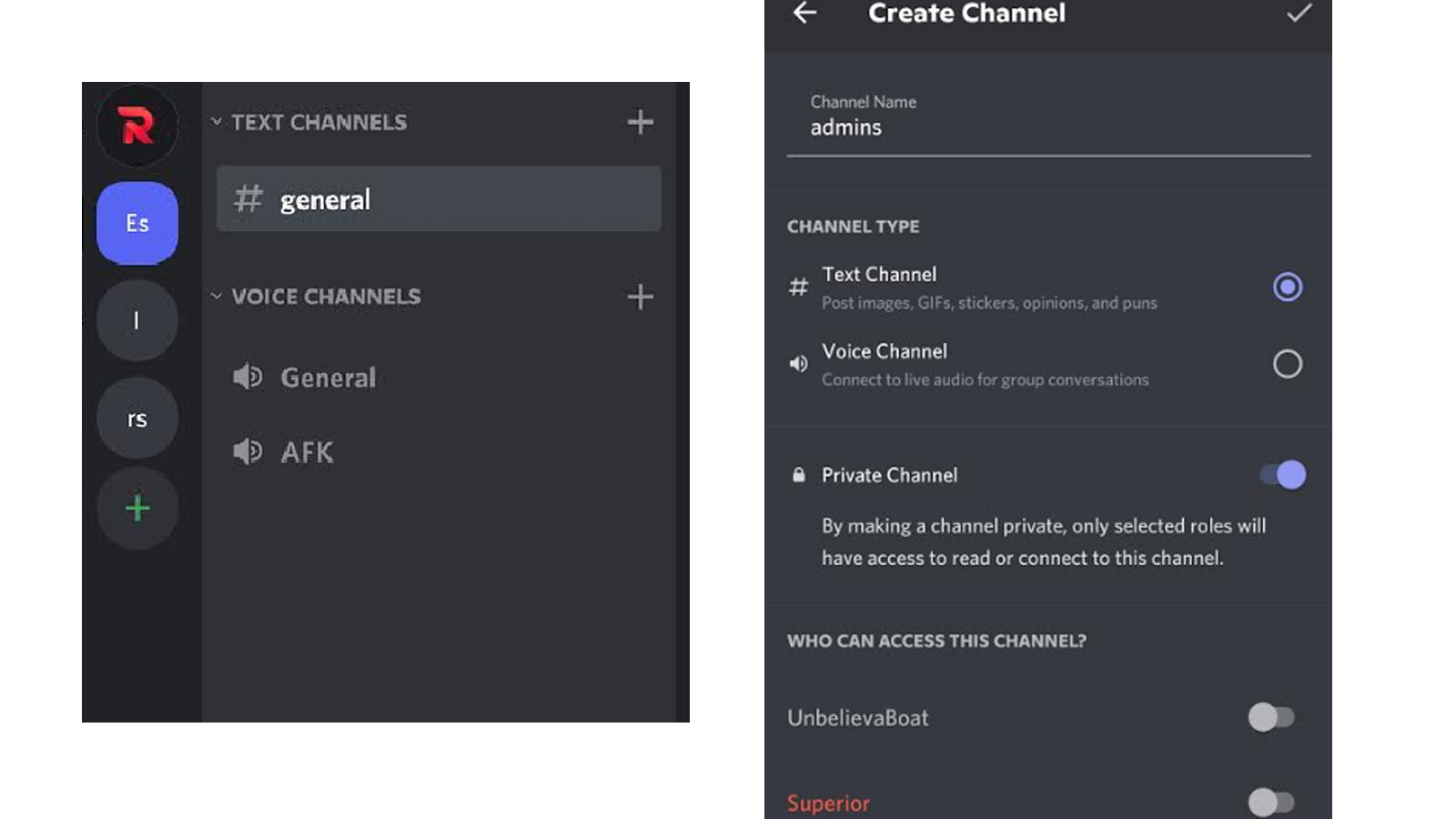
How to add members to a private channel?
You can look at adding members to a private channel in 2 ways.
- Add all members with a certain role to the channel
- Manually add selected members to the channel
Either way, the steps are the same.
On a computer
To add members to a private channel on a computer,
- If you’ve just made the channel, click on the ‘Add members or roles’ button as shown.
- Select the roles or members you want to add to this channel and press ‘Done’.
- If you can’t see this option directly because the channel isn’t new, click on the cog wheel beside the channel name. Go to Permissions, click on ‘Add members or roles’ and select accordingly.
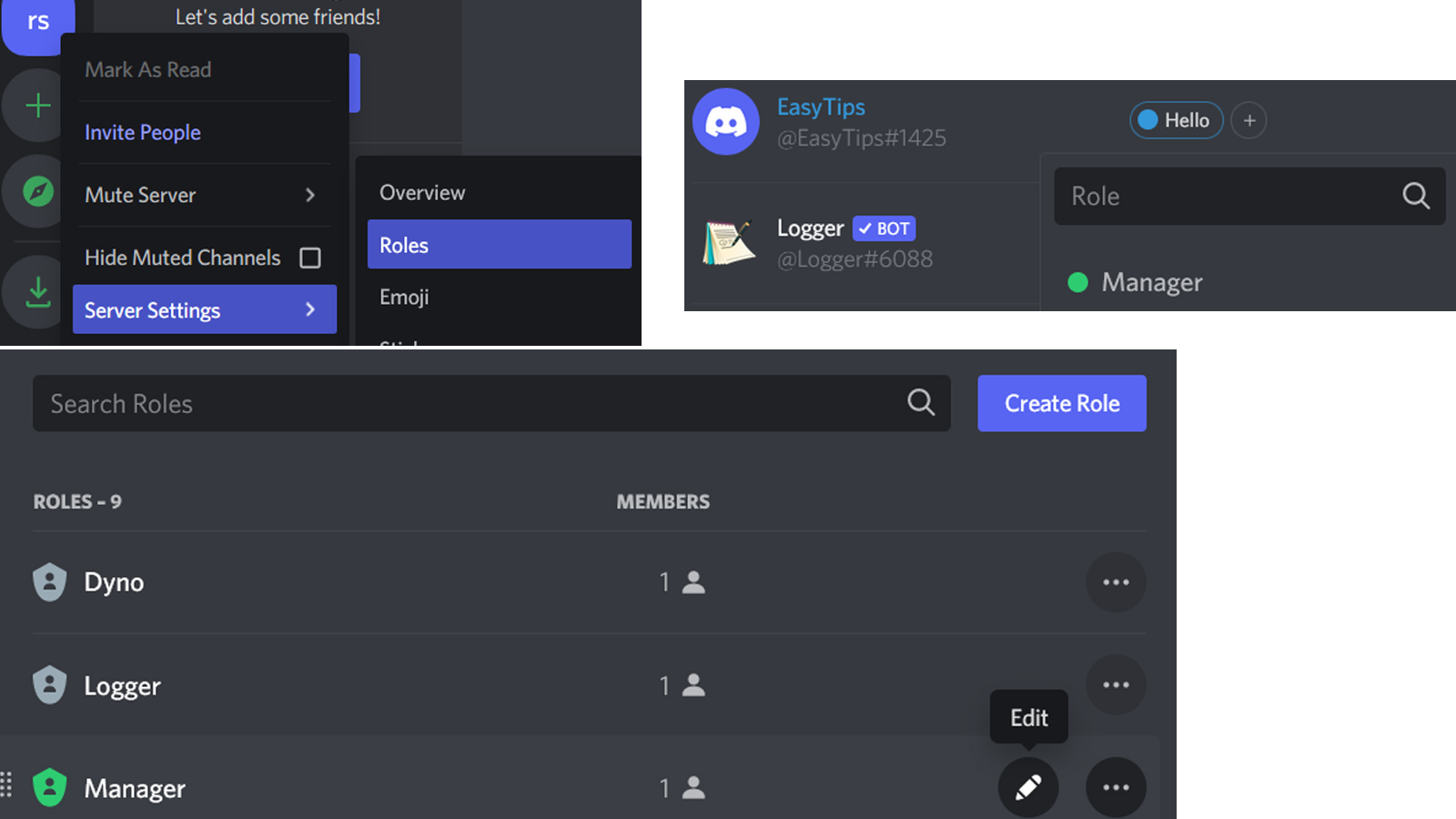
On a mobile device
To add members to a private channel on your mobile,
- Long press on the channel name, select ‘Edit Channel’.
- Go to ‘Permissions’ and select ‘Add a Role’ or ‘Add a Member’ depending on your need.
- Select the member/ role, choose the permissions you want to give them and save.
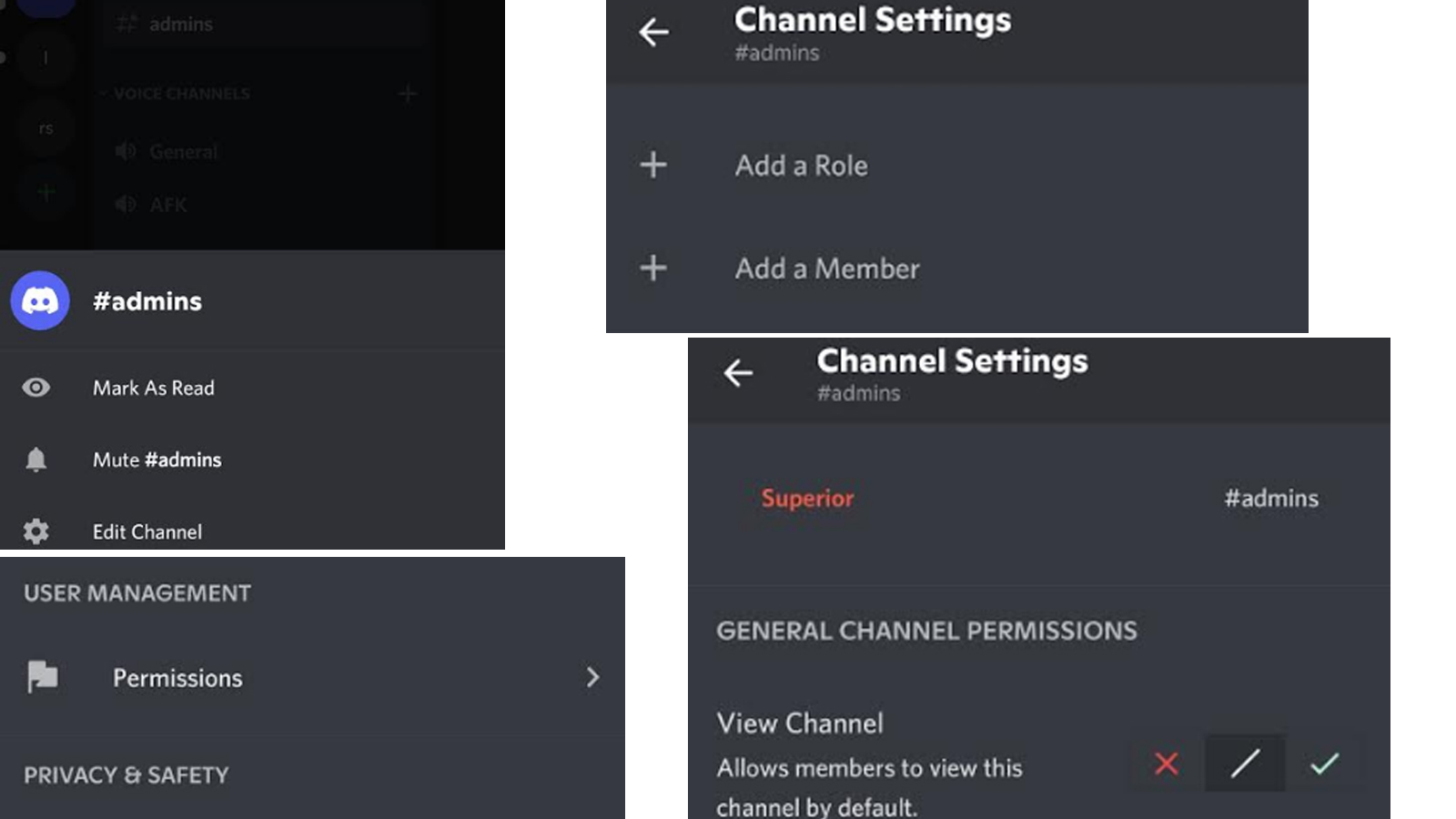
FAQs
How to create a specific role to add to the private channel?
- Right click on the server name, go to ‘Server Settings’ → ‘Roles’ → ‘Create Role’.
- Press the ‘Edit’ button beside the role name in the list to modify permissions for the role.
- Then go to the ‘Members’ tab under ‘Server Settings’ and press the ‘+’ sign beside the usernames of the members you want to assign the roles to. Select the role here.
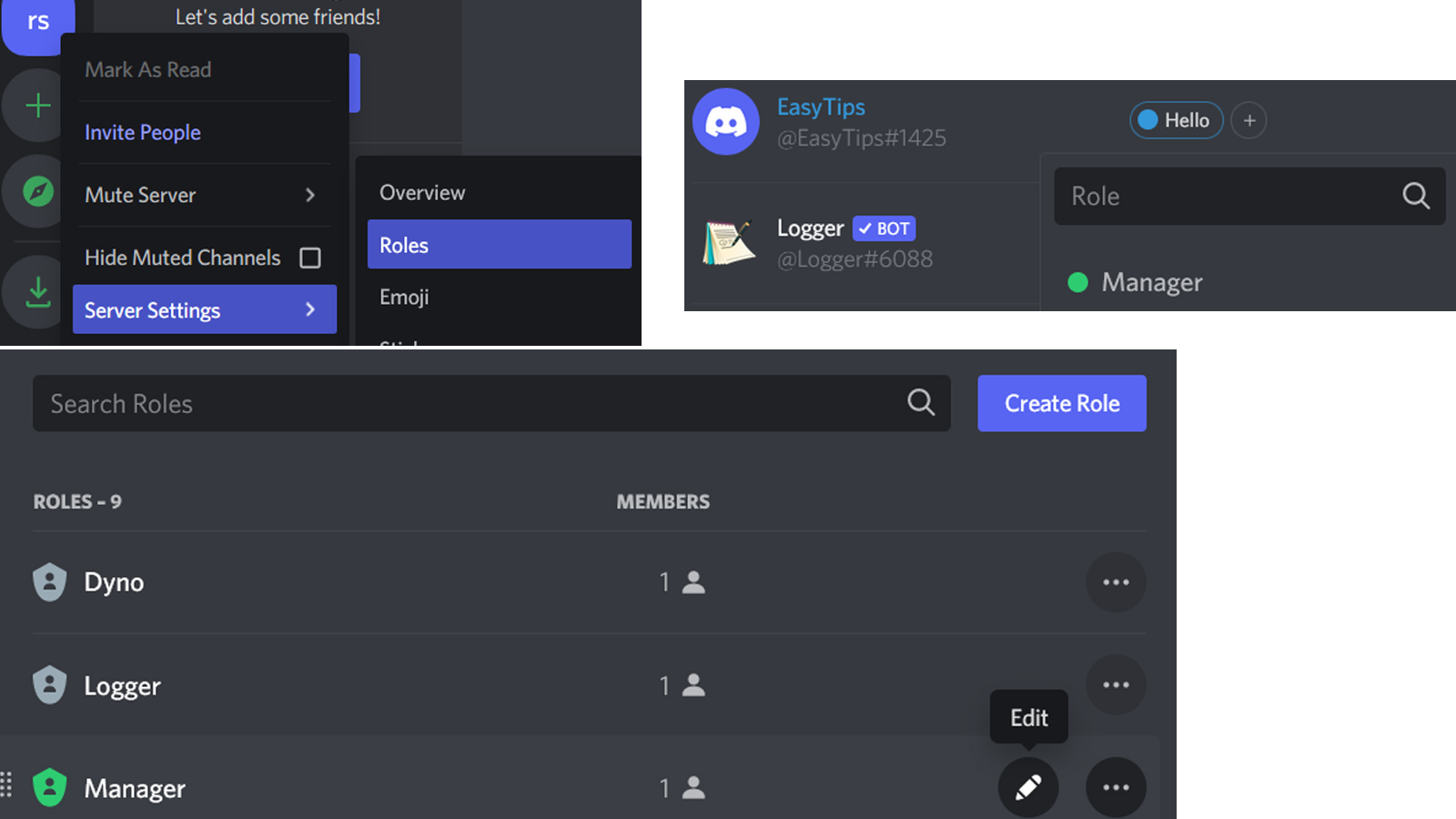
How to identify and access a private channel?
You will be able to see a private channel only if you are a member. The hashtag beside the channel name will have a lock icon as shown in the screenshot below. You can then access it as you’d with any other channel, by simply clicking on it.