How to delete Instagram messages?
Written by: Hrishikesh Pardeshi, Founder at Flexiple, buildd & Remote Tools.
Last updated: Sep 03, 2024
Instagram is one of the most popular social media applications used by millions of users from all generations. Originally, Instagram was designed to function as a simple photo-sharing app. But with new features like IG Stories, Reels, IGTV, Instagram Direct, Instagram Live, etc. it has come a long way. These features have added a dynamic dimension to the app. All these features combined have created the whole Instagram experience where users show their creativity by creating personalized content with aesthetics that's unique to them.
Instagram is also quite popular among celebrities, influencers, artists, lifestyle brands, and small businesses. Artists and celebrities use Instagram to stay connected with their audiences and foster a personal relationship with their fans. Instagram is also the perfect platform to reach new customers and advertise products.
Sensing this common theme of connecting people and stimulating conversations- Instagram does this best through its instant messaging service. Instagram Direct allows users to send DMs (Direct Messages) to their friends and chat with them. You can also create groups on Instagram. The messaging service is so popular that it has become the go-to instant messaging app for many users, especially entrepreneurs and businesses that use Instagram to market their products.
TABLE OF CONTENTS
- How to delete an entire conversation on Instagram?
- How to unsend Instagram Messages?
- Delete Instagram Conversation using Third-party App
How to delete Instagram Messages?
With so many interactions taking place each day, there is a high chance your DMs are all cluttered up and unorganized. Organizing this mess is quite simple and can be easily managed by deleting conversations and messages. This comes in handy when you are being bombarded by messages from random bots spamming your DMs.
So if you are tired of your cluttered Instagram Inbox and are looking to make a change by deleting unwanted DMs, you have come to the right place. Here are a few foolproof ways you can use to delete Instagram Messages within seconds.
How to delete an entire conversation on Instagram?
Instagram conversations will include all the messages sent or received from one user. Deleting the conversation will essentially delete the entire chat. So be careful before you choose to follow these steps.
To delete the entire conversation, you can follow these steps:
- Step 1: Open the Instagram app on your Android.
- Step 2: Log in to your Instagram account
- Step 3: Once logged in, click on the Instagram Direct Icon (Paper Airplane Icon) on the top right corner of your homepage.
- Step 4: Scroll down to select the conversation you wish to delete.
- Step 5: Tap and hold on the conversation (For Android Users) or Swipe right (For IOS Users) to
- Step 7: Click on 'Delete' again to delete the entire conversation

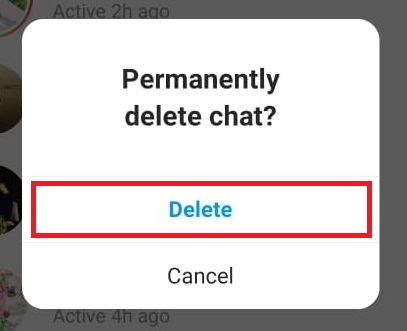
Following these steps will make sure the conversation is deleted and will not be visible to you. You must keep in mind that the conversation will stay intact for the other person even after you have deleted it. If you wish to erase any message completely, the next method is for you.
How to unsend Instagram Messages?
If you have ever sent a message on Instagram that you regret sending or you simply want to take back, the unsend feature is for you.
To unsend Instagram messages, you can follow these steps:
- Step 1: Open your Instagram app on your Android.
- Step 2: Log in to your Instagram account
- Step 3: Once logged in, click on the Instagram Direct Icon (Paper Airplane Icon) on the top right corner of your homepage.
- Step 4: Scroll down to locate the conversation.
- Step 5: Tap on the conversation to select the message you wish to delete or unsend
- Step 6: Tap and hold on the message
- Step 7: Click on 'Unsend'; a confirmation message will appear
- Step 8: Click on ‘Unsend’ again to complete the process
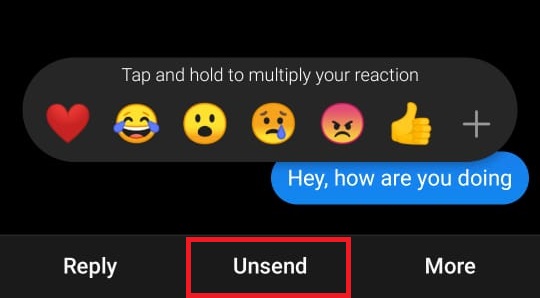
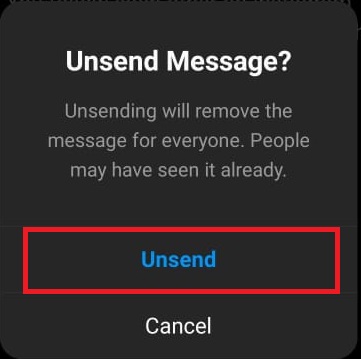
The message is now unsent and will be erased from both ends of the conversation. Although, you must note that the message is not completely deleted and may still be included if the conversation is reported. Thus, it means that when you click unsend the message is removed from the conversation but will still exist in Instagram’s Database.
Delete Instagram Conversation using Third-party App
Some users prefer to delete multiple conversations at once. Unfortunately, Instagram doesn't allow you to do that. But, for Android users, there is an alternative. You can use the tool Auto Clicker to delete all your messages on Instagram at once.
Auto Clicker is a tool that allows you to automate the process of deleting Instagram messages with repeated taps and swipes on the screen to select the conversations or messages. The process might seem more complex than it actually is. You can follow these steps to know how to delete Instagram messages using Auto Clicker:
- Step 1: Launch the Instagram app
- Step 2: Launch the Auto Clicker app
- Step 3: On your Auto Clicker app, tap on 'Enable' under the Multi Targets Mode section. (The Multi Targets Mode will allow you to have multiple tapping points, with a delay between taps)
- Step 4: Open your Instagram app, and go to Direct Messages
- Step 5: Tap the green-colored '+' icon to create a swipe point (a circle with a number inside it)
- Step 6: Drag the swipe point to the first conversation in your DMs.
- Step 7: Move the second circle inside the first circle to instruct the Auto Clicker to tap and hold
- Step 8: Tap on the circle to pop out the settings dialog box. Set delay to 1000 milliseconds and swipe time to 1000 milliseconds.
- Step 9: Long tap on the first conversation; the menu will appear
- Step 10: Click on the ‘+’ icon to add the next tap point. Drag this tap point and place it on the ‘Delete’ button in the menu
- Step 11: Click on ‘Delete’ to move the process further; a message will appear
- Step 12: Click on the ‘+’ icon to add the third tap point; drag and place it on the ‘Delete’ button.
- Step 13: Click on the gear icon to give this typescript a name; save the script
- Step 14: Click on the blue ‘Run’ button to execute the script
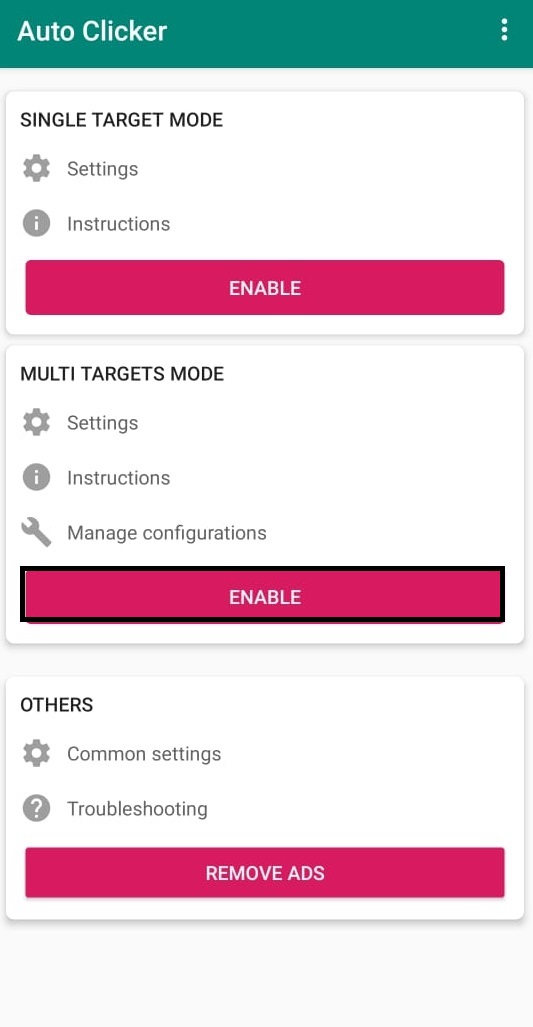
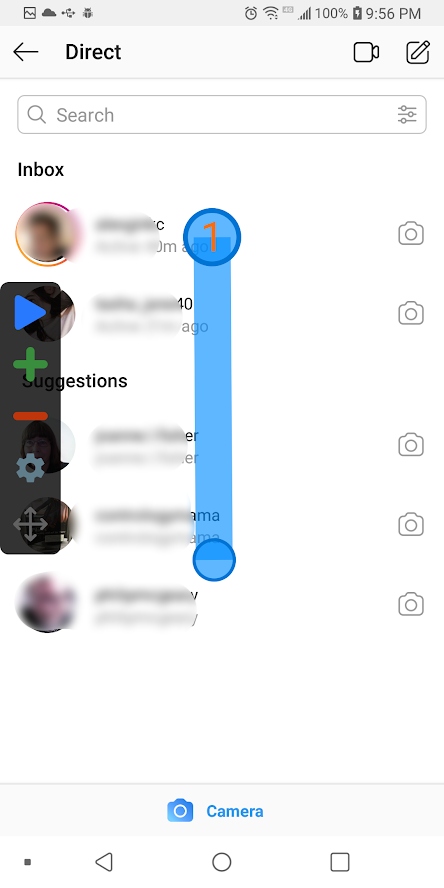
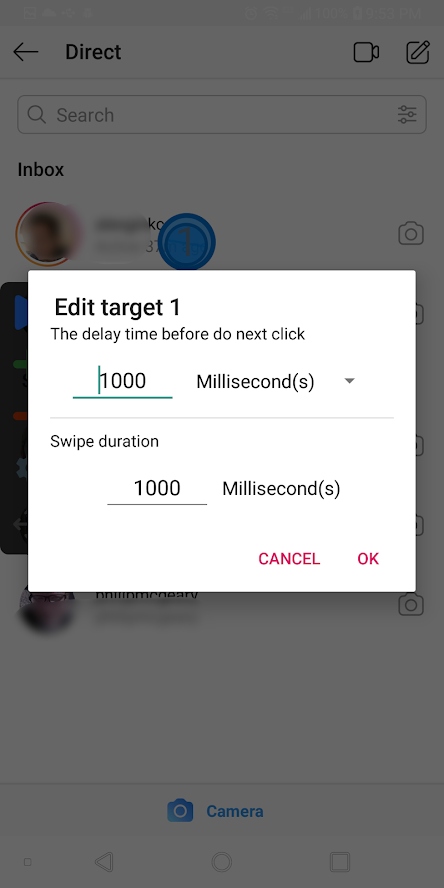
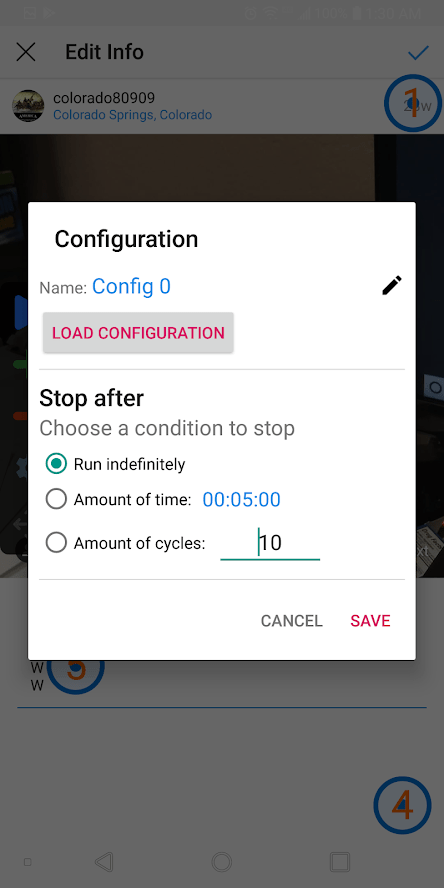
The Auto Clicker will automatically take care of executing these steps and deleting all the conversations.
FAQ: How to delete Instagram messages?
1. Does blocking another user on Instagram delete all your messages with them?
No. Blocking another user on Instagram will make sure that you don’t receive messages from them. But the preexisting conversation will not be deleted at both your end and the other user’s end. The only way to delete messages at both ends is through the Unsend feature, where you will have to manually unsend all messages in the conversation.
2. Can you delete all Instagram conversations at once?
No. There is no integrated feature in the Instagram app that allows you to delete all conversations at once. But you can use apps like Auto Clicker to automate the process of deleting conversations.
Related Articles
⇾ [Fixed] Instagram Photo Can't Be Posted
⇾ [Fixed] Instagram Couldn’t Refresh Feed
⇾ How to put multiple pictures on Instagram Story - 4 Ways!
Trending Articles
⇾ How to make an AFK channel in Discord on computer and mobile?