[Fixed] Instagram Couldn’t Refresh Feed
Written by: Hrishikesh Pardeshi, Founder at Flexiple, buildd & Remote Tools.
Last updated: Sep 03, 2024
Instagram is a photo and video-sharing social media platform owned by Facebook, where you can post visual content for your followers, as well as interact with others’ photos and videos. It is a great platform to keep in touch with the lives of those whom you admire and find interesting and creative visual content.
However, it can be frustrating at times, when you want to check out new photos but Instagram throws an error ‘Couldn’t refresh feed’. In this article, we’ll give you a step-by-step walkthrough on how to fix this error and update your feed.
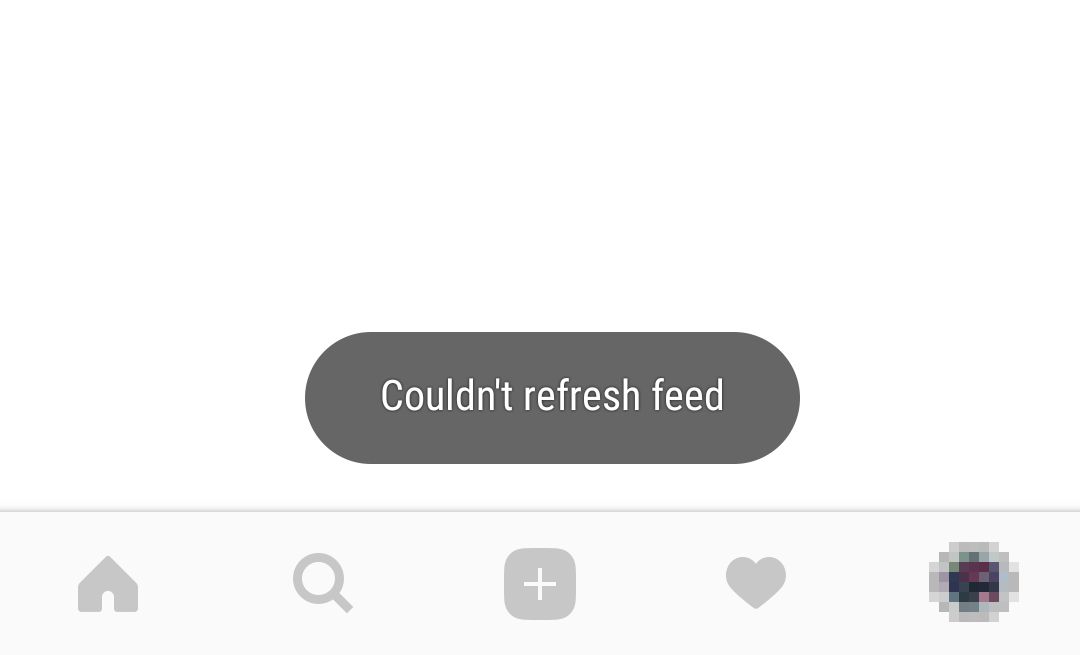
TABLE OF CONTENTS
- Why the Instagram ‘Couldn’t refresh feed’ error occurs
- How to fix the error and refresh your Instagram feed
Why the Instagram ‘Couldn’t refresh feed’ error occurs
Some of the errors why your Instagram feed might not be updating, are:
1. Your internet connection is slow
- The most likely reason why your Instagram feed isn’t refreshing is that your internet connection might be slow or choppy. Hence, the Instagram app is not able to download the latest photos and videos into your feed.
- A choppy internet connection may be caused due to many reasons - too many devices using the connection simultaneously, or weak signal.
2. Your Instagram app is out of date
- If you’re using an old version of Instagram on your device, you’re bound to experience some performance issues on the app, one of which might be the ‘Couldn’t refresh feed’ error.
3. Instagram servers are down
- Although unlikely, Instagram may be unable to refresh your feed because the app’s servers are down. Make sure you check Instagram’s other social media accounts to see if their servers are down temporarily. You can also visit Downdetector to stay updated about any outages.
4. Instagram cache is full
- If the Instagram’s cache files on your device are full, it may lead to performance issues that might prevent the Instagram feed from updating. Cache files are the temporary files that are stored by an app on your device, to speed up the page load timings for a smoother experience.
5. Your date and time is wrong
- Instagram might also display the ‘Couldn’t refresh feed’ error if your device’s date and time settings are out of sync with the real date and time.
- This is because, on Instagram’s backend, the date and time wouldn’t match with your phone - thereby leading the app to encounter conflicting values when you try to refresh the feed.
6. Your actions have been blocked by Instagram
- Instagram constantly monitors user behaviour and restricts your account usage if you engage in ‘inauthentic behaviour’. This often happens when your account is relatively new and you’ve been liking/ commenting on too many posts or following too many accounts within a short period.
How to fix the error and refresh your Instagram feed
These are some of the methods you can try out to fix the Instagram Couldn’t refresh feed error:
1. Check your internet connection
- First, ensure that your internet connection is working well and has adequate speed. Make sure you have a strong signal if you’re using Wifi/ mobile data.
- To test your internet, simply open up a browser on your device and go to any site. If it takes too long to load, your connection is the problem. You can also go to Speedtest and check your connection’s speed.
2. Set your date and time automatically
- As mentioned, if your phone’s date and time settings are set manually and are out of sync with the actual time, it may prevent your Instagram feed from refreshing. Hence, make sure your date and time settings are set to automatic.
3. Log out and log in again
- You can try logging out and logging in again to the Instagram app to see if the ‘Couldn’t refresh feed’ error is resolved.
- To log out from Instagram, tap on your profile picture, go to settings > ‘Log out’.
- Close the app, then open it again and log in by entering your account credentials.
4. Clear Instagram cache
- In your device’s settings menu, go to ‘Apps’ > ‘Instagram’. Next, find and select the ‘Clear Cache’ option to delete all cache files saved by Instagram on your device.
- Note that you’ll have to log in again when you open Instagram, after clearing your cache. Hence, ensure that you know your credentials before clearing the cache for Instagram.
5. Restart your device
- You can also try restarting your device, as more often than not, rebooting the system fixes errors. So, if you’re still facing the ‘couldn’t refresh feed’ error, try restarting your phone.
- Note that on an Android device, you’ll have to hold down the power button until you see the reboot option, and select it. On an iPhone, you’ll have to hold down both the power and home buttons together for ~3 seconds until the screen goes black and the Apple logo appears.
6. Update or re-install Instagram
- Go to the Play Store (if you use an Android phone) or the App Store (iPhones) and search for Instagram. Make sure the app is up-to-date. If it isn’t, click on ‘Update’ to download and install the latest version. You can also try re-installing the Instagram app on your phone.
7. Check if your actions are blocked
- As mentioned earlier, carrying out too many activities within a short time frame on a new account can lead to your account being flagged by Instagram. Your account functionality will also be restricted temporarily.
- This typically happens if you’re using 3rd-party bots or services to inorganically boost your engagement on Instagram.
- If you see a message stating ‘Action Blocked’, follow the steps detailed in this guide to overcome the ban. Some quick fixes that you can try include completing your profile info and logging in from any another device.
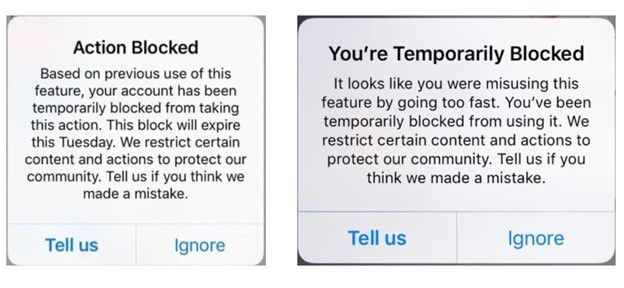
8. Change Instagram’s data limits
- Instagram has a feature wherein users can set the maximum data usage by the app over a certain period of time. The app restricts you from uploading or viewing photos and videos after the set data limit has been exceeded.
- However, you can increase the data limits for Instagram from within the app. Go to ‘Profile’ > ‘Settings’ > ‘Account. Next, scroll down and tap on ‘Mobile/Cellular Data Usage’, and increase the limit.
9. Contact Instagram support
- If your Instagram feed is still not updating, you can report the issue to Instagram support. Here’s how to do it:
- In the Instagram app, log in to your account and go to “Settings” > “Help” > “Report a Problem”
- Describe the issue by mentioning that the ‘Couldn’t refresh feed’ error is occurring, and submit the issue.
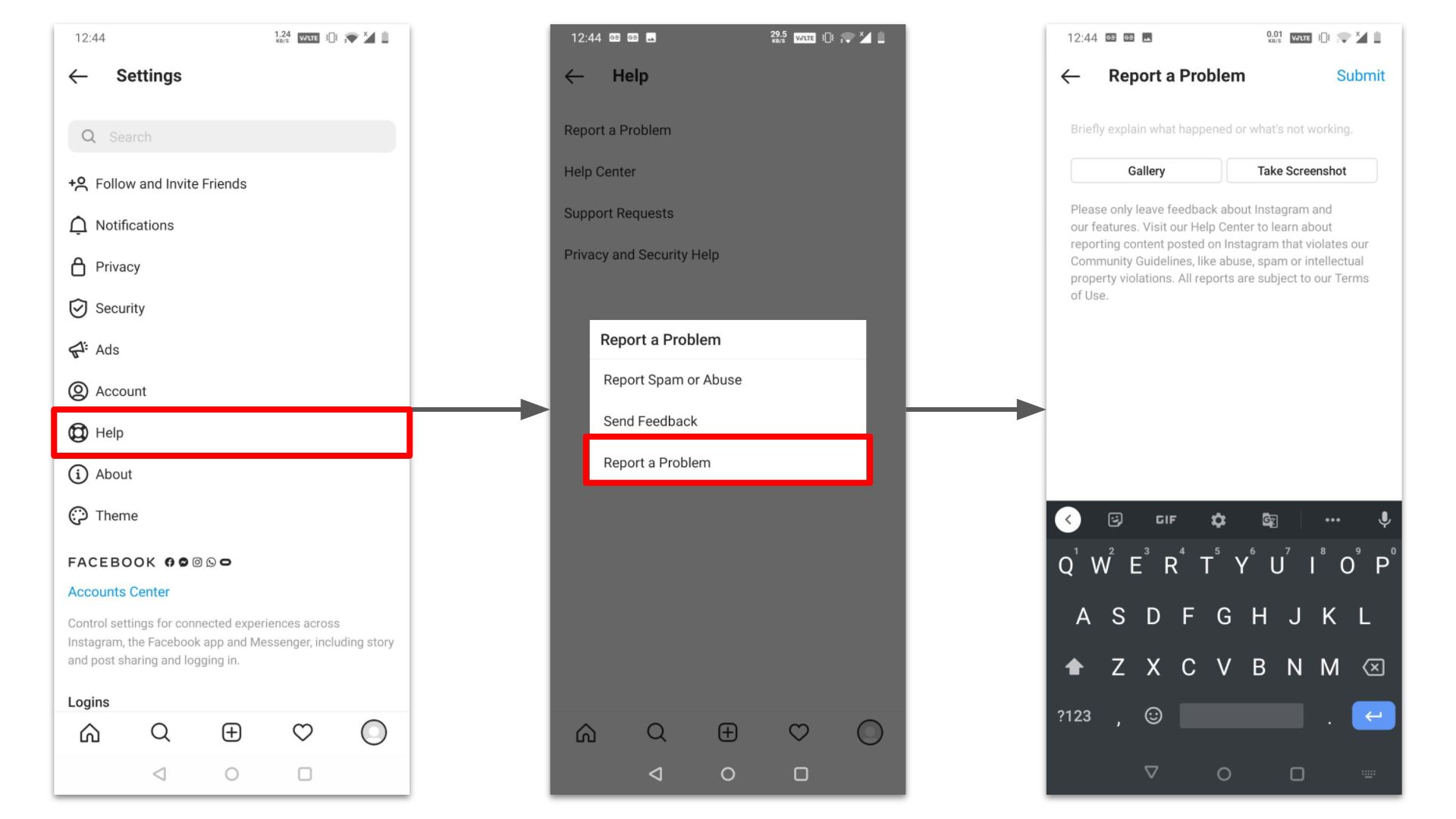
Related Articles
⇾ [Fixed] “We couldn't connect to Instagram” Error
⇾ Does Instagram Notify When you Screenshot a Story or Post?
⇾ Does Instagram delete inactive accounts?
⇾ How to hide who you follow on Instagram?