How to Cancel Twitch Subscription on your Desktop or Mobile device
Written by: Hrishikesh Pardeshi, Founder at Flexiple, buildd & Remote Tools.
Last updated: Sep 03, 2024
Twitch is a popular streaming service that is beloved by gamers and streamers from around the world. The platform allows users with niche skills to stream their talents live. Streaming channels have emerged as a new medium of entertainment where viewers are keen to support the channels they so dearly love.
One of the ways to support your favorite streamers is by subscribing to their channels on Twitch.
Twitch subscriptions are different from subscribing to a channel on Youtube, as it is not free of cost. Twitch channel subscriptions involve a recurring monthly payment of a set amount. The payment is billed at the start of each month and can be canceled at any time.
If you have already subscribed to a channel and now you wish to rescind it for a number of reasons, here’s how you do it.
In this guide, we have explained in detail everything you need to know about Twitch subscriptions. We also have a step-by-step guide on how to cancel Twitch subscription on your desktop or mobile device. Keep reading to learn more.
TABLE OF CONTENTS
- Twitch Subscription Plans
- How to cancel Twitch subscription on Desktop
- How to cancel Twitch subscription on Android
- How to cancel a subscription on your iPhone
- How to cancel your Turbo subscription
- FAQ
Twitch Subscription Plans
Viewers can subscribe to any Twitch channel by paying a monthly recurring amount that is billed at the start of each month. The Tier 1 Subscription plan starts from $4.99 per month for users from the United States.
The subscription plan comes with many benefits like access to custom emotes, sub badges, channel points, Ad-free viewing, sub-only chat, and subscriber streams. There are also other subscription Tiers available at the rate of $9.99/month and $24.99/month.
Twitch 3 Tier Subscription Plans
- Tier 1 - $ 4.99
- Tier 2 - $ 9.99
- Tier 3 - $ 24.99
The basic subscription amount defers from country to country based on the basic living standard of that location. You can read all about the Local Subscription Pricing on the official Twitch site.
Users can also gift subscription plans to their friends using the Gift Subscriptions feature.
How to cancel Twitch subscription on Desktop
There are a number of reasons you would want to cancel your subscription. Maybe you are no longer interested in the content the channel posts or maybe you are running low on cash. If you have initially subscribed to that channel on your desktop, then you’ll have to use the desktop to cancel the subscription.
Canceling your subscription on Desktop is quite simple and only takes a couple of steps. Follow these instructions to know-how.
- Step 1: Open Twitch on your desktop or browser and log into your account
- Step 2: Click on your Profile on the top right corner of the home page
- Step 3: Go to Subscriptions -> Your Subscriptions
- Step 4: Locate the particular channel you wish to unsubscribe from.
- Step 5: Click on the cog symbol next to the subscription
- Step 6: Select “Don’t Renew Subscription”
- Step 7: A page will appear asking you to choose a reason for canceling your subscription. Select the reason from the list and on “Don’t Renew Subscription”
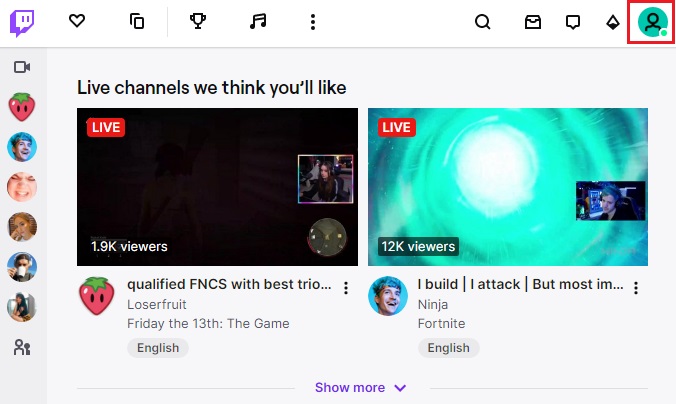
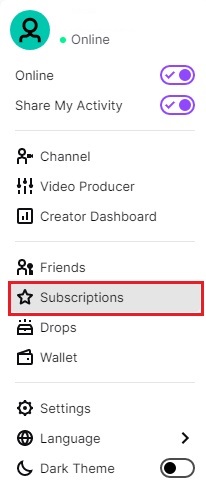
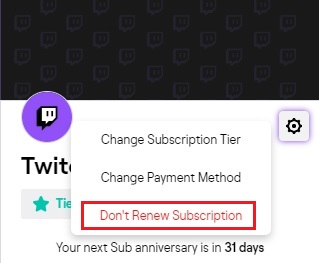
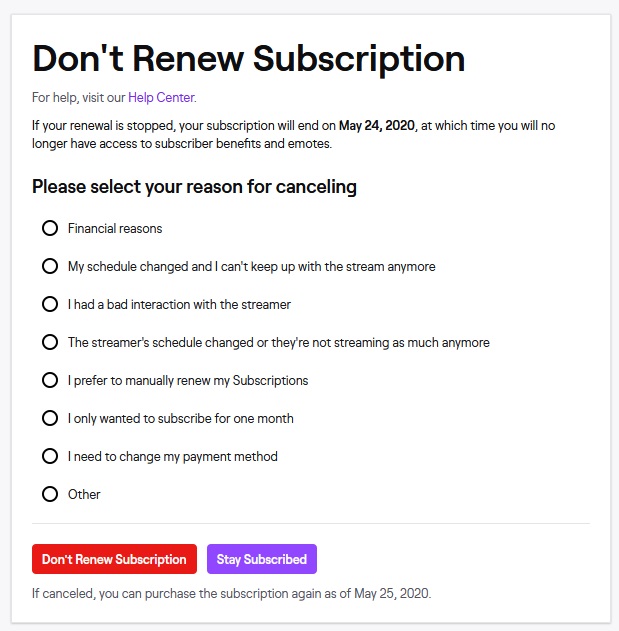
And now you know how to cancel Twitch subscription on desktop.
How to cancel Twitch subscription on Android
If you initially subscribed to a channel through your Android device on the Twitch mobile app, you will need to unsubscribe using your Android device. You can either cancel the subscription on the Twitch Mobile App or visit the Google Play subscription center.
It is advisable to use the Twitch Mobile App to manage all your subscriptions instead of the Google Play store.
Below, we have included the instructions to help you unsubscribe using the mobile application.
- Step 1: Open the Twitch Mobile App and click on your Profile in the top left corner
- Step 2: In the menu, select “Subscriptions”
- Step 3: Tap on the specific channel you wish to unsubscribe from.
- Step 4: Click on the “Cancel Subscription” button
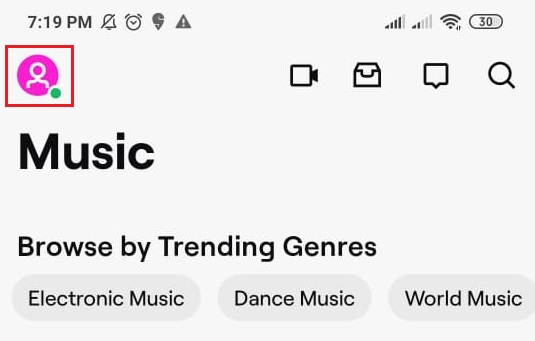
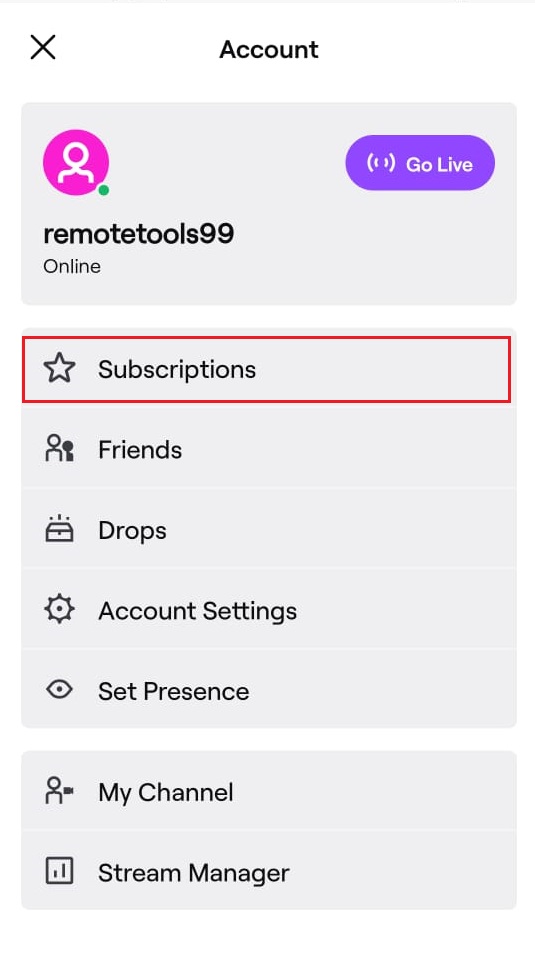
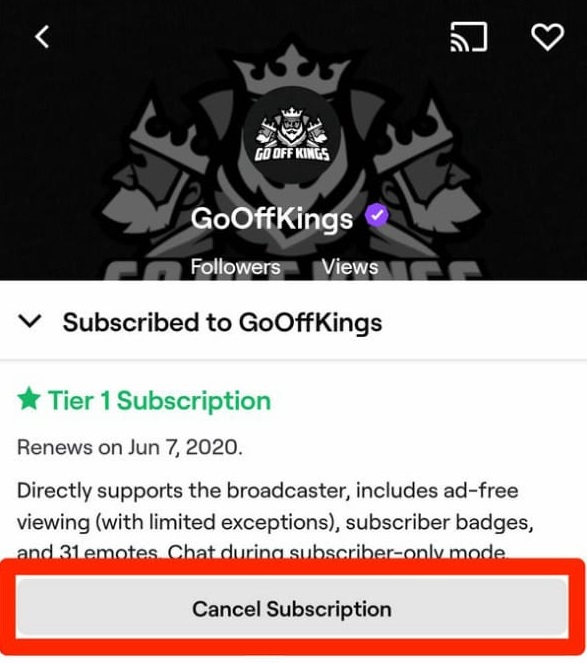
That’s it, you have now successfully canceled your Twitch subscription.
How to cancel a subscription on your iPhone
Managing your subscriptions on iPhone is comparatively easy. On the IOS app, you are required to renew your subscription on a monthly basis. If you wish to rescind your subscription, all you have to do is wait till the end of the month to automatically cancel your subscription.
If you still wish to manually unsubscribe from a channel, you can follow these steps.
- Step 1: Log into your Twitch account on your iPhone
- Step 2: Tap on your profile and click on the “Settings” icon
- Step 3: Navigate to the “Subscriptions” option at the bottom of the screen
- Step 4: Select the channel you wish to unsubscribe from and choose the “Don’t Renew” option.
Note: You will not receive a refund for the remaining days of the month after you cancel your subscription.
How to cancel your Turbo subscription
To cancel your Turbo subscription through your desktop, you simply have to open Twitch and log into your account. Go to Profile -> Subscriptions -> Other Subscriptions. Select the channel and click on “Don’t Renew”.
FAQ
1. Reasons to Cancel your Twitch Subscription
Twitch subscriptions are essentially a commitment and you might not want to keep it after a while. There can be a number of reasons you would want to cancel your subscription. We have listed down a few reasons for you.
- Change in Schedule
- Bad Interaction with the Streamer
- Change in the Payment method
- Financial Reasons
- No Longer Interested in the Content
2. Does Twitch refund your amount after Unsubscribing
According to the Twitch cancellation policies, subscribers will not receive any refunds or credits after canceling a subscription.
3. Exceptions to the Refund Policy
Twitch refunds the subscription amounts if they permanently ban a channel on the platform. But these cases are extremely rare.