How to cancel Twitch Prime?
Written by: Hrishikesh Pardeshi, Founder at Flexiple, buildd & Remote Tools.
Last updated: Sep 03, 2024
Twitch is a popular streaming service that is beloved by millions of gamers worldwide. The platform is very multi-faceted, with creative content ranging from music broadcasts to lifestyle streams. Twitch is especially known for original gaming content from individual streamers.
With original content being the key to making it on Twitch, viewers are keen to support up-and-coming streamers that they so dearly love. One of the ways of showing support to their favorite streamers is by subscribing to their channel. Twitch has many subscription tiers with Twitch Prime being one of the unique models.
Twitch Prime is essentially a video game streaming premium service offered to Amazon Prime members. In this article, we give you a basic overview of what Twitch Prime is and answer the question “how to cancel Twitch Prime” while addressing the common queries on this topic.
TABLE OF CONTENTS
What is Twitch Prime?
Twitch Prime is the updated version of the Twitch Turbo plan that comes with ad-free viewing, custom emotes, sub-badges among other features. The service can be accessed by Amazon Prime members, but it is available to everyone.
With Twitch Prime you can subscribe to one channel for free which otherwise costs $4.99 for Tier 1 subscription. All you have to do is link your Amazon account with your Twitch account to avail all the benefits. Apart from the common subscription benefits, some games also offer exclusive in-game content for Prime members.
How to get Twitch Prime
1. For Amazon Prime Members
If you already have Amazon Prime, all you have to do is link your Twitch account with your Amazon Prime account. This can be achieved in a few simple steps.
- Step 1: First, you will have to visit the Twitch Prime site
- Step 2: Click on the Sign In button and sign in to your Amazon account
- Step 3: Select the “Connect a Twitch account” and log in with your Twitch account.
There you go, after linking your accounts you will have Twitch Prime.
2. For Members who don’t have Amazon Prime
If you don’t have Amazon Prime, you’ll first have to sign in on the Twitch Prime site using your Amazon account and then opt to get Amazon Prime. Users will get a 30-day free trial where at the end of the trial period their account will be billed for the next month.
3. For Twitch Turbo Members
Twitch Turbo members will first have to cancel their Turbo membership and then go on to subscribe for Twitch Prime. Follow these steps to know-how.
- Step 1: Open Twitch on your website and click on your Profile
- Step 2: Navigate to “Settings” and click on the “Twitch Turbo” option
- Step 3: To cancel the subscription click on the “Don’t Renew” button next to the billing section
- Step 4: Confirm your action by clicking on the “Don’t Renew” button again
- Step 5: Sign in for Twitch Prime using your Amazon Prime account as given in the previous section
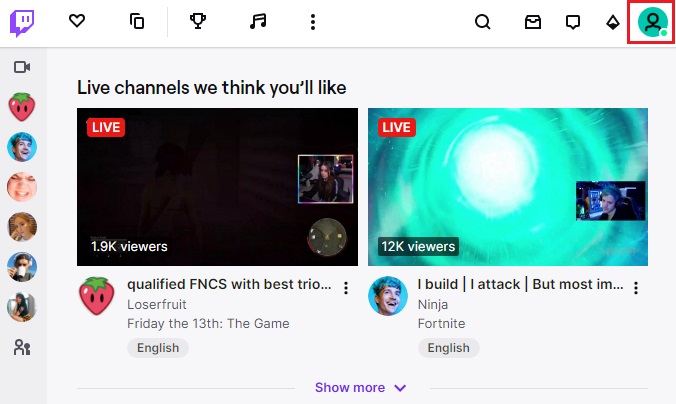

How to cancel Twitch Prime - Method#1
Twitch subscription plans essentially support individual channels and give them a medium to earn revenue and continue as full-time streamers. Considering that there are several accounts involved in your Twitch Prime subscription, canceling the membership can be a little tricky.
There are a number of reasons why you would want to cancel your Twitch Prime account, hence we have got you covered. Just follow these steps to permanently terminate your Twitch Prime membership.
- Step 1: Log in to your Amazon account
- Step 2: Click on “Your Account” and tap on “Settings”
- Step 3: Choose the Manage Prime Membership
- Step 4: Select “to Cancel the Twitch Prime Membership”.
The Twitch Prime membership also has a free trial period. At the end of the free trial, your account will be billed for the next month. If you don’t wish to pay for your Twitch Prime membership, it’s advisable that you cancel your subscription before the trial period ends.
How to Cancel Twitch Prime - Method #2
You can also directly cancel your subscription from the official Twitch website. Follow these instructions to know-how.
- Step 1: Open the official Twitch site and log in to your account
- Step 2: Click on your profile in the top right corner
- Step 3: Navigate to “Settings” in the menu
- Step 4: Click on the “Connections” tab, here you’ll find all the linked accounts
- Step 5: Locate Amazon Prime in connections and click on the “Disable” button
- Step 6: Finally, click on “Confirm” to permanently remove Amazon Prime from Twitch.
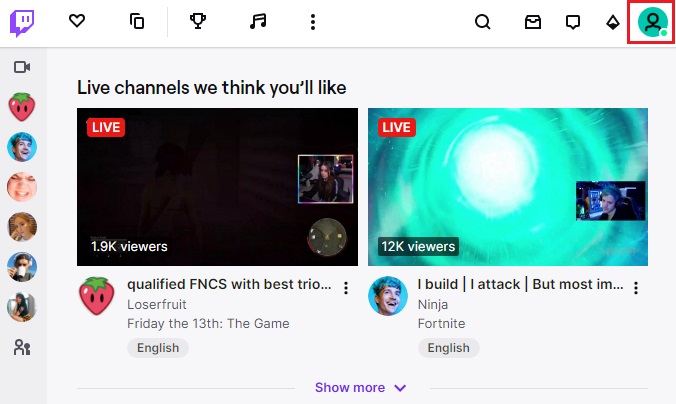

FAQ’s
Can I cancel Twitch Prime on Mobile using the same method?
No, the same method doesn’t work in this case. If you have linked your Amazon account to Twitch using your mobile device, you can't disable them through your desktop. You will have to cancel the subscription from your Twitch Mobile Application.
Can I redeem my Free-Subscription after canceling Twitch Prime?
All your free subscriptions will be canceled automatically once you cancel your Twitch Prime membership. You will have to relink your accounts to redeem the offers.