How to make a shortcut on Snapchat - a step-by-step guide
Written by: Hrishikesh Pardeshi, Founder at Flexiple, buildd & Remote Tools.
Last updated: Sep 03, 2024
Snapchat is the best application for all casual conversations between friends. Be it just sending random snaps to your friends or creating Snaps with all the amazing filters, Snapchat allows you to put your own twist on everything.
The chatting experience on Snapchat is unlike any other social media platform, as you can do so much more on the app. Every Gen Z kid is particularly obsessed with maintaining their Snap Streaks. So, knowing that you’ll be conversing with the same people on Snapchat to maintain your hard-earned streaks, creating a shortcut can really come in handy.
So, in this article, we explore what a Snapchat shortcut is and how to make a shortcut on Snapchat in just a few simple steps. Keep reading to know more!
TABLE OF CONTENTS
- What is a Snapchat Shortcut?
- How to make a shortcut on Snapchat
- How to send a Snap using the Shortcut
- How to add chat shortcuts on iOS
- How to add chat shortcuts on Snapchat on Android Phone
- FAQ’s
What is a Snapchat Shortcut?
Snapchat is known to come up with creative features that have its entire audience hooked. One such feature is the Snapchat shortcuts. The Snapchat shortcut feature essentially allows users to create shortcuts for their favorite or most used contacts.
So if you are looking to maintain streaks with any of your friends it will be a good idea to create a shortcut of their contact so you can access it instantaneously.
How to make a shortcut on Snapchat
You can create the shortcut on the Snapchat mobile app by following a few simple steps. The actual button is hidden away in the app, so unsurprisingly not a lot of Snapchat users know how to create one.
Hence, we have outlined a few simple steps using which you can create your first Snapchat Shortcut.
- Open your Snapchat app on your Smartphone and log in to your account
- Take a Snap or choose an image from your Camera Roll
- Click on the “Send To” button to open your contacts list.
- On the top bar, click on “Send To..” to display your cursor
- Now, tap on the “Create Shortcut” button
- A new page will appear, here click on the “Choose Emoji” field and tap in the Emoji you would like to assign the shortcut
- Once you have chosen the emoji, select the friend or a group of friends from your friend’s list
- Finally, click on “Create Shortcut”
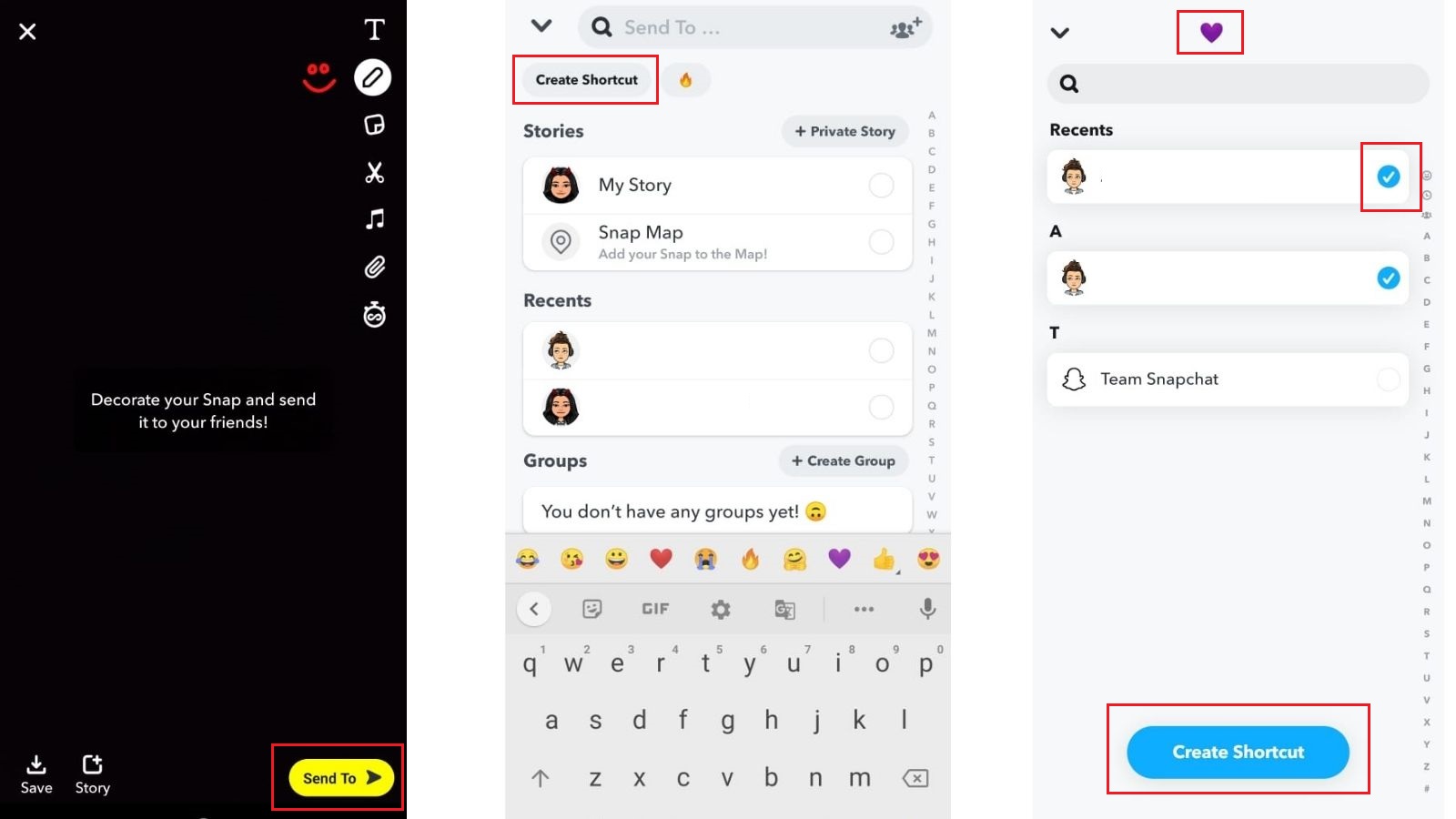
How to send a Snap using the Shortcut
Now that you have created the shortcut, you can directly send Snaps to the friend or group of friends added to the shortcut. Here’s how you can send a snap using the shortcut.
- Open the Snapchat app and take a snap
- Click on the “Send To” button at the bottom right corner, your friends’ list will appear
- At the top of the list, you will find your shortcut emoji. Click on the emoji and select the friends you wish to share the snap with
- Finally, click on the arrow button at the bottom right corner to send the snaps
How to add chat shortcuts on iOS
Follow these steps to create a Snapchat chat shortcut on the iOS mobile device.
- On the home screen, swipe right to bring up the Today view
- Scroll down to click on the ”Edit” button
- Tap on the “+” button next to the Snapchat Widget to edit your Today view
- Here, select all your best friends
- All the contact with their Bitmoji will now appear on the Today View
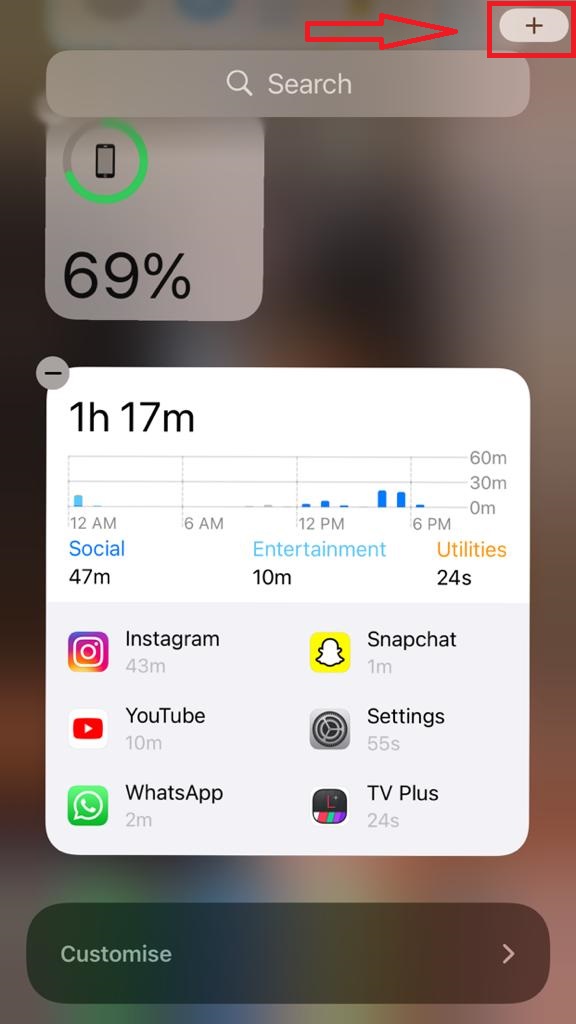
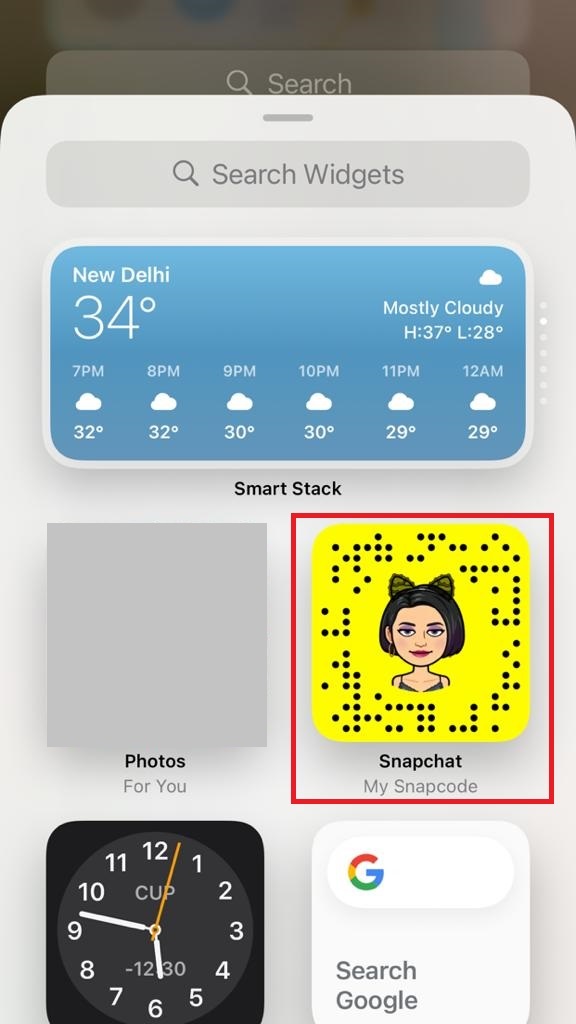
After adding your friends to the widget, you can just tap on your friend's Bitmoji to directly chat with them.
How to add chat shortcuts on Snapchat on Android Phone
You can directly add a Snapchat widget to your Android mobile phone that works as a shortcut to your Snapchat chats. Here’s how it's done:
- Press and hold on the home screen of your Android phone
- Click on the Widgets button
- Scroll down to select the Snapchat Widgets
- Place your contacts in that widget
- Now add the widget anywhere on the home screen
Once the widget is added you can directly access your chats from there.
FAQ’s
Can I add text to the shortcut instead of an emoji?
No, Snapchat doesn't allow users to add text to the shortcut. Knowing that shortcuts are essentially pinned groups on Snapchat it can be hard to identify which contact is in which emoji.
Will someone know that they are in one of my Snapchat shortcuts?
No, the shortcut created on your app is only accessible to you. The other user will not be notified about this.
How many people can be in a shortcut?
There is no official number released by Snapchat but you should be able to add 200 users to a single shortcut. The application will not allow you to exceed this number.
Related Articles
⇾ How to Send GIFs on Snapchat
⇾ Best Nvidia Control Panel Settings
⇾ What does pending mean on Snapchat?
⇾ How to tell if someone un-added or removed you on Snapchat?