ICE Checking Discord - What it means and how to fix this
Written by: Hrishikesh Pardeshi, Founder at Flexiple, buildd & Remote Tools.
Last updated: Sep 03, 2024
Discord is loved all over because it provides a great user experience and is almost devoid of errors. The features the app provides are great for staying in touch with communities. The app assures a near perfect experience, but some users do face issues with Discord. In this article, we are going to tackle the ‘ICE Checking’ Discord error.
If you are stuck due to ‘ICE Checking’ Discord and want to find a solution to it, read on. In the below sections we’ve explained all you need to know about the error and how to solve it.
TABLE OF CONTENTS
What causes the ICE Checking Discord error?
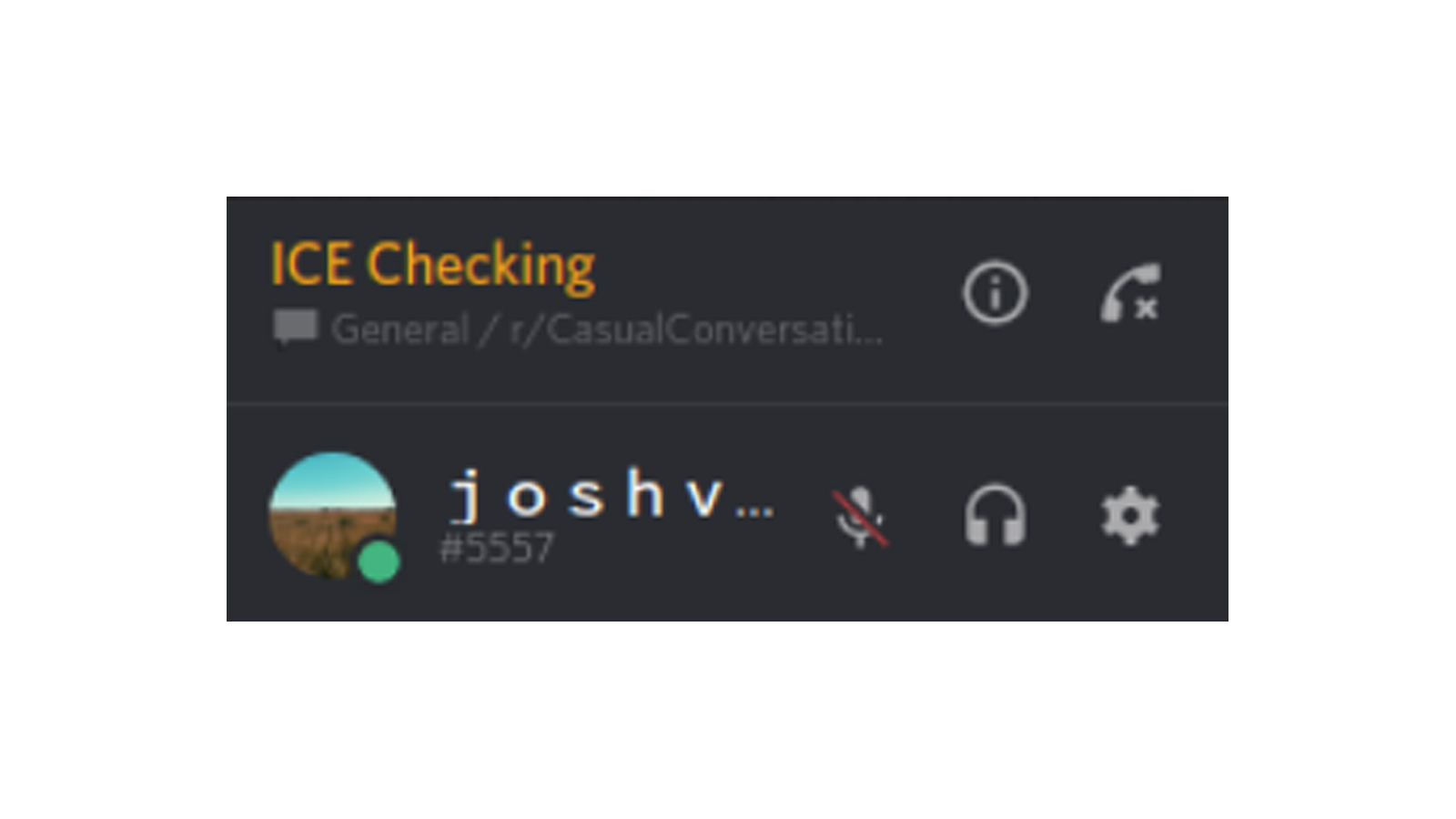
‘ICE Checking’ on Discord means that your network is blocking Discord from establishing a connection with the voice server. Some other voice connection errors you may have seen are RTC checking, Discord stuck on connecting and No Route. These errors are caused due to connection problems at your end. You may also have seen ‘Awaiting endpoint’, but that’s mostly caused due to an error at Discord’s end.
Given that ‘ICE Checking’ Discord error is a connection issue, it could be due to multiple reasons related to your network. For example, a firewall blocking Discord from connecting with the server or issues with your wifi.
It’s also been observed that most users face this error only when using Discord via a browser. This could mean that your browser’s settings block Discord from connecting to a voice server. Regardless of what the issue is in your case, the next section should have a solution for your issue.
How to fix the ICE Checking Discord error
Restart everything
This seems quite obvious and you wouldn’t expect it to do the trick, but restarting your system works most of the time. Simply close all apps and shut down your computer. Also, turn off your modem and router.
After a couple of minutes, turn on the modem, router and your computer again. Now open Discord and check if the problem persists.
Check for internet outages
Try to use your wifi on another device to confirm if there’s been an outage. If you are not able to connect there, too, call your internet service provider and check. You’d have to wait out the outage period to be able to use Discord again.
Also, if you use a proxy server to connect to the internet, it could cause the ICE checking Discord error. Go to your computer settings and check for ‘Proxy’ settings under Internet settings. If proxies have been enabled, disable it.
Check if your firewall/ antivirus is the cause of ICE checking on Discord
If your firewall or antivirus software is blocking Discord from connecting to the server, you could end up facing the ICE checking error.
To check this, if you are a Windows user, go to ‘Control Panel’ → ‘Systems and Security’ → ‘Windows Defender Firewall’. Here, go to the ‘Allow an app or feature through Windows Defender Firewall’ section. Make sure that Discord has both ‘Public’ and ‘Private’ connections enabled. If you are using Discord via a browser, make sure that the firewall doesn’t block the browser from connecting to the internet.
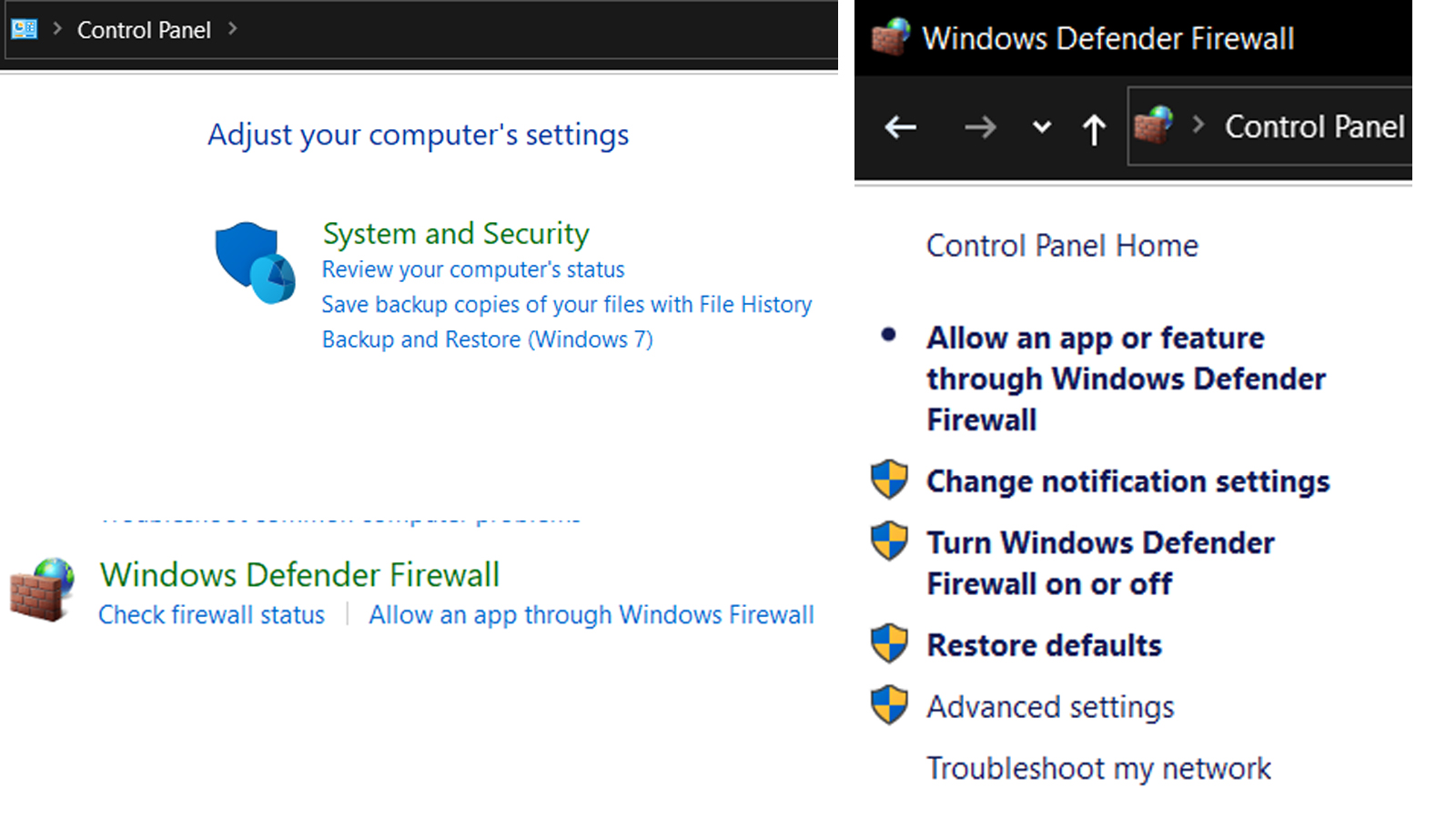
The same applies for antivirus software like McAfee. Check to ensure that the app doesn’t block Discord or the browser you’re using from connecting. Lastly, also check the browser settings to see if any site has been restricted/ blocked. If Discord is on the list, take it out.
Use a VPN with an UDP
This fix works if your system’s IP address isn’t allowing a smooth connection. Download and install a free or paid VPN of your choice. Also check reviews to see that the VPN is secure. Set up the VPN and check if the error still persists.
Note that Discord only works on VPNs that have UDP (User Datagram Protocol). Check to see if your VPN has this while downloading.
Check your network admin
Similar to the browser issue above, if your network doesn’t allow Discord, you will not be able to access it. These conditions are often set for work/ school networks. If this is the case, you’d have to change the network you use to connect to Discord. Try from your mobile hotspot or home wifi to check.
Change the voice region
In certain cases, Discord may not be able to establish a connection with the servers in your voice region. To fix this, right click on the voice channel, go to ‘Edit channel’ → ‘Overview’→ ‘Region override’. Here select a different voice region from the one you are using. By default, you’d be connected to the one closest to your geographic region, so change that and save. Check if the ICE Checking Discord error persists.
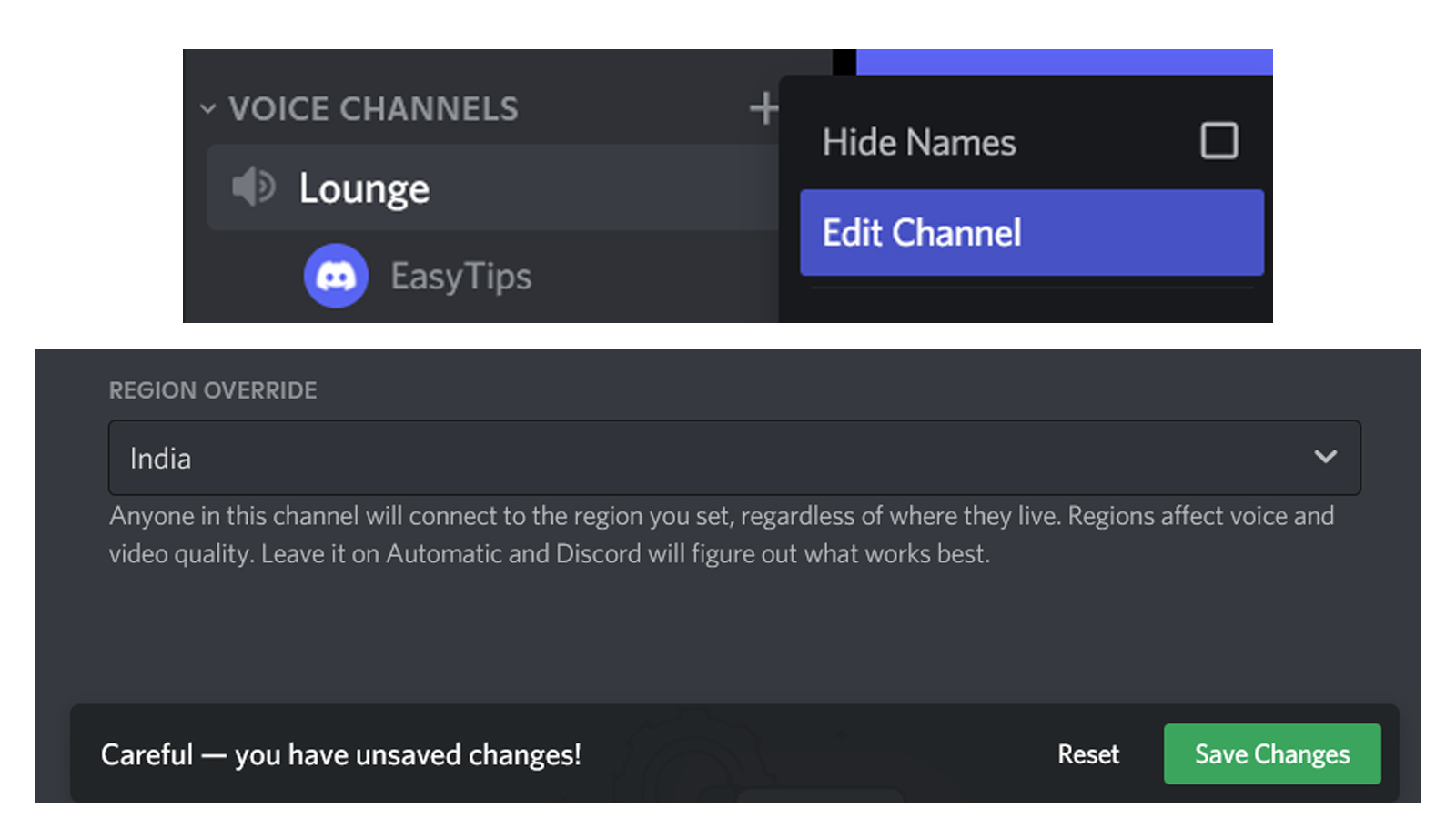
Contact Discord support
If none of the above fixes work, you’d have to contact Discord support. Go to the given link and complete the form. You’d need to submit a couple of things here:
- Press ‘Ctrl + Shift + I’ to access developer tools in the channel/call the error pops up. Go to the ‘Console’ tab and take a screenshot.
- Go to ‘https://test.webrtc.org/’ and start a test. Take a screenshot of the results.
Submit both these screenshots in the support form along with your issues and Discord’s support team should soon reach out to you.
Related Articles
⇾ Discord Private Channel - How to make an exclusive channel on Discord?
⇾ [Fixed] Discord Picking Up Game Audio