Reply to Instagram DMs & Automate: Updated steps, FAQs & best practices
Written by: Hrishikesh Pardeshi, Founder at Flexiple, buildd & Remote Tools.
Last updated: Sep 03, 2024
TL;DR & Summary
Replying to Instagram DMs is easy and convenient with the platform's built-in messaging system. Simply open the message thread, type your reply, and hit send. Additional features like quick replies and emoji reactions can also enhance the messaging experience.

Table of Contents
- Replying to a messages on Instagram
- What is an Instagram DM?
- Update Instagram messages option
- How to reply to a message on Instagram- iOS
- iOS Shortcut- How to reply to a message on Instagram?
- How to reply to a message on Instagram- Android
- Android Shortcut- How to reply to a message on Instagram
- How To Reply to a Specific Message on Instagram Web (Desktop)
- Reply faster with quick replies on Instagram
- How to setup quick replies for Instagram DM?
- How to use saved/quick replies in Instagram DM?
- Best practices for messaging someone on Instagram
- Frequently asked questions
- Conclusion
Replying to a messages on Instagram
You spend hours and hours on Instagram. But you hate sending DMs. Why? Because you don't know how to reply to a message on Instagram or how to reply to a specific message on Instagram.
Is there no way around it? Well, there is! You can reply to specific messages on Insta easily now! Quote and reply to individual messages by using the ‘Swipe to reply to messages’ feature.
Believe us, we know how painful group chats can be!
Let's waste no more time and dive right away!
What is an Instagram DM?
But first. What even is a DM?
Simply put, DM means direct messaging. DMs are nothing but private messages between Instagram users! It is one of the main elements of social media.
Further, you can send photos, videos, or texts easily to whoever you want using direct messages! Isn't it a great way to stay connected with friends and family?
It even lets you reply to people’s stories. Like a meme, DM! Like a reel? DM!!
Update Instagram messages option
Before we begin, you must note, that this new feature is now available as an update within the Instagram app. So, make sure you have the latest version of Instagram installed on your device.

Once the update is available, an “Introducing Cross-App Messaging” banner will appear at the top of your Insta timeline. Open the notification and tap "Update" to get Messenger features on Instagram.
Note that the old version of Instagram won’t be available after updating. In case, you dismissed the update notificationby mistake, follow these steps:
-
Go to Instagram Settings.
-
Click the “Update Messaging” option at the top.
-
Tap ‘Update’ on the page that says ‘There’s a new way to message on Instagram’.

-
Once messaging has been updated, the DM icon at the top right of the Instagram app will be replaced with the Facebook Messenger icon.
Without further ado let's answer the question- how to reply to a message on Instagram?
How to reply to a message on Instagram- iOS
Worry not. The process is easy peasy! Here's how to reply to a message on Instagram for iPhone users.
-
From the feed, tap the messenger icon at the upper right corner of your screen to access messages.
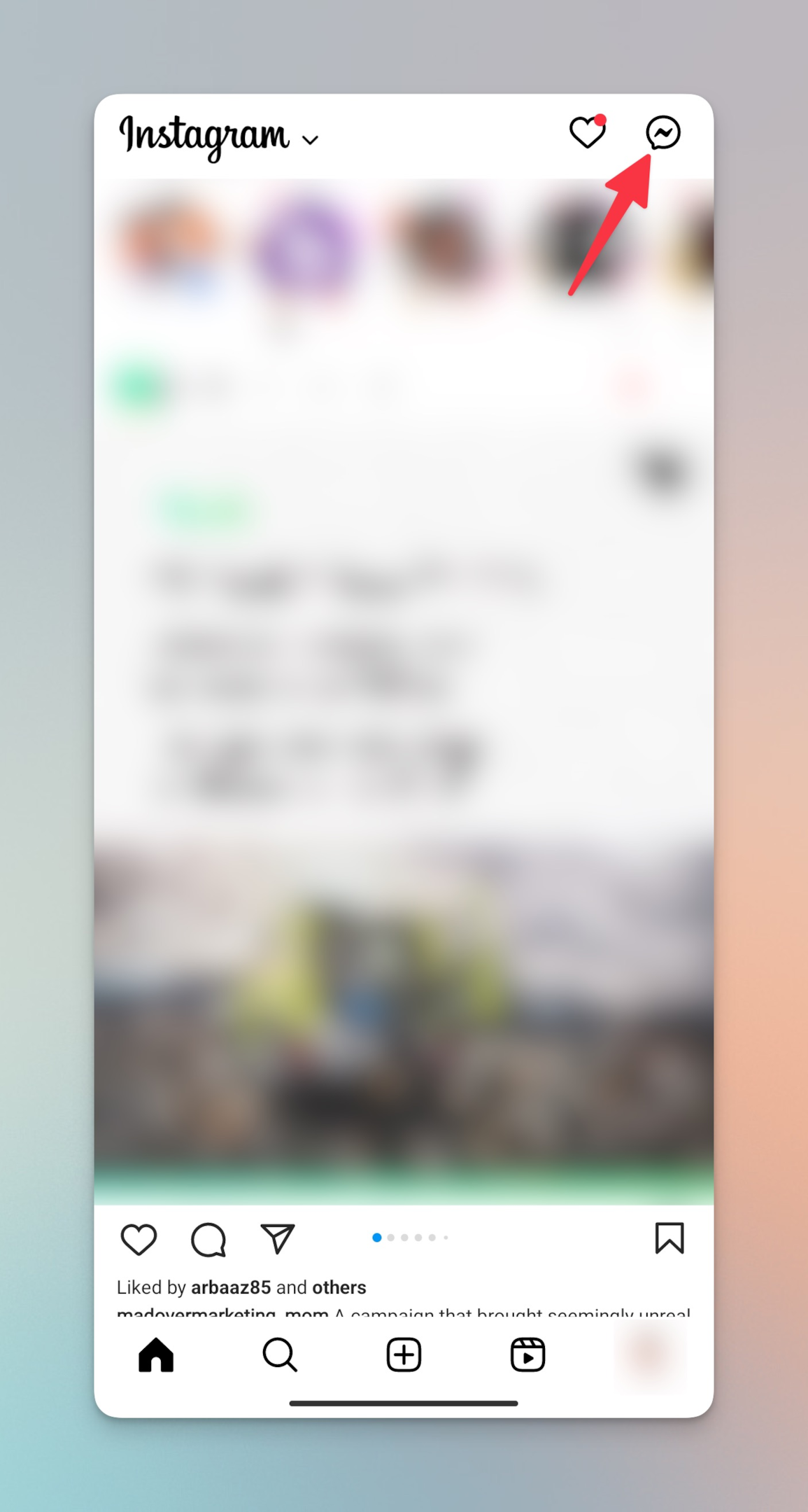
-
Select the private or group conversation from your messages.
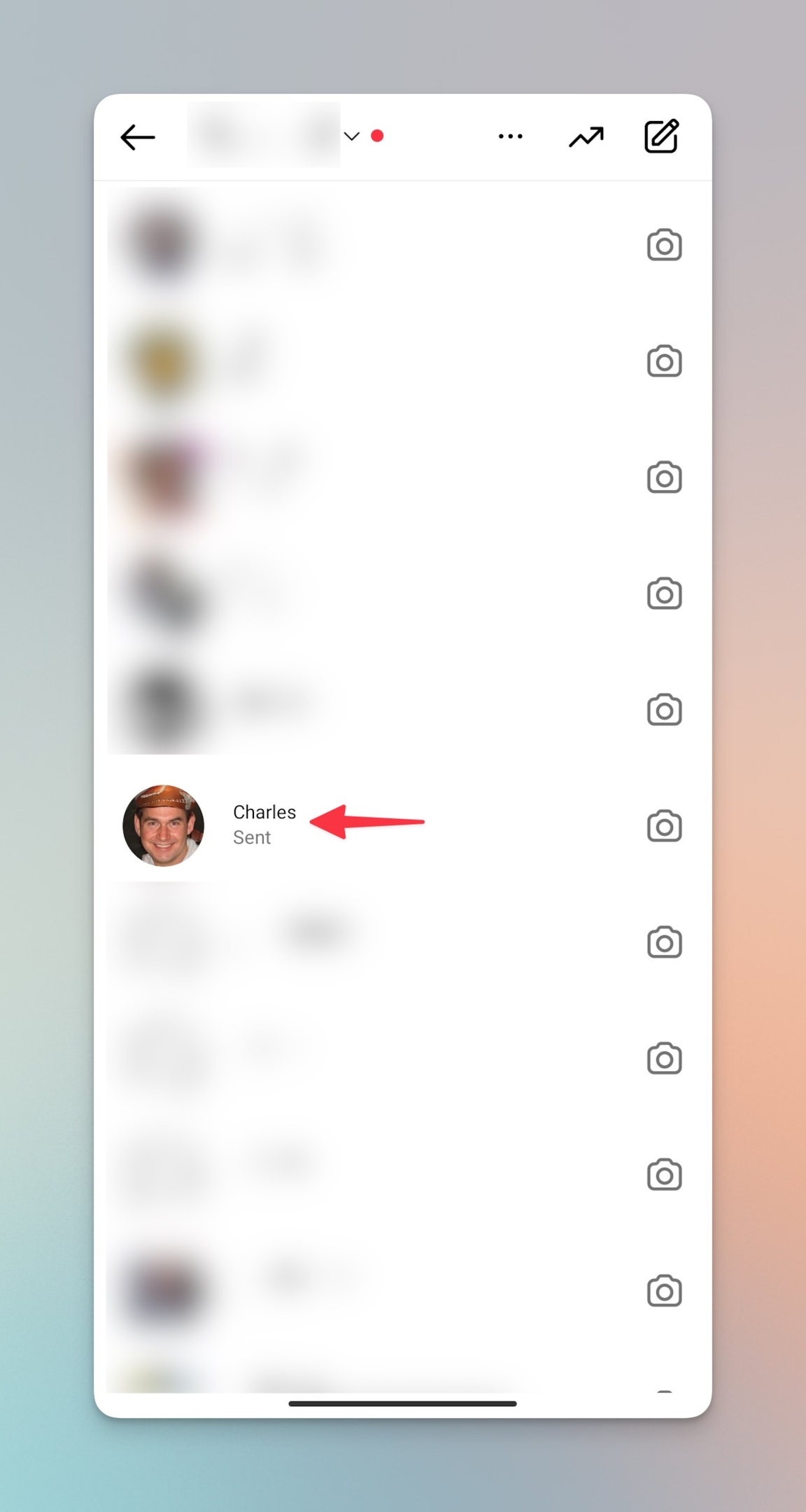
-
Find the specific message you want to respond to.
-
Swipe right on the message until you see an arrow icon.
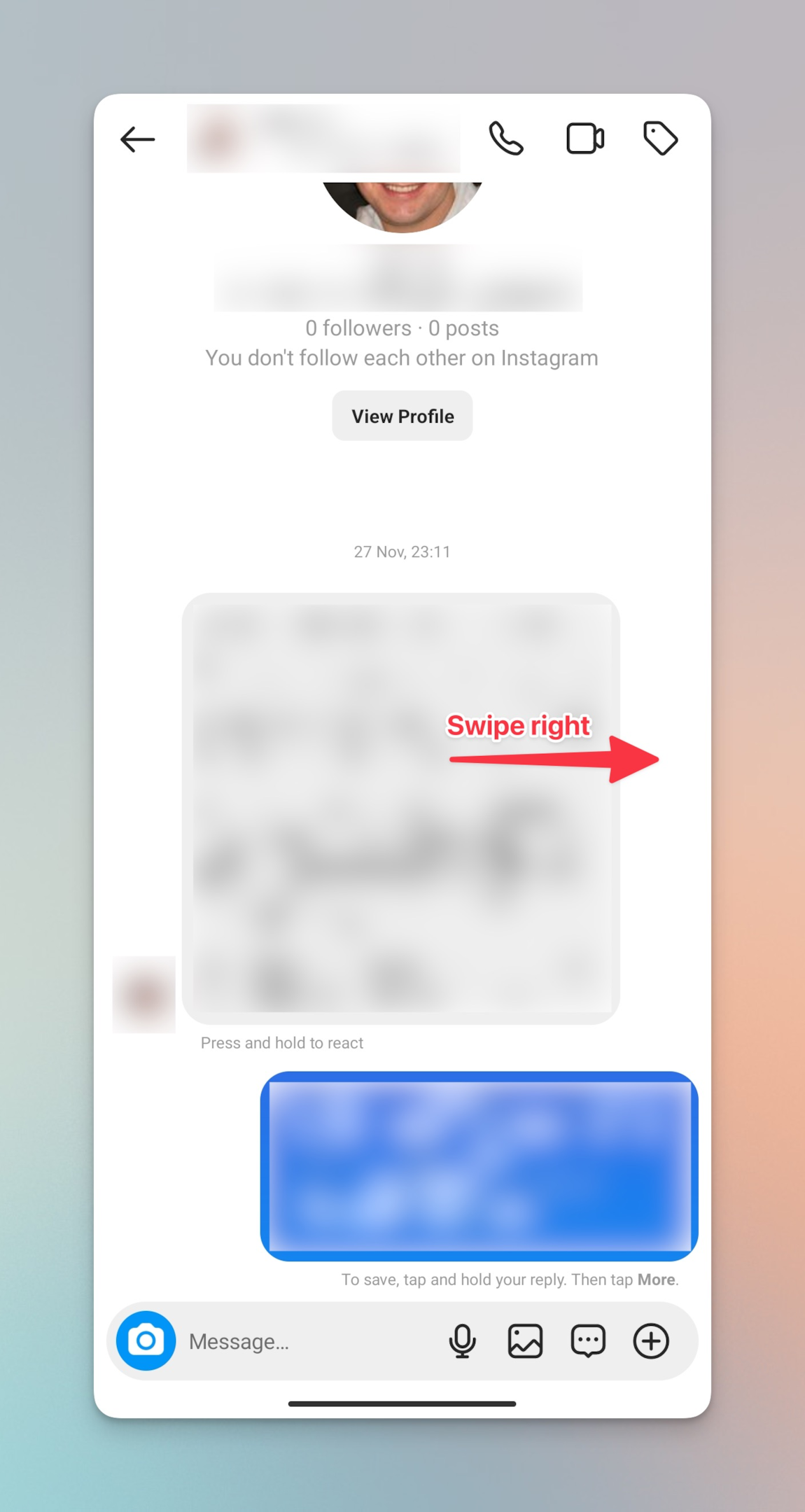
-
The message box opens.
-
You’ll now see the selected message attached above the text input box.
-
Type in your reply and send it.
Whenever you pick a message to respond to, it displays in quotes to know which message you are referring to within the conversation.
Otherwise, simply pressing reply first at the bottom sends your message by itself. We'll elaborate on this too!
iOS Shortcut- How to reply to a message on Instagram?
To respond to a specific message on Instagram, you can also use the following method:
-
Navigate to your profile tab, then to Settings, to update your direct message version. Choose “Update Messaging.”
-
Return to your feed and open your direct messages by tapping the upper right corner of your screen.
-
Locate a conversation that contains the message to which you want to respond.
-
When you’ve found the message you’re looking for, tap and hold it (long press). Choose “Reply” from the list of options.
-
The selected message will be displayed above the text input box at the bottom of your screen. Enter your response and click the Send button.
How to reply to a message on Instagram- Android
Replying to a specific Instagram message on an Android is like iPhone. Here’s how to do it-
-
From your Instagram feed, tap the paper airplane icon in the upper right corner of your screen to access messages.
-
Open a conversation and find the message you wish to reply to.
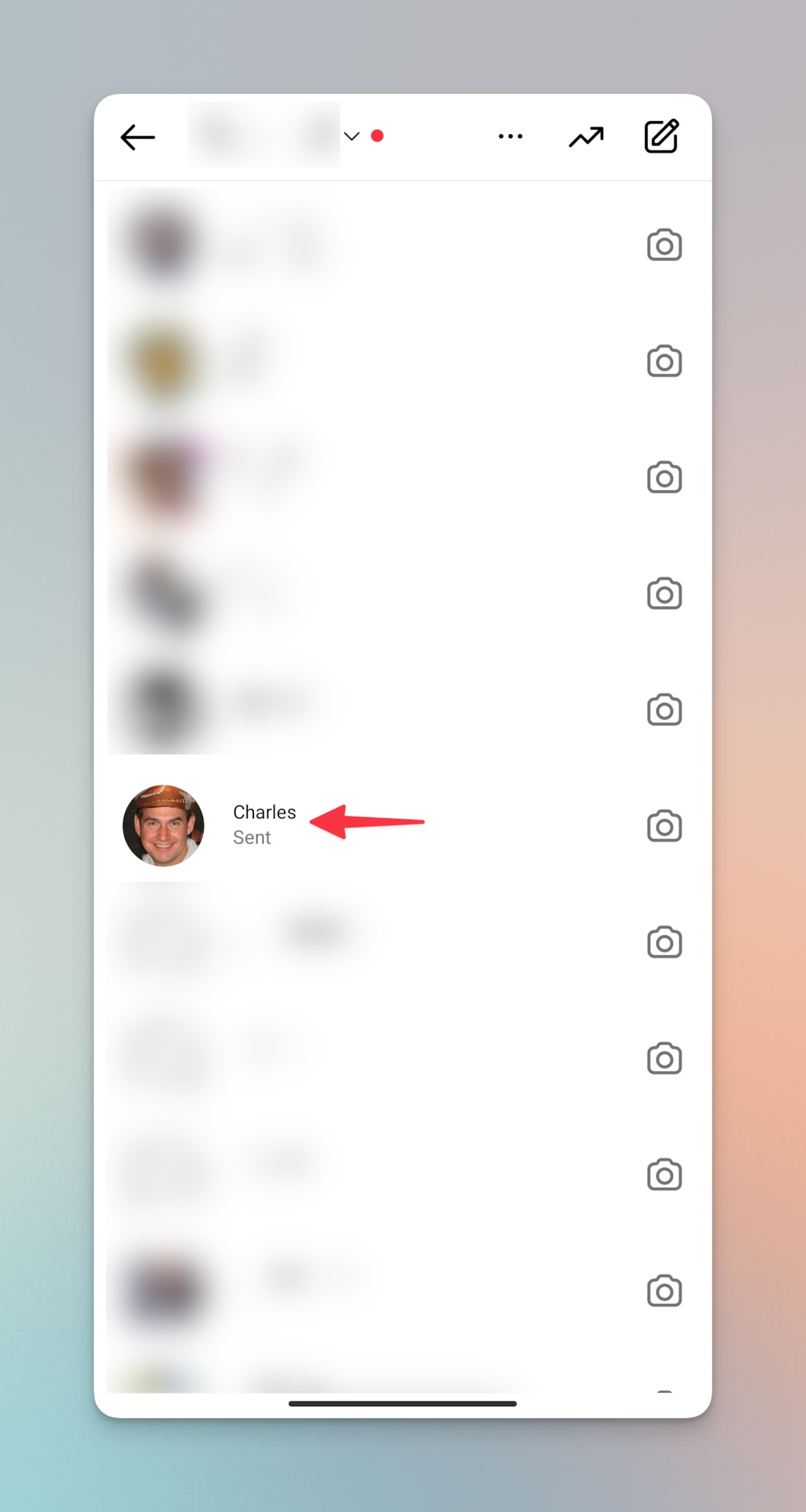
-
Tap and hold (long press) the message until you see three action options appear.
-
Select “Reply.” The message you’re responding to will appear above the text input box.
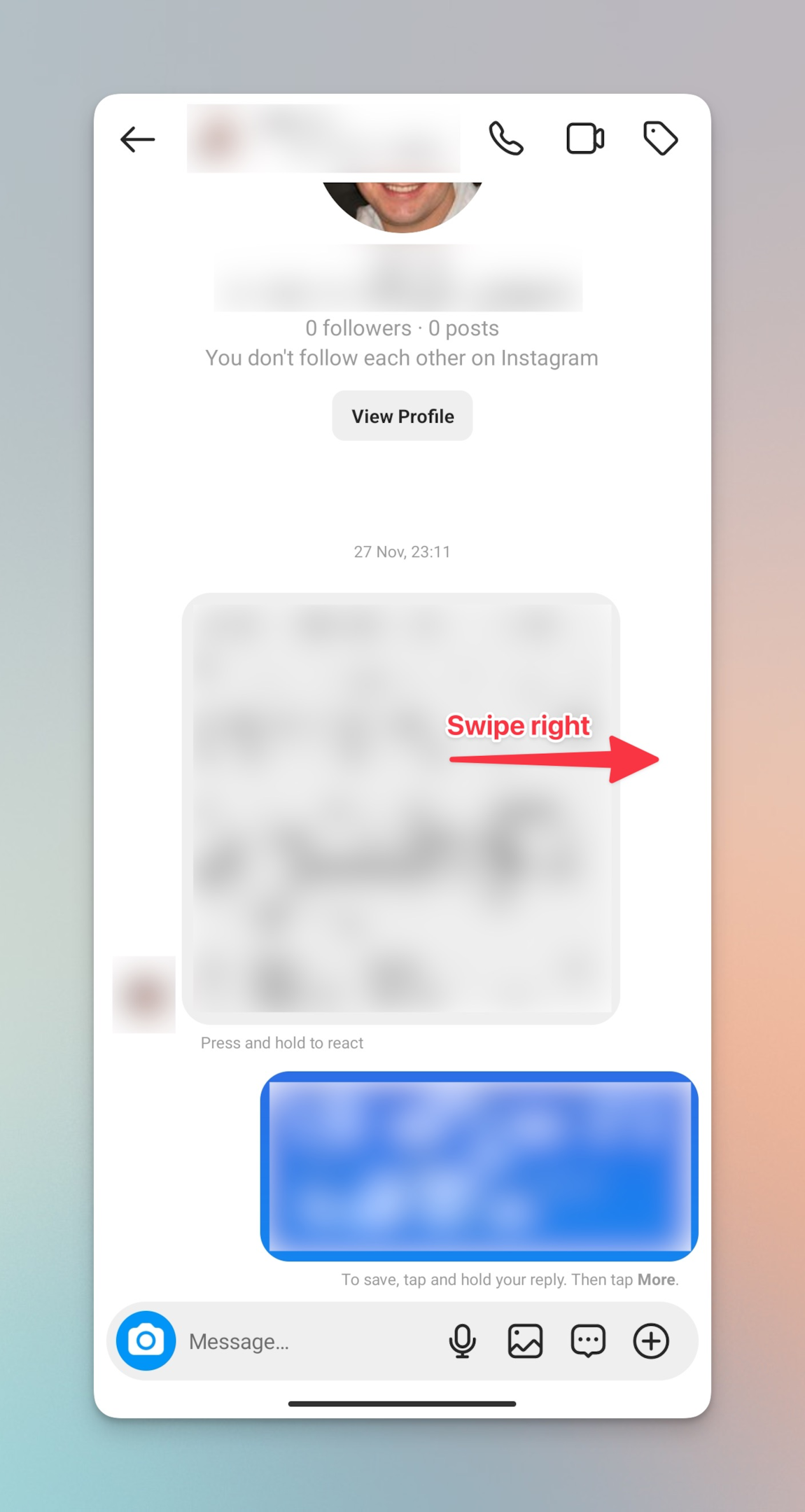
-
Type in your reply. When you send it, the message will be attached to your reply.
Android Shortcut- How to reply to a message on Instagram
Also, you can respond to messages on Instagram using a different method:
-
Open your Instagram feed.
-
Tap the messages icon in the upper right corner of the screen.
-
Find a conversation containing the message you want to reply to.
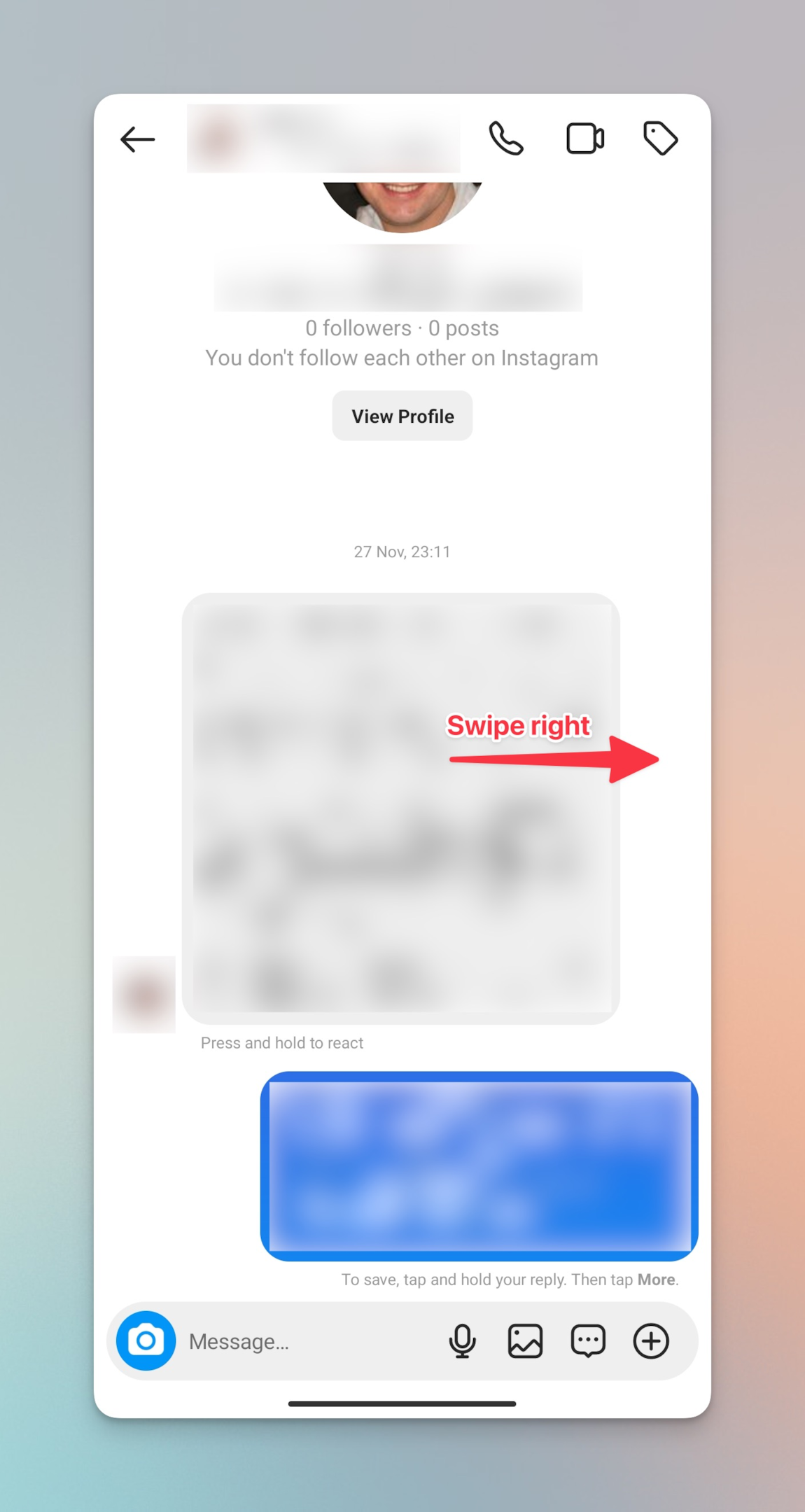
-
Tap and hold the message, then swipe it to the right.
-
Type in your reply.
How To Reply to a Specific Message on Instagram Web (Desktop)
The new Instagram feature is available on Instagram’s desktop version, too. Here’s how to reply to messages on Instagram on a PC:
-
Open Instagram on your computer.
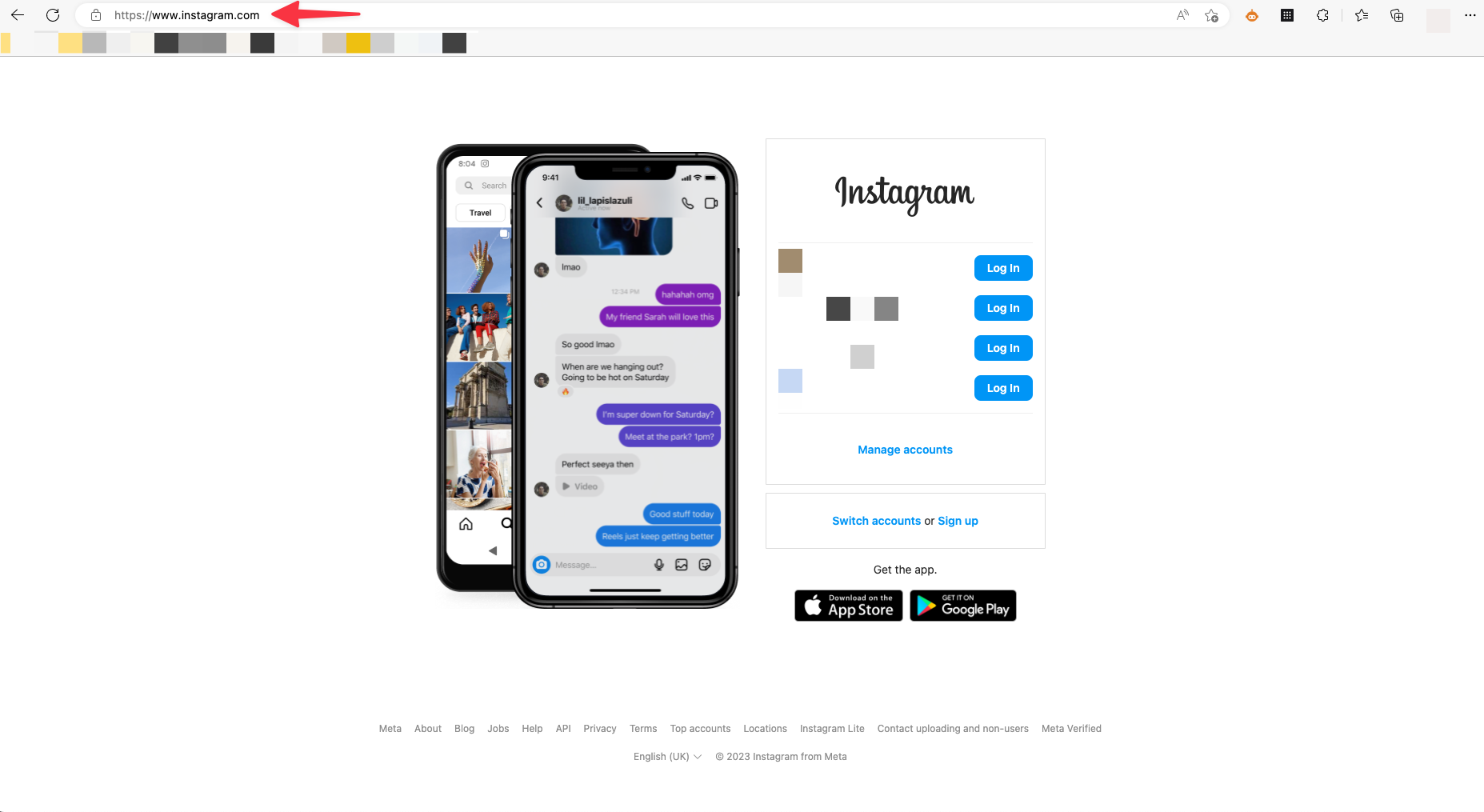
-
From the feed, click the messenger icon located on your left.
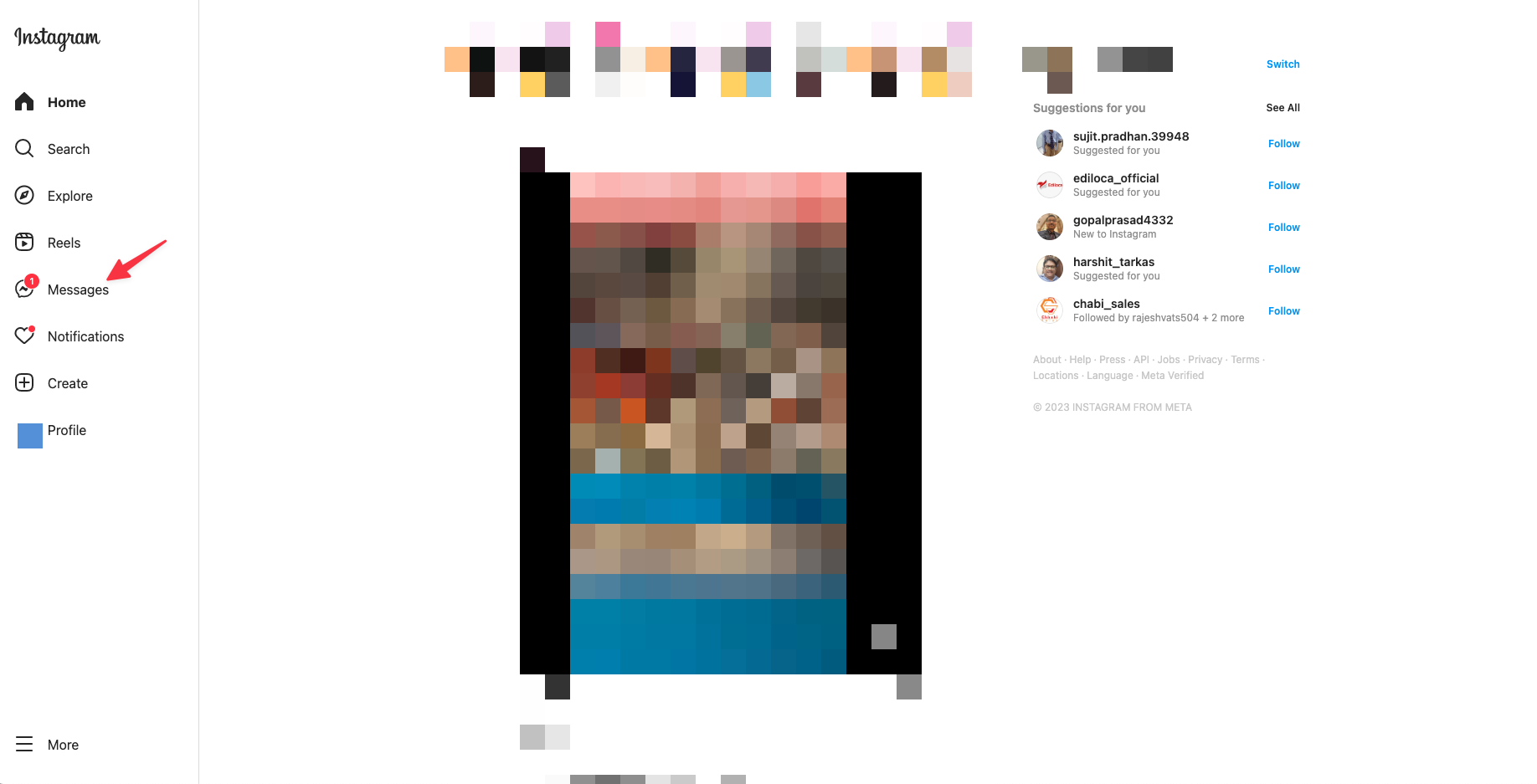
-
Open a conversation and find the message you wish to respond to.
-
Click on the curved arrow to reply.
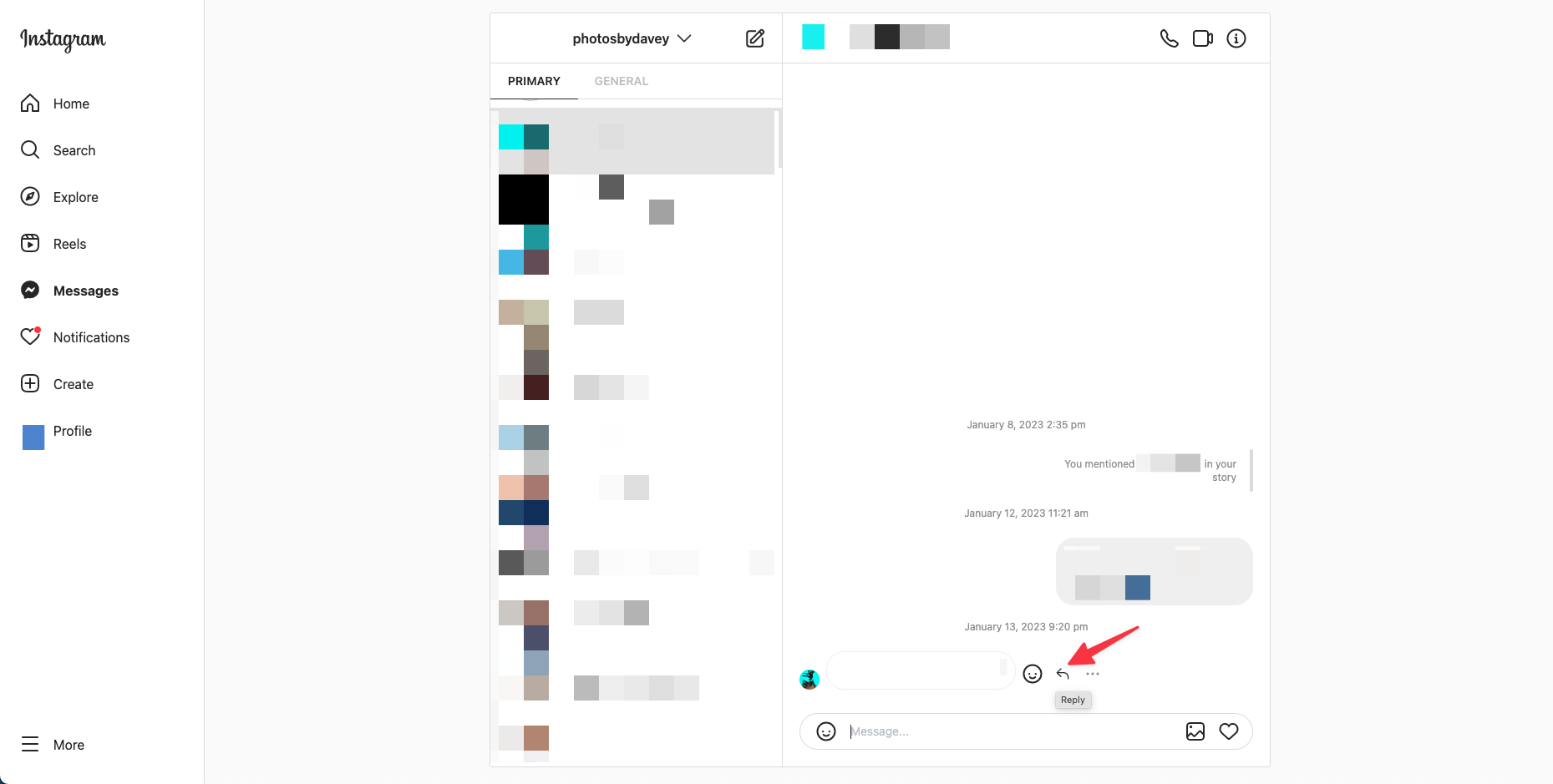
-
Type in your reply and send it. The message you respond to will be attached to your message.
Now that you know how to respond to specific messages from a particular sender on Instagram, your communication with friends should become more understandable.
Moreover, make sure to keep your Instagram up to date by enabling automatic updates. If the feature is unavailable in your region, keep checking if Instagram has found a way to work with European data privacy laws.
Reply faster with quick replies on Instagram
Instagram's quick reply feature focuses on answering frequently asked questions so that you can save replies for such question in advanced and save time to reply to questions that are unique and need personal attention.
This feature is available for business accounts only. Why else would you need to this feature? Businesses get a lots of messages to which they have to reply to keep up with the queries, especially when they're for purchases.
An example of using Instagram's quick reply feature is when a business receives a lot of messages from customers asking for their business hours. Instead of typing out the same response every time, the business can create a quick reply with the message "Our business hours are from 9am-5pm, Monday through Friday."
Then, whenever a customer sends a message asking for business hours, the business can simply select the quick reply and send it. This saves time and ensures consistency in responses.
How to setup quick replies for Instagram DM?
Before you setup, make sure you have switched to business or creator account.
For Instagram Creator profiles
-
Open your Instagram profile and go to your settings
-
Tap on settings on your Instagram profile, then tap on Creator
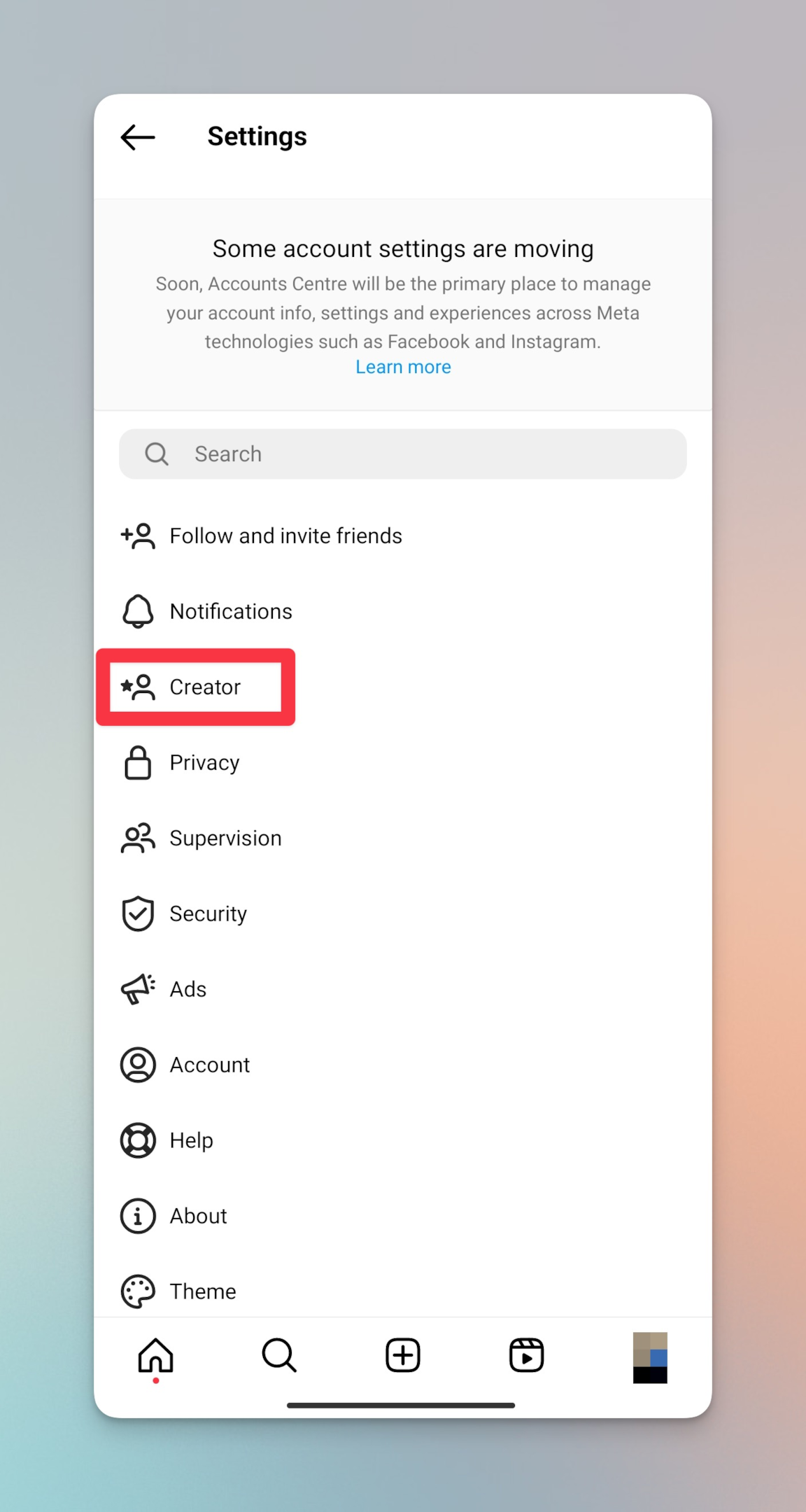
-
Tap Saved replies
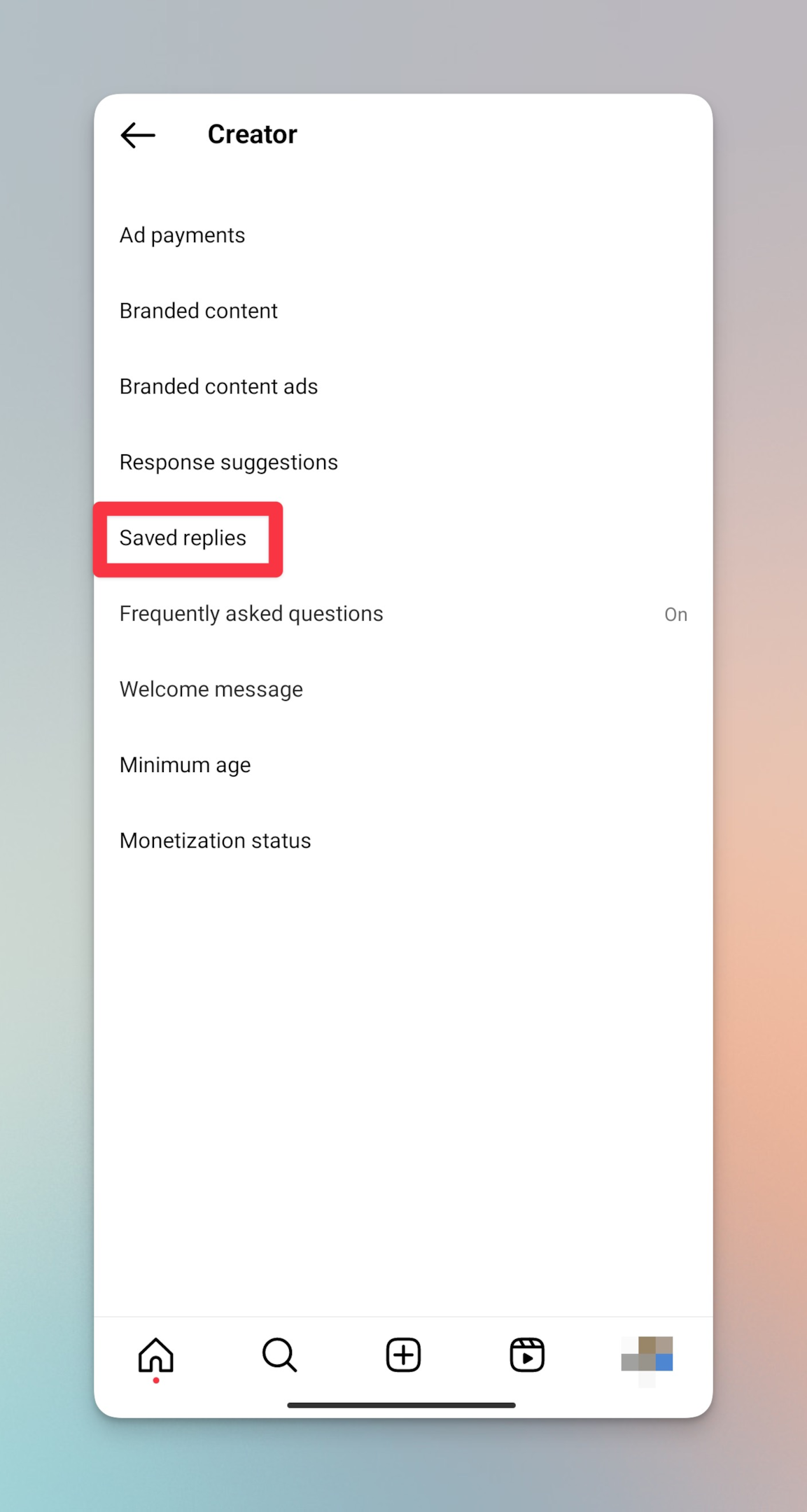
-
If you've never created an Saved reply, you can create here. Tap on New Saved Reply or on the + icon in top right corner
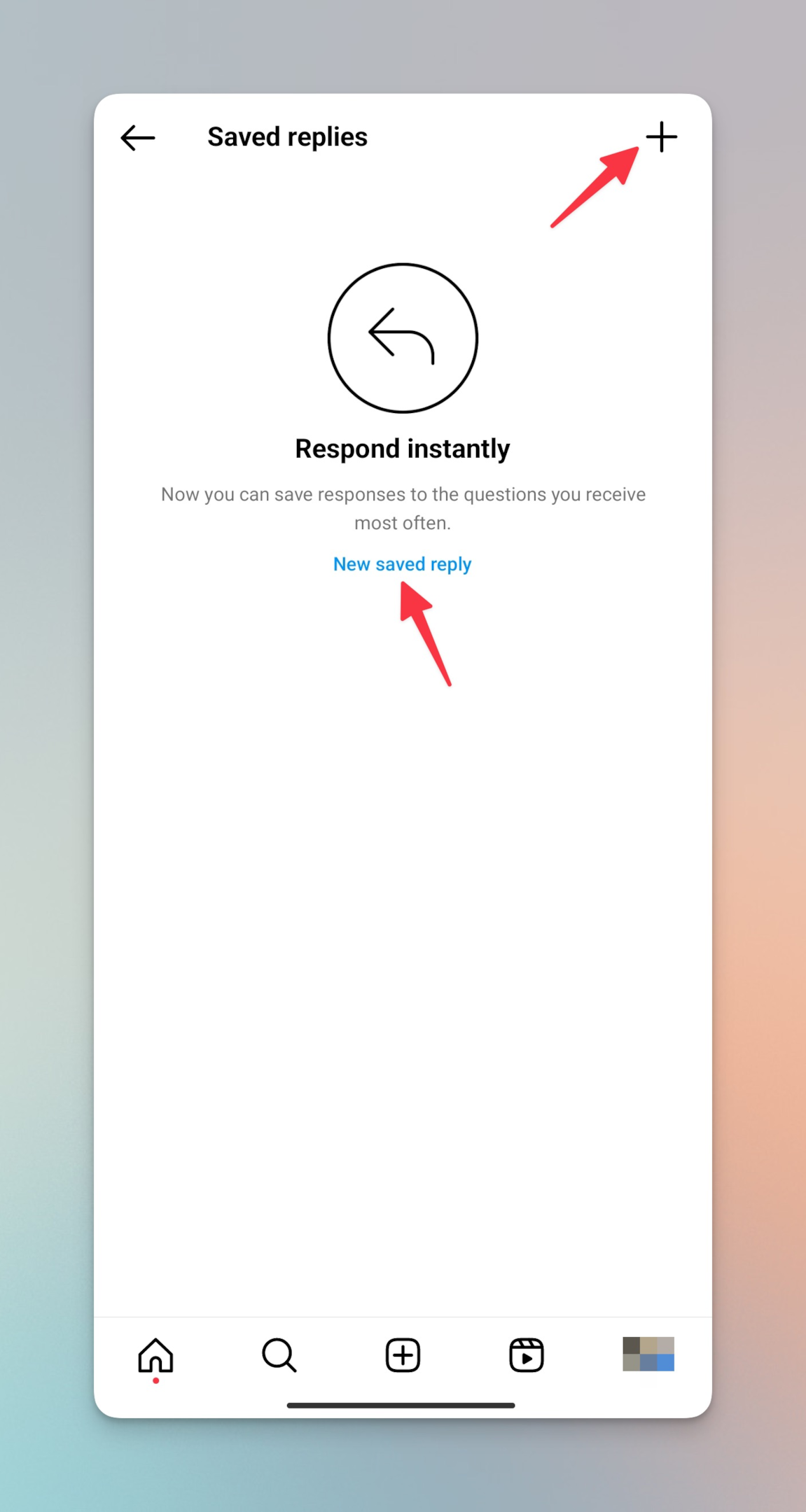
-
Type in the message you want to save as a quick reply along with the shortcut
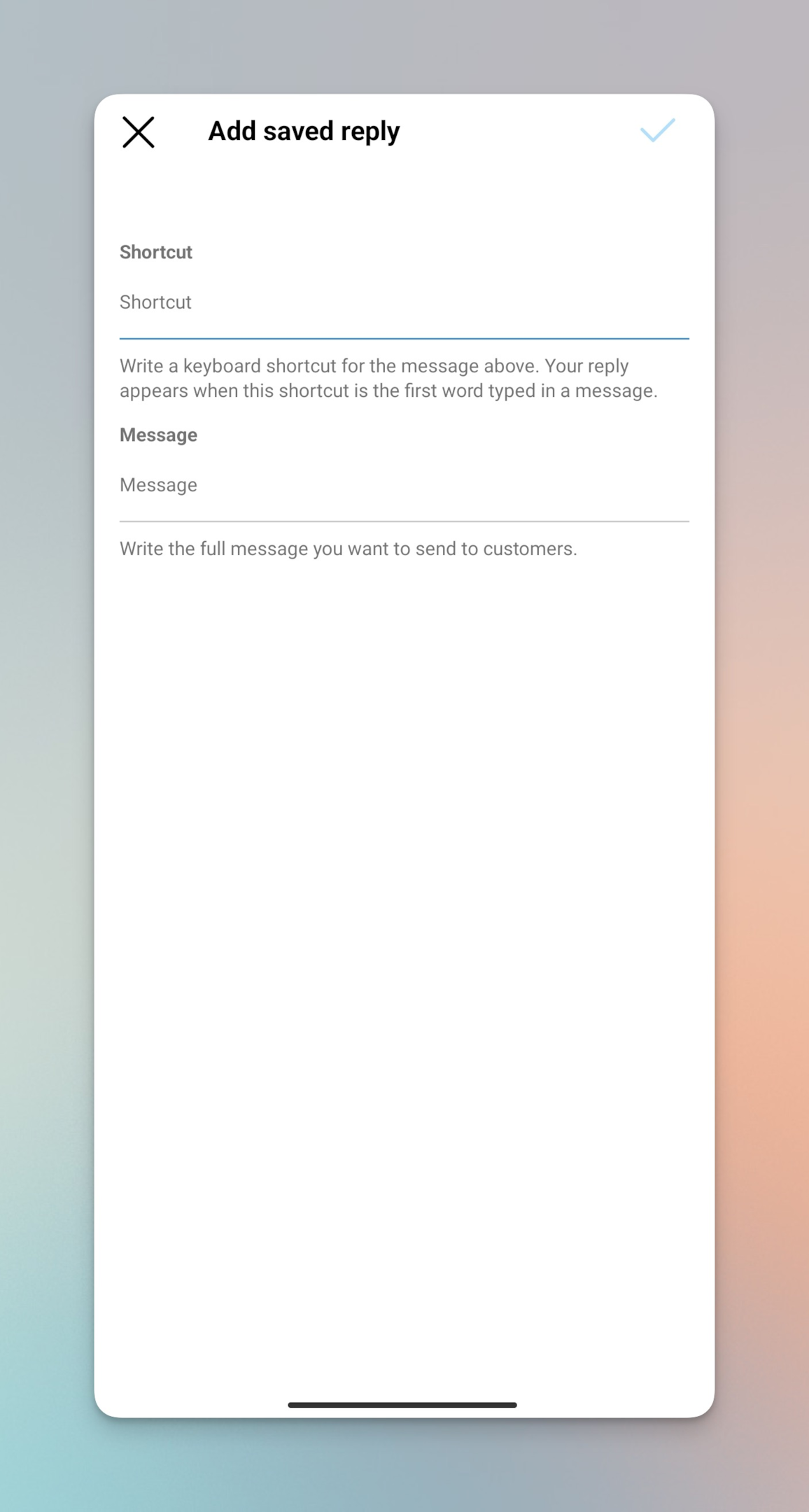
-
Tap “✔️” in top right & your quick reply is now ready to use
Note: To use a quick reply, simply type in the shortcut keyword assigned to the message, and the full message will appear as an option to send as a reply.
For Instagram Business profiles
-
Open your Instagram profile and go to your settings
-
Tap on settings on your Instagram profile, then tap on Business tools and controls
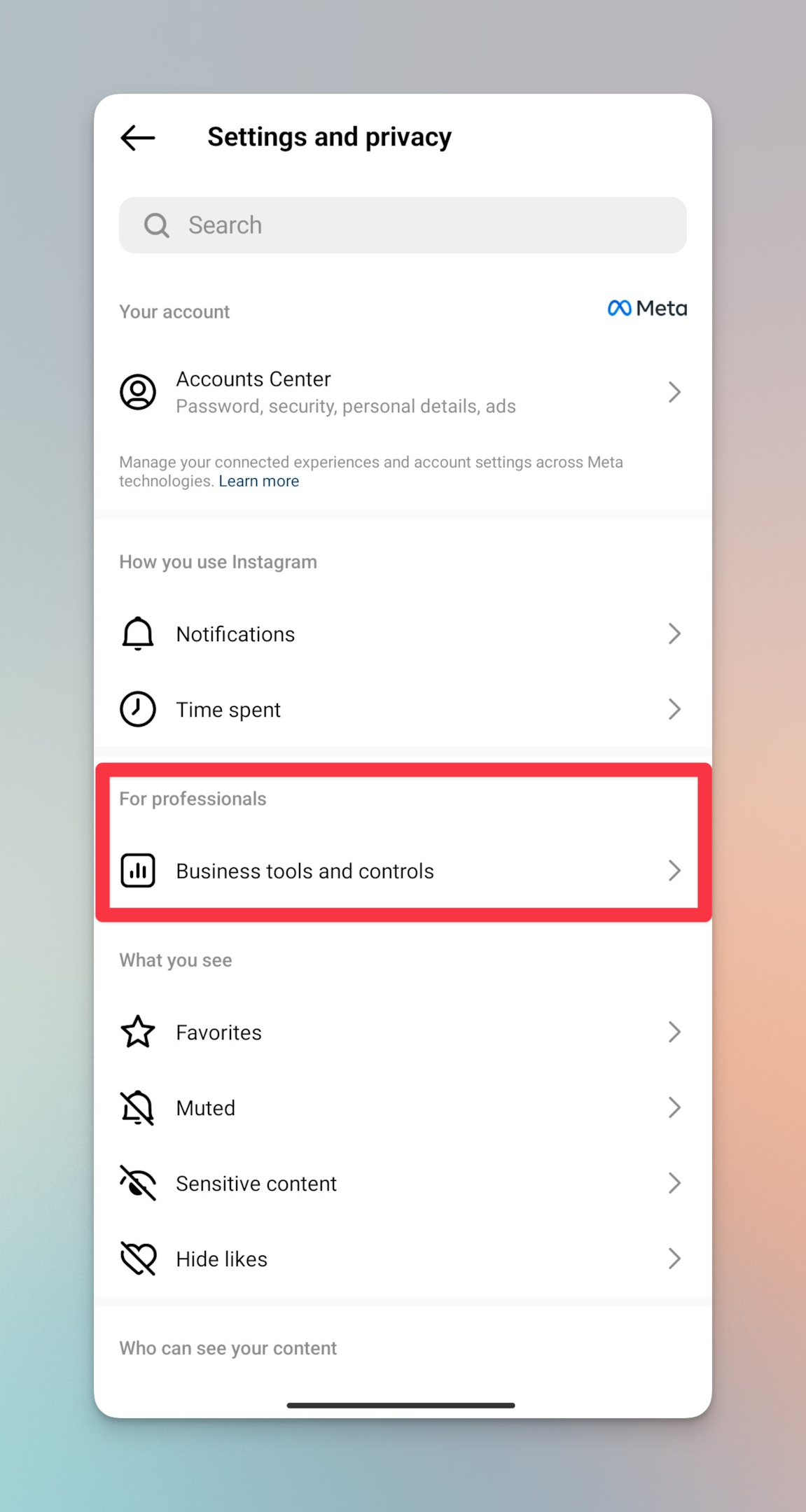
-
Tap Saved replies
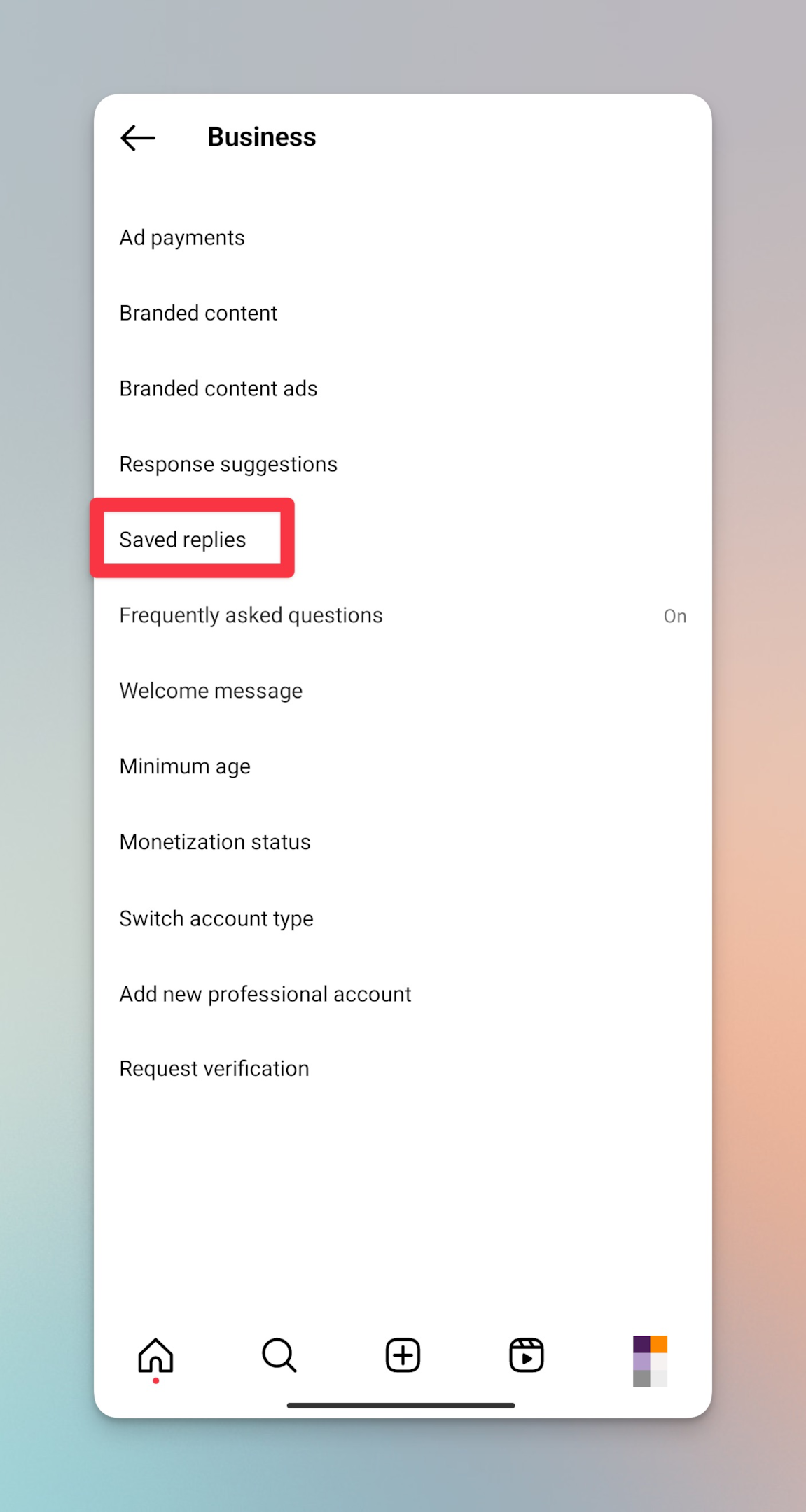
-
If you've never created an Saved reply, you can create here. Tap on New Saved Reply or on the + icon in top right corner
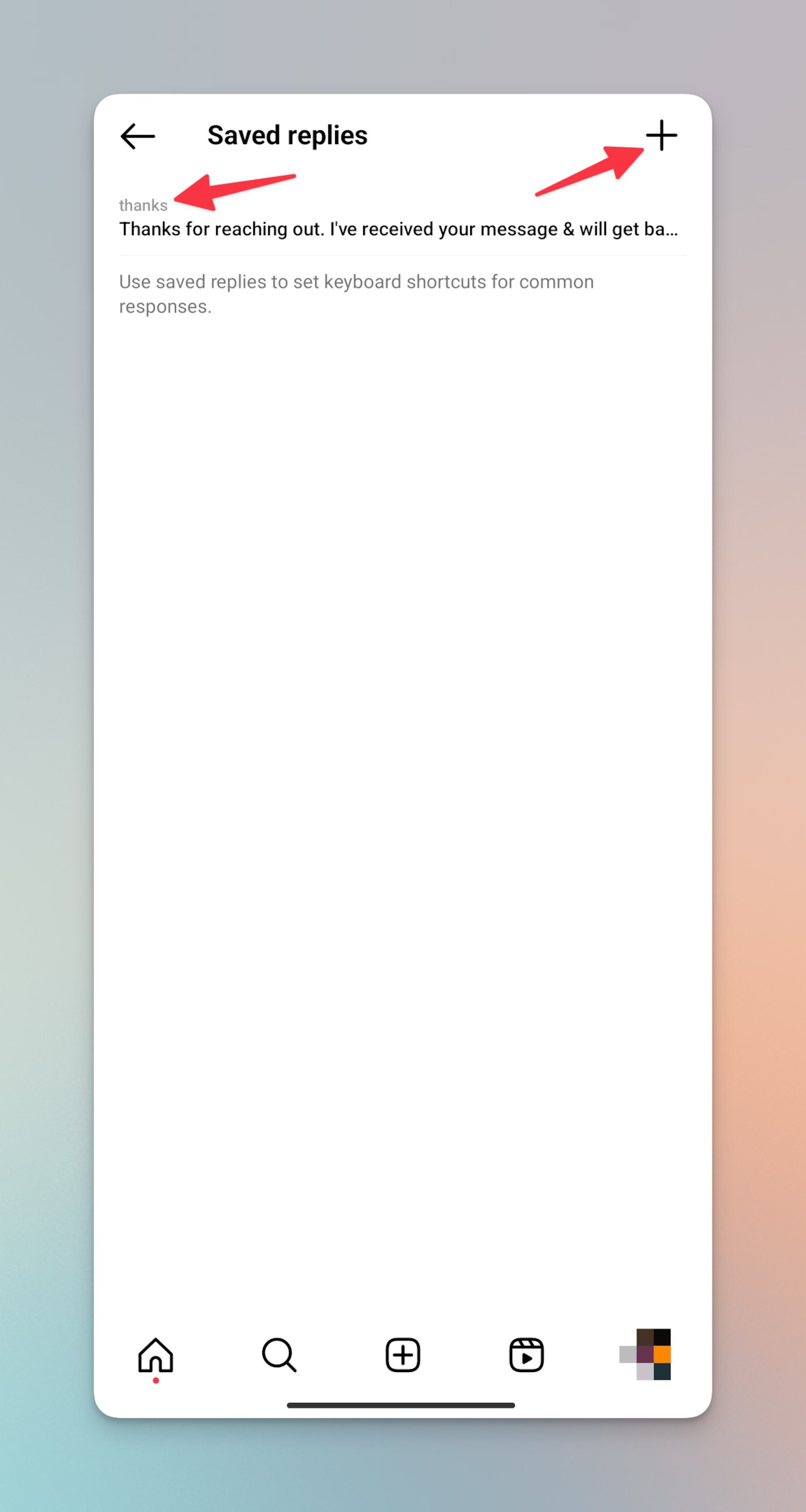
-
Type in the message you want to save as a quick reply along with the shortcut
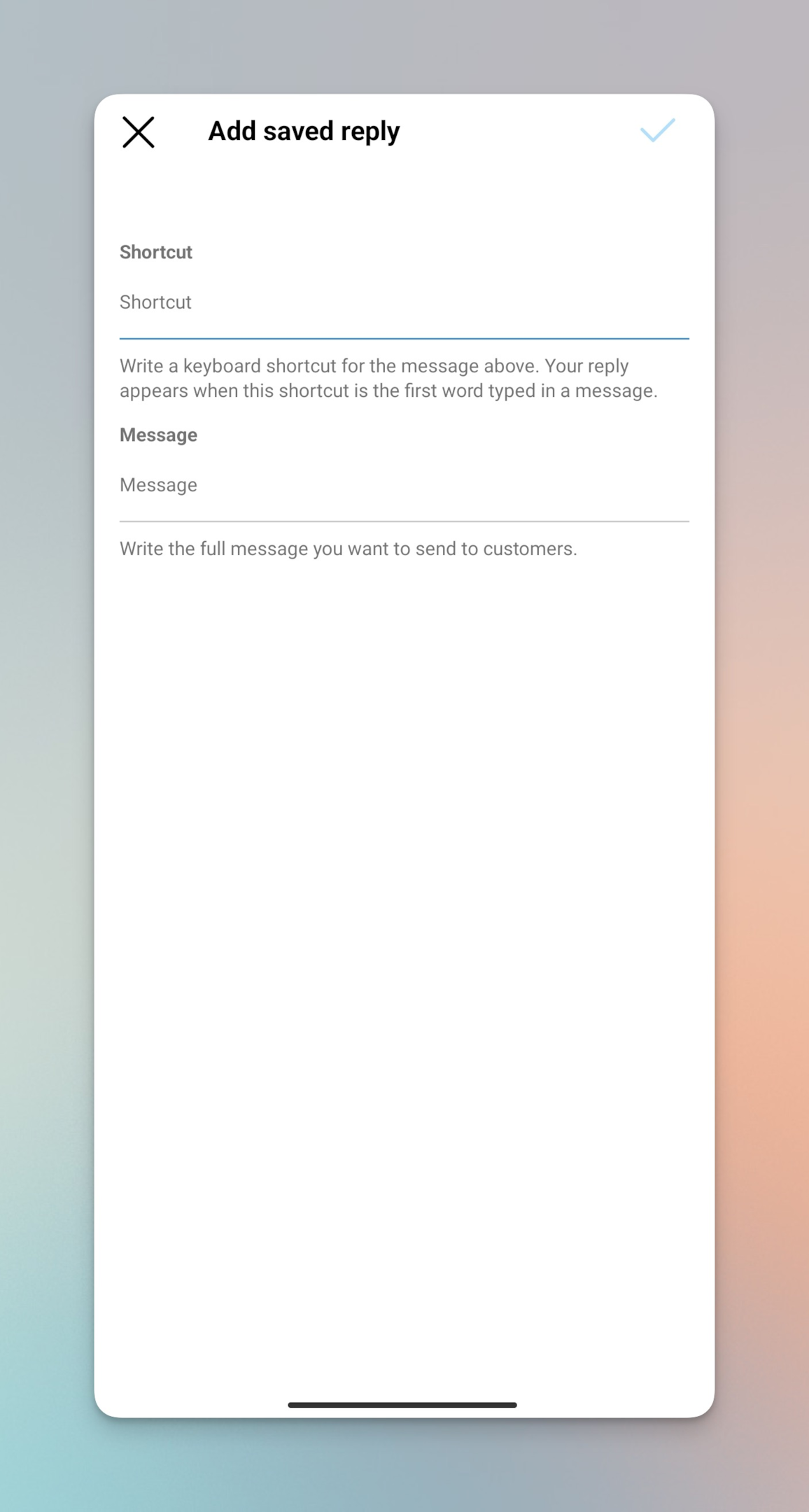
-
Tap “✔️” in top right & your quick reply is now ready to use
Note: You can save a message from DM directly as quick reply. Simply long press on the message you want to save, then tap more and tap on "Save Reply"
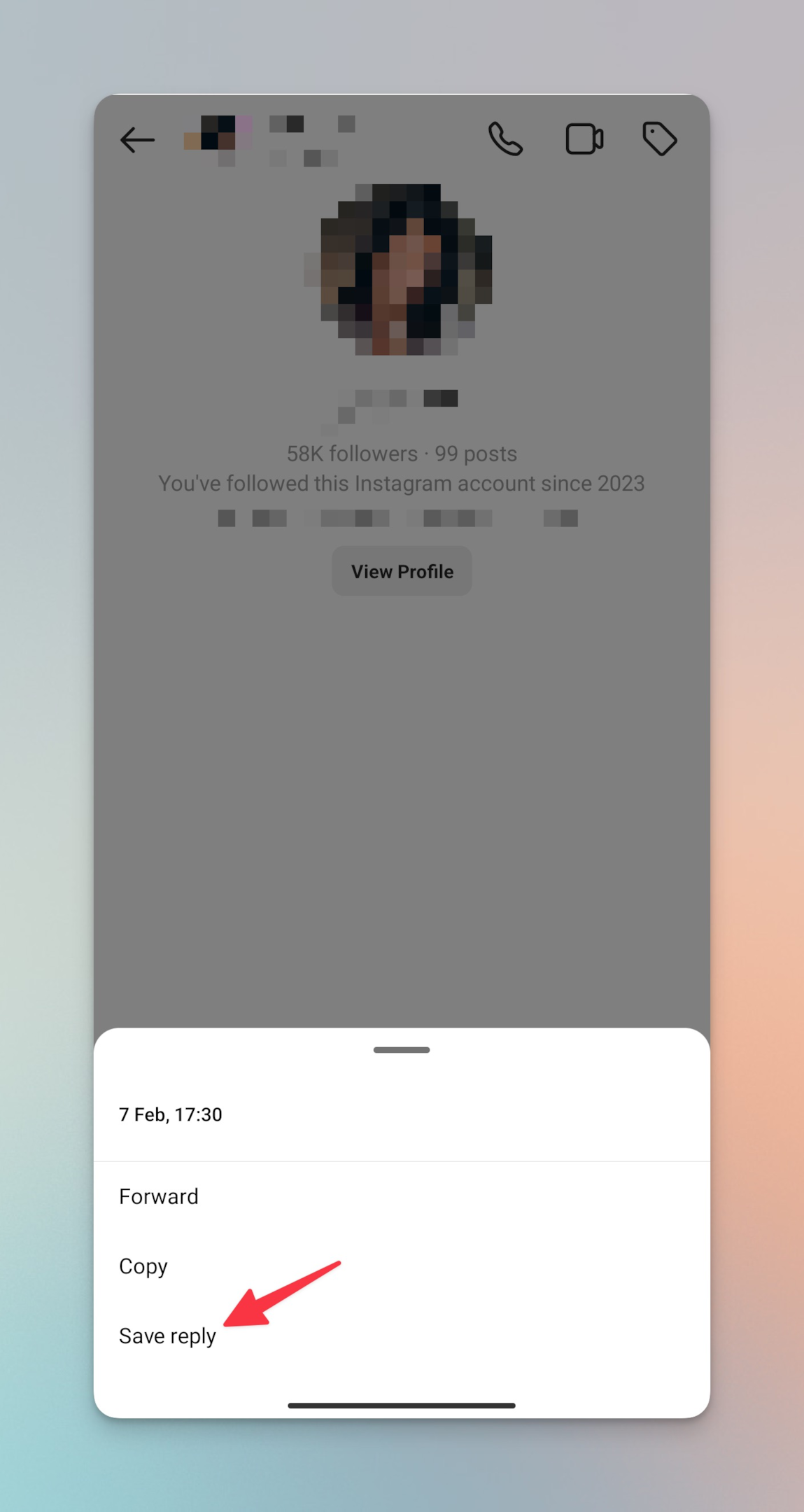
How to use saved/quick replies in Instagram DM?
-
Customer service: Use quick replies to quickly respond to customer inquiries and provide support.
-
Frequently asked questions: Create quick replies for frequently asked questions to save time and provide consistent answers.
-
Promotion: Use quick replies to promote products or services by quickly responding to inquiries about them.
-
Networking: Use quick replies to respond to messages from potential business partners or collaborators.
-
Branding: Use quick replies to consistently represent your brand voice and tone in messaging.
-
Event planning: Use quick replies to easily provide information to attendees or participants about upcoming events.
-
Feedback: Use quick replies to quickly respond to feedback from customers or followers.
-
Contest or giveaway: Use quick replies to respond to contest or giveaway entries or inquiries.
-
Social media management: Use quick replies to quickly respond to messages and comments on multiple social media platforms.
-
Personal use: Use quick replies for personal messaging to save time and easily respond to friends and family.
Best practices for messaging someone on Instagram
-
Be respectful: Always maintain a polite and respectful tone while messaging on Instagram. Avoid using foul or abusive language that can offend the other person.
-
Use appropriate language: Make sure to use language that is appropriate for the context of your conversation. Don't use too much slang or jargon that the other person may not understand.
-
Respond promptly: Try to respond to messages as soon as possible. Delayed responses can make the other person feel ignored or unimportant.
-
Use emojis thoughtfully: Emojis can add personality and emotion to your messages, but use them thoughtfully. Overuse of emojis can be distracting and make your messages difficult to read.
-
Use messaging for its intended purpose: Instagram messaging is meant for personal conversations or casual conversations with friends. Avoid using messaging for business-related conversations or spamming people with unwanted messages.
Frequently asked questions
How do I reply to a message on Instagram?
To reply to a message on Instagram, open the direct message thread, type your message, and tap send.
How can I reply to an Instagram message without sending a message?
You can use Instagram's quick replies feature to send a pre-written response without typing a message.
Can you reply to an Instagram story message?
Yes, you can reply to an Instagram story message by swiping up on the story, typing your response, and tapping send.
How do I turn off message replies on Instagram?
You can turn off message replies by going to your Instagram settings, selecting privacy, and then turning off message replies.
How do I know if someone has read my message on Instagram?
If the message has been read, the profile picture of the recipient will appear under the message in the direct message thread.
Conclusion
Finally, Facebook has integrated Instagram and Messenger. Now Insta DM has a slew of new features from Messenger.
Add colourful chat themes, custom emoji reactions, message replies and forwarding, selfie stickers, vanish mode, animated message effects, and Messenger’s Watch Together feature and what not!
So, Your communication with friends will improve now. Enable automatic updates on Instagram to keep it up to date.