How to PM on Facebook?- Send Private Messages on Facebook
Written by: Hrishikesh Pardeshi, Founder at Flexiple, buildd & Remote Tools.
Last updated: May 10, 2023
Since its inception in 2004, Facebook has been one of the quickest channels of communication available. The platform’s user-friendly interface and messaging features have greatly contributed to the app’s overall success. Apart from sharing pictures and videos on their Facebook profiles, people also use it to instantly get in touch with friends and family.
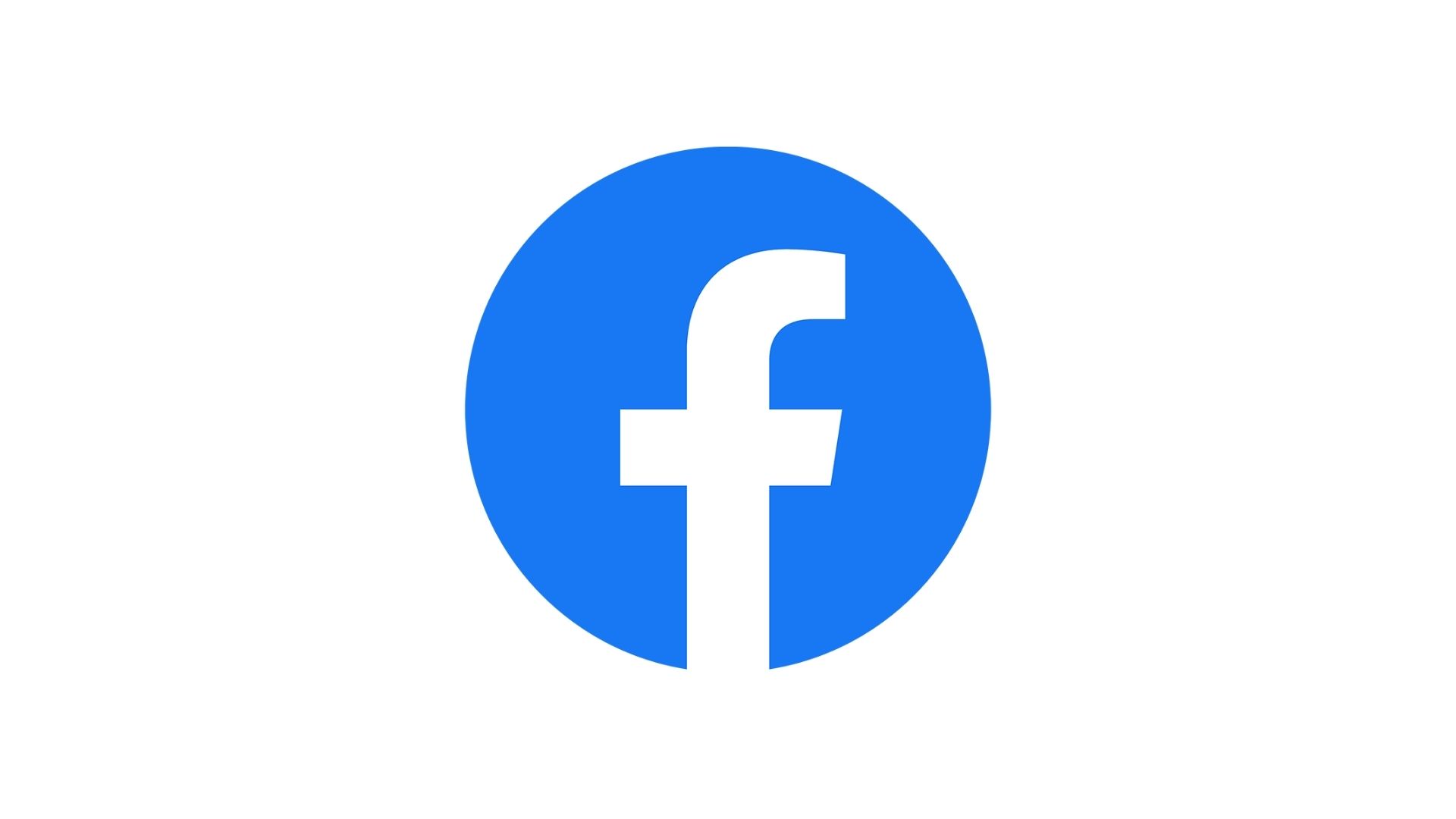
If you are new to Facebook and are looking for a simple answer to the question ‘how to PM on Facebook?’, this article is for you. Keep reading to know more.
TL;DR
Hey, sending a PM to pages is easy!
Just click  Pages → Select the page → Click Send Message → Enter the message and Send
Pages → Select the page → Click Send Message → Enter the message and Send
Table of Contents
- How to PM on Facebook for mobile?
- How to PM on Facebook for desktop?
- How to PM on Facebook messenger?
- Send a message on a friend's Facebook Timeline
- What does PM mean on Facebook?
- Conclusion
How to PM on Facebook for Mobile?
Before we check what does PM mean, let's see how to send on using a phone. Here’s how you can send a private message to someone via the Facebook app:
- Log into your Facebook account with your credentials.
- Click on the profile icon. You can see it on the topmost part of the app.
- Once you have successfully opened your profile, scroll down to see your Friends list.
- Choose the respective friend to who you wish to send a private message.
- Click on the message icon available on his profile.
- This action opens a personal chat box immediately. You can type out your private message in the highlighted box at the bottom.
- Hit the send button when you are ready and voila! Your friend will receive the message once he/she connects to the Internet.
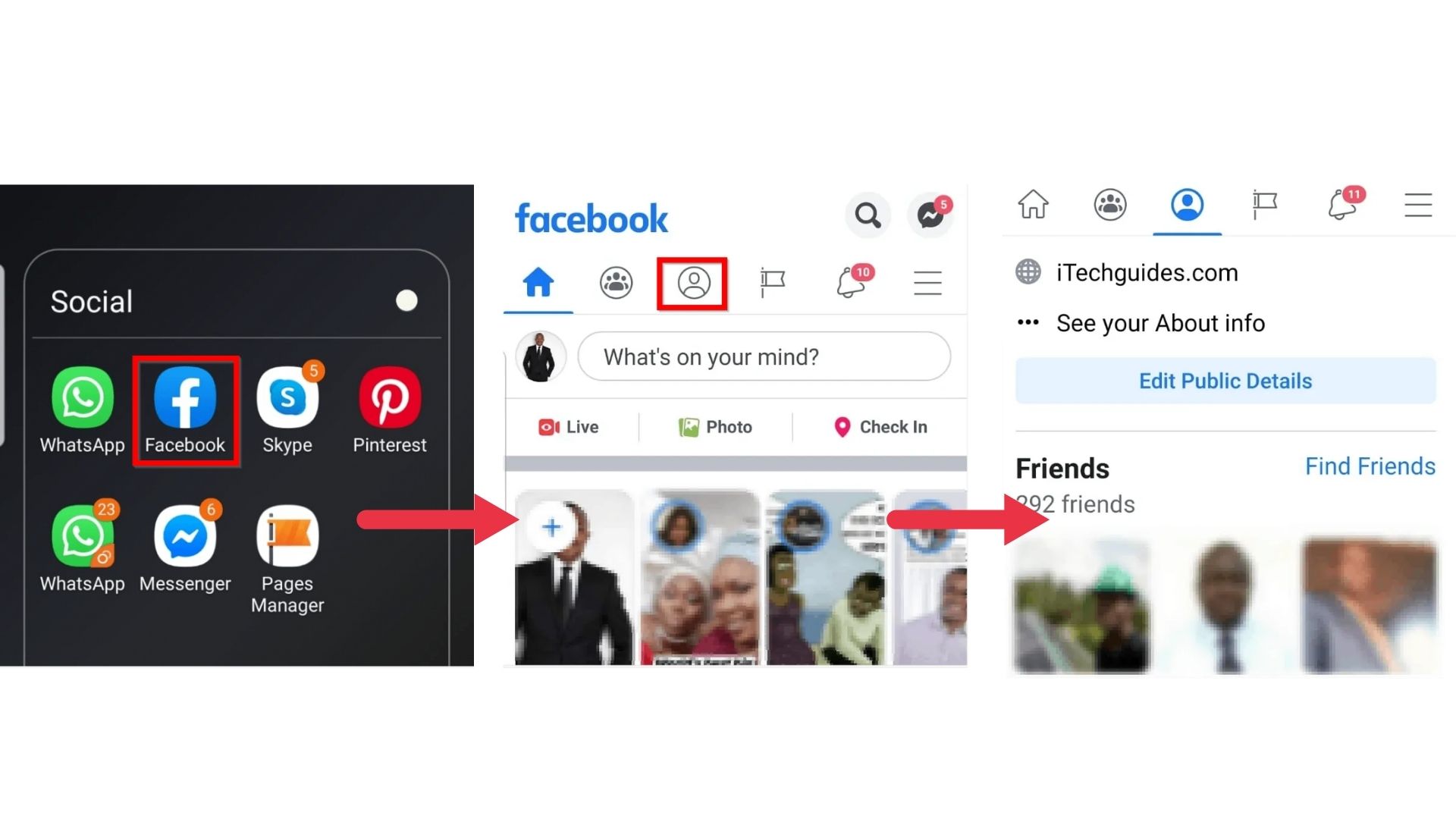
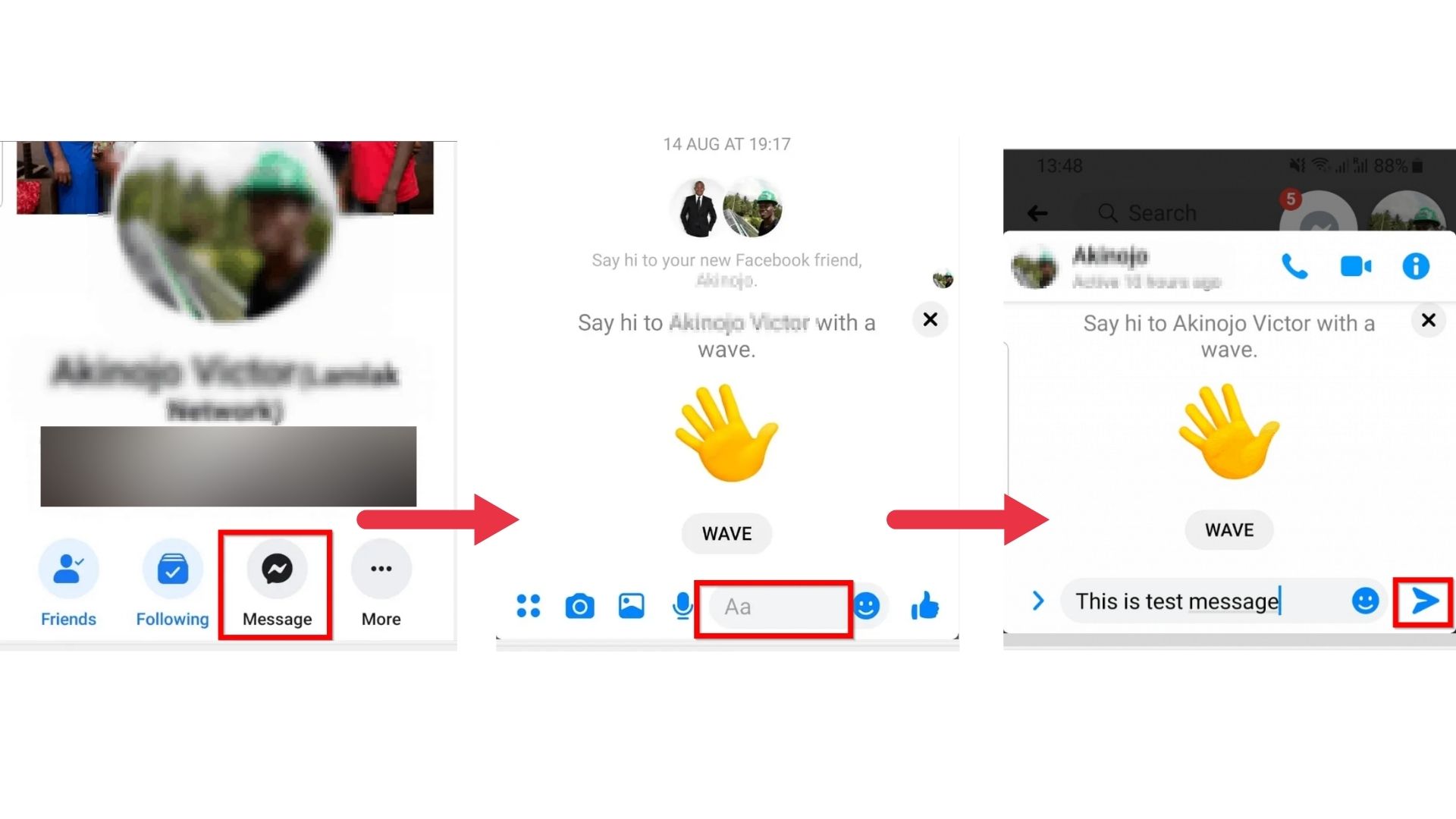
How to PM on Facebook for Desktop?
Facebook’s interface is slightly different from what you observe on the app. Here’s how you can PM on the desktop version:
- Visit Facebook’s official website and login to your account.
- Once you do, you will come across a list of people you are friends with on Facebook. The list is visible on the right-hand side of your home screen. If you can see a green dot adjoining the user’s profile name, it means that they are currently online.
- Click the name of the friend you wish to PM and a pop-up chat window will appear. Type out your message and hit the send button when you are ready!
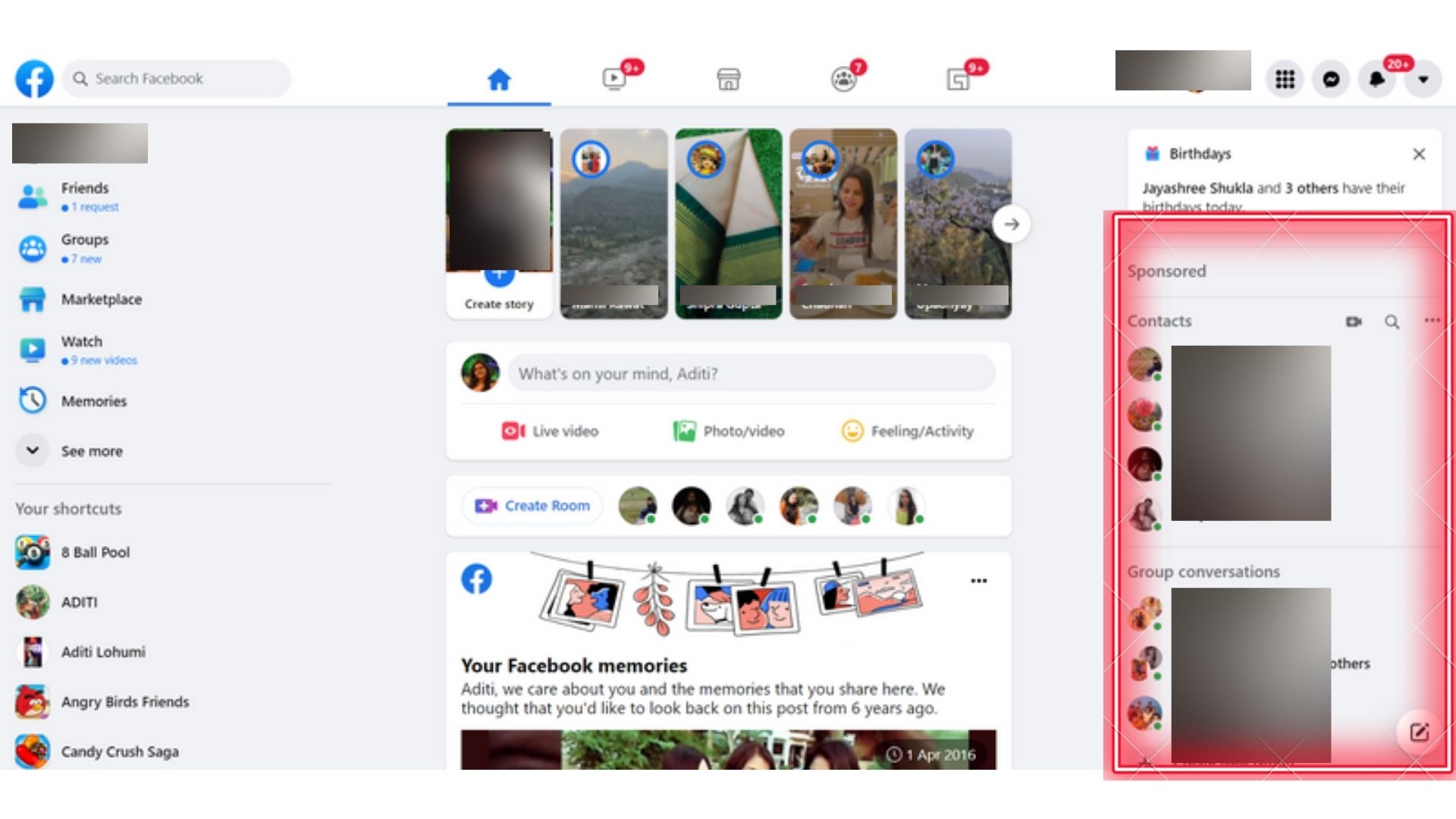

In the meantime, if you've liked something accidentally on Facebook, don't worry! You can always unlike it.
How to PM on Facebook Messenger?
Alternatively, you can send a private message to someone through Facebook's own chat application - Messenger. This is how to do it:
- You can also send a message through the website’s chat application displayed on the top right of the page.
- Type a friend’s name in the search bar and select a friend’s name from the result. Type the message and hit the send option.
- Facebook always prioritizes your privacy. You may limit your availability to certain friends and family. However, this kind of chat is always kept confidential.
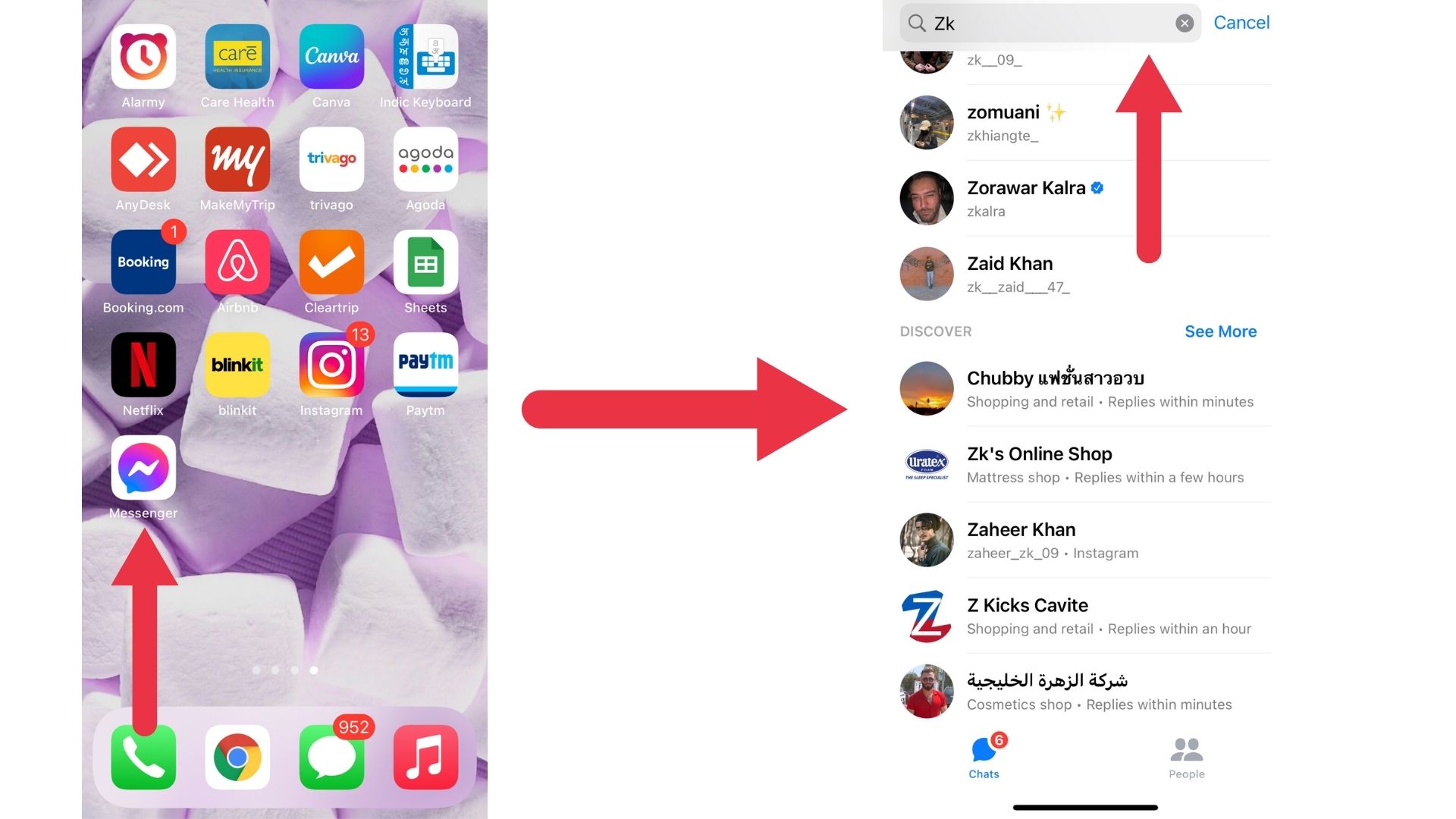
The app works in the same way as chatting on Facebook on your computer. Therefore, it automatically accesses your friend's lists and adds them to your contacts. You can also add emojis, images and gifs to level up your chats.
Messenger can be a lot of fun! It is a really useful app if you are trying to host and involve multiple people. Why not give it a try?
Send a message on a friend's Facebook Timeline
Alternatively, you can visit a friend’s Facebook Timeline page to send a private message. Just click the Message icon just under the cover photo. Also, you can click the Messenger icon on the navigation bar at the top.
You might not be able to send someone a message at times. This might be because you haven't added them to your friend list.
What does PM mean on Facebook?
Facebook users often use the term "PM" to define personal messages and private messages. PM is the way how users interact with one another. Each type of communication is different. But as a result, only the recipient can read the PM.
1. Message
If you wish to share a message with a friend on Facebook, you can just send PMs. You don't have to leave a posting on her wall. If you don't want others to be able to read what you write, you can send her a private message.
All you got to do is, click on the "Messages" tab of your account, and then click "Send a New Message." Type the friend's name in the "To:" box and write your message in the box below.
2. Chat
Another form of personal or private message is by communicating with a friend through the chat application. Click on the "Chat" icon on the bottom right side of the screen. Then, click the name of a friend and type a message. If the friend has a green dot beside his name, he's currently online.
3. Security
Facebook allows you to fully customize your account's privacy settings. So you may occasionally find a friend who has set up her account. And she has done it in a way that no one can contact her by private message. Additionally, you can limit their availability to certain friends on the Chat application.
4. Use
Facebook users often use the term "PM" when they're having a wall-to-wall conversation that they wish to make private. For instance, say you've left a post on a friend's wall. Then he responded quickly, and you two converse back and forth.
If he doesn't want his friends to read the conversation, he may write, "Sending you a PM." In this case, you'll likely soon receive a notification that you have a message.Conclusion
Facebook is one of the simplest tools to market your business. It can help reach a huge audience of potential customers. And in case you didn't know, the social media site is mainly known for public postings.
However, there may be times you wish to contact someone one-on-one. And you know it, Facebook makes it easy to send a private message.
Remember, to use chat you must be logged in to your Facebook account. It is usually found on the right-hand side of your screen. If you can't locate it, could be minimized or show a list of all your friends as contacts. If no name appears, type the first letter of the name of the person you want to message. When you do this, all the names of friends beginning with that letter will show.