Instagram Reels Not Working? [2024 Fix - iPhone & Android]
Written by: Hrishikesh Pardeshi, Founder at Flexiple, buildd & Remote Tools.
Last updated: Mar 04, 2024
Instagram is one of the most popular social media platforms in the world. It has got a mind-boggling 500 million daily active users!
And, With a great audience a.k.a USER-BASE comes great opportunities.
Now with the short videos trend all the rage & the ban of Tik-Tok in many countries, Instagram had the opportunity to tap into the short videos market! Thus was born, REELS on Instagram.
But, with new features comes along new technical issues. The Instagram reels might not work for some users. We have listed the easiest solutions for you in this article to fix this issue. So, without any further ado, let's learn the fixes for Instagram Reels not working!
Table of Contents
- What is Instagram Reels?
- Top fixes to Instagram reels not working
- Wait For Instagram To Launch ‘Reels’ In Your Country [Both IOS & Android]
- The Bottom Line
- FAQs
TL;DR
Some technical glitch, bug, or an outdated Instagram app version might result in your Instagram reels not working. A simple log out and login will get it back running most of the time.
If that doesn't work, go to Settings ➝ Apps ➝ Instagram ➝ Clear Data Cache ➝ Log back into Instagram.
What is Instagram Reels?
Instagram Reels allows you to make short videos for up to 60 seconds! These short videos can then be posted on Instagram.
Just like any ordinary Instagram post, users will be able to interact with the Reels! This interaction happens via:
- Likes - You can express your like towards it :)
- Comments - Talk about it with other users!
- Shares - Post a story or send it to as many people.
- Save - If you wish to look at it for later.
Top Fixes to Instagram reels not working
This problem could arise due to a variety of reasons. But, as a user, you do not want too much dwelling. So, you can try out the following fixes:
Fix Instagram Reels Not Working - For Android Users
- Open The ‘Reels’ Option Via Different Access Points.
- The ‘New Post’ icon.
- Slide right to Instagram ‘Stories’.
- ‘Reels’ tab in the navigation bar.
- ‘Explore’ page of Instagram.
- User’s profile page.
- Update Instagram To The Latest Version.
- Go to ‘Play Store’.
- Search for ‘Instagram’ on the search bar.
- Tap on the ‘Instagram’ Application.
- Tap on ‘Update’.
- Update Your Mobile Device
- Go to ‘Settings’.
- Scroll down and tap on ‘Software Update’.
- Tap on ‘Download and Install’.
- Clear The Data Cache.
- Go to ‘Settings’.
- Scroll down and tap on ‘Apps & Notifications’.
- Tap on the search icon.
- Type and tap on ‘Instagram’.
- Scroll down and tap on ‘Storage & Cache’.
- Tap on ‘Clear Cache’.
- Uninstall And Re-Install the Instagram app
- Go to ‘Settings’.
- Scroll down and tap on ‘Apps & Notifications’.
- Tap on the search icon.
- Type and tap on ‘Instagram’.
- Tap on ‘Uninstall’.
- In the pop-up, tap ‘OK’.
- Go to ‘Play Store’.
- Search for ‘Instagram’.
- Tap on the ‘Instagram’ Application.
- Tap ‘Install’.
- Report To ‘Instagram Support’.
- Open the Instagram application.
- Tap on your ‘Profile Icon’ at the bottom right corner.
- Tap on the ‘Menu Icon’ at the top right corner.
- Tap on ‘Settings’.
- Tap on ‘Help’.
- Tap on ‘Report a problem’.
- In the pop-up, tap on ‘Report a problem’.
- Briefly explain your problem and tap 'Submit'.
- Log Out And Log In.
- Open the Instagram application.
- Tap on your ‘Profile Icon’.
- Tap on the ‘Menu Icon’.
- Tap on ‘Settings’.
- Scroll down and tap on ‘Log Out'.
- In the pop-up, tap on ‘Log Out’ again.
- Open the Instagram application.
- Enter your credentials and log in.
When one way doesn’t work out, there is always another.
You can try this fix of accessing reels through different access points:
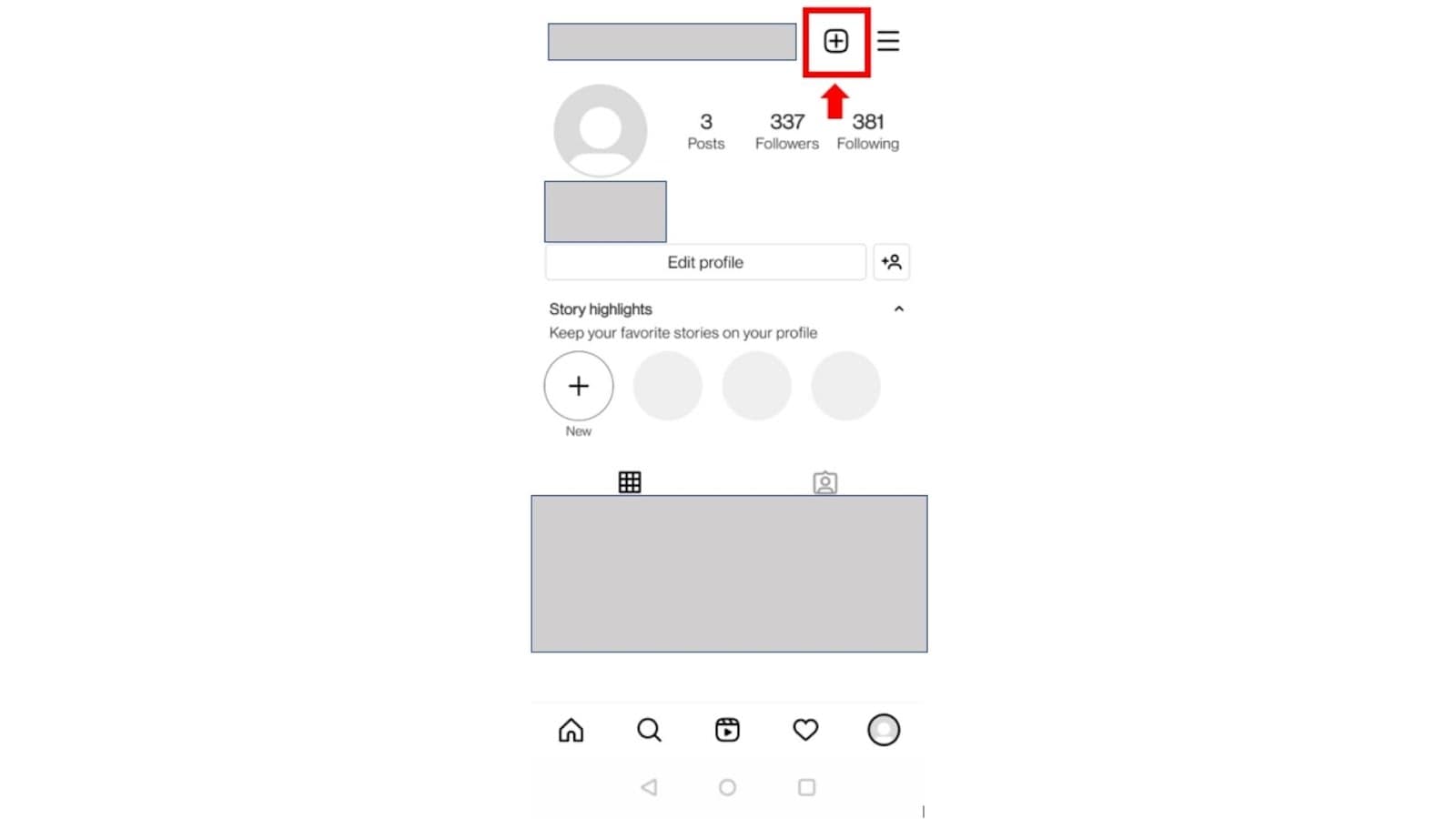
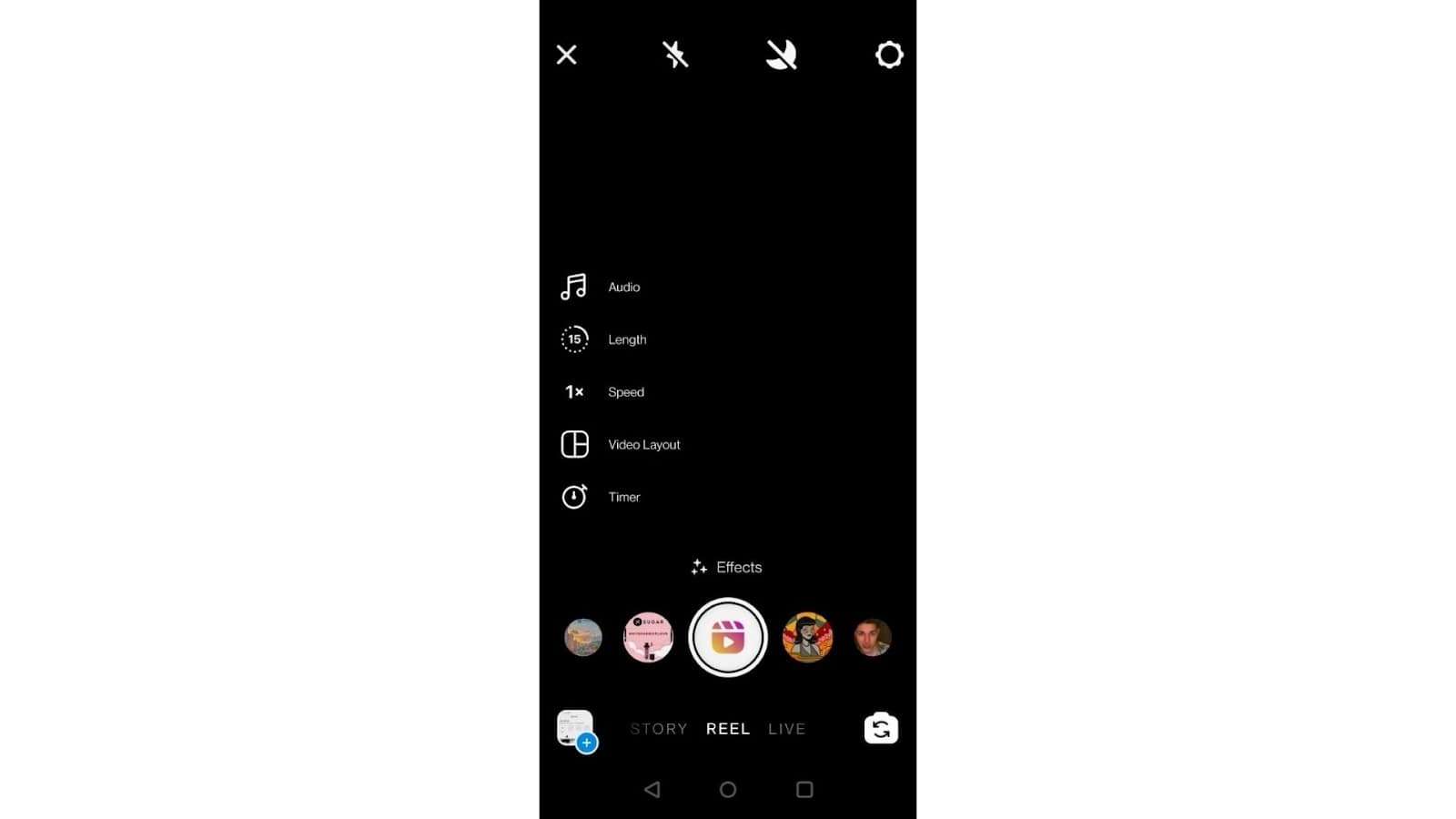
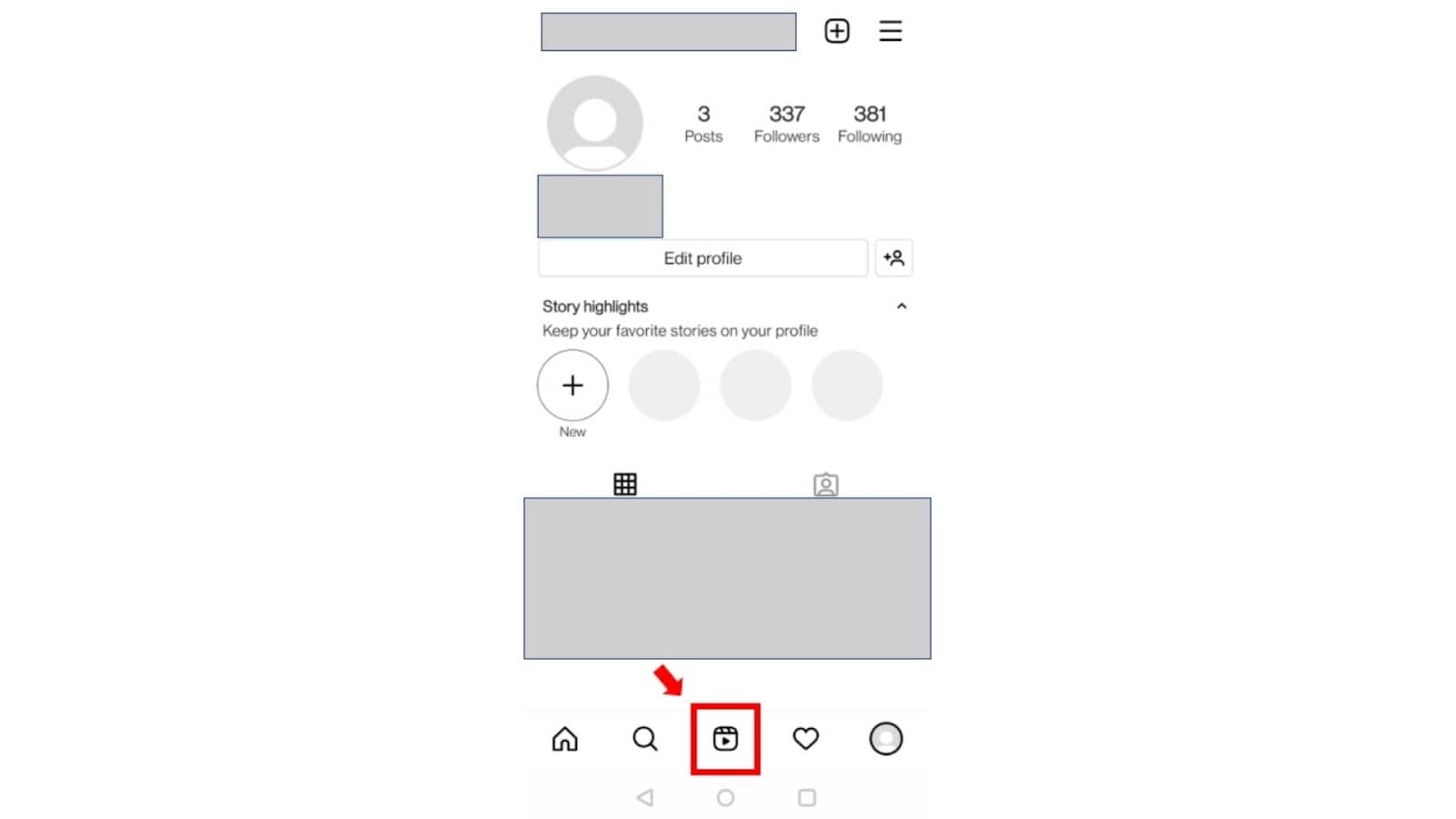
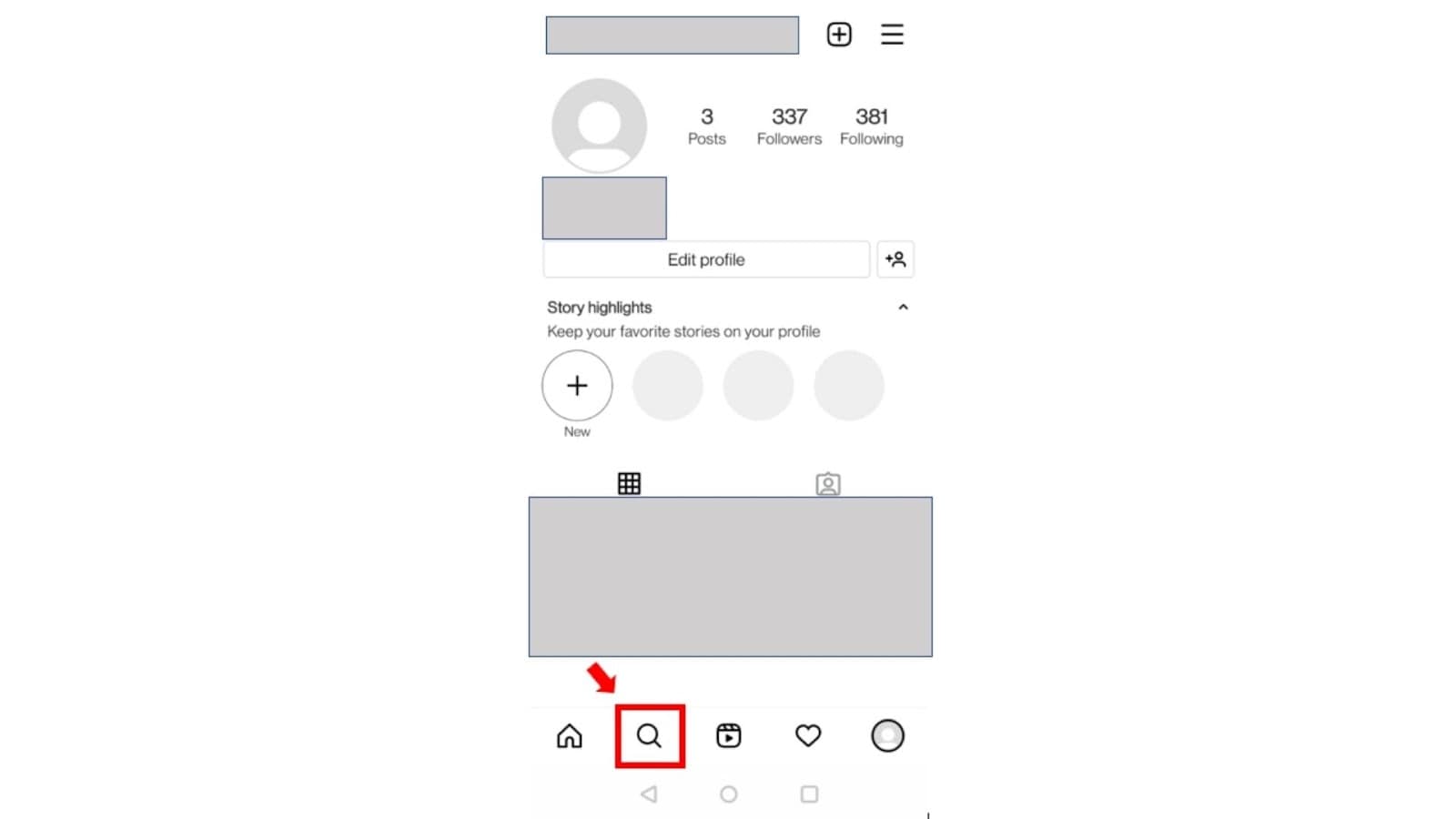
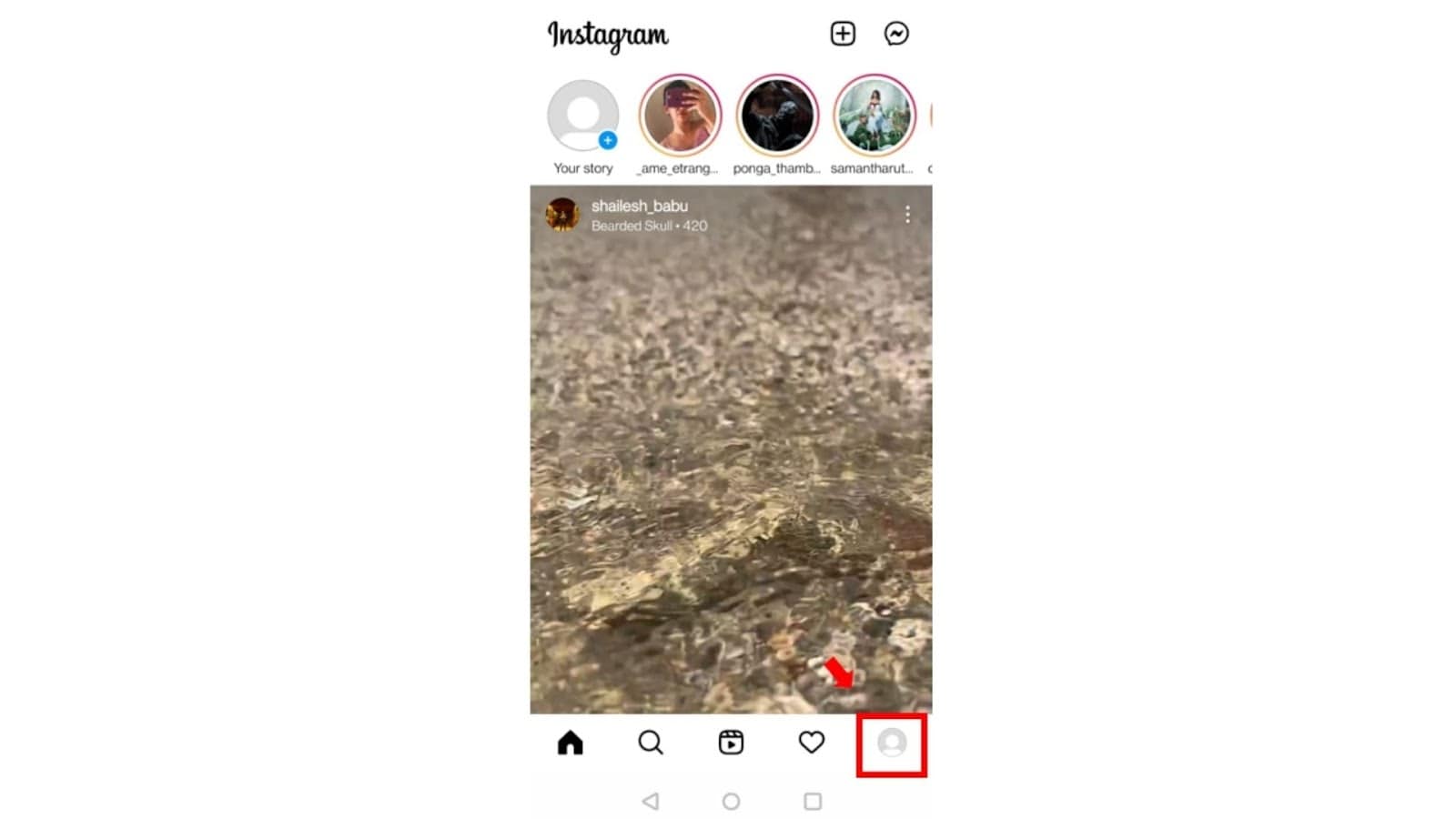
Sometimes, applications do not support older versions. And, Instagram is not an exception.
To update your Instagram application:
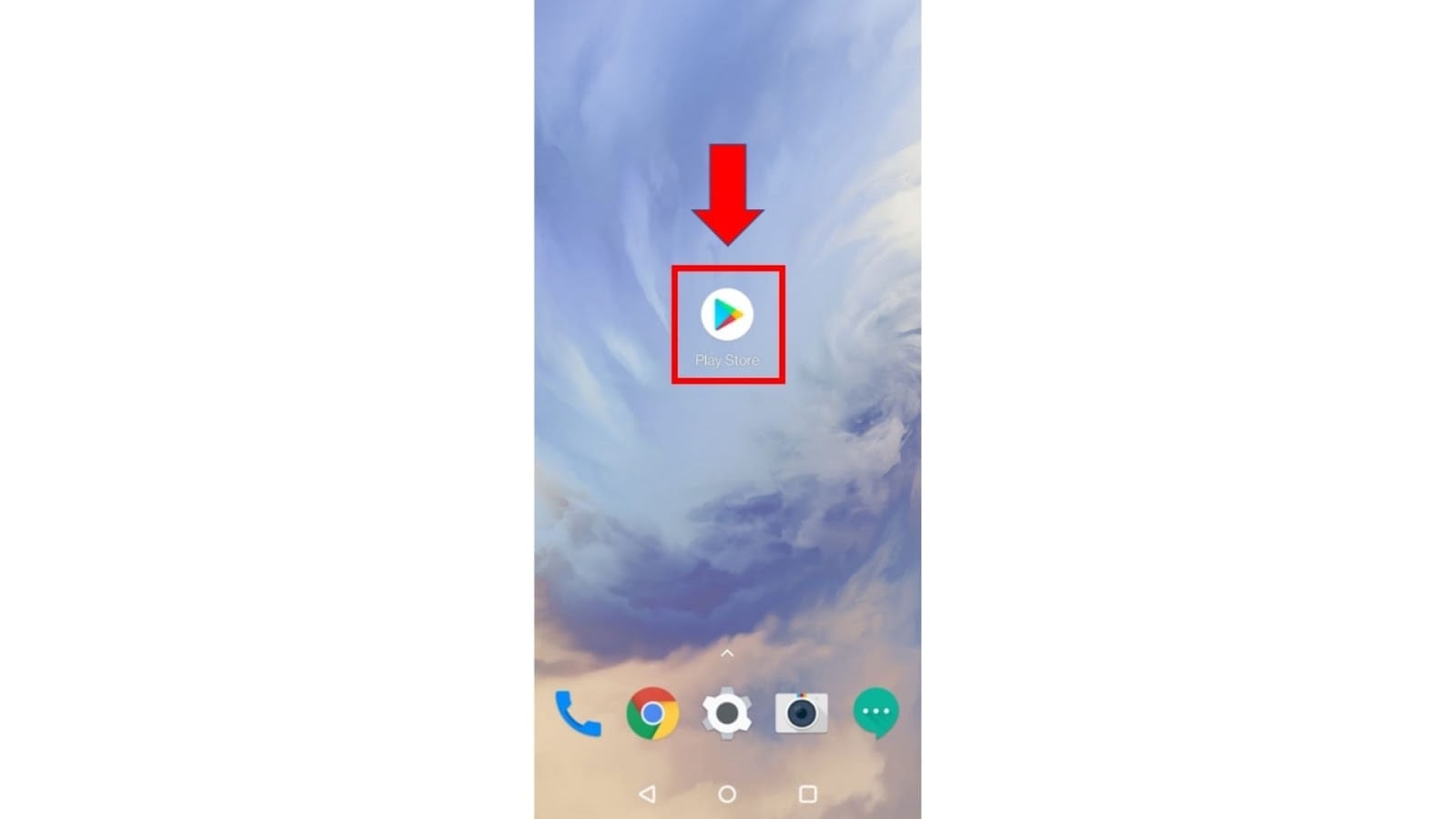
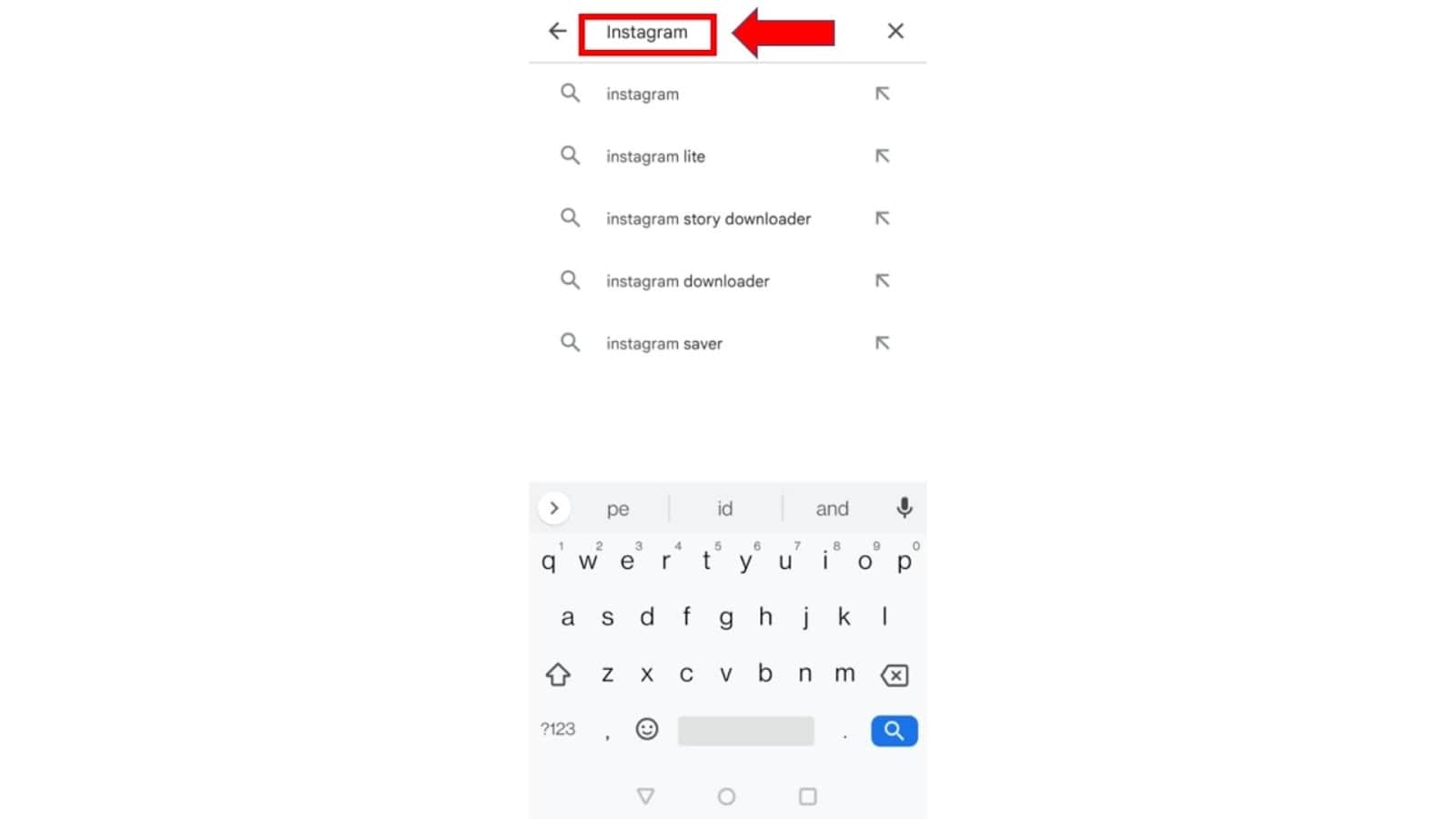
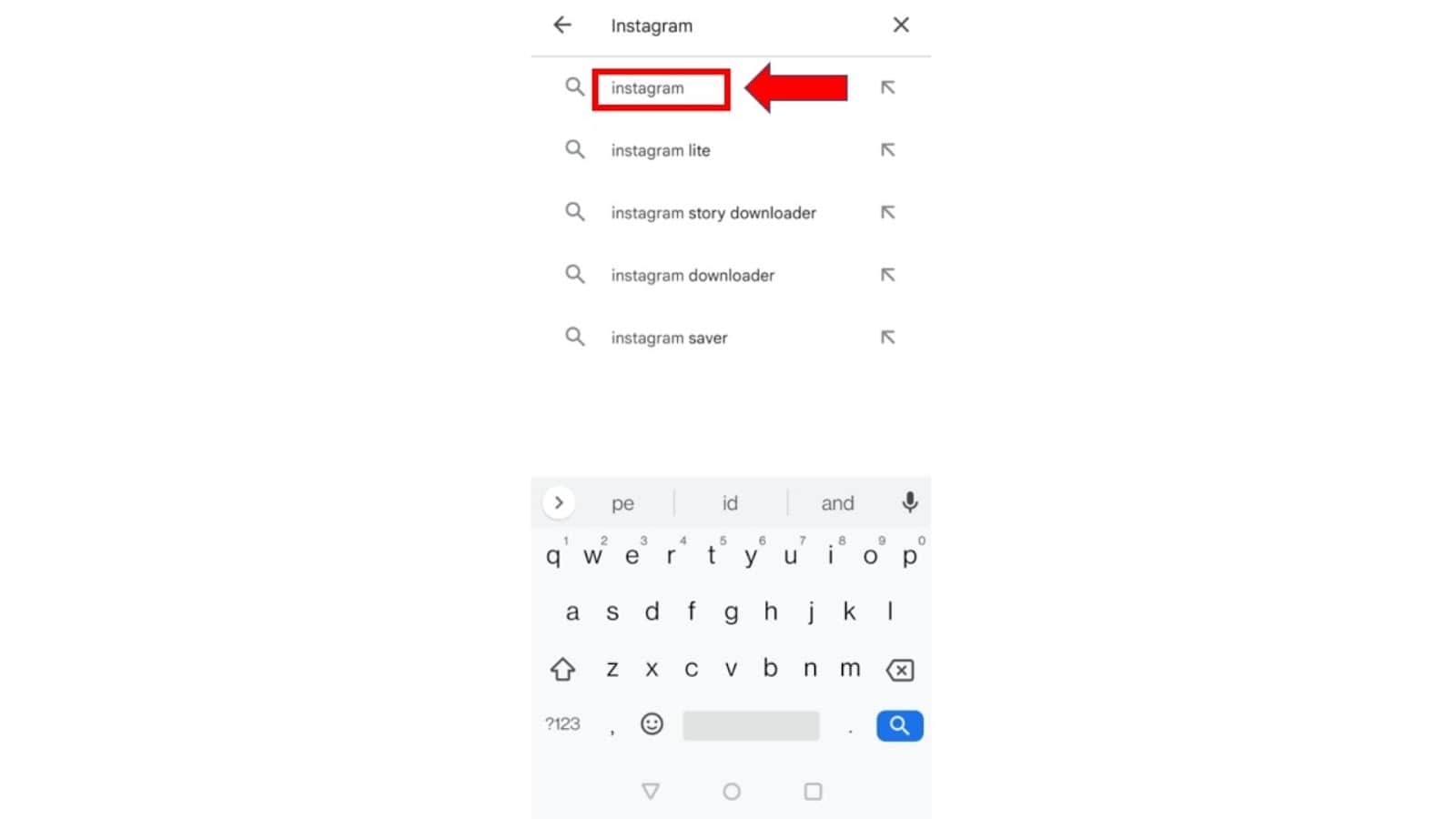
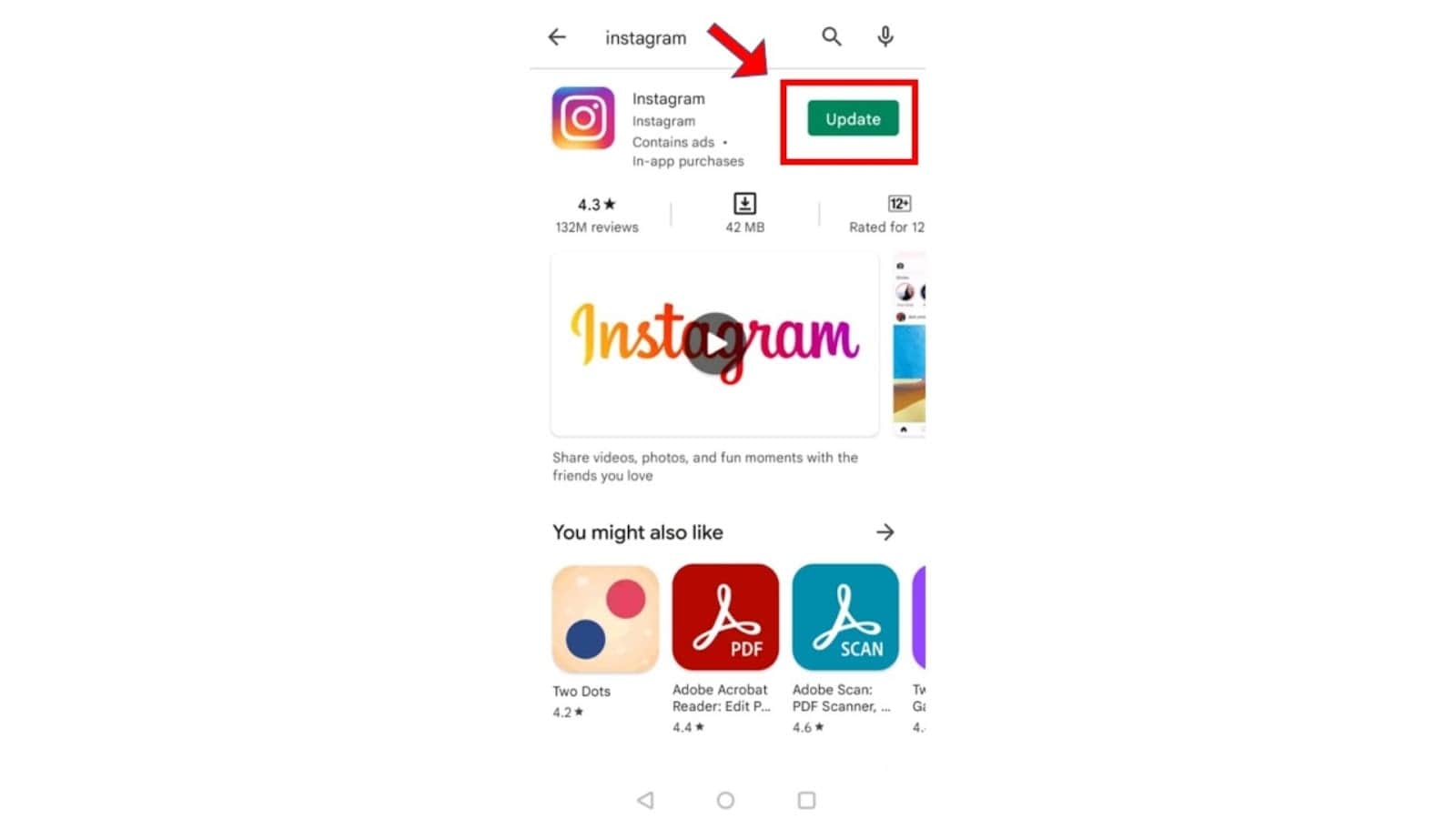
Old Android operating systems might not support the reels feature on Instagram. This could possibly be why the Instagram reels are not working for you. So you can try out this solution.
To update your mobile device:

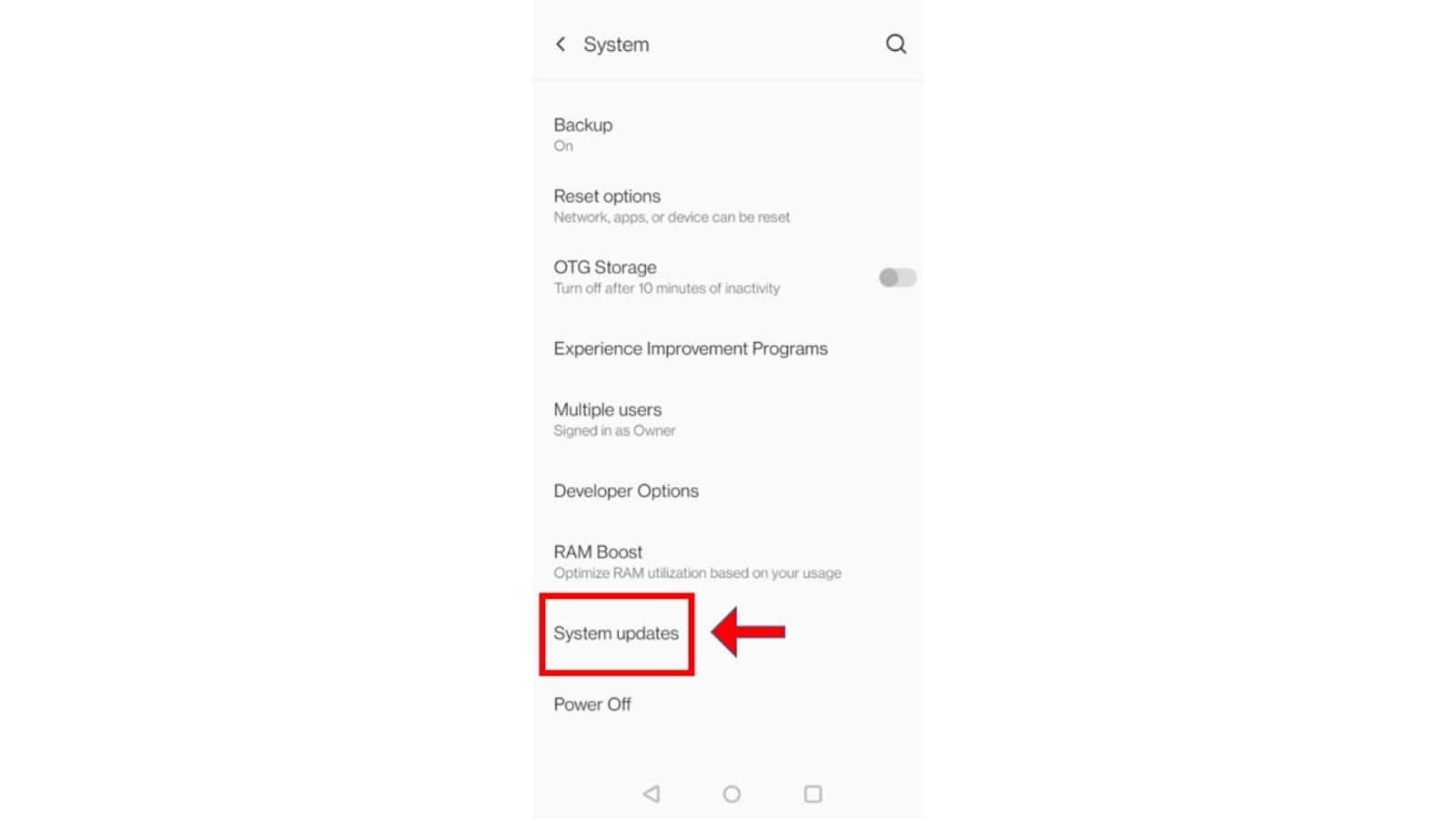
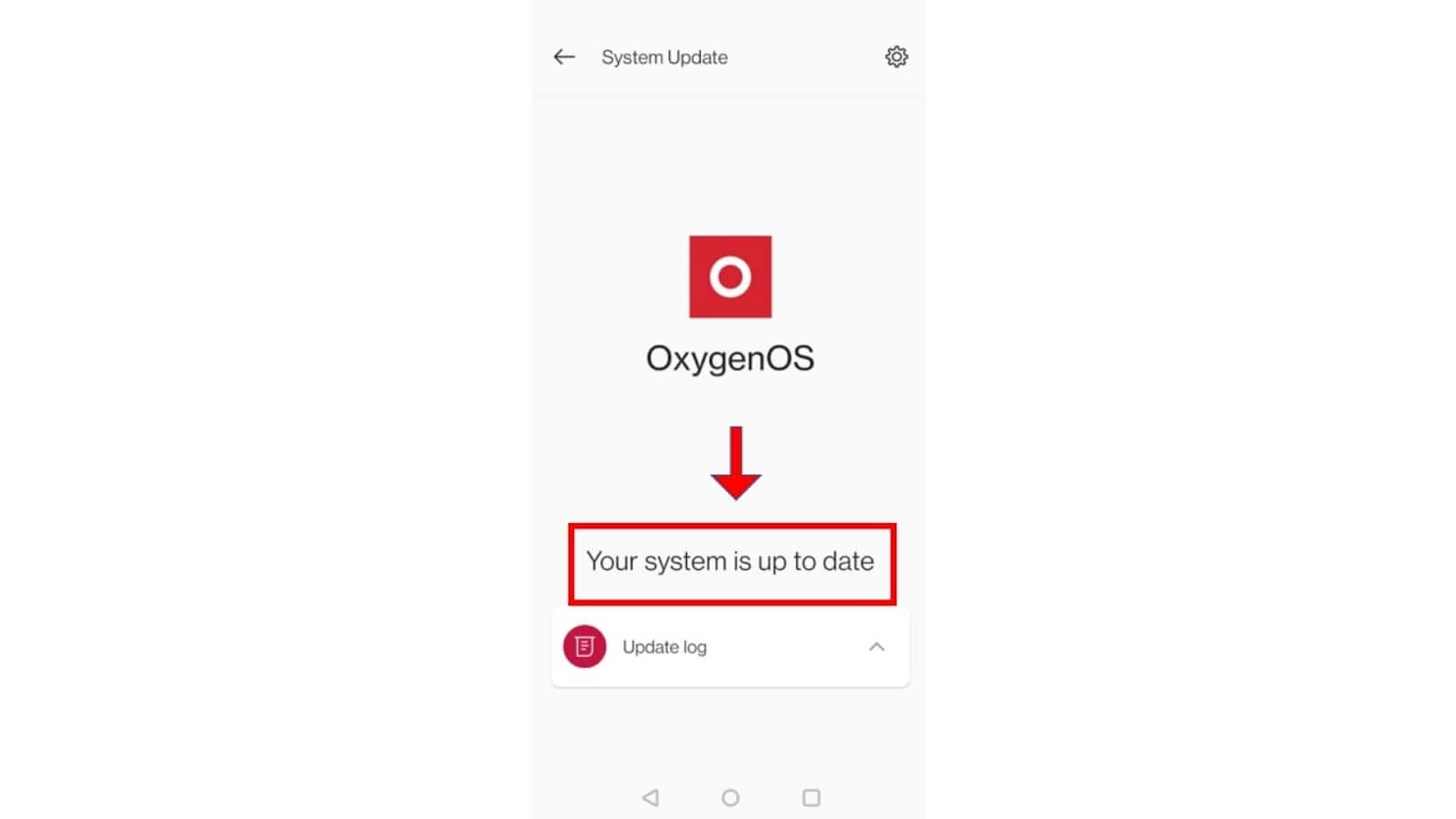
Here, the OS is already updated.
The device might restart after the update, so don’t panic :)
Sometimes, the cache memory of Instagram might mess things up for you. Clearing cache data can very quickly resolve this issue.
So, to clear the cache:
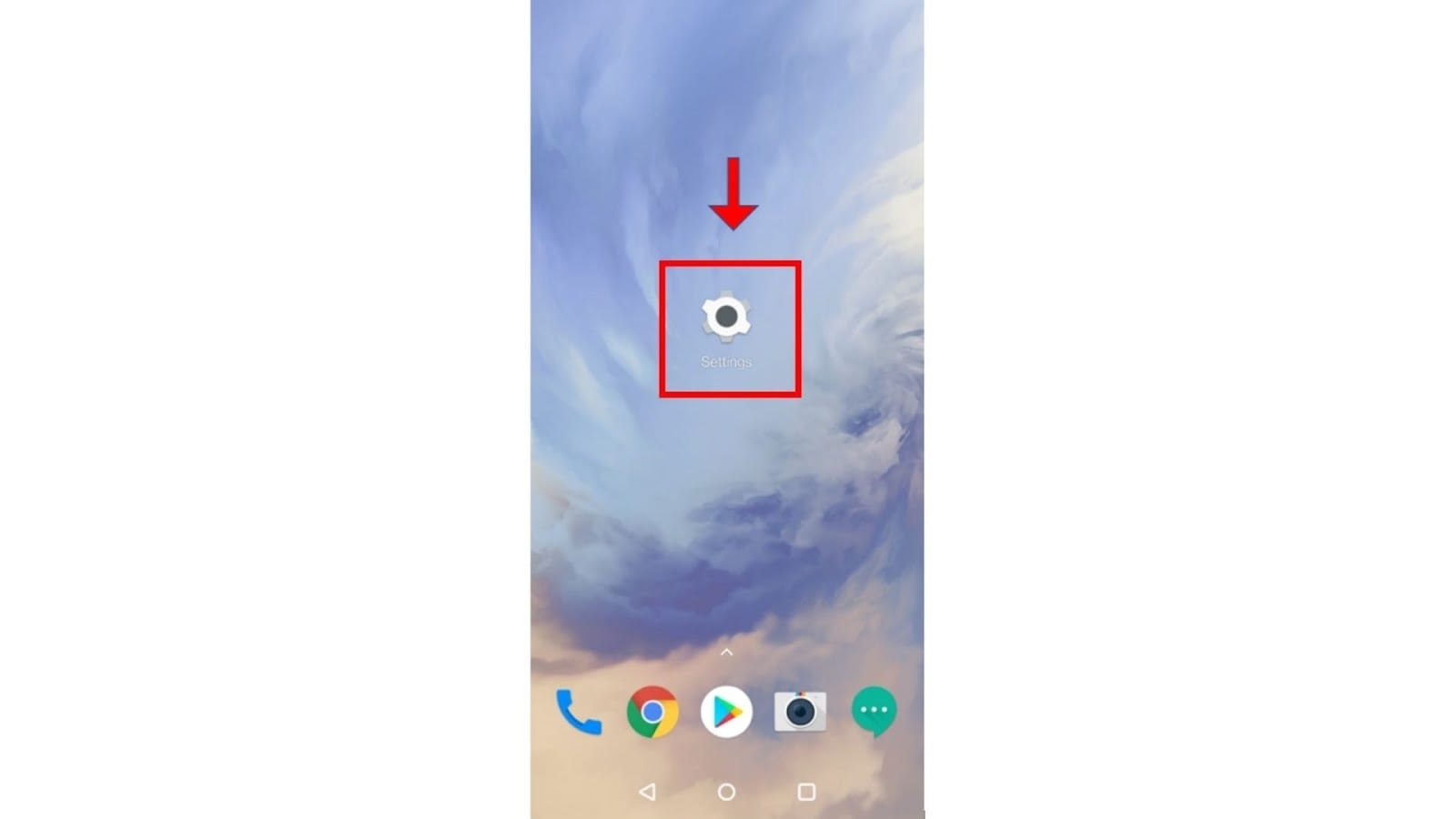
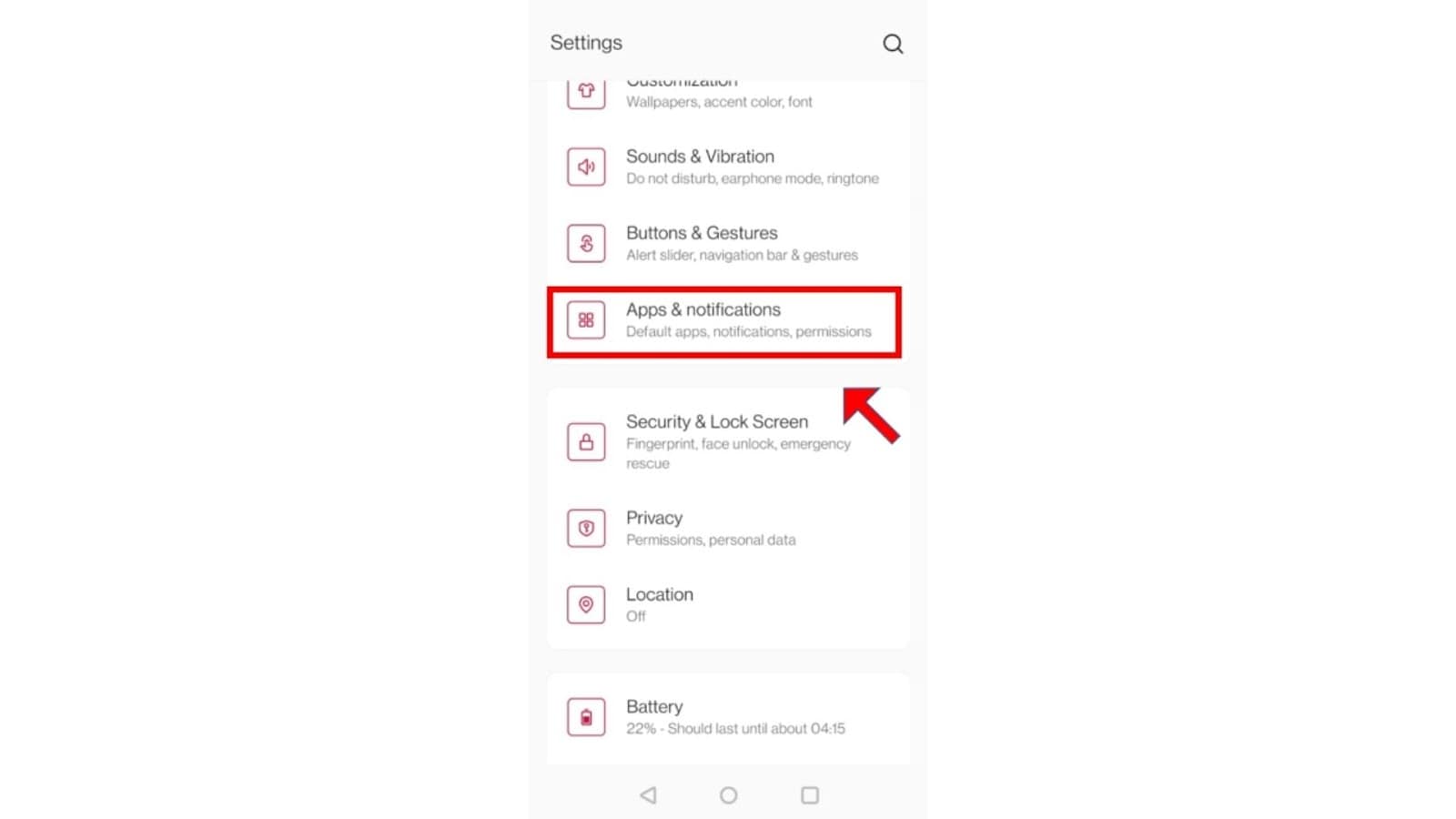
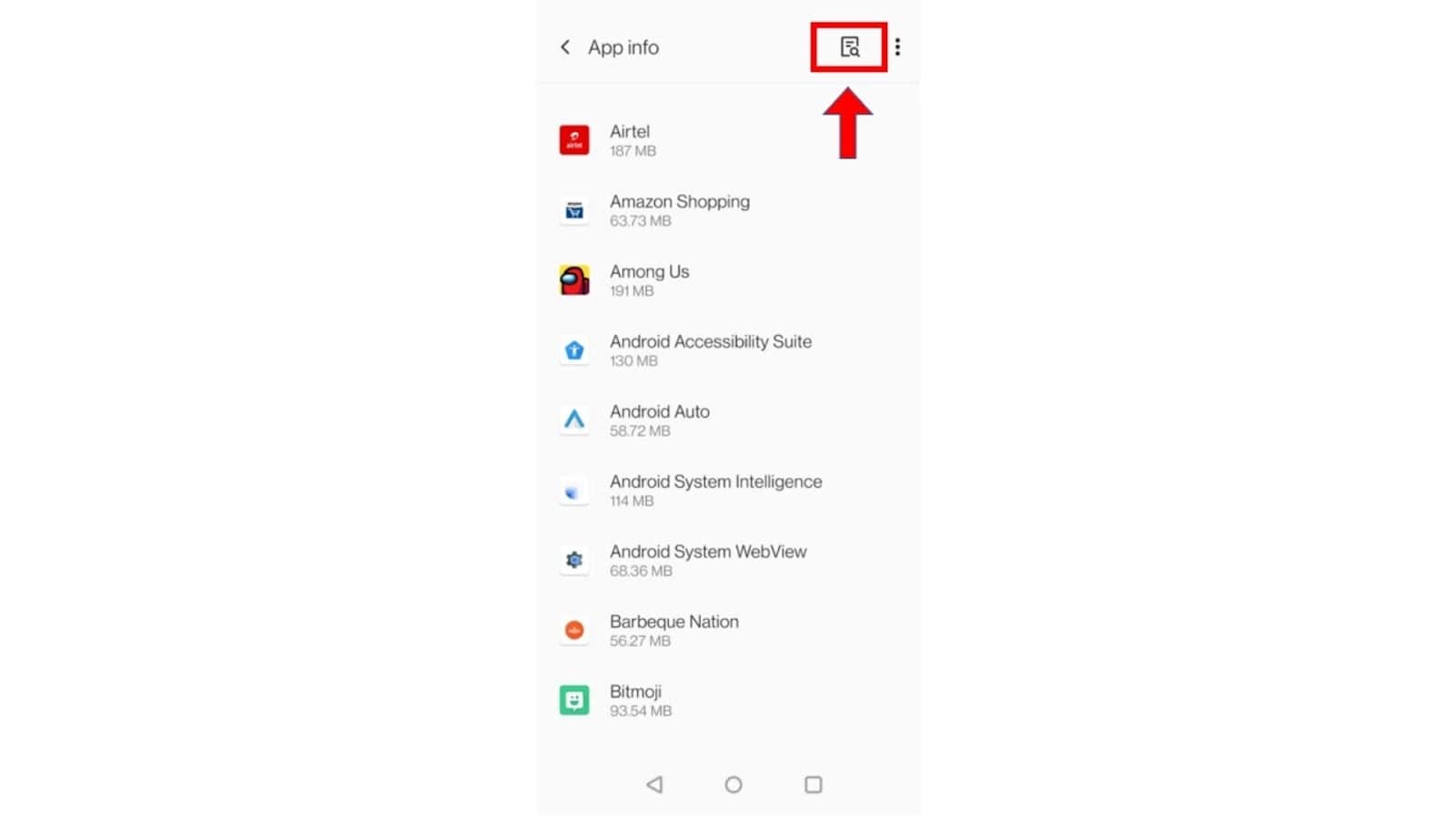
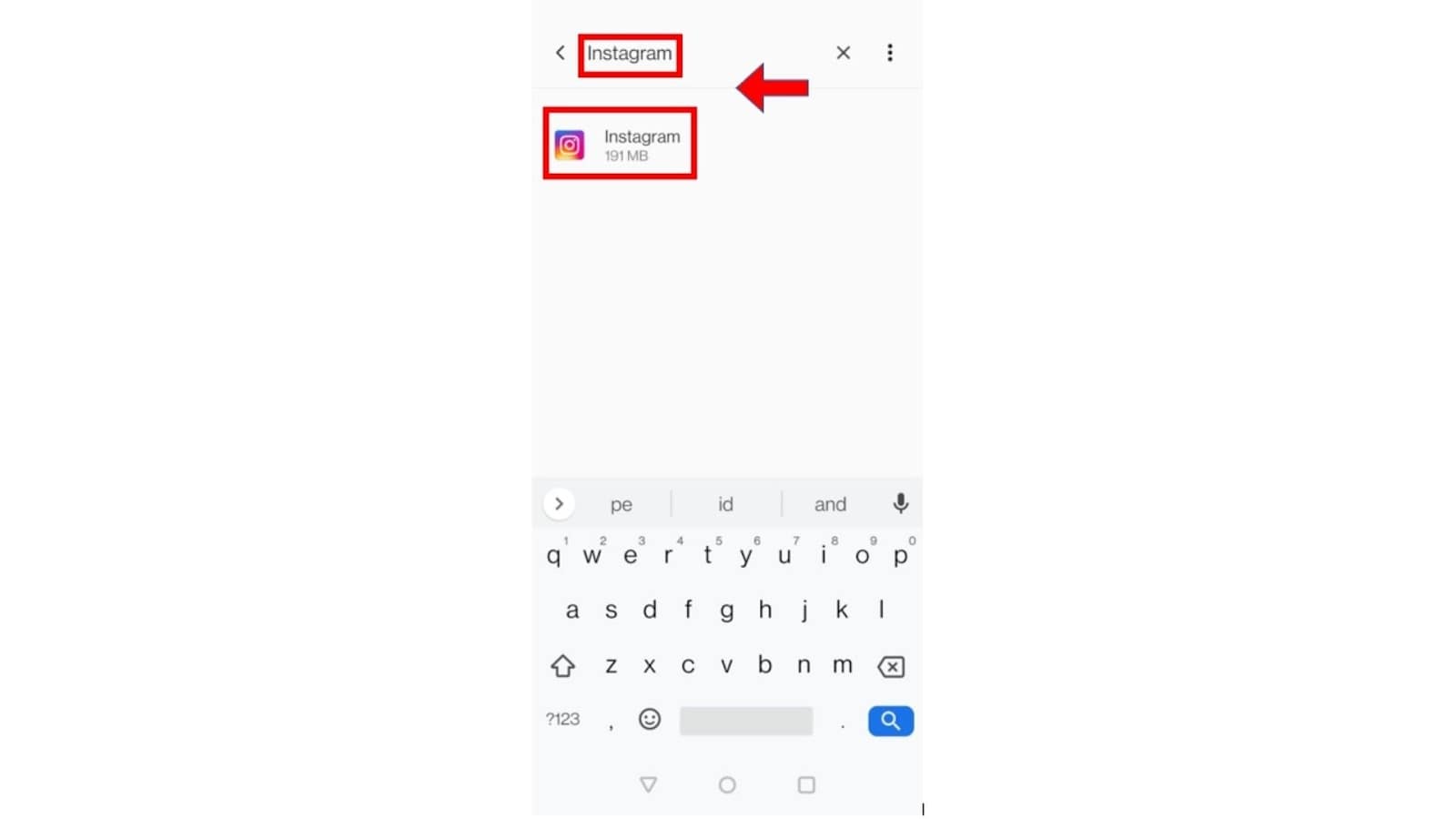
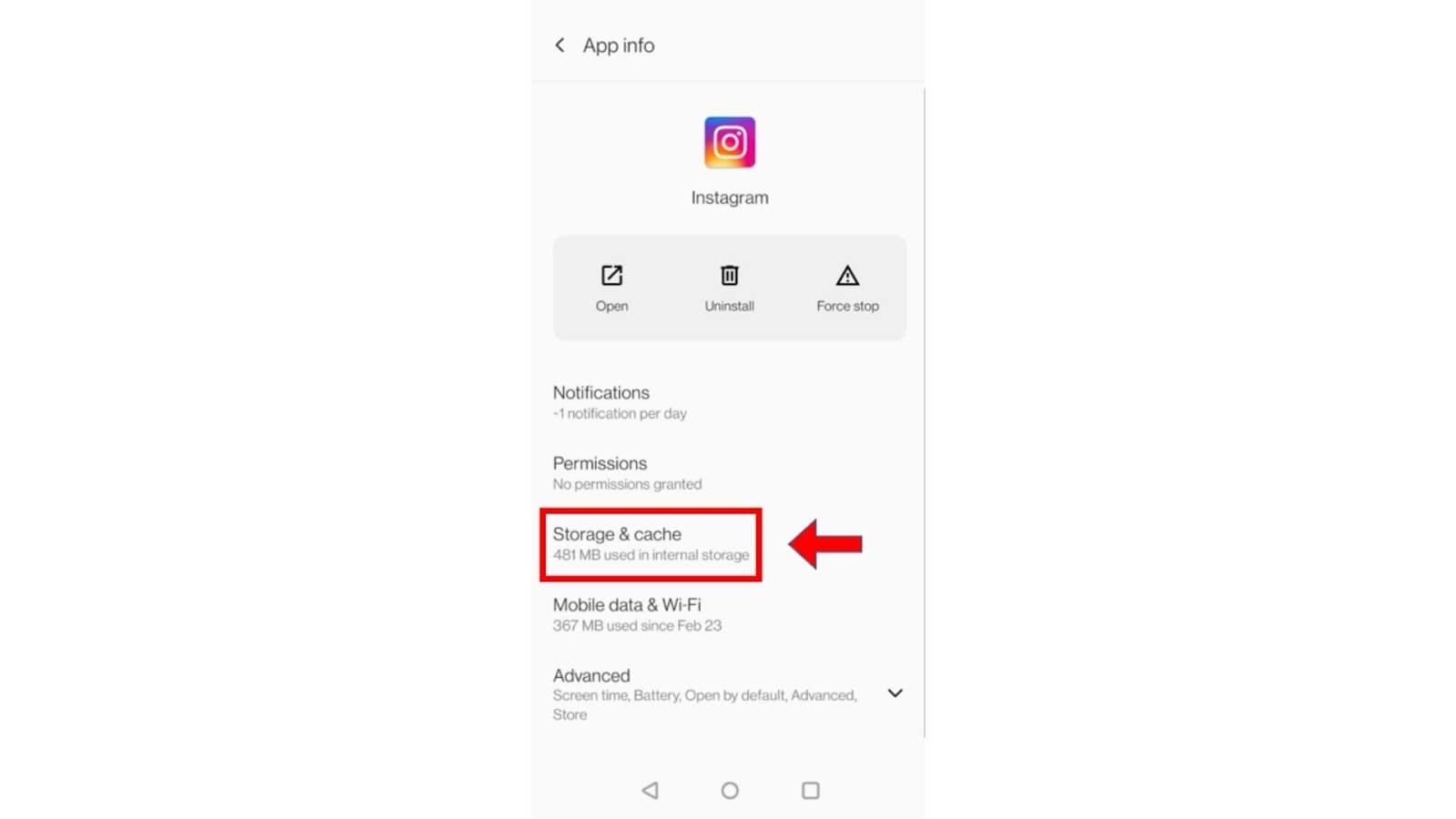
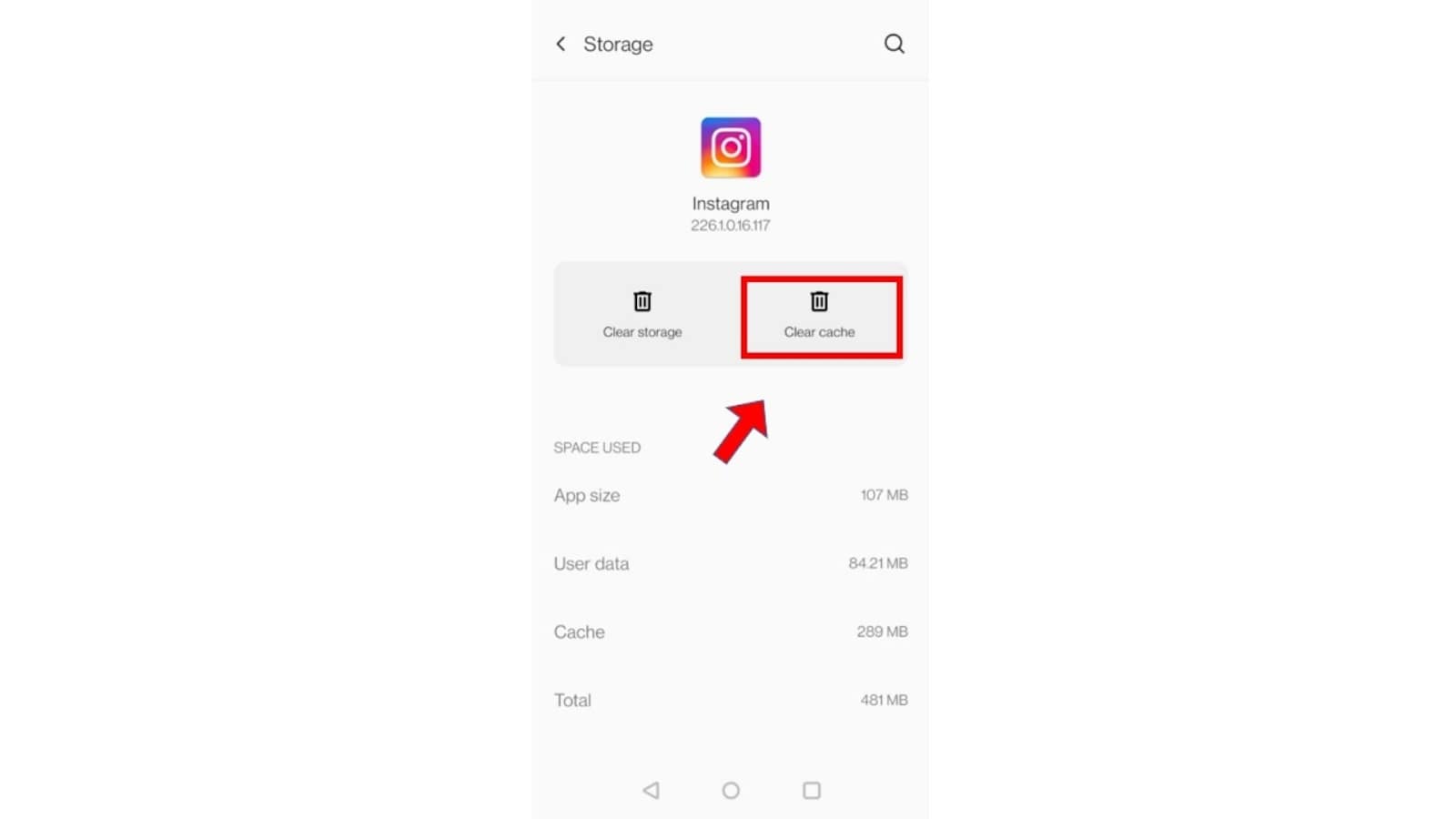
Sometimes, quickly uninstalling & re-installing Instagram can solve the Instagram reels not working issue. So here's how you do it.
To uninstall Instagram:
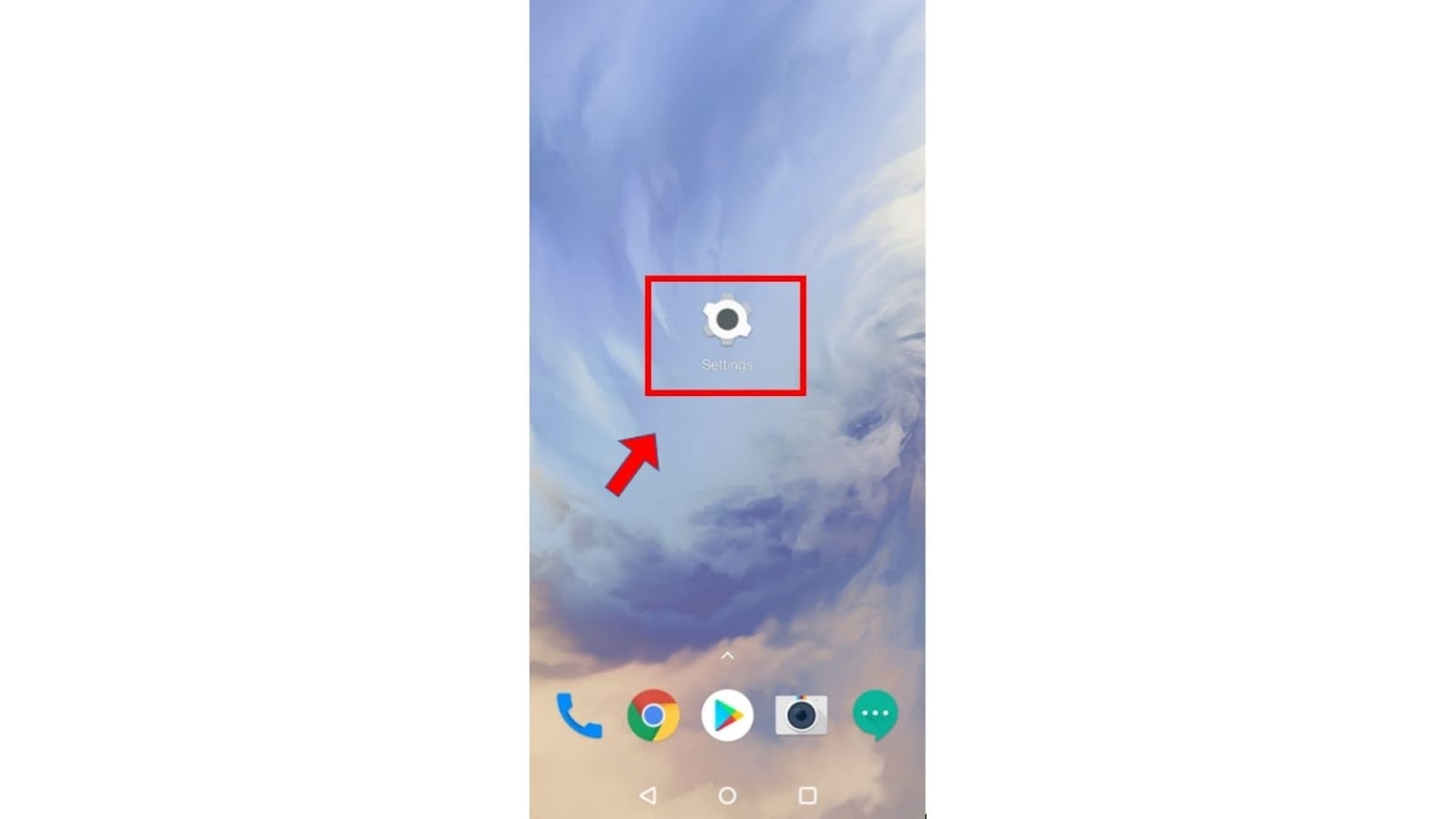
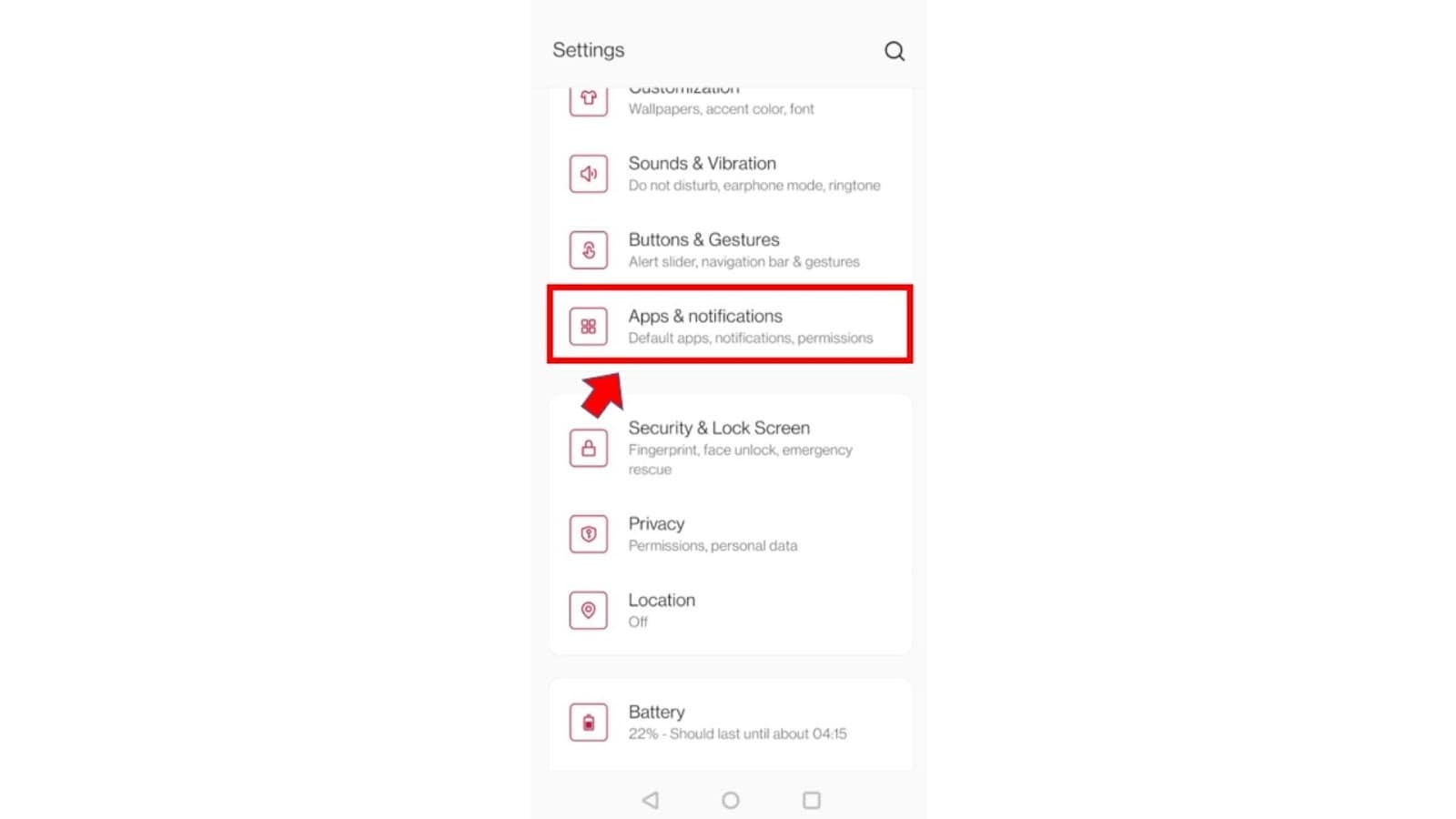
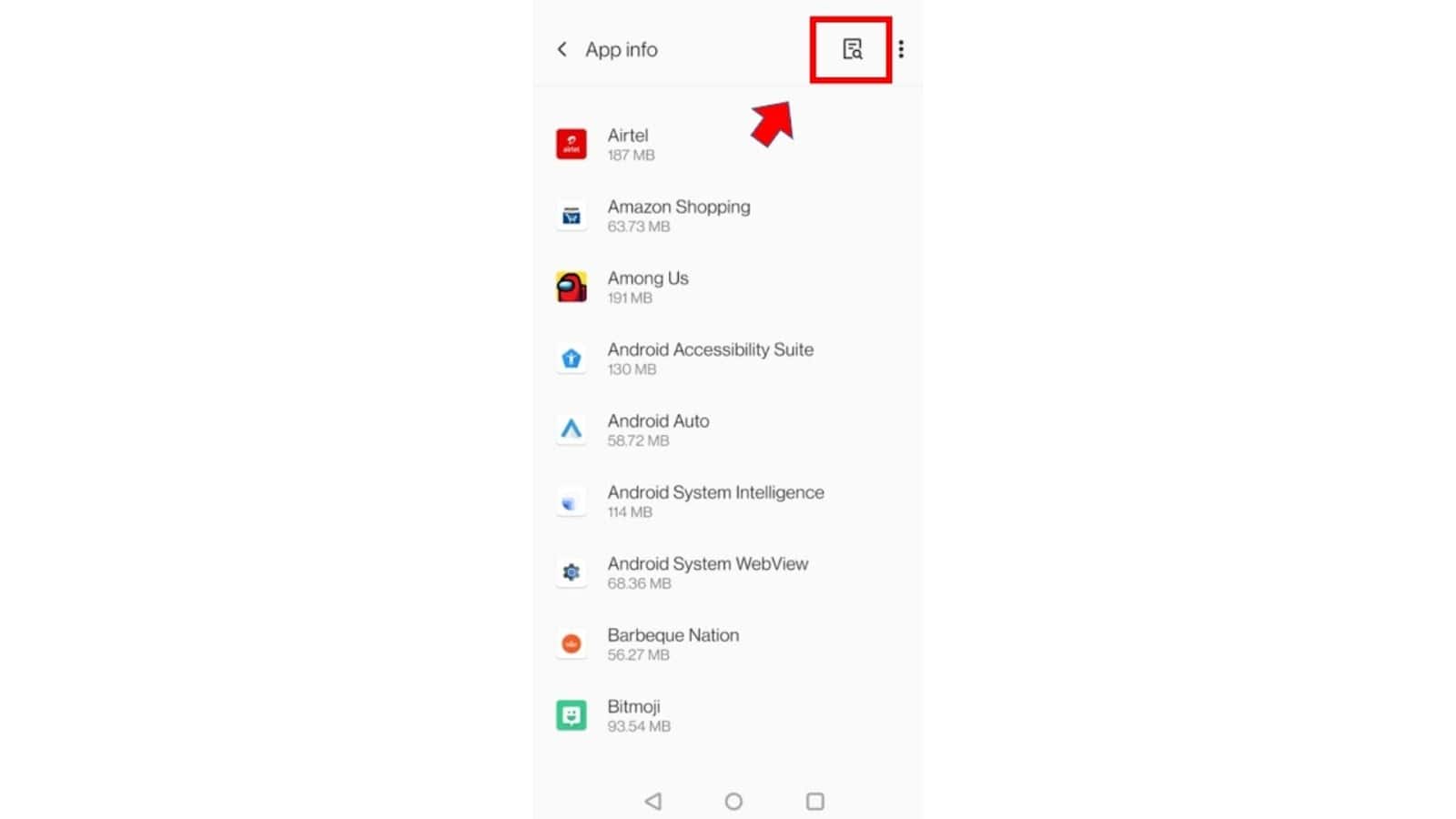
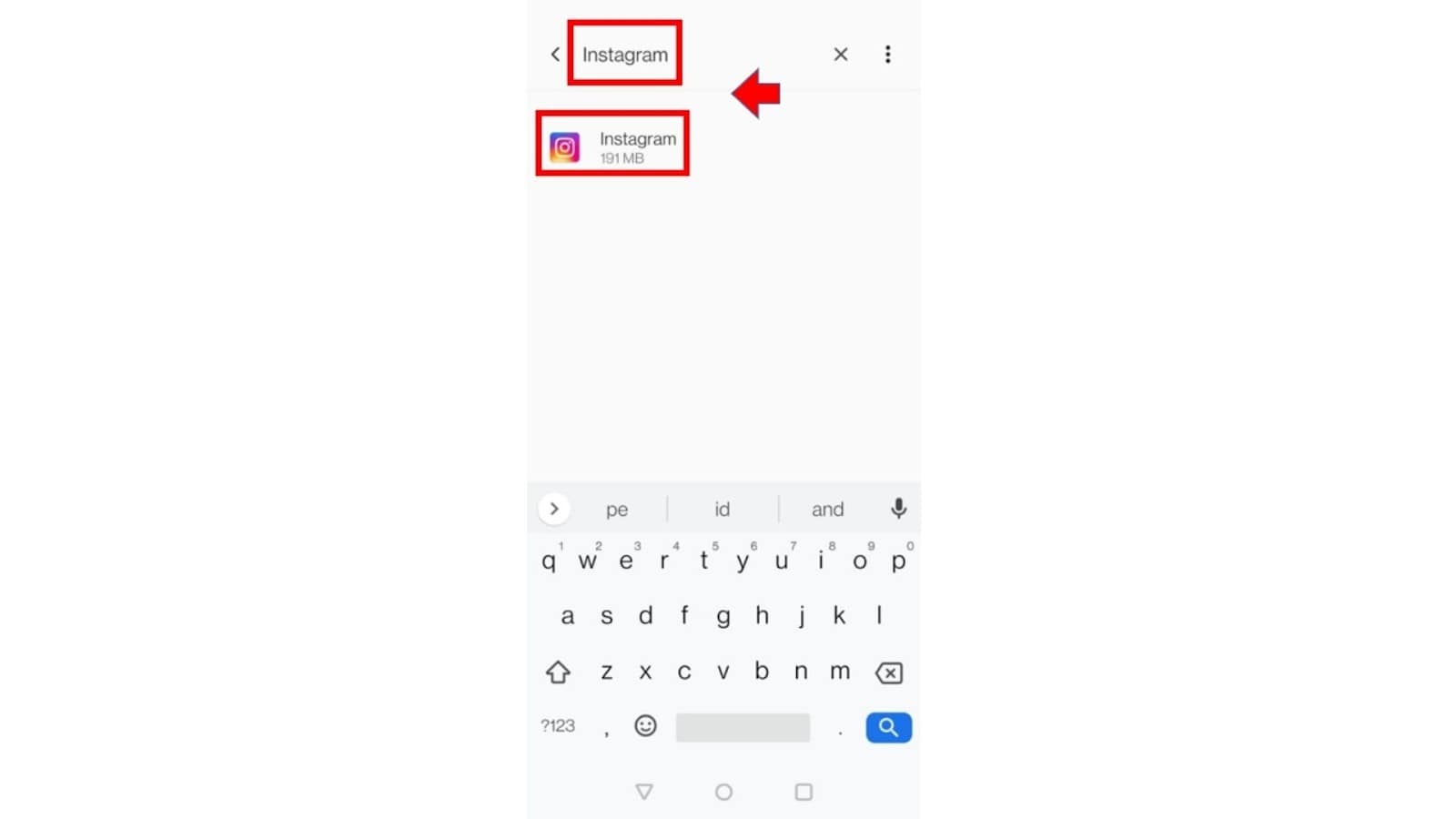
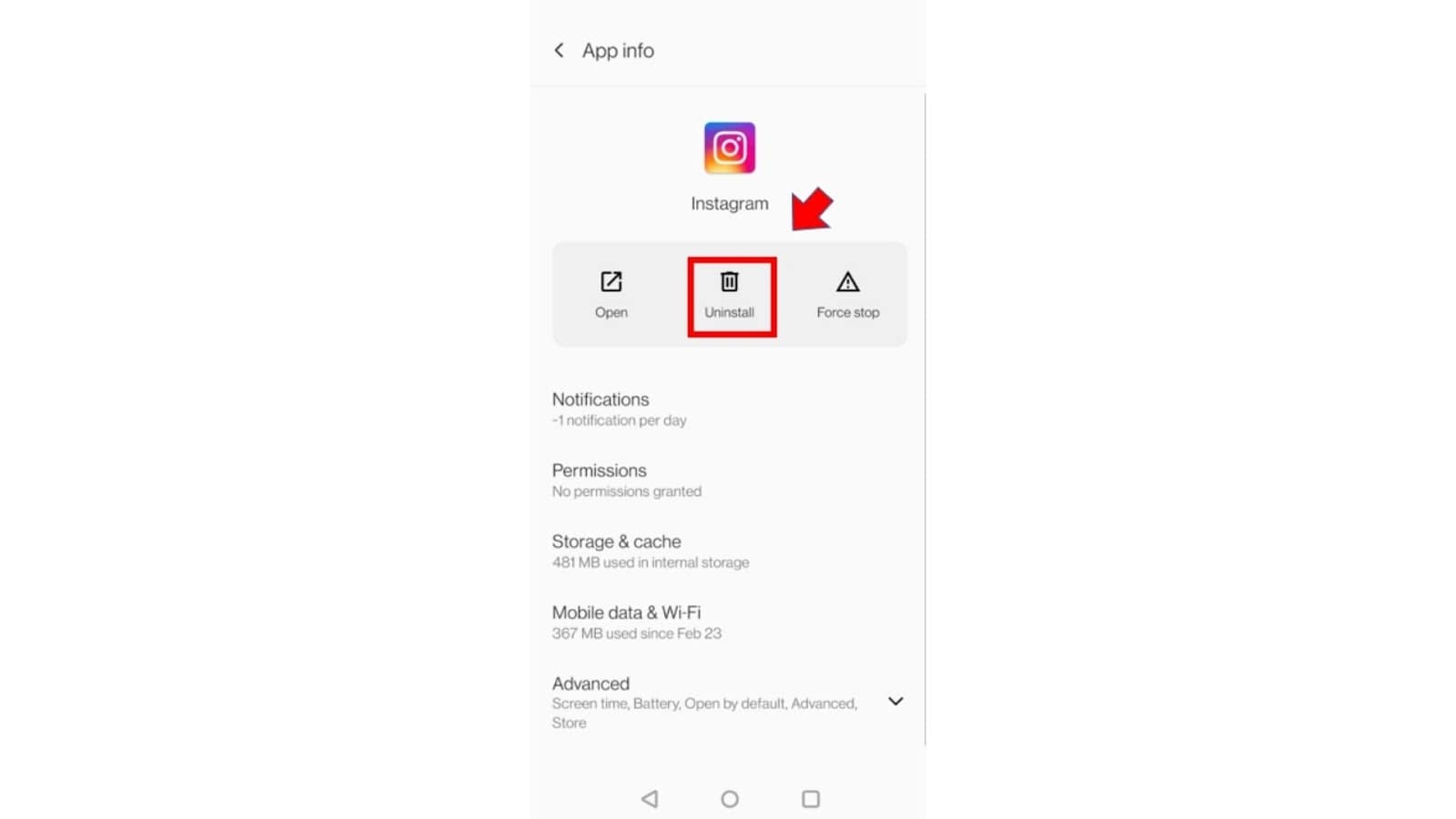
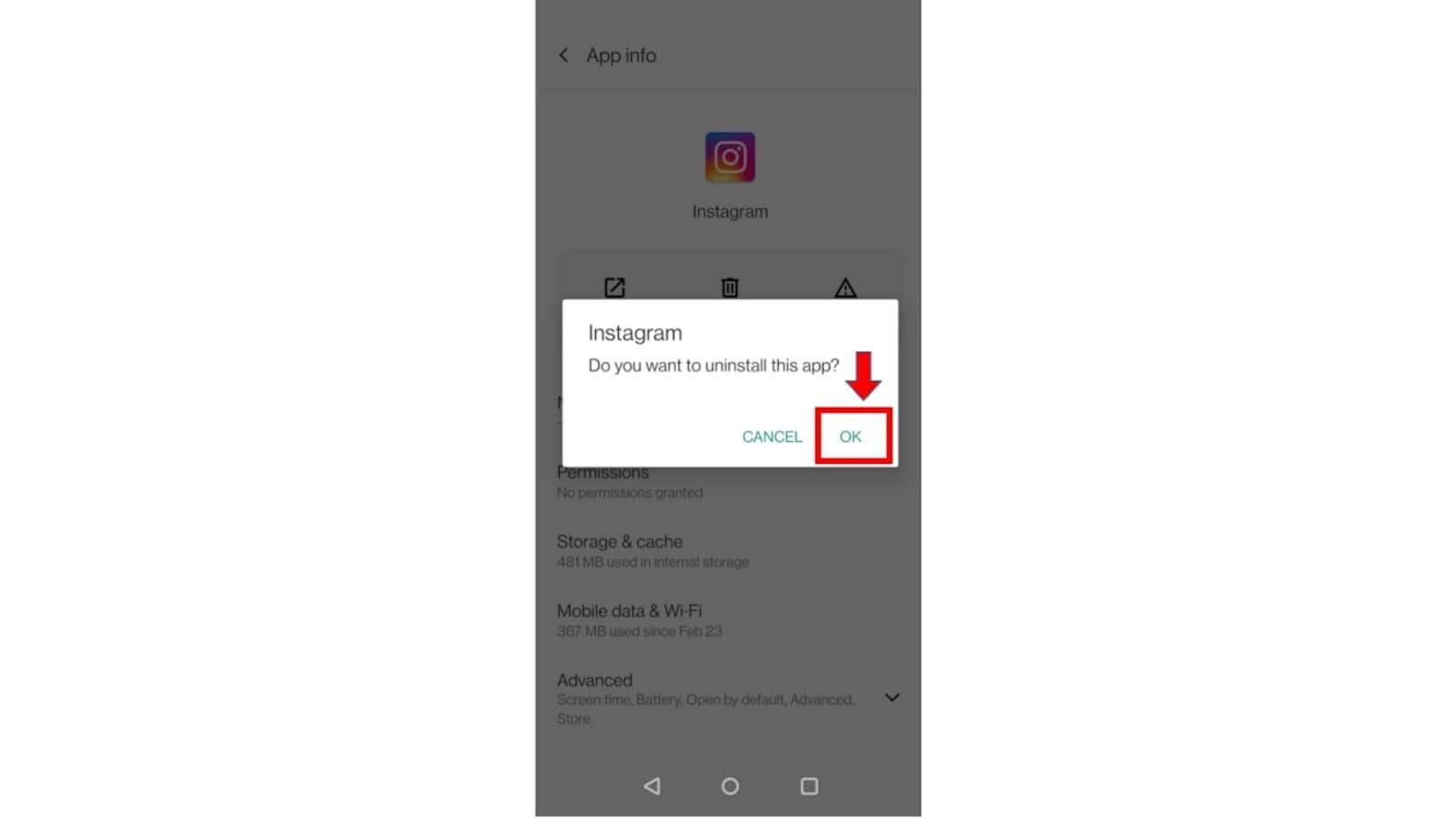
To install Instagram back:
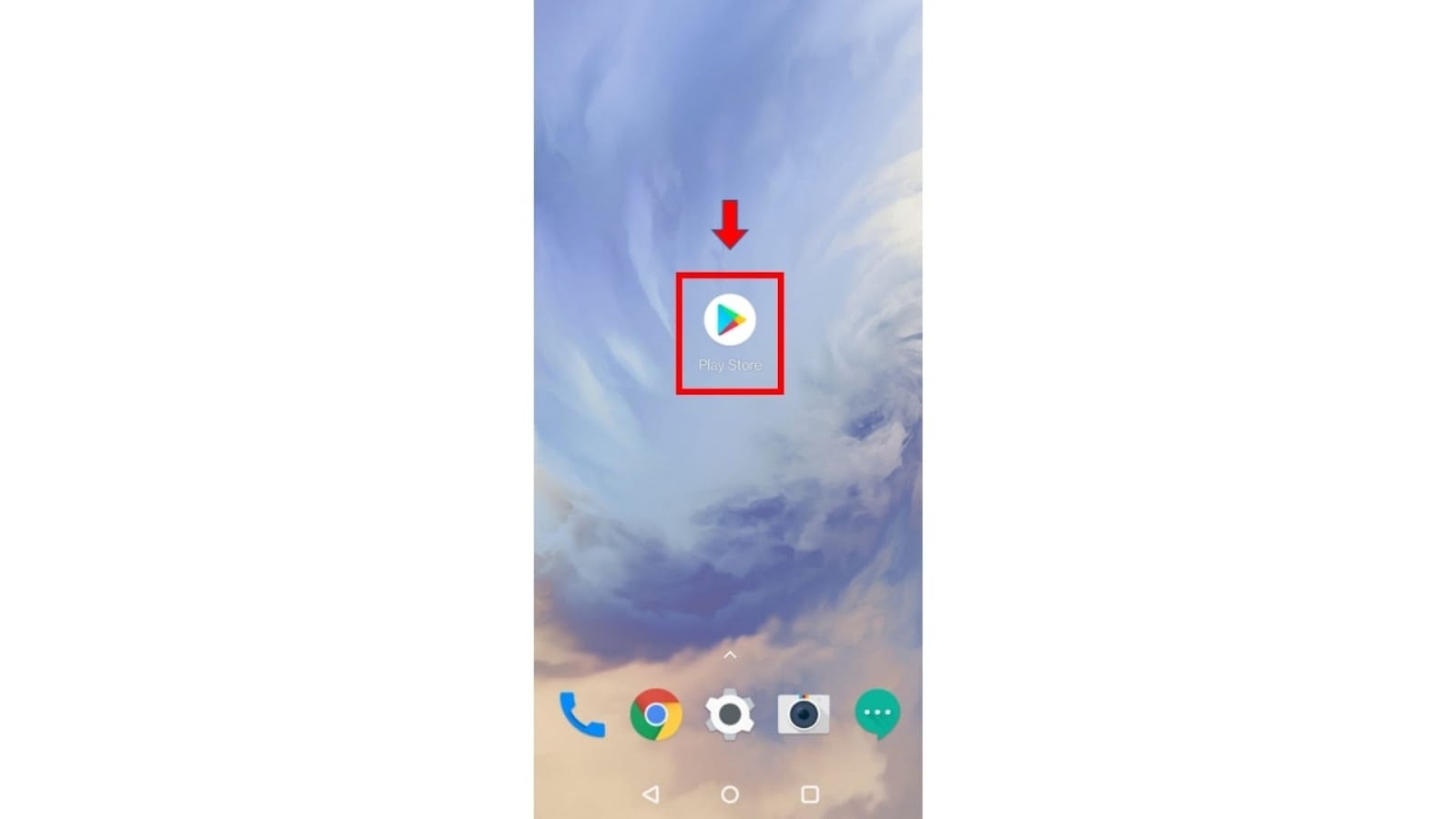
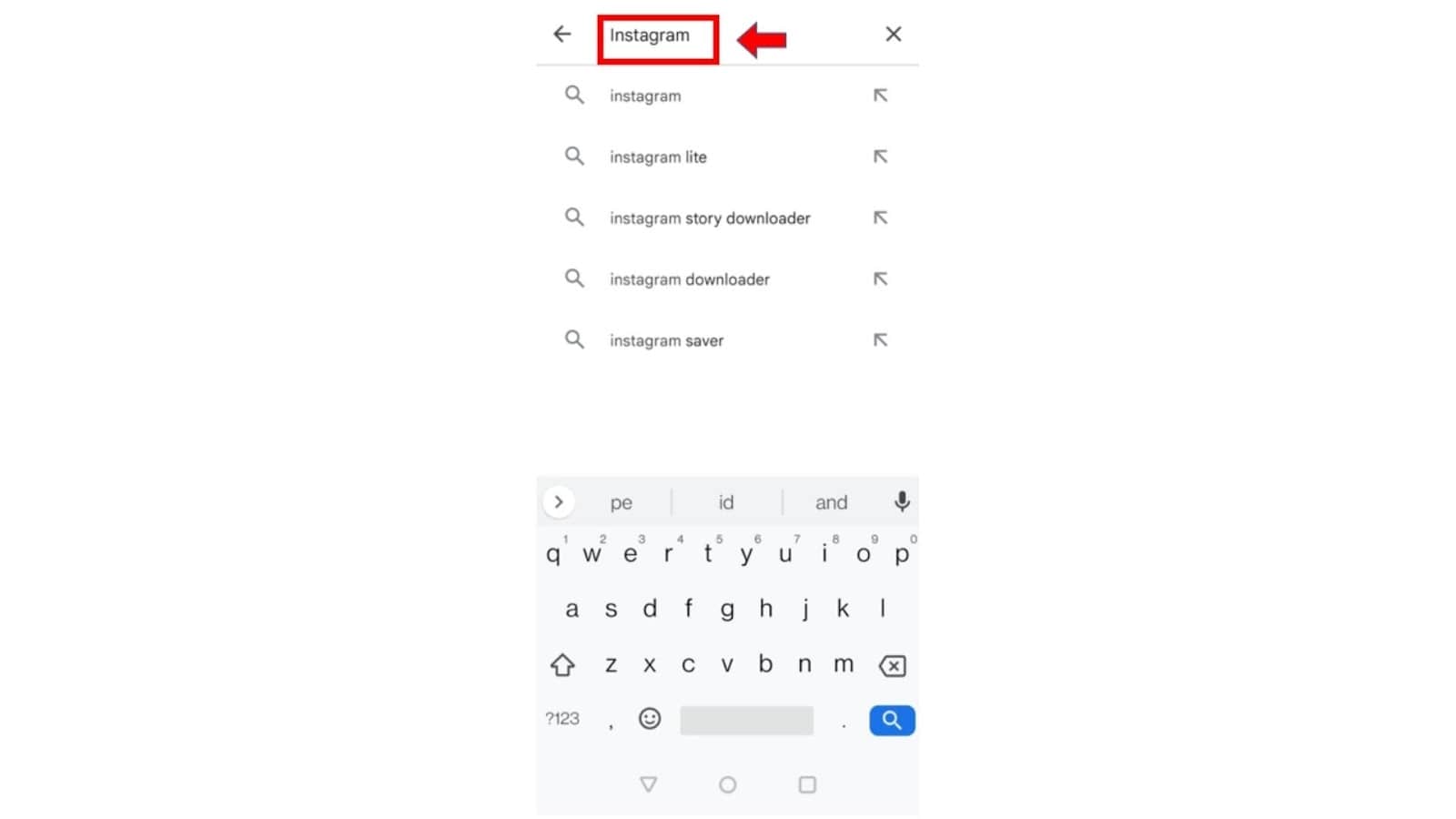
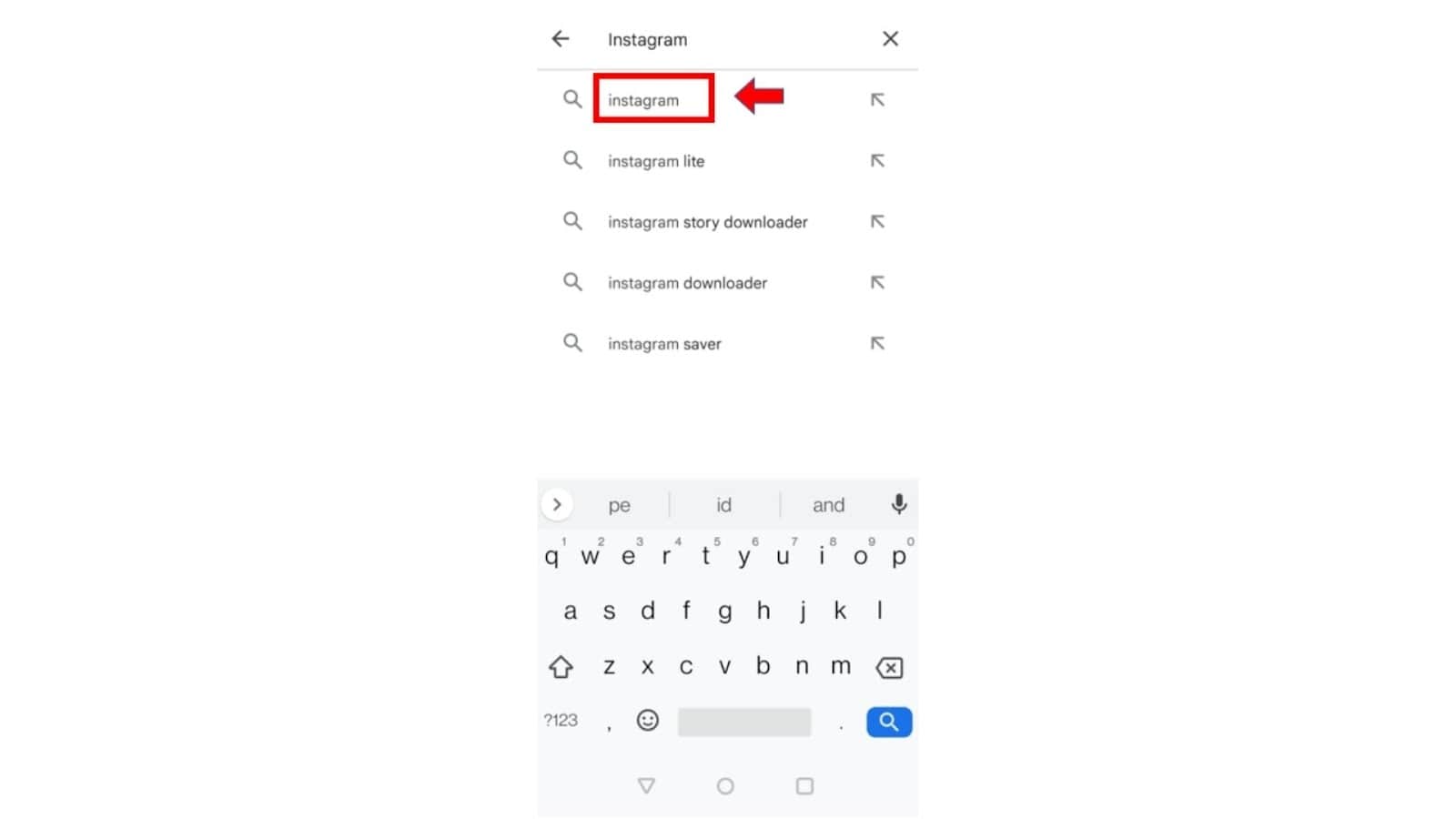
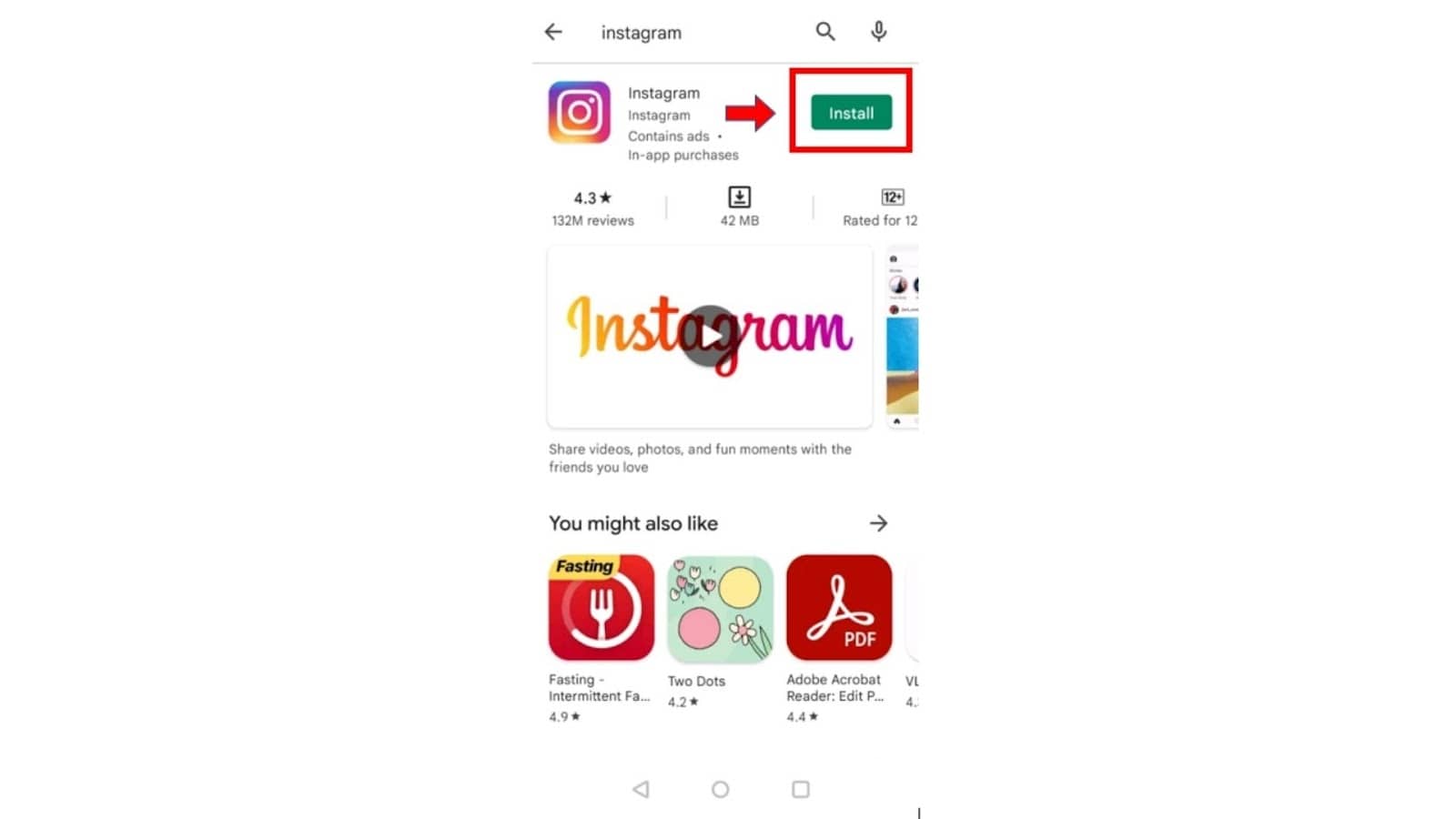
If you still get the problem and your Instagram reels are still not working, it is time for you to report!
To report the problem:
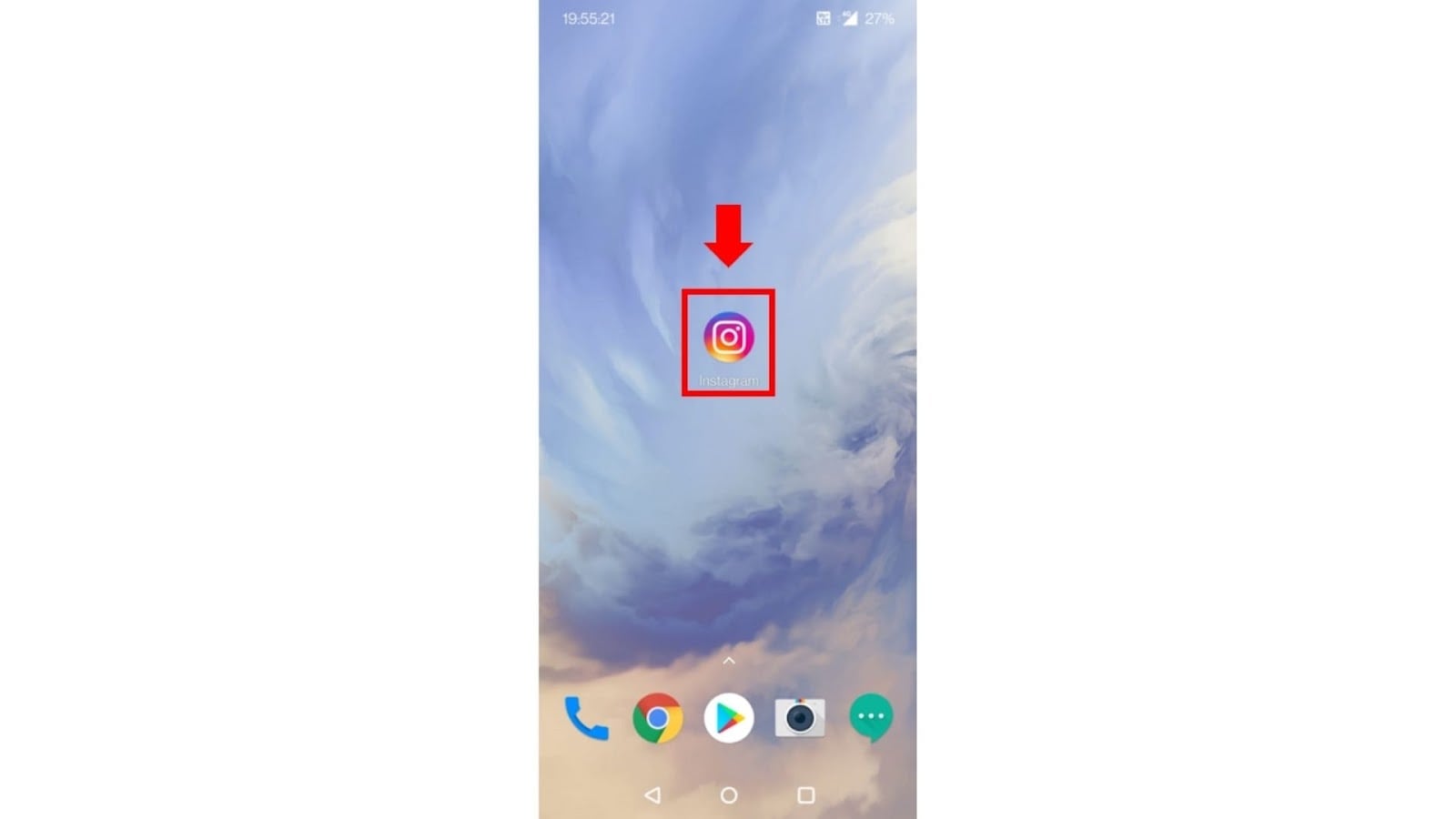
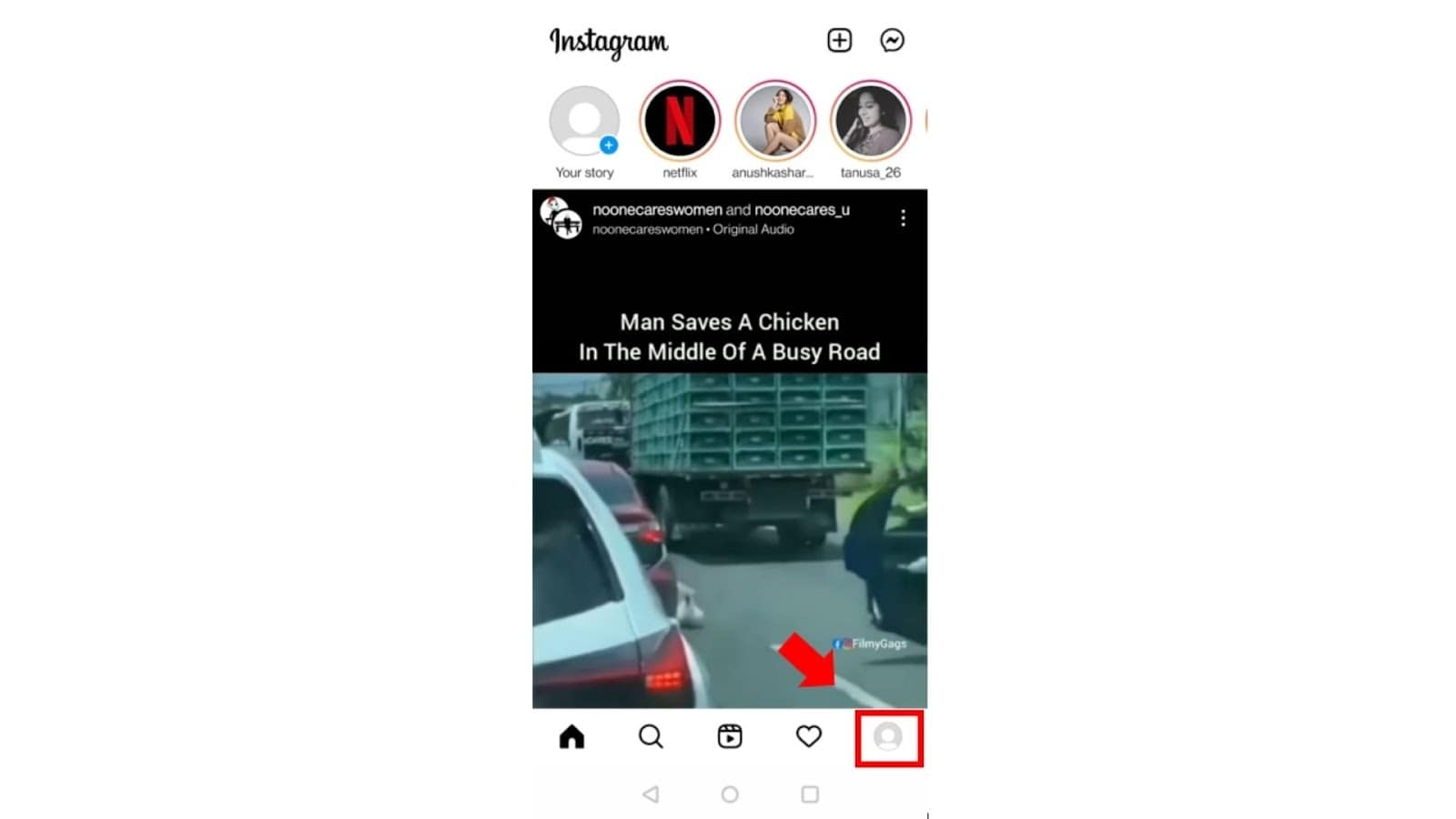
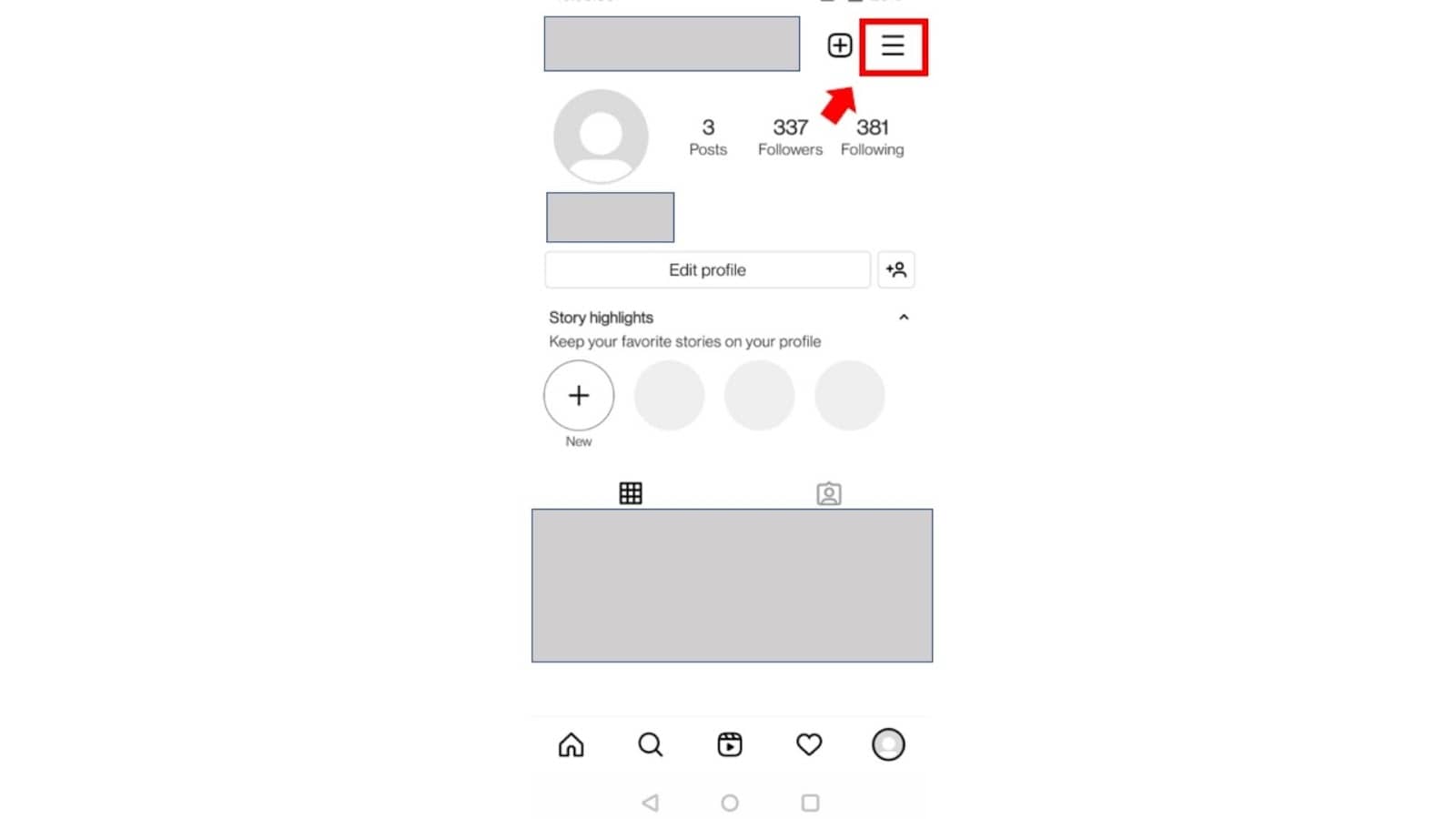
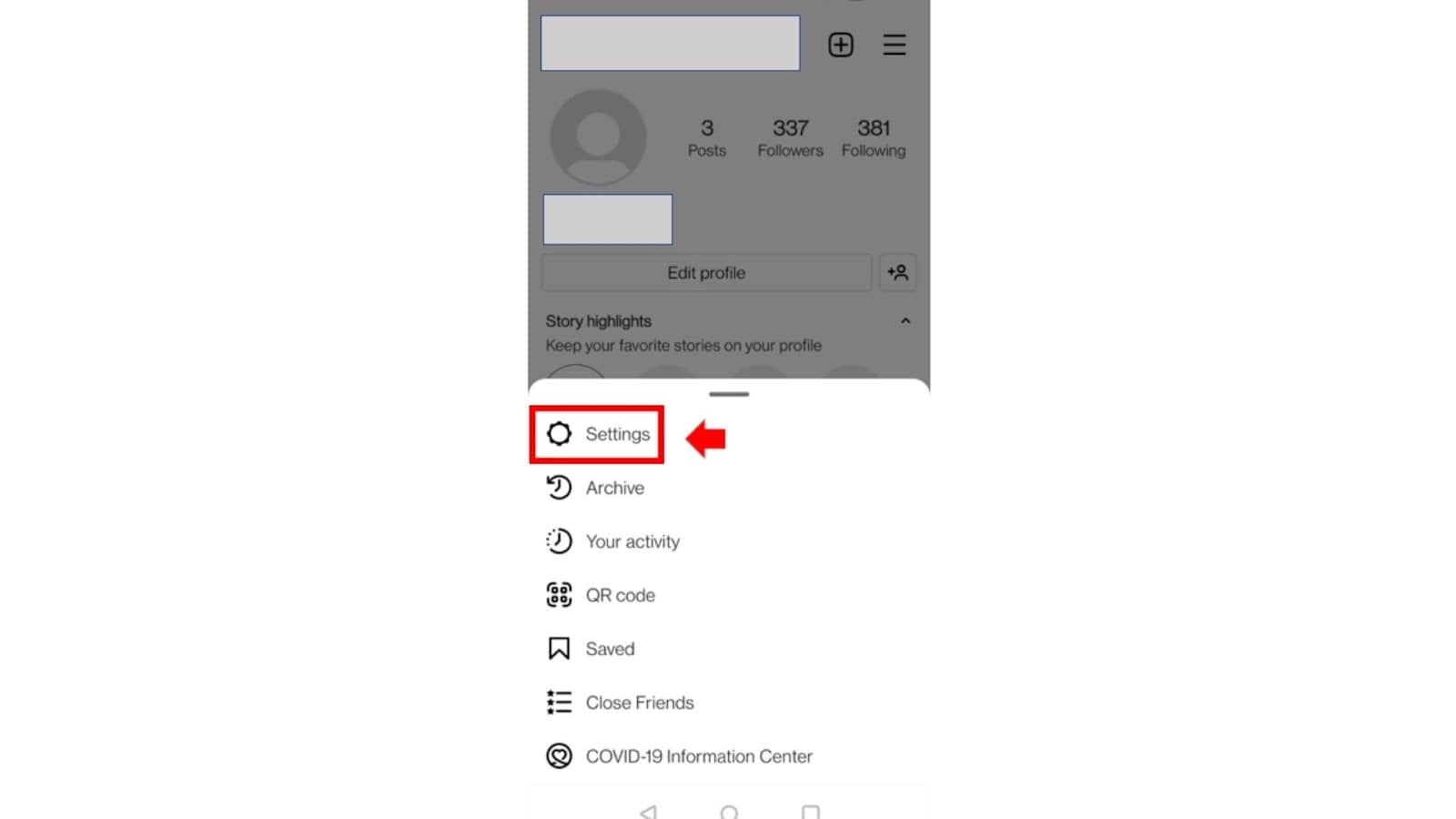
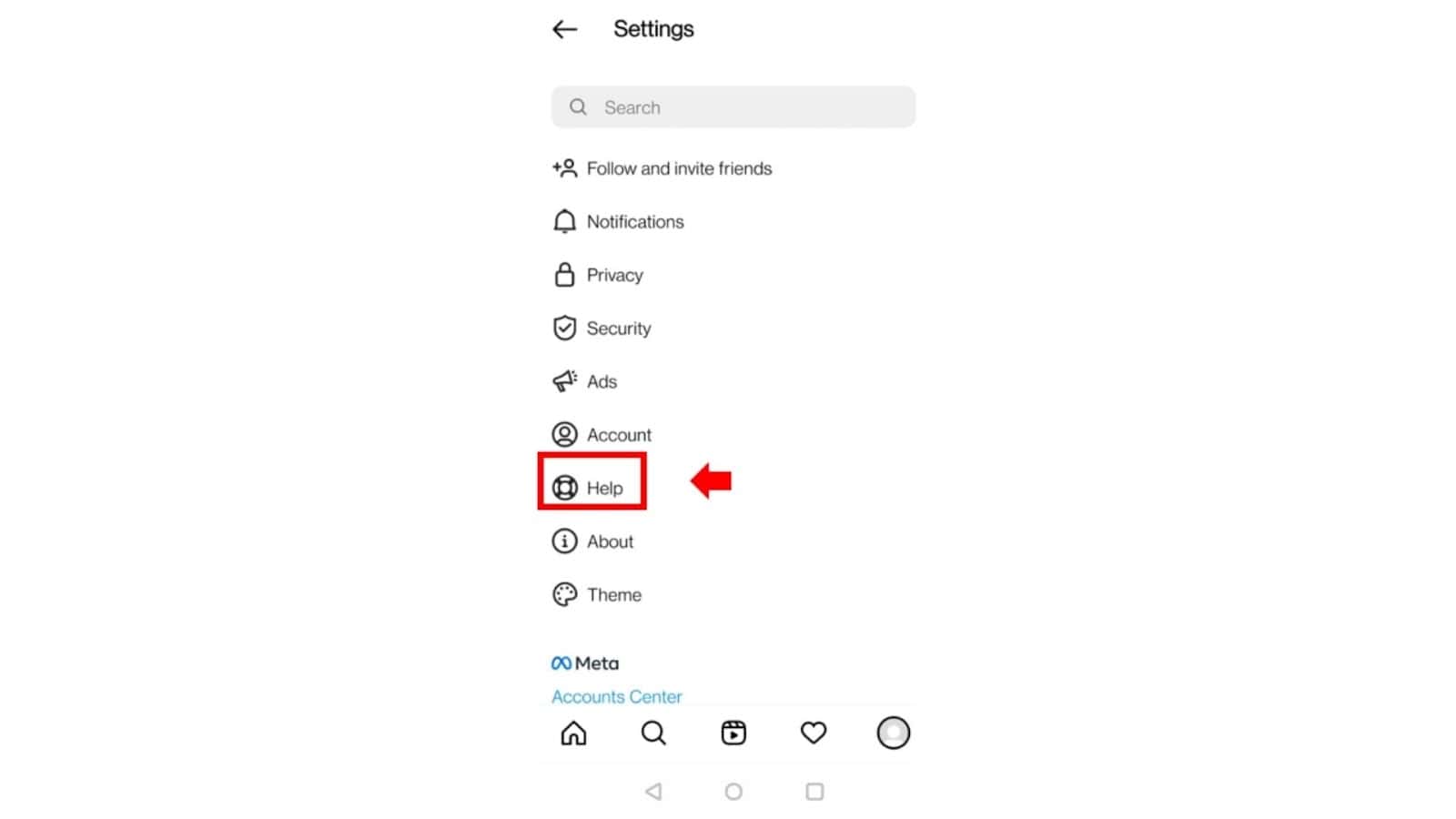
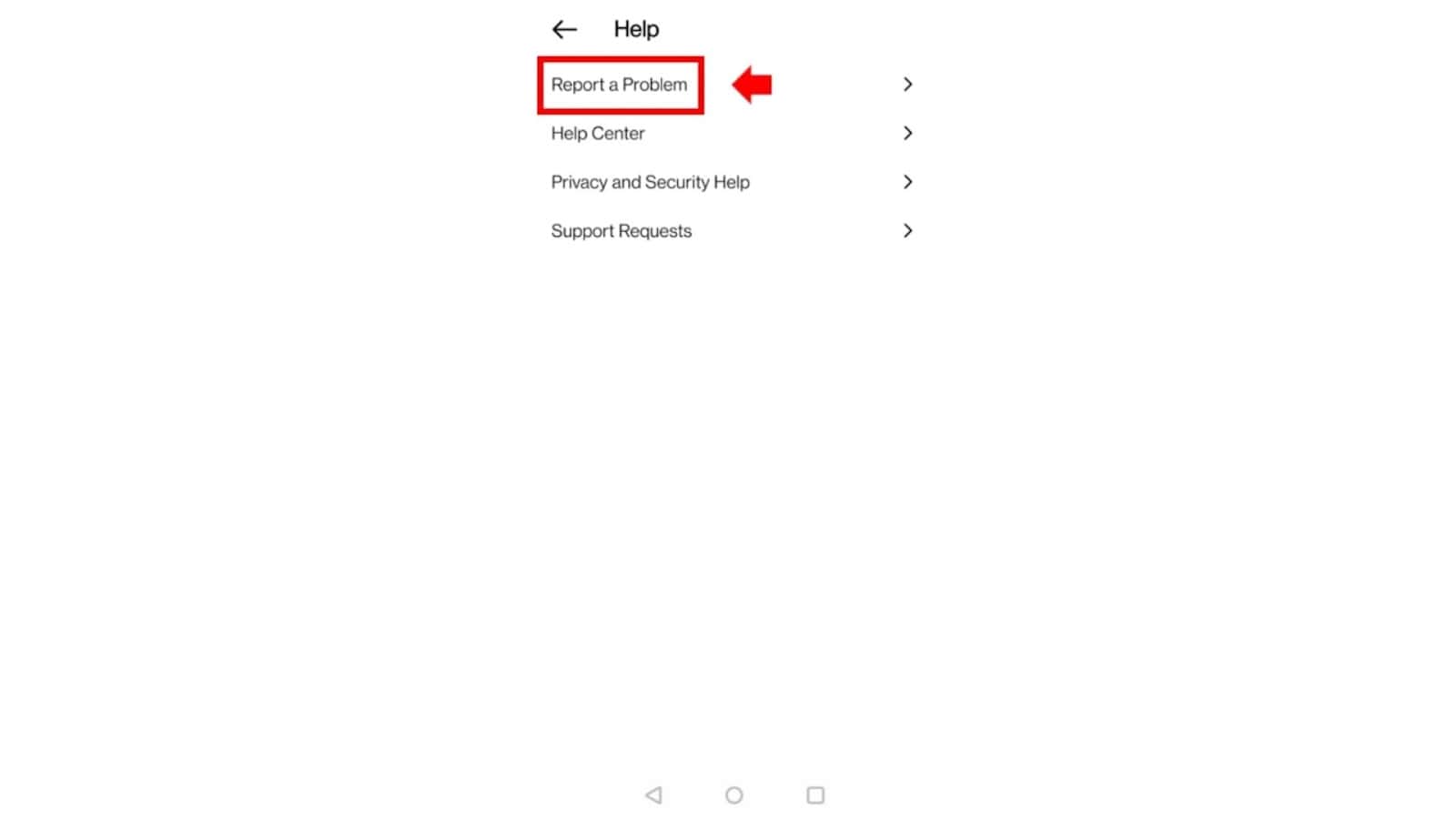
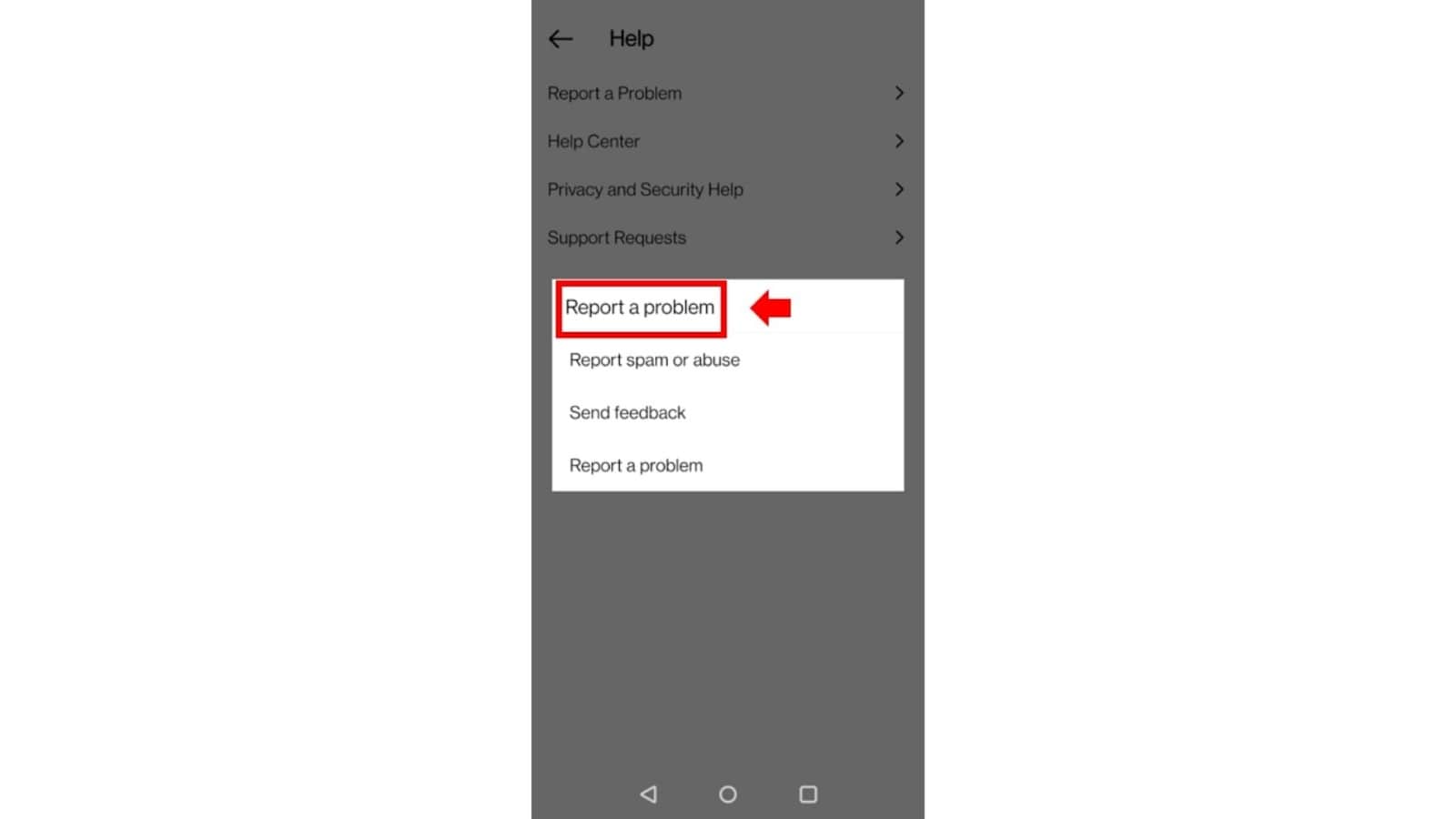
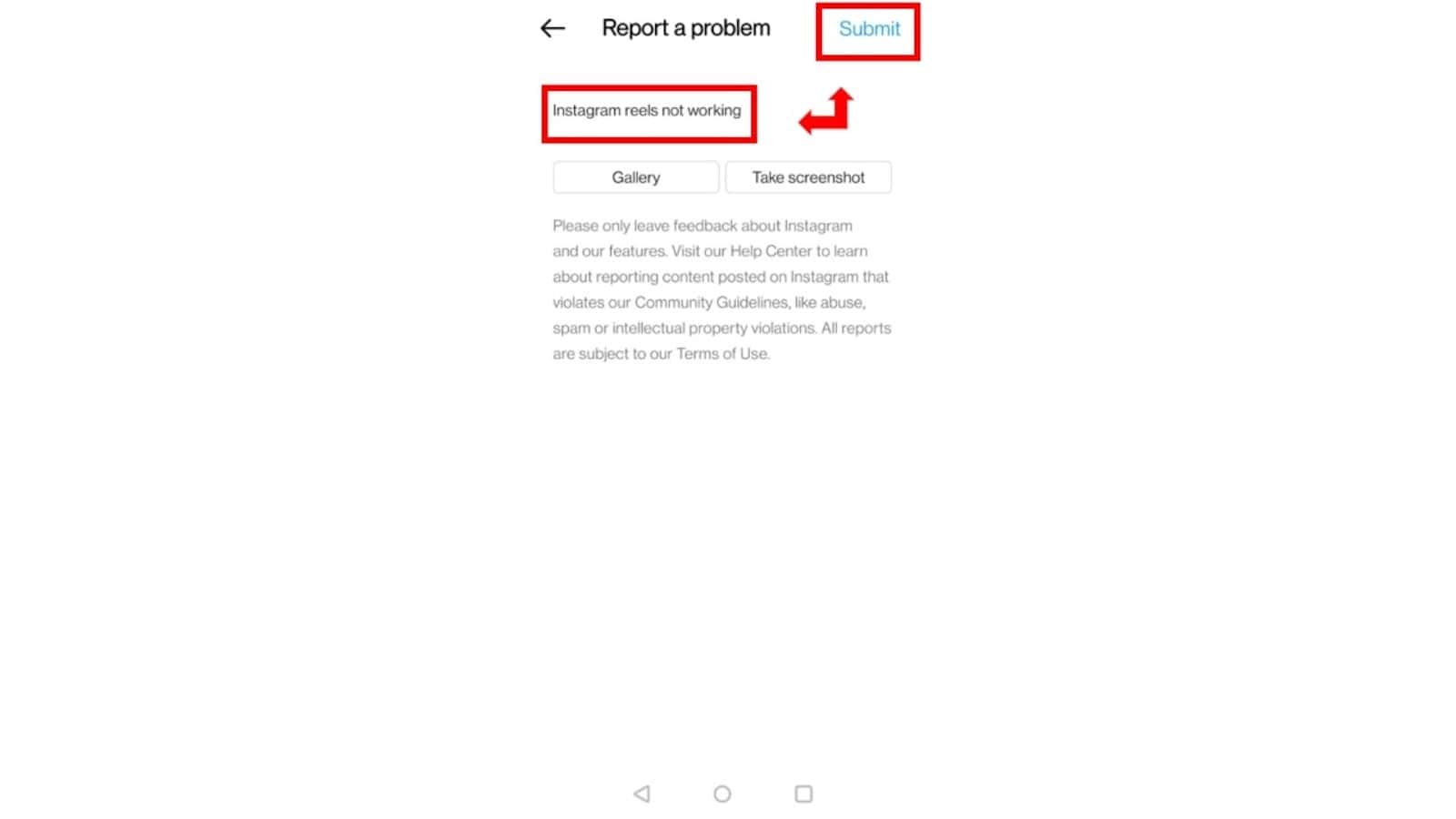
Sit back and relax, Instagram Support will get back to you :)
Sometimes, a simple log-out and login will do the trick!
To log out from your Instagram account:
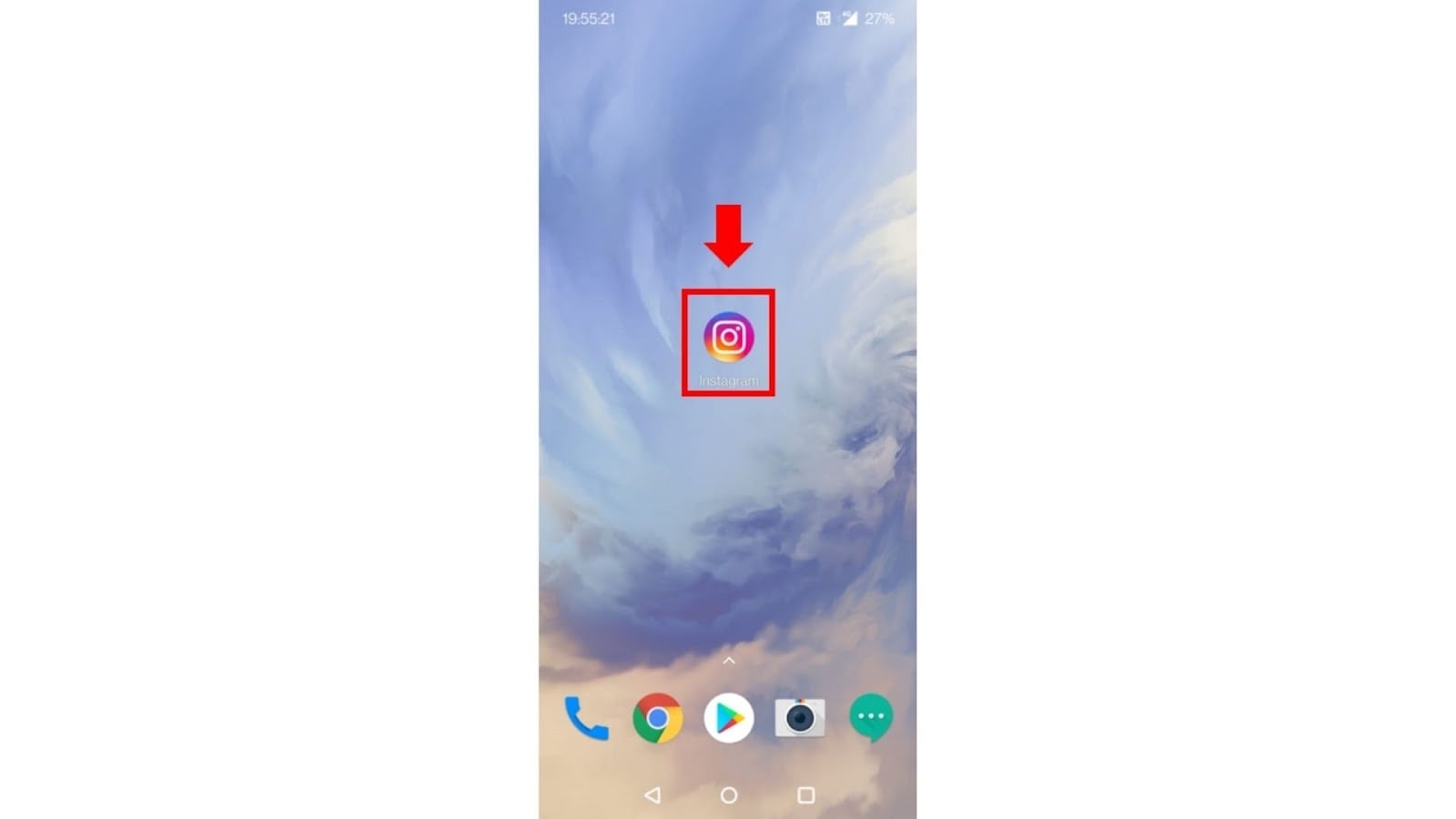
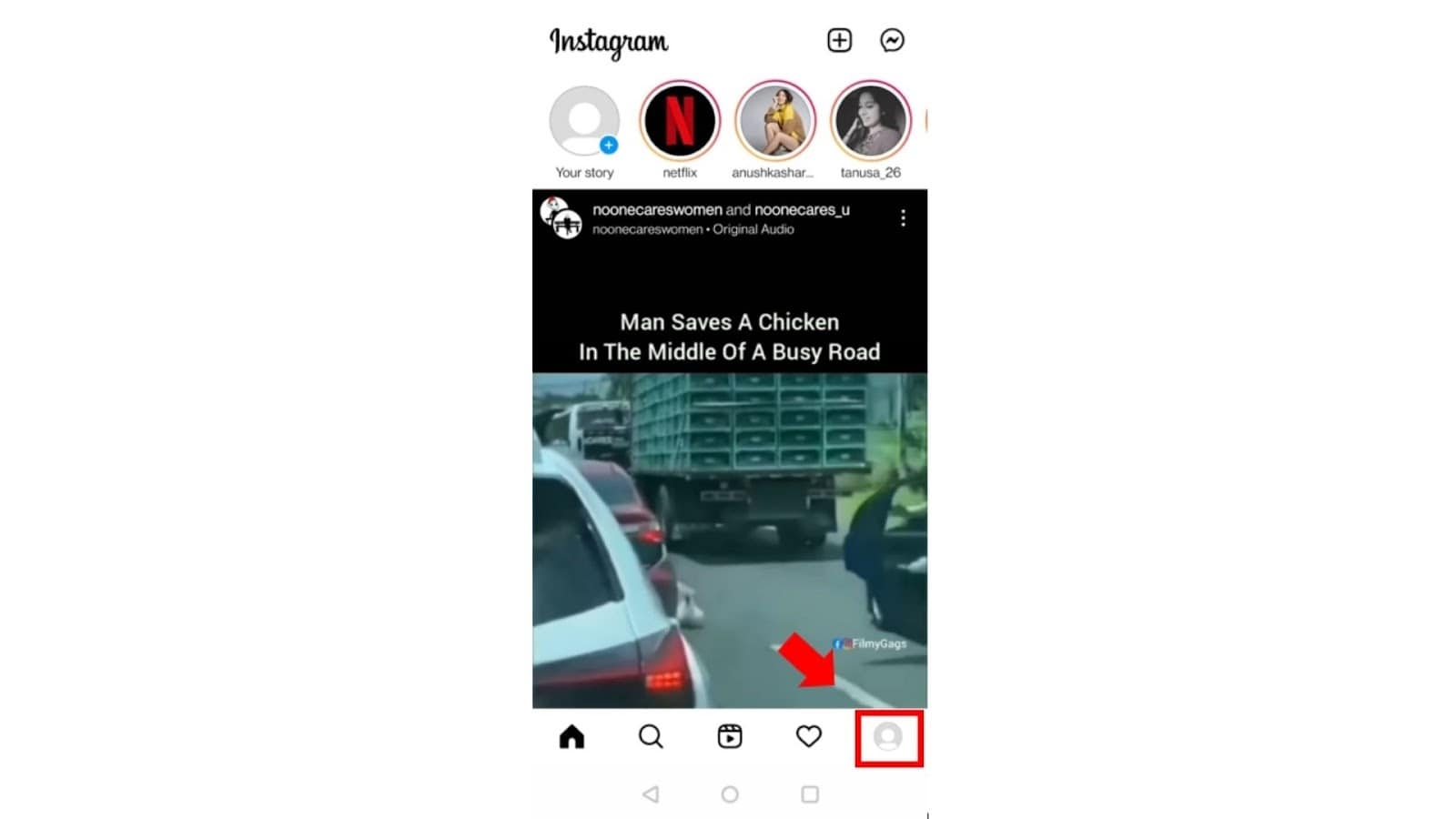
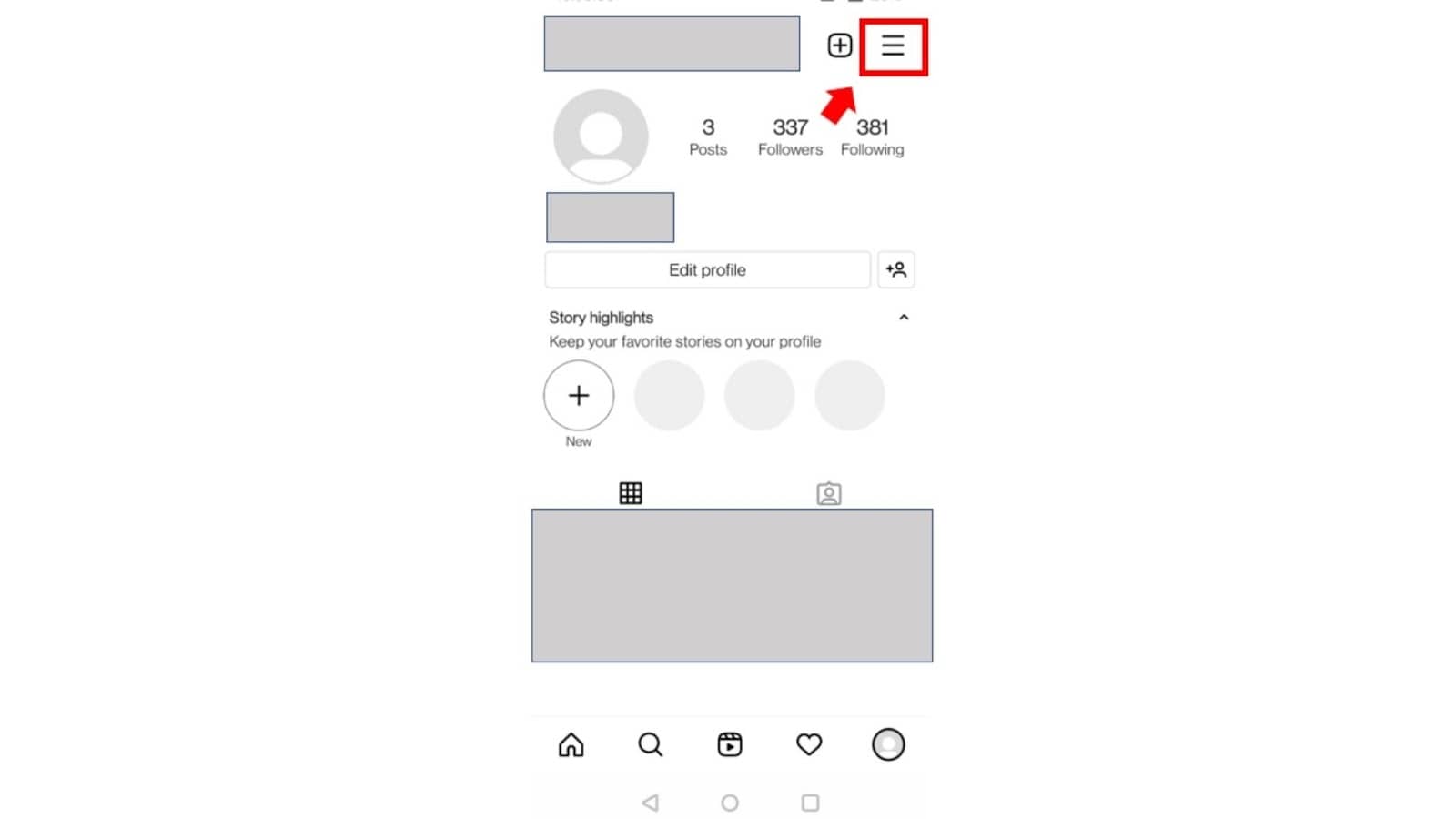
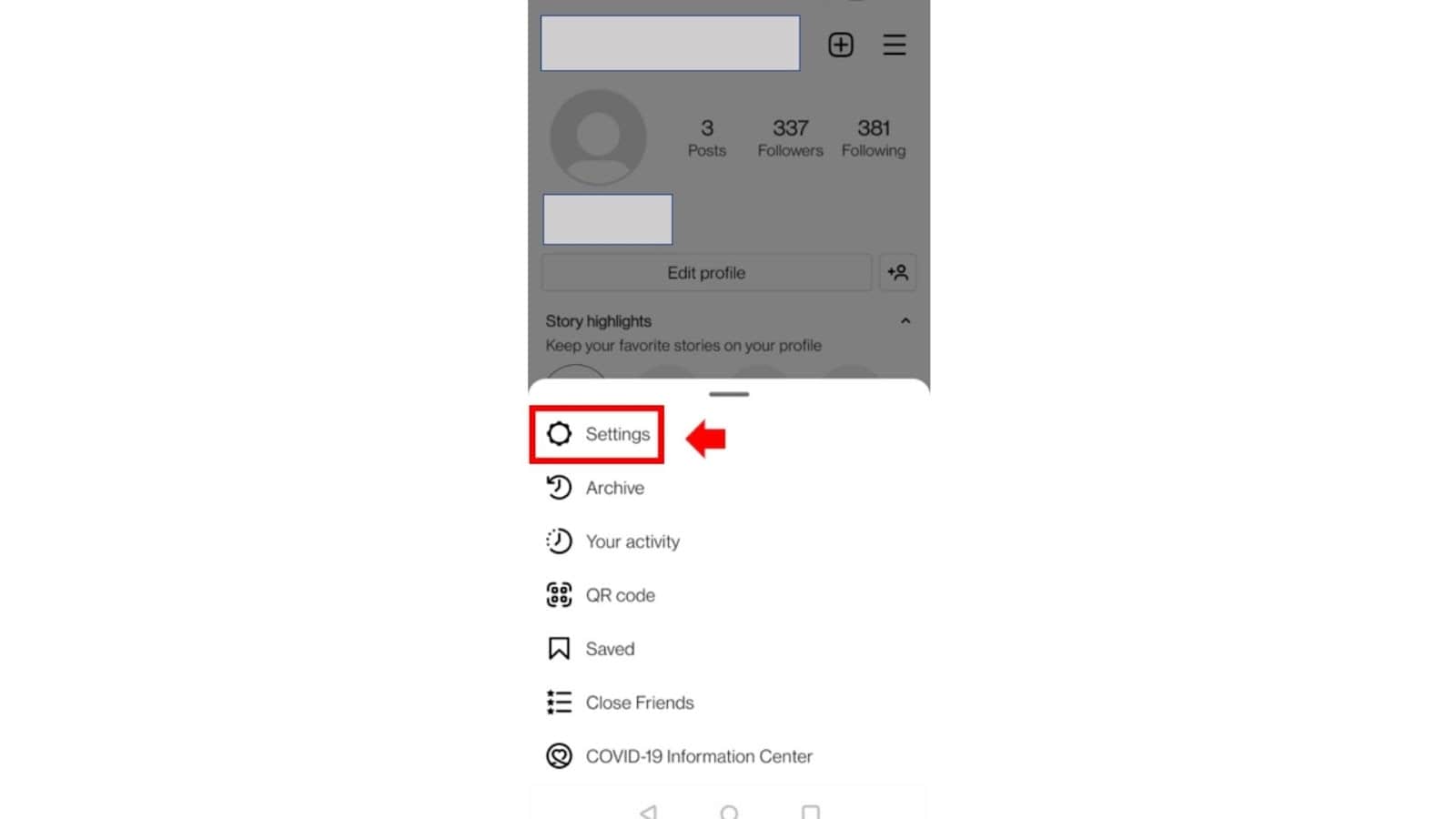
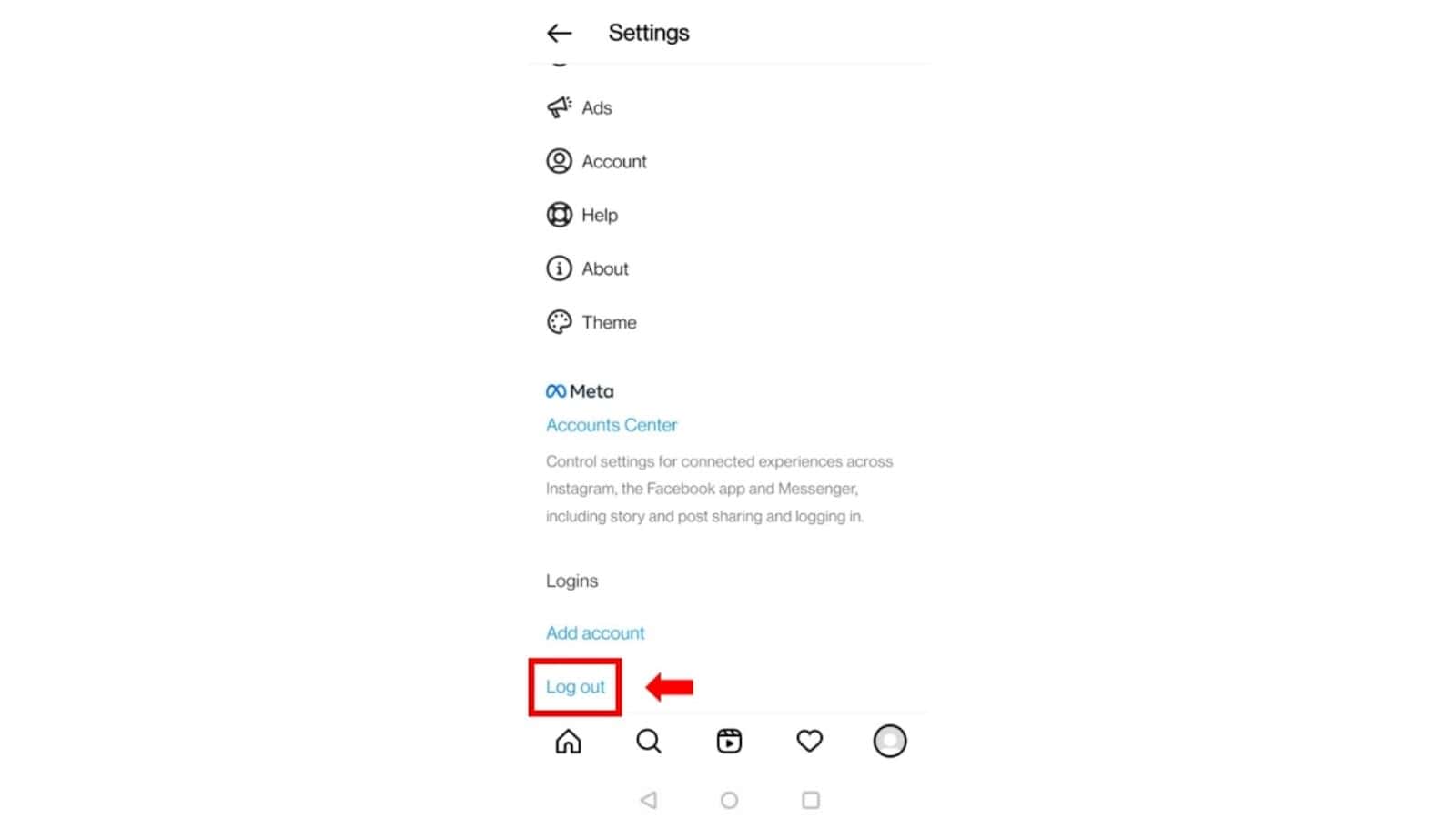
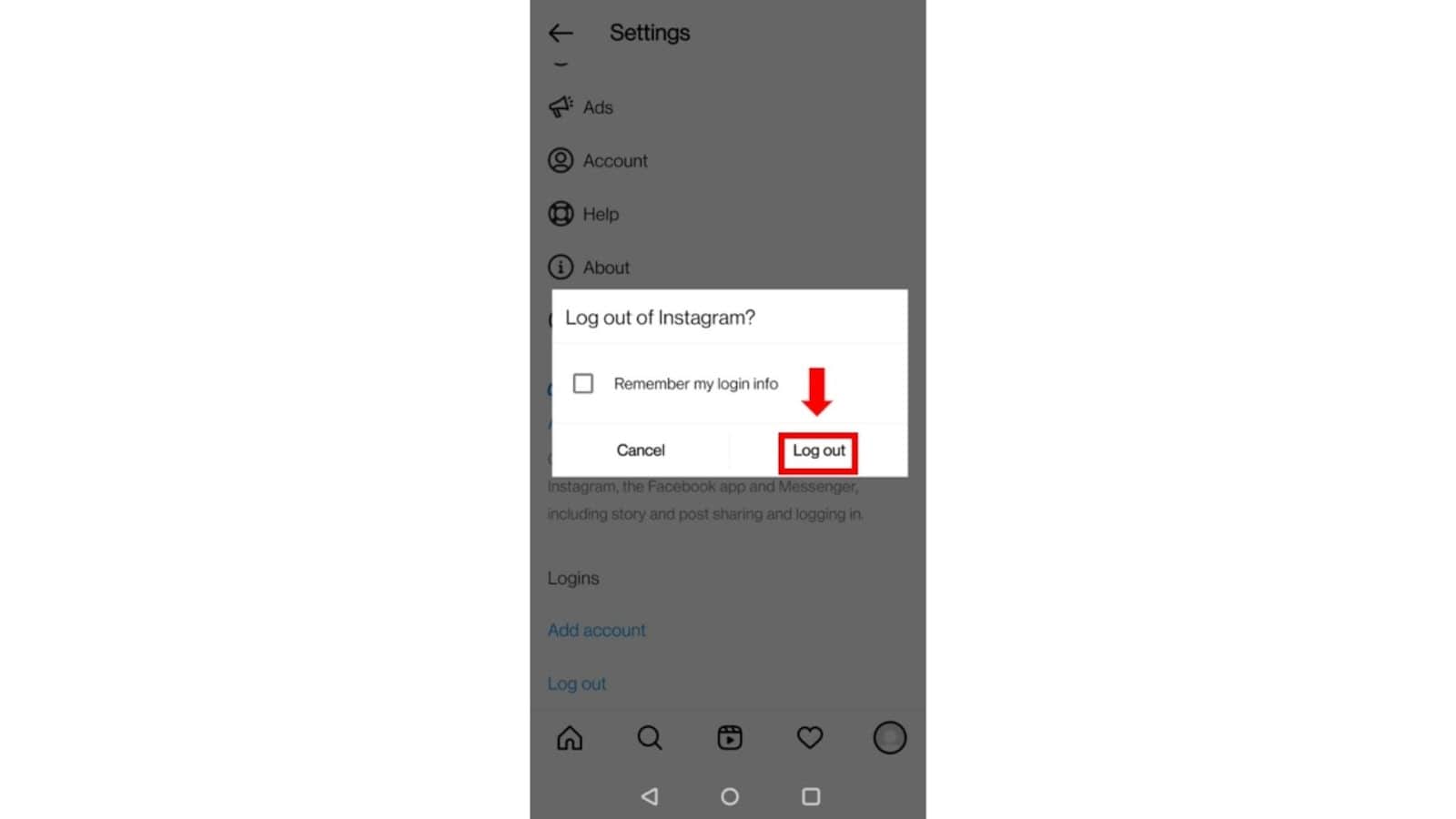
To log back into your Instagram account:
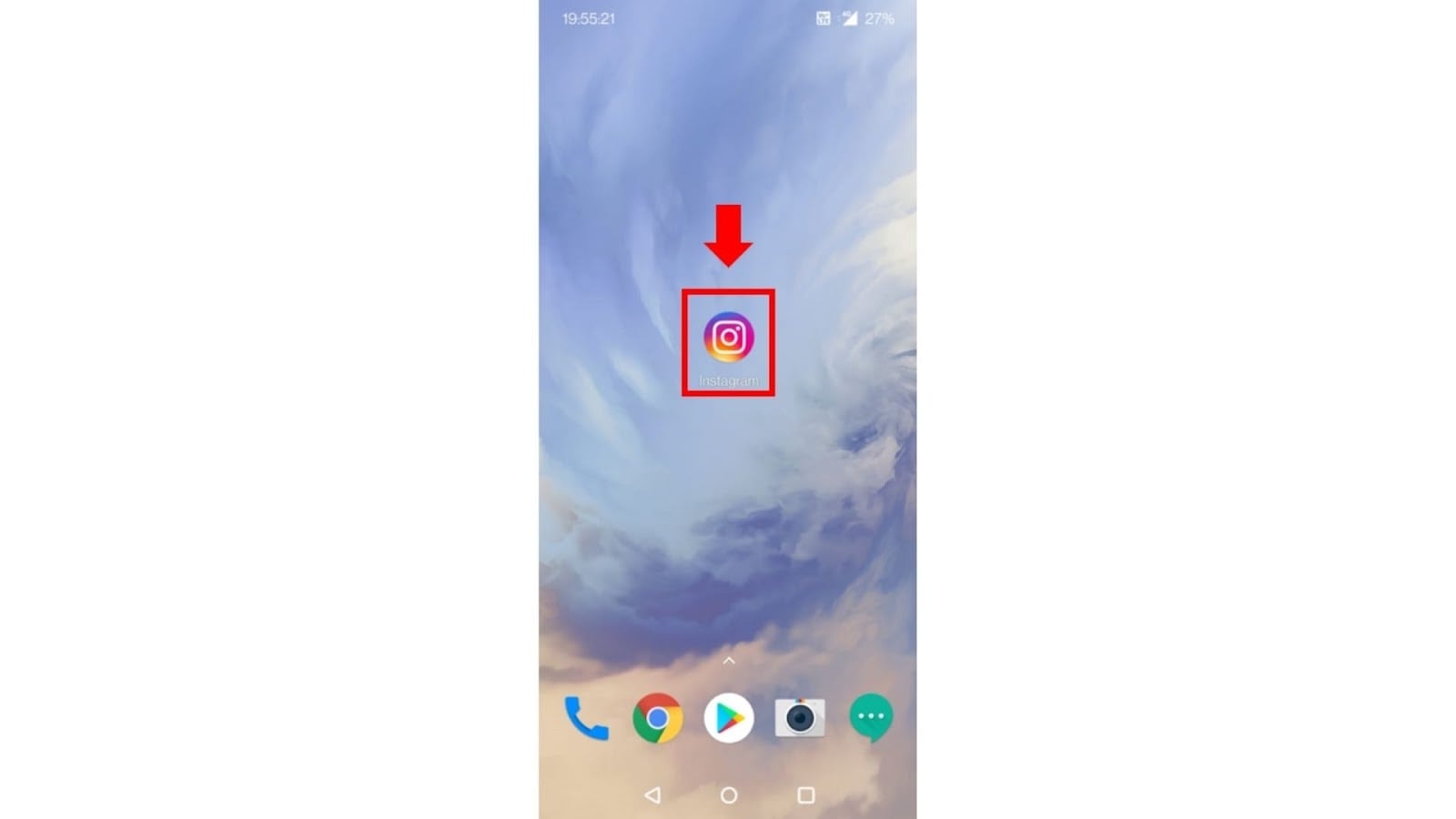
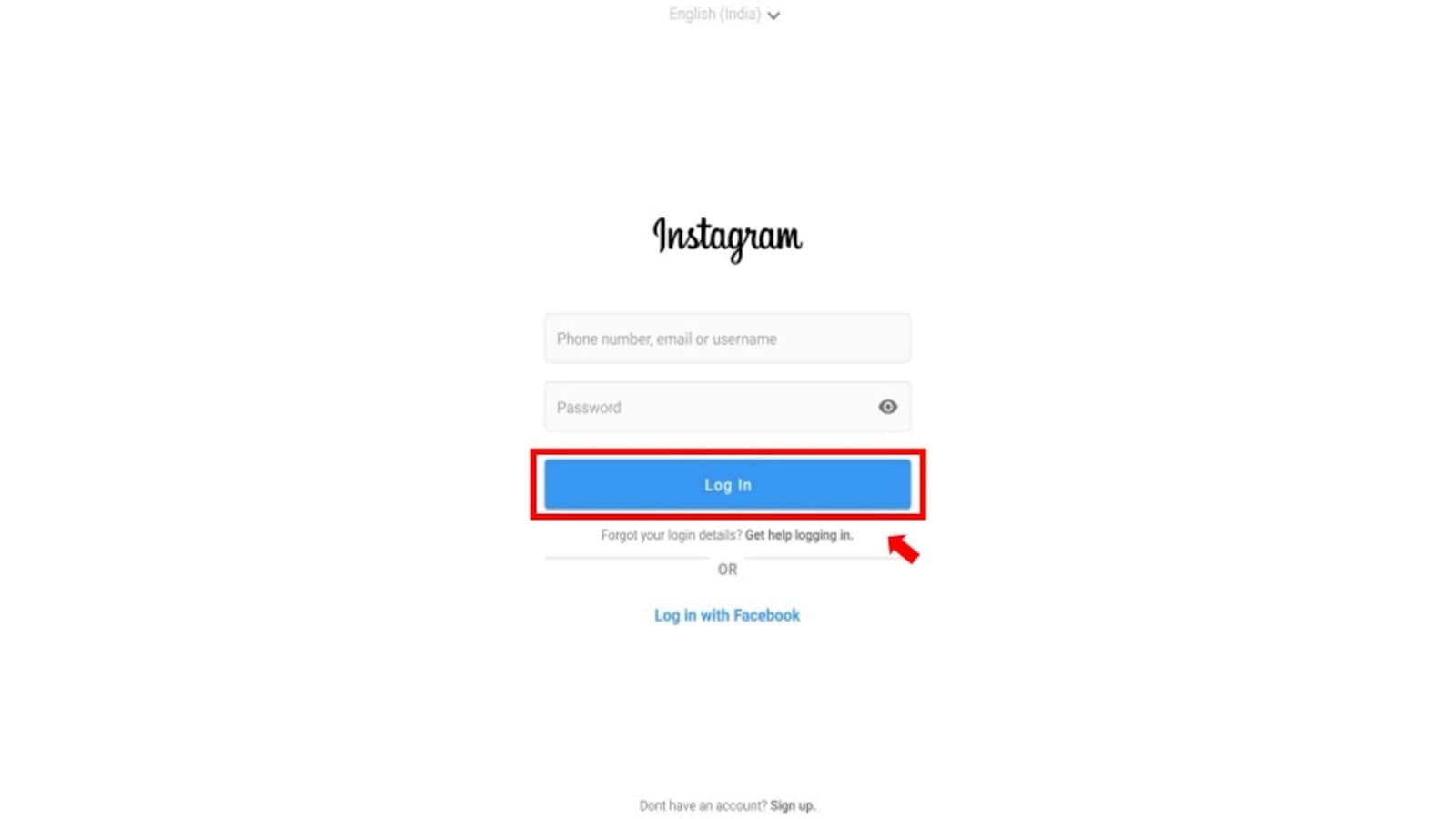
Instagram Reels Not Working - Fix For IOS Users
- Open The ‘Reels’ Option Via Different Access Points.
- The ‘New Post’ icon.
- The Instagram ‘Stories’.
- The ‘Reels’ tab in the navigation bar.
- The ‘Explore’ page.
- User’s profile page.
- Update Instagram To The Latest Version.
- Go to ‘App Store’.
- Search for ‘Instagram’.
- Tap on the ‘Instagram’ application.
- Tap on ‘Update’.
- Update Your Mobile Device.
- Go to ‘Settings’.
- Navigate to ‘General’ and tap on it.
- Tap on the ‘Software Updates’.
- Tap on ‘Download and Install’.
- Clear The Data Cache.
- Tap on ‘Settings’ on your Instagram profile.
- Tap on ‘Security’
- Tap on ‘Clear Search History.
- Tap on ‘Clear All’.
- In the pop-up, click ‘Clear All’
- Uninstall Instagram And Re-Install It.
- Long Press ‘Instagram’ App.
- In the pop-up. Tap on ‘Delete App’.
- Go to ‘App Store’.
- Search for ‘Instagram’.
- Tap on the ‘Instagram’ Application.
- Tap on the 'Install Icon'.
- Report To ‘Instagram Support’.
- Open the Instagram application.
- Tap on the ‘Menu Icon’.
- Tap on ‘Settings’.
- Navigate to ‘Help’ and tap on ‘Report a problem’.
- In the pop-up, tap on ‘Report a problem’.
- Type a reason for your action.
- Finally, Click on ‘Send Report’.
- Log Out And Log In.
- Open the Instagram application.
- Tap on your ‘Profile Icon’.
- Tap on the ‘Menu Icon’.
- Tap on ‘Settings’.
- Scroll down and tap on ‘Log Out’.
- In the pop-up, tap on ‘Log Out’ again.
- Open the Instagram application.
- Type your credentials and tap 'Log In'.
Accessing Reels through different points might get your problem fixed. The different access points are:
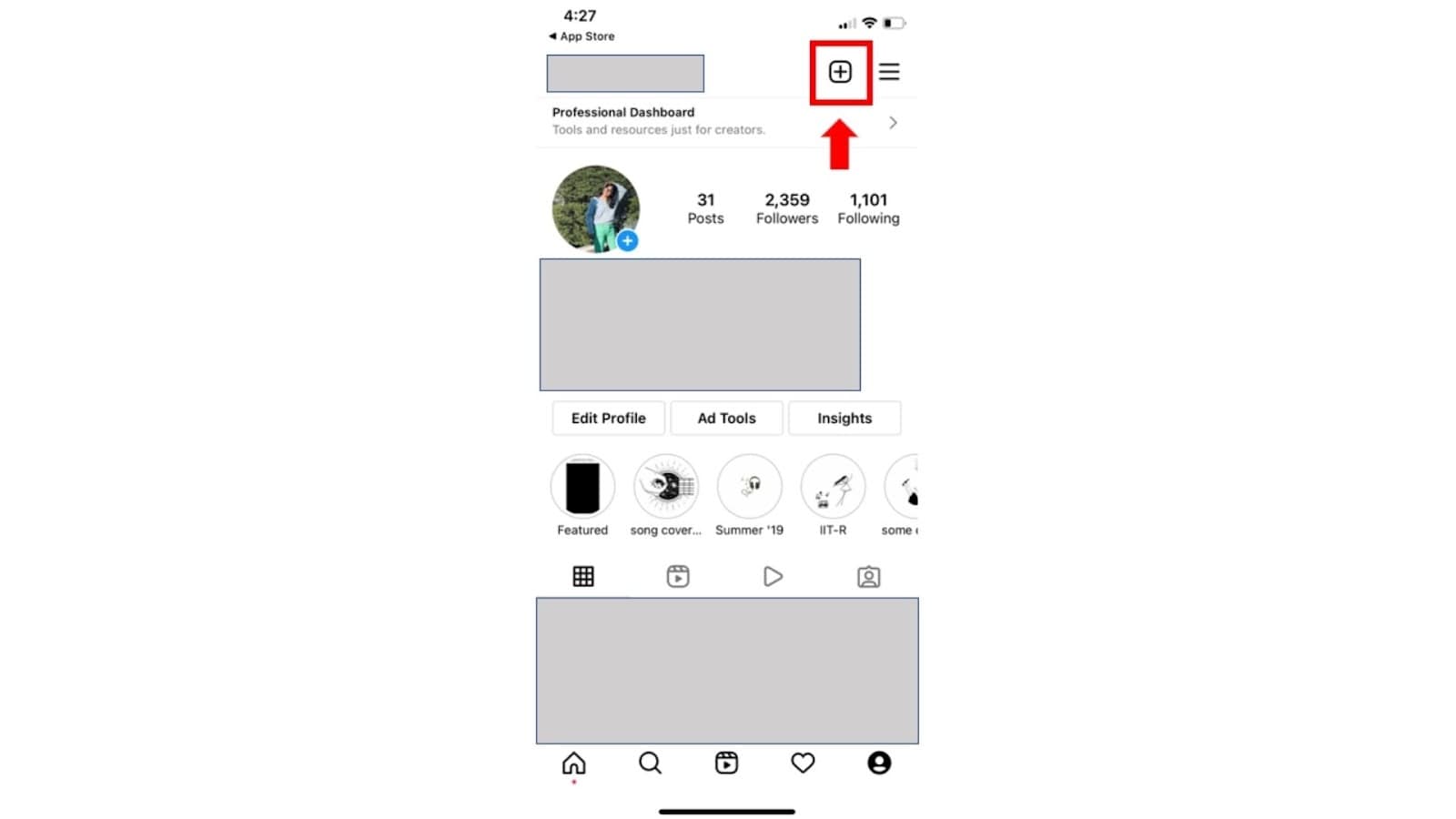
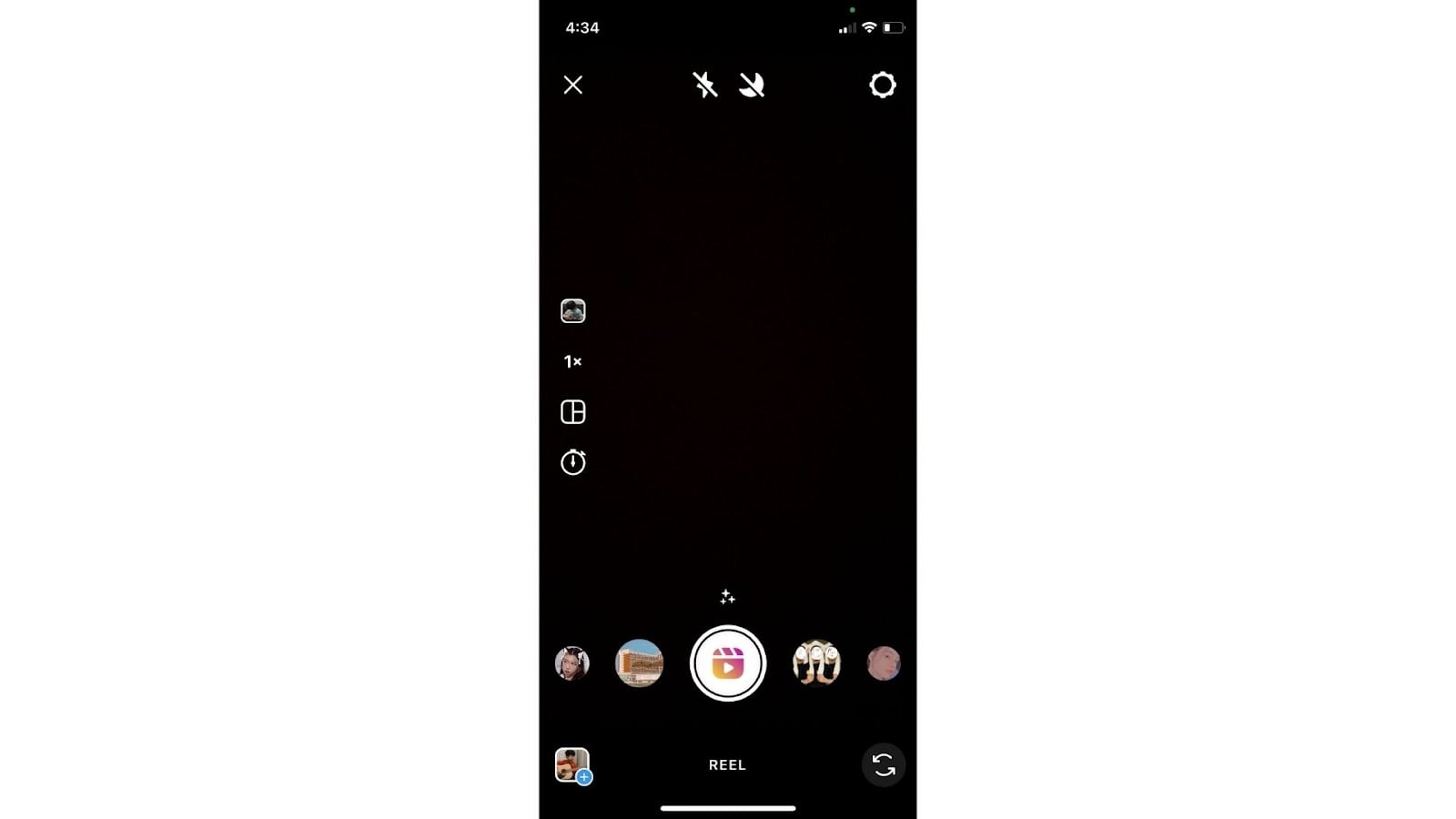
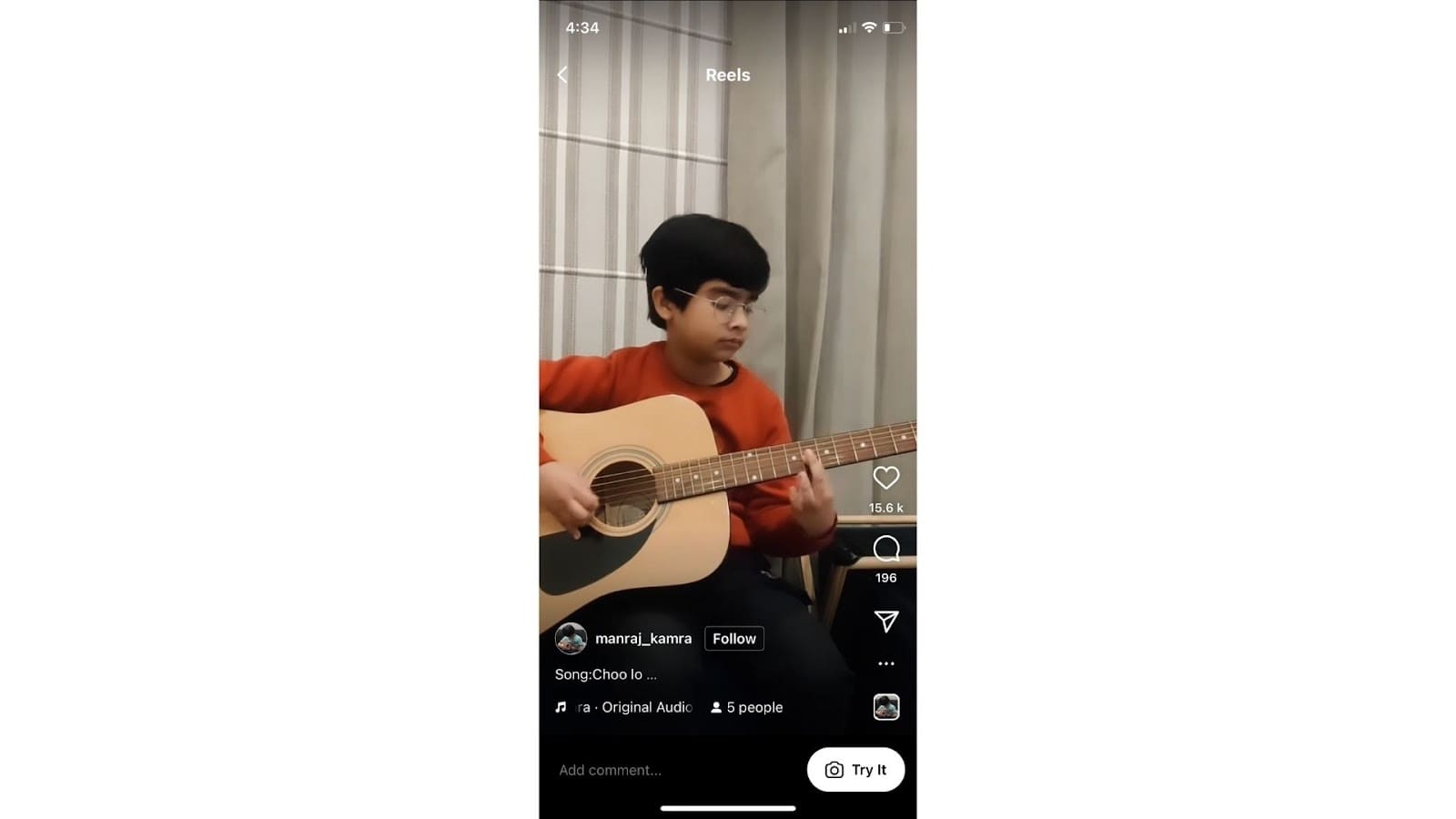
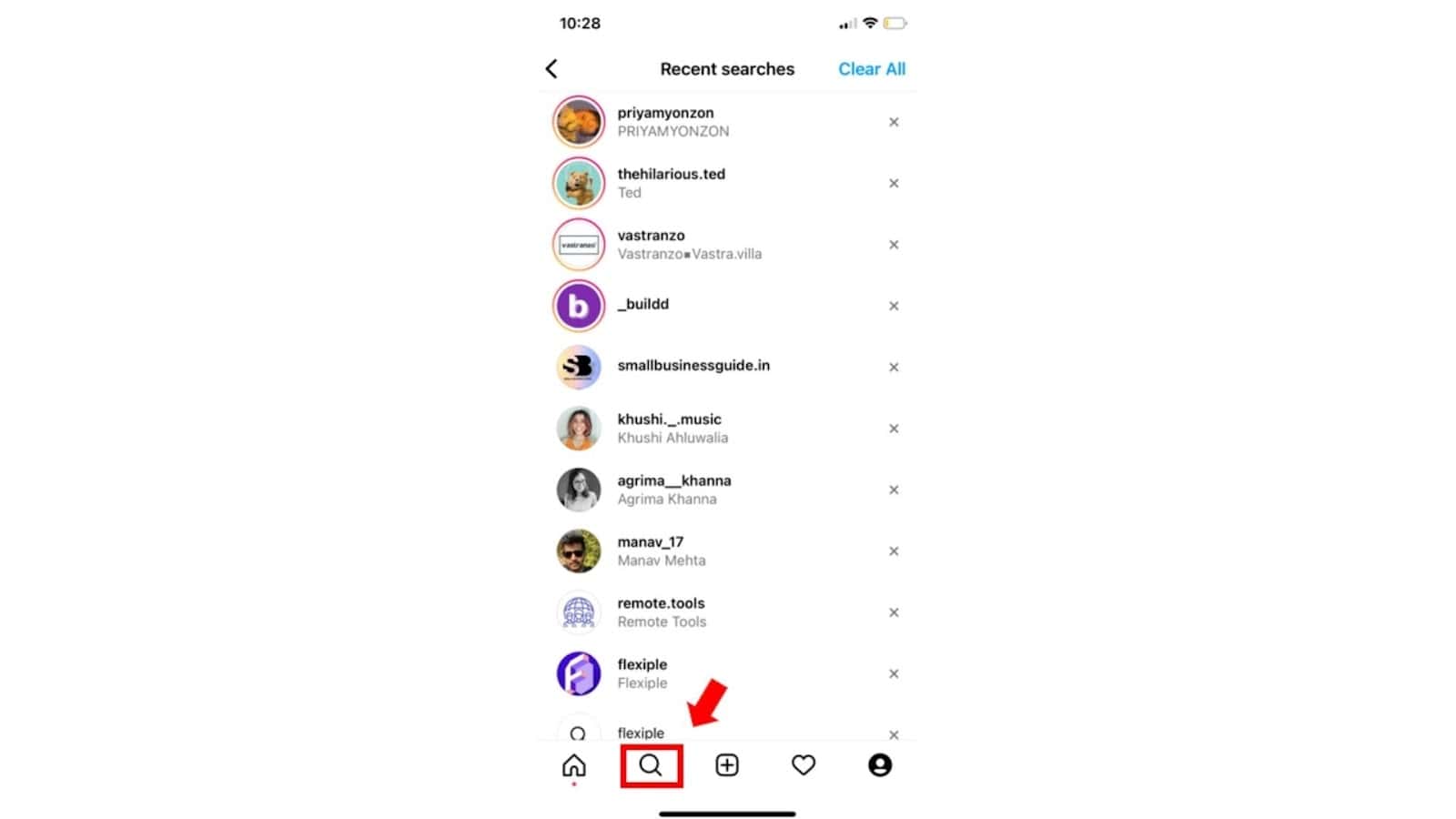
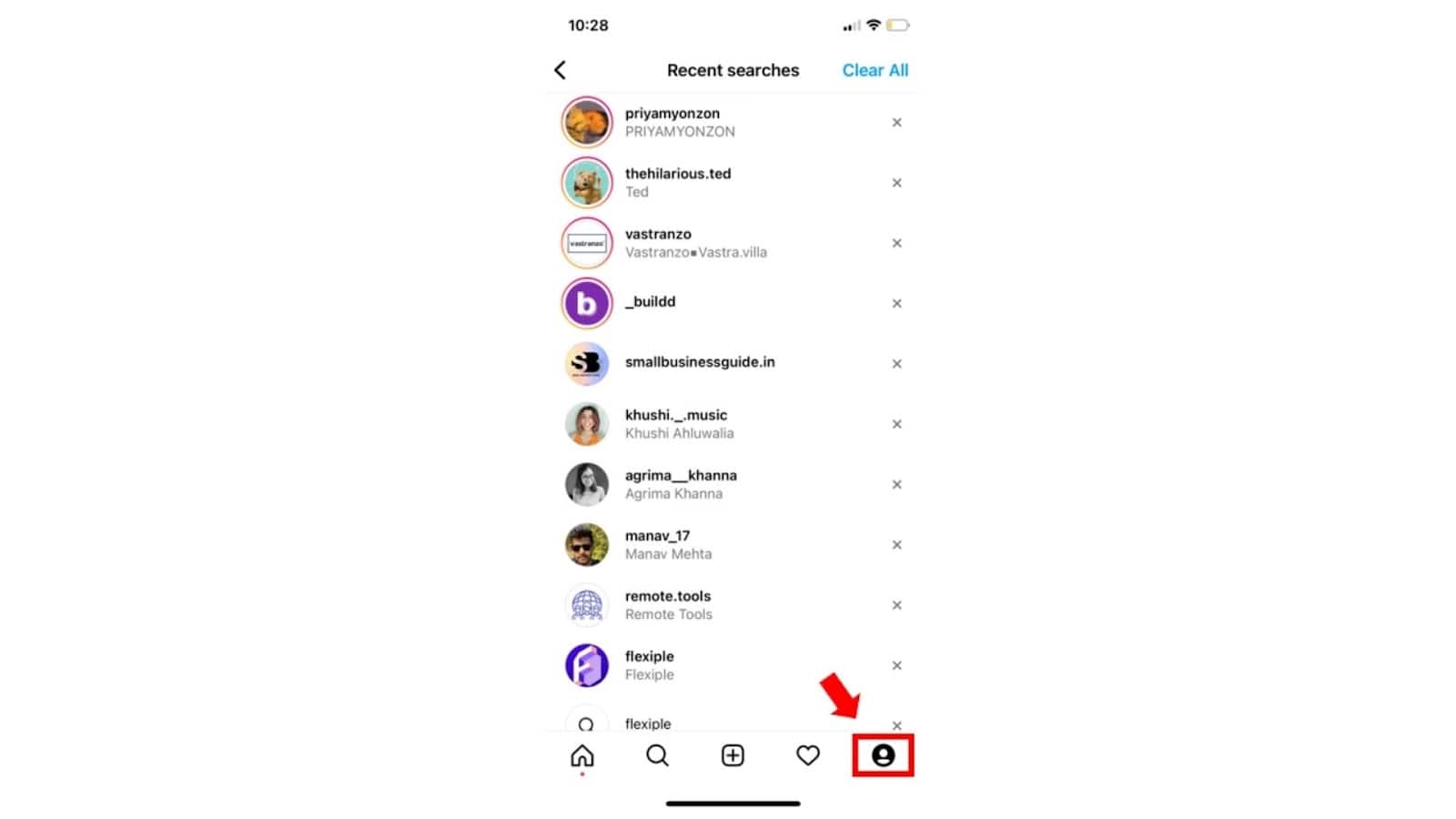
The older versions of Instagram might not support in-built 'Reels'.
To update your Instagram application:
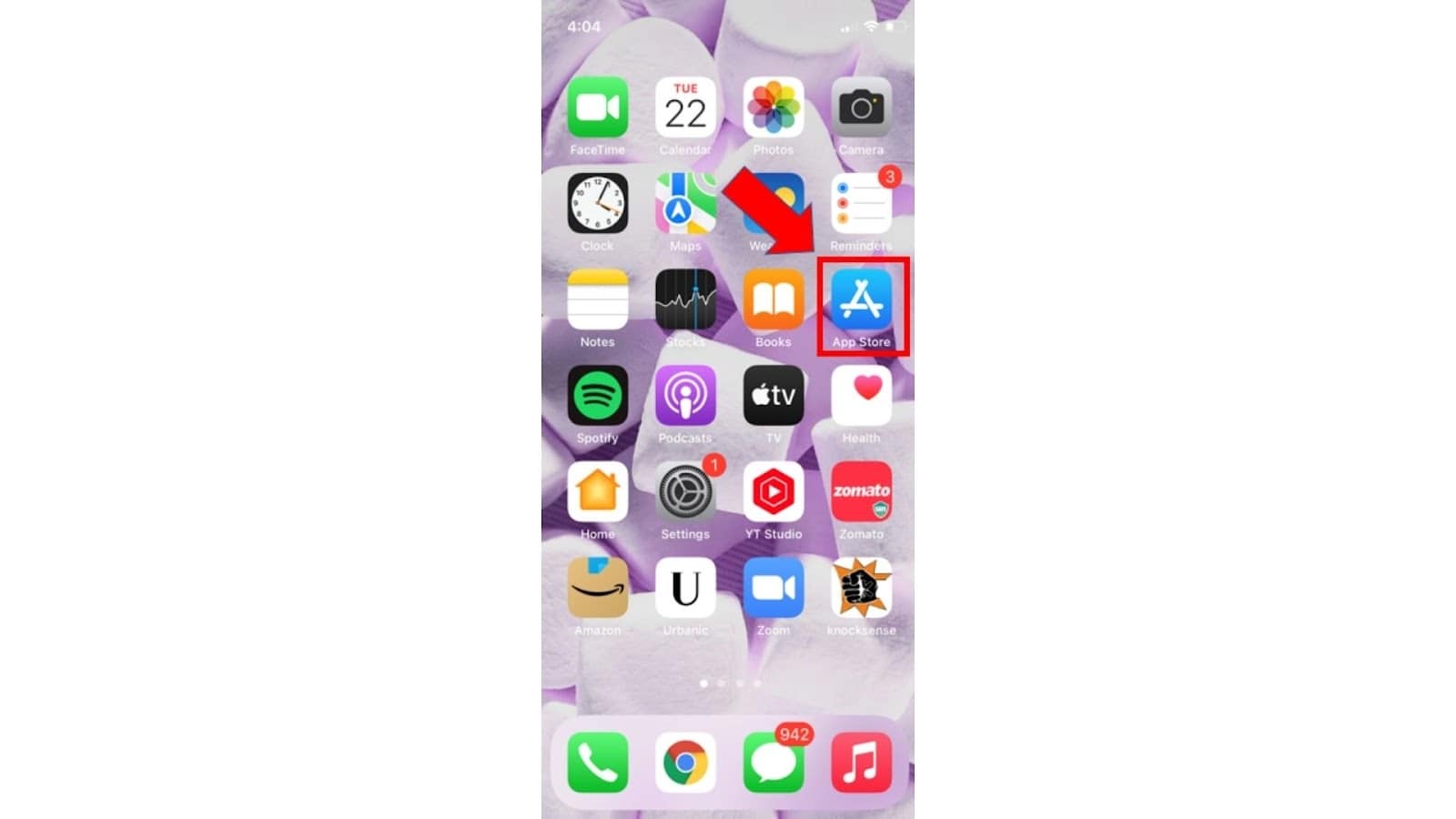
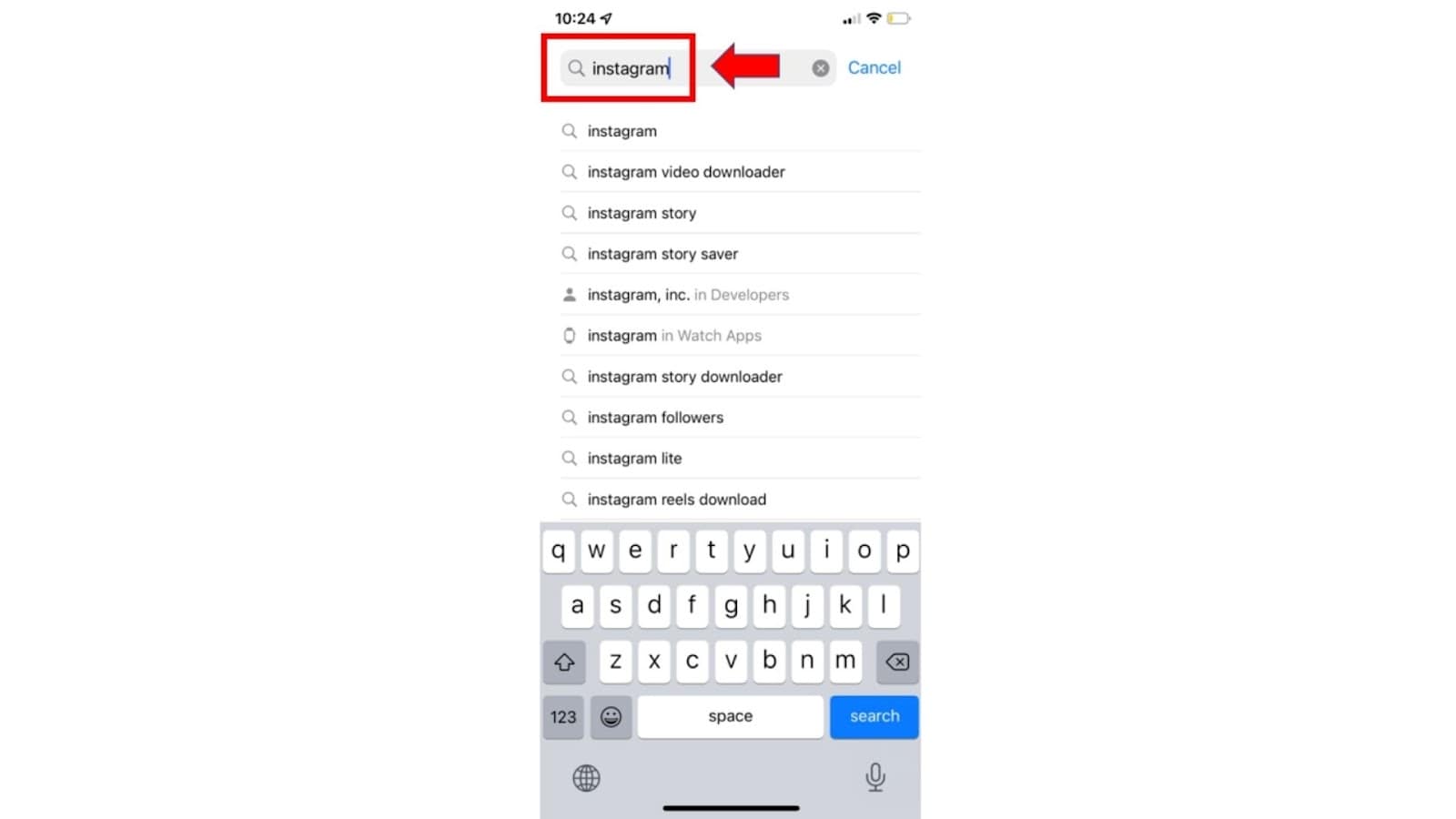
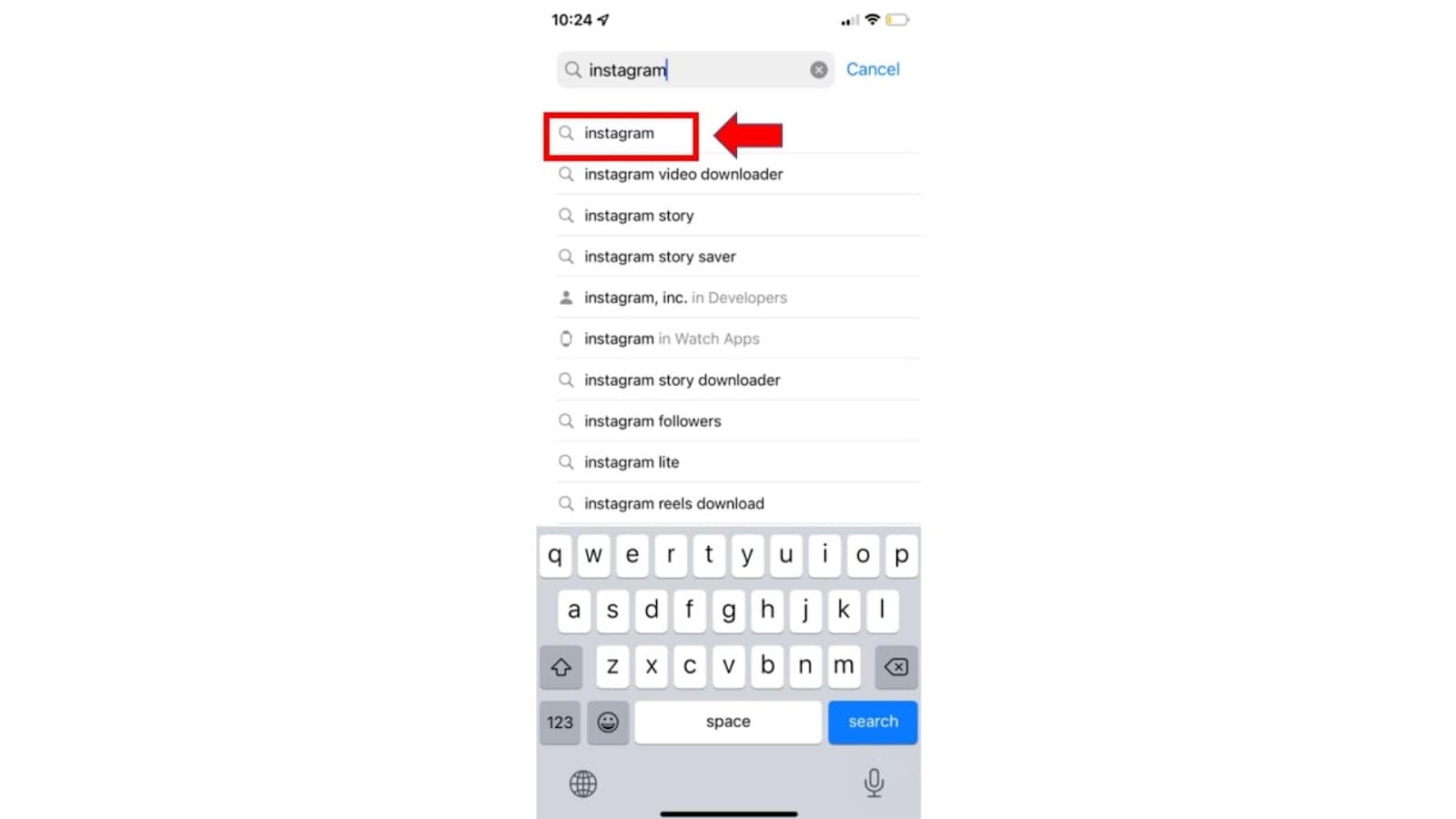
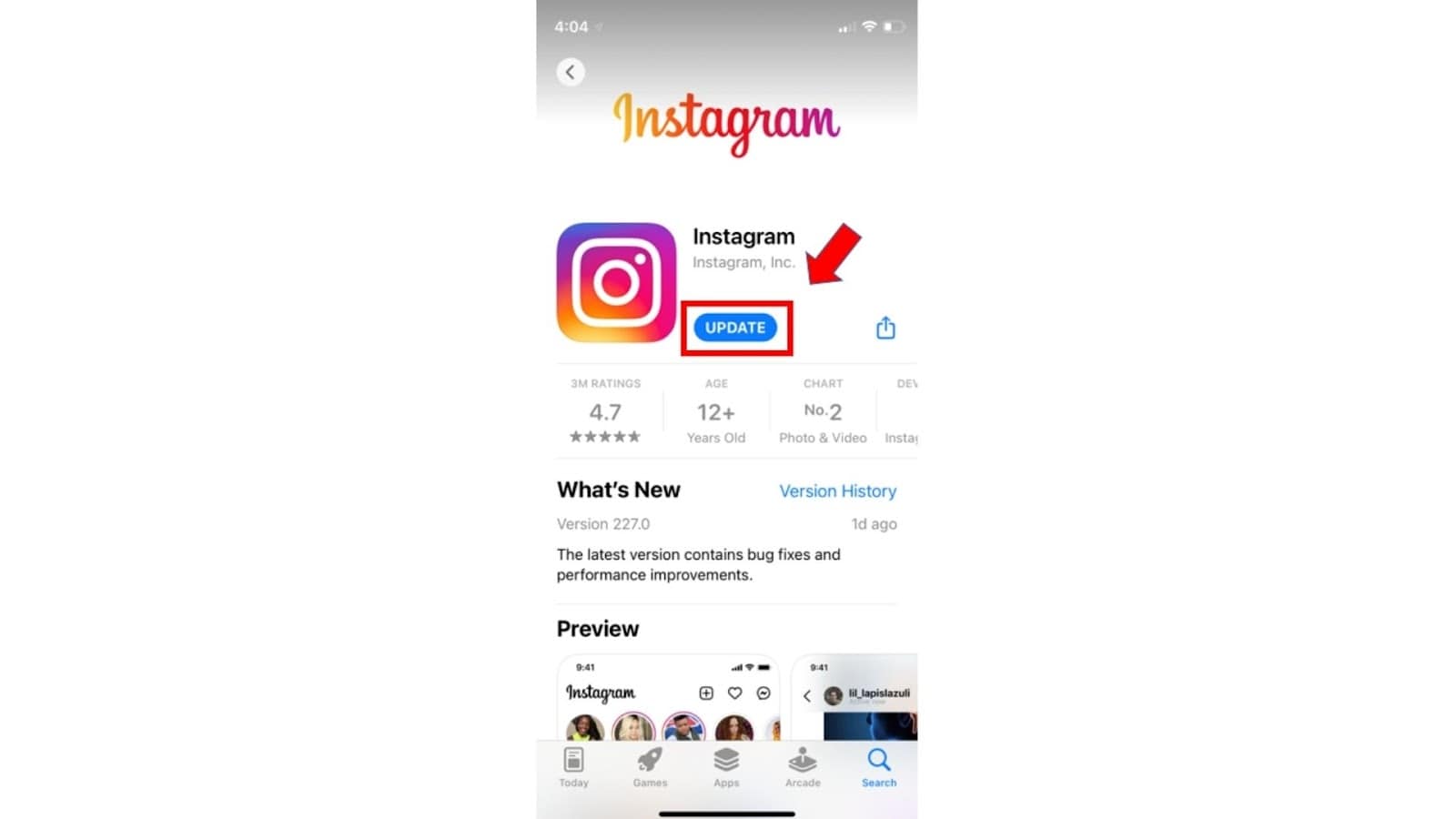
The mobile OS being out-of-date can cause your Instagram Reels not working problem.
To update your mobile device:
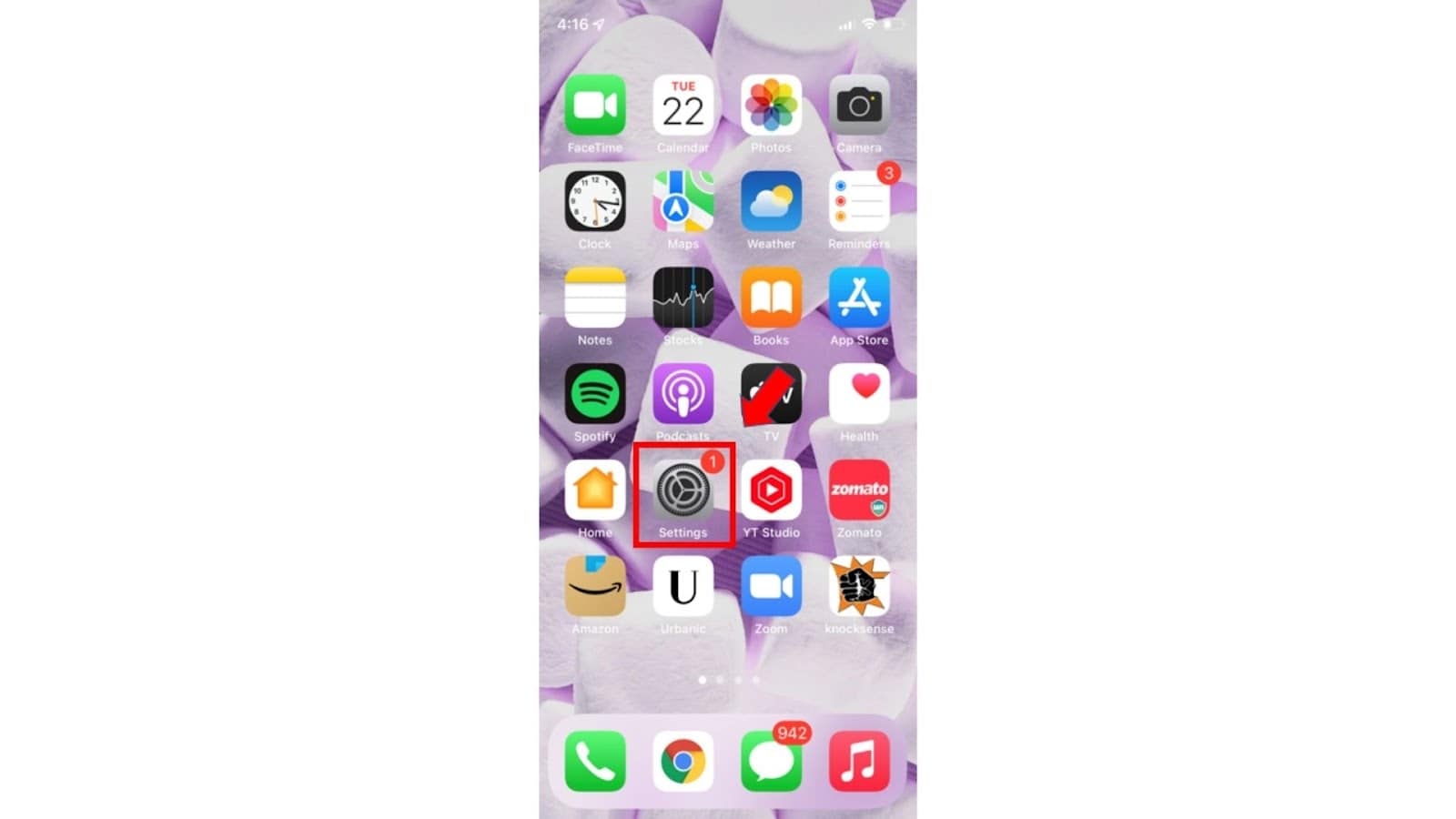
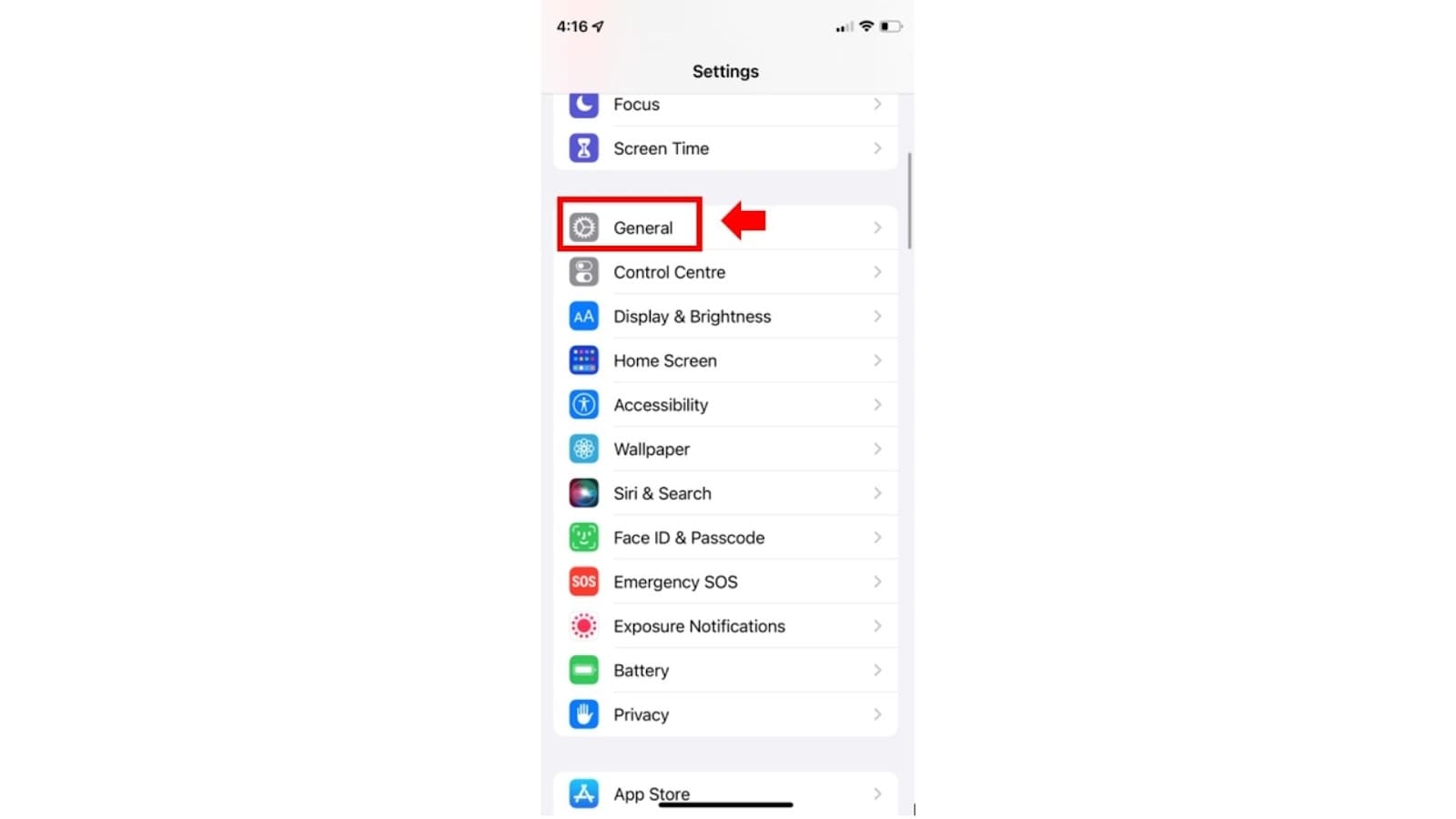
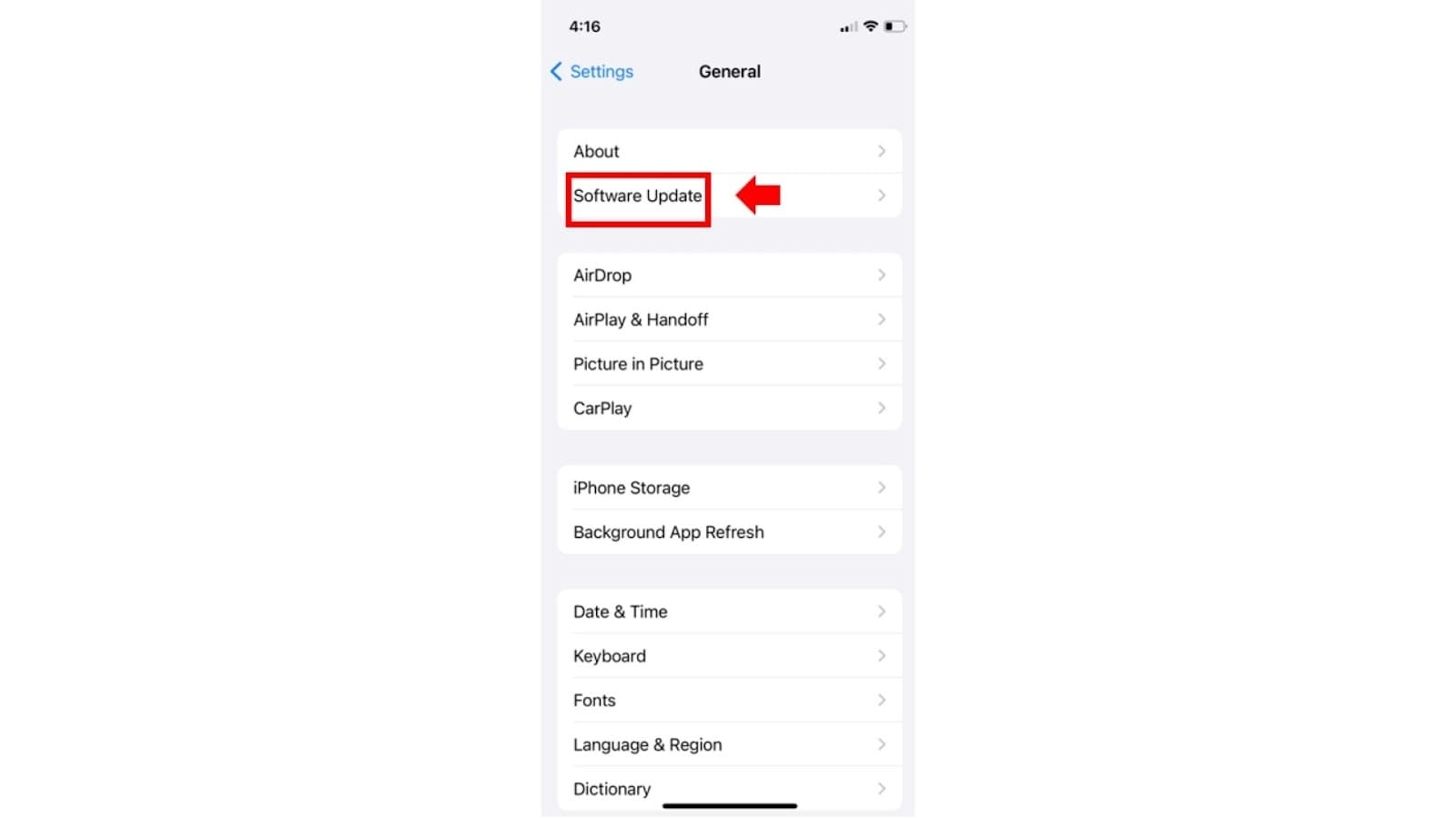
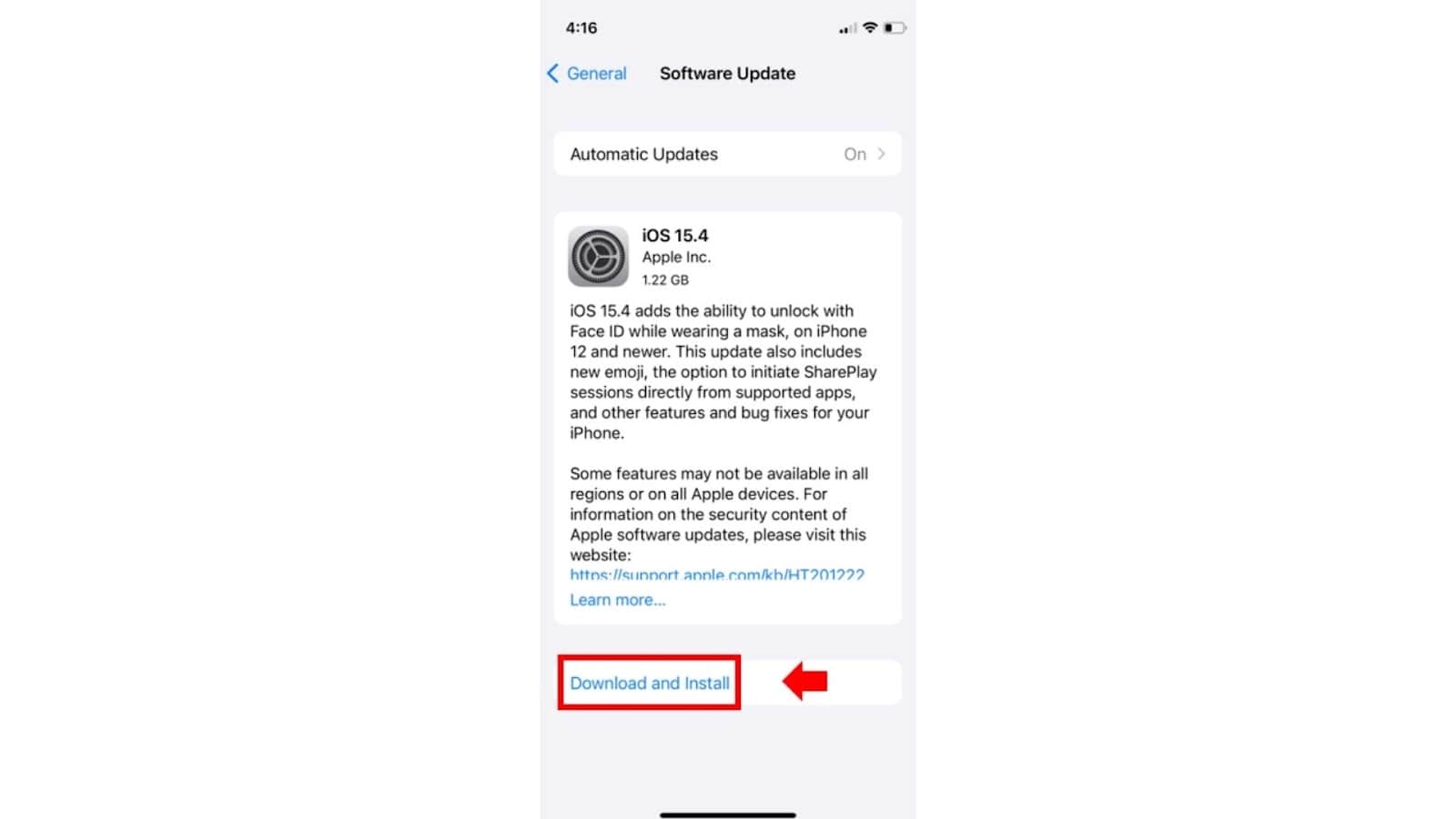
The cache memory of Instagram can cause bugs that make Instagram reels not work.
To clear the cache:
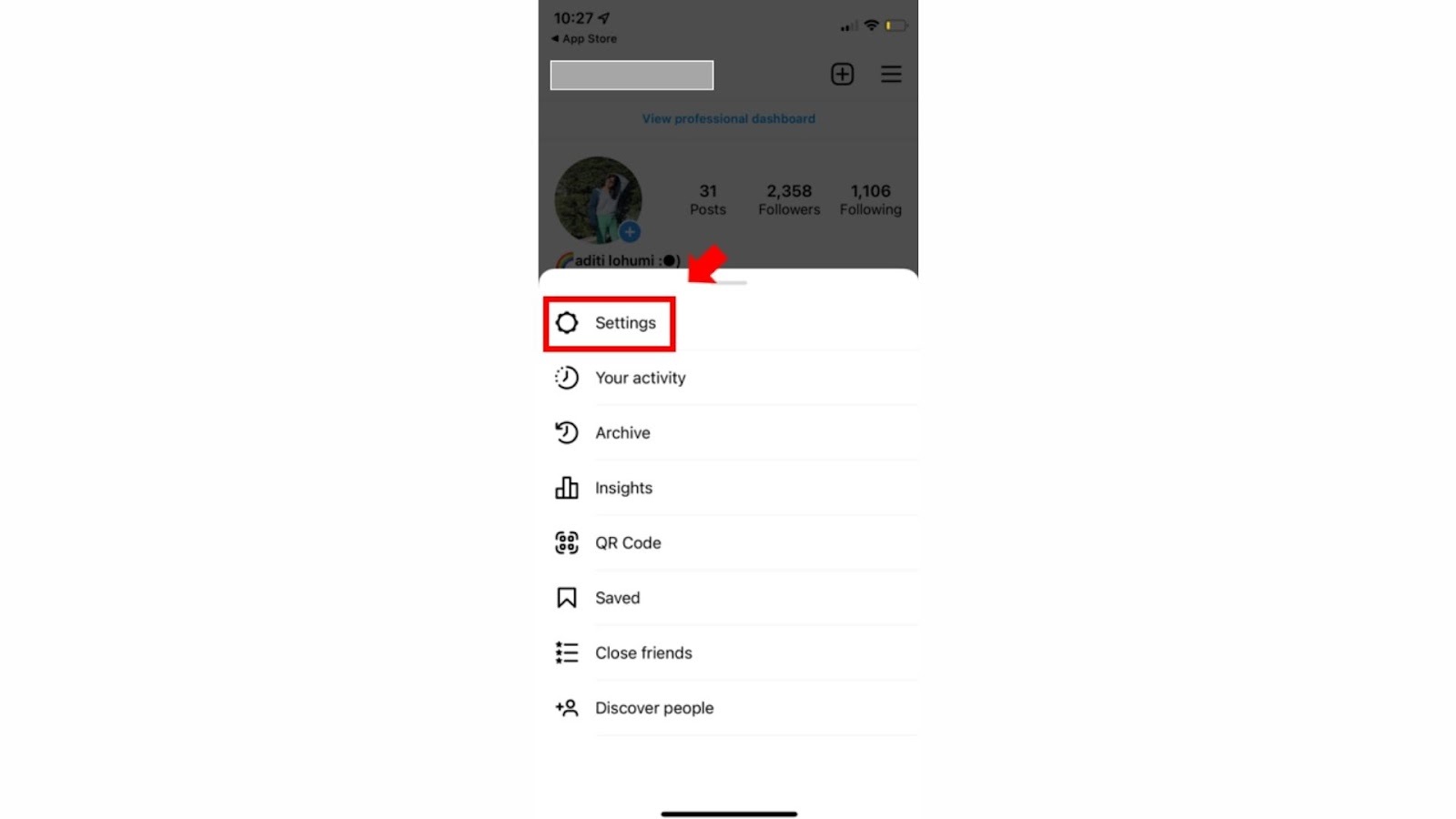
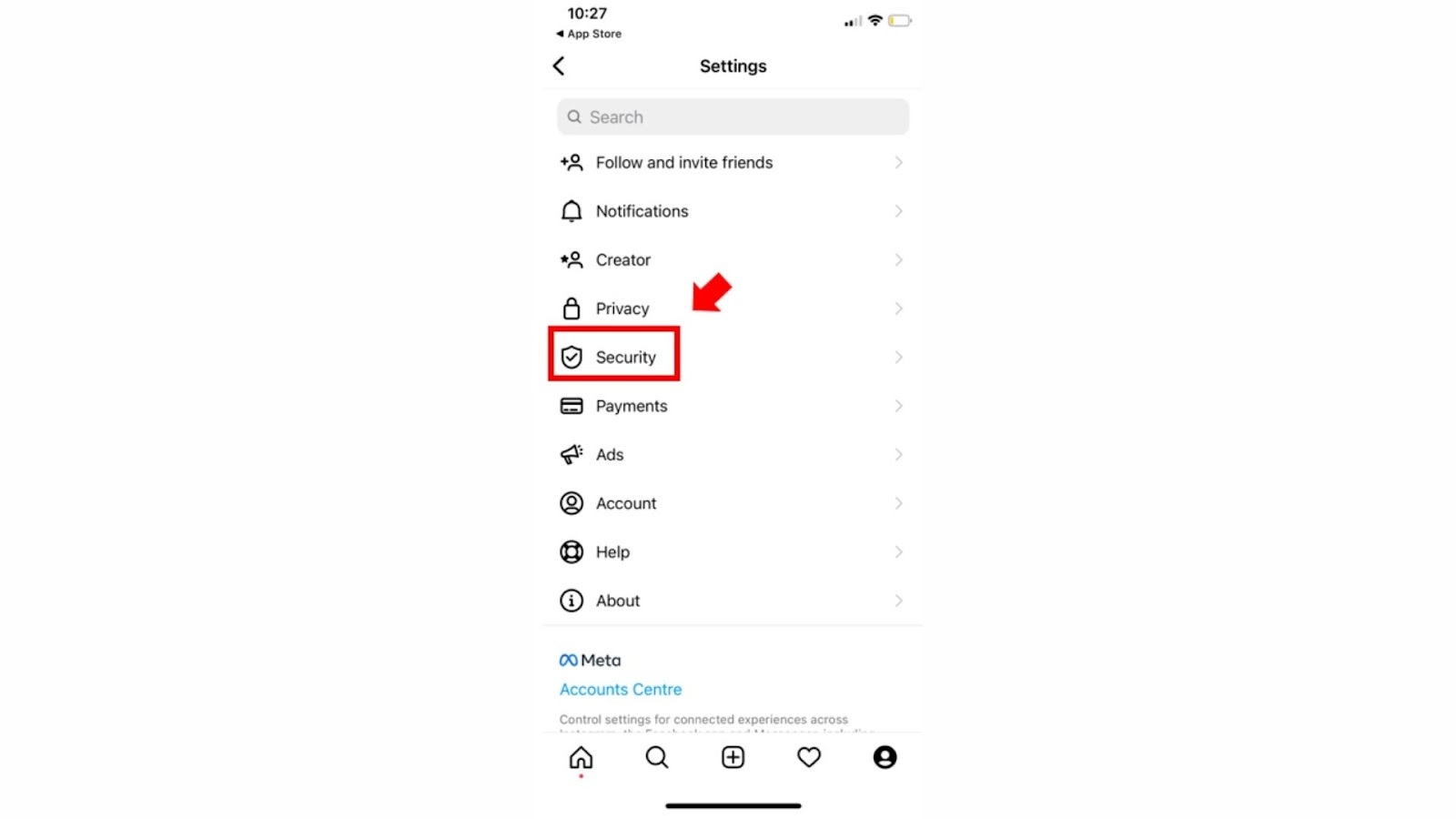
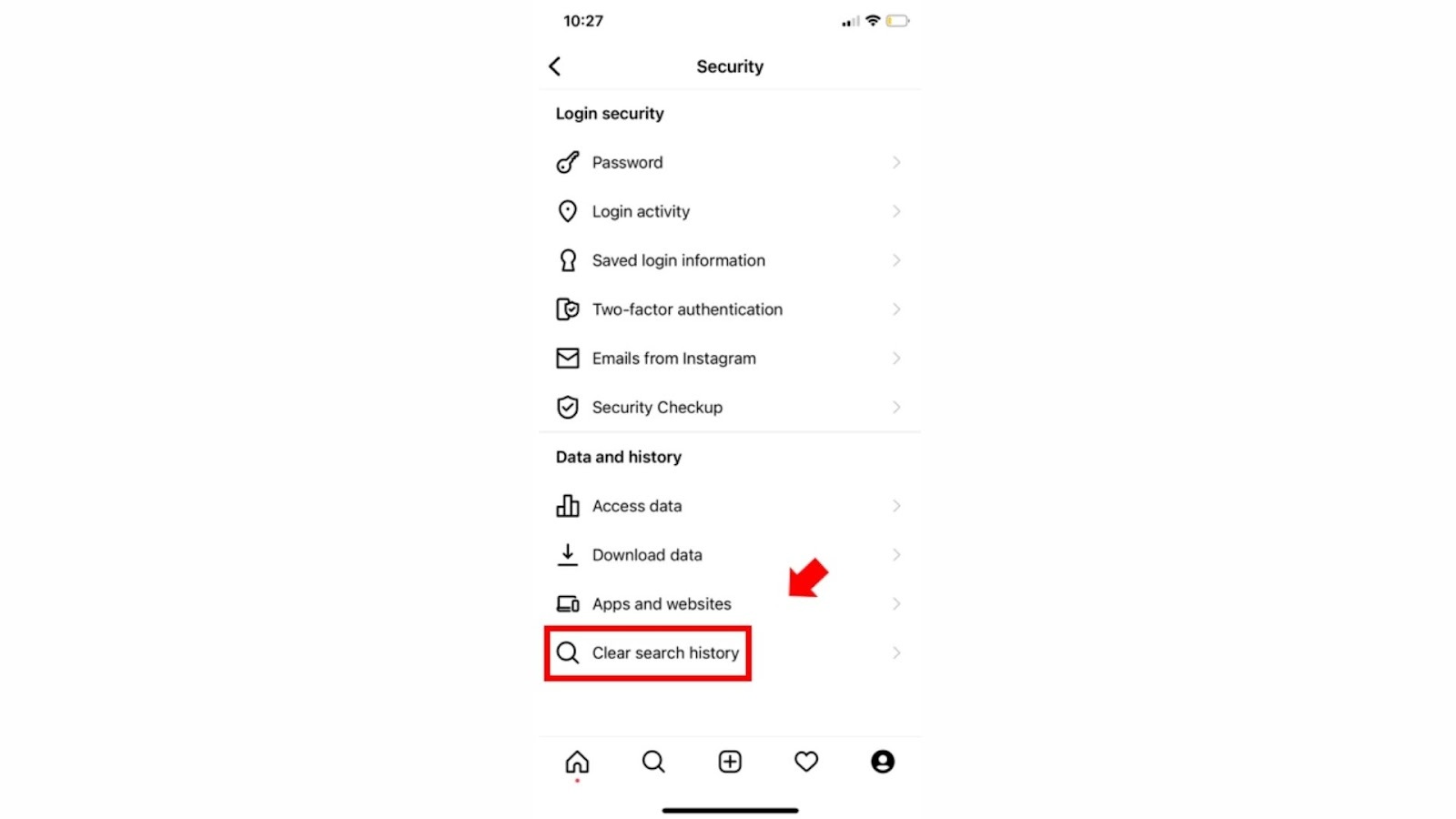
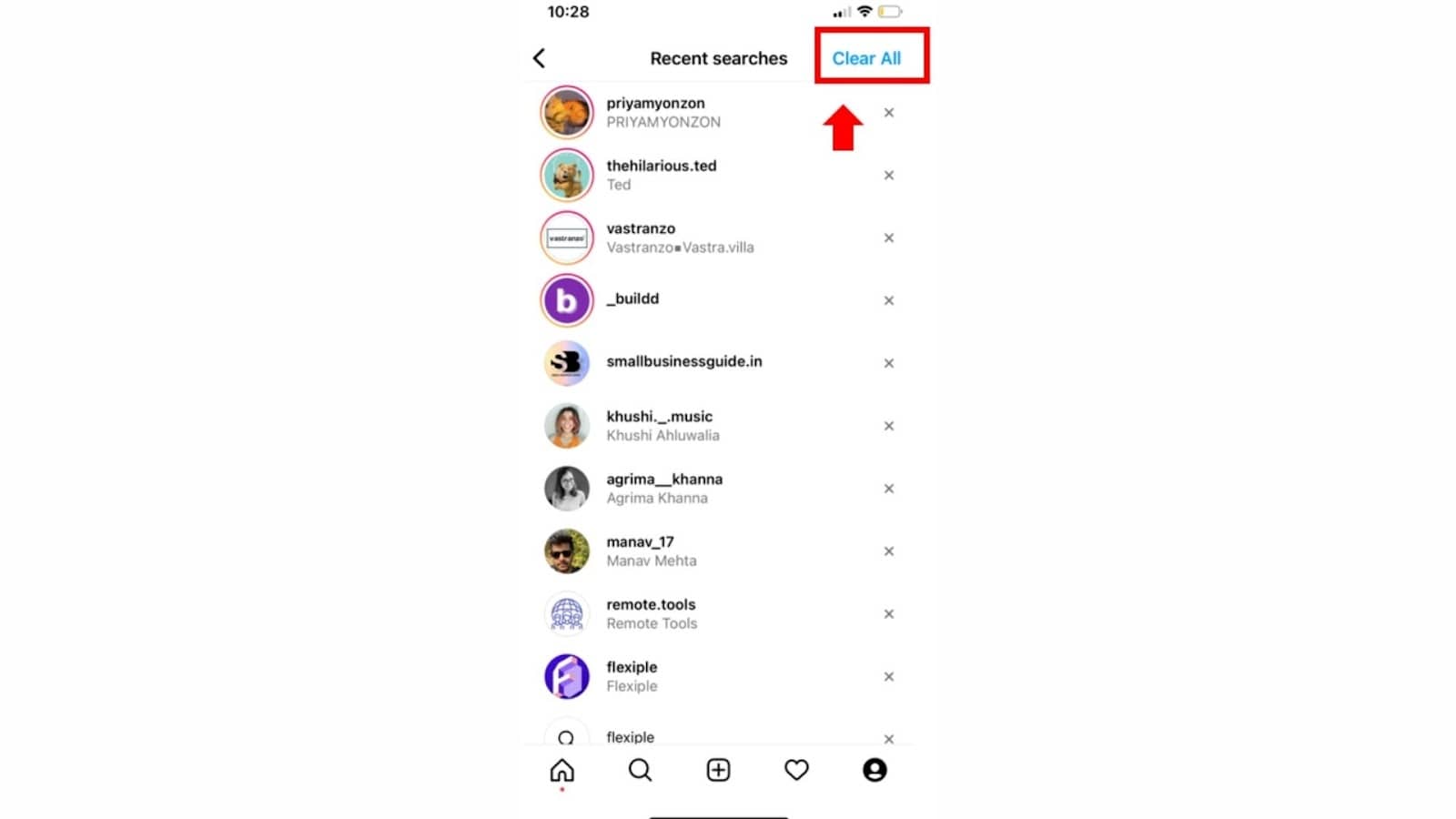
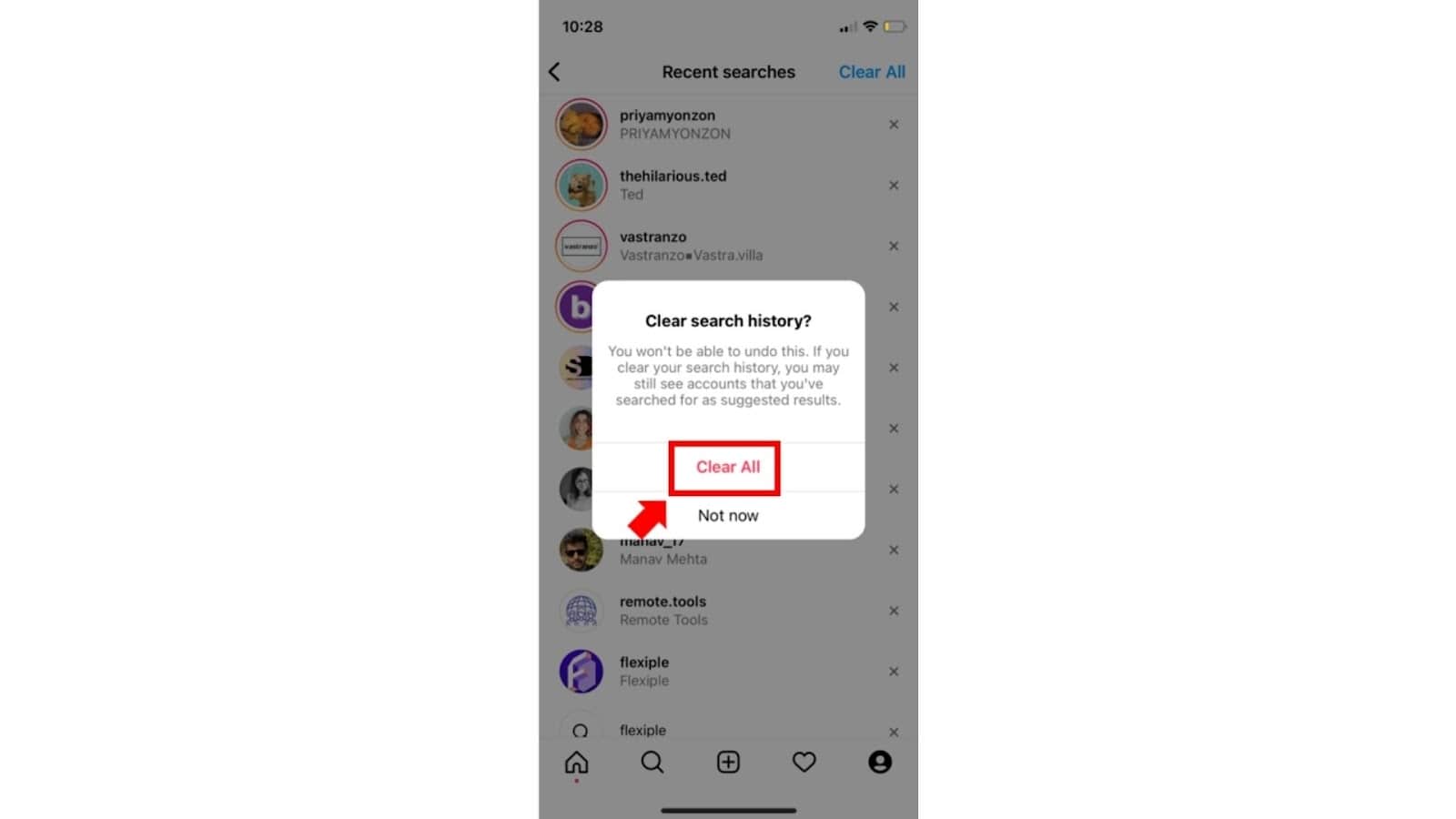
Starting over is always an option when things go sideways. Here is how you can uninstall and re-install Instagram.
To uninstall Instagram:
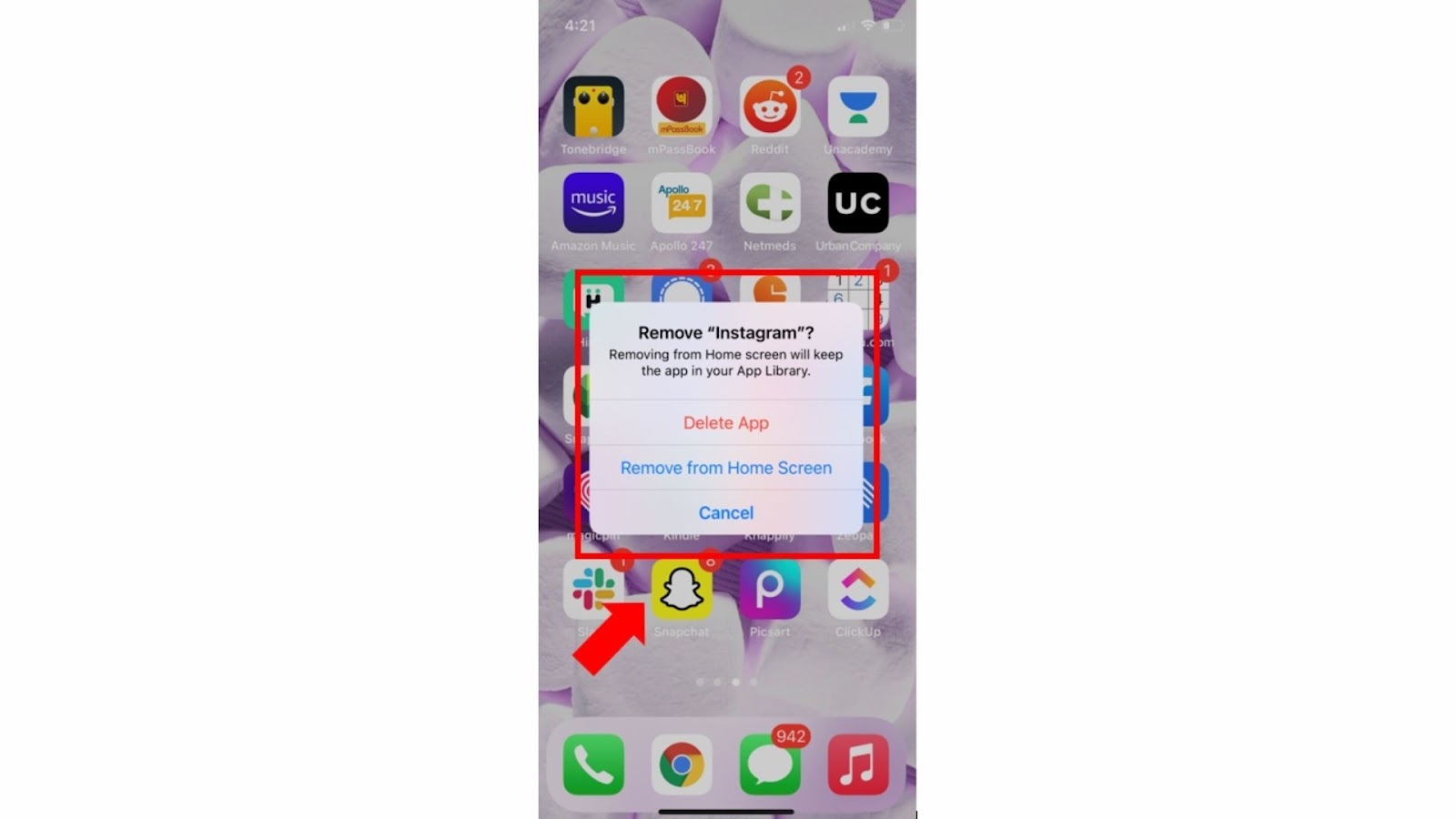
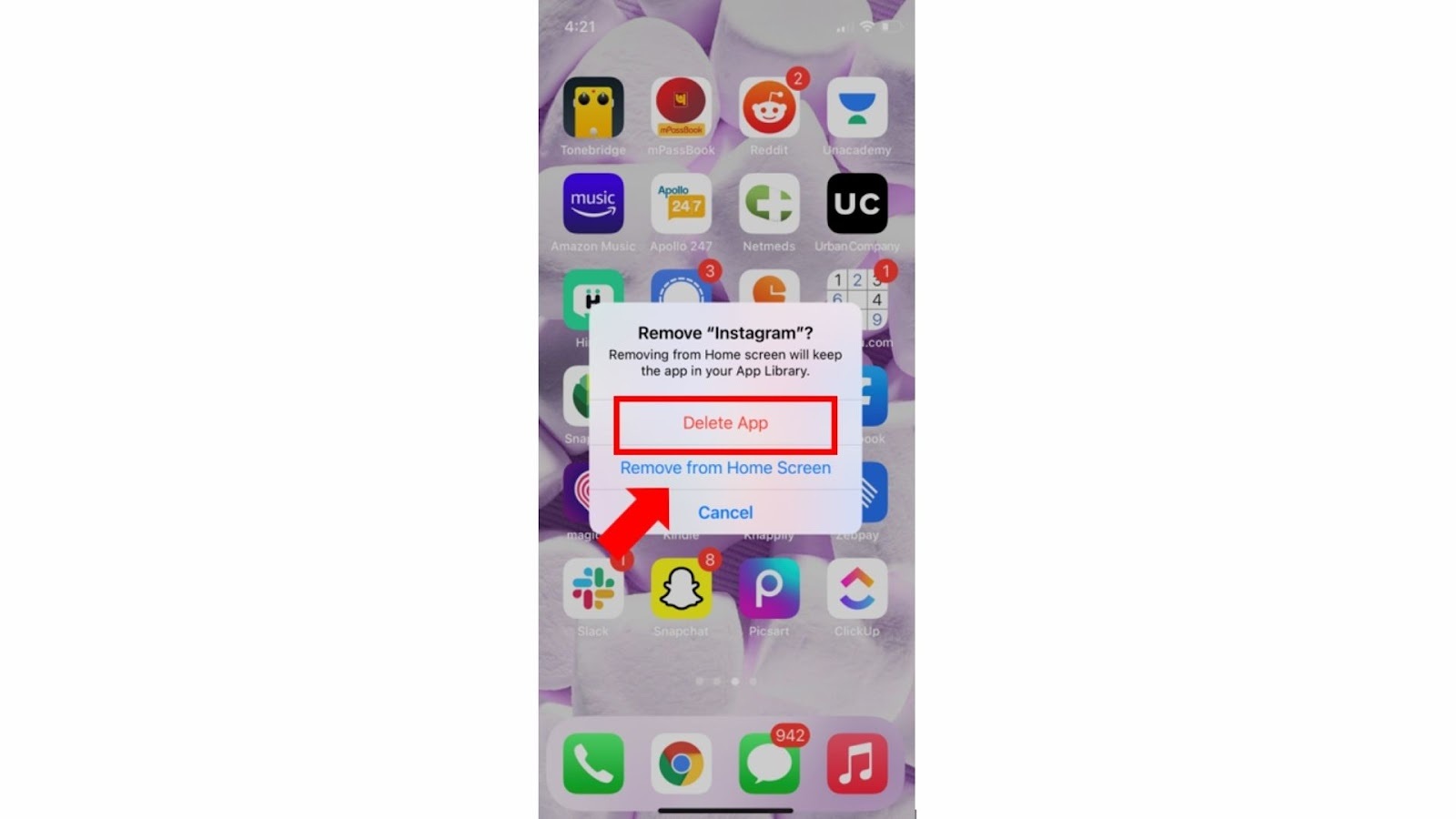
To install Instagram back:
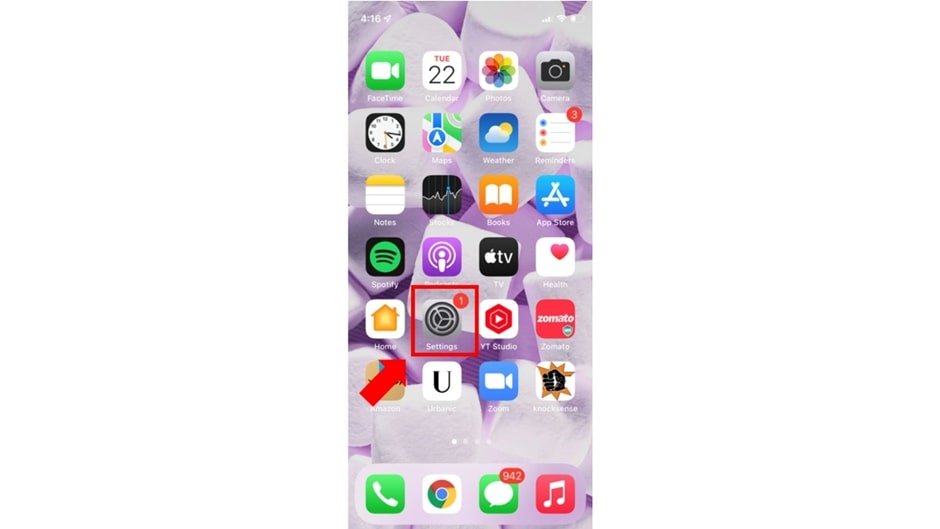
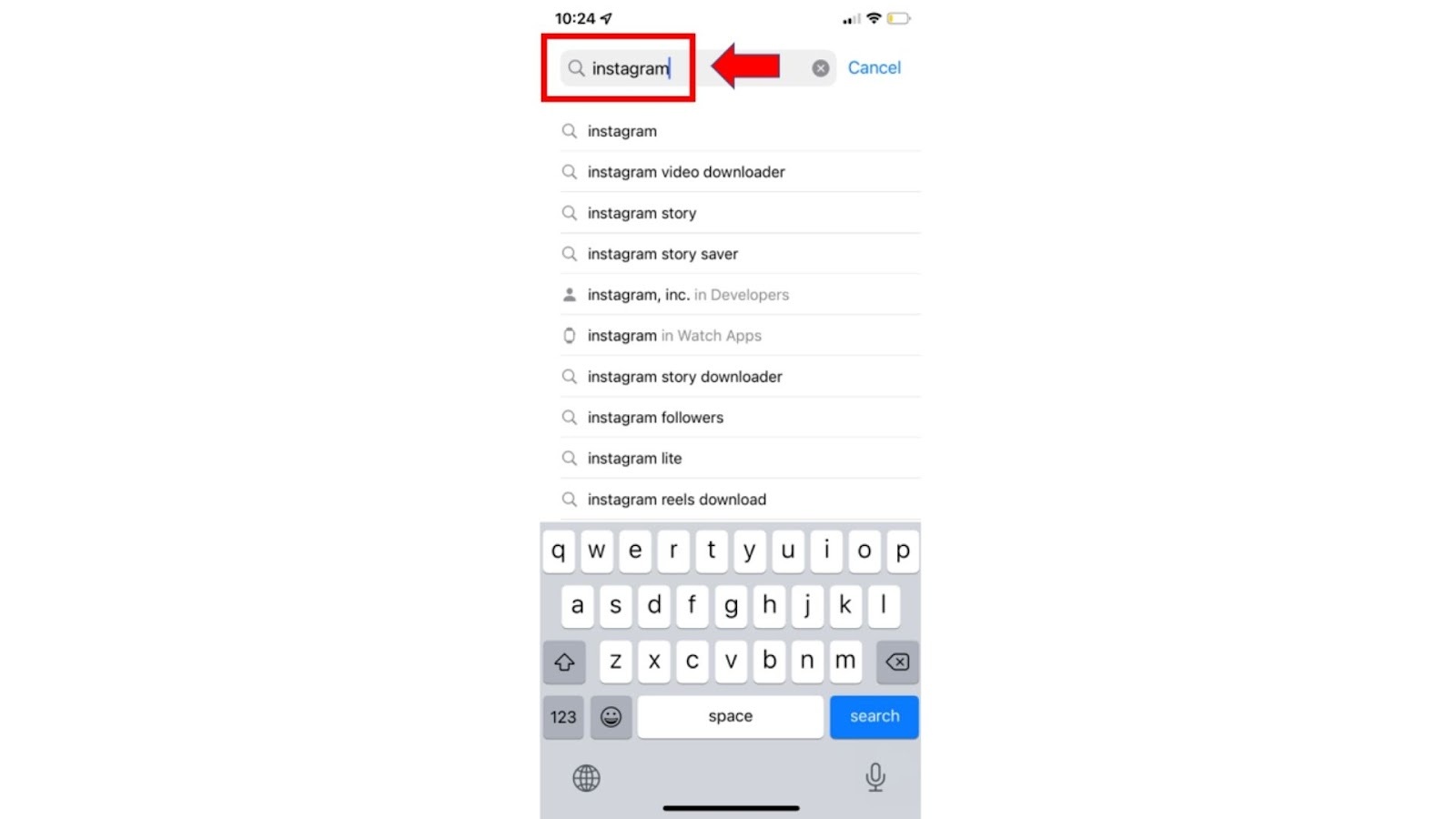
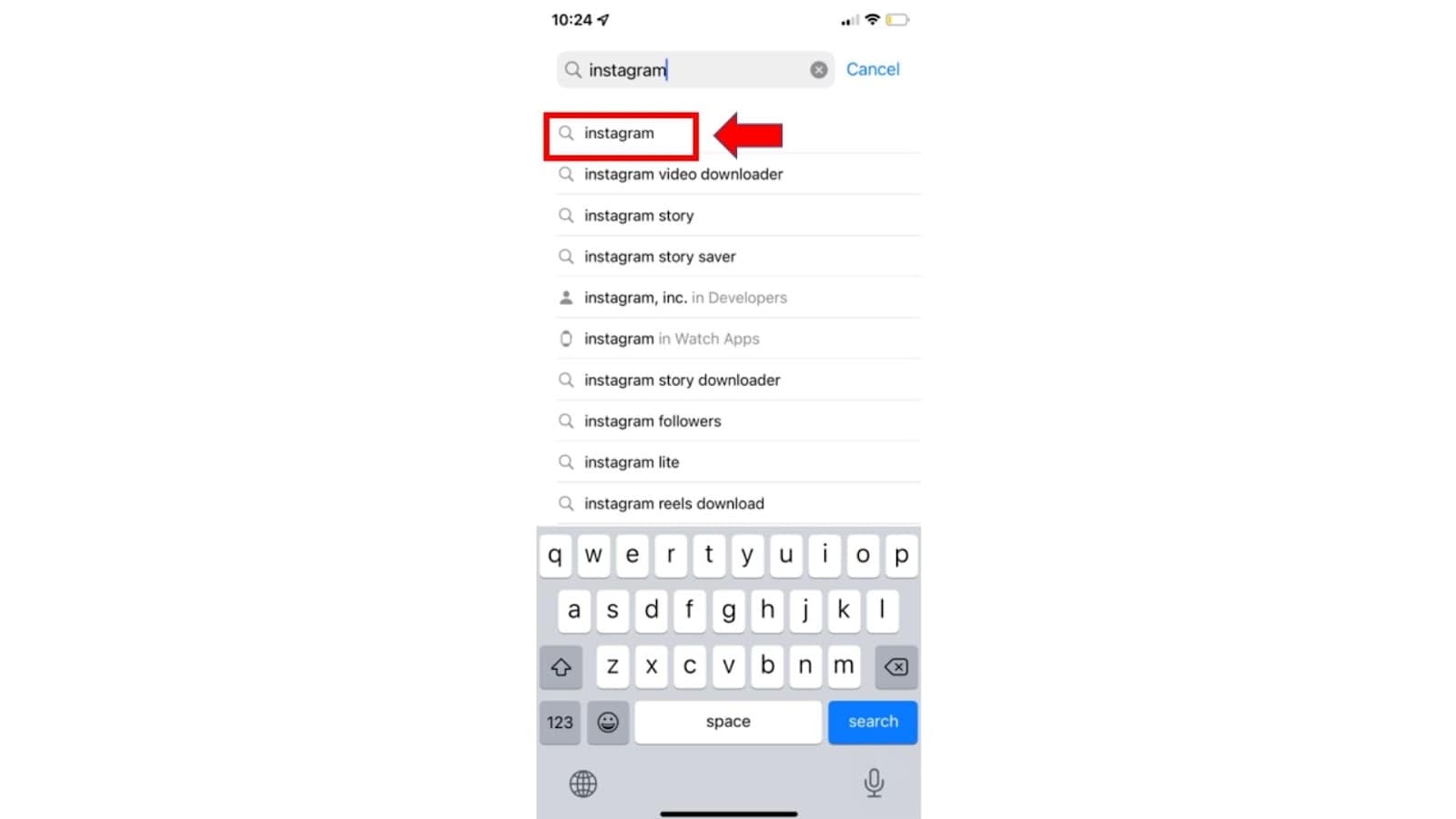
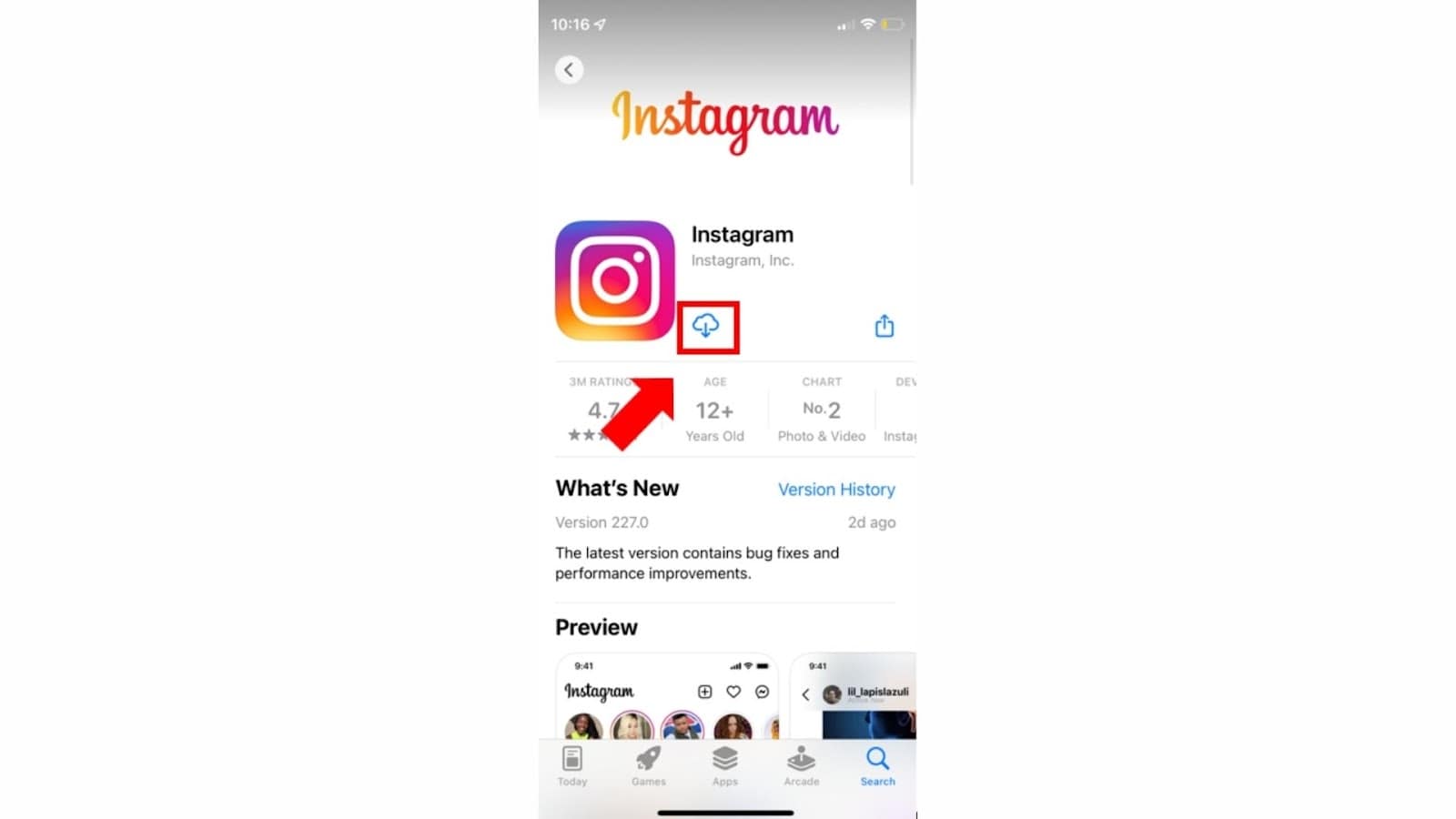
You have successfully installed Instagram.
If the issue of Instagram reels not working still exists, you can always report back to Instagram.
To report the problem:
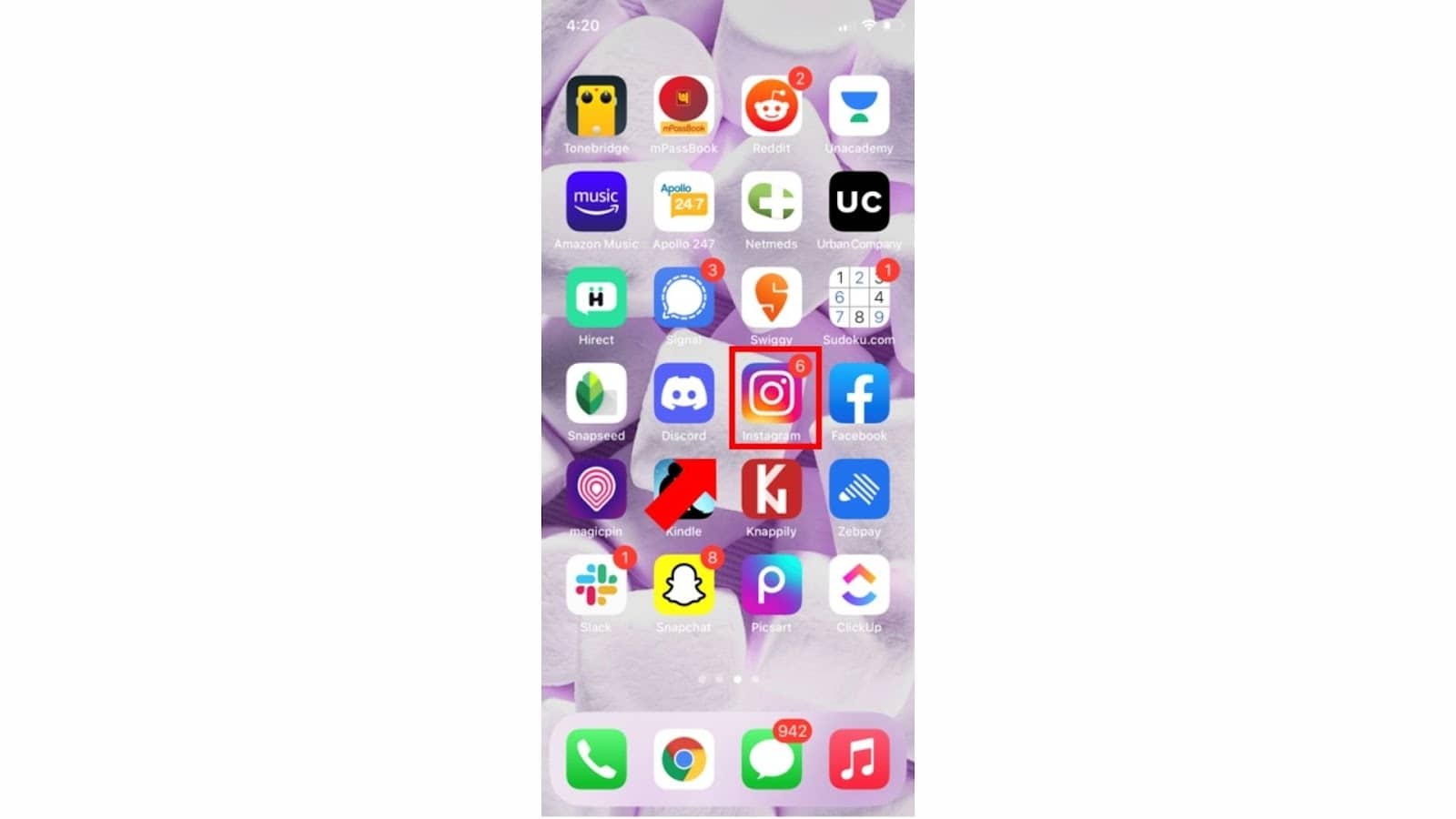
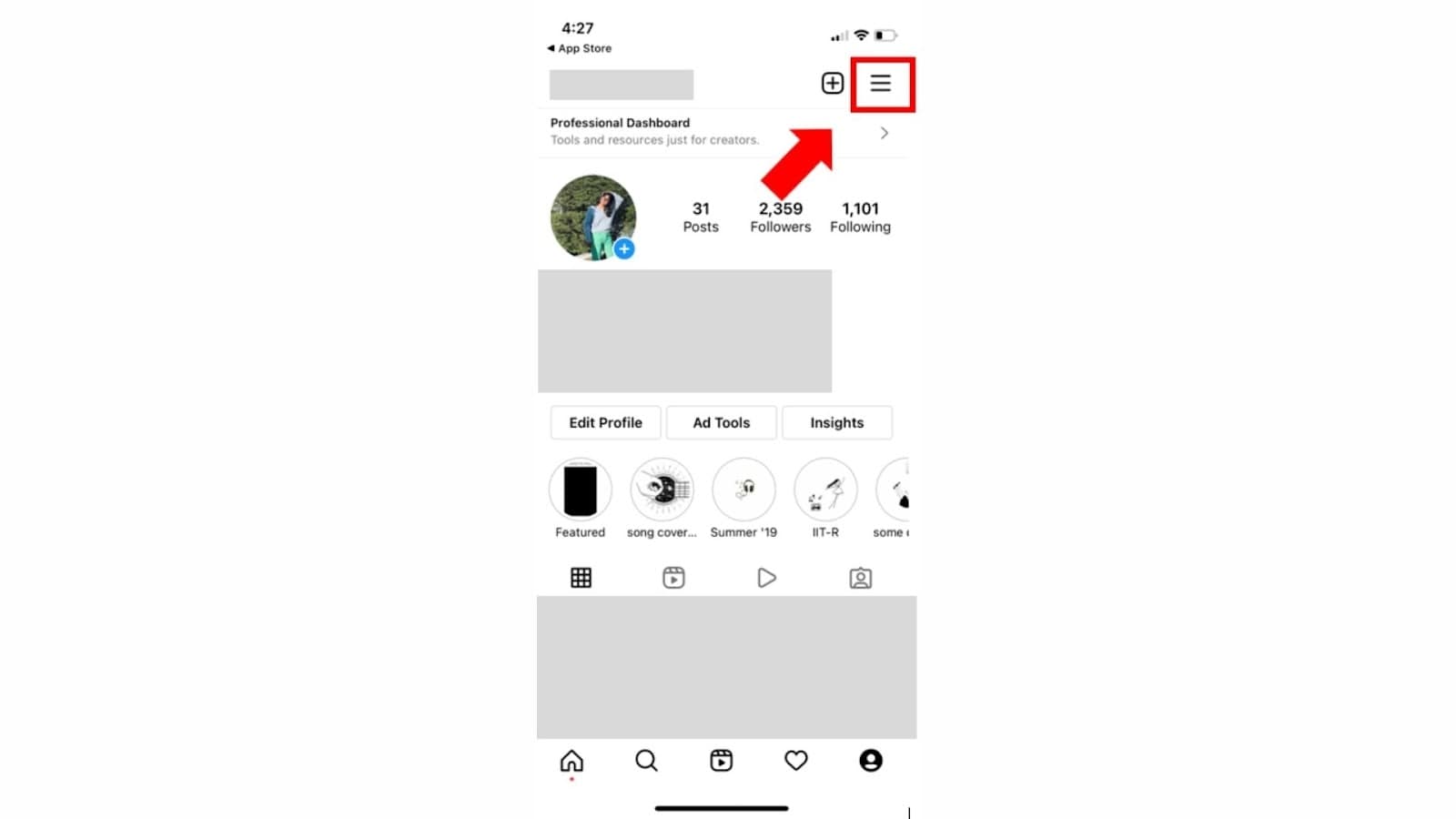
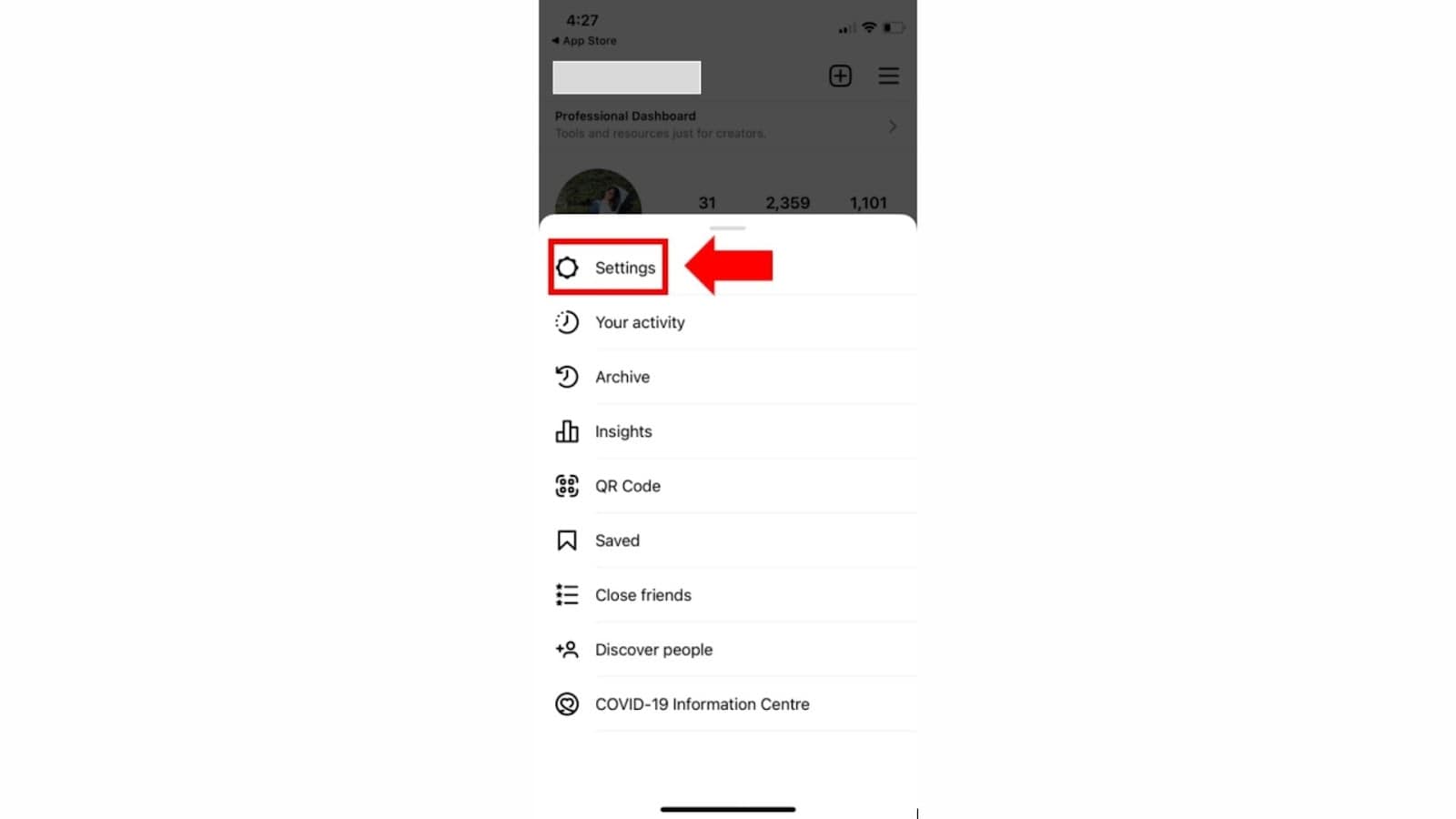
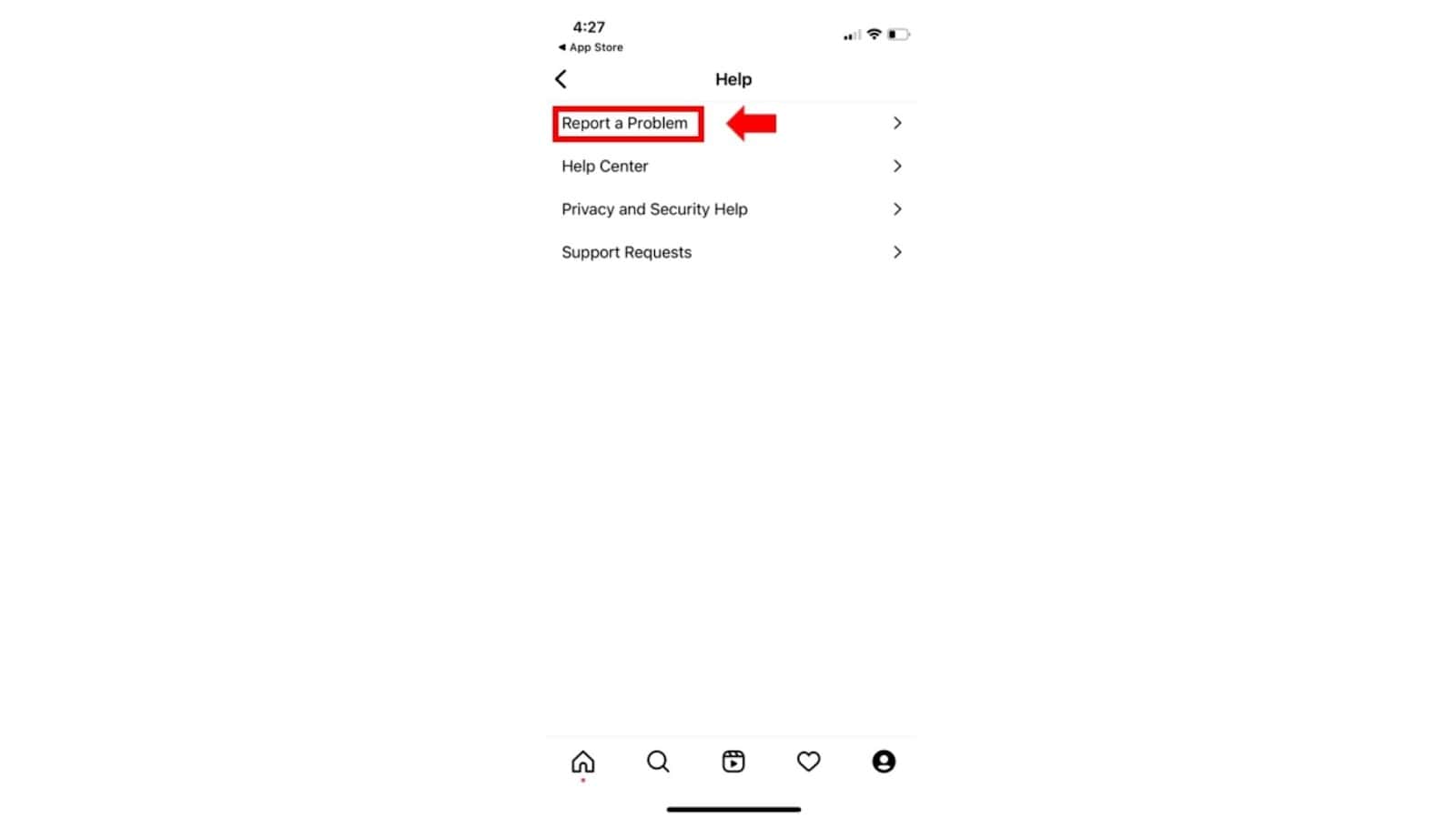
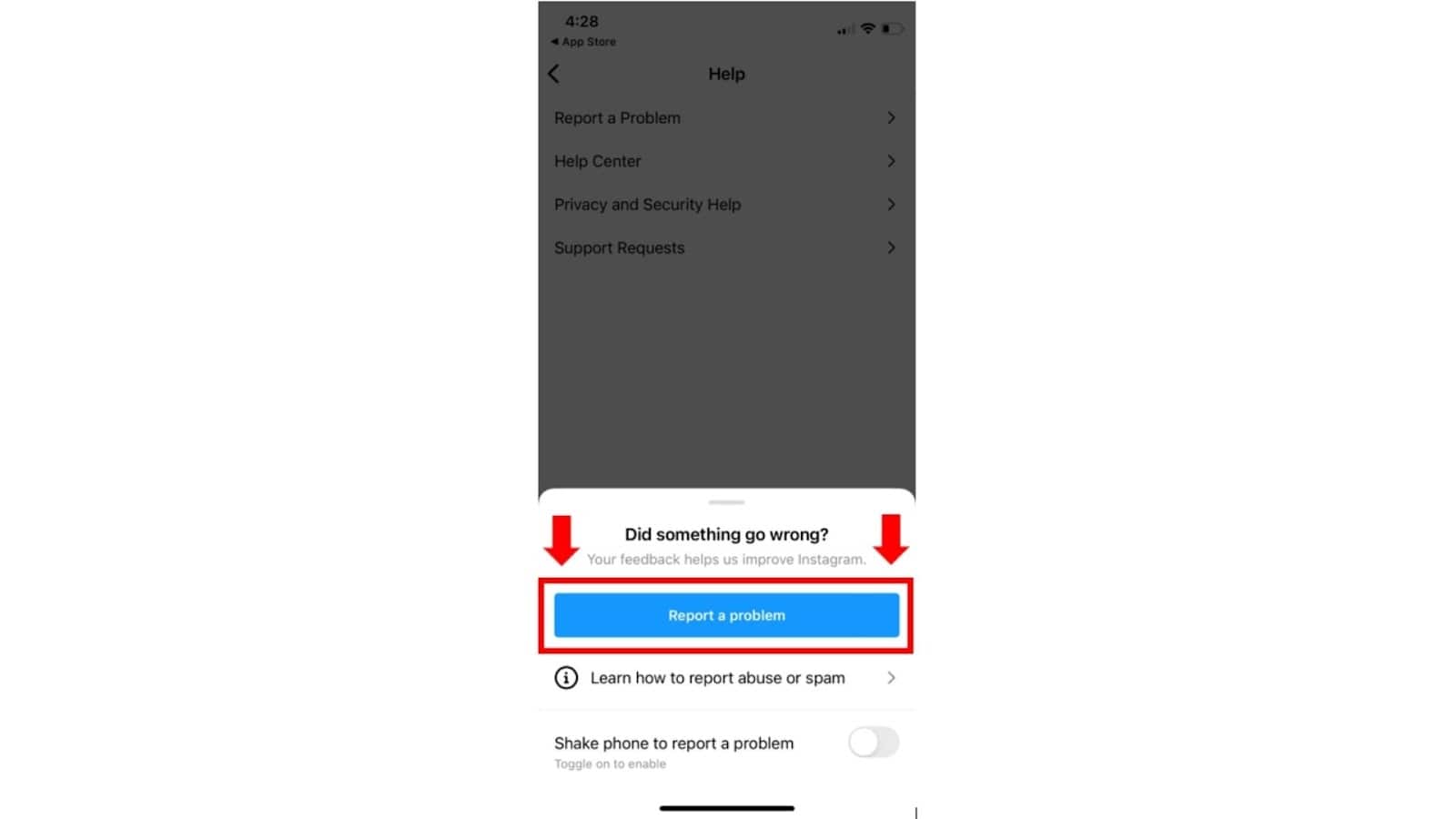
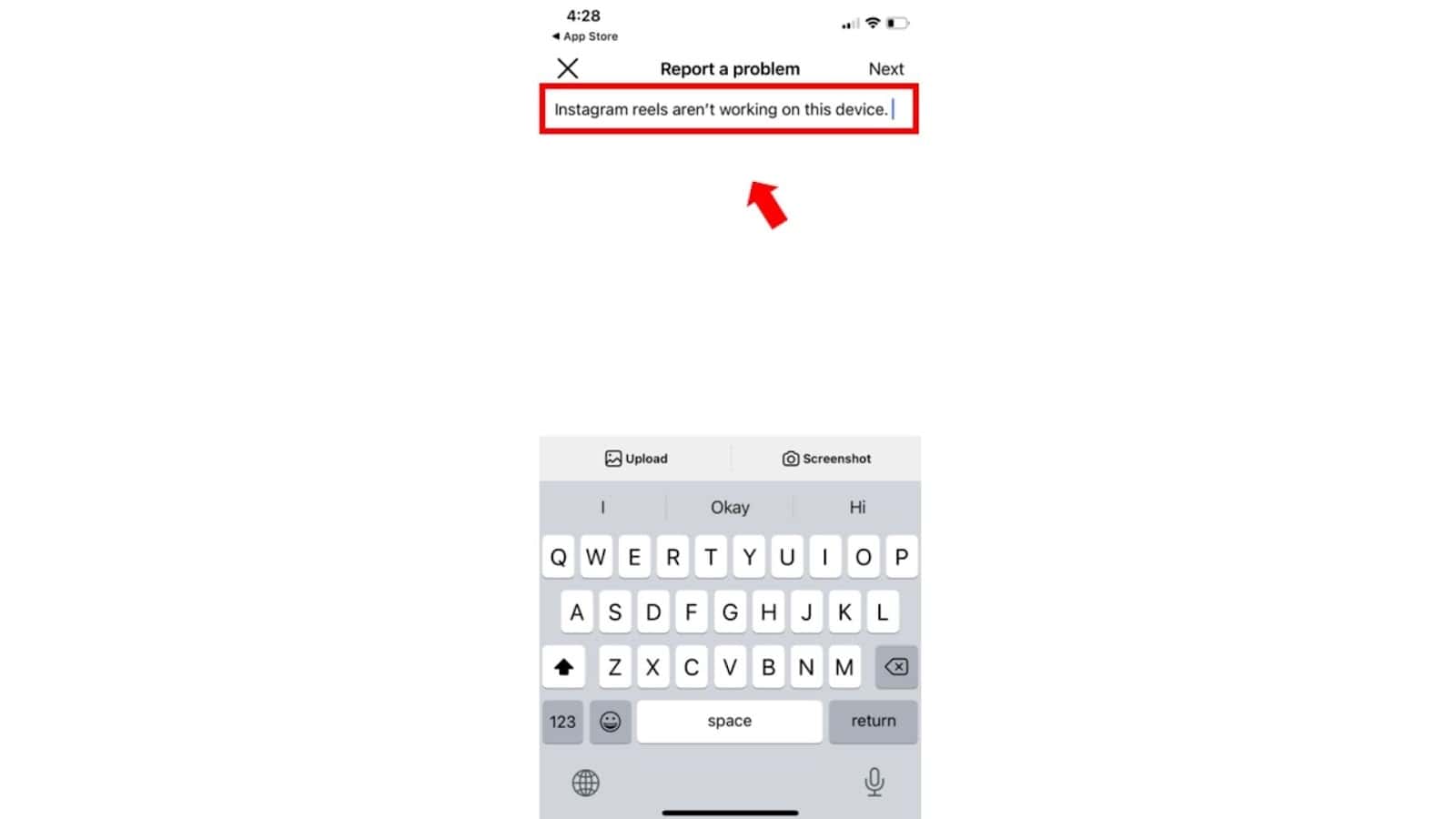
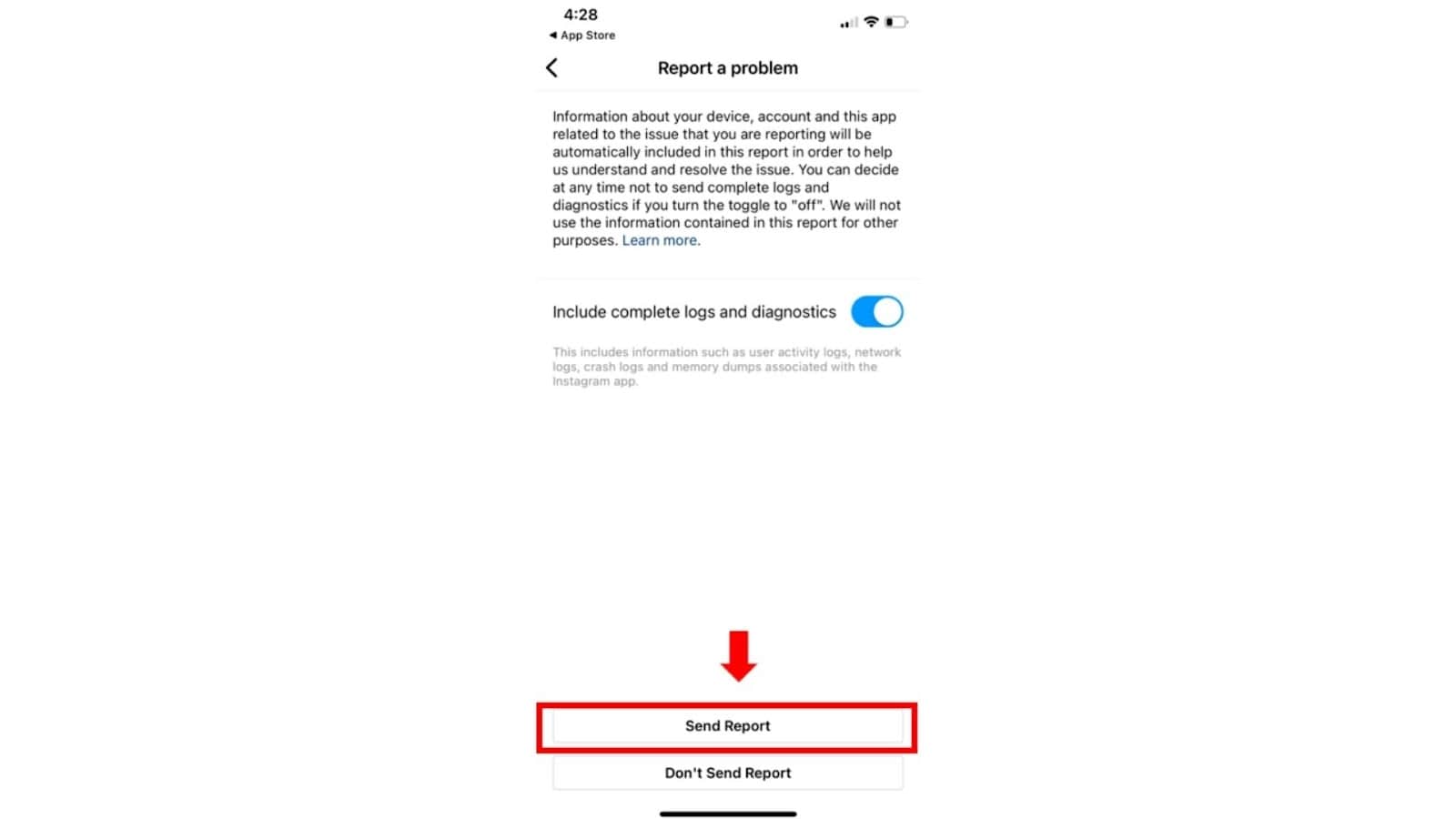
Instagram will be getting back to you, Sit back and relax :)
Logging out and logging back into your account may help you fix your issue.
To log out from your Instagram account:
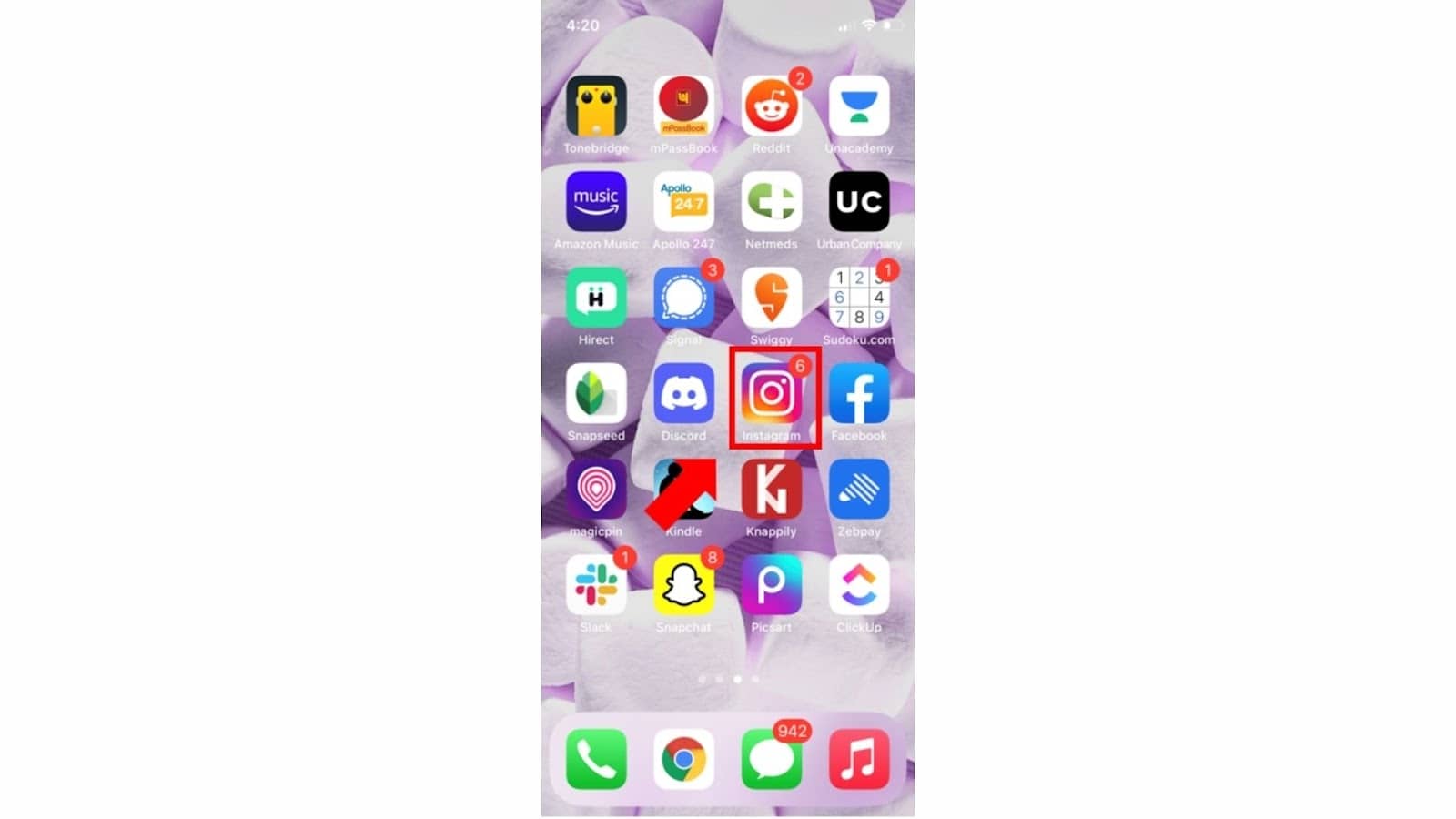
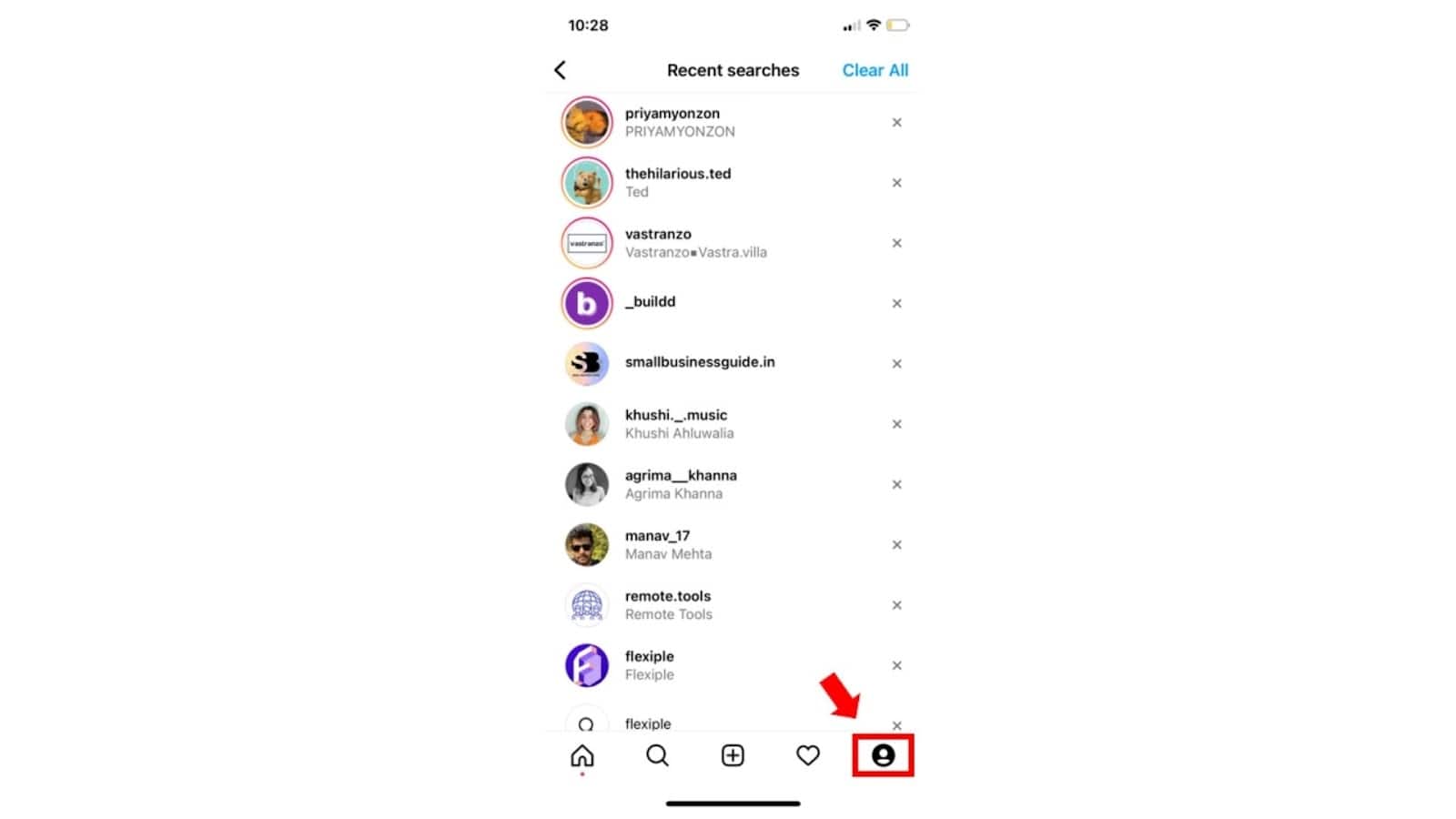
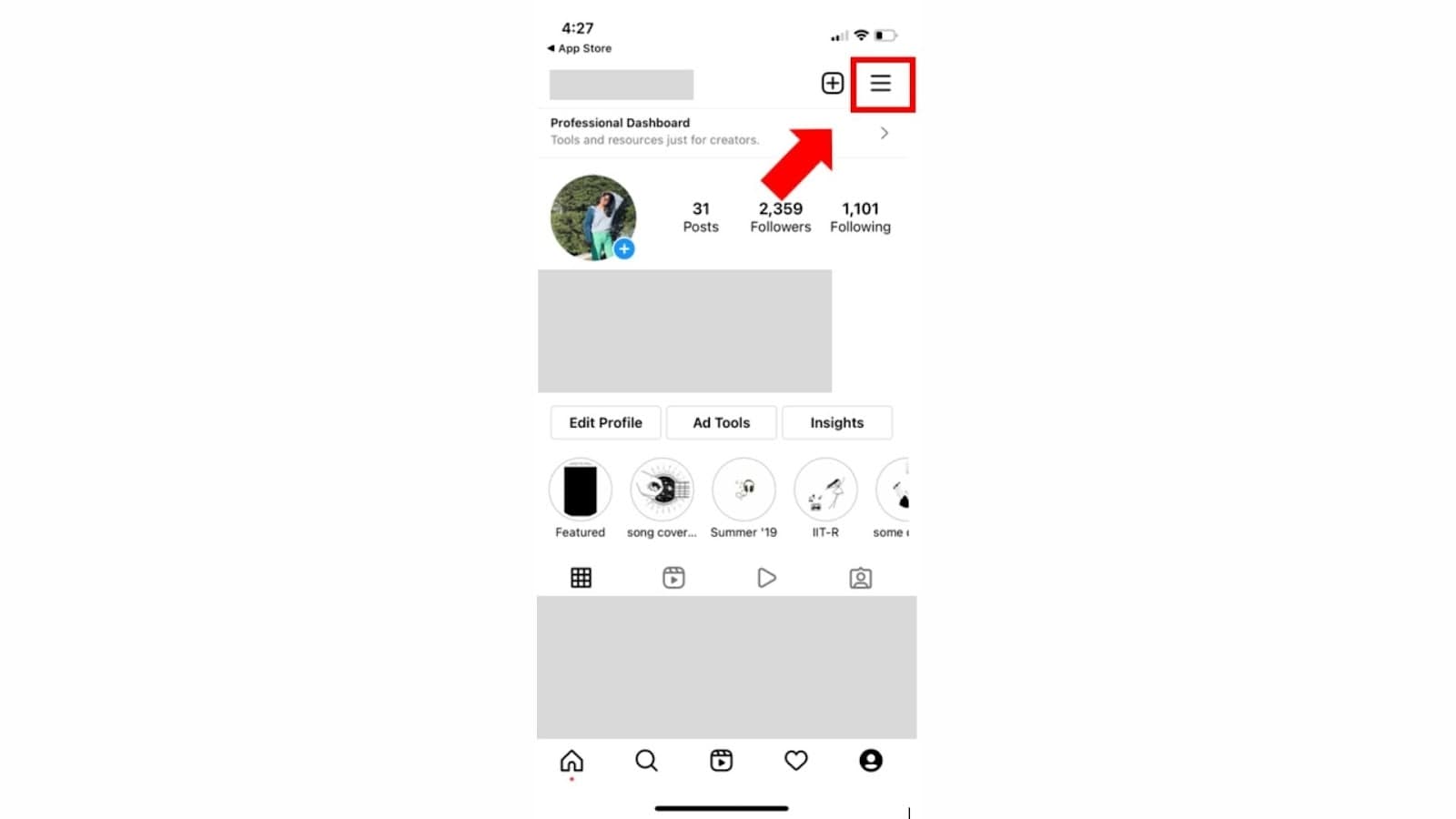
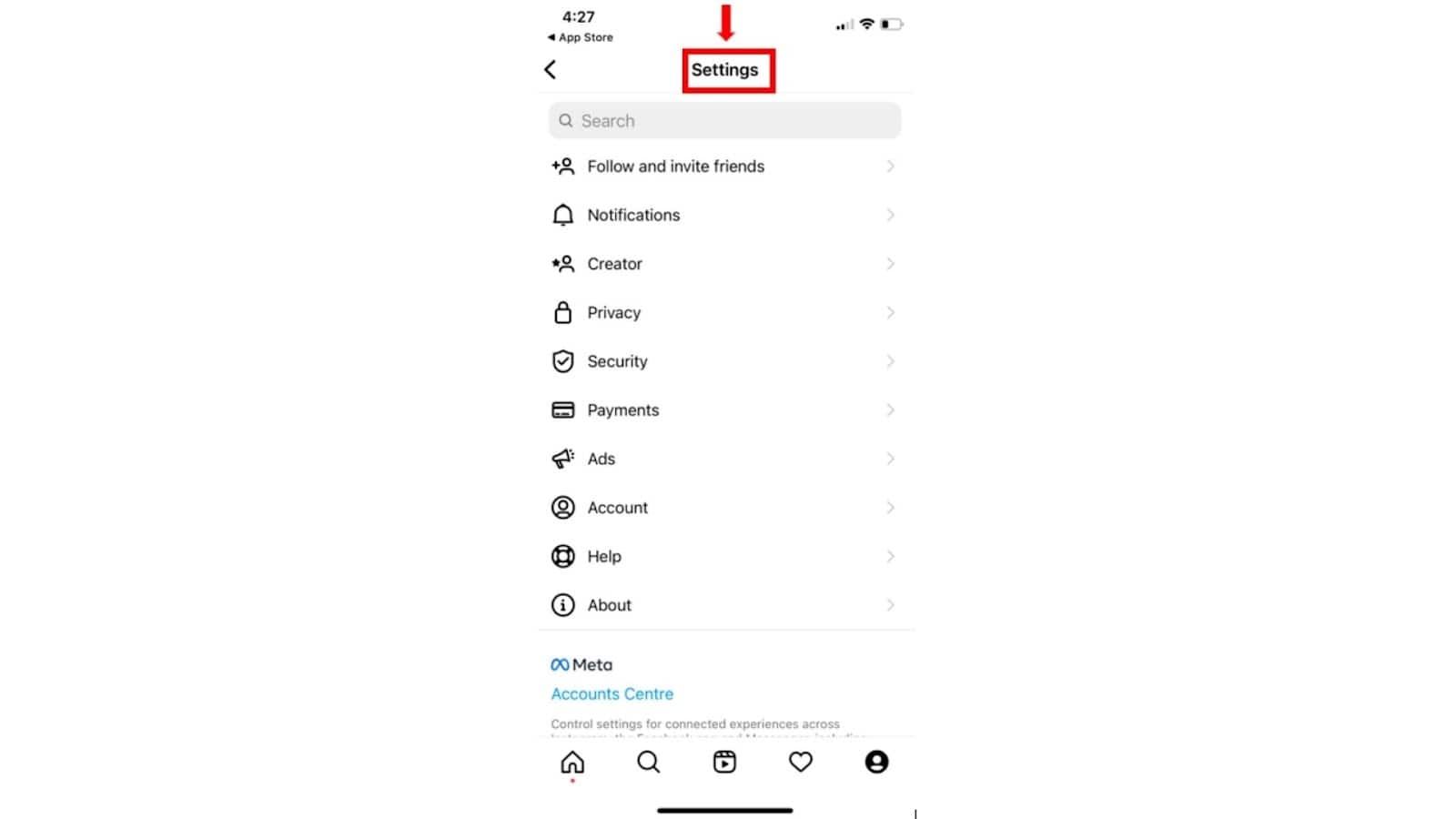
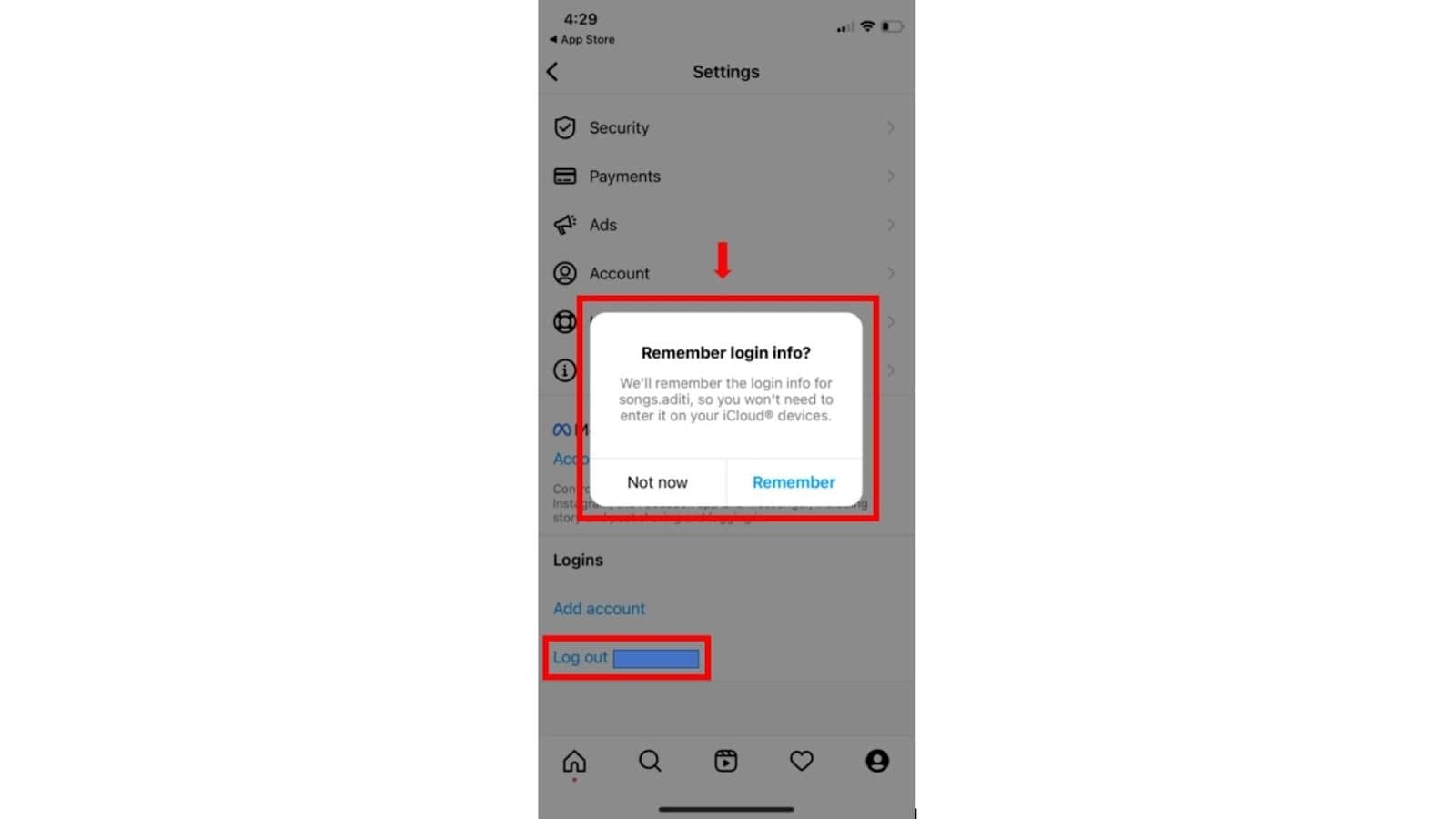
Make sure to choose an option regarding your login info.
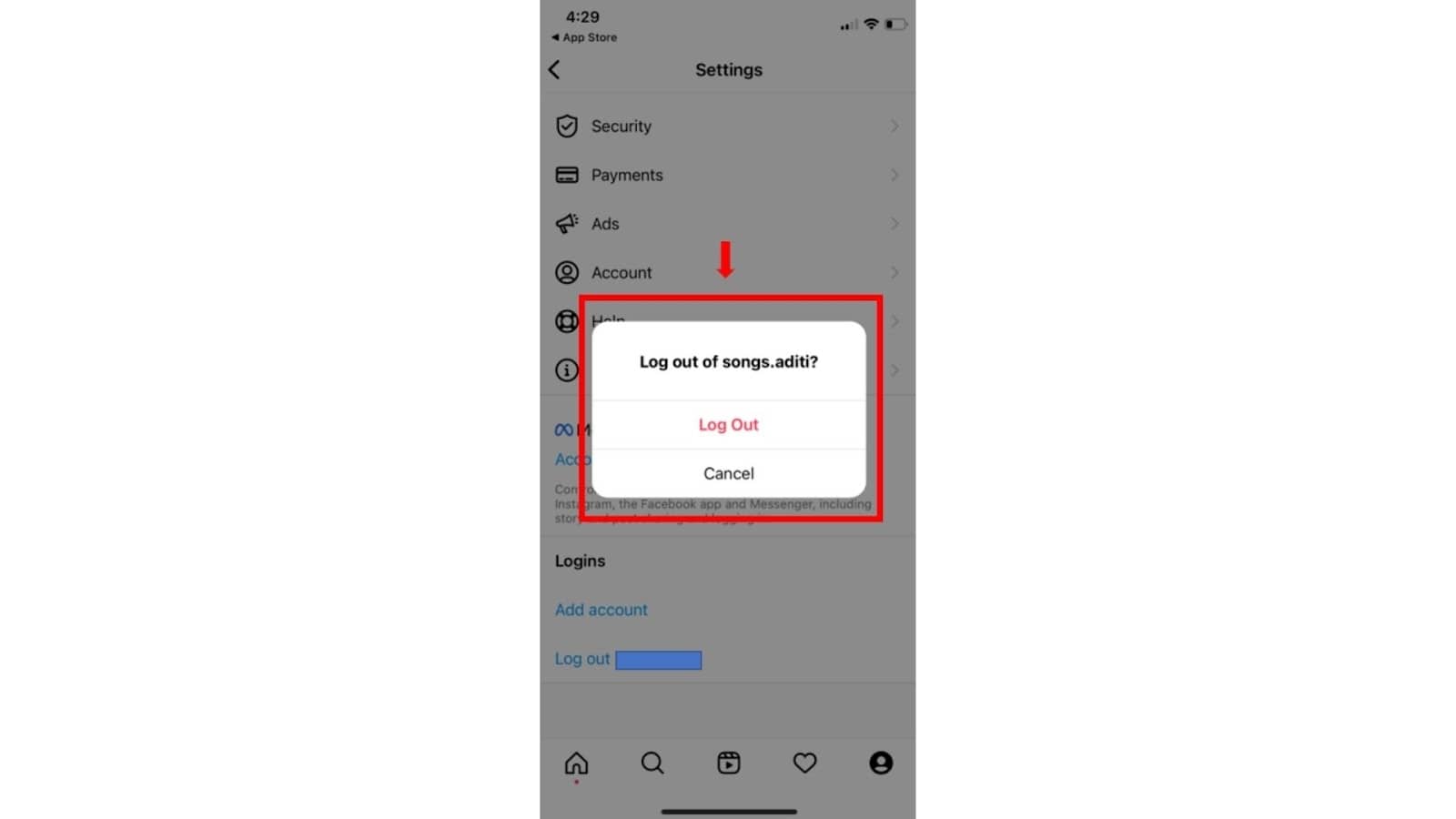
Now, You have logged out from your Instagram account.
To log back into your Instagram account:
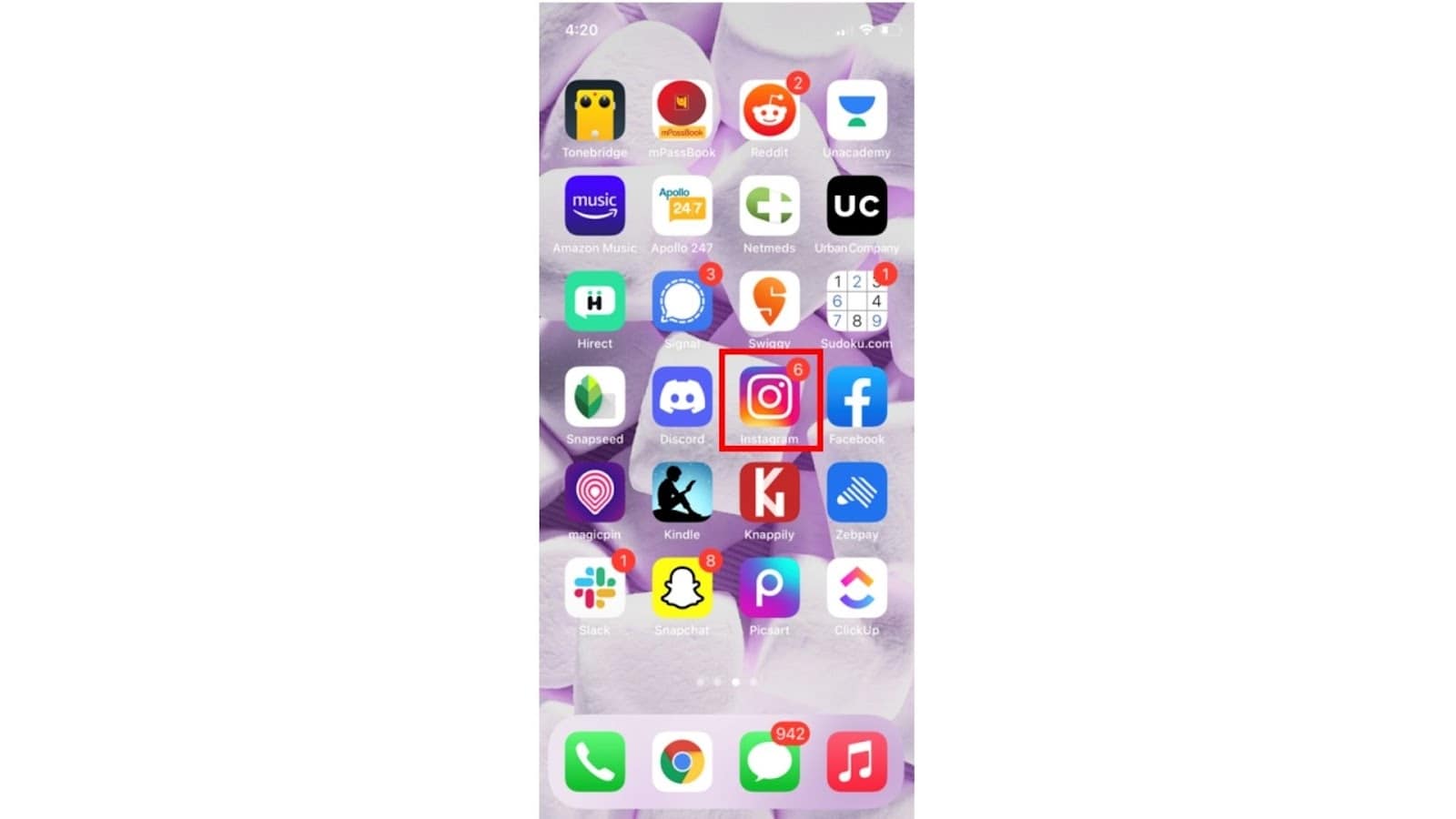
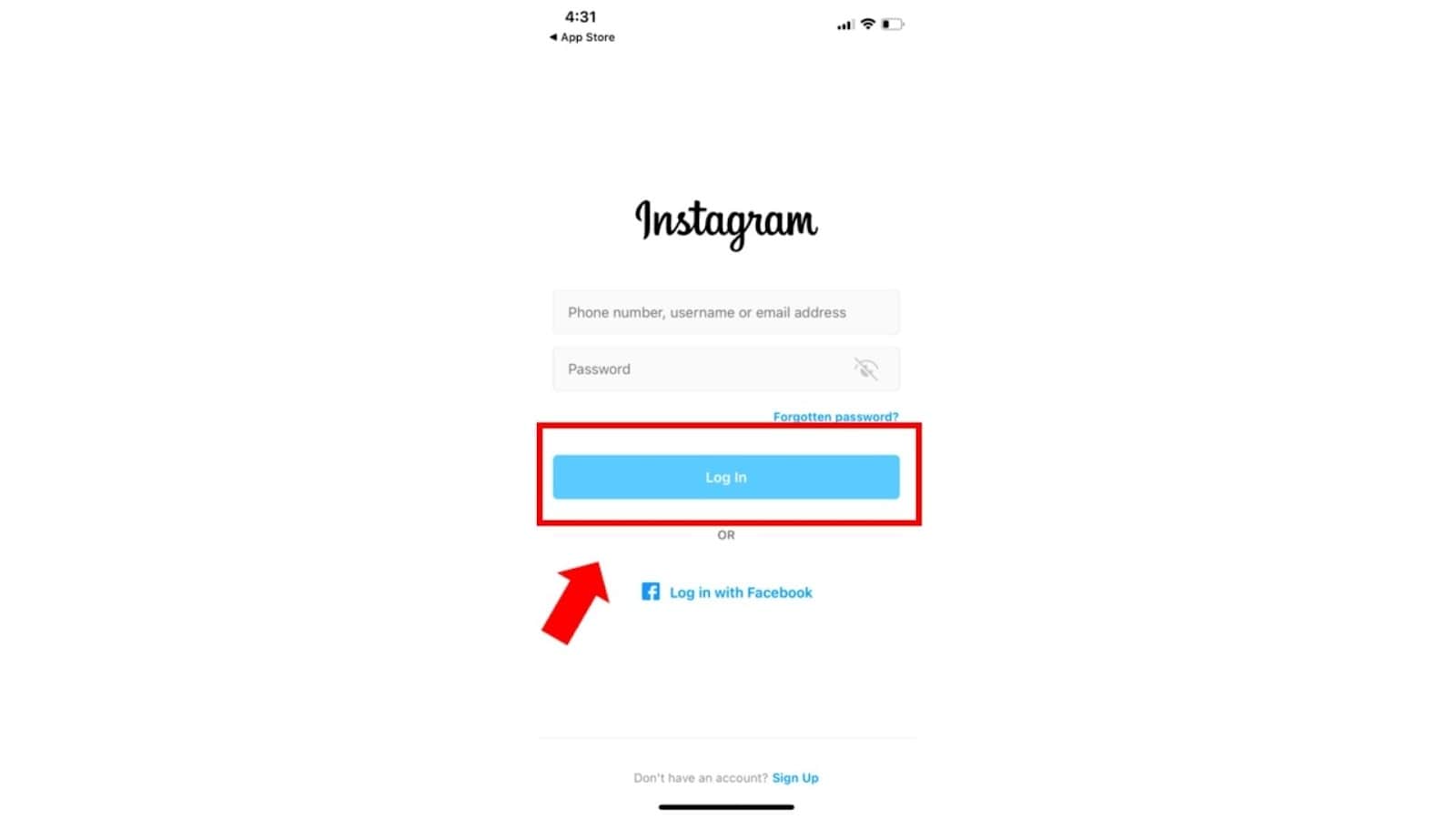
Wait For Instagram To Launch ‘Reels’ In Your Country [Both IOS & Android]
Sometimes, the underlying problem has got nothing to do with your version or updates! But, it rather lies in the country you live in.
Please note that Instagram was launched initially in only 50 countries in the world including the USA, UK and India. So, please make sure if ‘Reels’ is available in your country.
The Bottom Line
Although technical errors and issues might seem frustrating, there is always a FIX! Now, you are equipped with everything you need to get REELS back running :)
FAQs
What to do if there is a problem with my Instagram Reels Loading?
Answer: If there is a problem with your Instagram, you can always uninstall the application and re-install it. If the problem still persists, check your internet connection ➝ update Instagram. Make use of the 'Report Problem' option when nothing works out.
How to remix a reel on Instagram?
Answer: Tap on the Reel ➝ Tap on the 'More options' icon ➝ Tap on 'Remix the Reel'. Now, you will be redirected to the reels camera. You are now all set to remix!
How to add polls within my Reels?
Answer: Unfortunately, the feature of polls cannot be added to Reels as Instagram has not rolled out that feature yet. But, you can do polling on Reels via 'Stories' on Instagram, post the reels on story ➝ Click on the 'Stickers' icon ➝ Tap on 'Poll'.