How to Change Fonts on Discord? And, how to Change Text Style in Discord?
Written by: Hrishikesh Pardeshi, Founder at Flexiple, buildd & Remote Tools.
Last updated: Jan 19, 2023
Learn how to change fonts on Discord to design a better chat experience
Friends and community members build interactive connections by chatting on the Discord app. They use different text formats to spice up their messages.
You may wonder, "how do server members apply cool fonts?" You may search for a button or function to do this.
Sorry, there's no app feature for changing fonts. But you can press some buttons in the user settings to change the font appearance in Discord. Plus, you can format texts and lighten them up with colors.
Tag along as we explain the ways to change fonts in Discord.
TLDR
Here's how to change Discord font in four steps:
-
Open Discord
-
Click the gear icon at the bottom left
-
Go to Appearance under App Settings
-
Move the Chat Font Scaling slider to adjust the font size
TABLE OF CONTENTS
- How to Change Discord Font (Desktop)
- How to Magnify Text in Discord (Mobile)
- How to Generate Fonts on Discord with Third-Party Apps
- Other Text Formatting Methods
- Other Effects to Improve Chat Experience
- Markdown and Code Blocks in Discord
- Using Discord Bots for Interactive Experience
- FAQ
How to Change Discord Font (Desktop)
Discord uses Uni Sans font, and it displays messages clearly. However, members may want to change the text style.
To do this, you need to:
-
Launch Discord.
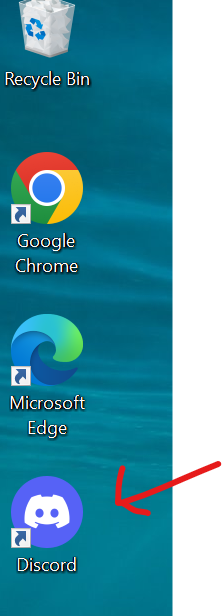
-
Click on the User Settings icon close to your profile at the bottom left.
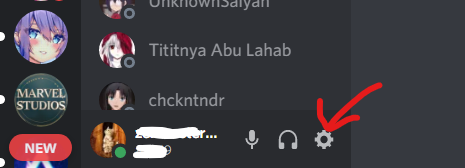
-
Select Appearance under the App Settings section on the left
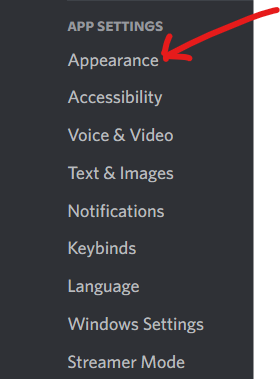
You'll find three features at the bottom of the Appearance section. Let's see how you can adjust them to change your font size and text appearance.
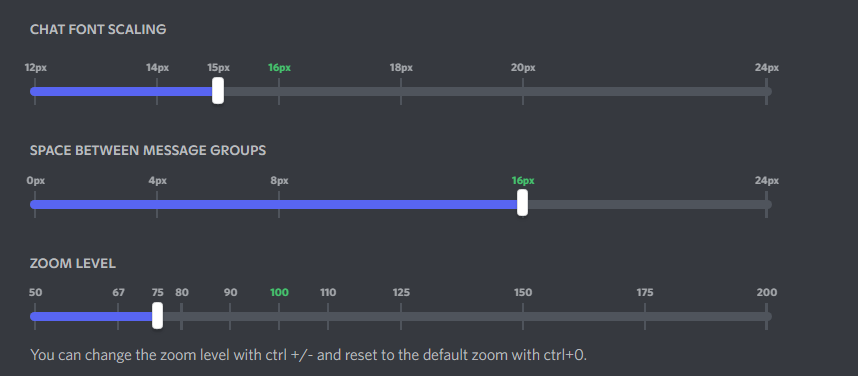
Chat Font Scaling
Chat font scaling adjusts font size. The scale has different pixels (px). The smallest is 12px, and the largest is 24 px.
Click and hold the "Chat Font Scaling" slider, moving it left or right to decrease and increase font size accordingly.
Space Between Message Groups
Message groups are sets of multiple messages displayed in one row and sent from one person.
You can space out your group messages with the Space Between Message Groups slider. The smallest and largest Pixels on the slider are 0 and 24px.
Discord's default pixel for spacing messages is 0. You can move the slider to the right to increase the space between messages.
Zoom Level
This magnifies the entire Discord UI. From the default position (100), move the slider to the right or left to zoom in or out, respectively.
Use these keyboard shortcuts below to zoom in, out, or reset to default.
Zoom in: Hold Ctrl and press +
Zoom out: Hold Ctrl and press -
Reset to default: Hold Ctrl and press 0
Note: the Zoom level is unavailable on the Discord browser app. But the desktop app contains the zoom level. The default position on the three sliders is represented in green figures.
Also, there's a window (under the Appearance section) showing the effect of your changes.
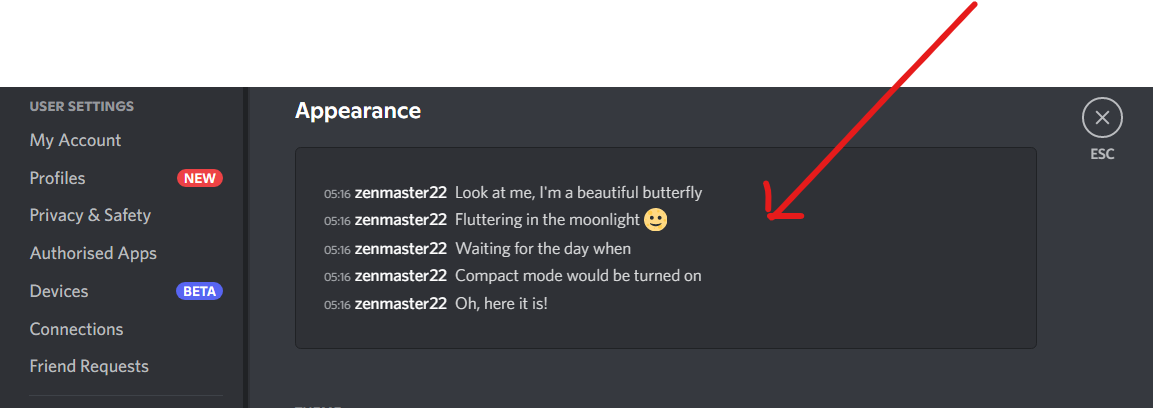
How to Magnify Text in Discord (Mobile)
The Discord mobile app allows you magnify to Discord text. Here's how to do it:
-
Launch the Discord app
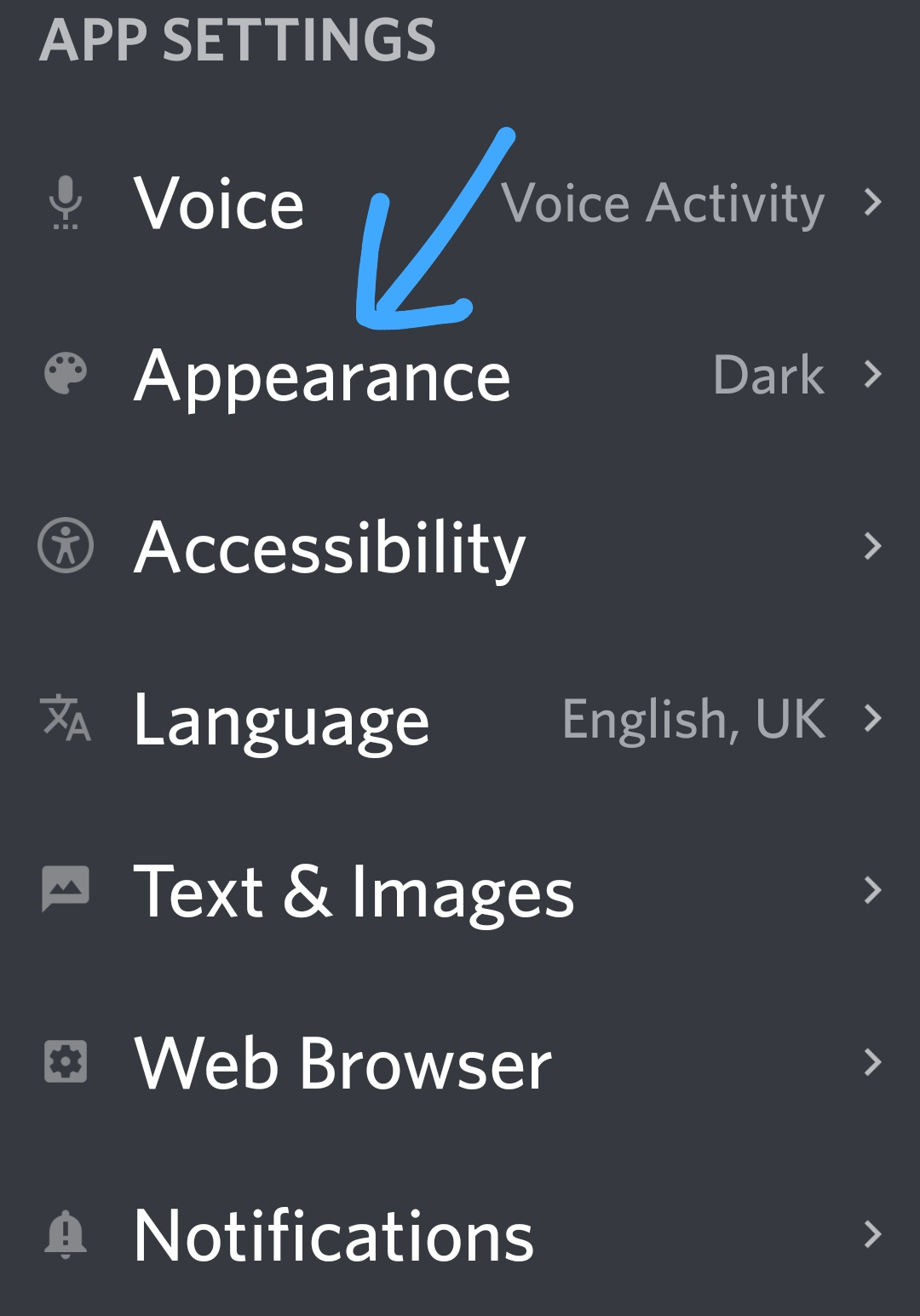
-
Click on the profile at the bottom right
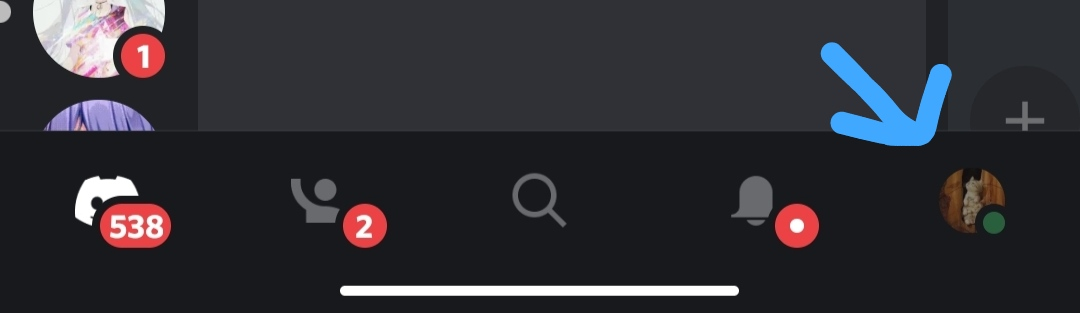
-
Go to Appearance under App Settings
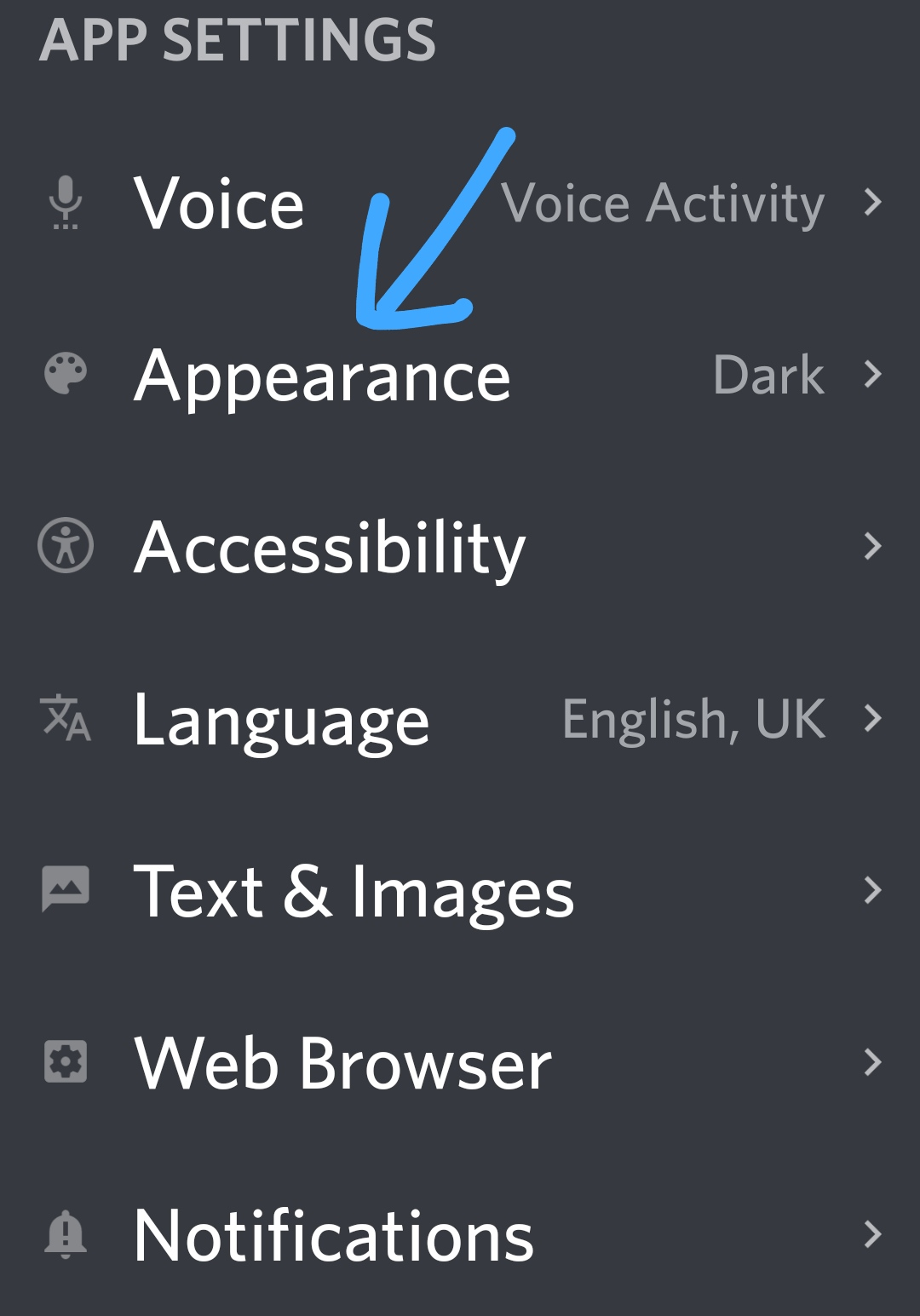
-
Adjust the slider to zoom in or out and click save
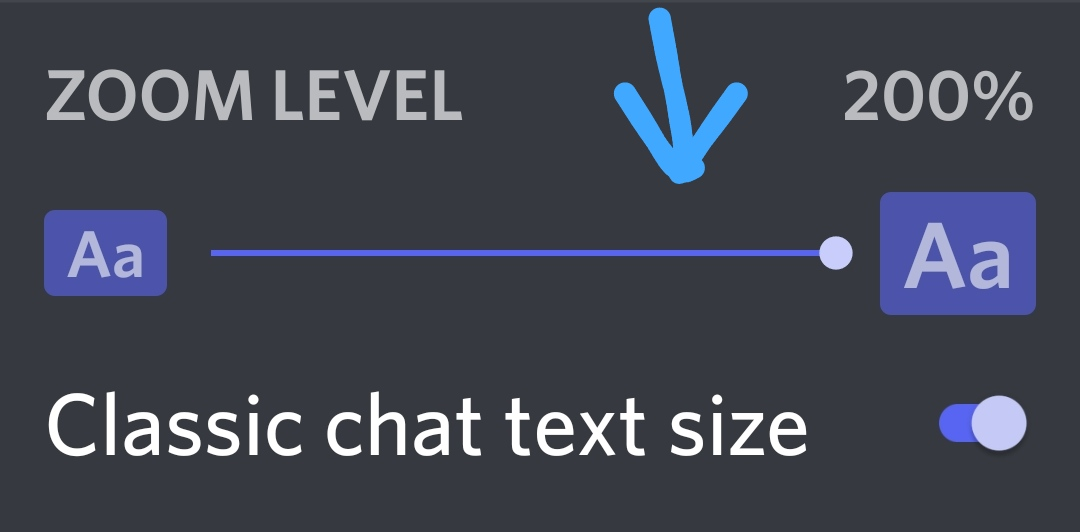
How to Generate Fonts on Discord with Third-Party Apps
Consider a Discord font generator (third-party software) to change Discord fonts. Some popular font generators include exotic Fonts, Font Generator Guru, and Font Space. Here's how to change the font in Discord via font generators:
-
Select a font generator that provides the font style that meets your need.
-
Insert your text message in the font generator app to change the font.
-
Copy your preferred style
-
Paste the generated font in the Discord chat
Other Text Formatting Methods
Use italics, bold, and the underline feature to format texts in Discord.
Here are some keyboard commands to format texts:
-
Bold Text
Insert two asterisks before and after the text.
**Sample Text**
-
Italics
Enclose text within one pair of asterisks.
*Sample Text*
-
Strikethrough
Place text within two pairs of asterisks
~~Sample Text~~
-
Underline
Place two underscores (__) before and after a text
__Sample Text__
Use code blocks for applying colors to text messages in Discord. Here's the code block for red, blue, and yellow.
Red
```diff
-Sample Text
```
Blue
```Ini
[Sample Text]
```
Yellow
```fix
Sample |Text
```
Other Effects to Improve Chat Experience
The Discord application supports themes and message display options for an immersive chat experience. Let's explore these effects.
Themes
Discord themes include light and dark modes. The Light Mode displays black text on a light background, while Dark Mode shows light-font text on a dark background.
Sync with Computer, the third theme feature, allows the Discord client to match the app settings to your computer's current settings.
Message Display
There are two user-friendly options for displaying a Discord message. These are Cosy and Compact.
Cosy provides beautiful and modern text highlights, while Compact fits more text on the screen per time.
Markdown and Code Blocks in Discord
Markdowns are plain text formatting techniques for adding effects to sentences. For instance, members can bold or italicize texts using the above markdown commands.
Knowing several Markdowns is handy, as Discord doesn't have any native feature for formatting texts. Furthermore, Highlight.js makes highlighting blocks of text efficient on Discord.
Code blocks contain code names and structures for applying colors to text. Examples of code names are Json, Diff, Ini, Bash, Yaml, and Fix. Also, sent messages are displayed in a block in the chat section.
Using Discord Bots for Interactive Experience
Build interactive connections with other users via Discord bots. They help:
-
Moderate communications across the server.
-
Ban members that violate rules
-
Add memes, music, and games to channels
FAQ
Here are some frequently asked questions (FAQs) about Discord:
What is Discord font size?
The default Discord font size is 16px. Use the "Chat Font Scaling" feature to change the Discord font size.
How do I use different fonts in Discord?
Use a font generator online to access different font styles.
Are there standard fonts that are native to the Discord app?
No, there aren't standard fonts native to Discord. The platform doesn't offer fonts like New Roman, Arial, or Gill Sans.
What is BetterDiscord, and is it safe?
BetterDiscord (a third-party program) is an add-on that improves message appearance on Discord. Regarding safety, online sources show that the app violates Discord's Terms of Service. Using the app may pose some risks.