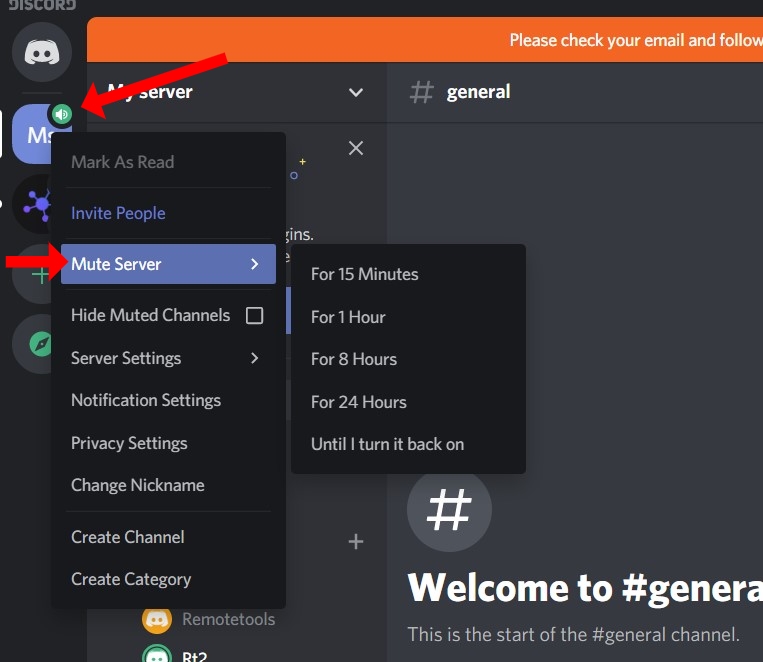How to mute someone on Discord? [3 easy steps]
Written by: Hrishikesh Pardeshi, Founder at Flexiple, buildd & Remote Tools.
Last updated: Sep 03, 2024
TABLE OF CONTENTS
Discord is a popular communication platform that is used to connect with people. Discord lets you chat with your friends, discuss on voice channels, and also to livestream your favourite games.
Sometimes, people do all sorts of things during voice chat, including eating loudly or making unwanted noises. At this point, it gets really annoying for you and everyone else in the voice channel. The best way to handle such a situation is to mute them.
(On a side note, here is a handy guide to the Discord formatting options.)
When you mute a person, you will not be able to hear what the other person is saying to you through the voice channel. Discord makes it possible for users to mute a person’s audio in the voice channel. So, here is a simple step-by-step tutorial on how to mute someone on Discord.
How to mute someone on Discord?
On PC
- Go to the voice channel in Discord
- Right-click on the person's profile
- Find the mute option and tick the checkbox to mute the person
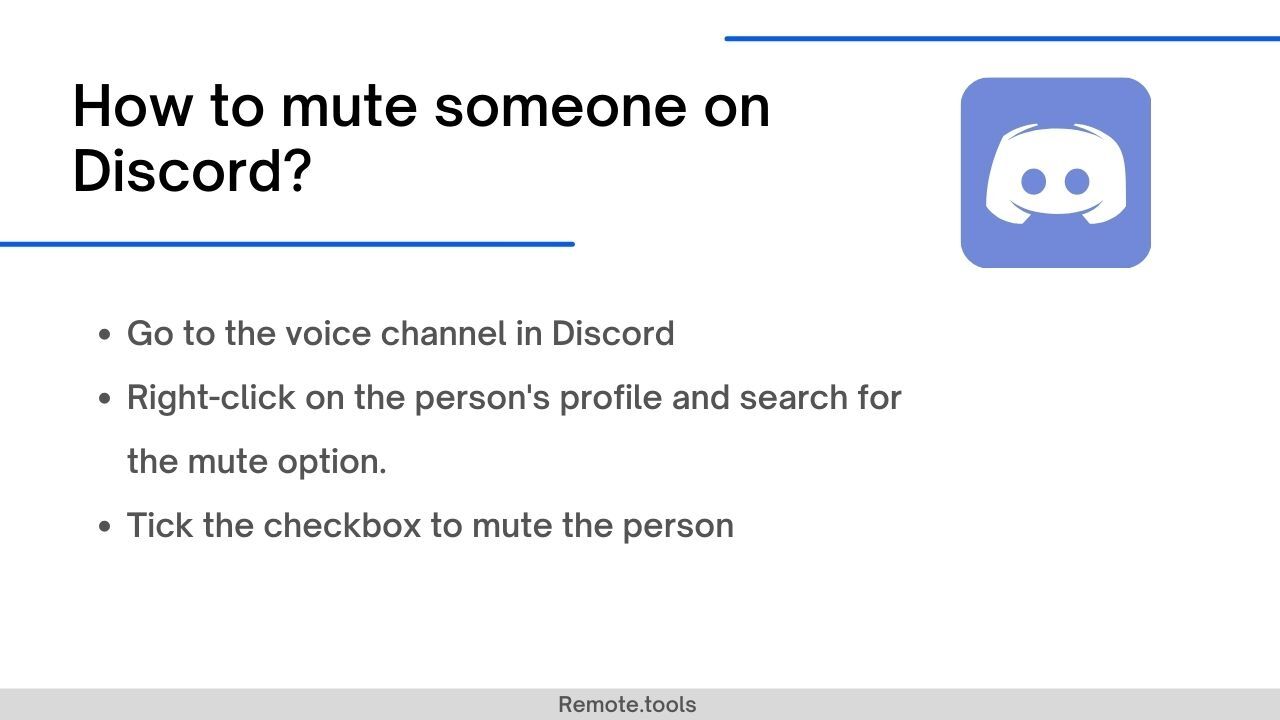
First, open the Discord application on your desktop. Then, go to the voice channel in which the person you want to mute is present and right-click on their profile.
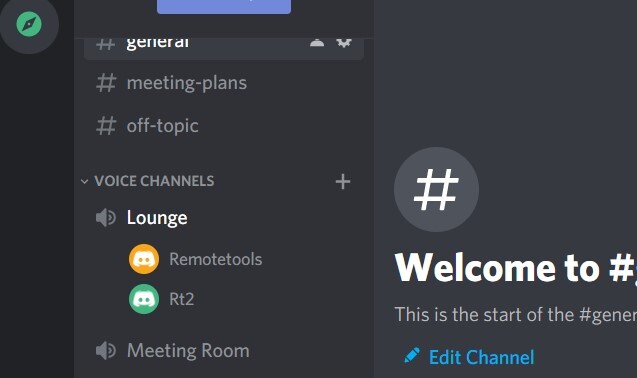
From this menu, search for the mute button and select it.
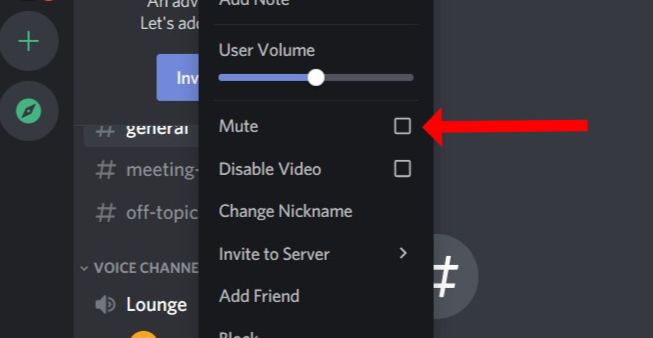
Now, their audio should stop immediately. If you want to listen to them again in the future, repeat these steps and untick the mute option.
On Mobile
1. Open the Discord application on your mobile device and tap the menu icon at the top left top-left corner of the screen.
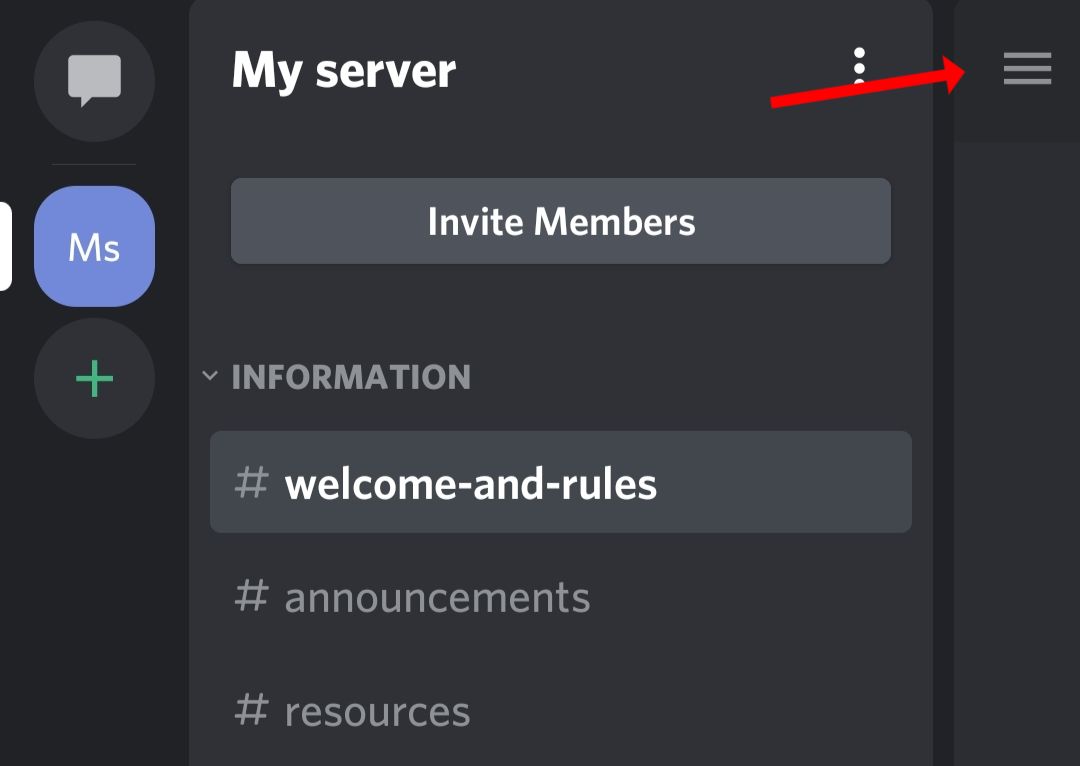
2. Now, you will be able to see all the servers that you are a part of. Select the server icon on the left edge of the screen to open it.
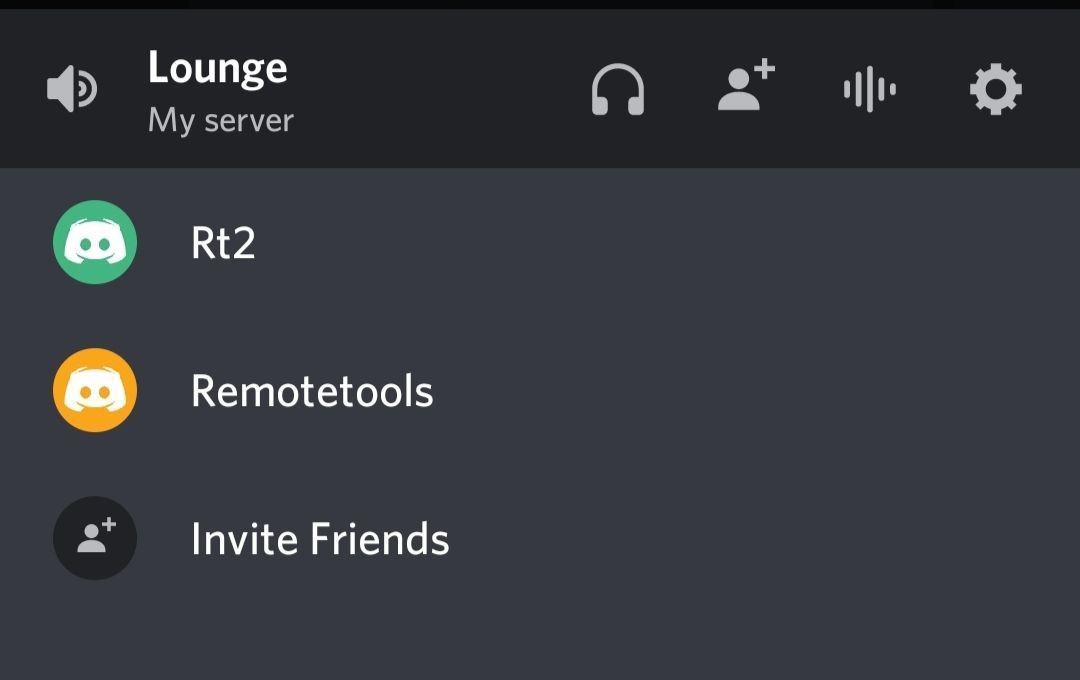
3. Then, select the voice channel where the person you want to mute is present.
4. Finally, select the person you want to mute and toggle the ‘Mute’ switch to the on position. After this, you will no longer be able to listen to the audio of the muted member.
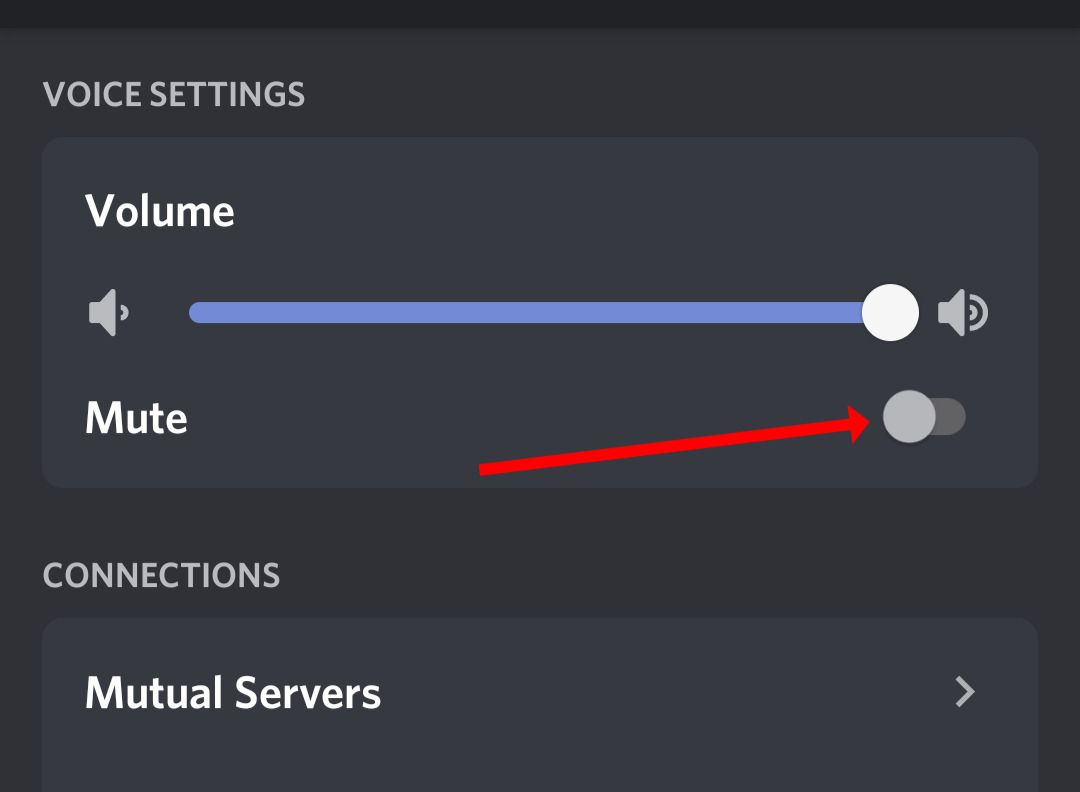
FAQs: Muting someone on Discord
1. How to mute messages on Discord?
Muting someone’s audio simply means that the person’s voice will not be heard, and the person can still send you messages. In order to mute someone's messages on Discord, you can follow these steps:
Step 1. Open the Discord application and click on the Discord logo at the top-left corner of your screen.
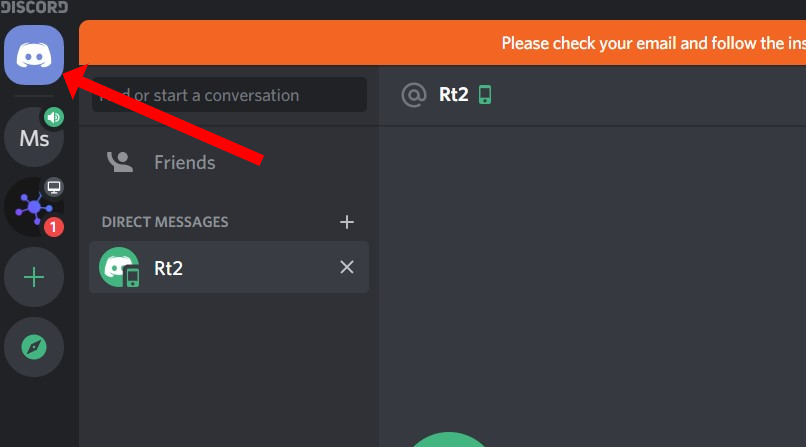
Step 2: Next, right-click the name of the person you want to mute. Then, select the 'Mute' option from the menu.
Step 3: The last step is to select how long you want them to be muted. Pick from the available options ranging from 15 minutes to 24 hours. You can also permanently mute their messages.
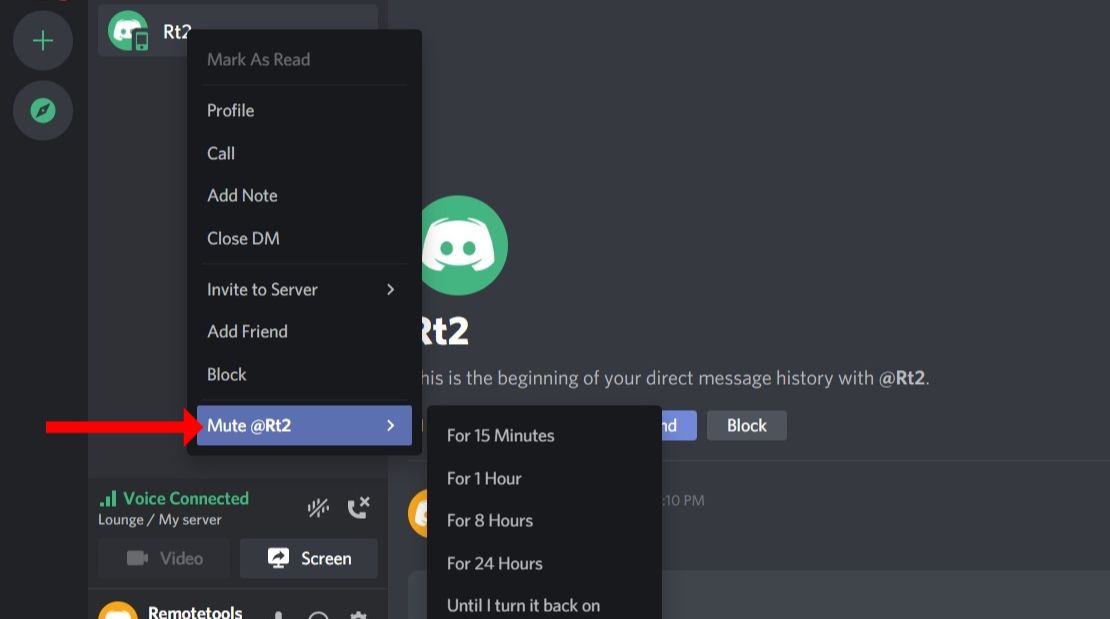
2. What is the difference between muting and blocking a Discord user?
When you mute someone in a voice channel, you will not be able to hear the other person’s audio. Although, they still can send you a text message and can communicate with you.
When you block someone in Discord, you will not be able to see their posts. The blocked person will not be able to send you messages and cannot communicate with you.
3. How to mute everyone in a Discord server?
If you are the owner of a server or have administrator permissions, you can mute everyone in a Discord server.
For that, right-click on your server bubble at the left side of the screen and choose the ‘Mute server’ option. Now, select the duration that you want to mute everyone. Finally, You have now muted everyone in a Discord channel.