Widevine Content Decryption Module Update - Errors and how to fix them
Written by: Hrishikesh Pardeshi, Founder at Flexiple, buildd & Remote Tools.
Last updated: Sep 03, 2024
To fix the Widevine content decryption module errors, follow the below steps.
- Update Widevine CDM in Chrome: Navigate to chrome://components/, find the Widevine Content Decryption Module, and click 'Check for Update'. Refresh and restart your computer.
- Grant Necessary Permissions: Go to Chrome's User Data folder on your PC, right-click 'WidevineCdm', adjust permissions to grant 'Full Control'.
- Delete and Update Plugin Folder: Remove the 'WidevineCdm' folder from Chrome's User Data directory. End Chrome tasks from the Task Manager, restart your PC, and update the Widevine CDM.
- Check Security Software: Temporarily disable any firewall or antivirus that may be blocking the update. Ensure to reactivate them after updating.
- Reinstall Chrome: If all else fails, uninstall and reinstall Google Chrome to get the latest version of Widevine CDM.
- For Firefox Users: Ensure the Widevine plugin is set to 'Always Activate'. If missing, enable 'Play DRM-controlled content' in settings.
- For MacOS Users: Delete the 'WidevineCDM' folder from the 'Google' -> 'Chrome' path in the Library, and then update the Widevine CDM in Chrome.
When streaming media content from platforms like Netflix on Google Chrome browsers, you may have faced the 'Widevine content decryption module' error. This often occurs when playing content that is DRM-protected (DRM - Digital Rights Management) such as DRM-protected HTML 5 videos. Below, we have put together comprehensive details on the Widevine CDM and everything you need to know about it to have a smooth streaming experience.
Table of Contents
- What does the Widevine Content Decryption Module do?
- Widevine Content Decryption Module update error
- 1. Outdated Widevine CDM - How to update Widevine Content Decryption Module?
- 2. Widevine CDM lacks permissions - How to change Chrome permissions For WidevineCdm
- 3. Outdated plugin folder - Delete, update plugin folder
- 4. Plugin doesn't update due to firewall - Temporarily disable the antivirus and Firewall
- 5. Outdated Google Chrome version - Perform a fresh installation
- Widevine Content Decryption Module Update Error in Mozilla Firefox browser:
- Widevine Content Decryption Module Update Error in MacOS
- Netflix Error due to Widevine CDM - Netflix Error M7701-1003
- Spotify and other content players
- Content Decryption Module with their uses
- Encrypted Media Extensions
- FAQs
What does the Widevine Content Decryption Module do?
The Widevine Content Decryption Module is used for playing DRM protected videos. Removal or disabling this component will bar you from viewing DRM protected content, ie, content from Netflix, Spotify, Amazon Prime, etc. Browsers such as Chrome and Mozilla make use of this component.
Widevine Content Decryption Module update error
You could get the 'Widevine content decryption module' error for multiple reasons. We have compiled a list below, do check it out so you can accordingly apply the fix.
1. Outdated Widevine CDM - How to update Widevine Content Decryption Module?
- Go to chrome://components/ through the Omnibox on Chrome/address bar. (Find out more about Chrome Components here).
- You will see the Widevine Content Decryption Module component in the list.
- Click the 'Check for Update' option.
- Refresh the page and check for Status – Up-to-date.
- Restart the computer and you should be good to go.
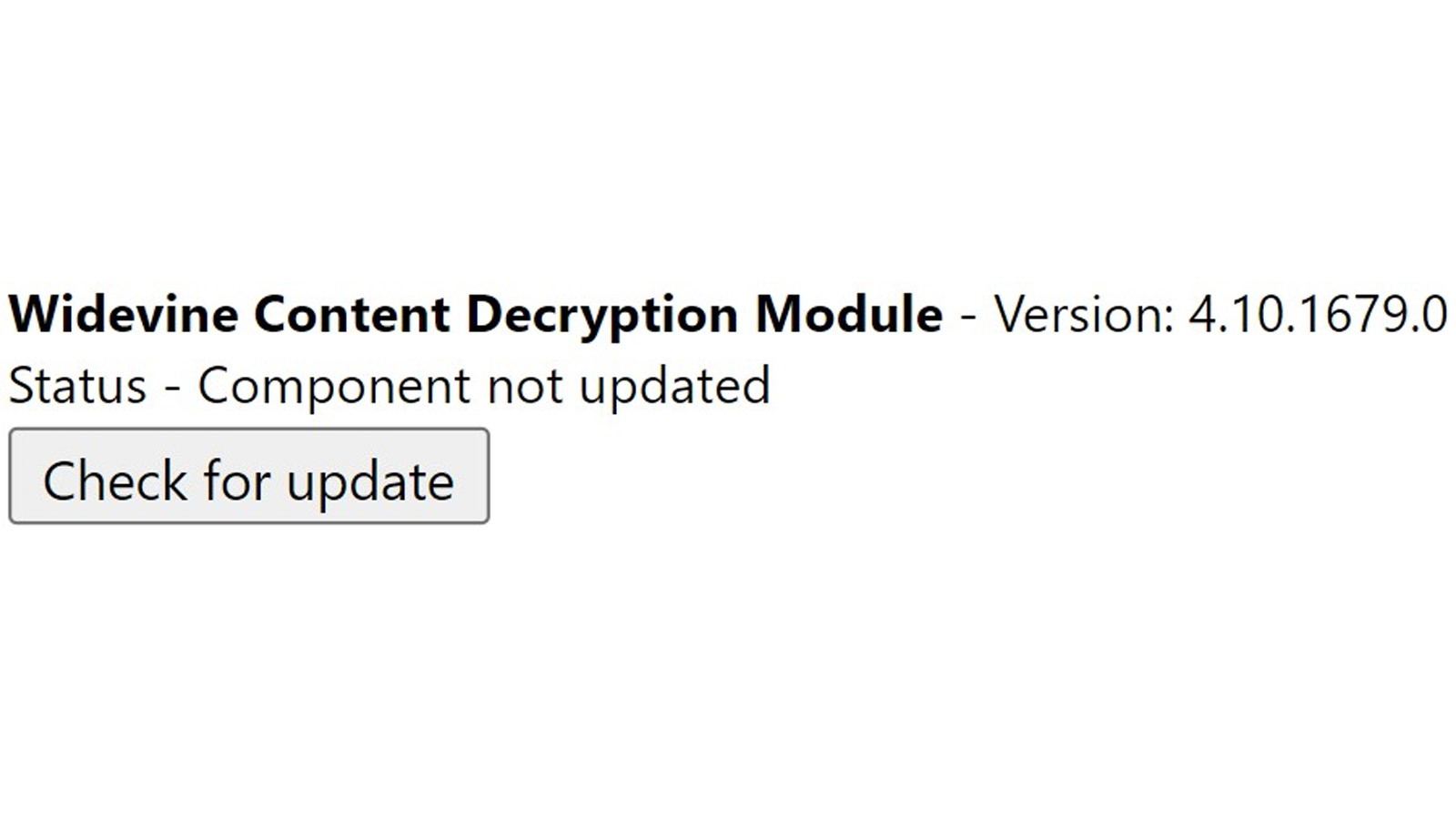
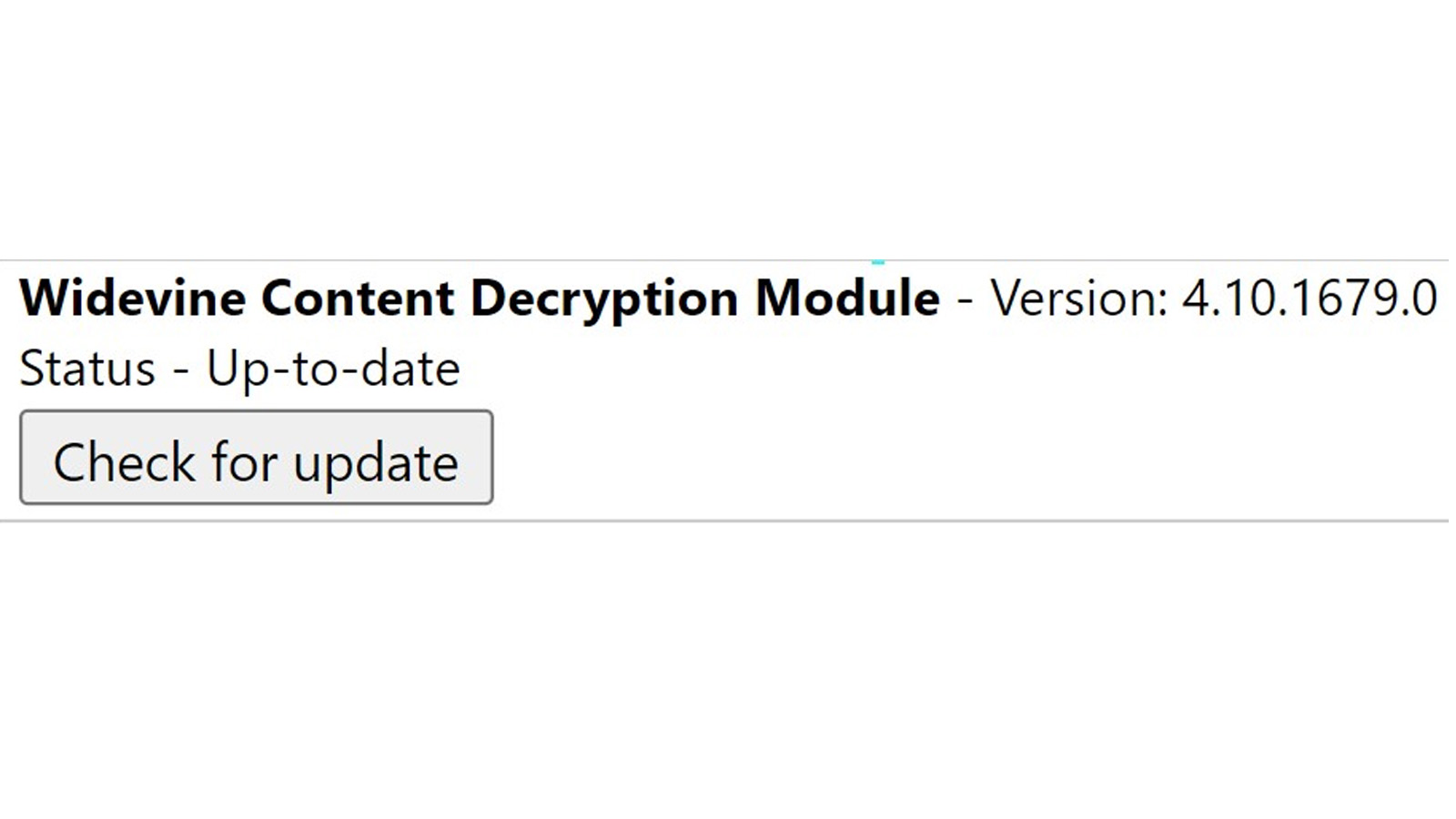
2. Widevine CDM lacks permissions - How to change Chrome permissions For WidevineCdm
This error arises when the Widevine CDM doesn't have complete access due to lack of permissions or the CDM has crashed.
- On your desktop, open Run by pressing Windows + R.
- Enter '%userprofile%/appdata/local' in the dialogue box and hit Enter. This will take you to the AppData -> Local folder in your PC.
- Go to Google -> Chrome -> User Data and you should see a list of folders having some Chrome Component names
- Right click on 'WdevineCdm', go to Properties.
- Under the 'Security' tab check that the login has full access. You can check for this by making sure the 'Full Control' option is checked.
- If the above isn't checked, select your profile, click on 'Edit' button and if any box under the 'Deny' column is checked, uncheck it. Click on 'Ok'
- Restart your computer and update Widevine Content Decryption Module using the steps given in the first method. Restart the PC again and you should be good to go.
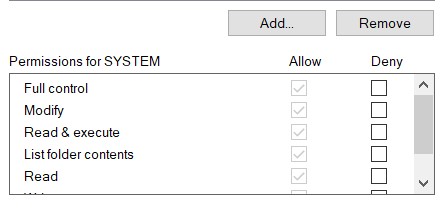
3. Outdated plugin folder - Delete, update plugin folder
- Press Windows + R to access Run.
- Enter the '%userprofile%/appdata/local' in the dialogue box and hit Enter. This will take you to the AppData -> Local folder in your PC
- Go to Google -> Chrome -> User Data and you should see a list of folders having some Chrome Component names
- Right click on 'WidevineCdm' -> Delete.
- Find 'Task Manager' you can find this by searching after clicking the Windows key. Right click and select 'Run as administrator'
- Right click on Chrome related items and select 'End task'
- Restart your computer and update Widevine Content Decryption Module using the steps given in the first method. Restart the PC again and you should be good to go.
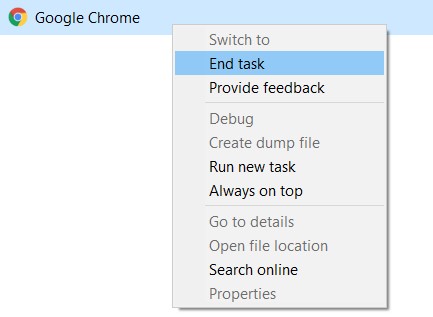
4. Plugin doesn't update due to firewall - Temporarily disable the antivirus and Firewall
Security and antivirus softwares like firewalls, McAfee or Kaspersky don't allow plugins to update for safety purposes and stalls Chrome from updating the plugins. You can try to temporarily disable the firewall/ the antivirus software and update the Widevine CDM plugin. Make sure to enable the firewall/ antivirus after installing.
5. Outdated Google Chrome version - Perform a fresh installation
If the above methods don't work, you may need to download Chrome or reinstall Google chrome into your PC as this will then give the latest version of Widevine CDM.
Access the list of apps on your PC through the following steps for reinstalling Chrome -
- Go to Control Panel -> Programs - Uninstall a program (you can also directly access this page by typing 'appwiz.cpl' in Run (Windows + R)).
- Right click on Google Chrome entries and select 'Uninstall'
- Windows 8+ allows you to do the same through Settings -> Apps-&-> Click on Google Chrome in the list -> Select 'Uninstall' and confirm.
- You can now download and install Chrome again from the website and then use Netflix.
Widevine Content Decryption Module Update Error in Mozilla Firefox browser:
If the browser you use to stream Netflix content is Firefox, then you can follow the below mentioned steps to fix this issue.
- Go to the Menu in the top right on Firefox
- Select 'Add-ons' or just press 'Ctrl+Shift+A', go to 'Plugins.' You should see a list of the plugins you use and 'Widevine Content Decryption Module provided by Google Inc.' will be present if installed.
- Go to the drop-down button on the right and select the 'Always Activate' option.
- Close and reopen the browser and try streaming content on Netflix.
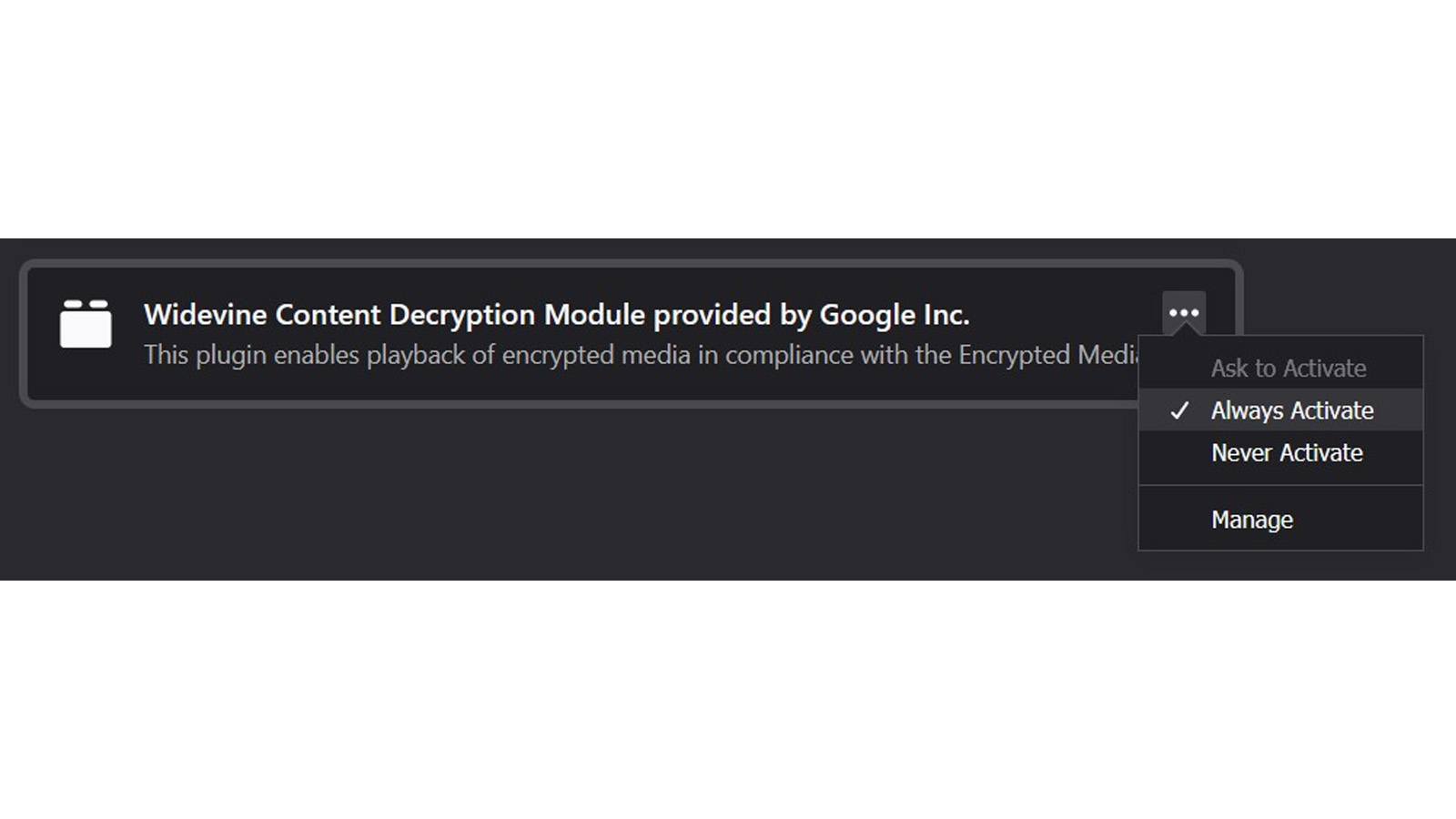
However, if you can't see this plugin in the list of plugins, you will have to install it using the following steps:
- Go to the Menu in the top right on Firefox and select 'Options', alternately you can search for 'about:preferences' in the search bar at the top.
- Under 'General', scroll to 'Digital Rights Management (DRM)'
- Check 'Play DRM-controlled content', Firefox will now download the Widevine CDM and you can then play Netflix videos.
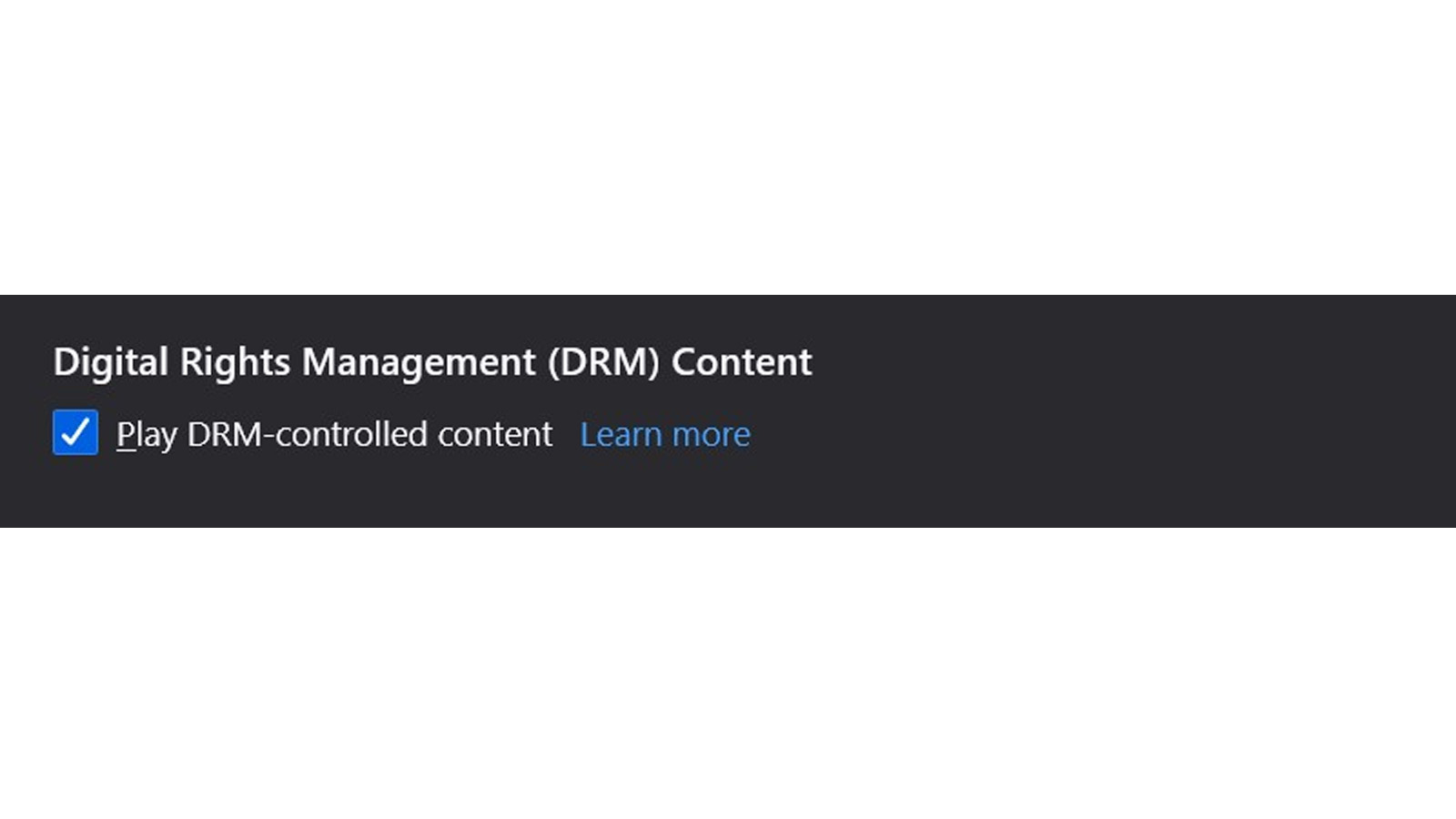
Widevine Content Decryption Module Update Error in MacOS
- Hold 'Option' key, click on 'Go' and select 'Library.'
- Now, go to 'Application Support' -> 'Google' -> 'Chrome'
- You will find a folder called 'WidevineCDM', delete this folder.
- Next, go to Chrome browser and type 'chrome://components' and enter the page
- Click on 'Check for update' under 'WidevineCdm' and refresh the page.
Netflix Error due to Widevine CDM - Netflix Error M7701-1003
This error is widely observed when there is a problem in Widevine Content Decryption Module. This causes a hindrance in the smooth streaming of Netflix HTML5 videos and you would then need to try the 1st method to solve this. Resort to the others if needed.
Spotify and other content players
Amazon Prime, Spotify and all such media streaming platforms also make use of DRM-protected HTML 5 videos. If you are having issues with the smooth functioning of these, it's likely it's due to the same reason. You can then try out the above methods to solve for it by updating Chrome's content protection feature.
Content Decryption Module with their uses
- Widevine Content Decryption Module, by Google. This is used in Chrome, Firefox and Opera. However, since the Opera browser does not support HTML 5 videos, you cannot play content from Netflix etc. in it.
- FairPlay, used in the Safari browser in MacOS
- PlayReady, which is made use of in Microsoft Edge and Internet Explorer 11
- Adobe Primetime CDM
Encrypted Media Extensions
As explained in the blog on Chrome Components, platforms like Netflix make use of DRM to avoid violation of copyright in the content that you stream. The browser component at our end is supposed to unlock the DRM and give access rights. This is called Encrypted Media Extension (EME), which makes use of a Key System to decrypt the encrypted videos in streaming platforms. It also eradicates the need of extensions to support media playback, such as Adobe Flash or Microsoft Silver light.
FAQs
1. What is the Widevine Content Decryption Module?
The Widevine Content Decryption Module is used for playing DRM protected videos. If this component is removed or disabled, you won't be able to view DRM protected content like those from Netflix, Spotify, or Amazon Prime.
2. Why am I seeing the 'Widevine content decryption module' error?
This error can arise for various reasons such as an outdated Widevine CDM, insufficient permissions, an outdated plugin folder, or due to interference from firewall/antivirus software.
3. How do I update the Widevine Content Decryption Module in Chrome?
Go to chrome://components/ in the Chrome address bar. Find the Widevine Content Decryption Module component and click 'Check for Update'. Once updated, refresh the page to check its status and then restart your computer.
4. What do I do if the Widevine CDM lacks permissions?
Navigate to the Chrome User Data folder on your PC, right-click on 'WdevineCdm', and go to Properties. Under the 'Security' tab, ensure that the 'Full Control' option is checked for your profile.
5. What if my plugin folder is outdated?
Delete the 'WidevineCdm' folder from the Chrome User Data directory. Use the Task Manager to end Chrome-related tasks, restart your computer, and then update the Widevine CDM following the steps mentioned above.
6. How can a firewall or antivirus software affect the Widevine CDM?
Some security software might prevent plugins from updating. Temporarily disable such software, update the Widevine CDM, and then re-enable your security software.
7. What if I have an outdated version of Google Chrome?
You may need to uninstall and reinstall Google Chrome to get the latest version of the Widevine CDM.
8. How do I fix the Widevine CDM error on Mozilla Firefox?
Go to 'Add-ons' in Firefox, navigate to 'Plugins', and ensure the 'Widevine Content Decryption Module provided by Google Inc.' is set to 'Always Activate'. If the plugin isn't there, you'll need to install it by enabling the 'Play DRM-controlled content' option in Firefox's settings.
9. Are there any solutions for Widevine CDM errors on MacOS?
Yes, navigate to 'Application Support' -> 'Google' -> 'Chrome' in your Library. Delete the 'WidevineCDM' folder, then update the Widevine CDM from chrome://components in the Chrome browser.
10. I'm seeing the Netflix Error M7701-1003. What does it mean?
This error occurs due to issues with the Widevine Content Decryption Module. Following the above solutions should help fix it.
11. I'm having issues streaming on platforms other than Netflix. Why?
Platforms like Amazon Prime and Spotify also use DRM-protected HTML 5 videos. Issues on these platforms might also stem from problems with the Widevine CDM.
12. Are there other Content Decryption Modules besides Widevine?
Yes, there are others like FairPlay (used in Safari), PlayReady (used in Microsoft Edge and IE11), Adobe Primetime CDM, and Encrypted Media Extensions. Each has its own use in specific browsers and platforms.
13. What is the role of DRM and how is it related to the Widevine CDM?
DRM (Digital Rights Management) protects the copyright of streamed content. The browser component, like Widevine CDM, unlocks the DRM and grants access rights. This is facilitated by the Encrypted Media Extension (EME), which uses a Key System to decrypt encrypted videos on streaming platforms.