How to clear recents on Snapchat- A complete guide
Written by: Hrishikesh Pardeshi, Founder at Flexiple, buildd & Remote Tools.
Last updated: Jan 19, 2023
Open Snapchat on your phone. Tap the gear icon to enter Settings. Scroll down to Account Action and tap on Clear Search History. When the dialogue box appears, tap Clear to remove your Snapchat recents.
Do you have a long list of chats that you find inconvenient to scroll through? I bet you have a lot of those and you want to get rid of them. Well if you have to remove the search history, Snapchat has multiple options even for that!
TABLE OF CONTENTS
- What Does Recents Mean on Snapchat?
- How to Clear Recents on Snapchat- Remove search history
- Remove Recent Scan History on Snapchat
- How to Clear Recents on Snapchat- Remove Recent Conversations
- Remove Selfies and Cache
- How to Clear Top Locations on Snapchat
- FAQs- How to Clear Recents on Snapchat
What Does Recents Mean on Snapchat?
Recents on Snapchat are linked to your activity on the app. Also, have you ever noticed your friend’s name and wondered why their name is on the recent’s list? Their name appears in your recent to notify you that something has happened with that contact recently.
While Snapchat doesn't record the snaps or messages you send, it keeps other records. Say you look someone up, it saves that. Or which places do you visit frequently or are mostly at? Snapchat stores this info.
But don't worry, all of this can be deleted. Let's check out how to clear recents on Snapchat!
How to Clear Recents on Snapchat- Remove search history
You can always get rid of what or who you search for on Snapchat . Here's how you can do it on different devices!
How to Clear Recents on Snapchat for iPhone
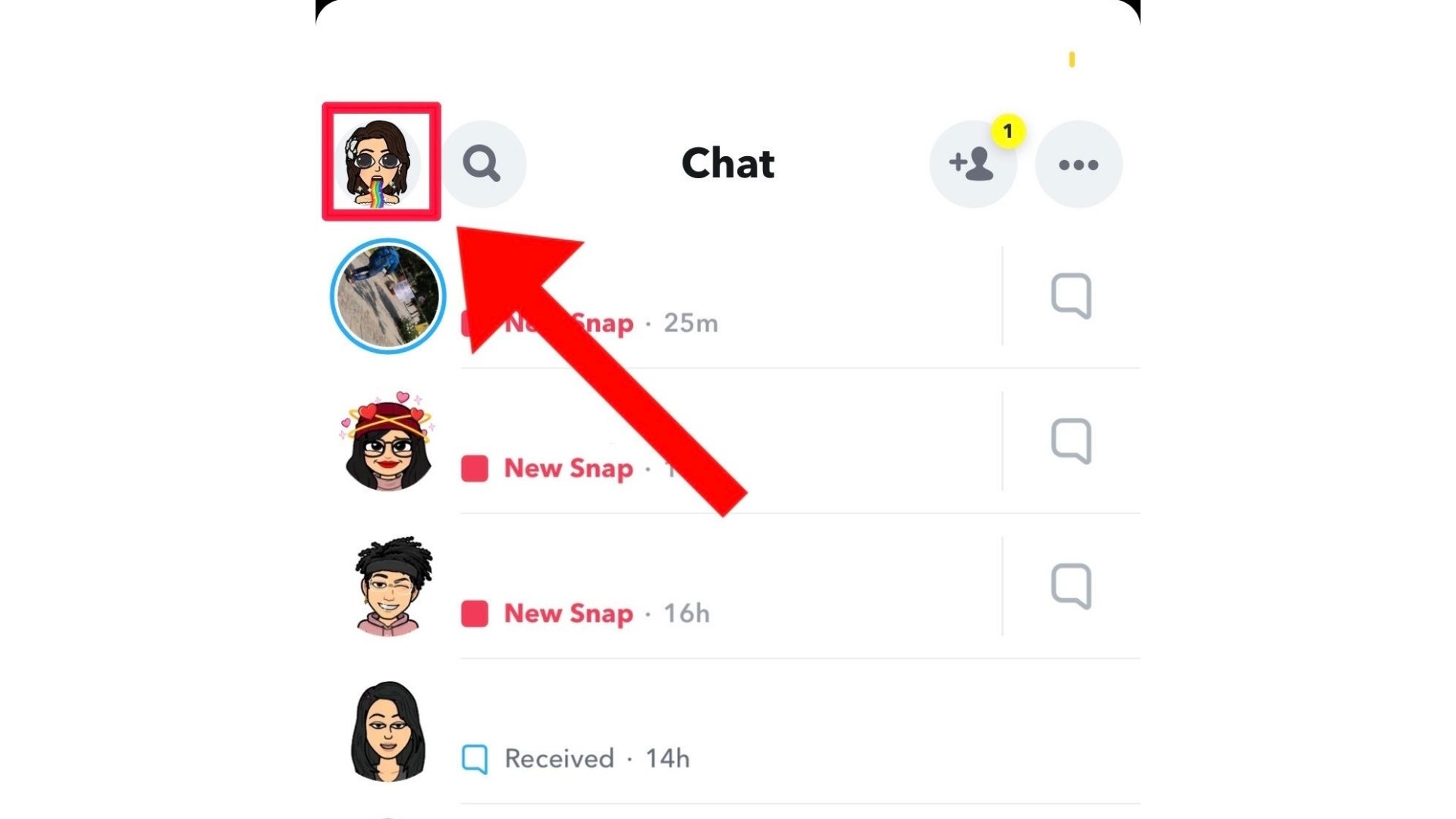
- Step 1: To open Settings, go to the Profile screen and tap on the gear symbol.
- Step 2: Scroll down to "Account Actions".
- Step 3: Select "Clear Search History" from the menu.
- Step 4: Hit on "Clear" to get rid of it.
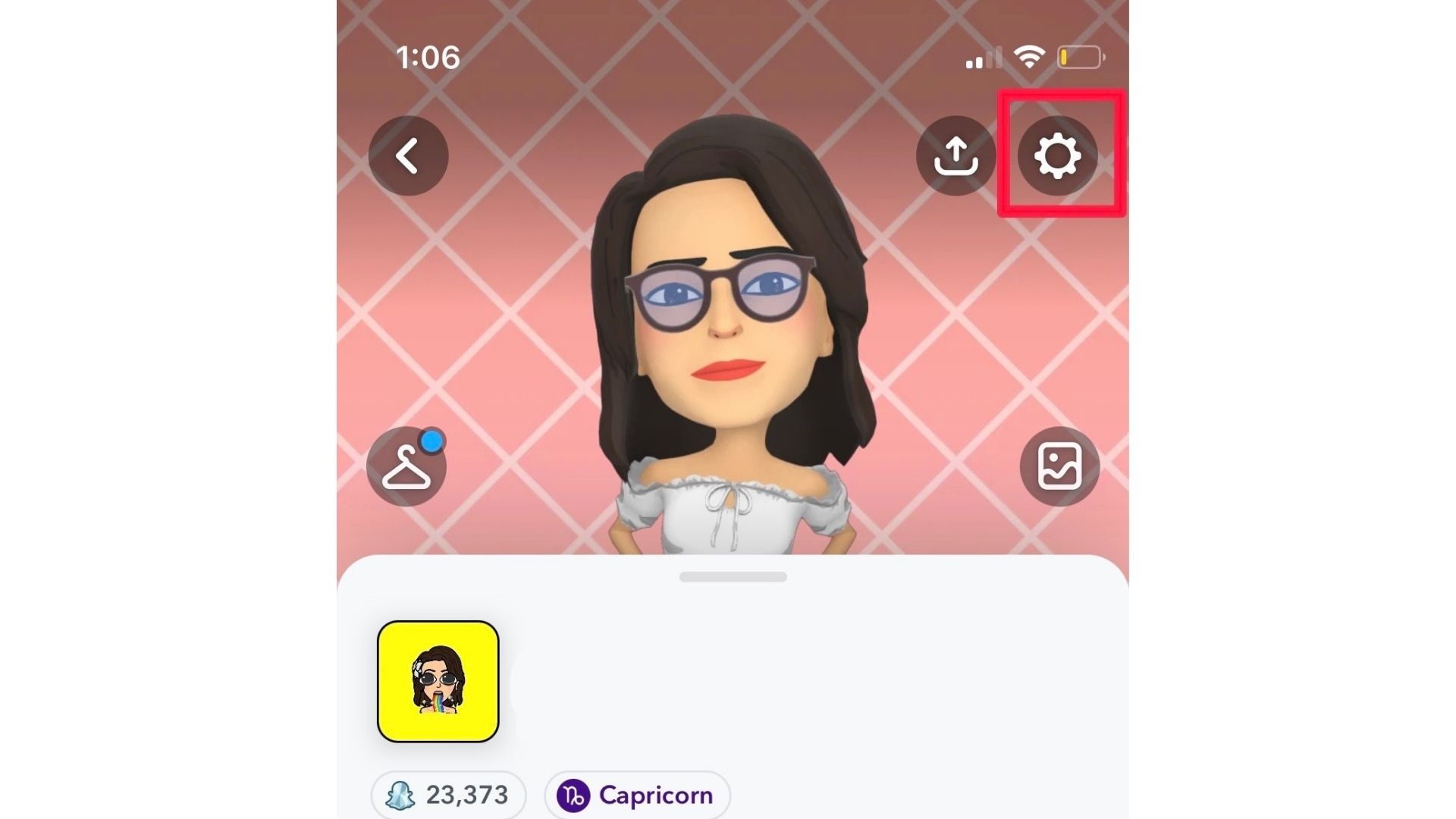
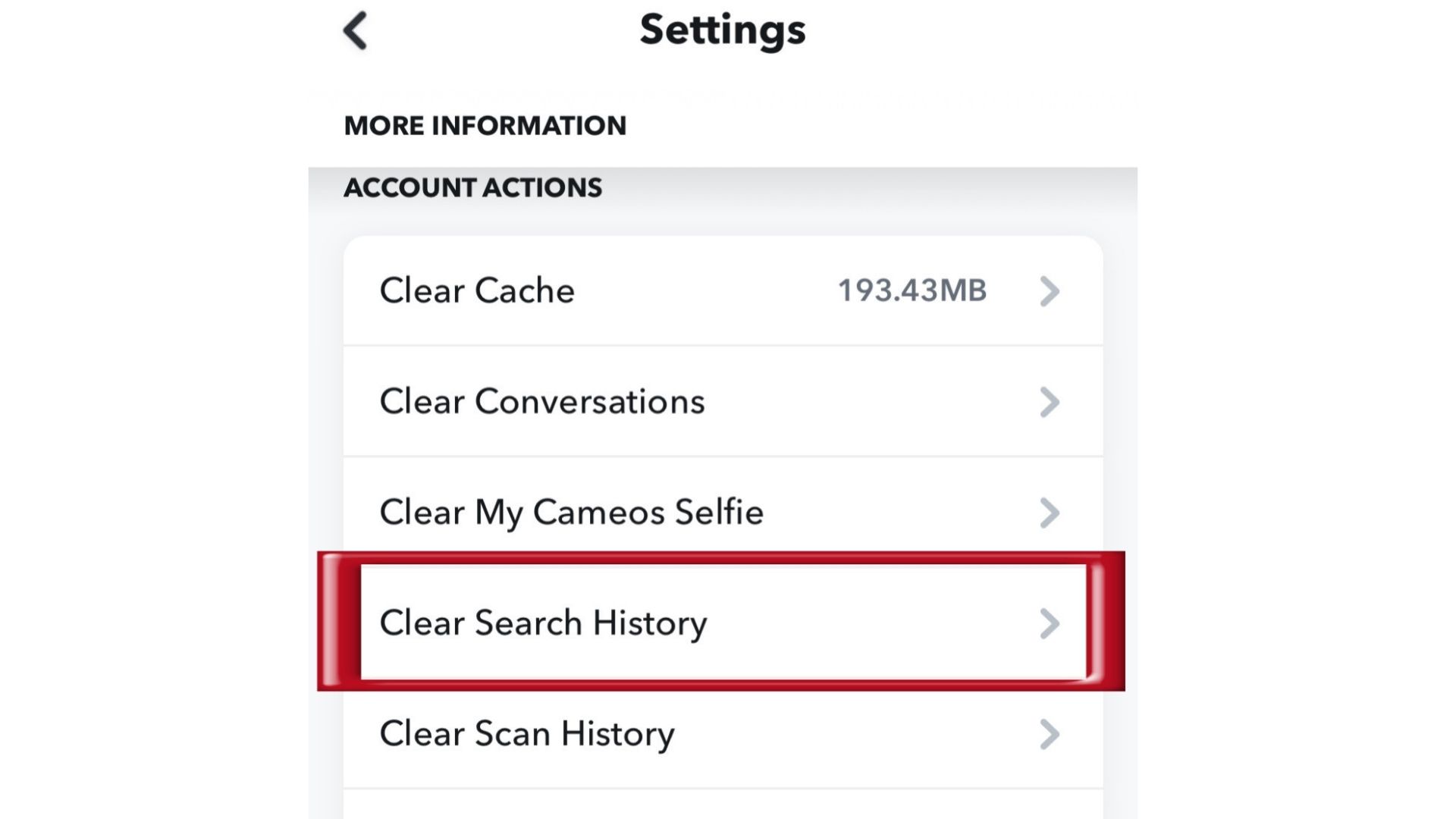
How to Clear Recents on Snapchat for Android
- Step 1: On the app click on your Bitmoji to enter your profile.
- Step 2: Tap the gear symbol to return to the Settings menu.
- Step 3: Scroll down to the "Privacy" section.
- Step 4: Click on "Clear Search History" to press "Clear" to finalise the action.
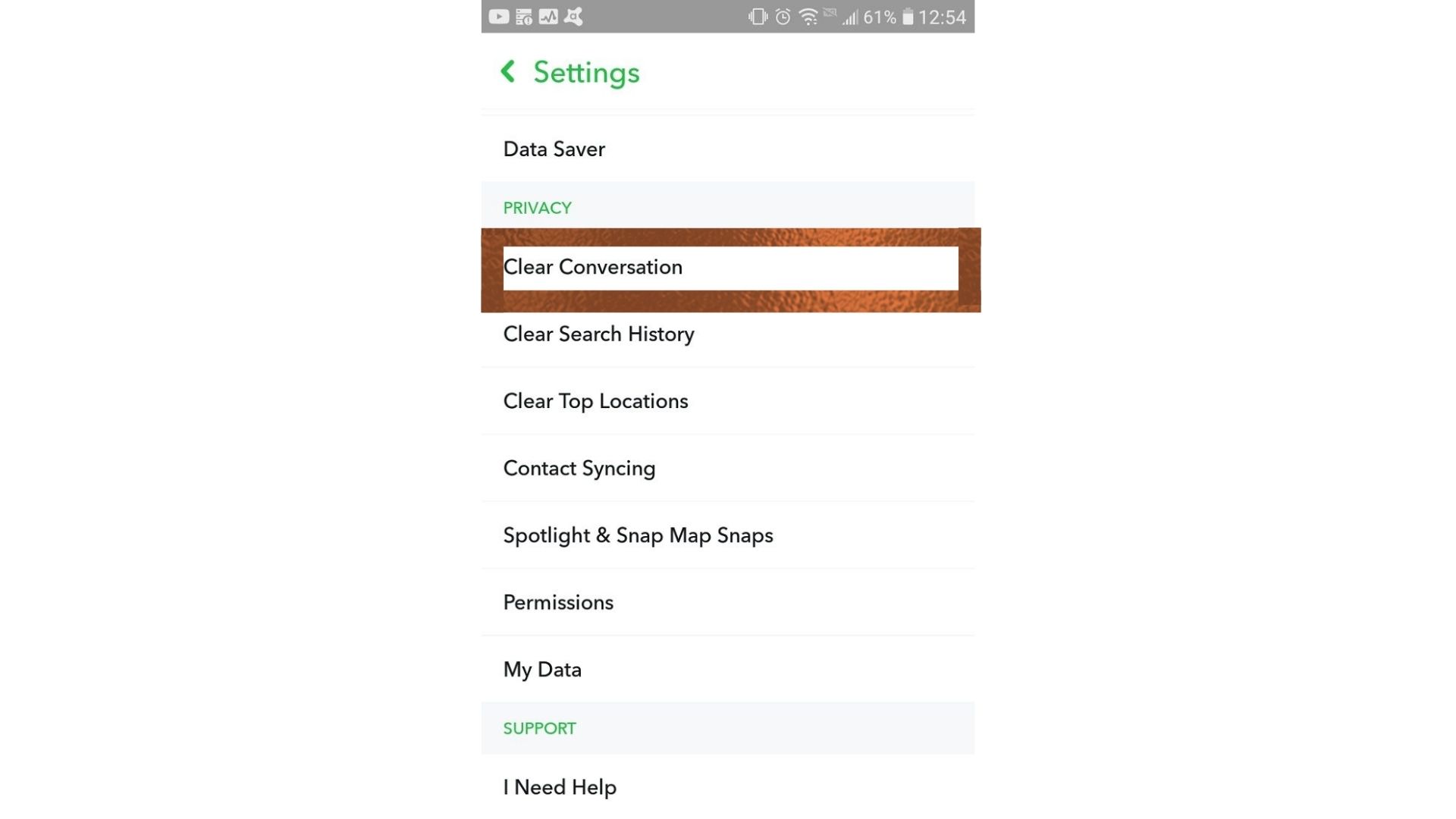
How to Clear Recents on Snapchat for Windows/ Mac OS
- Step 1: Firstly, to install the Snapchat app on Windows, you require an emulator.
- Step 2: Once you get an emulator, the steps are pretty much the same.
- Step 3: All you have to do is go to your Profile ➝ Settings➝ Privacy ➝ Clear Search History.
How to Clear Recents on Snapchat for Chromebook
For Chromebook users, this process is pretty easy. You can easily find "Search History" in your "Settings". A simple checkmark can delete these items without you wading through many sub-menus. Once done, you’ll see the Recents section gets ready. Just like that!
Remove Recent Scan History on Snapchat
The removal of Scan history is also quite easy.
- Step 1: Jump into your settings
- Step 2: Scroll down to Account Actions.
- Step 3: Click on "Clear Scan History" to press "Clear" to finalize the action.
How to Clear Recents on Snapchat- Remove Recent Conversations
What about the recent conversations? Here's what you can do-
- Step 1: Head to "Settings"
- Step 2: Scroll down to Account Actions for iOS and Privacy for Android.
- Step 3: Click on "Clear Conversations"
- Step 4: Tap the cross button next to the conversations you want to remove.
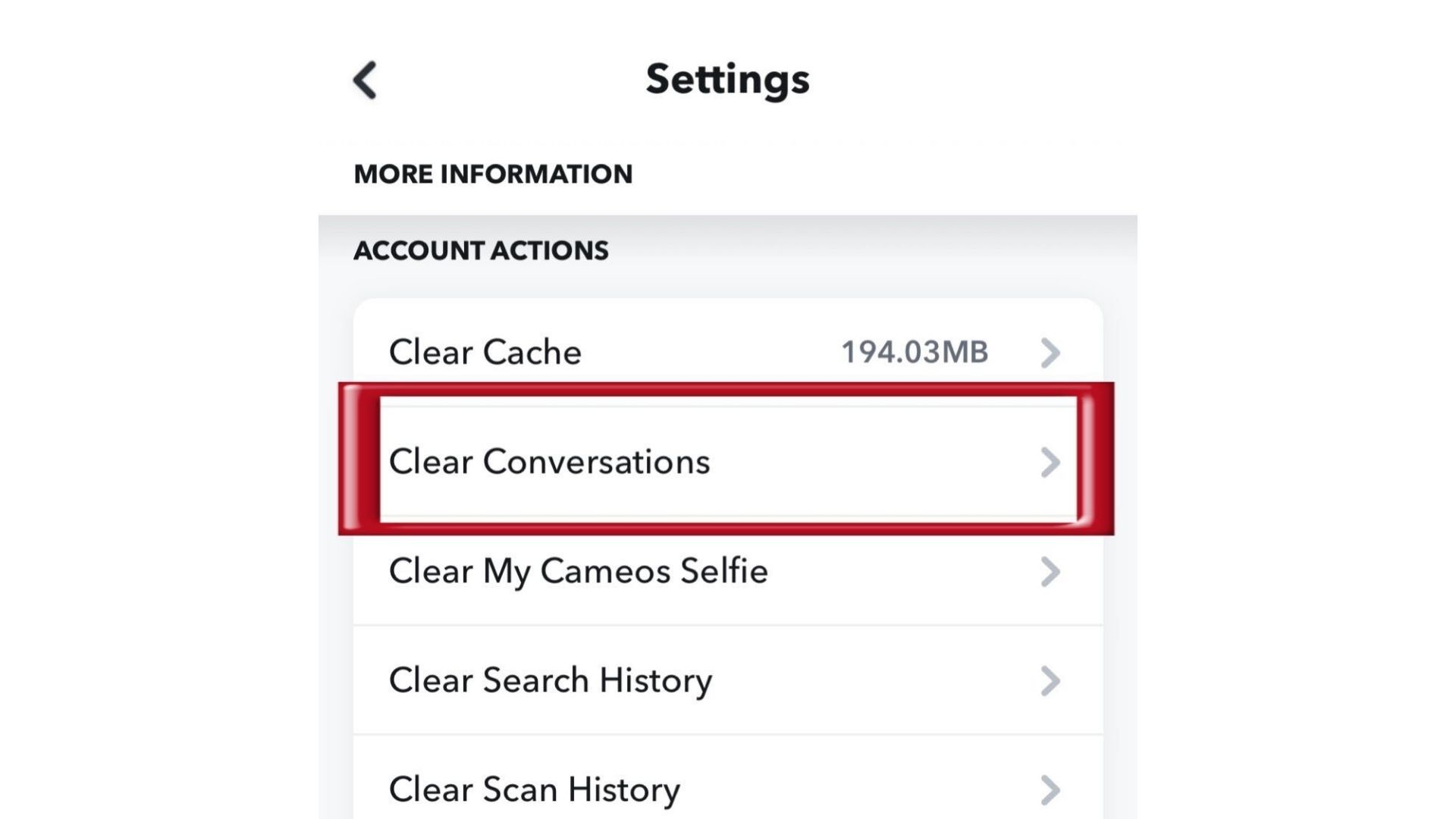
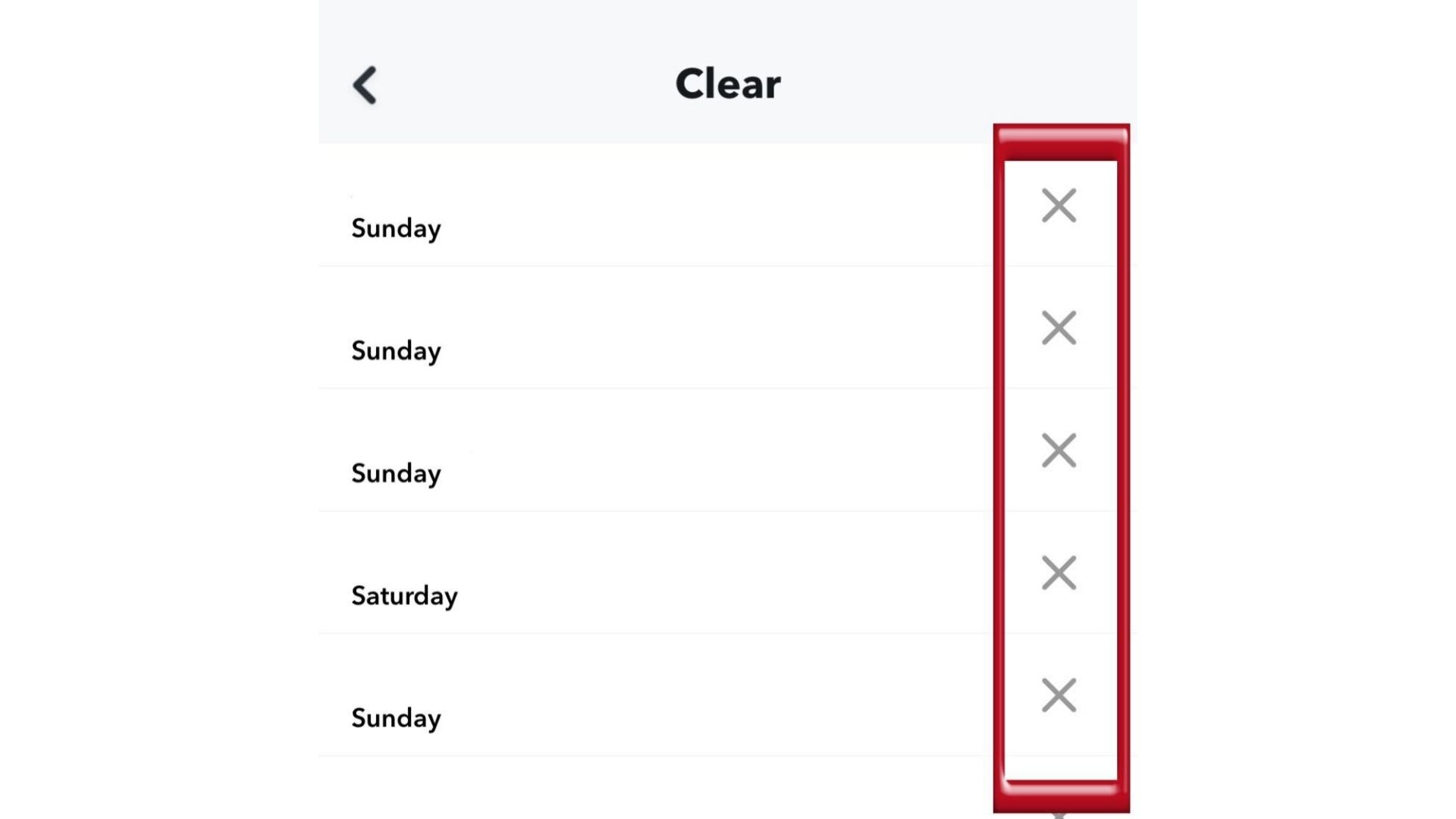
Remove Selfies and Cache Data.
Yes, you read it right. You can also reset your cache and cameo selfie data. How? This is how:
- Step 1: Go to your "Settings"
- Step 2: Scroll down to "Account Actions"
- Step 3: Click on "Clear Cache" and select "Clear to finalize.
- Step 4: Then select "Clear My Cameos Selfie" and again hit the "Clear" button.
How to Clear Top Locations on Snapchat
Snapchat saves your location data and manages your top locations. However, these can be easily deleted. Here's how you can do it
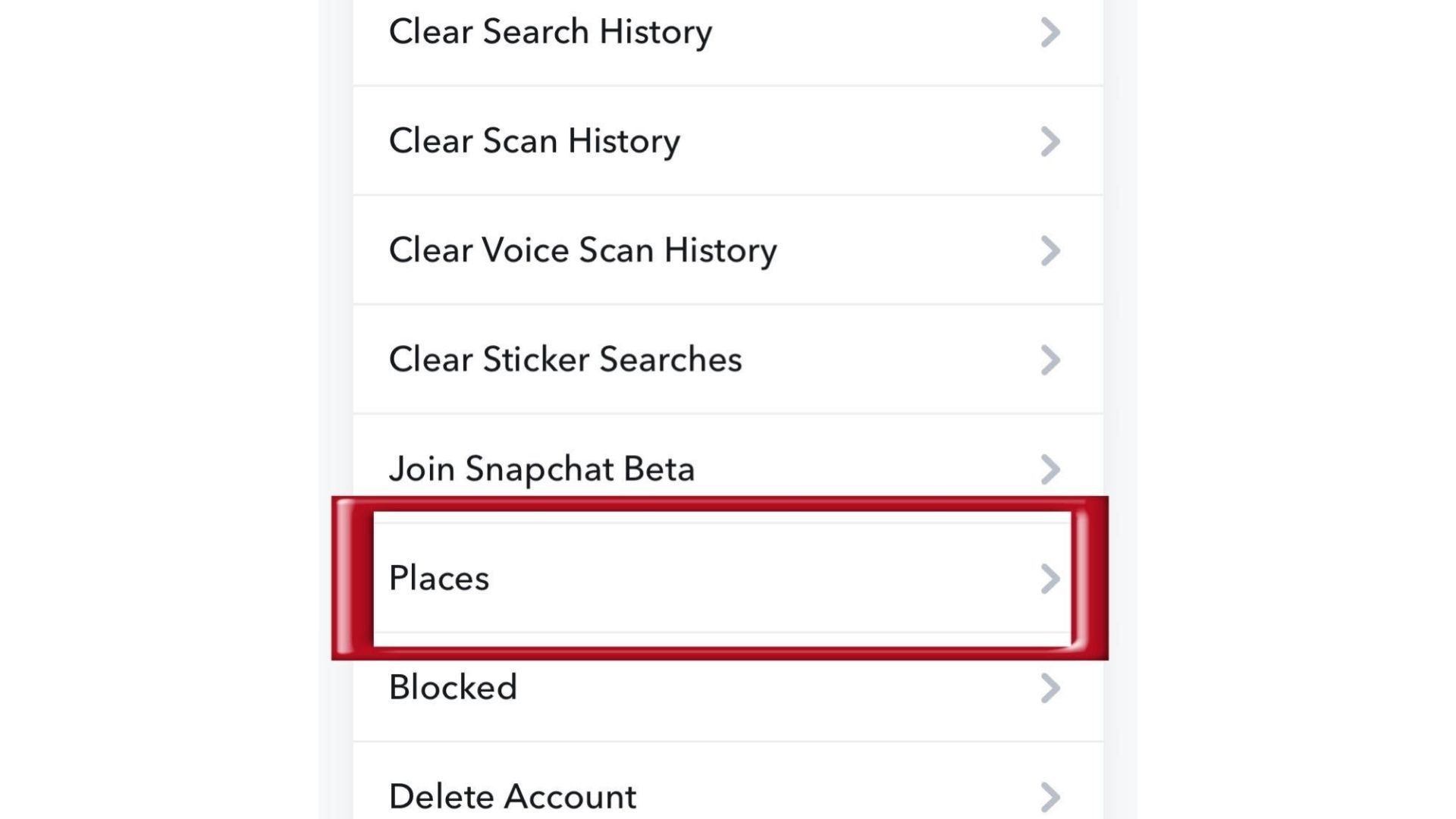
- Step 1: All you have to do is, hit the gear icon to enter "Settings."
- Step 2: Go to "Account Actions"
- Step 3: Click on "Places", select "Clear top locations"
- Step 4: Hit, "Clear" and Viola!
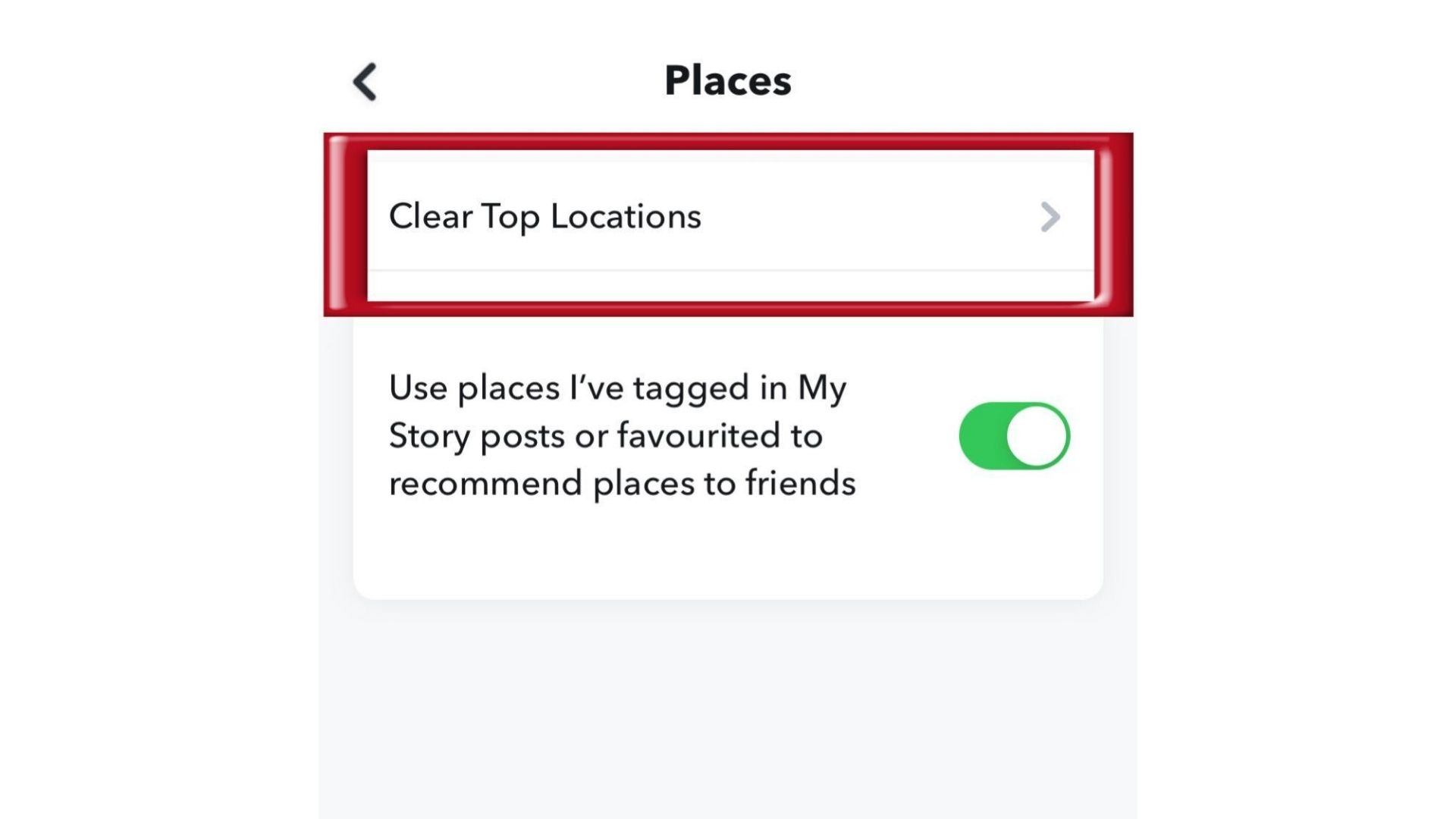
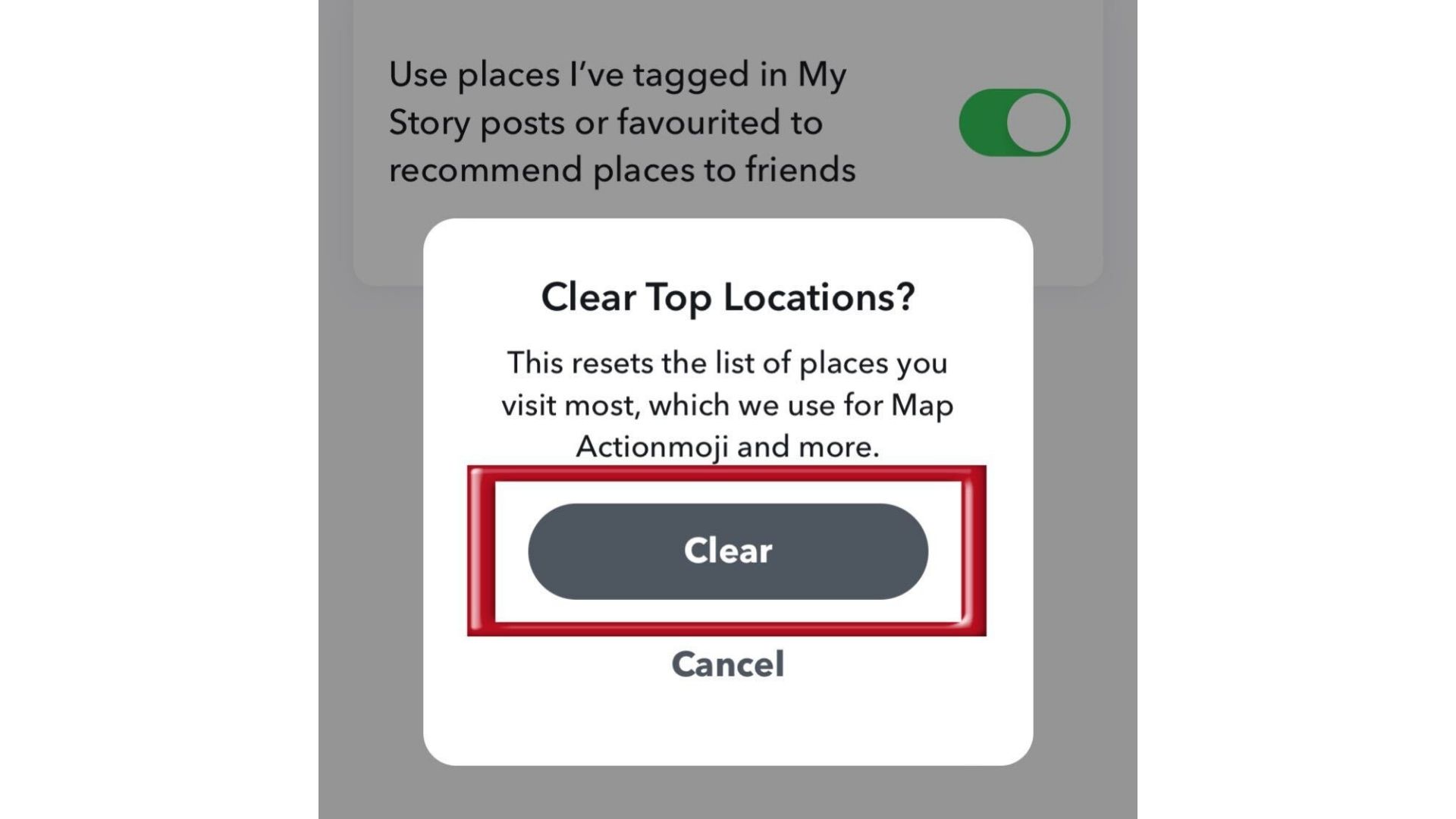
FAQs- How to Clear Recents on Snapchat
This isn’t it. You can remove previously used lenses, voice scans and sticker searches. Let’s se how-
a. Can I clear lenses as well? If yes then how?
You can easily remove your lenses. All you have to do is go to Settings ➝ My Account ➝ Lenses ➝ Clear Local Lens Data (or Clear All Lenses) ➝ Clear.
As we have so far removed other recents, we can remove Voice Scan history too. You do know how to clear recent on Snapchat by now. So, let's check how you can clear this one-
There's not much that you have to do. Head to Settings ➝ Account Actions ➝ Clear Voice Scan History ➝ Clear.
How to clear Sticker Searches?
Can I do that? Does it also count as Snapchat recents? Yes, stickers are very much part of the recents. After all, you use them frequently don't you?
To remove these all you have to do is Go to Settings ➝ Account Actions ➝ Clear Sticker Searches➝ Clear.