What Does ‘Idle’ Mean In Discord?
Written by: Hrishikesh Pardeshi, Founder at Flexiple, buildd & Remote Tools.
Last updated: Feb 14, 2023
Discord is a Voice over Internet Protocol (VoIP) based messaging application that is very popular among gamers across the world. Its advanced features and wide range of personalisation options have also led more mainstream users and teams to use it. The ability to create ‘servers’ (i.e., chat groups) in Discord and add up to 100k members to a server has led to Discord being used by tons of online communities for just about any topic you can imagine.
Since it is an open API, Discord lets developers tweak much of the app’s appearance and functionality to virtually create their own versions of the app. Further, Discord also offers extensive customisation options via built-in appearance themes and markup-based text formatting options for the less tech-savvy users.
Like most of the popular chat applications, Discord provides users with the ability to set their status. Discord also automatically sets a user’s status based on their activity on the app. One such status is the Idle status - which appears as a crescent moon icon next to a user’s avatar and username in the right sidebar. However, new users often wonder what the status is trying to convey, and what does Idle mean in Discord.
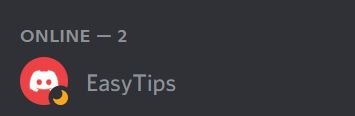
In this article, we explain what the Idle status means on Discord, and why it pops up. We also discuss the other types of Discord statuses as well as how to manually set Idle and other statuses on Discord.
TABLE OF CONTENTS
- What does Idle mean in Discord?
- How to manually set your status as Idle in Discord
- Types of Discord statuses
What does Idle mean in Discord?
The Idle status in Discord indicates that the user has not looked at messages or been active in the server for a period of 5-10 minutes. However, if a user has the Idle status, it doesn’t mean that they have signed out - nor does it mean that their internet connection has disconnected.
Idle signifies that the user is “AFK” (or Away From Keyboard). This means that the user has the Discord app open on their computer, and is logged in, but hasn’t opened the app for a few minutes. In some cases, the user may not be near their device, and in others, they might have the Discord app open in the background while working on something else.
This status is very helpful for others on the server and indicates to them that the person is away and might not respond immediately to any messages.
How to manually set your status as Idle in Discord
Discord automatically detects your activity on the app and sets a status accordingly. Idle is set automatically when you don’t open the Discord server for a while. However, you can also set your status as Idle manually if you want to signify to others immediately that you’re AFK.
Here’s how to do it:
Step 1. Open the Discord server where you want to set your Idle status
Step 2. Click on your profile picture on the bottom-left corner of the screen
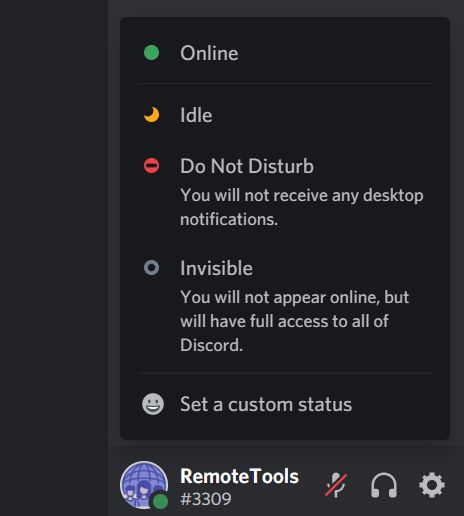
Step 3. Select “Idle” to set it as your active status
That’s it, once you set your status as Idle, you’ll see that a small yellow-colored crescent moon icon will have appeared next to your profile picture in the right sidebar. Other users will see the same.
Types of Discord statuses
These are the various statuses that you can set on Discord:
1. Online
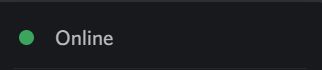
- Online signifies that you’re online and available on Discord. It lets others know that you are ready to engage on the server, read messages, reply to them, or receive notifications.
2. Idle

- Idle, as mentioned above, means that you’ve been AFK (Away From Keyboard) for a few minutes. The Idle status indicates to others that you might not be near your computer, or have the Discord app open in the background.
- Hence, it indicates that you might not be reading the latest messages and won’t be able to respond to them immediately. However, you can still receive notifications while on Idle.
3. Do Not Disturb
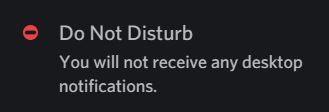
- The Do Not Disturb (DnD) status lets others know that you’re not available for chat, and shouldn’t be disturbed. It appears as a red circle next to your avatar. This status also automatically mutes all your Discord-related desktop notifications.
- This status has to be set manually, so others know that you have chosen to not be disturbed as you’re busy with something else.
4. Streaming
- The streaming status on Discord indicates that you are streaming a game on Twitch. To show this status, you have to link your Twitch account to your Discord account, and enable the streamer mode on Discord.
- If you have the streamer mode enabled on Discord, it will automatically detect when you are streaming a game and display a status accordingly.
5. Offline
- Offline is a status set automatically by Discord when you’re offline. It’s the default case when you’ve not yet opened the Discord app.
6. Invisible
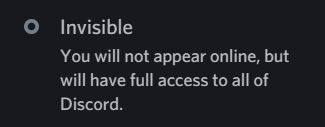
- Invisible is similar to Offline, but the difference is that you can set your status as Invisible manually. When you set your status as Invisible, others will see that you’re Offline, even if you have the Discord app open.
- However, you’ll still be able to access all of Discord’s features - including messaging - as normal.
7. Phone
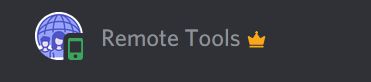
- The Phone status appears as a small, green smartphone icon next to the user’s avatar. It indicates that you’ve logged in to Discord from your mobile phone, and are using it from there.
8. Custom

- Discord also allows you to set a custom display message for the status types - Online, Idle, Do Not Disturb, and Invisible. This can be set for a particular period of time-based on certain conditions.
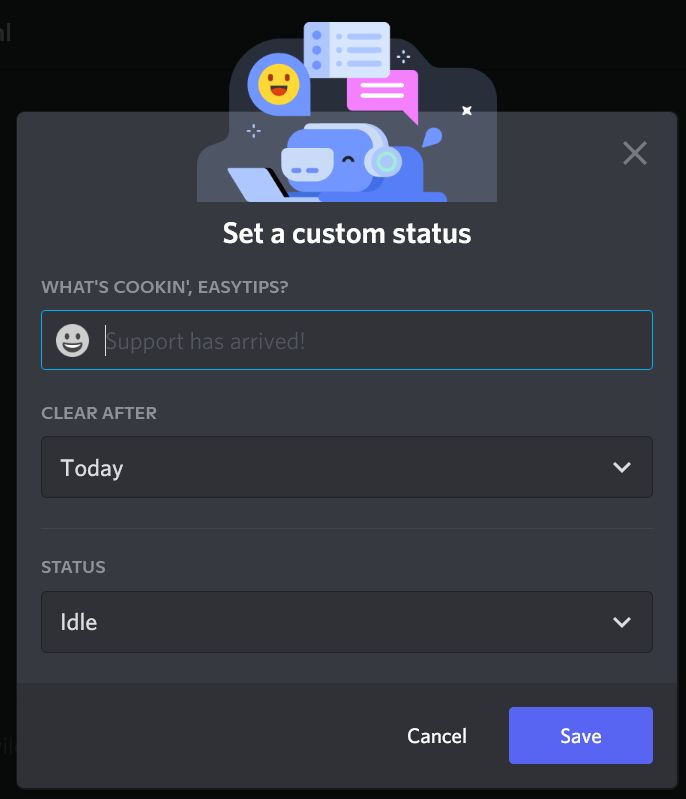
Related Articles
⇾ How To Add Discord Widget To Your Site
⇾ How to Clear Discord Cache Files
⇾ How to find someone on Discord if you don’t know their tag?
Trending Articles
⇾ How to put multiple pictures on Instagram Story - 4 Ways!
⇾ How to see how many friends you have on Snapchat?