Trust Browser Enable - How to Add DApps Browser to your Trust Wallet?
Written by: Hrishikesh Pardeshi, Founder at Flexiple, buildd & Remote Tools.
Last updated: Oct 12, 2023
If you ever felt that the ‘trust browser enable’ process is tedious, then you are not alone. Until the approach is known, it can certainly be confusing.
If you are on the hunt to find out the best ways to access decentralized applications (or DApps) on your smartphone, you are at the right place.
This article walks you through simple steps that speed up the ‘trust browser enable’ process for both Android and IOS users. But before we begin, let us quickly brush up on the basics as follows:
So, if you want to get into the circle of an innovative software ecosystem that is secure and resilient at the same time, trust browsers are the way to go.
Table Of Contents
- What Are DApp browsers?
- What Is The Trust Wallet App?
- Trust Browser Enable On Android: Activate The DApp Browser
- Trust Browser Enable On IOS: Activate The DApp Browser
- Why Is Apple Against DApps?
- What Happens To My Assets On The Trust Wallet?
- Conclusion
- FAQs
TL;DR
To enable the DApp browser on your Trust Wallet, you should:
- Download the Trust Wallet application.
- Open the app & tap on settings.
- Navigate & tap on preferences.
- Tap on the DApp browser.
- Click on 'Enable' & toggle the switch to "ON"
What Are DApp Browsers?
DApp browsers are web browsers that allow you to use decentralized applications with utmost ease.
They have been designed in such a way that they offer a seamless working environment. The interface is super responsive and works incredibly well on a device - be it Android or IOS.
However, IOS users need to follow additional steps to use such browsers on their devices. This is because Apple has eliminated the DApp browser on trust wallets.
Unlike these devices, Android smartphones do not have any restrictions for DApp browsers.
What Is The Trust Wallet App?
Trust Wallet can be defined as the one-stop platform to receive, save and send cryptocurrencies. It is the official app of Binance built on top of the Ethereum blockchain technology.
Also, the trust wallet is not just restricted to cryptocurrencies but also DApps a.k.a decentralized applications.
Although Trust Wallet is not the only application having these features, it is considered the best.
Trust Browser Enable On Android: Activate The DApp Browser
Enabling the DApp browser on the Trust Wallet app on Android devices is pretty simple.
To begin the ‘trust browser enable’ process, all you need to do is toggle a few options in the ‘Preference’ settings on the Trust Wallet app.
Here are the steps to enable the trust browser on Android:
- First things first, download and install the Trust Wallet app on your smartphone.
- Launch the app once you have downloaded it. Once you open the app, look at the bottom-right corner and tap on Settings icon.
- Next, navigate to the option labeled ‘Preferences’ and click on it.
- On the screen that appears next, click on ‘DApp browser’.
- You will now come across two options to choose from between ‘Enable’ and ‘Clear browser cache’.
- Press ‘enable’ and toggle ‘ON’ the switch next to it.
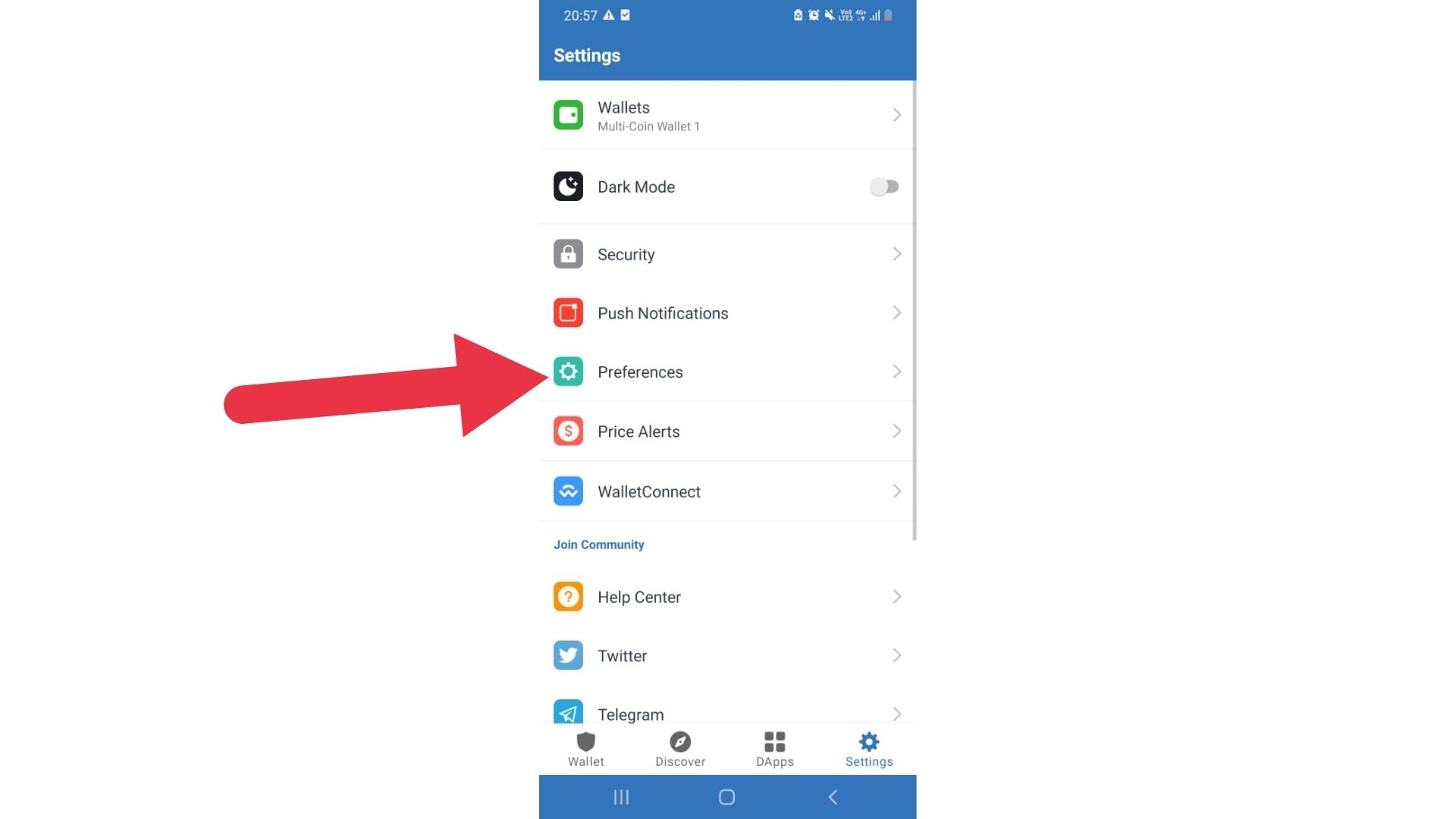
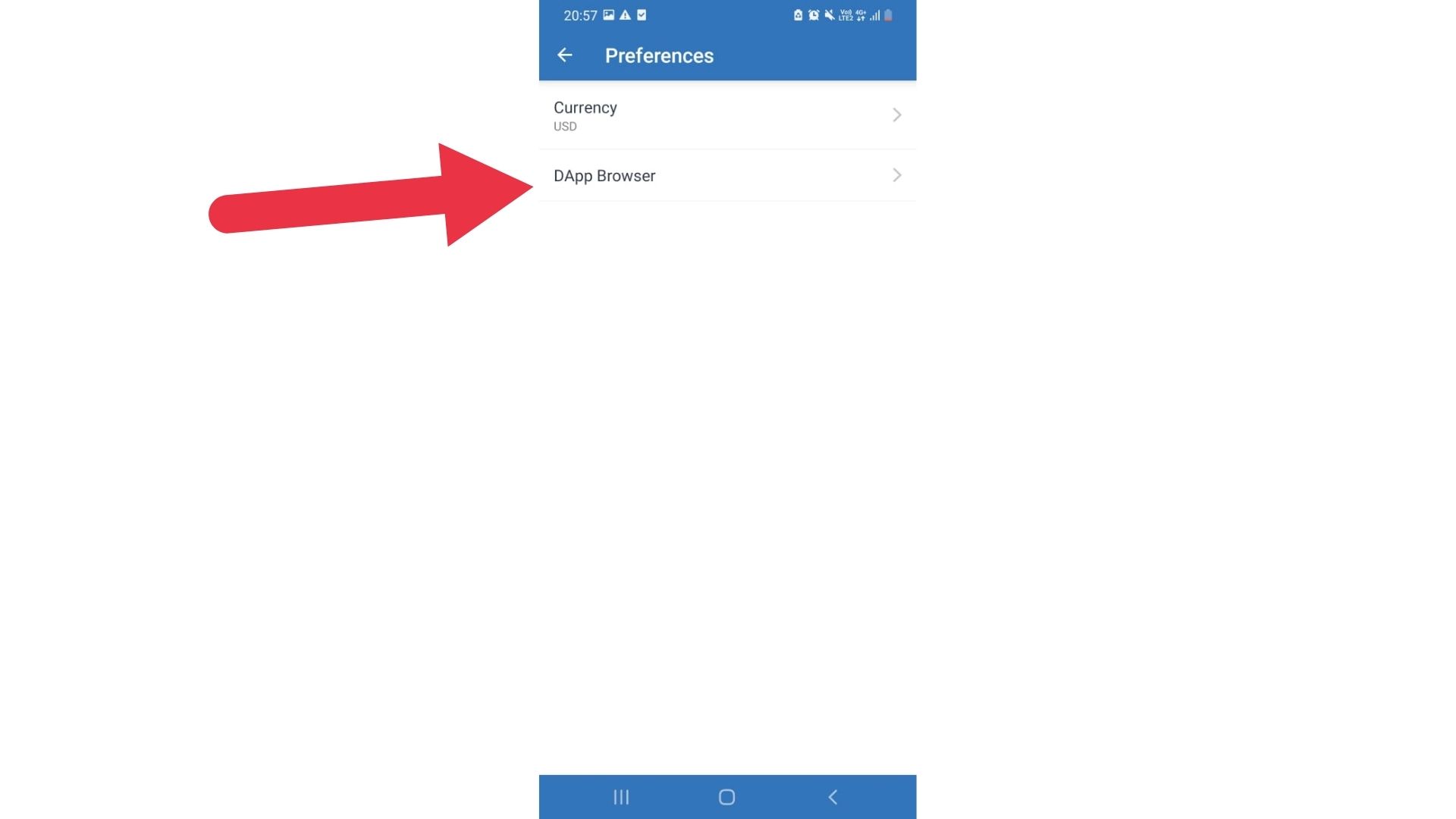
There you go! It is that simple to enable the DApp browser on your Trust Wallet app. To use it, all you need to do is tap on the ‘Browser’ icon. It is available on the navigation bar at the bottom.
Trust Browser Enable On IOS: Activate The DApp Browser
Compared to Android devices, the process is different for IOS devices. It may seem complicated at first but follow our step-by-step instructions to get the job done in no time.
IOS users have to enable the DApp browser to use decentralized applications manually. The primary reason behind doing this is that you will not be able to use third-party services.
Ready to begin the ‘trust browser enable’ process on IOS? Let’s begin.
Method 1
Here’s how you can do it on IOS:
Step 1: Launch the browser
To begin with, open the Safari web browser. We have not recommended other promising browsers like Chrome because some users have reported issues while using them.
If you are new to IOS, you can find the Safari browser by swiping down on your screen from the middle ➝ Type ‘Safari’ in the search bar ➝ Tap on it and launch the app.
Step 2: Pasting the URL
Once you open the web browser (Safari), hover over the topmost section to find the search bar. Tap on it and paste the URL " trust://browser_enable ".
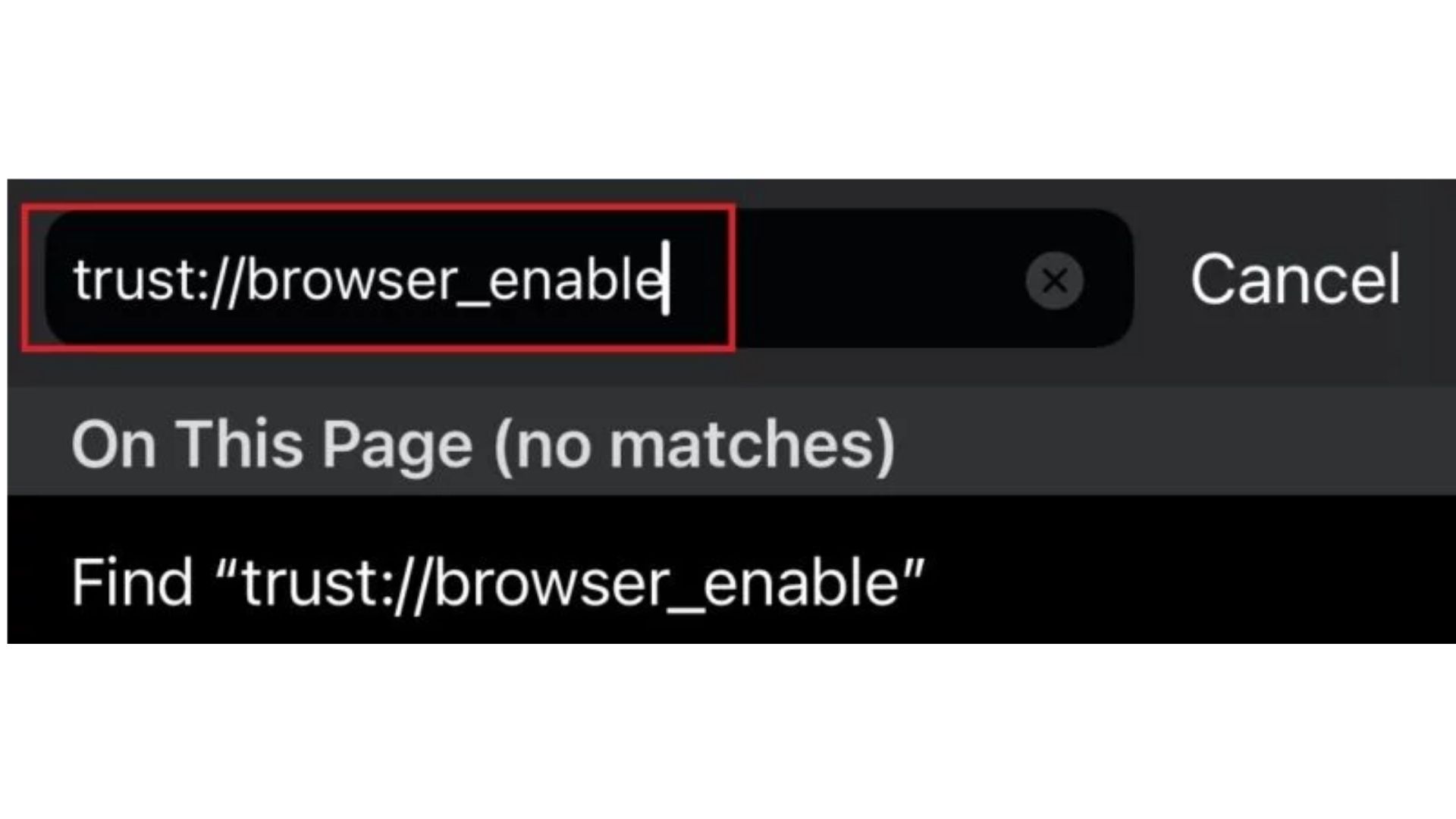
Make sure that you type the URL correctly as it is one of the most vital steps in the process. Cross-check before you hit go. Or, even better, copy and paste the link from here directly.
Step 3: Authentication
Once you paste the URL, a message will pop up asking whether or not you want to open the page in ‘Trust’.
Tap on the ‘Open’ option to launch the desired page on the Trust Wallet. Make sure that you do not tap on the ‘Cancel’ button as it might halt the process.
Step 4: Choose the desired app
Once the trust wallet page appears, you will also see that the Trust Wallet Browser & DApps also gets enabled on the trust wallet.
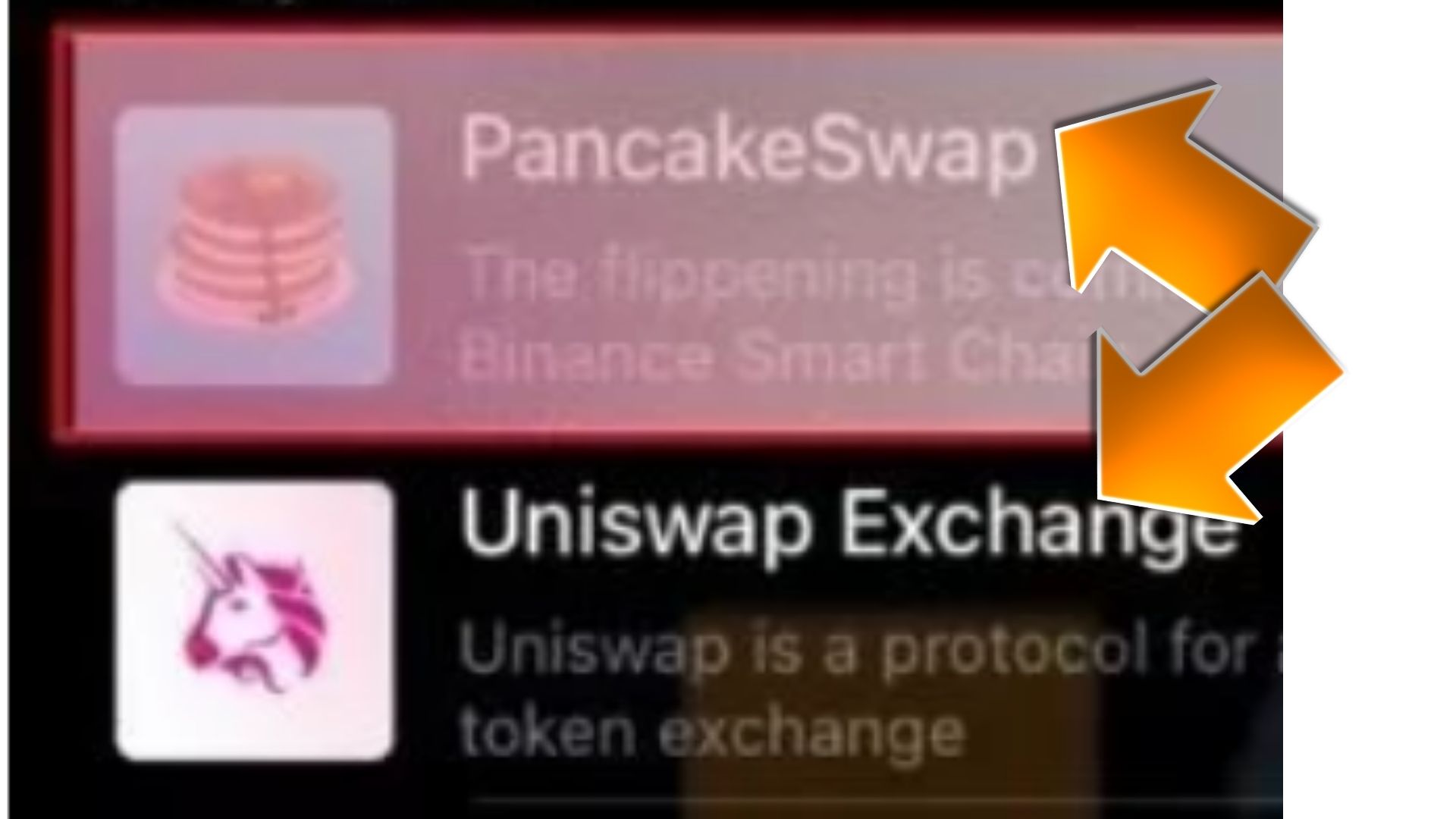
The enabled DApp browser will be available for use at the bottom of the navigation bar. The icon is labeled as ‘Browser’.
NOTE: The DApp browser has not been enabled if you cannot see the icon yet. The way out here is to repeat the entire process. If you still cannot see it, follow the second method.
Step 5: Use the exchange
Launch the DApp browser simply by clicking the ‘Browser’ icon in the navigation bar.
This will let you enter a page that consists of several decentralized apps ready for use. Simply choose the one you want to use and continue with it.
Post-selecting the preferred DApp, will allow you to swap your tokens in exchange.
As simple as that may sound, you need to first connect the trust wallet to the exchange. Then, you will be able to use BNB to swap for any other token.
Method 2
In this method, we enable the DApp by visiting the desired decentralized app. Here is how it works:
STEP 1:
Visit the official website of Pancake Swap via any browser - Chrome or Safari. Once done, find the ‘Connect’ button that is available at the top of the navigation bar.
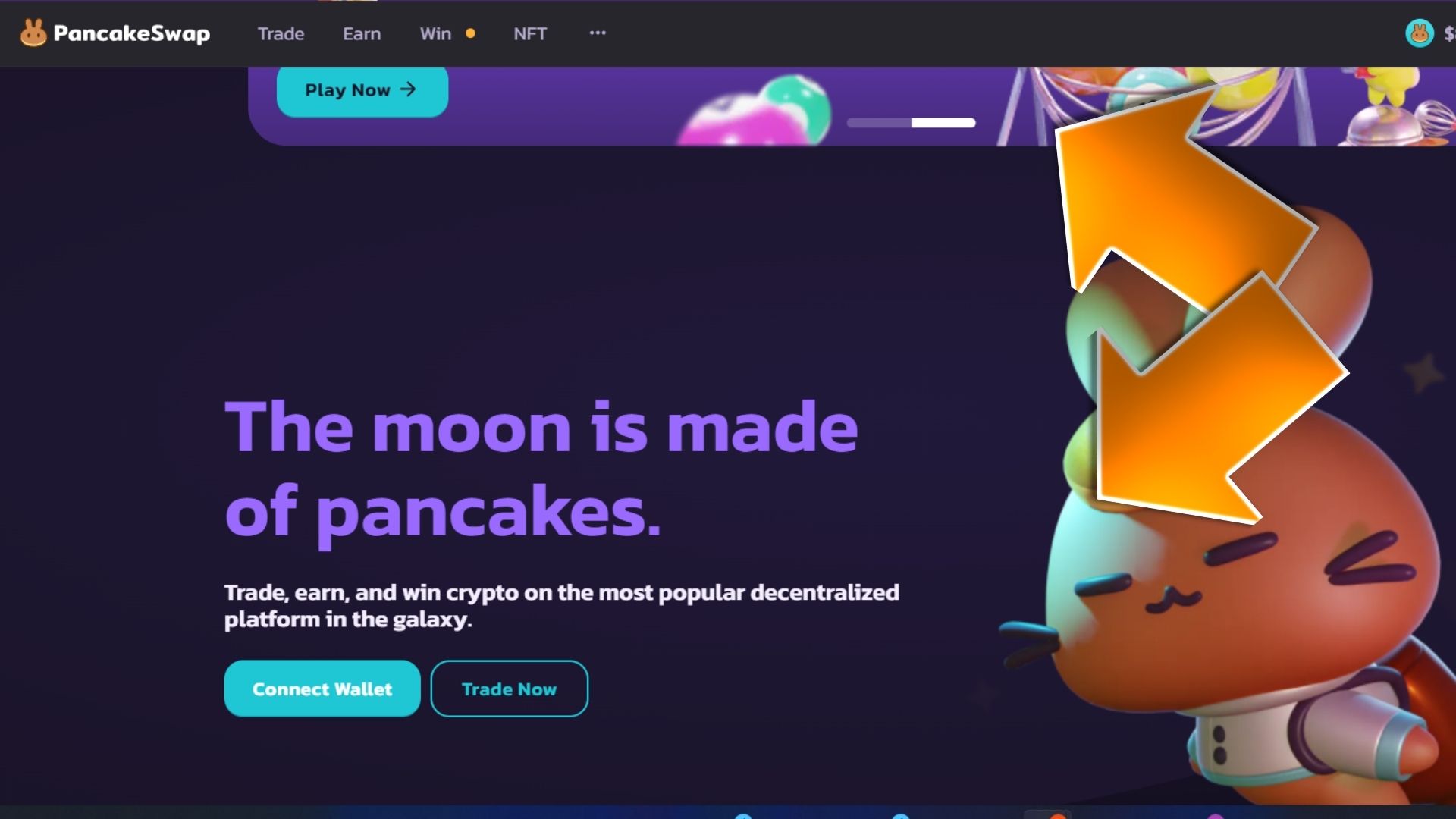
STEP 2:
Tap on the 'Connect Button'. Simply put, the list consists of a series of crypto wallets that you can easily connect to. Now, click on ‘WalletConnect’.
NOTE: Please refrain from clicking on ‘Trust Wallet’ as it might land an error in the process.
STEP 3:
In the pop-up list that appears next, you will be able to see the wallets you can connect to. Now, search for the ‘Trust’ button and proceed with the trust browser to enable the process.
You will further receive a prompt that asks whether you want to continue with the Trust wallet and you authenticate it by tapping on ‘Open’.
Once done, a page will appear with a ‘Connect’ button at the bottom of the page.
NOTE: If you are unable to find it, we recommend that you force stop the application and repeat the entire process.
STEP 4:
When you tap on ‘Connect’, it will automatically enable the Pancake Swap DApp on your trust wallet.
If you want to view the corresponding trust wallet address, all you need to do is simply navigate to the top-right corner of the web page.
NOTE: Pancake Swap DApp is one of the famous DApps but not the only one. You can also use Uniswap and others with a similar process as above.
Why Is Apple Against DApps?
The official statement regarding this move Apple has not been released. But, it is widely considered that Apple wanted more control over applications being used by IOS Users.
This could be due to the reason that DApps cannot guarantee to adhere to Apple's guidelines & policies. Because DApps fundamentally are against the regulation of App control by a central party.
What Happens To My Assets On The Trust Wallet?
Your assets are permanently saved on the blockchain. So, you never have to worry about the loss of assets or data. The Trust Wallet is just one gateway for you to access.
Even if IOS does not allow you to directly access DApp, you can possibly use other means to access and manage your data in the blockchain.
Conclusion
There you go! Now you are equipped with all the tools you need to enable the DApp browser on Trust Wallet. Although it might seem a bit lengthy & tricky for IOS Users, once you get a hang of it, you can do it in no time.
FAQs
1. Has the DApp browser been removed from IOS devices on Trust Wallet?
Ans. Yes, Apple has removed the DApp browser from IOS devices permanently. The official reason for this has not been released to the public. But, this does not mean you will not be able to access the DApp browser on IOS. You can follow the above steps to get it running.
2. What is a decentralized exchange?
Ans. A decentralized exchange is a platform in which you can buy and sell cryptocurrencies with no middlemen. If you want to have relatively higher control over your funds, then this is for you.
3. In Android, does the feature of "Trust: Browser Enable" exist?
Ans. No, this feature is exclusive to IOS users as it is much more complicated in it. But, concerning Android, you can directly add the DApp browser to the toolbar via the Trust Wallet application.
Related Articles
⇾ User Not Found on Instagram? Here’s Why It Happens
⇾ How to Change Your Age on Discord in 3 Simple Steps?
⇾ Facebook Featured Photos: Here’s Everything You Need To Know
Trending Articles
⇾ How to Clip on Twitch? Here’s Everything You Need to Know
⇾ How to Delete a Comment on Instagram? [Step-By-Step Guide]