9 Best Ways to Fix Snapchat Not Sending Snaps
Written by: Hrishikesh Pardeshi, Founder at Flexiple, buildd & Remote Tools.
Last updated: Feb 23, 2023
Snapchat is one of the most popular platforms to keep in regular touch with friends and family. We can’t disagree, the app has made sharing everyday moments fun and easy. You build a snap streak when you and your friends frequently send each other photo/video snaps.
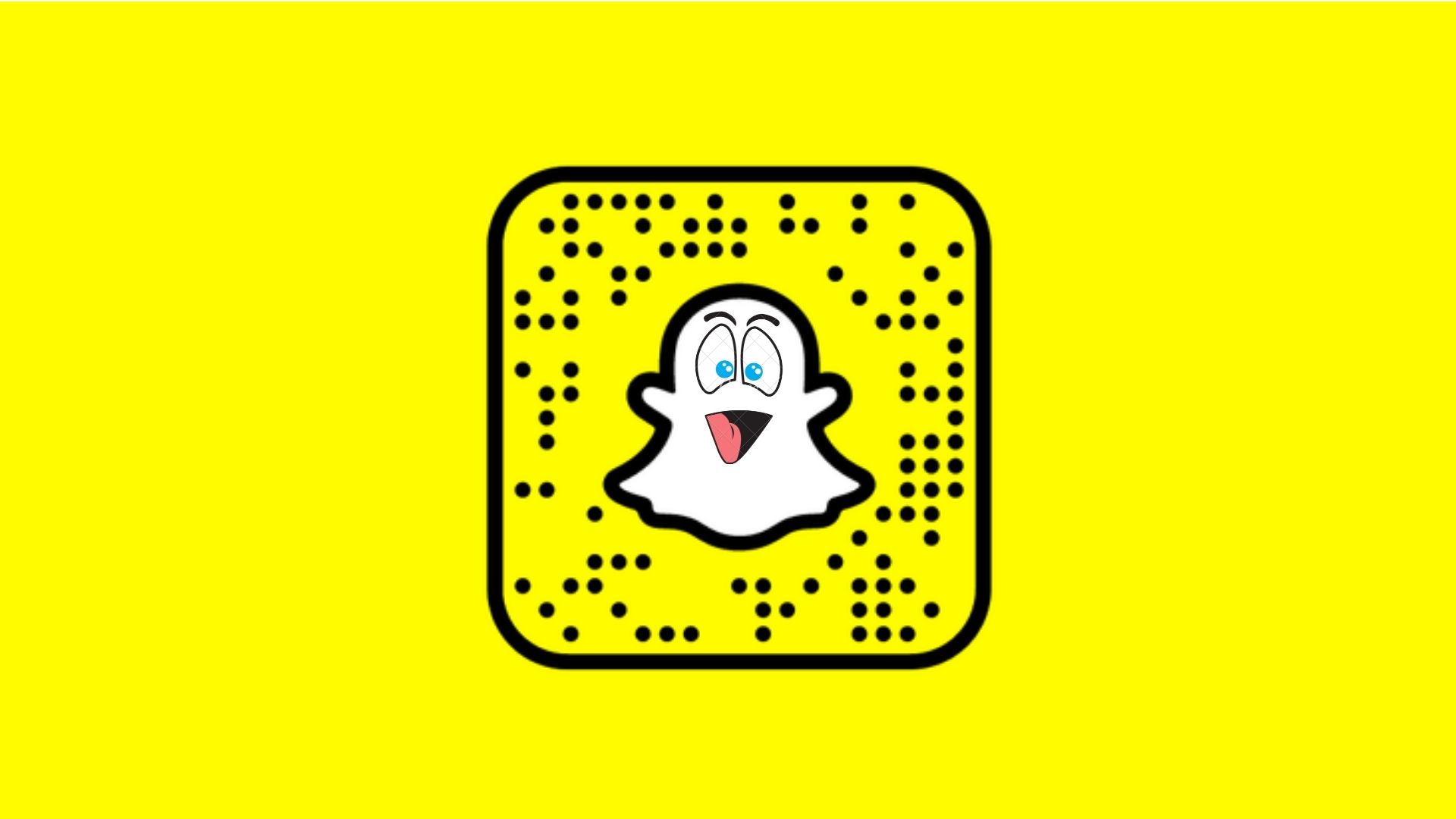
That said, when the app fails to send your snaps, you may be left out of the loop. Ever found yourself in a similar situation when you wondered why “snaps not sending”? For such unfortunate instances when Snapchat doesn’t work, we have listed 9 ways to resolve the issue. Let us get started.
Table of Contents
- Check if You Are Friends With the Recipient
- Relevant Permissions
- Check Network Connectivity
- Enable Mobile Data for Snapchat -iOS
- Force Close Snapchat - Android
- Check Snapchat Servers
- Log out and log in
- Clear Snapchat’s Cache
- Check for Updates
Everything You Need to Know About Snapchat
Although the social media space is hugely dominated by giants like Twitter and Instagram, you cannot possibly decline the impact of Snapchat. It is extremely popular among millennials and GenZ. Snapchat has over 306 million daily active users and is widely known for the chat privacy it offers.
Messages, stories, and Snaps disappear after 24 hours unless they are saved in chat by the receiver/sender. Besides, the Snap Map, Bitmojis, interactive quizzes, filters etc make for great entertainment options.
Let's see how to fix Snapchat not sending and what might be causing it.
What to Do When Your ‘Snaps Not Sending’?
The issue can arise due to multiple reasons. In this section, we provide 9 solutions to resolve the problem on Android/iOS.
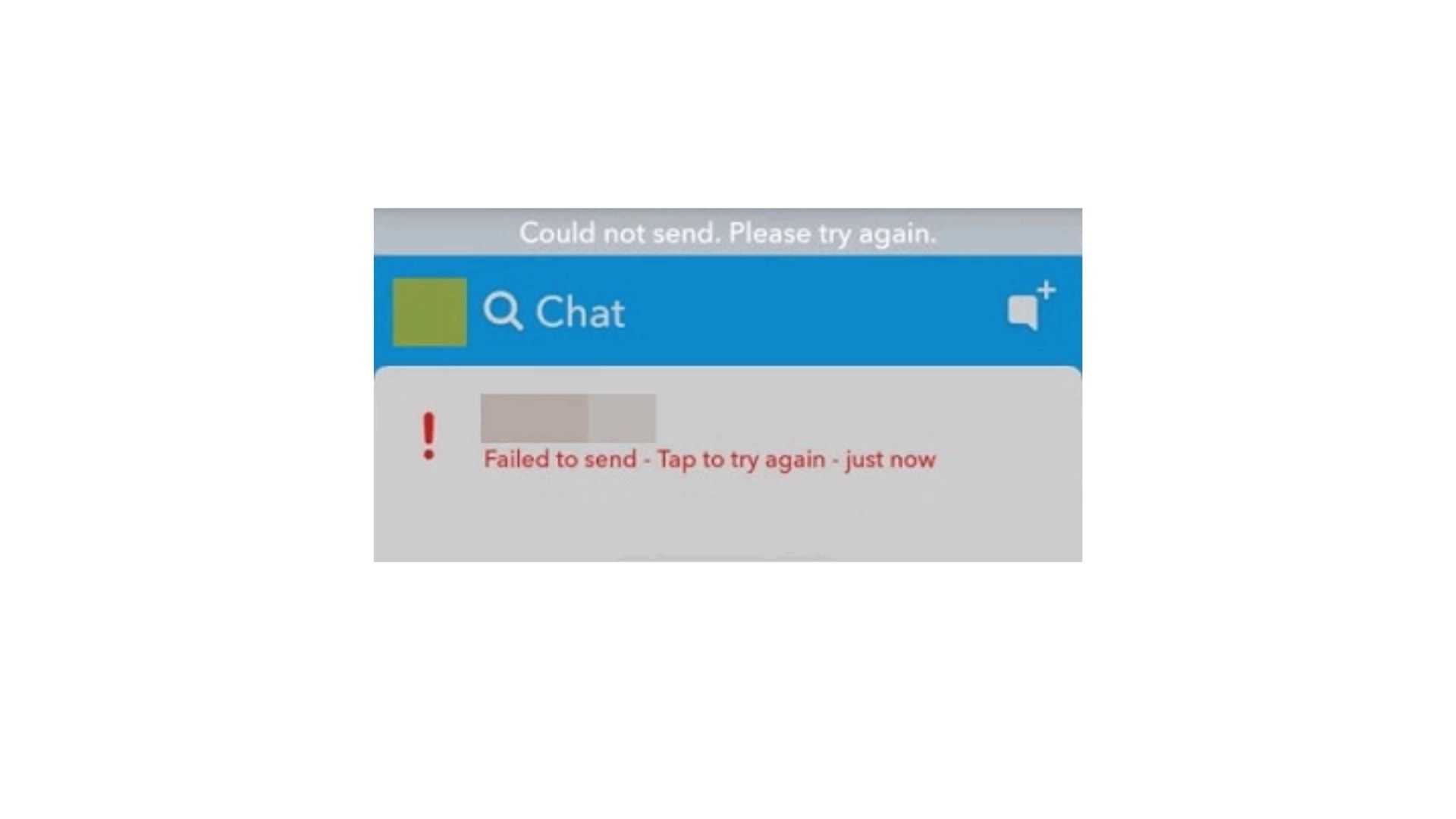
1. Check if You Are Friends With the Recipient
Much like other social media platforms, Snapchat lets users unfriend their fellow snapchatters. One of the most obvious reasons for your snaps not sending might be because the recipient has removed you from their friend list. This means that your snaps may technically be sent to the intended recipient but they won’t receive them until you both become Snapchat friends again. This might be causing the Snapchat not sending issue.
To find out if you were removed from their friend list, just follow these steps:
- Open your profile by clicking on your Bitmoji in the top-left corner of the screen.
- Now, scroll down to find ‘My Friends’
- Check who you are still friends with.
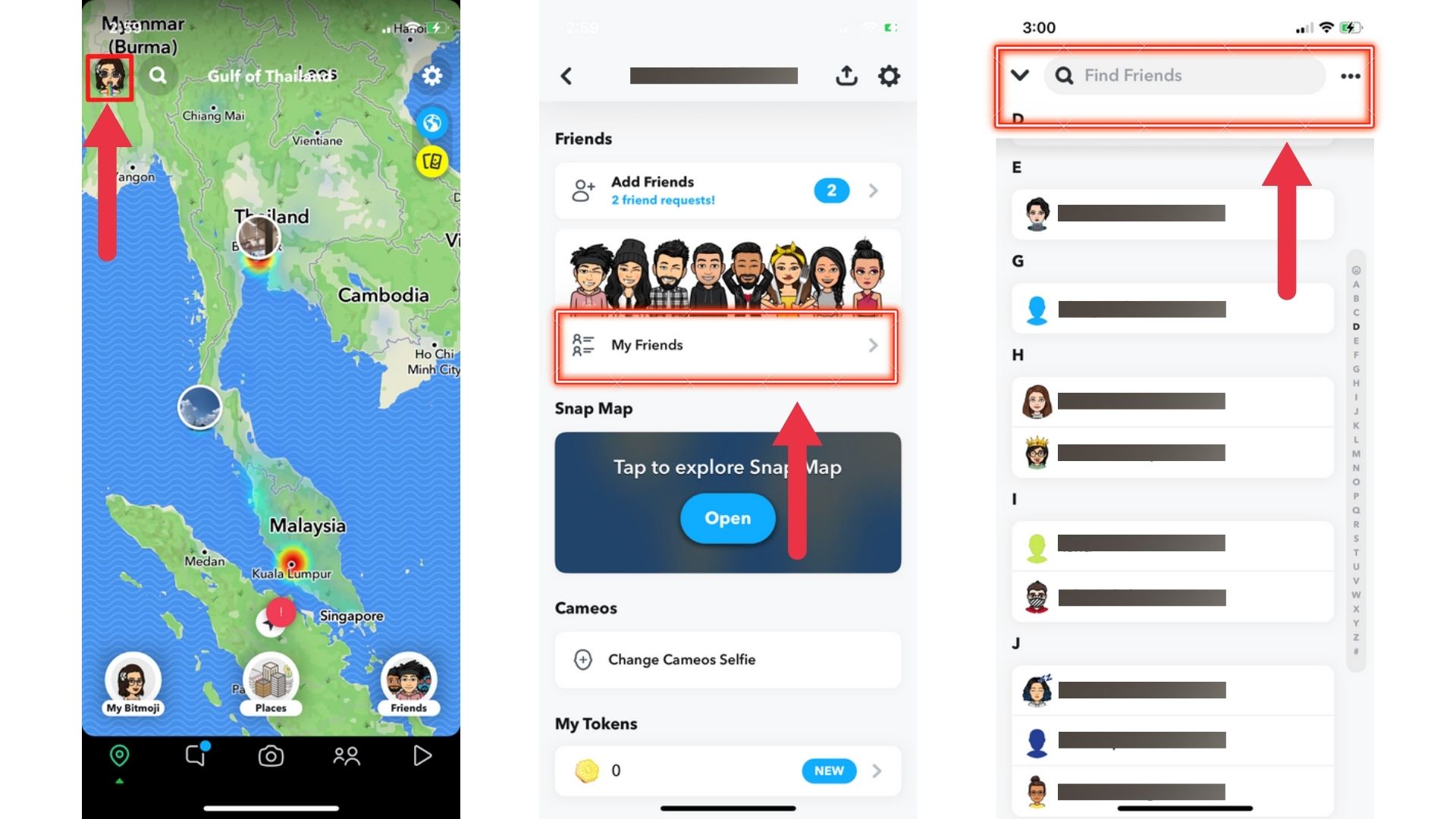
2. Relevant Permissions
If you are using an Android phone:
- Go to Settings and open the list of apps
- Click on Snapchat and check its list of permissions.
- Ensure that camera access is granted for Snapchat.
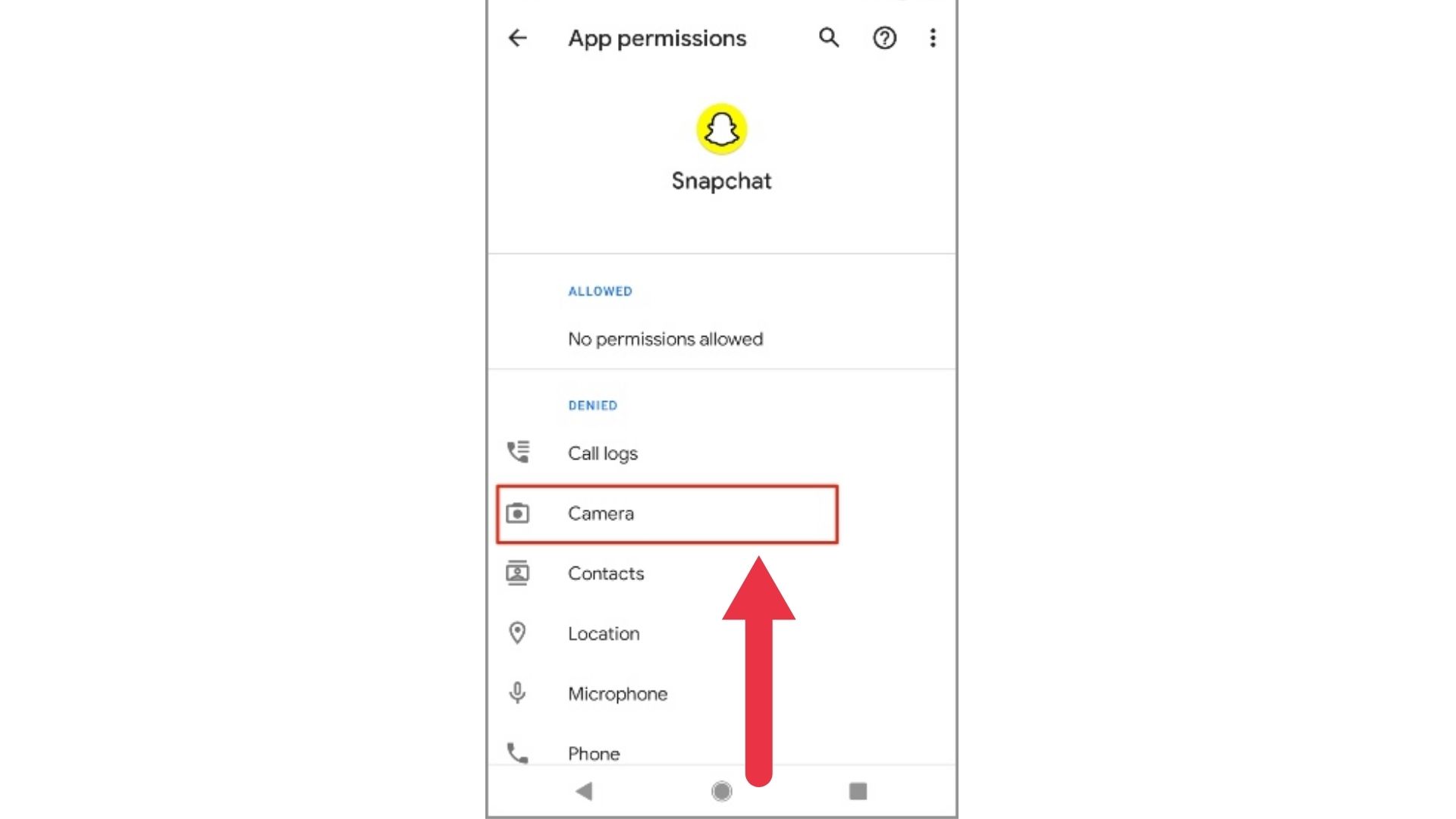
For iOS devices, do this:
- Open the Settings app on scroll down to Snapchat
- Enable Camera from the menu
- Now Snapchat is all set to open the camera viewfinder to send snaps.
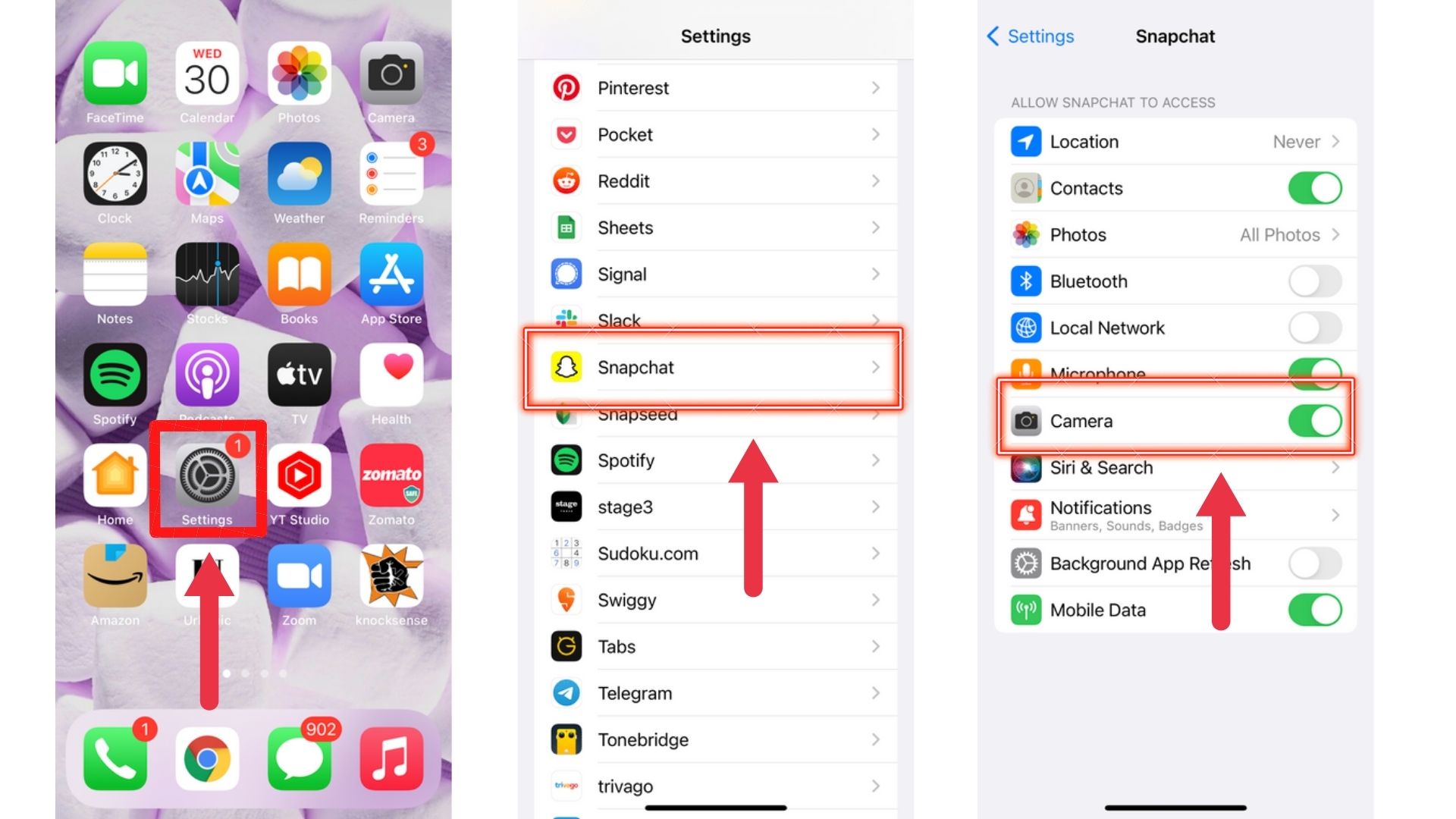
3. Check Network Connectivity
Although this might sound obvious, it is one of the most overlooked reasons. Hence, Snapchat not sending snaps can be occurring due to this. Check if you have a stable internet connection. To check the speed of your connection, you can make use of data speed checkers available on Google Play/App Store. In case you are using mobile data, ensure that it is turned on.
4. Enable Mobile Data for Snapchat -iOS
Snapchat can be hard on your mobile data. You may have disabled the mobile data toggle for Snapchat, hence the issue! If that’s the case, the app won’t be able to send snaps. You need to enable it from the Settings menu.
And all this while you've been wondering, "Why aren't my snaps sending?" Don't worry, fix the snaps not sending issue by doing this-
- Open the Settings app on your iPhone.
- Scroll down to Snapchat.
- Tap on it and enable the Mobile data toggle button from the menu.
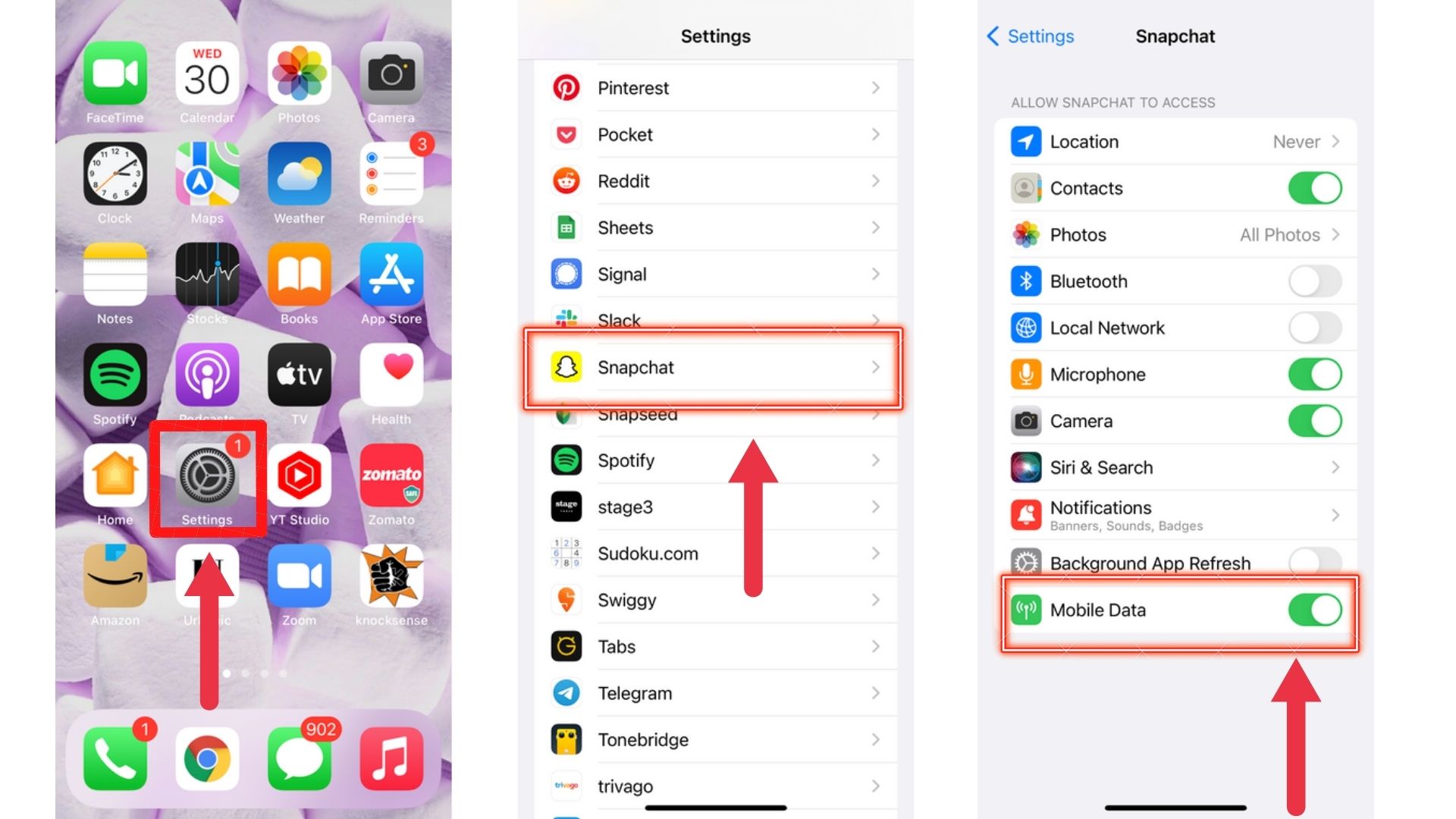
5. Force Close Snapchat - Android
iOS devices don't have this option but Androids do. If you are facing glitches with the Snapchat Android app, you can force close all the operations. Then, reopen the app.
Just snap your finger and do this to fix the Snapchat not sending glitch-
- Long-press on the Snapchat icon
- Open the app info menu
- Tap on Force stop
- Try to send the snap again
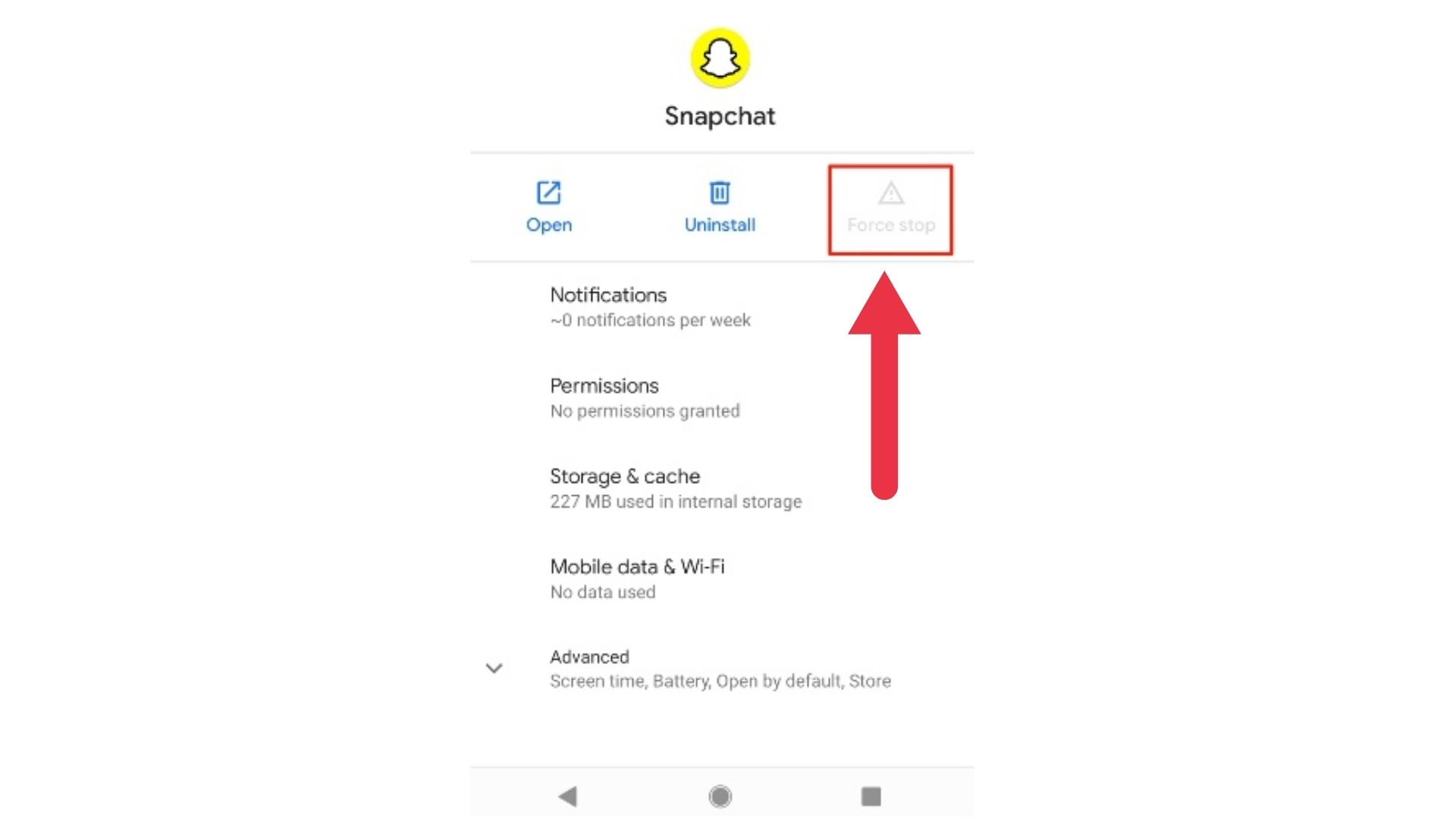
6. Check Snapchat Servers
Sometimes, everything might be alright on your end and it could just be a bad day for the servers of Snapchat. This might introduce several glitches across the app. Users will not be able to send or receive snaps, or texts. Maybe this is why the Snapchat not sending issue is popping up
You can either log into Twitter to find out what’s happening or use apps that detect server issues like these. Such apps can show you if there has been an outage. In case Snapchat servers are down, there’s not much you can do. Sit back and relax while Snapchat fixes the issue. For updates, you can visit the official account of Snapchat on social media.
7. Log out and log in
Glitches are common on apps and you can overcome them by simply logging out sometimes. Logging back into Snapchat can sometimes fix bugs. Yes, you read that right.
Snapchat won't send snaps but you can fix it this way:
- Tap on your profile icon in the top-left corner of the Snapchat home screen.
- Open the app's settings.
- Scroll down to the bottom and tap "Log Out."
- Confirm that you want to log out.
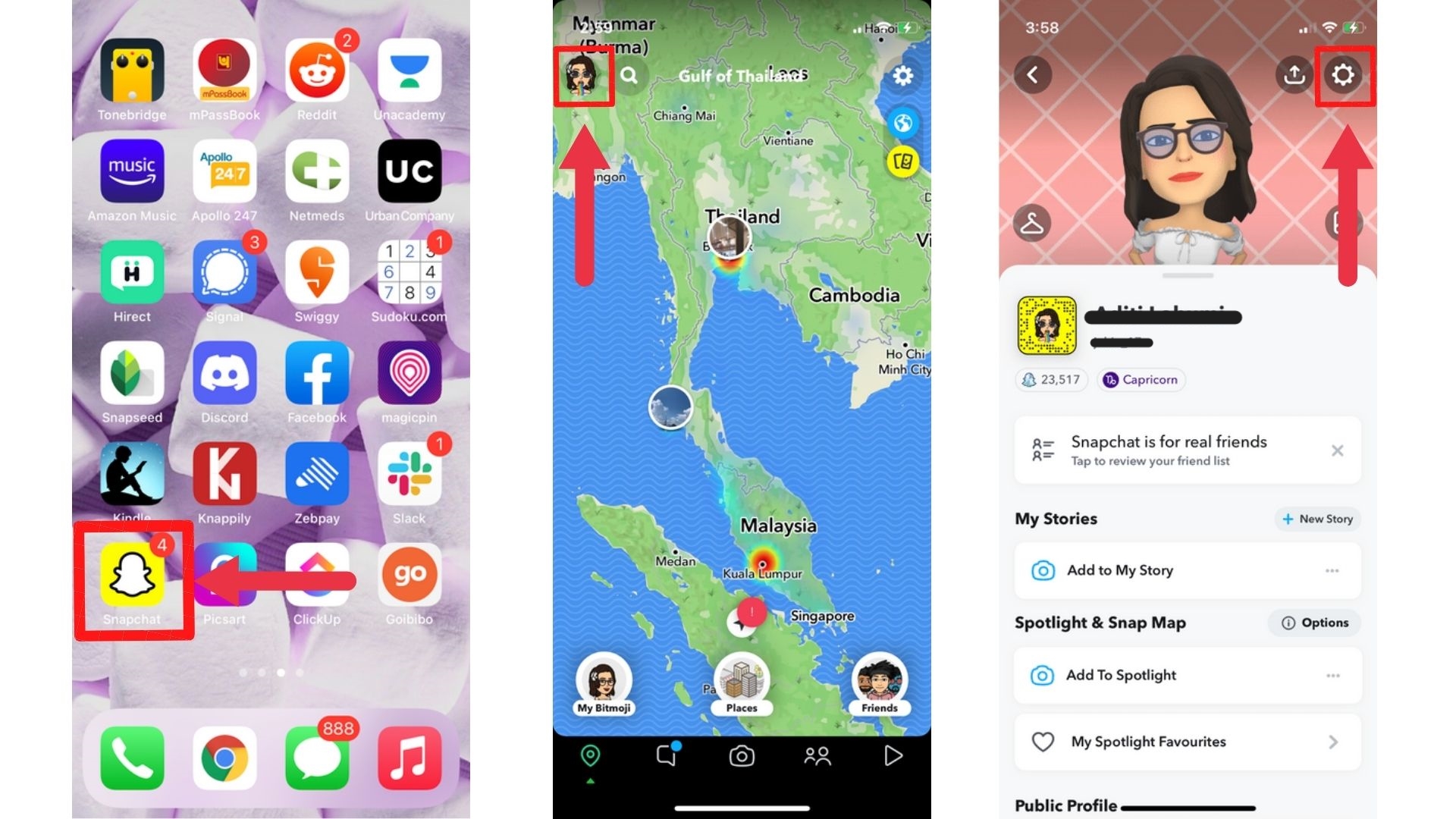
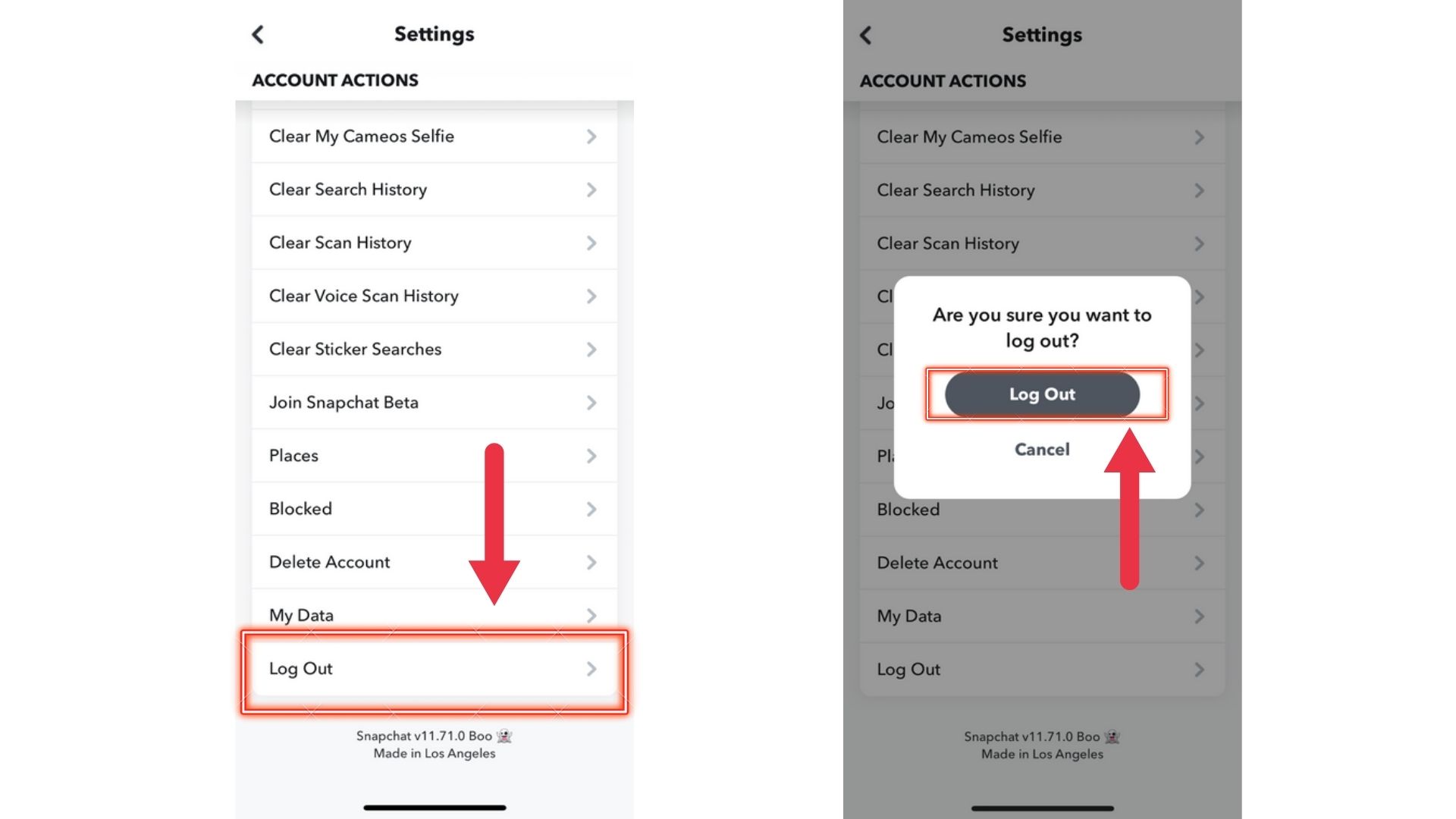
After this, simply log back in the normal way and try to send your Snapchat again.
8. Clear Snapchat’s Cache
Just like any other app, Snapchat might be the victim of cache buildup on your phone. Snapchat collects cache in the background to enhance load time and other processes. A huge buildup of such data may also lead to glitches. And yes, this can cause Snapchat not sending snaps problem.
Clear Snapchat’s cache on Android devices this way:
- Long tap on the Snapchat icon
- Open the app info menu.
- Go to Storage and cache
- Tap on Clear cache.
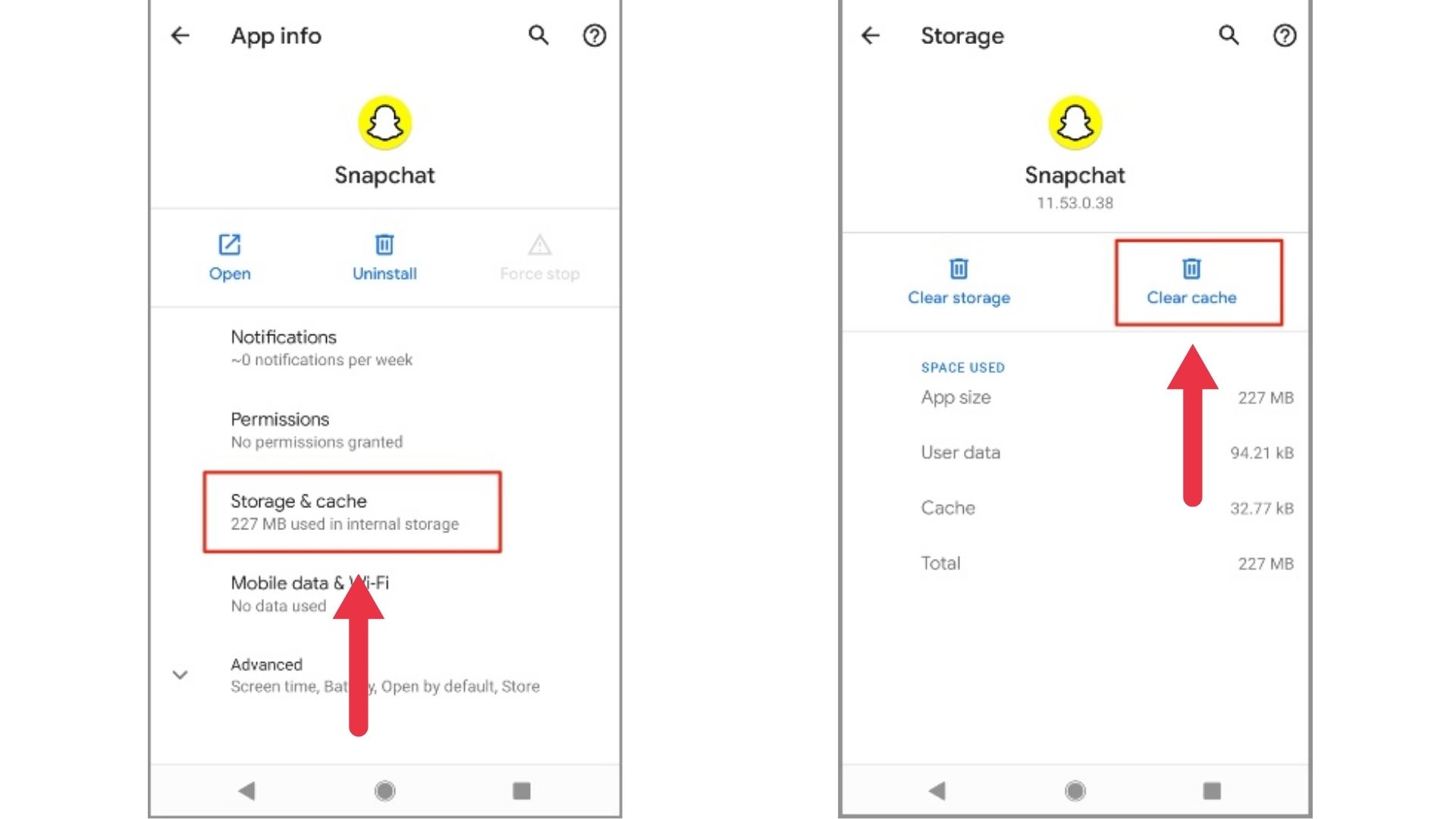
iPhone users, just do this-
- Go to Snapchat Settings
- Open Account Actions
- Use the Clear Cache option.
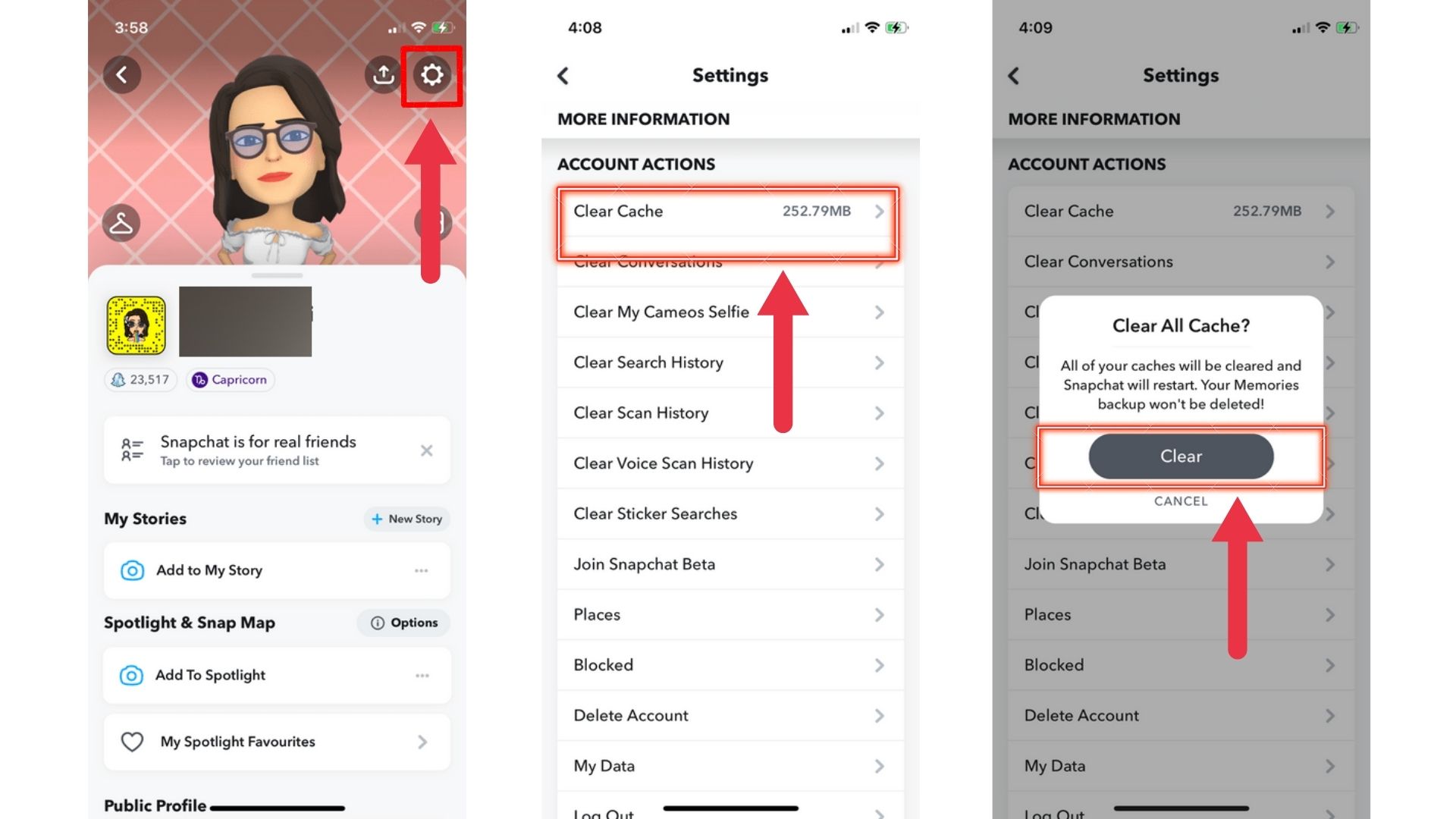
9. Check for Updates
Last but not least, the Snapchat not sending error can be caused by old versions of this app. Snapchat rolls out regular updates that come with the newest features and bug fixes. Check if you are using an outdated version of the app. You can do so by opening Google Play on Android/App Store on iOS and searching for Snapchat in the search bar. If there’s a pending update, you can see the word ‘Update’ under the app’s name.
That is all you need to know if your snaps not sending. Oh and if the current display mode is too harsh for your eyes, you switch to dark mode.
Related Articles
⇾ How to Mute Discord Notifications: A Complete Guide
⇾ Discord Update Failed? Here’s How You Can Fix It.
⇾ What is Poking & How to Poke on Facebook? [Explained]
⇾ Why can't I add someone on Facebook?
⇾ [Explained] How to Poke On Facebook in 2022?
⇾ Discord Notifications Not Working? Easy fixes for desktop and mobile
Trending Articles
⇾ How to Get a Streak Back on Snapchat? [A Step-By-Step Guide]
⇾ How to Donate Bits on Twitch?