Discord slow mode: What it is and how to enable it
Written by: Hrishikesh Pardeshi, Founder at Flexiple, buildd & Remote Tools.
Last updated: Sep 03, 2024
Have you ever wished that people on your Discord channel would slow down? As goes with all group chats, there are times when everyone seems to be active all at once. It gets difficult to follow the conversation. You might be typing a reply to one message and see that there are 15 new messages below it. The conversation has by now changed and you’ve to backspace on your reply. Discord slow mode is your answer to this.
Discord has an endless collection of super cool features and slow mode is one of them. But, few people are familiar with the slow mode on Discord. In this guide, we elaborate on all the details you need to know about Discord slow mode. Learn what it is, how to enable and disable it and customize the slow mode as per your needs.
TABLE OF CONTENTS
- What is Discord slow mode?
- How to enable Discord slow mode?
- How to identify if slow mode is active?
- How to disable Discord slow mode?
- FAQs:
What is Discord slow mode?
Discord slow mode is a setting that allows members to send only one message to a channel in a given time interval.
This means that if a slow mode is enabled in a channel and set to say 1 minute, you will be able to send only one message in a minute to that channel.
Note that this setting is restricted to a channel and does not apply to the server as a whole. You can still send a message to other channels on the server when slow mode is enabled on one.
The slow mode also does not apply to users who have the ‘Manage Channel’ or ‘Manage Messages’ permissions. If you have administrator permission or are the server owner, you are exempt from the slow mode settings.
Discord slow mode is ideal for slowing things down in a channel. This can be particularly useful against any sort of abusive messages. You can keep track of such users in a long, fast moving message chain. Or, if you simply feel like the conversation is too fast to keep a track of and might end up confusing inactive users, the slow mode is your aid. Also, as is obvious, slow mode is available on text channels only.
How to enable Discord slow mode?
To enable Discord slow mode, you need to be the server owner, admin or have ‘Manage channel’ or ‘Manage messages’ permissions.
On a computer,
If you have the necessary permissions, you can enable slow mode on Discord by:
- Click on the cog wheel next to the channel name, or right click on it and press ‘Edit channel.’
- Under ‘Overview’, you should see the ‘Slowmode’ setting with a meter under it. This meter ranges from ‘Off’ to ‘6h’.
- By default, the slow mode would be ‘Off’. You can drag the bar to any number shown on the meter to adjust the time interval. Press ‘Save changes’ to confirm.
- You can set the time between 5 minutes and 6 hours. The channel members will be able to send only a single message in the given time to that channel.
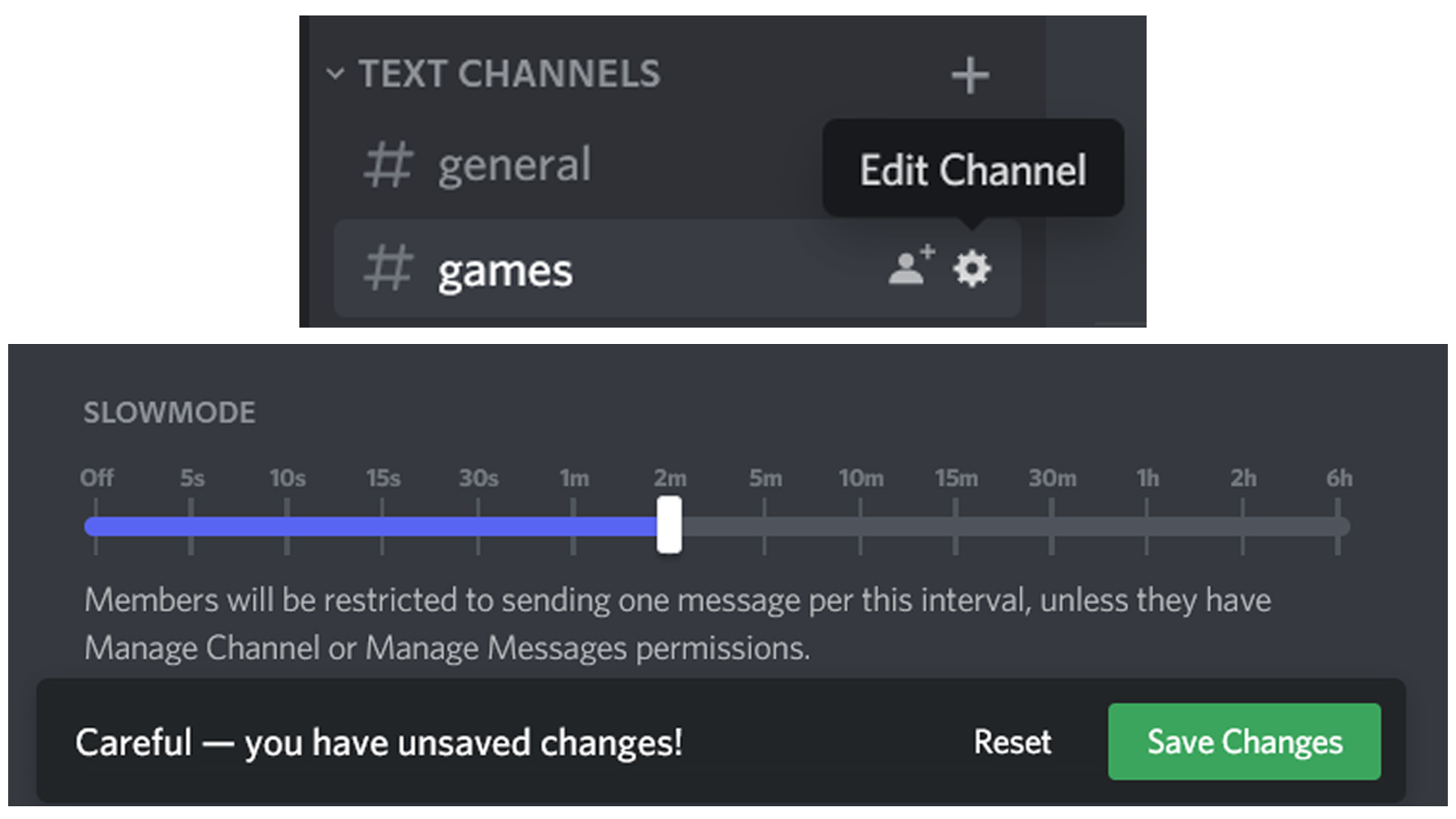
On a mobile device,
- To enable Discord slow mode on a mobile device, long press on the channel name for which you want to add slow mode.
- Now go to ‘Edit channel’ and scroll down to the ‘Slowmode’ option.
- You should be able to see a ‘Slowmode cooldown’ meter. You can drag the circle across the meter to enable the cooldown timer for a given duration.
- Tap the floppy disk icon to save your settings.
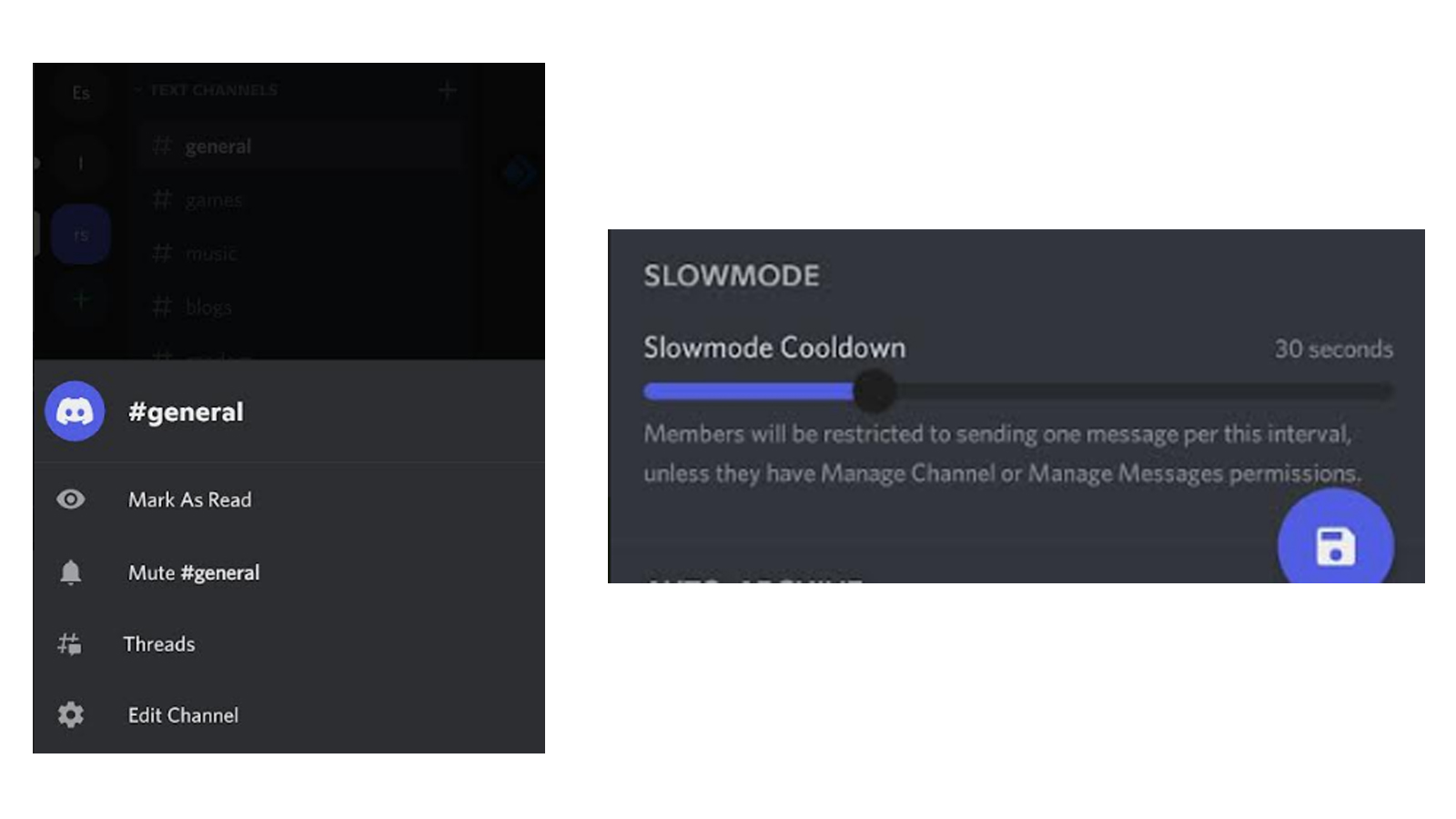
How to identify if slow mode is active?
If slow mode is activated in a Discord channel, you will see a note saying so at the bottom of the text box.
If you have the admin, owner, or ‘Manage channel/ messages’ permissions, then you will be able to see a message saying you are immune as shown below. This means that you can send messages to the channel as you wish without bothering about the slow mode.
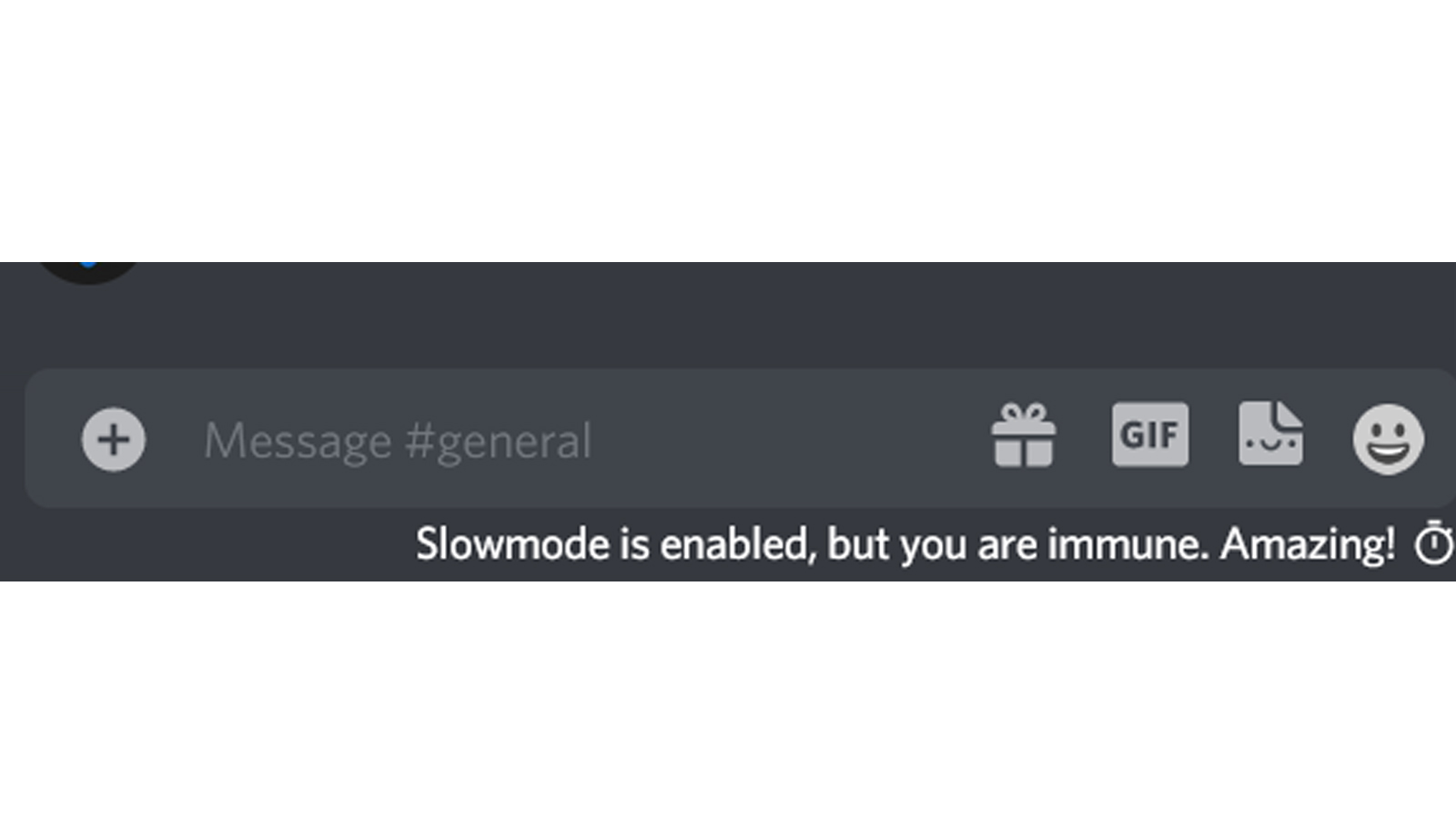
However, if you do not have the above permissions, then you will be able to see a notification saying that slow mode is enabled. You can hover over it to check how long the timer has been on for. Once you send a message, a timer will start as shown below.
The same notifications are also given on a mobile device just above the text box. You will not be separately notified if you are immune, but the timer won’t start once you send a message.
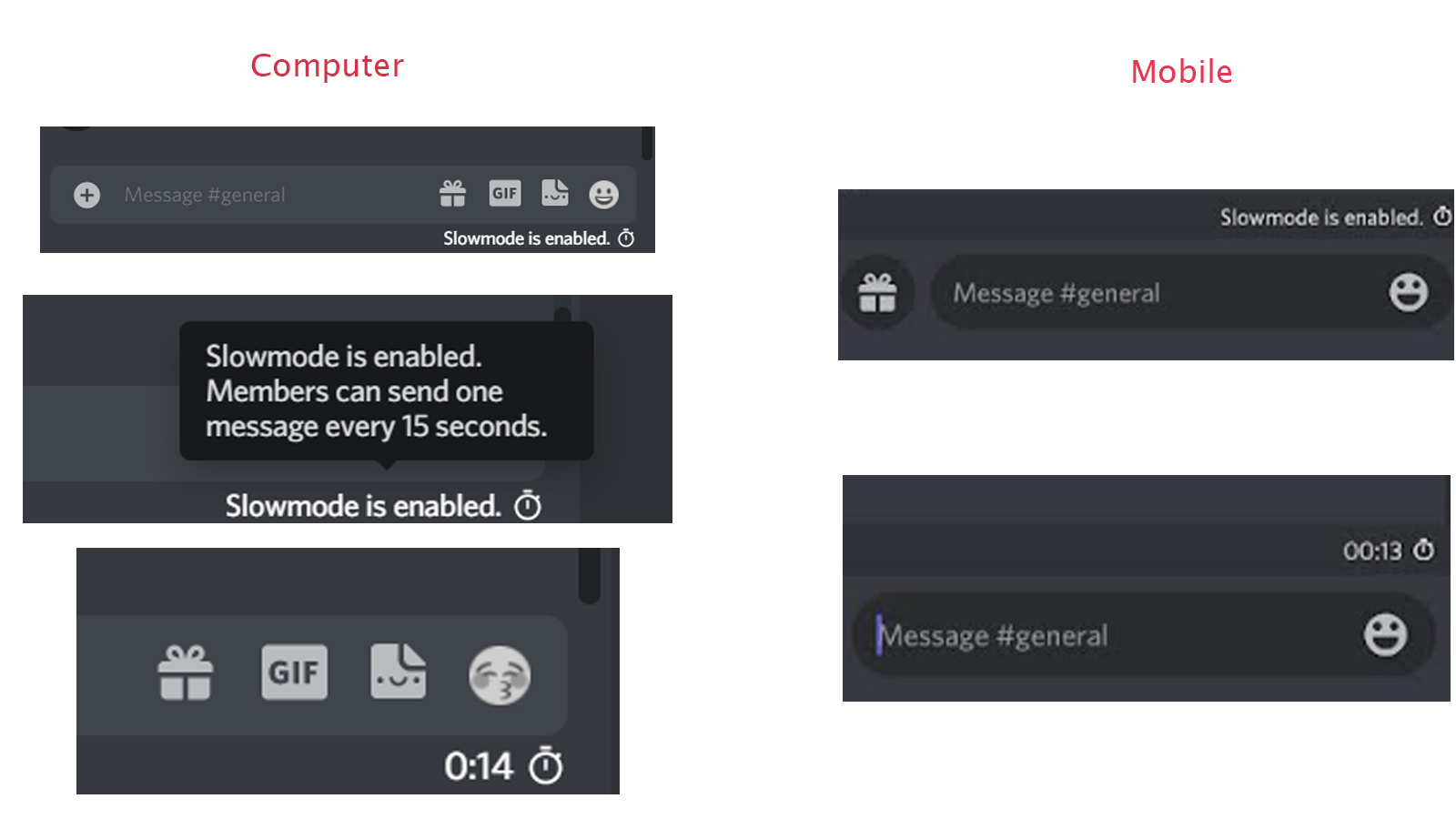
How to disable Discord slow mode?
You can disable slow mode on Discord even if another member has enabled it, as long as you have the permission to do so.
To disable slow mode on a computer:
- Go to ‘Edit channel’ by clicking on the cog wheel beside the channel name.
- Under ‘Overview’ → ‘Slowmode’, drag the bar to the extreme left or ‘Off’ on the meter.
- Click on ‘Save changes’ to confirm.
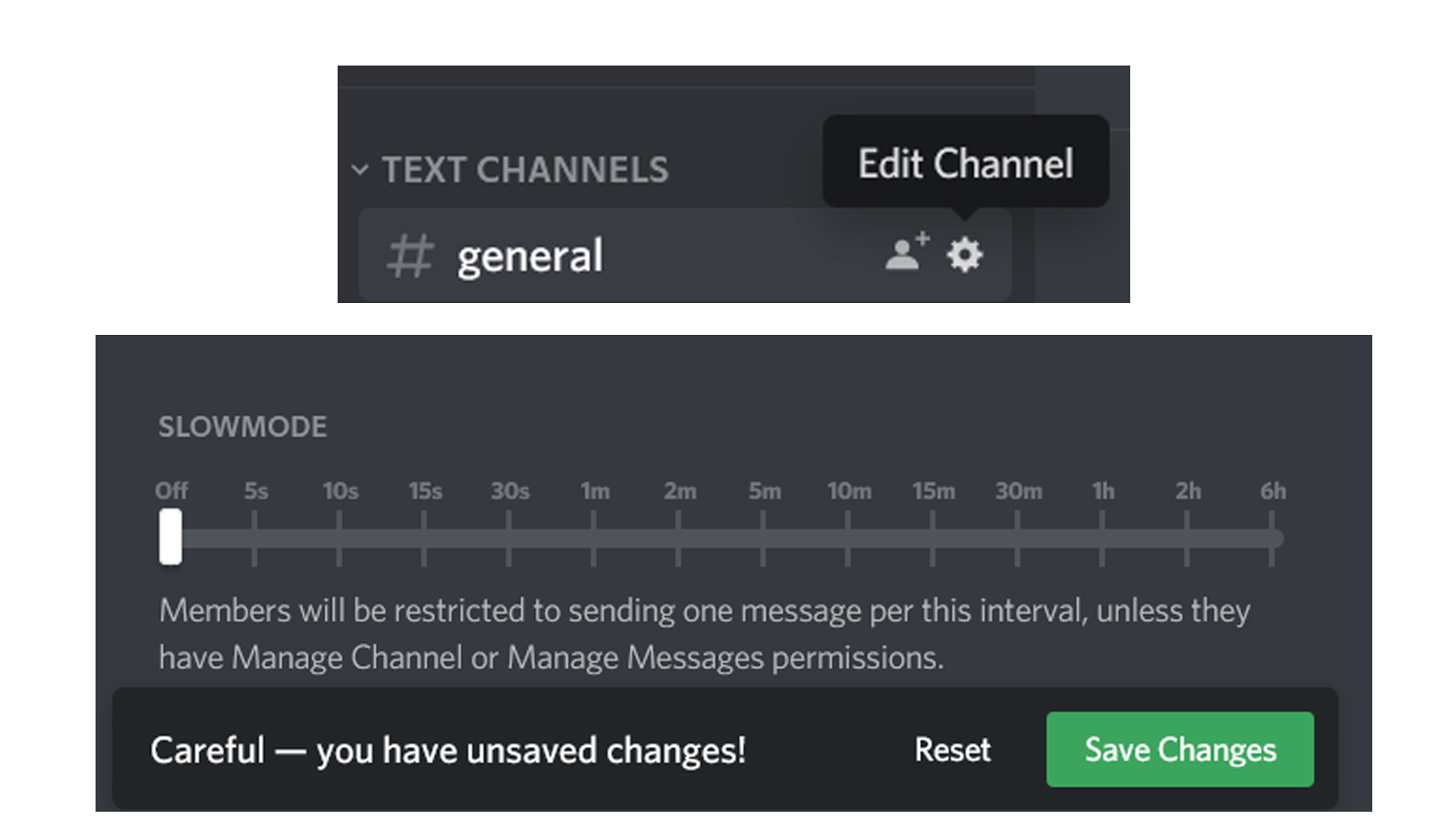
To disable slow mode on a mobile device,
- Long press on the channel name and go to ‘Edit channel’
- Scroll to the ‘Slowmode’ settings and drag the cursor on the meter to the extreme left.
- Save this by tapping on the floppy disk save icon.
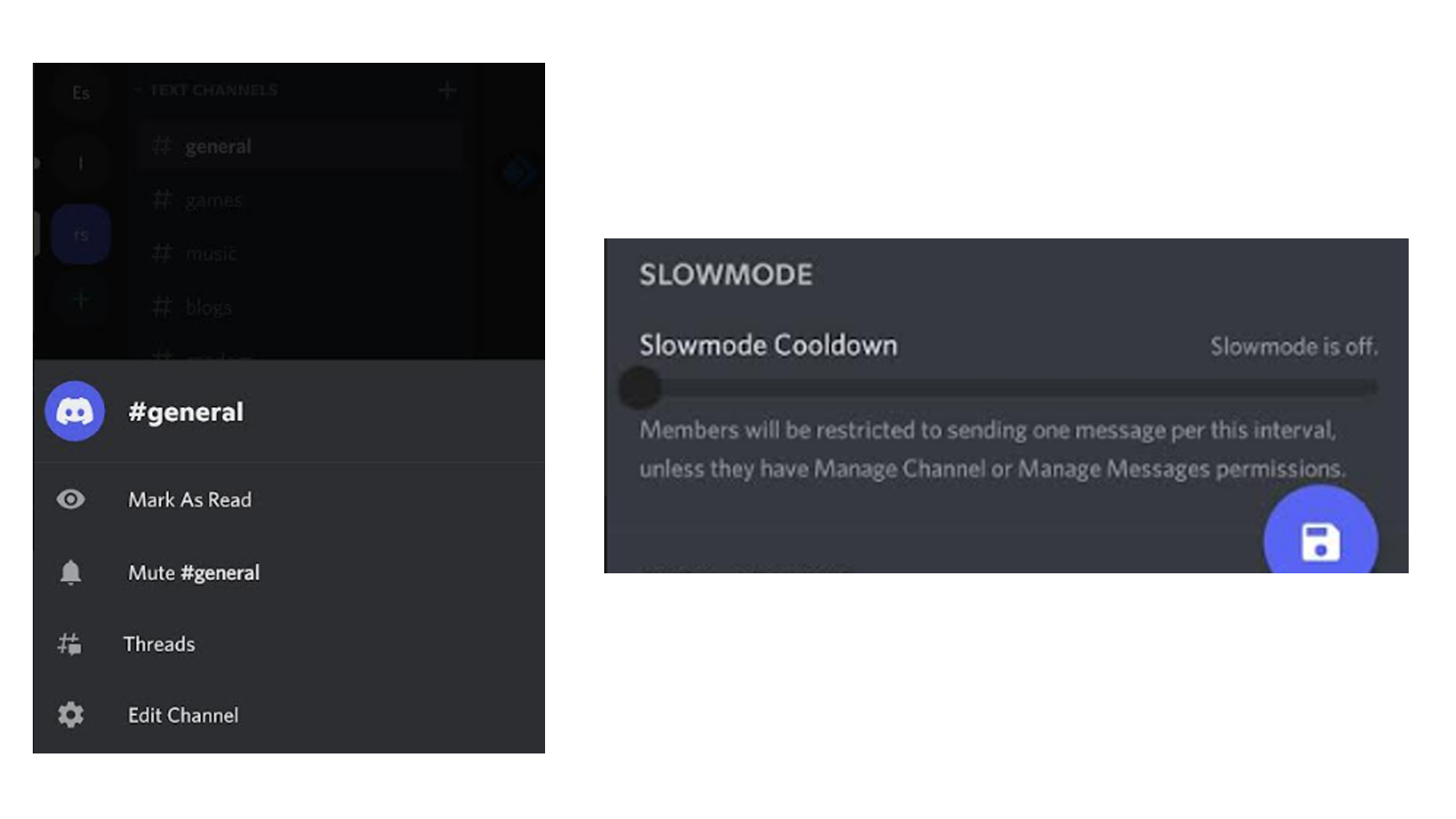
FAQs:
Who can enable Discord slow mode?
Users with the ‘Manage Channel’ or ‘Manage Messages’ channel can enable Discord slow mode. The slow mode restrictions do not apply to these members. You can give this permission to users by assigning roles with these permissions to them. Read more about Discord roles here. By default, admin and server owners have this permission.
Can I apply slow mode to a server?
No, slow mode can be applied only to individual text channels. If you wish to bar users from sending messages continuously on your channel, you can create a private channel. Or you can also remove the ‘Send messages’ permission for these users.