Color Text Discord: How to change text color in Discord?
Written by: Hrishikesh Pardeshi, Founder at Flexiple, buildd & Remote Tools.
Last updated: Jan 19, 2023
Creating colored texts in Discord can light up your chat space. This builds a great chat experience amongst server members.
But using a text color in Discord differs from regular plain text chat. Don't worry. It isn't rocket science.
We provide simple tips for making colorful text messages in Discord. Want to go from regular plain text user to VIP, using colorful texts?
Tag along to learn how to create colored texts in Discord.
TLDR
Want to change the text color in Discord? Here's how to do it in three steps:
-
Write three backquotes(`) and specify a code name (this refers to specific text colors. E.g. Bash for dark green and CSS for blue)
-
Hit Shift+Enter to create space and type your second line. This contains your message and often includes special characters.
-
Hit Shift+Enter to create space. Close third line with three backquotes (`)
TABLE OF CONTENTS
- How to Make Discord Text Color
- Discord Text Color Options
- Single and Multiline Code Blocks Formatting
- Other Discord Text Formatting Options
- Limitations of Text Color in Discord Text Formatting
- FAQ
How to Make Discord Text Color
You can create text in Discord with various colors in Discord using simple code blocks. These contain your text messages and simple syntaxes.
Here's how it works in four simple steps:
Step 1: Write the first line
Discord text coloring involves three lines. The first one begins with three backquote symbols (`). Next, insert the code for a syntax highlighting language (e.g. Json, Apache, and CSS).
This is a command for using a color code like dark green or yellow.
Step 2: write the second line
Create a space to start the second line. Hold Shift and hit Enter to do this. Note: avoid pressing the Enter button alone. This sends the message to the chat section.
Step 3: Write the third line
The third line in the code block starts with special characters. This includes double quotation marks ("), brackets (), a dash (-), and more.
Most code commands like (json, CSS, and diff) require special characters before your message to produce colored texts. There are specific characters for specific colors.
Note: there are some exceptions. You can use fix and apache syntax (to produce colored texts) without adding a special character before your text.
Stay with us to see how this works on the Discord app
Step four: write the fourth line
The fourth line closes the code block. It begins with a space; press Shift+Enter to create one. Next, type three backquote symbols to close the block.
Hit enter to send the colored text to the chat.
Discord Text Color Options
There are several text color options to create pretty colorful messages on Discord. Popular text colors are yellow, plain grey, blue, red, and orange.
Let's examine some text color codes.
Blue Text
You can use the CSS or Ini code phrase to create blue texts
CSS
Place a dot (.) before your text and use dashes to separate words. Here's how it looks:
```CSS
.Leave-a-message-here
```
Input

Output

Ini
Place a box or square bracket before and after your text.
```ini
[Type a message here]
```
Input

Output

Elm
Use underscores to separate words in your message
```Elm
sample_text_here
```
Input

Output

Green Text
You can add green color texts with Json, Bash, and Diff code.
Bash
Use Bash for dark green text. Add double quotation marks before and after your text.
```bash
"Add dark green text here"
```
Input
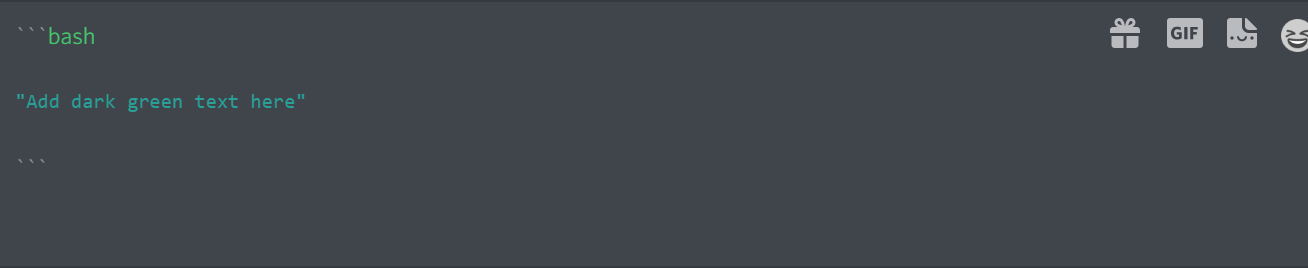
Output

Json
For Json, use the same basic technique to add a dark green text.
```json
"Sample text here"
```
Input

Output

Diff
You can also use "diff" to create a sort of light green text.
```diff
!add a new line here
```
Input

Output

Yellow Text
Make a text yellow using Fix.
Fix
```fix
Yellow sun light
```
Input
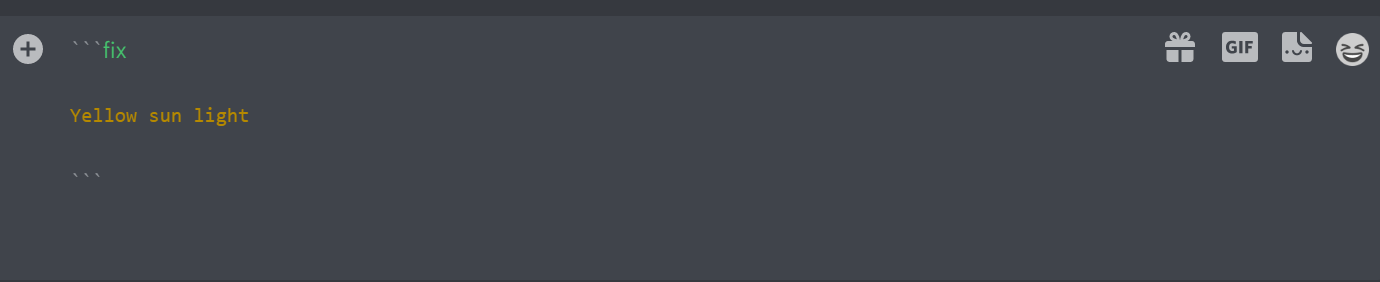
Output

Orange Text
Use Arm for orange text
Arm
Separate the words in your message using underscores(_). Type the code below in the text box.
```arm
Start_writing_here
```
Input

Output

CSS
The CSS code phrase is another text coloring method. Here's how it works:
```CSS
[Format text here]
```
Input

Output

Cyan Text
Cyan falls between the blue and green color spectrum. Make a text Cyan using the Yaml command
Yaml
```yaml
Short message
```
Input

Output

Red Text
Write red texts using the Diff command.
Diff
Add a dash (-) before your text. Here's the code:
```diff
-Add message here
```
Input

Output

Plain Grey Text
Make grey texts with no syntax. Do this in a single line code block:
```Plain Text```
Input

Output

Note: Discord text formatting is default grey, and doesn't put your message in code blocks.
Single and Multiline Code Blocks Formatting
Single line code blocks involve a backtick (`) before and after a text. Here's a markdown for single line code blocks:
`single line code block`
Input

Output

Start and end with three backticks (```) to create a multiline code block. Use it when you've more than one line of text, and hit Shift+Enter to move to a new paragraph.
Here's a sample:
```first line here.
second line here.```
Input

Output

Other Discord Text Formatting Options
Do you want to add bold, underlined, or italicized text in Discord? Here are some Discord markdowns to do them effectively:
-
Bold Text
Command: Insert two asterisks before and after your text (**)
Example: **Text Bold**
Input

Output

-
Strikethrough Text
Command: Insert tilde (~) symbol before and after text
Example: ~~Rich Text~~
Input

Output

-
Italic Text
Command: Insert one asterisk (*) before and after your text
Example: *Text Italics*
Input

Output
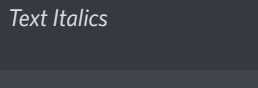
-
Italicized and underlined text
Command: Insert two underscores (_) and an asterisk (*) before and after your text.
Example: __*Sample Text*__
Input

Output

-
Bolded and Underlined Text
Command: Insert two underscores (_) and asterkiks (**) before and after your text
Example: __**Sample Text**__
Input

Output
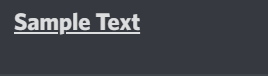
-
Bold Italicized Text
Command: Insert three asterisks before and after your text.
Example: ***Appropriate Symbols Only***
Input

Output
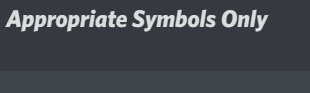
Note: the formatting above doesn't place your message in a code block.
Note on International Keyboard Layouts
There are three main types of keyboard layouts. This include AZERTY, QWERTY, and QWERTZ layouts. This result in different key positioning. Several countries have keyboard layouts convenient to their writing style.
Limitations of Text Color in Discord Text Formatting
Here are some limitations of using markdown for color coding texts in Discord:
-
Different syntax for different colors
There's no single code phrase or rule for applying different text colors. You might need a text file to apply different code colors.
-
Only a handful of color options
There are only few text colors available on Discord at the time of writing. More color codes would be released.
-
Only applicable on Desktop
Presently, Discord markup language only applies text colors on desktops. It is not applicable on mobile devices.
-
Manual application
You can't turn on or off the color code automatically. You need to apply the markup texts each time to apply color to new texts.
This may slow down users sending loads of messages to a text channel.
-
Need to commit to memory
There's no feature for changing text colors on Discord. This requires users to remember and type different symbols, code names, and text-highlighting formats.
This may be challenging for members. Consider referencing this blog to access color codes quickly.
FAQ
Here are some popular questions about adding color text in Discord:
What can I do if the color codes don't work?
A scripting language or color code may not work if you begin the first line with a quotation mark. Open a code block with three backticks (`) symbols. It's located in your keyboard's top left corner (above the tab key).
Why are the color codes not working on the Discord mobile app?
The color codes don't change text colors when used on the Discord mobile app. Try the codes on the Discord Desktop app.
Are there Discord bots for changing text colors?
There are no Discord bots to change color text easily. Research text color-changing bots, and consider integrating one that meets your needs.
Can I change text color in Discord?
Yes, you can change text color in Discord using the color codes and for formats discussed above.