How to Add Multiple Sounds in TikTok [Bonus: 5 Apps for Doing This Perfectly]
Written by: Hrishikesh Pardeshi, Founder at Flexiple, buildd & Remote Tools.
Last updated: Jul 12, 2023
Here's how to add multiple sounds on TikTok:
-
Click the "+" icon and upload/record a video
-
Select "Add sound."
-
Post the video.
-
Select the posted video and repeat steps 2-3.
It's no longer news that TikTok makes videos go viral, helping creators reach and engage with their audience quickly. You can polish your videos with effects, collab with influencers, or go LIVE to talk directly with fans. The app lets you fine-tune your videos with background music from famous singers like Sia and Adele.
You can add multiple sounds to your TikTok video, making a perfect audio mix to keep your followers glued to your content. This blog discusses adding multiple songs to your TikTok video using the app and video editing tools. Tag along to find out.
Table of Contents
How to Add Multiple Sounds on TikTok
You can add more than one song to your TikTok videos. First, you need to post the video with one sound. To do this:
-
Launch the TikTok app
-
Click the "+" button at the bottom center.

-
Click the upload button at the lower right (to upload a video), select a video, and click next. OR click the red shutter button to record a video.
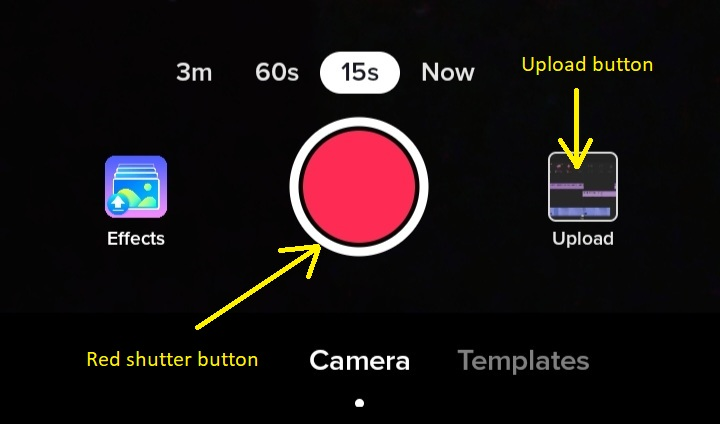
-
Click Add sound at the top
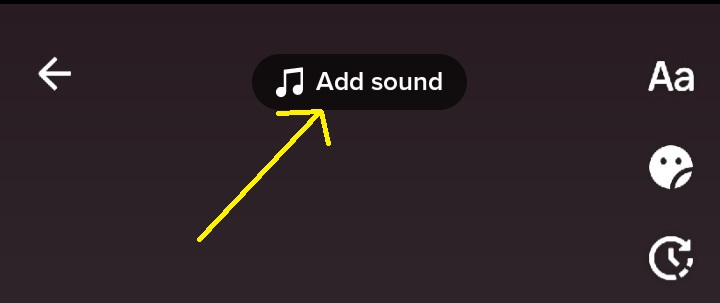
-
Select a song from TikTok audio tracks
-
Click the white checkmark
-
Press Next
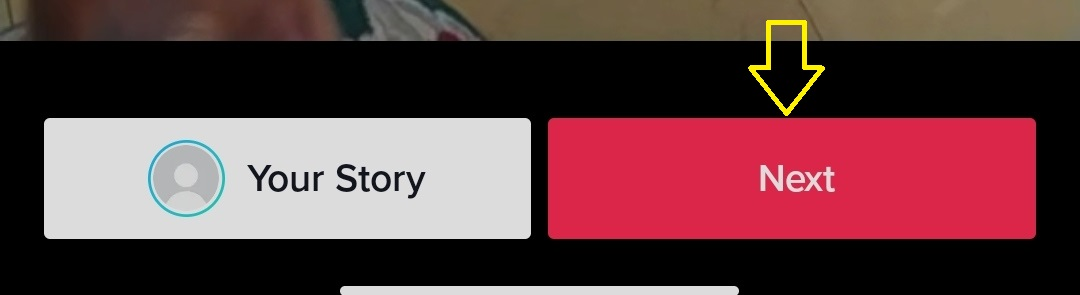
-
Click on "Who can watch this video" and select "Only me."
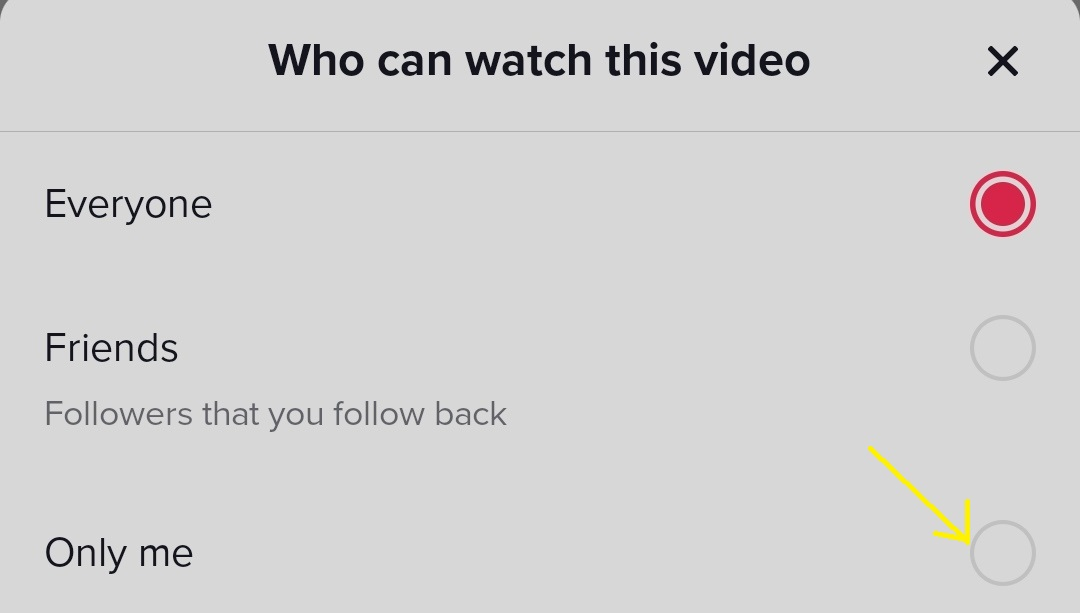
-
Click Post
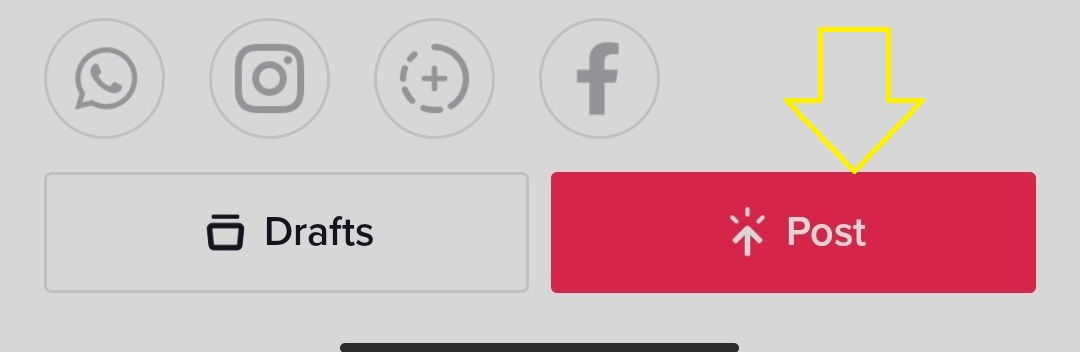
After adding the original song, you can re-upload the video and add another song. To do this:
-
Click the "+" button
-
Click Upload
-
Select the just uploaded video with the sound
-
Click next
-
Click Add sound to insert another song into the clip. You can use the search icon to filter through many music tracks.
-
Tap the scissor icon to trim the new sound
-
Select Next
-
Click Post
You can add multiple sounds to the same video using the above steps. However, you will notice both songs overlay, causing disharmony. You can use a video editing app to fix this, adding multiple sounds without an overlay.
How to Add Multiple Sounds with a Video Editor
You can prevent sound overlays in your TikTok clips using video editors. Let's consider how to use InShot, a free video editing app, to do this.
-
Open the InShot mobile app
-
Click "video" under "create new."
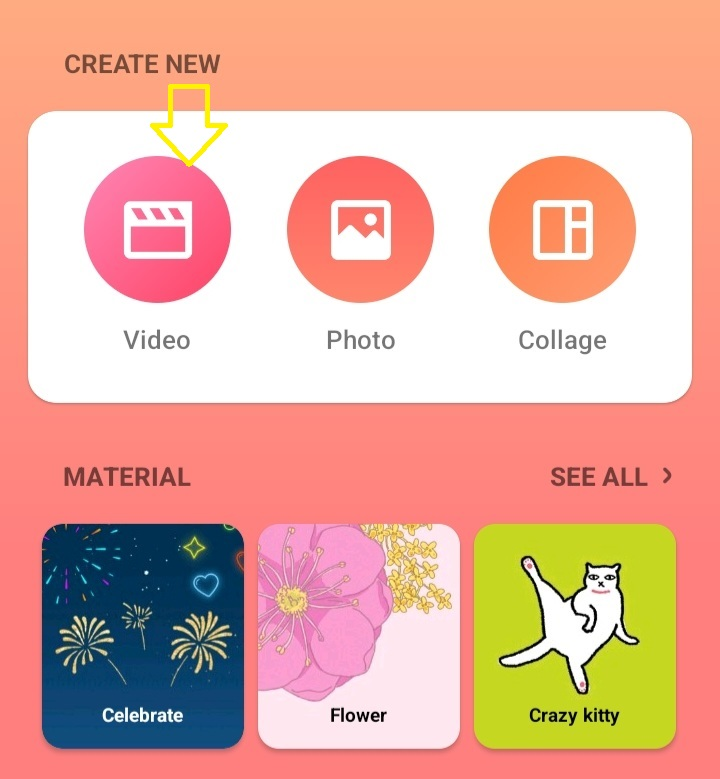
-
Select multiple video clips from your device
-
Click the green checkmark in the lower right corner
-
Click the music icon in the bottom menu.
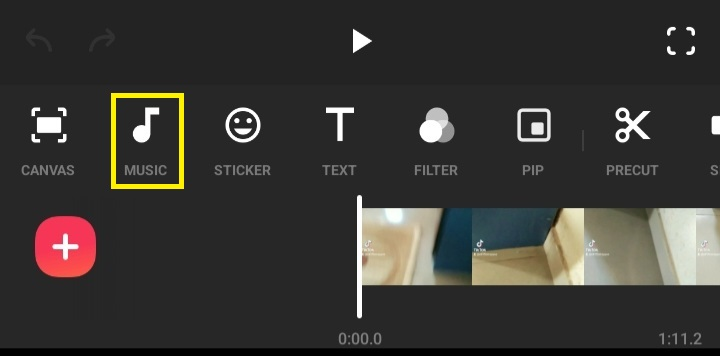
-
Tap the volume icon at the bottom center and drag the slider down to 0%. Then, click the white checkmark. This removes all background sound.
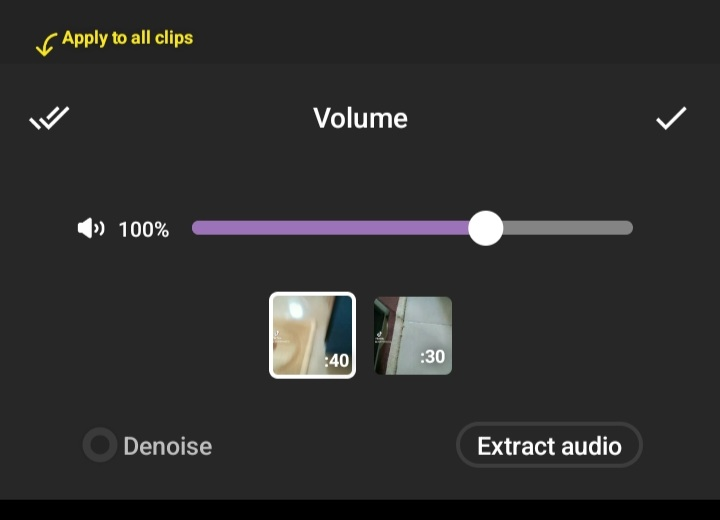
-
Click the music icon with the plus sign.
-
Select a song under "My Music." This import sounds from your device's audio files.
-
Tap use next to the selected file.
-
Repeat steps 7-9 to add another song
-
Select a track and drag the slider to the beginning of the second video clip
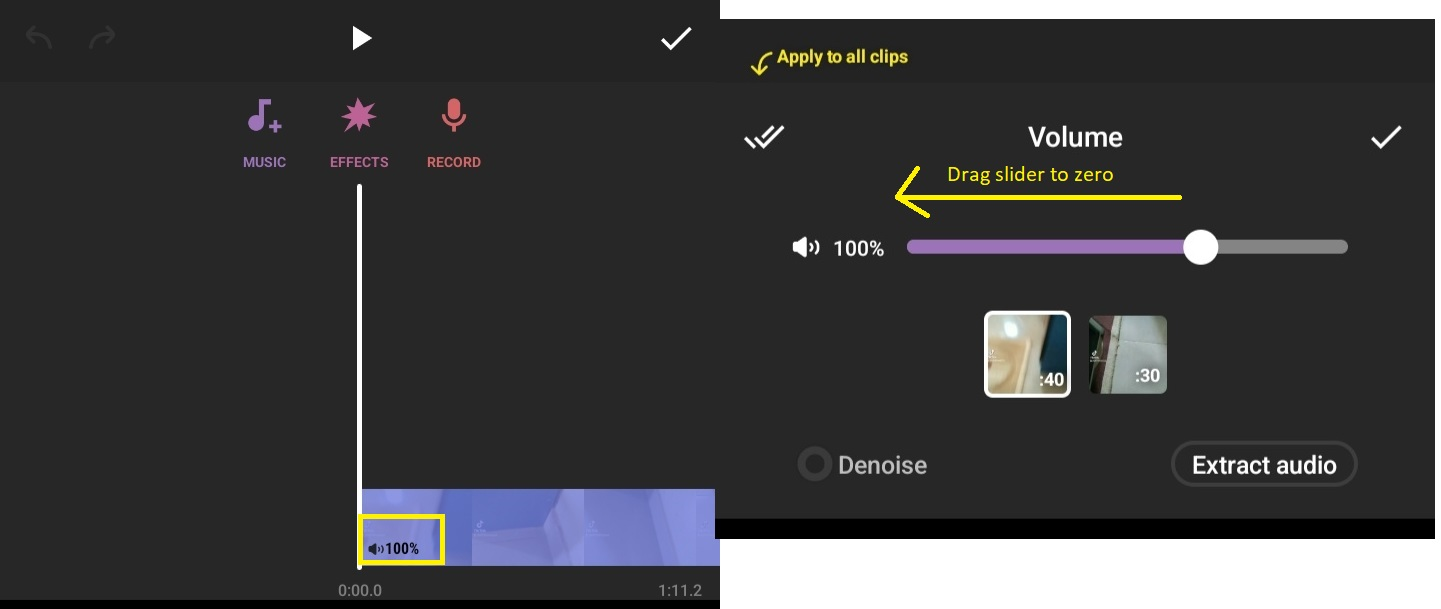
-
Split the other song and drag one part away from the entire video clip
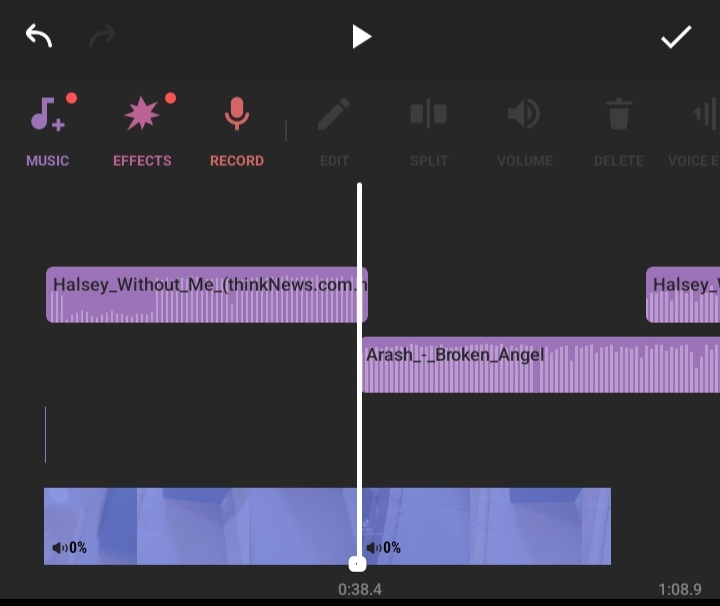
-
Play the video and adjust the music clips to begin at your desired intervals.
-
Click the checkmark to save the edits
-
On the video screen, click "X" above InShot to remove the watermark
-
Click the Save icon at the upper right corner
Wait for the video to convert; you can upload it to TikTok. Viola! You've added more than one song to a TikTok video.
You can extract the sound from the uploaded clip. To do this:
-
Navigate to your TikTok profile
-
Find the video with the multiple sounds
-
Click the music disc icon at the lower right corner
-
Select Add to Favorites
You can use the music clips in other videos.
5 Extra Song Mixer Apps
Aside InShot, there are other apps for spicing up your video with more than one sound. This includes:
-
CutCap
The CutCap app is a free video editing tool helping users create content with substantial commercial resources. You can access thousands of music, stickers, text formats, and video effects on the app.
-
GoPro Quik
The GoPro Quik app helps users sync music to videos and create short clips in a few clicks.
-
Adobe Premiere Rush
Adobe premiere rush allows you to access a library of soundtracks to add to your videos. Plus, you can edit color, and add titles and graphic motion templates with the app.
-
Filmora
Last on our list is the Filmora app. It helps you edit video and audio and provides a chilling effect and template for your TikTok content.
FAQ
Here are some frequently asked questions about adding multiple sounds on TikTok:
Can you add more than one sound on TikTok?
Yes. You can add multiple TikTok two songs to your TikTok videos. Video editing apps like InShot, CapCut, and Canva add sounds to your TikTok video.
Can I get a music track from TikTok?
Yes. You can use music tracks as background sound for your TikTok video. Note that the first sound you add will be your video's original sound.
Can I save songs used in a TikTok video?
Yes. You can save sounds used in a TikTok video. Click the music icon at the lower right of the video and select Add to favorite to save the sound.
Are there third-party apps for adding sounds to TikTok?
Yes. Some popular third-party apps for adding sounds to TikTok are CapCut, InShot, GoPro Quik, and Filmora.
Can I use any song on TikTok?
No. TikTok might disallow some songs due to copyright issues or NSFW content.
Why is my TikTok sound not on?
Your TikTok sound might malfunction due to software glitches. You can try updating the app or relaunching it to fix the issue.