How to turn off comments on Facebook posts? Disable comments on Facebook
Written by: Hrishikesh Pardeshi, Founder at Flexiple, buildd & Remote Tools.
Last updated: Sep 03, 2024
The world’s leading social media platform, Facebook, features billions of users from around the globe. The platform has been efficient in bringing together people from different corners and helping friends stay in touch regardless of where they are.
However, Facebook isn’t always full of positivity. There could be instances where you encounter destructive criticism, hate, trolls and other forms of negativity on the platform. Some comments on your posts could also lead to cyberbullying and loss of mental peace. To avoid this, surely you’d be wondering how to turn off comments on Facebook posts.
Although this feature seems very necessary given the amount of hate that is sometimes spread on the platform, turning off comments on a post isn’t allowed by Facebook. No worries though, as there are workarounds that enable you to restrict comments on your post.
You would need to get a little creative when managing your privacy and content settings. We have explained in detail below how to turn off comments on Facebook posts or how to hide them, or even selectively allow contacts to comment on your Facebook posts.
How to turn off comments on Facebook posts
As stated above, turning off comments on a Facebook post isn’t directly possible. However, you do have some options available to control your content. We have covered these below in detail.
TABLE OF CONTENTS
- Edit Privacy and Activity settings on Facebook
- Modify your Facebook feed to hide comments
- Turn off comments from selected people on public Facebook posts
- How to turn off comments on Facebook posts in a group
- Delete comments on posts
Edit Privacy and Activity settings on Facebook
- Open Facebook in your browser and log in to your account. In the top right corner of the window, click on the downward arrow (this is the ‘Account’ option).

- Now, go to ‘Settings & Privacy’ → ‘Settings’

- On the left-hand side menu, click on ‘Privacy’
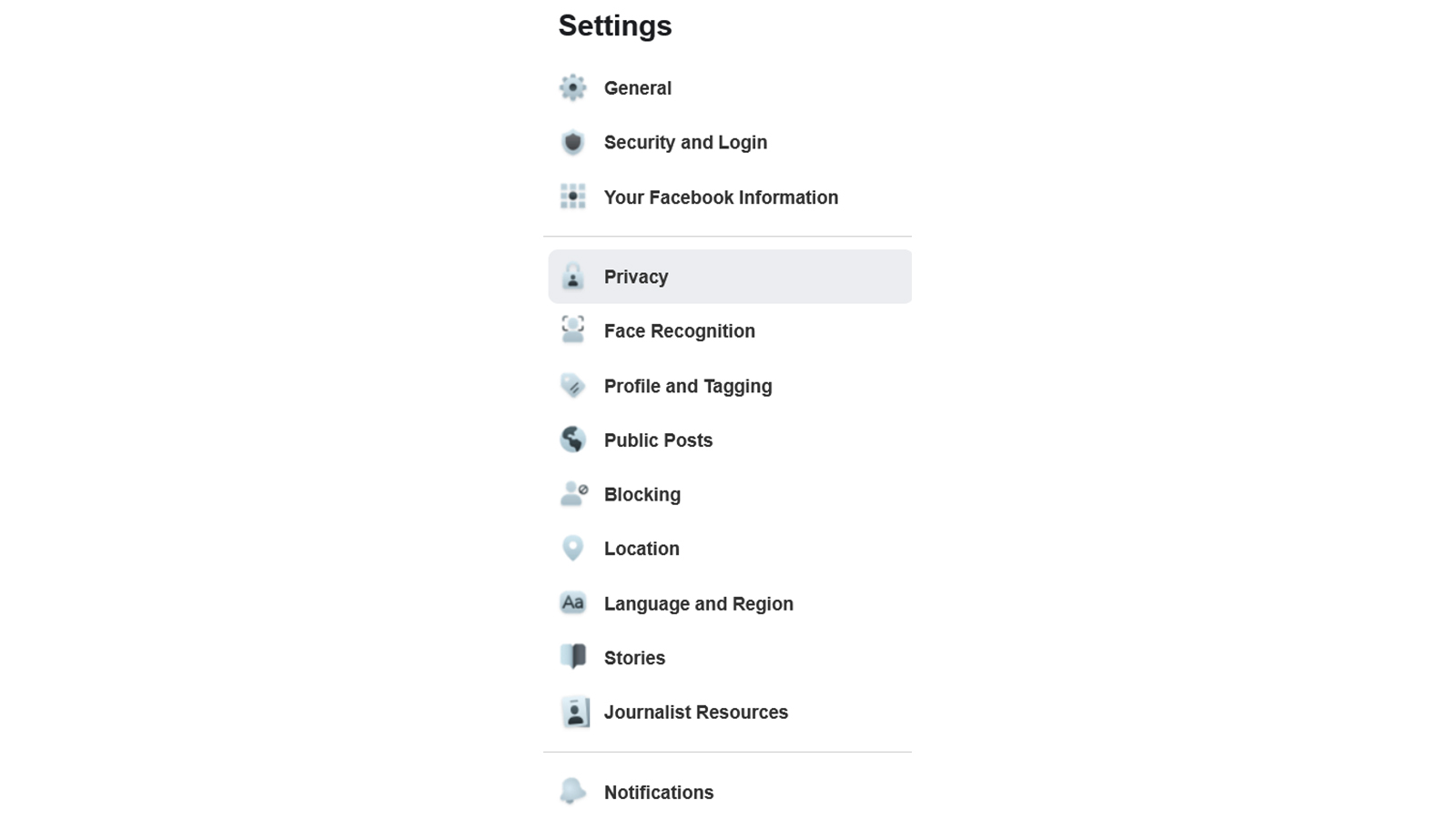
- Using the ‘Privacy Settings and Tools’ options shown, under ‘Your Activity’, you can set the privacy settings as specified below.

- By clicking on the ‘Edit’ option beside ‘Who can see your future posts?’, you can choose options such as ‘Public’, ‘Friends’, ‘Friends except’ and ‘Only me’

- The ‘Friends’ and ‘Friends except’ (where you can select friends who you don’t want to allow to see your posts allow you to share privately and ensure that no negative comments are added by random people on the internet.

- You can also limit the audience for past posts and make sure no unwanted comments are added on them under the ‘Your Activity’ section.
- Alternatively, if you wish to block comments for individual posts from people, you can do it in the ‘Create Post’ option.

- You can click on the ‘Public’ option shown above to access the drop down menu, and in it select from the options to make sure only people you are comfortable sharing the post with will be able to see it.

- Options such as ‘Friends except’, ‘Specific friends’ and ‘Custom’ provide you a lot of control over who sees the content you post and gets to comment on it.
- You can also edit these options once a post is live. If you do not have the time to curate who sees your posts, you can select the ‘Turn off notifications for this post’ option. This way, people you’ve shared it with can still comment, but you will not be notified about it, saving your peace of mind.

Modify your Facebook feed to hide comments
Although Facebook doesn’t let you turn off comments on Facebook posts, it does let you hide comments containing certain words. This method doesn’t get rid of the comment itself, but can save your peace of mind by hiding it from you.
- To hide comments with certain words on posts you were tagged in, go to ‘Settings’ → ‘Profile and tagging’ → ‘Viewing and sharing’ section.

- Here, there is an option called ‘Hide comments containing certain words from your profile’. Click on the ‘edit’ button and remove or enter the words that you wish to hide in your posts’ comments. For example, something very common such as ‘this’ ‘that’, ‘and’ should block out a large number of comments.

Turn off comments from selected people on public Facebook posts
Another workaround that lets you give only certain people access to comment on your public Facebook posts is as follows:
- Go to ‘Settings’ → ‘Public posts’

- Now, go to the ‘Public Post Comments’ option, click ‘Edit’ and you can decide who is allowed to comment on your public posts from ‘Friends’, ‘Friends of Friends’ or ‘Public’.

How to turn off comments on Facebook posts in a group
- You can turn off comments on the Facebook group posts you make by opening the post, clicking on the three dots at the top right corner of the post, and selecting ‘Turn off commenting’

Delete comments on posts
In case the above filters didn’t work on your Facebook posts, and some nasty comments still show up on them, you can delete them.
To delete comments on Facebook posts, go to the post you made, click on the three dots to the right and from the options shown, select ‘Delete’.
You can also select the ‘Hide comment’ option, this would mean that the comment would still remain, but it will be hidden from you.
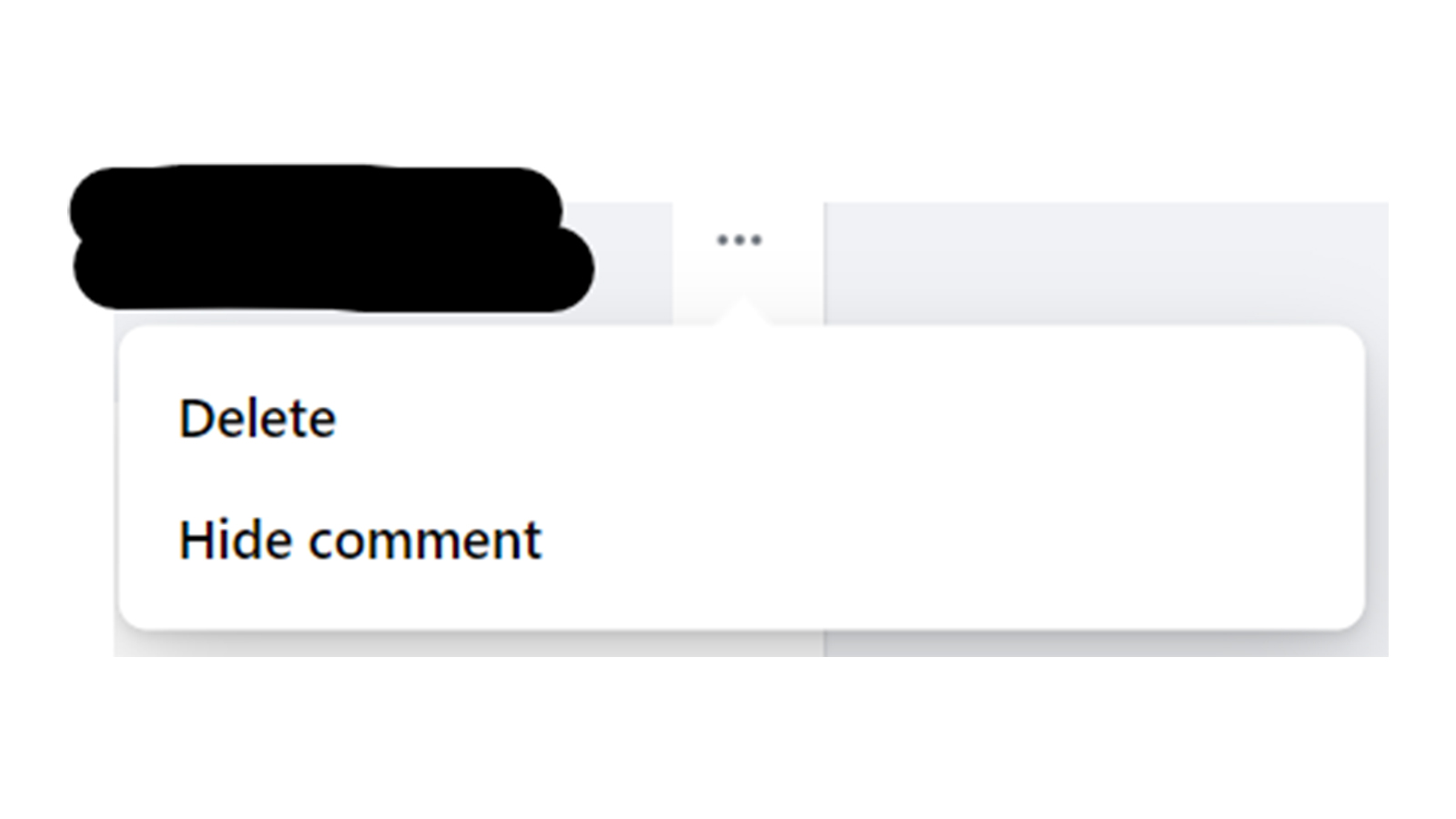
P.S. Along the same lines of blocking or deleting negativity, check out this blog on blocking users on Discord.