How to See Sent Friend Requests on Facebook?
Written by: Hrishikesh Pardeshi, Founder at Flexiple, buildd & Remote Tools.
Last updated: Nov 10, 2023
See sent friend requests by clicking on Facebook home → Find friends → Friend requests → View sent requests.
Facebook was launched in 2004 and since then, it has been a part of all our lives at some point. The app has been around for so long that we sometimes forget who we sent friend requests to. When we send a friend request to someone on the Facebook mobile app/web app, they get added to our friends list once they accept it. You will not be able to interact with them or view their profile if they do not accept your friend request.
Facebook usually notifies people when they receive friend requests or when their request gets accepted. But, how to see sent friend requests on Facebook? Read on to know more about your sent request.
Table of Contents
Everything You Need to Know About Friend Requests on Facebook
Friend requests on the Facebook app are a great way to customize your privacy on the platform. They let you decide who can see your profile, posts and activity on Facebook. When you wish to connect with friends on Facebook, you simply have to open their profile and send them a friend request.
Facebook sends them a notification that you wish to connect with them in turn. when you send a Facebook friend request. Your friends can decide whether or not to connect with you. If they accept your request, you will be immediately added to their friends list on Facebook. This allows you to see all their posts, shares and activity that is set to be visible to ‘Friends' on their profile. You can also cancel request if you do not want them to accept your request, or sent it accidentally.
How to See Pending Sent Friend Requests on Facebook for PC?
To see pending friend requests on Facebook for PC, follow the below steps.
- Use your credentials to sign into your account on Facebook.
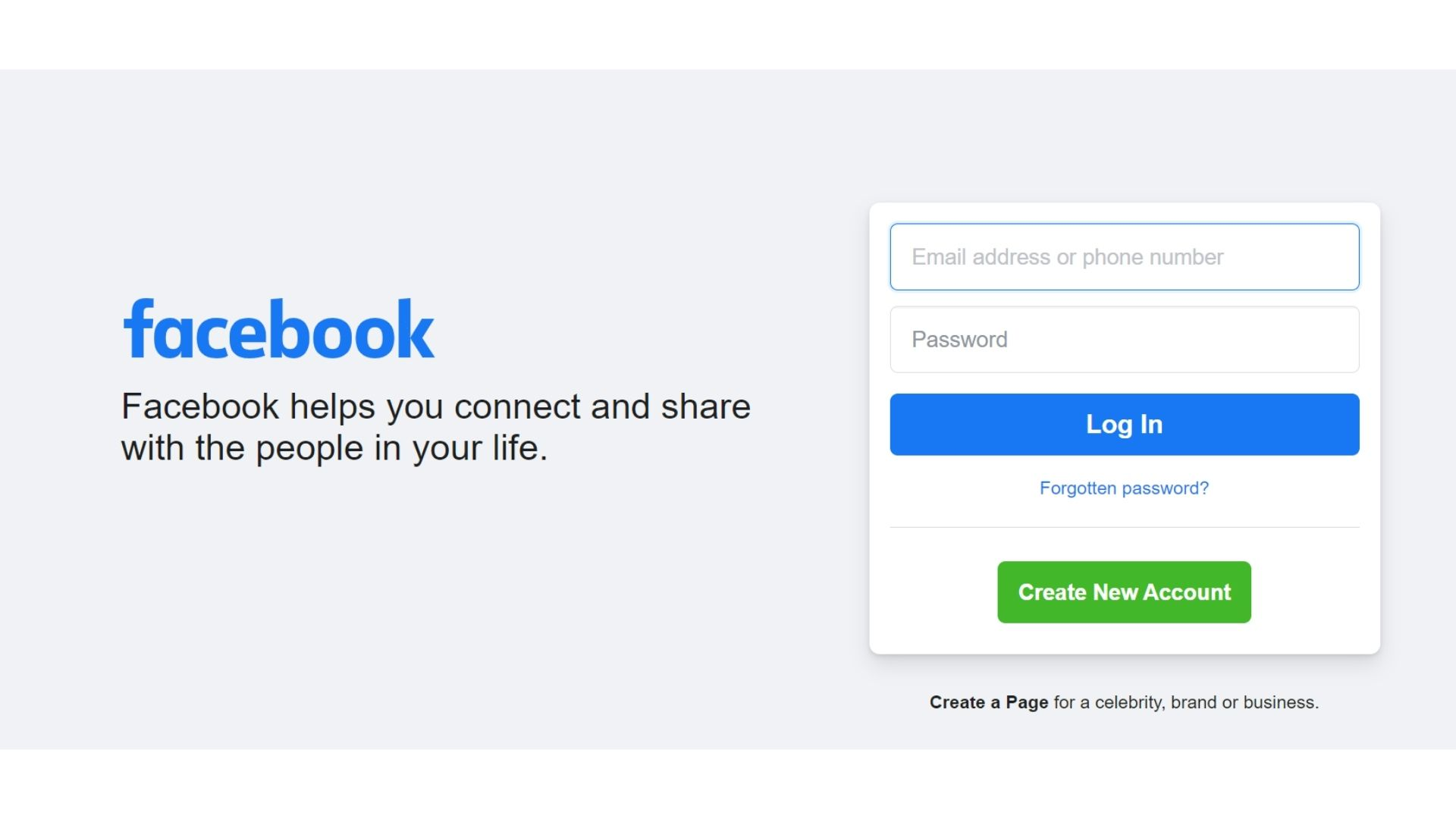
- After signing in, you will be able to see a navigation menu on the left side of the home screen.
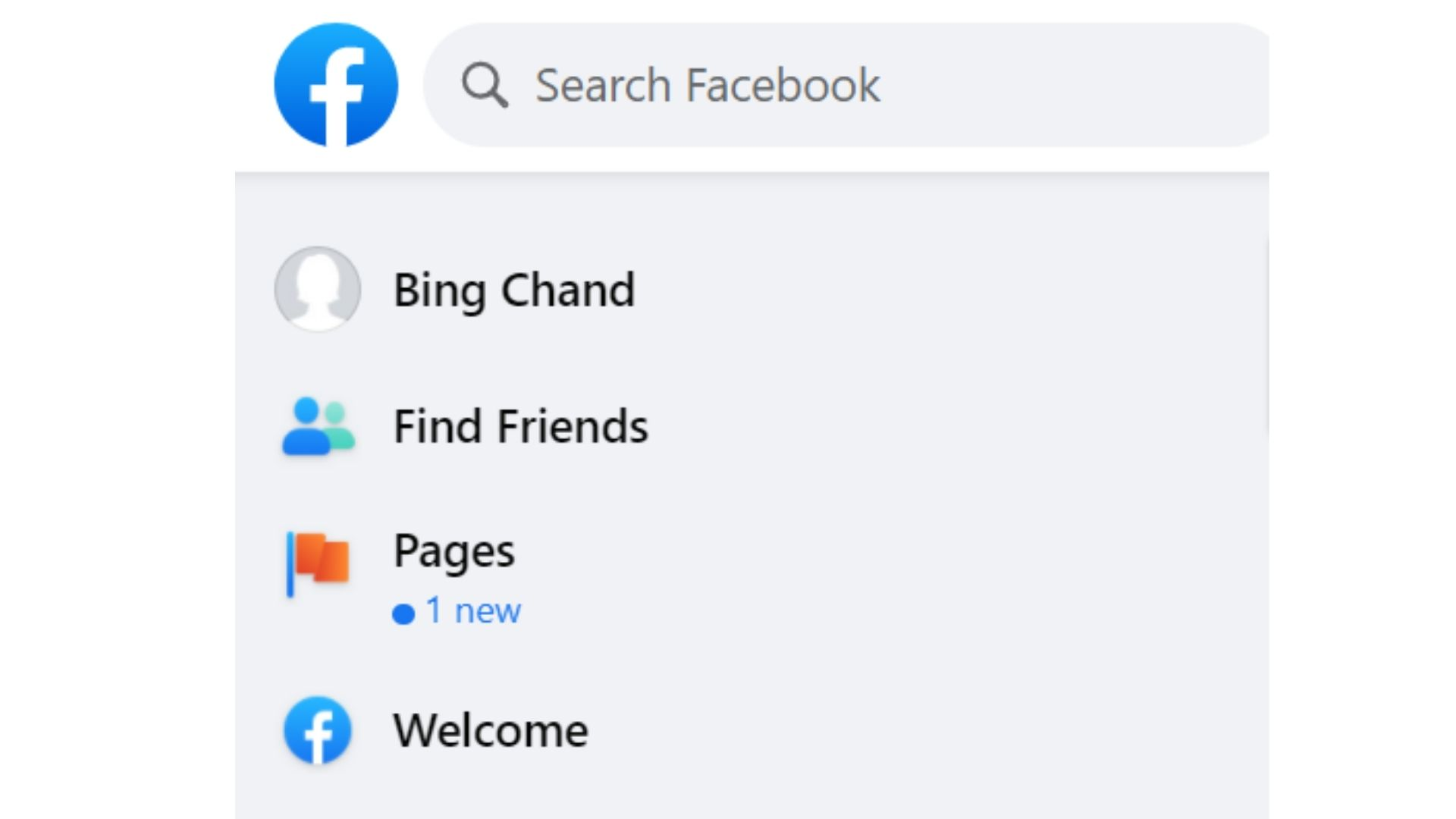
- Click on ‘Find friends' icon.
- In the following menu that appears, click on ‘Friend requests'.
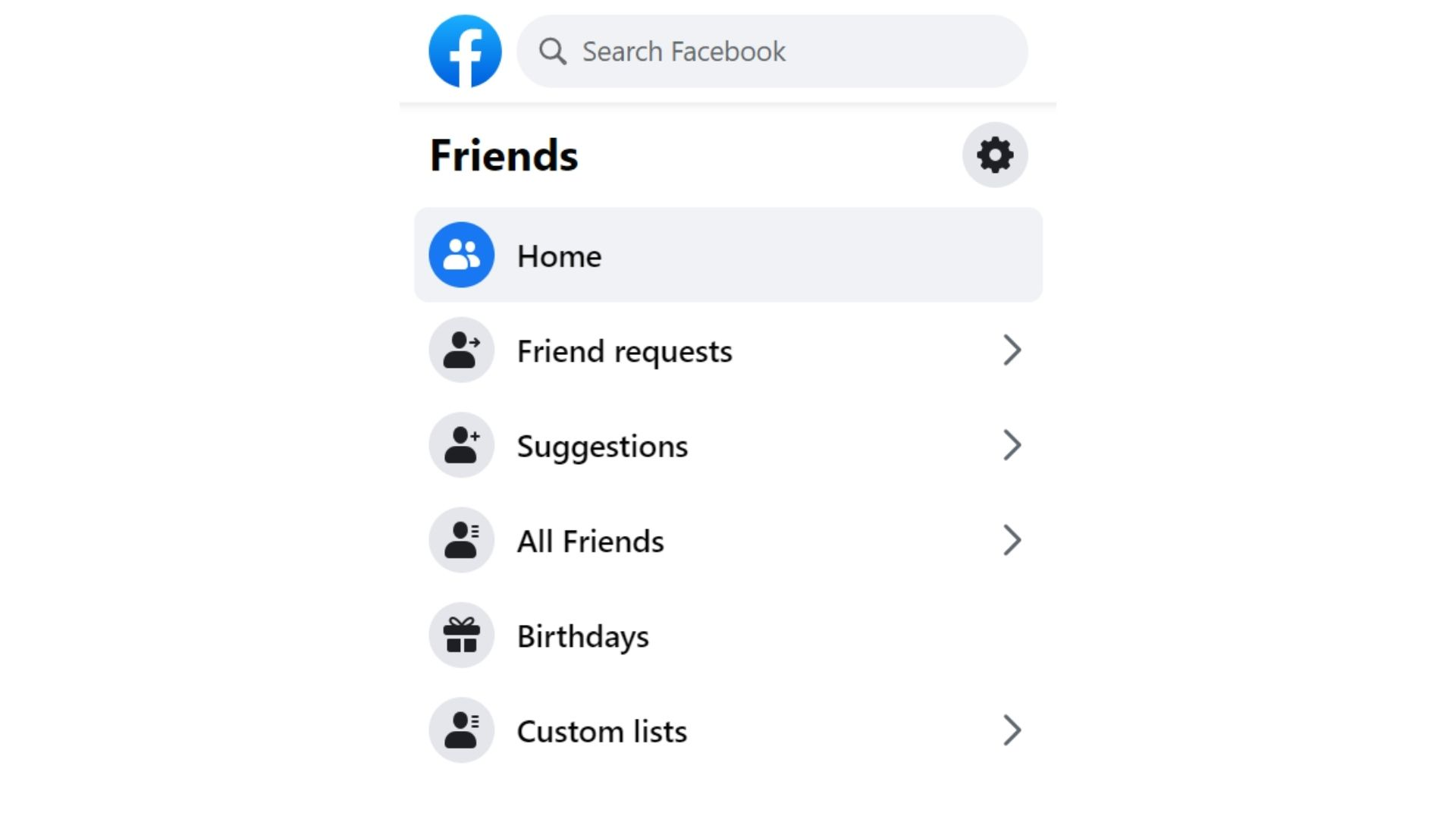
- Now, you will be able to see all the friend requests you received. To find out whom you have sent friend requests to, click on ‘View friend requests' option present right below the Friend requests section.
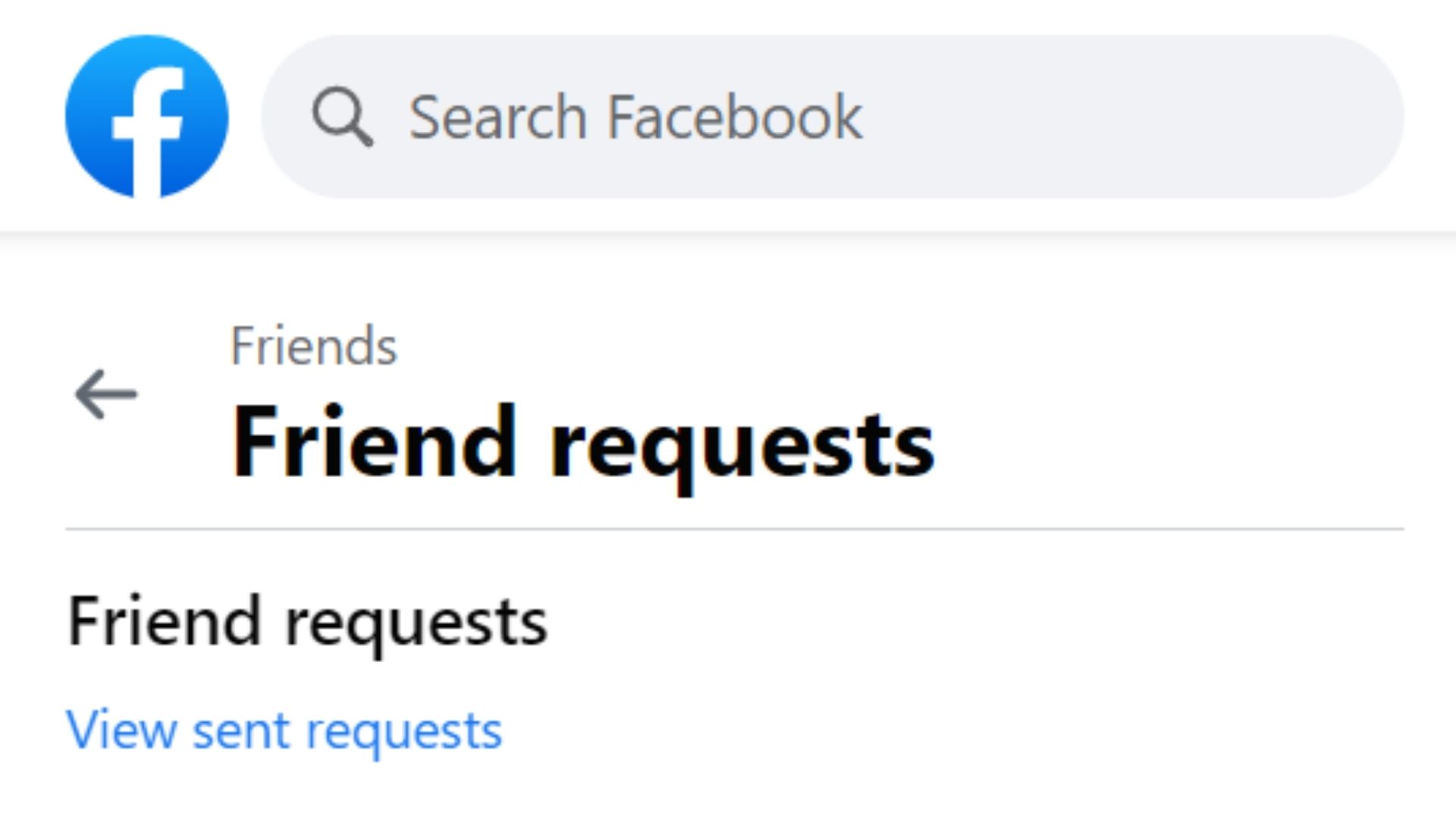
How to See Sent Friend Requests on Facebook for Mobile?
Facebook is compatible with both Android and iOS. Here's how you can see the sent requests on your smartphone:
On iOS:
- Login to your account on Facebook.
- Now, click on the three lines at the bottom right corner of your screen.
- In the menu that appears, click on ‘Friends'.
- You will now be able to see all the friend requests you have received. Click on the ‘See all' option available right next to the Friend requests section.
- In the following page, click on the three dots appearing at the top right corner of the screen and then press ‘View sent requests'.
On Android:
- Enter your credentials and login to your account on Facebook.
- Tap on the three lines at the top right corner of your home screen.
- Then, click on ‘Find friends' and this will show all the friend requests you have received till date.
- Now, press the ‘See all' button available beside the Friend requests section.
- In the page that appears next, click on the three dots at the top right corner and then tap on ‘View sent requests'. The process works similarly on a mobile browser.
FAQs
What is the general process to see sent friend requests on Facebook?
To view your sent friend requests on Facebook, navigate from the home screen to 'Find friends,' then 'Friend requests,' and finally, select 'View sent requests.'
Why would I want to check my sent friend requests on Facebook?
Reviewing sent friend requests can help you remember who you've tried to connect with and manage your pending requests, especially if they haven't been accepted yet.
Can I see sent friend requests on both mobile and PC?
Yes, Facebook allows you to view sent friend requests on both PC and mobile devices, including iPhone app and the Android app.
How do I view sent friend requests on Facebook using a PC?
On a PC, log in to Facebook, click on ‘Find friends’ in the navigation menu, then ‘Friend requests,’ and finally, ‘View friend requests’ to see your sent requests.
How can I view sent friend requests on Facebook on an iOS device?
For iOS, log in to Facebook, tap the three lines at the bottom right, select ‘Friends,’ then ‘See all’ next to 'Friend requests,' and click on the three dots at the top right to select ‘View sent requests.’
What are the steps to check sent friend requests on an Android device?
On Android, after logging in, tap the three lines at the top right, select ‘Find friends,’ then ‘See all’ beside 'Friend requests,' and tap the three dots at the top to choose ‘View sent requests.’
Will people know when I cancel a friend request on Facebook?
No, Facebook does not notify users if you cancel a sent friend request.
Can I resend a friend request if it was not accepted or cancelled?
Yes, you can resend a friend request to same person on Facebook if the previous one was not accepted or was cancelled. They can still cancel friend requests, though, even after the second friend request. However, if the person has blocked you or or set privacy settings to restrict friend requests, you might not be able to send another request.
Related Articles
⇾ Why can't I add someone on Facebook?
⇾ Fairy Comments: Here's Everything You Need to Know About Them
⇾ How to Find Drafts on Facebook?
⇾ 7 Functions of Marketing for your Business
⇾ How to See Someone's Activity on Instagram?
⇾ Facebook messenger shows an "unread message" icon but no message
Trending Articles
⇾ How to Autohost on Twitch: A Complete Guide
⇾ How to Restart Discord on Desktop & Mobile? [Step-By-Step Guide]