[Fixed] Facebook Messenger Shows an "Unread Message" Icon But No Message: Ways to Get Rid of the Error
Written by: Hrishikesh Pardeshi, Founder at Flexiple, buildd & Remote Tools.
Last updated: Apr 08, 2024
TL;DR & Summary
The unread message icon on Facebook Messenger can appear even if there are no new messages. This can happen due to a technical glitch or if a message was deleted before being read. To resolve the issue, try logging out and back into the Messenger app, clearing the cache, or updating the app. If the issue persists, you can contact Facebook support for assistance.
You might be seeing unread messages on Facebook messenger because of a glitch or you actually have unread messages. Instead of inbox, check message invites or spam. You'd get a messenger notification when someone reacts to your sent messages.
Table of Contents
- How Do I Get Rid of the Messenger Notification When There is No Message?
- Where can I find unread messages on Facebook messenger?
- How to view message requests on the Facebook messenger app?
- How to filter your messages on FB messenger (web version) and view "Message requests"?
- How to check Message requests on a mobile browser?
- How to fix the mobile badge icon glitch?
- Frequently asked questions
How Do I Get Rid of the Messenger Notification When There is No Message?
If you're dealing with a persistent notification from Messenger indicating you have a message when you actually don't, here are several steps you can take to try and resolve the issue.
Check Hidden Conversations: Sometimes messages from non-friends can end up in a hidden inbox. To check this, go to the Messenger app, tap your profile picture in the top left corner, then select "Message Requests" to see if there are any messages there. Also, check the "Spam" tab if available.
Clear Cache (Android): If you're on an Android device, try clearing the app's cache. Go to your device's Settings > Apps & notifications > Messenger > Storage & cache, then tap on "Clear Cache." This won't delete your messages.
Update the App: Ensure that Messenger is updated to the latest version. Sometimes bugs that cause issues like this are fixed in new updates.
Log Out and Log In: Try logging out of Messenger and then logging back in. This can sometimes reset the app’s notification settings.
Uninstall and Reinstall: Uninstalling and then reinstalling the Messenger app can also help. This action refreshes the app's data and can clear up any glitches causing the phantom notification.
Check on a Different Device: Log into your Facebook account on a different device or through a web browser and check your messages there. This can help determine if the issue is with your device or the account itself.
Contact Support: If none of the above steps work, consider reaching out to Facebook's support team for help. They may be able to provide more insight or a solution specific to your account.
Before trying some of these steps, especially clearing cache or uninstalling the app, you should ensure your data (photos, messages, etc.) is backed up, just to be safe.
Where can I find unread messages on Facebook messenger?
A lot of times, you might see a notification on Facebook messenger but when you open the app, you might not see any messages.
On your iPhone or Android device, open the Facebook messenger app and check the unread messages. You might even get message invites that might be shown as an unread message icon at the top left corner of Facebook messenger.
How to view message requests on the Facebook messenger app?
You can also n view the unread messages on the official messenger app (or Facebook app) and website in the browser.
Here are the steps to view unread messages:
-
Open the messenger app on your Android device or iPhone
-
Tap on three horizontal lines in the top left corner
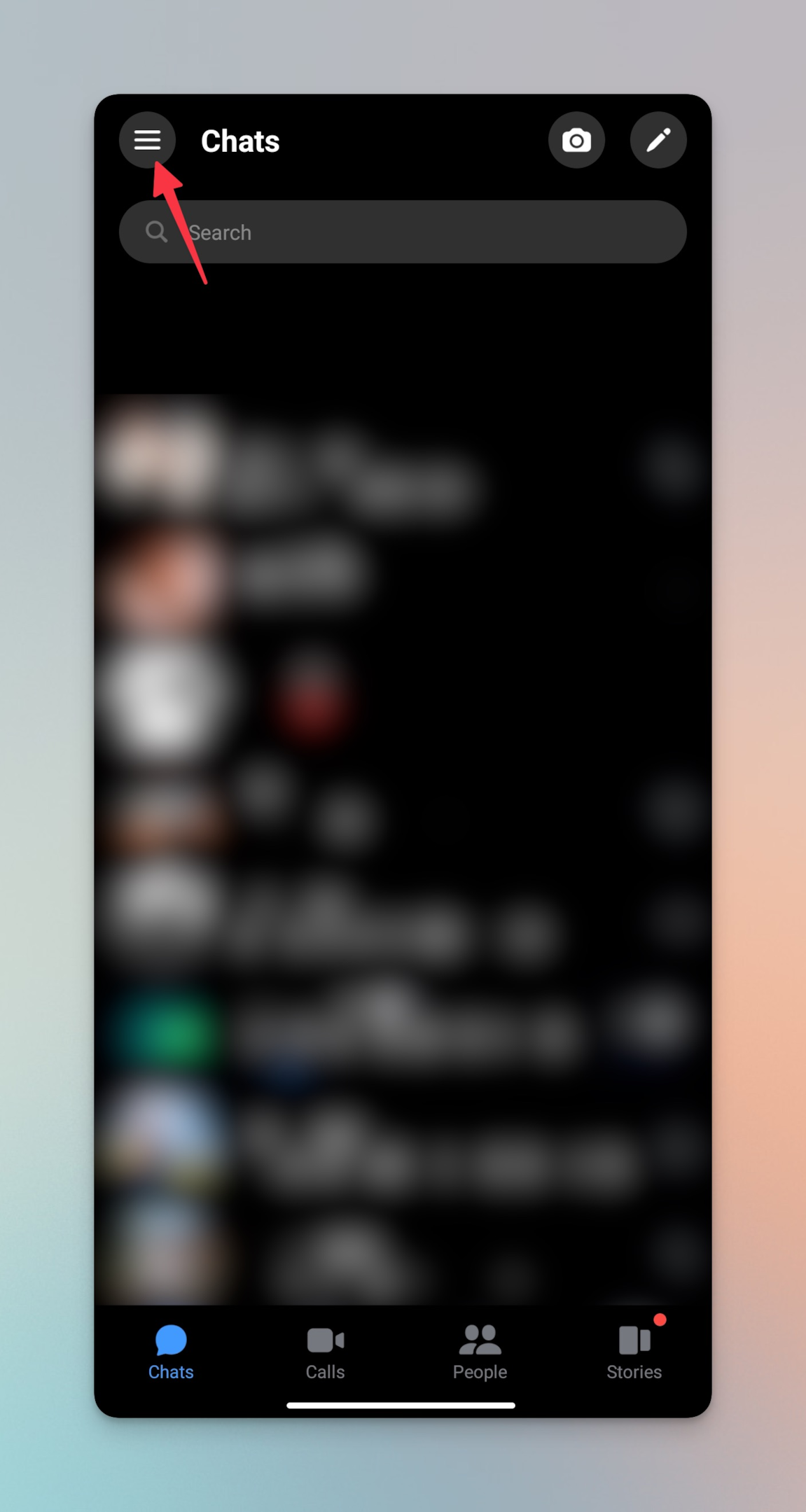
-
Tap message requests
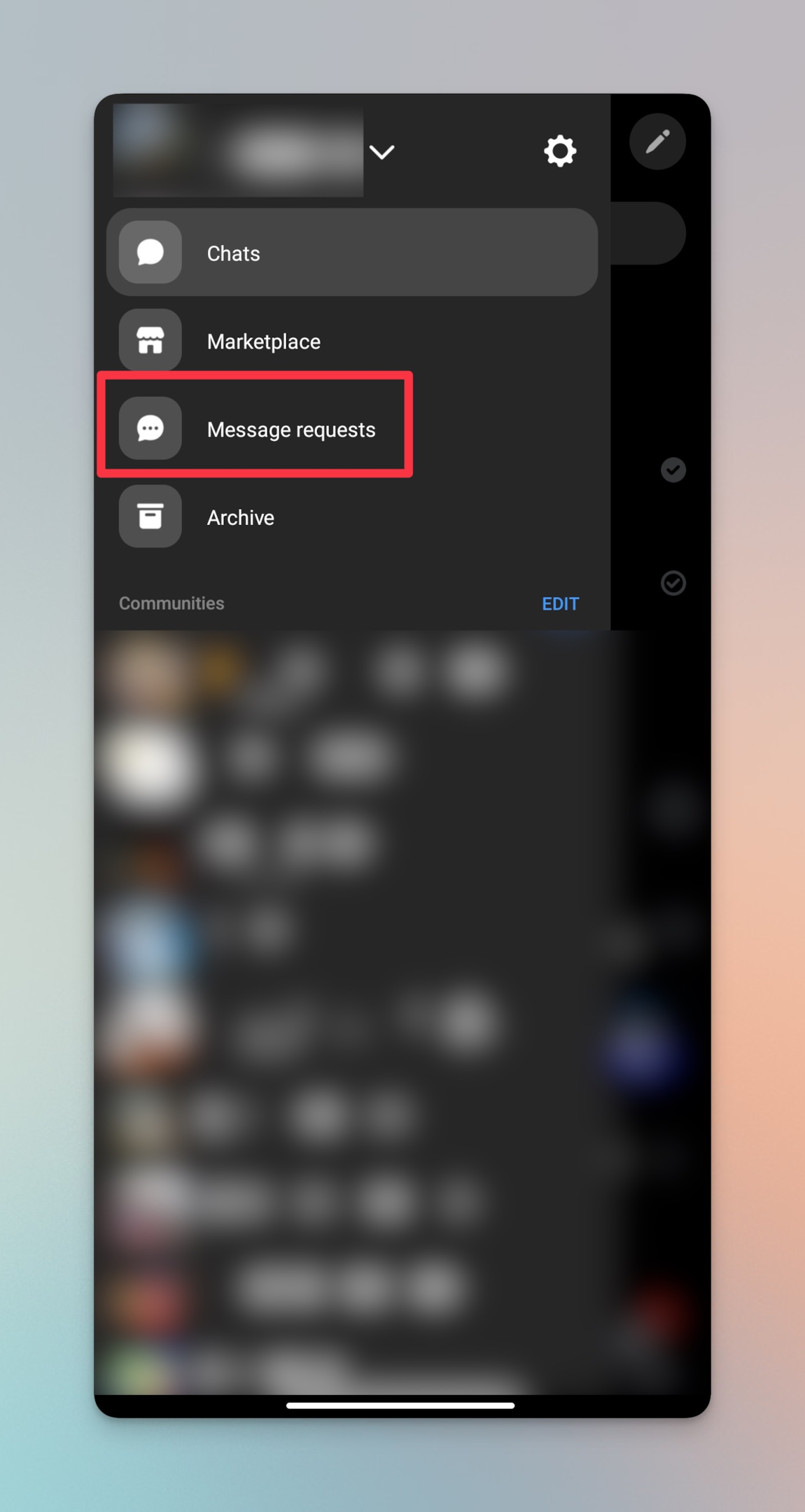
-
Here you will find two tabs, YOU MAY KNOW & SPAM. This is where you will find all the unread messages, unread threads & message requests.
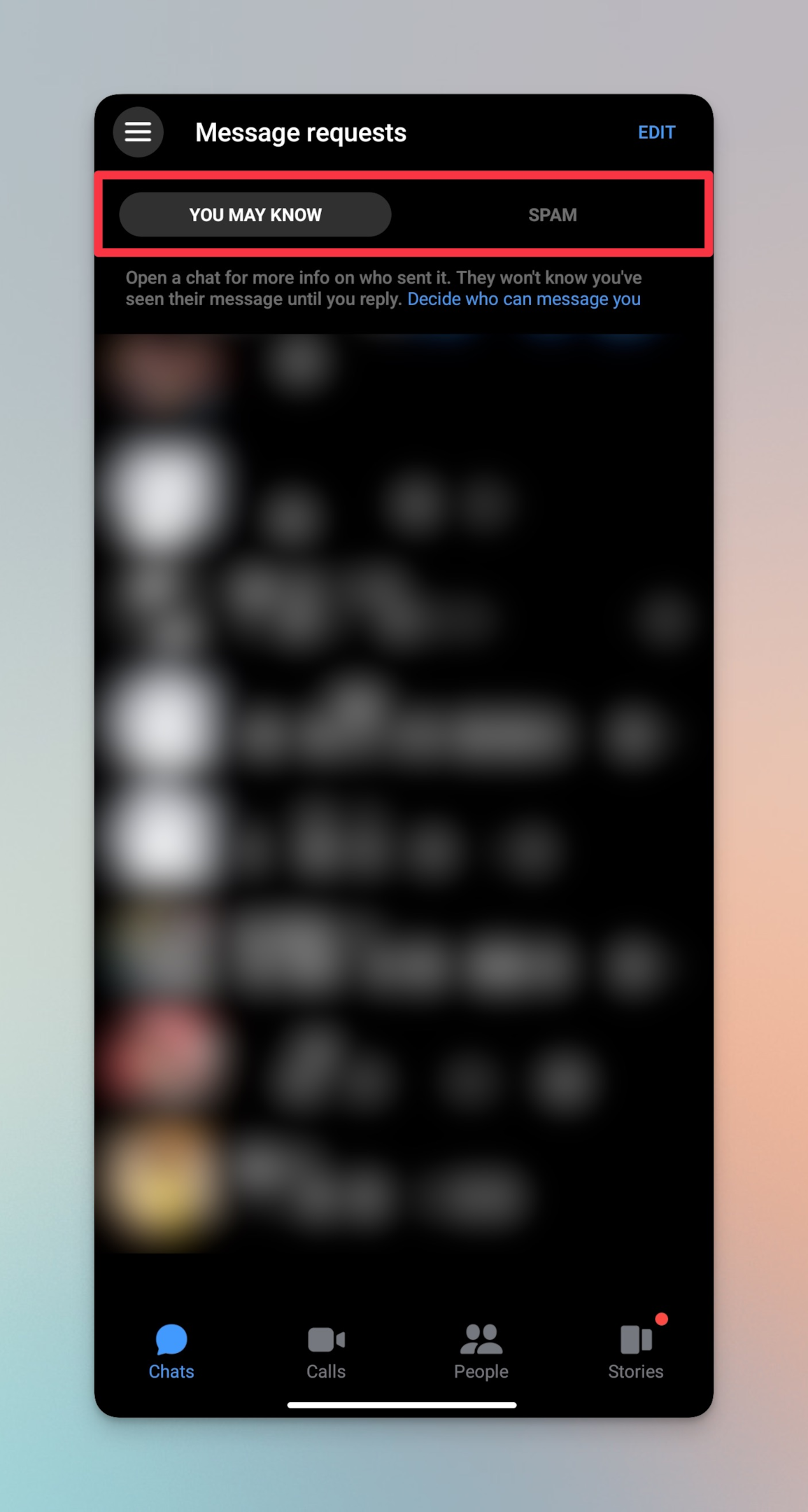
Important points to note:
-
You can also check for any unread threads in "Archived chats" of your Facebook account
-
All unread chats will be visible in bold font & green dots under the profile picture. That will make your identity unread messages among all your conversations.
-
When users reply to a message you send, even that is shown as a notification. Check if any of the Facebook users in the chat has reacted using Facebook Emoticons to your messages
-
If you have the Facebook mobile app and the messenger app installed, tapping on the messenger icon will open the messenger app
-
See if you're getting all the Facebook system notifications properly. If not, then that might be the reason why you're seeing an unread message badge (new message icon)
Related: Facebook Featured Photos: Here’s Everything You Need To Know
How to filter your messages on FB messenger (web version) and view "Message requests"?
-
Open the Facebook website on any preferred web browser
-
In the left sidebar, click on "See more"
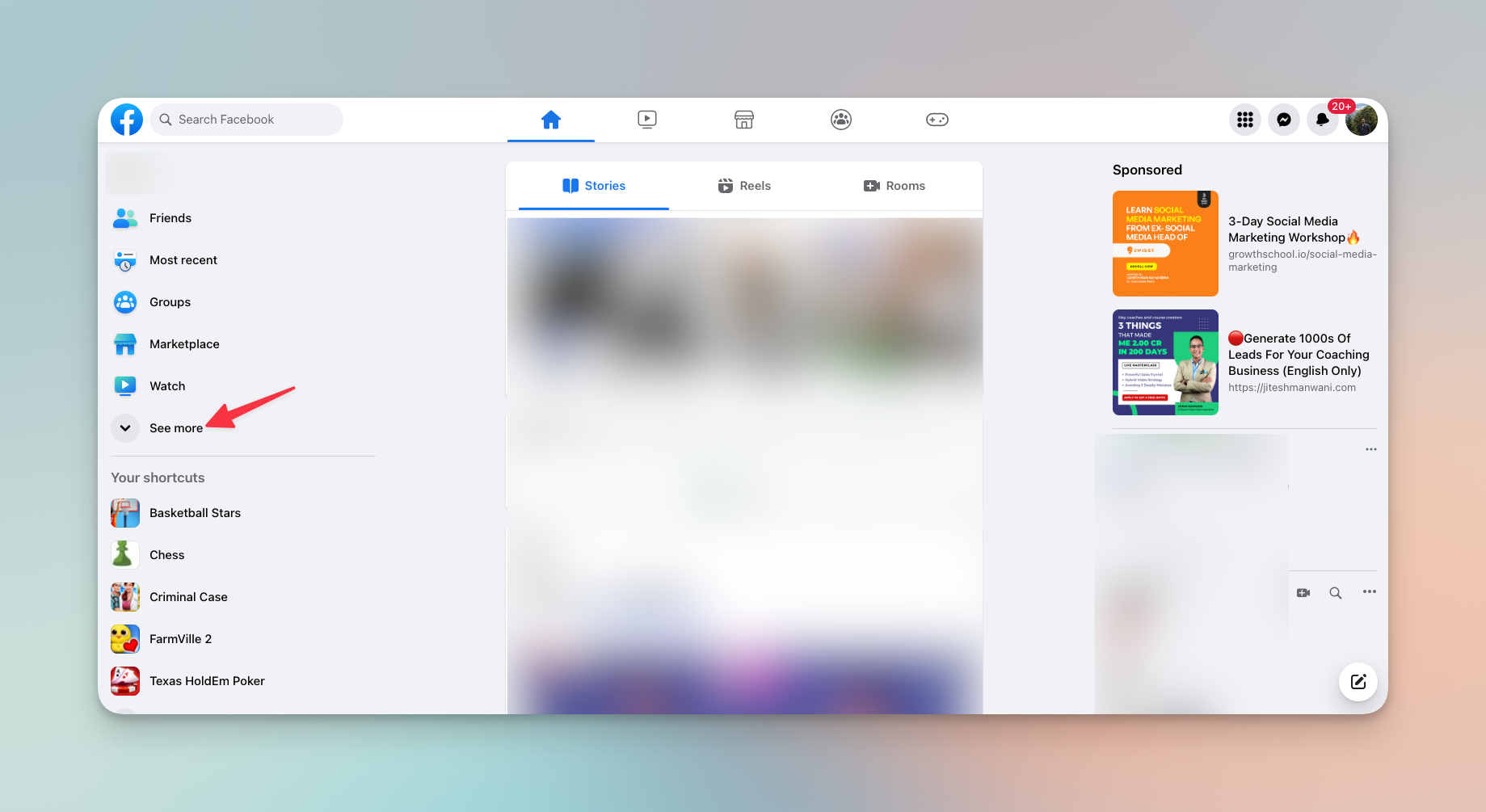
-
Then click on the Facebook messenger icon
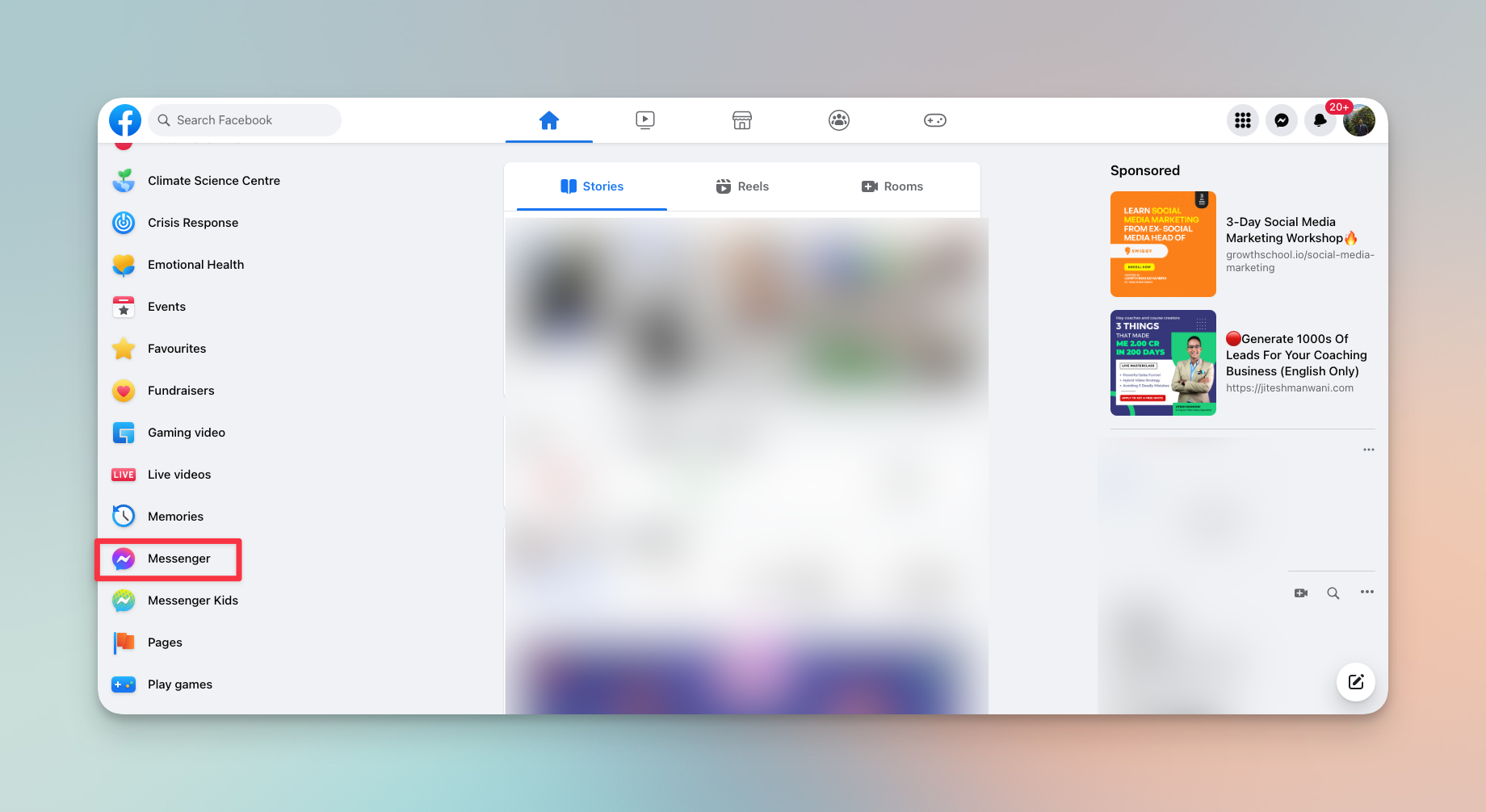
-
Click on three dots in the left sidebar & click on "Message requests"
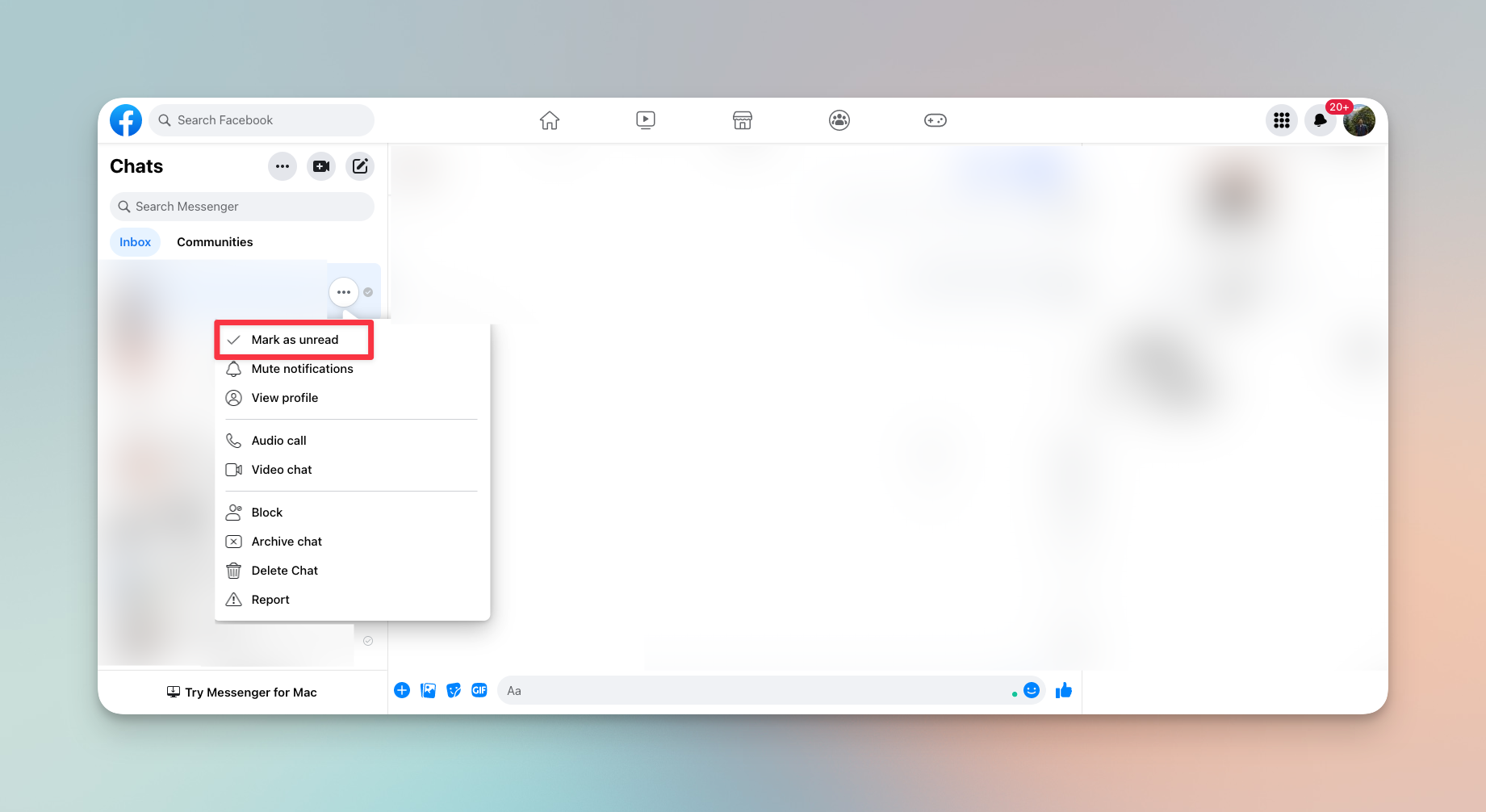
Related: Why Is Facebook So Slow? Here’s How You Can Fix It
How to check Message requests on a mobile browser?
-
Launch Facebook on your preferred/default mobile browser
-
Tap on the Facebook Messenger link at the top
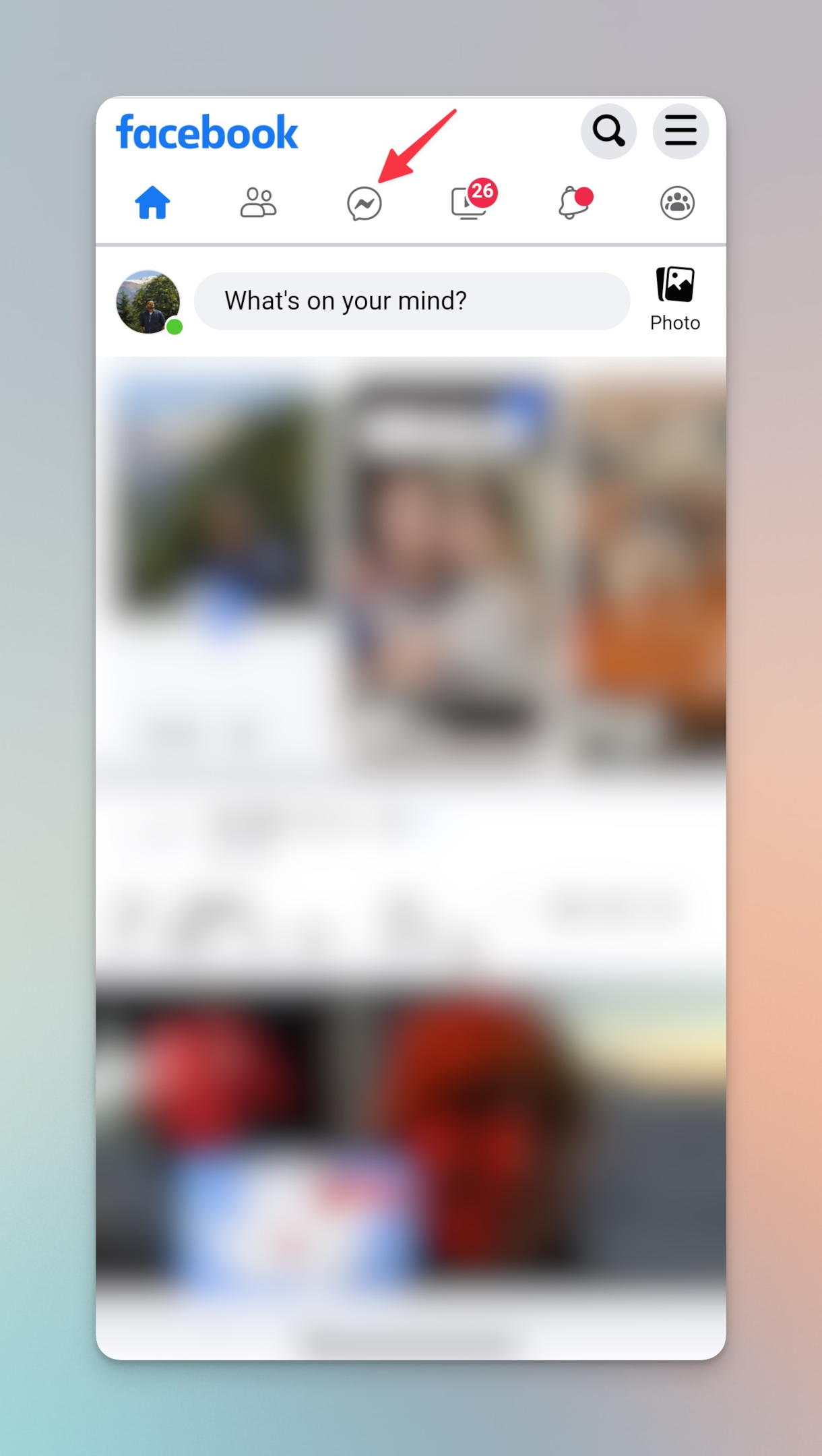
-
Tap the gear icon on the upper left corner
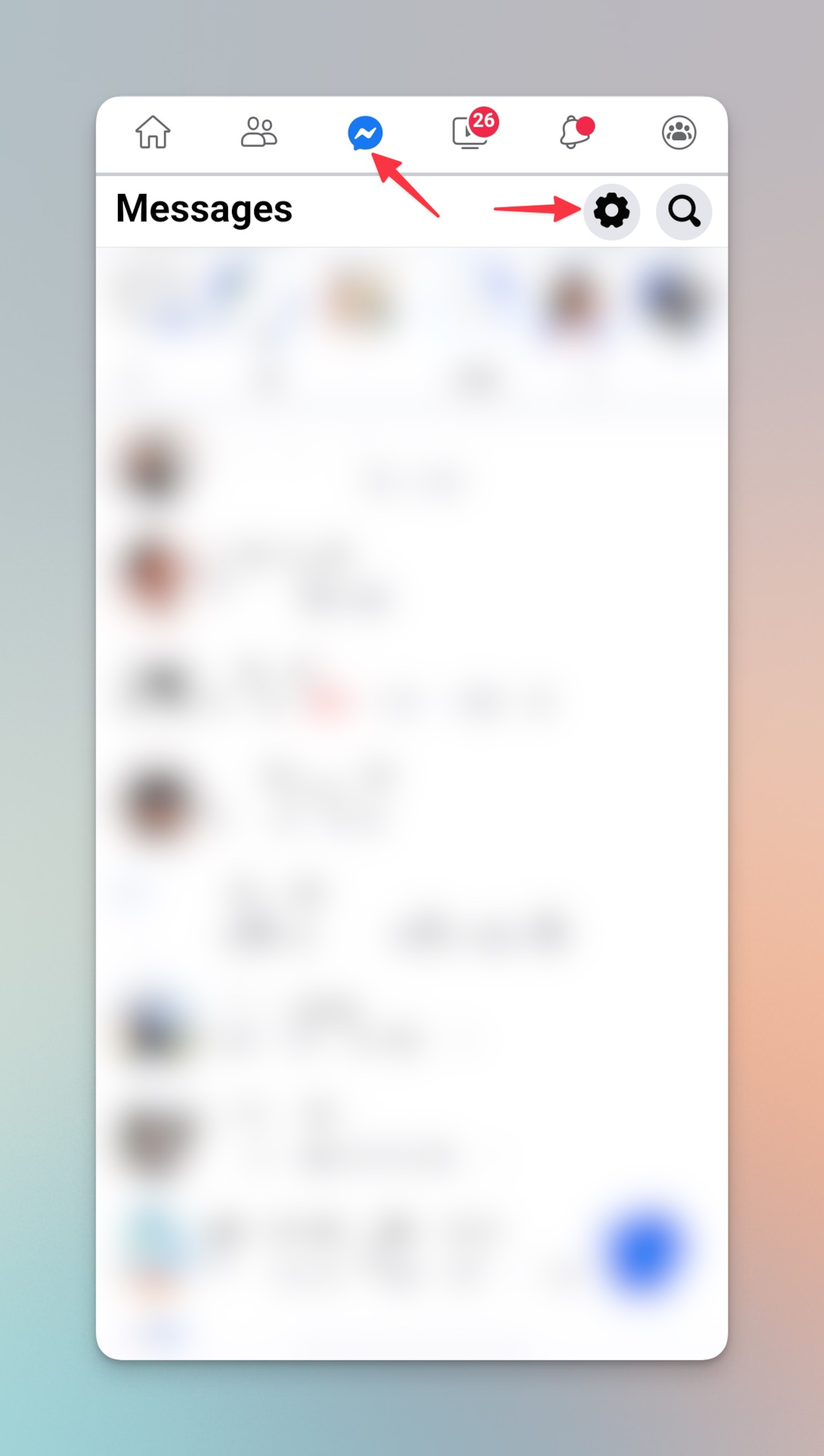
-
You will see Message requests you have received on this screen. Tap to view all the messages. You can delete all the messages to get rid of the unread message badge.
-
You can request a desktop site (the desktop version on mobile) to try the same steps but the user experience will not be good by any means. Apart from new messages, you can view message requests, archived chats, filtered messages, spam messages, and more.
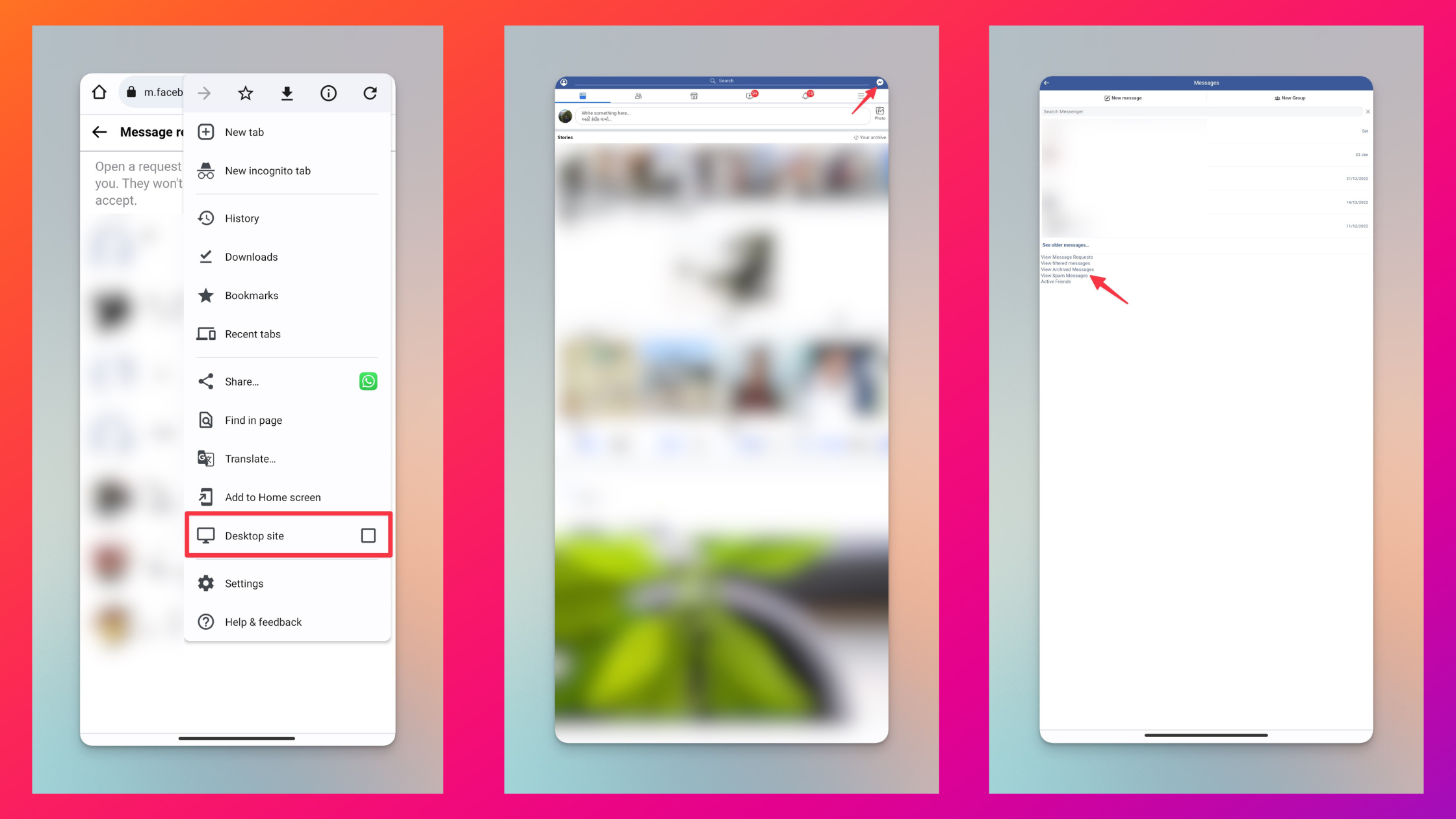
Related: How to Unlike Something on Facebook? [Explained]
How to fix the mobile badge icon glitch?
-
See if you have marked any conversation as unread
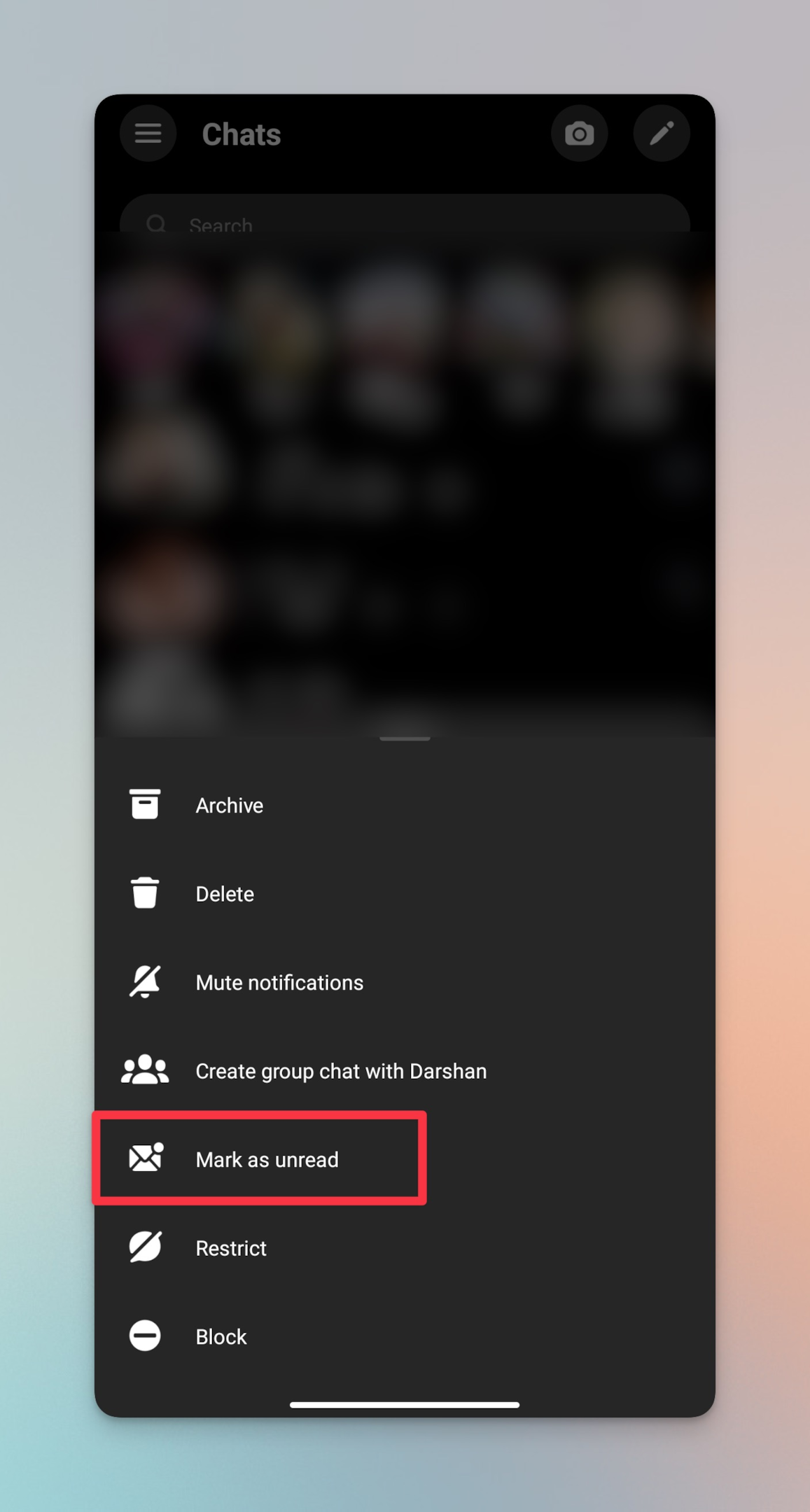
-
Clear the app cache on your Android phone and/or force Facebook messenger to stop from the background
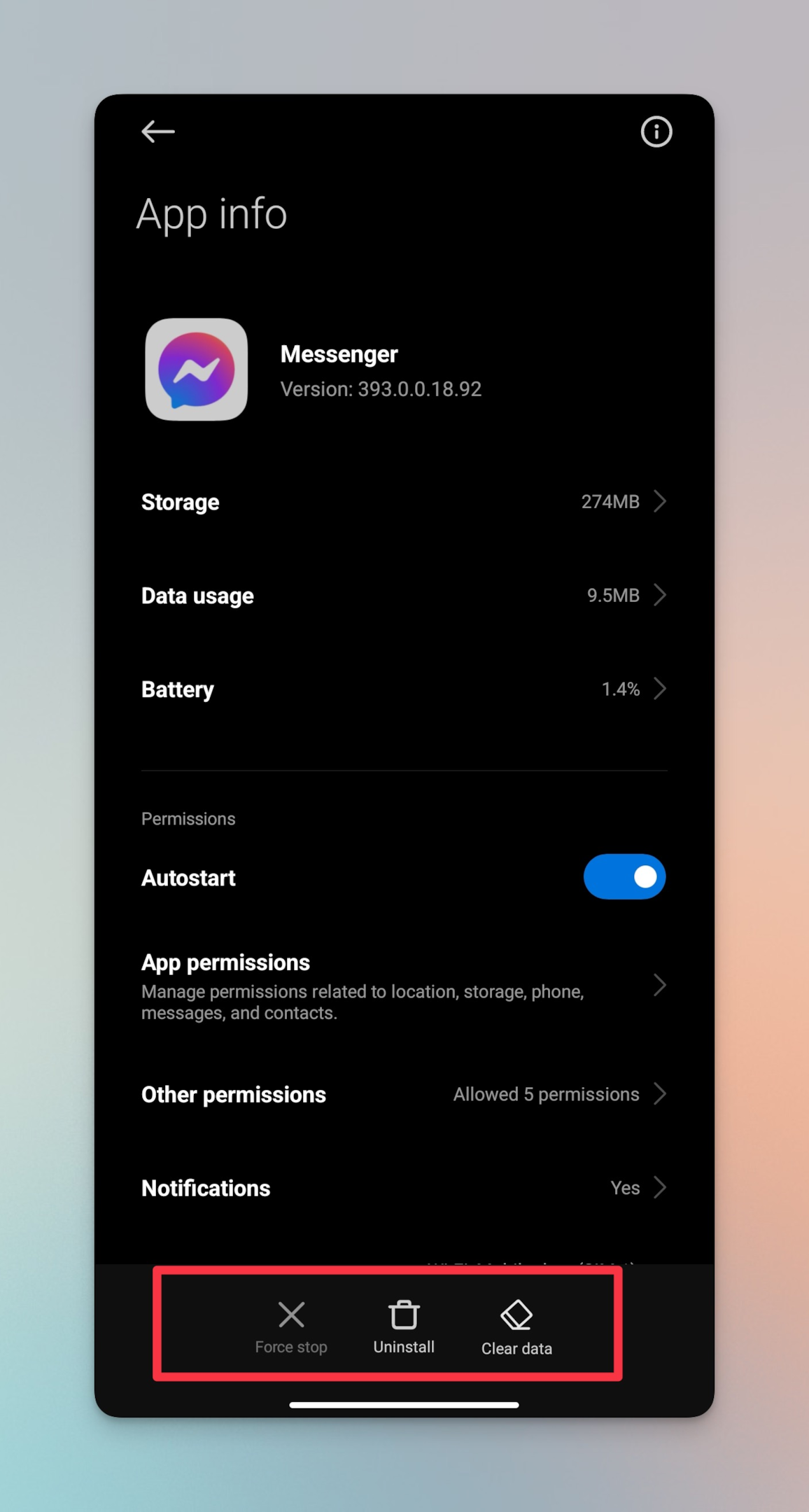
-
Clear all the chats that are in unread status on the desktop version, it might not be reflected on the Facebook messenger mobile app. Certain users might have accidentally marked some chats as unread (long press on chat opens the option to mark them as unread.
-
Check all the archived threads for unread messages. Messenger shows the new messages in archived threads in the badge app icon.
-
See if someone has reacted to your messages (look for Facebook emoticons like a smiley face)
-
Check for messenger requests on the Facebook messenger
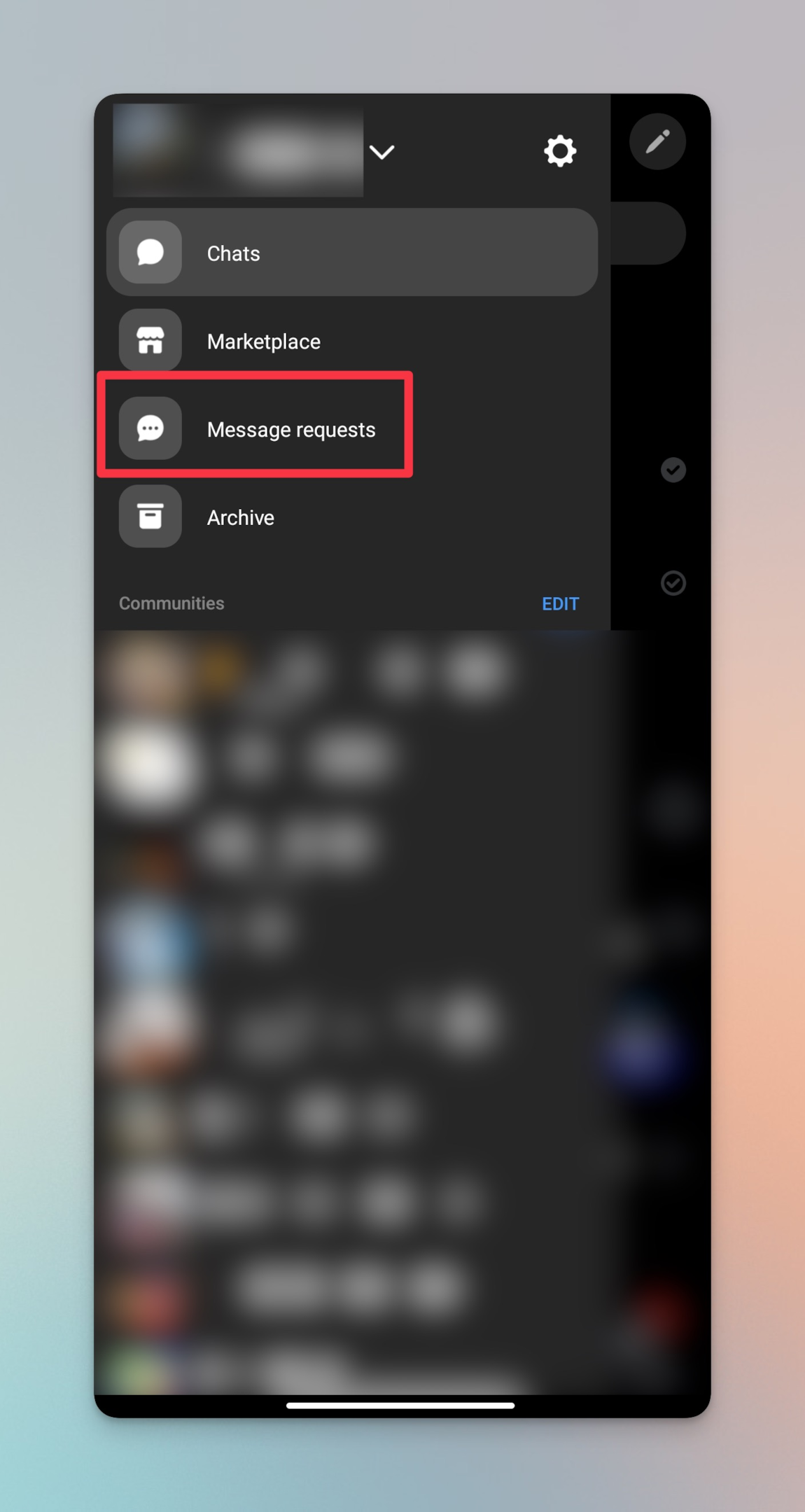
Related: How to turn off comments on Facebook posts
Frequently asked questions
Why is my Messenger showing an unread message?
The Messenger mobile app may show an unread message due to several reasons, including a message that you have not yet opened or a message invite from a person who is not a confirmed friend.
How do I get rid of the Messenger notification when there are no messages?
You can clear the Messenger notification by opening the app and checking for any new or unopened messages. If there are no new messages, the notification should go away.
How do I get rid of the message notification when there are no messages on Facebook on my iPhone?
You can clear the message notification on your iPhone by opening the Facebook app and checking for any new messages. If there are no new messages, the notification should go away.
Why is my Messenger showing an unread message iPhone?
The Messenger application on your iPhone may show an unread message for the same reasons it would on any other device, such as a message that you have not yet opened or a message request from a person who is not a confirmed friend.
Why can't I find unread messages on Messenger?
You may not be able to find unread messages on Messenger for several reasons, such as the messages being archived, filtered into another folder, or marked as spam.
How do I see unread messages on Messenger?
You can see unread messages on Messenger by opening the app and checking your inbox for any messages with a green dot under your profile picture, indicating that they are unread.
How do I see unread messages only on Messenger?
You can view unread messages only on Messenger by going to the app's inbox and filtering the messages to show only those that are unread.
How do you see hidden messages on Messenger?
You can see hidden messages on Messenger by going to the "Filtered" message requests folder, which is accessible from the app's inbox. Hidden messages are messages from people who are not confirmed friends that have been filtered out of your main inbox.
Why is Messenger saying I have a message when I don't?
Messenger may be saying that you have a message when you don't due to a glitch or bug in the app. Try restarting the app or your device to see if this resolves the issue.
How do you find unread messages on Facebook Messenger on your iPhone?
You can find unread messages on Facebook Messenger on your iPhone by opening the app and checking your inbox for any messages with a blue dot next to them, indicating that they are unread.
How do I get rid of the message notification when there are no messages on Facebook?
You can clear the message notification on Facebook by opening the Messenger app and checking for any new messages. If there are no new messages, the notification should go away.
How do you view unread messages on the Messenger app?
You can view unread messages on the Messenger app by going to the app's inbox and looking for any messages with a blue dot next to them, indicating that they are unread.