Instagram calling: Everything you need to know
Written by: Hrishikesh Pardeshi, Founder at Flexiple, buildd & Remote Tools.
Last updated: Sep 03, 2024
Curious about the Instagram video-calling feature? This will guide will share everything that you need to know to get started.
TL;DR & Summary
The famous photo and video-sharing social media platform, Instagram allow users to make voice and video calls with their friends and followers. This feature is a great way for people to stay connected with their loved ones, regardless of where they are in the world.
Instagram calling is easy to use and can be a great alternative to other video and voice calling apps, as it eliminates the need to leave the Instagram platform to make a call.
Additionally, since Instagram is a visual platform, video calling is a natural fit, and allows users to share a more complete and engaging experience with their friends and family.
Instagram offers two types of calling options: voice calling and video calling. Audio calling allows users to converse with another user using only audio.
On the other hand, video calling allows users to have a conversation and see each other via the device's camera, providing a more personal and engaging experience.
Both types of calls can be initiated through the Instagram Direct messaging feature and can include up to four people in a group call.
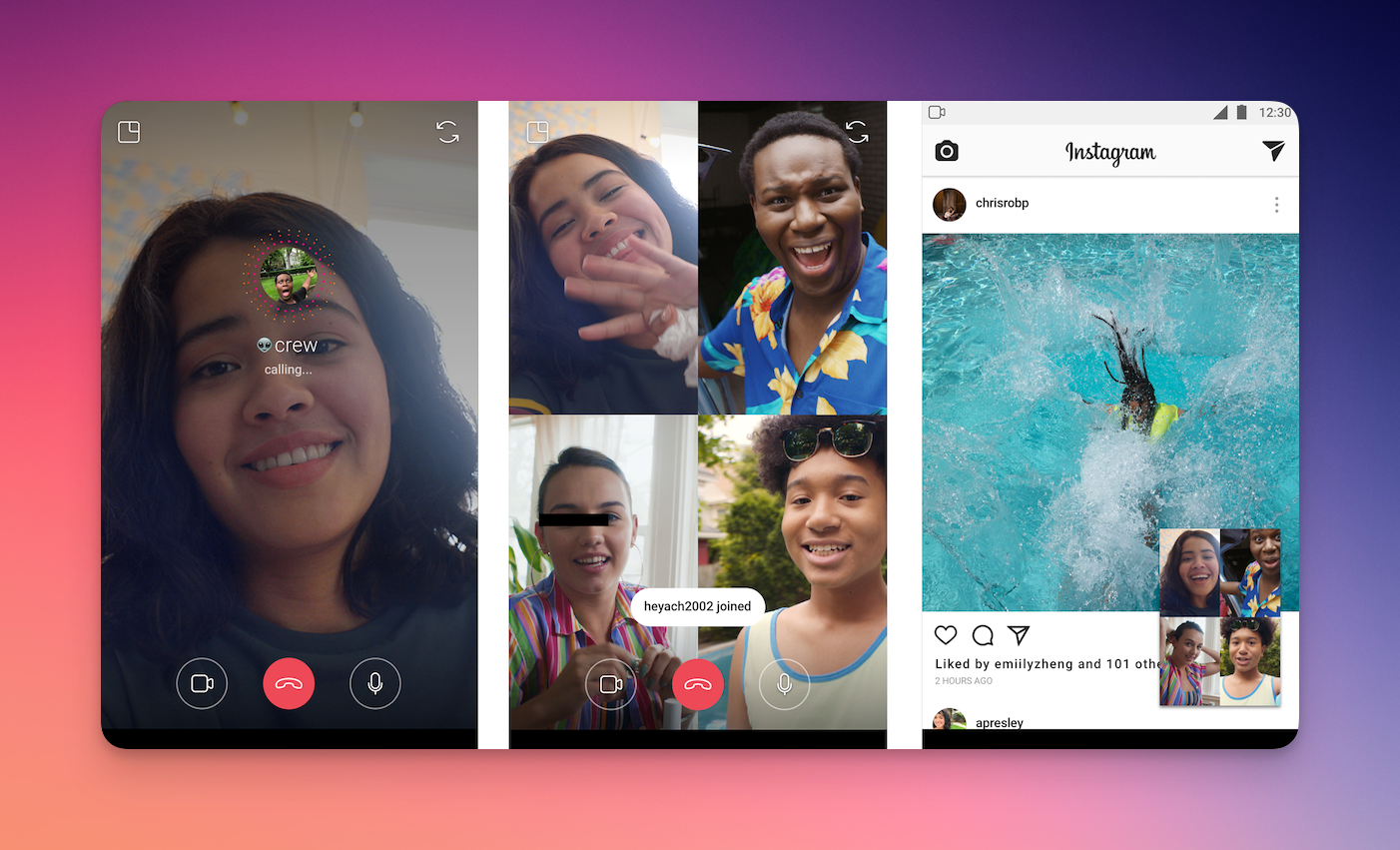
Table of Contents
What is Instagram video chat/call & how can you start one?
The Instagram call is a feature that allows users to make voice and video calls with other users on the Instagram platform. You can start an audio/video call from within direct messaging and include up to 8 people in a group call (at the time of writing this post).
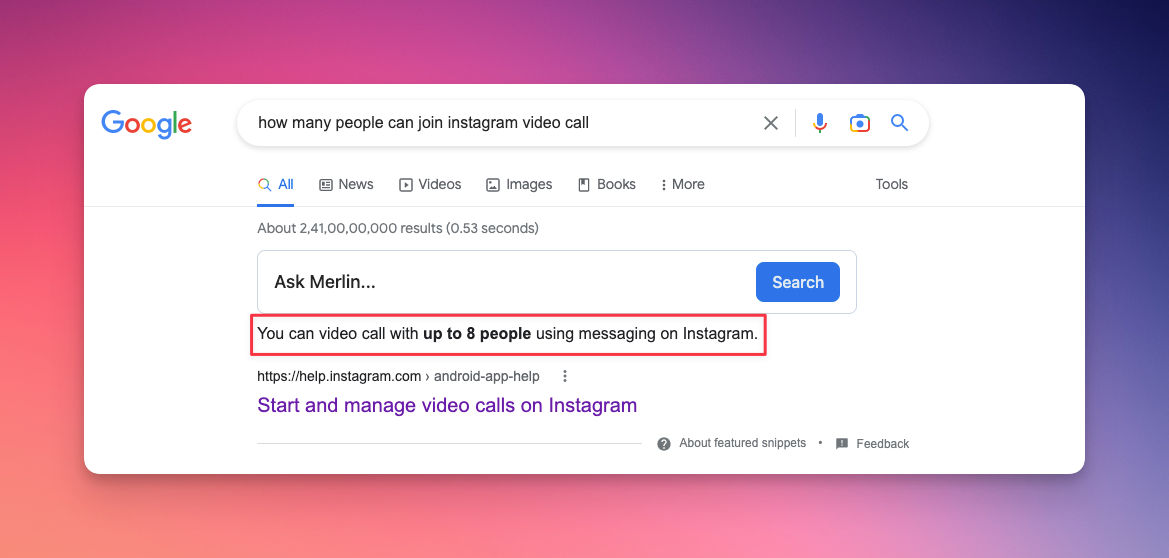
This feature allows users to stay connected with their friends and family, and it provides a personal and engaging alternative to other video and audio calling apps. The call starts by clicking on the phone or video icon within a Direct chat thread and the other parties will be prompted to accept or decline the call.
The call occurs within the Direct messages thread allowing users to chat and send messages during the call.
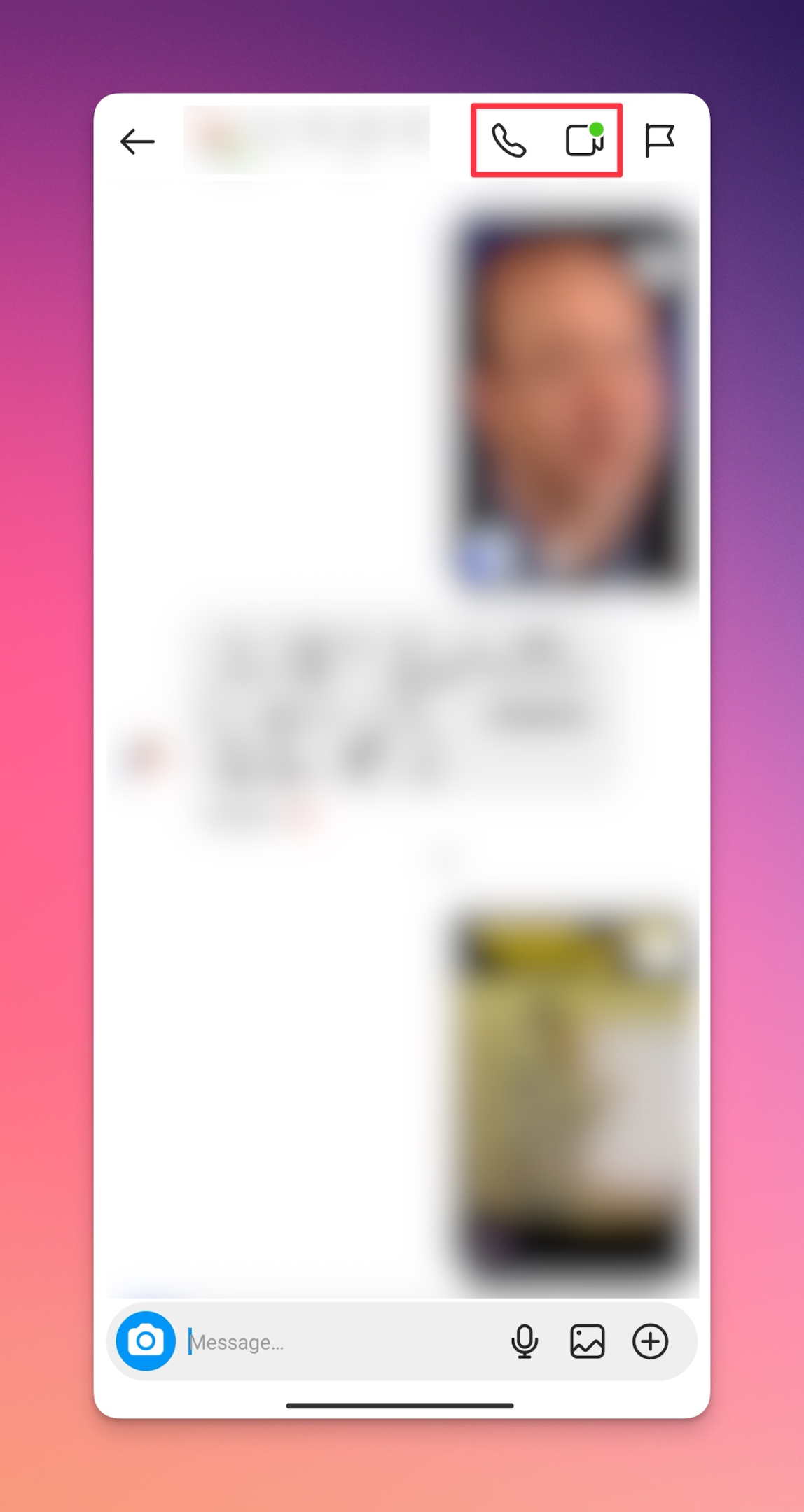
Related: How to react to Instagram messages?
Instagram video calls on Windows
You can Install the official Instagram app from the Microsoft store app store to have video calls on your PC or laptop.
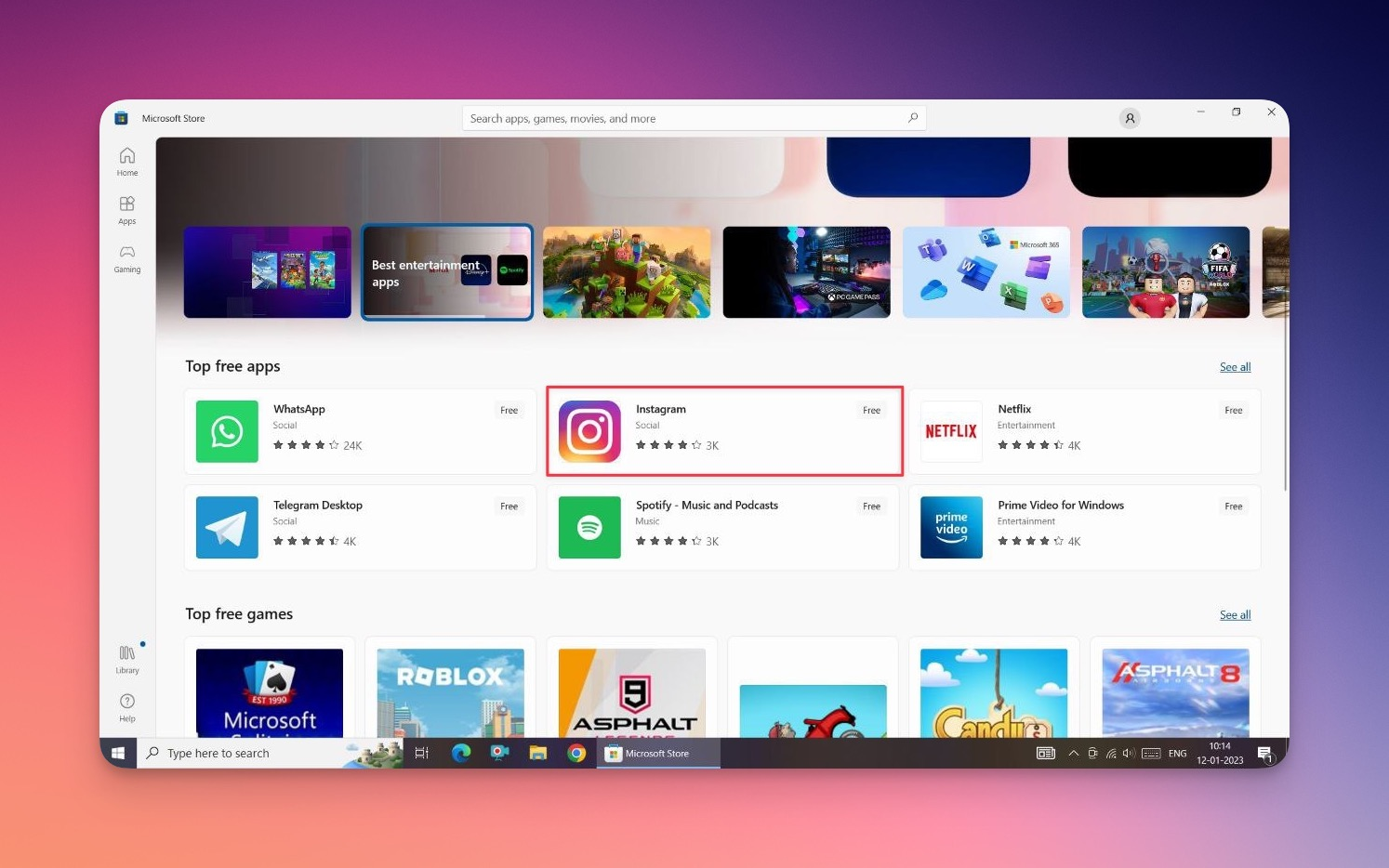
Make sure you check the system requirements before installing the app.
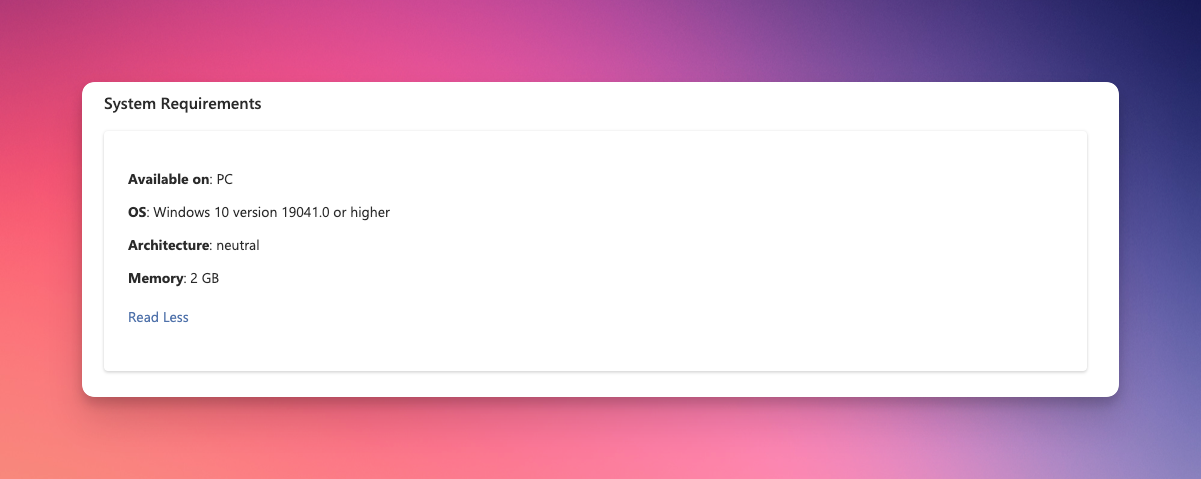
Here's how to install the app start a video call on the Instagram
-
Go to this link and install the app
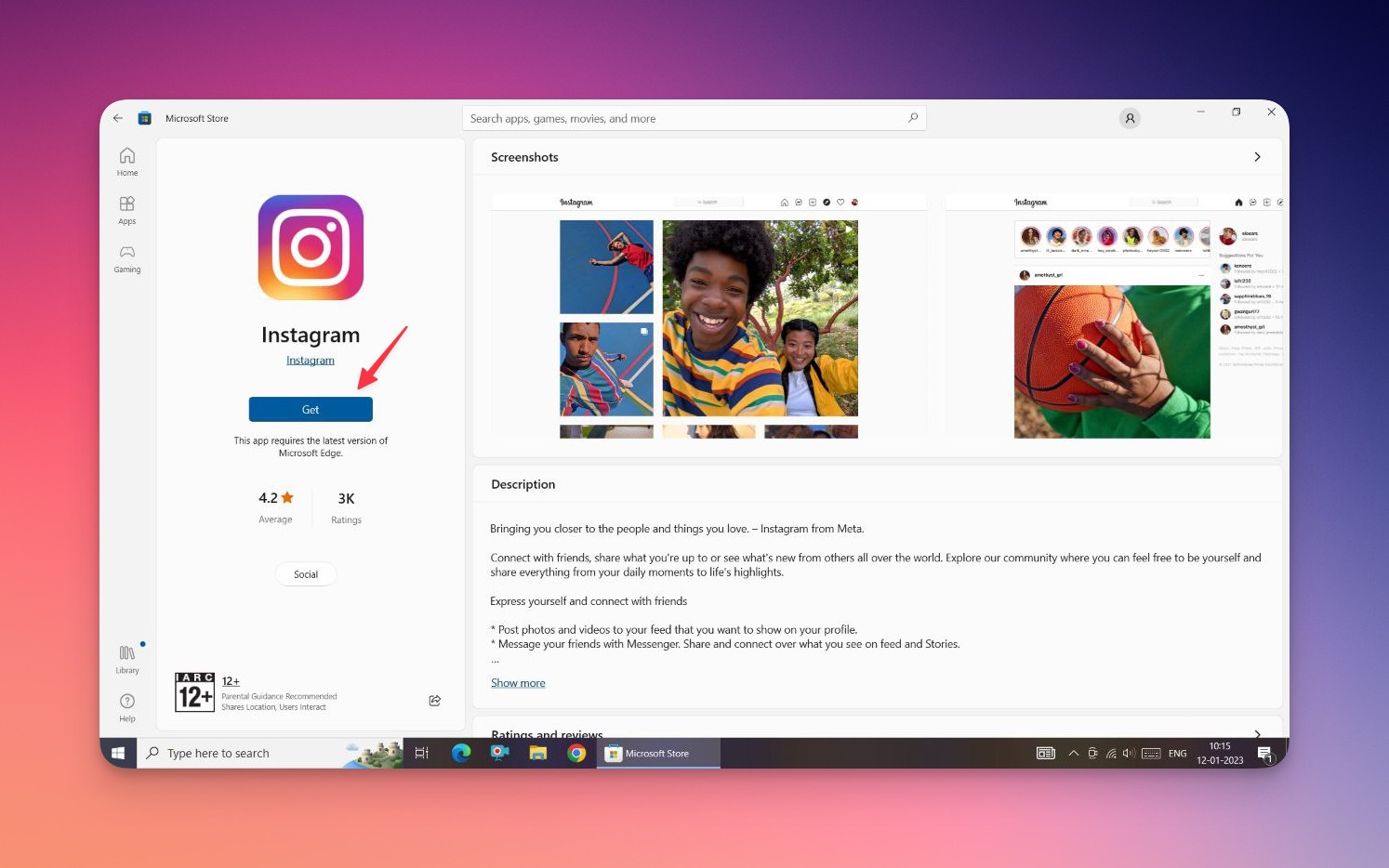
-
Open Instagram & log in to your profile. Once logged in, on the home feed, click on the direct message icon
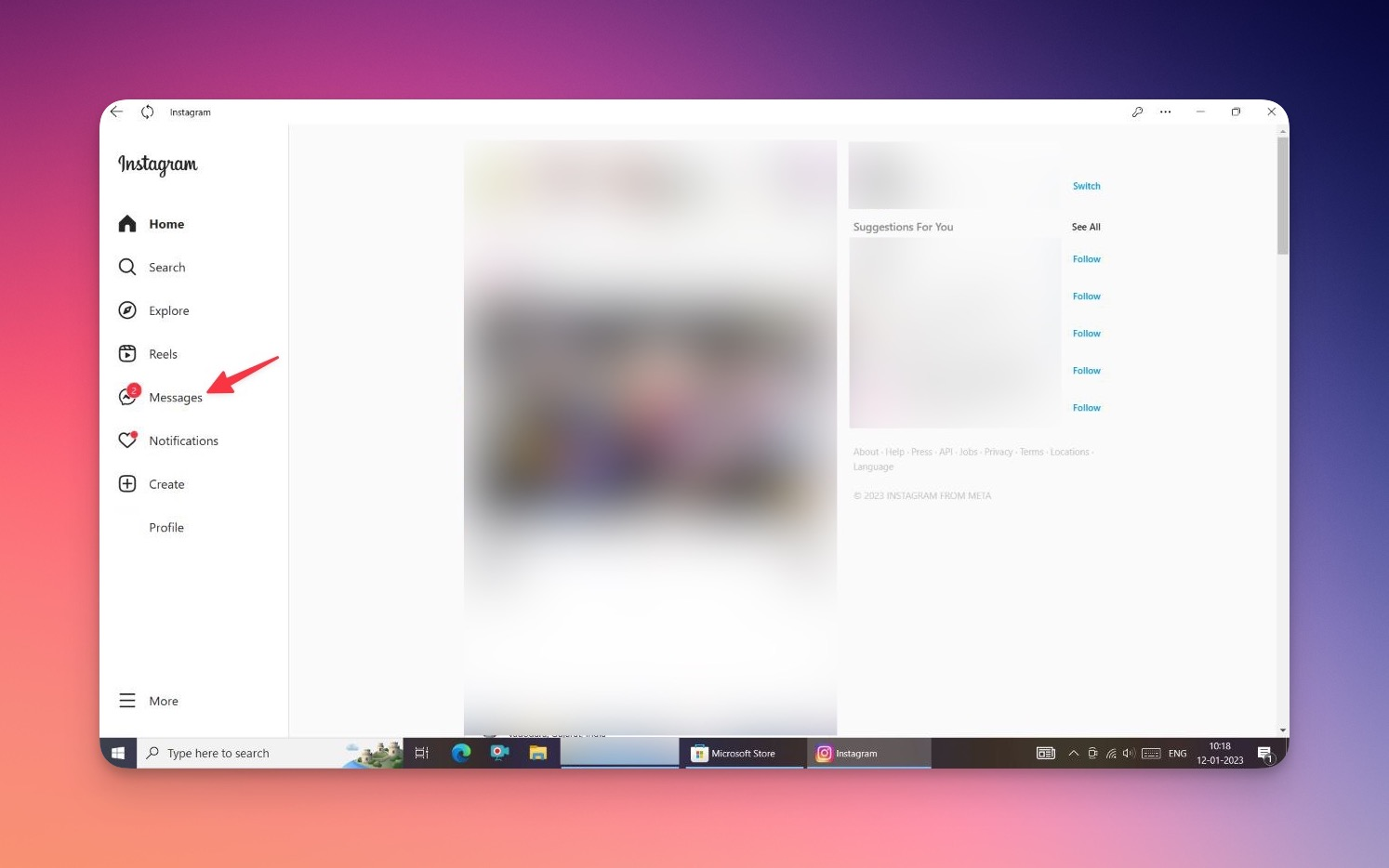
-
Open the chat of the person you want to call. Then click on the video camera icon for a video call and the phone icon for audio calling
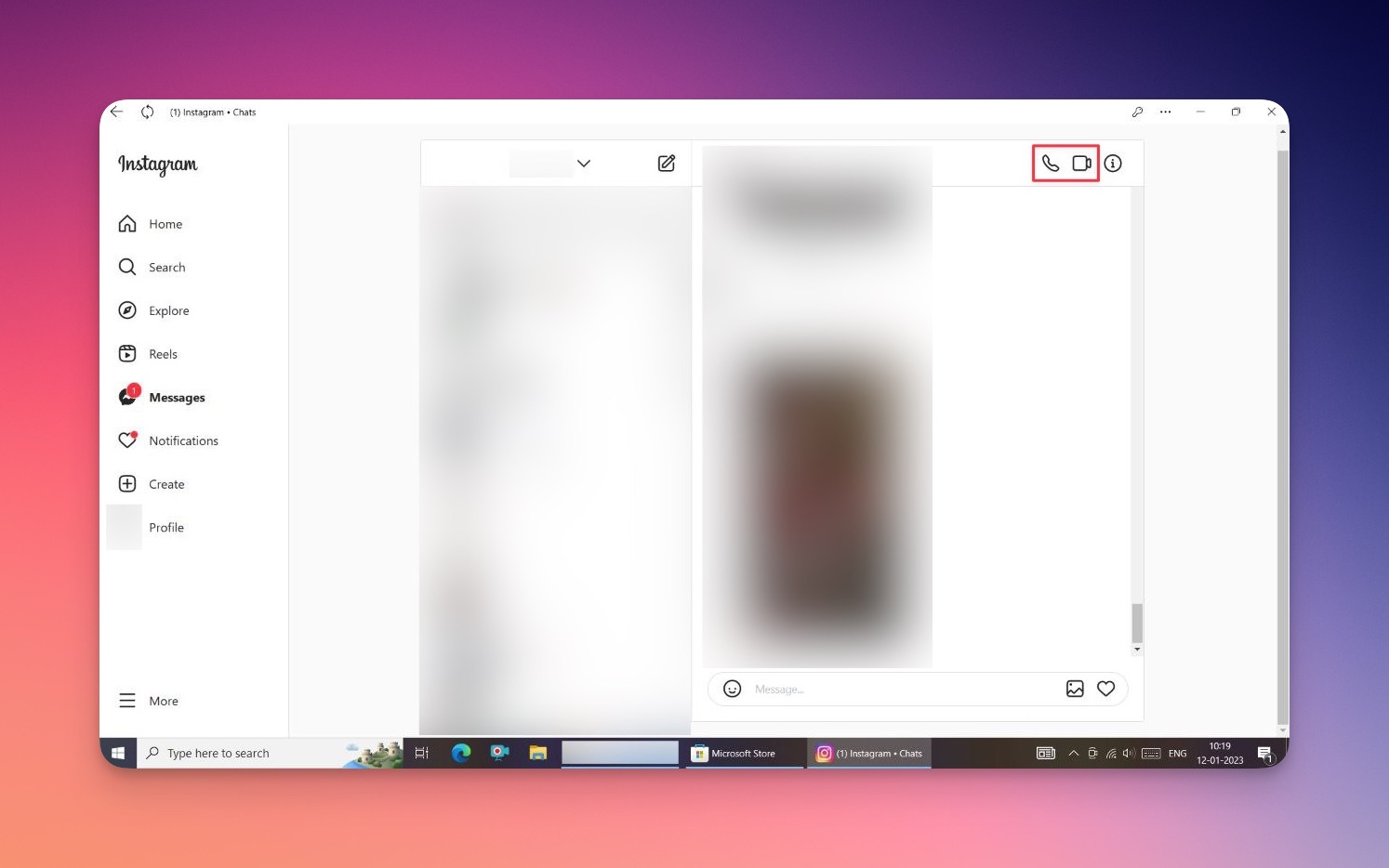
-
The app might ask for permission to audio and camera for the first time. Give the permissions accordingly.
Related: What happens when you get banned from Instagram?
Video calling on a web version
If your Windows OS isn't compatible with the app, or if you're using another OS like macOS (yes! Instagram doesn't have an official app for macOS) you can use Instagram web for a video call/voice call as well.
Perform the same steps as mentioned above audio calls/video calls on Instagram PC. For the first time, you will be asked for permission to access your microphone and camera for the calls.
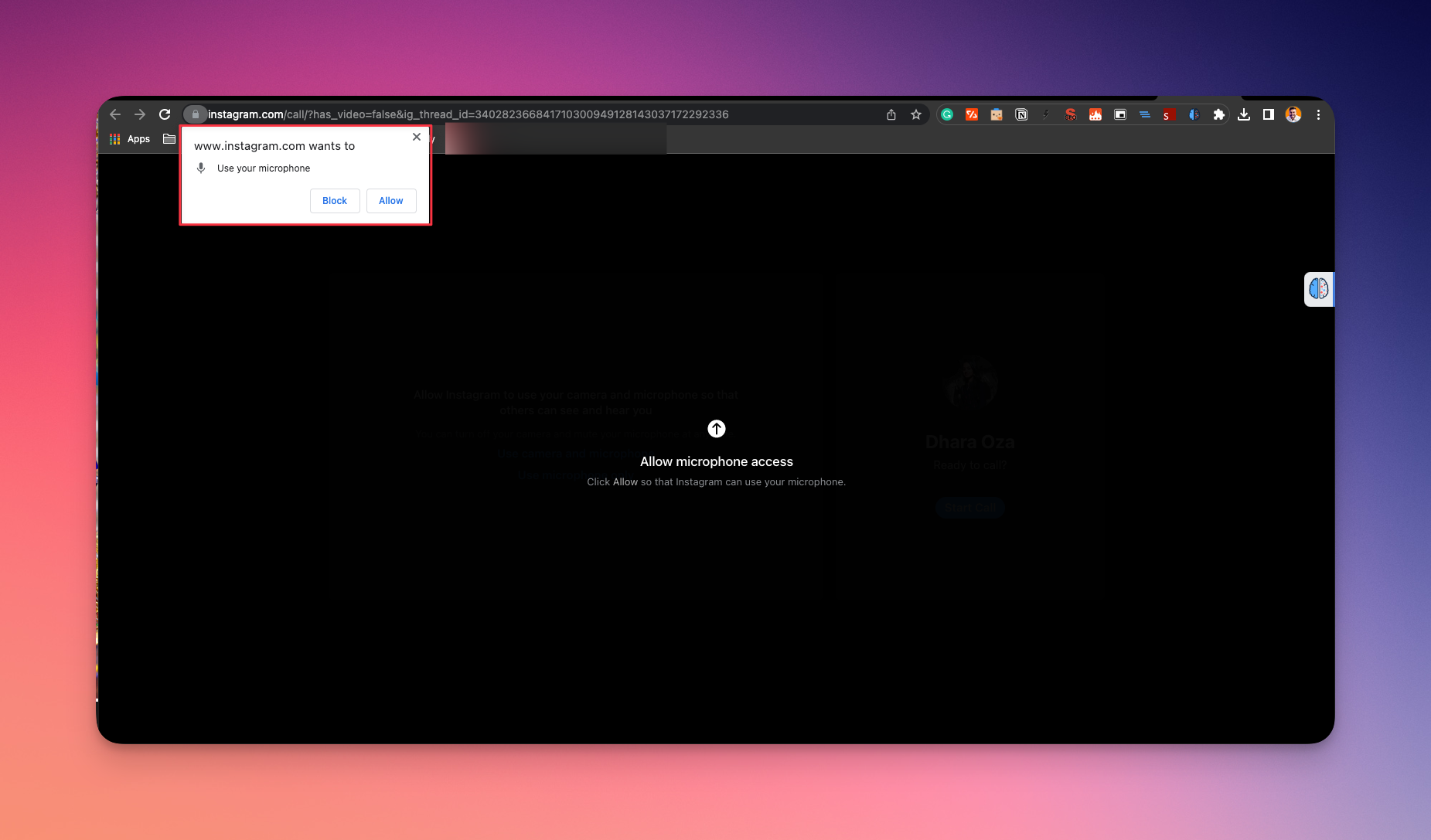
If you start a voice call, the camera will be off by default.
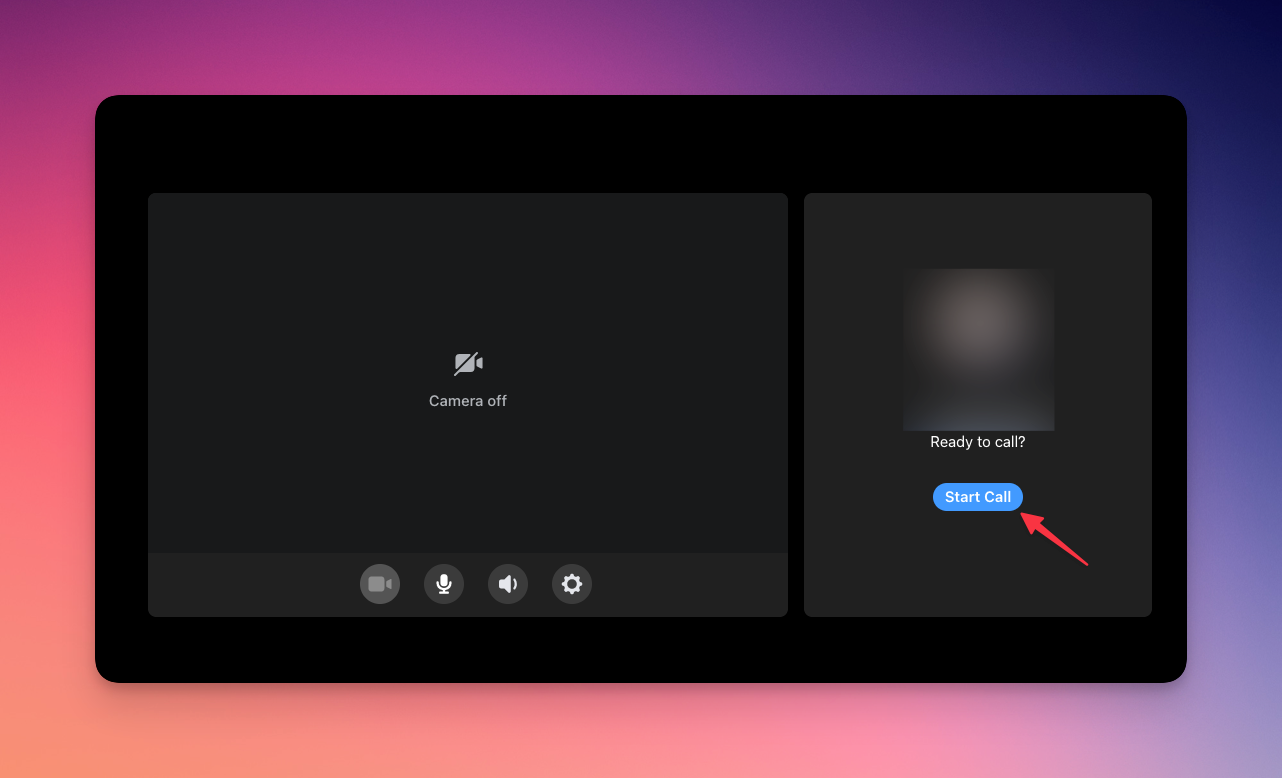
If you start a video chat, you will be asked to click on the "Use Camera" button before you can start the call
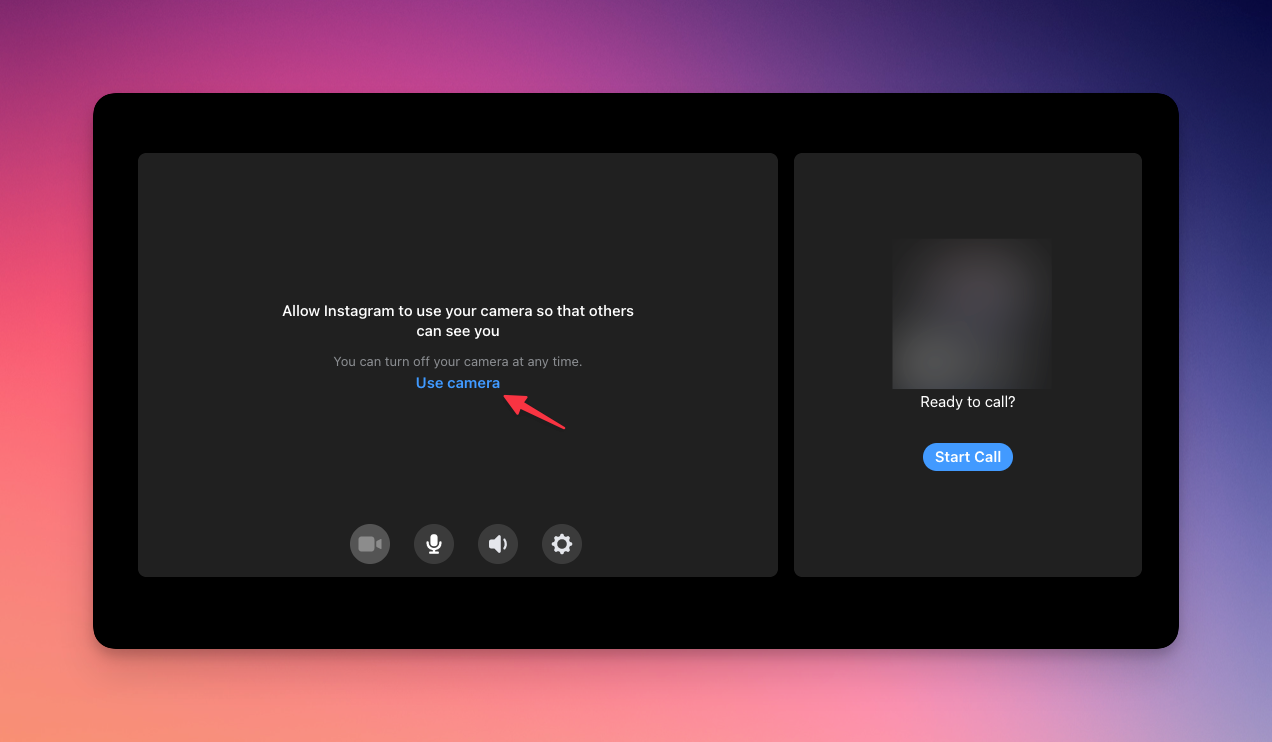
Related: How to create a fake Instagram account? [Why do you need it in the first place?]
How to add more friends to video calls on Instagram
To add more friends to a video call on Instagram, you can use the "Add People" feature during the call.
Here's how to add more friends to a video chat:
-
Start a video call with one or more friends in a Direct thread
-
During the call, tap the invite icon (two people icon) on the bottom right of the screen
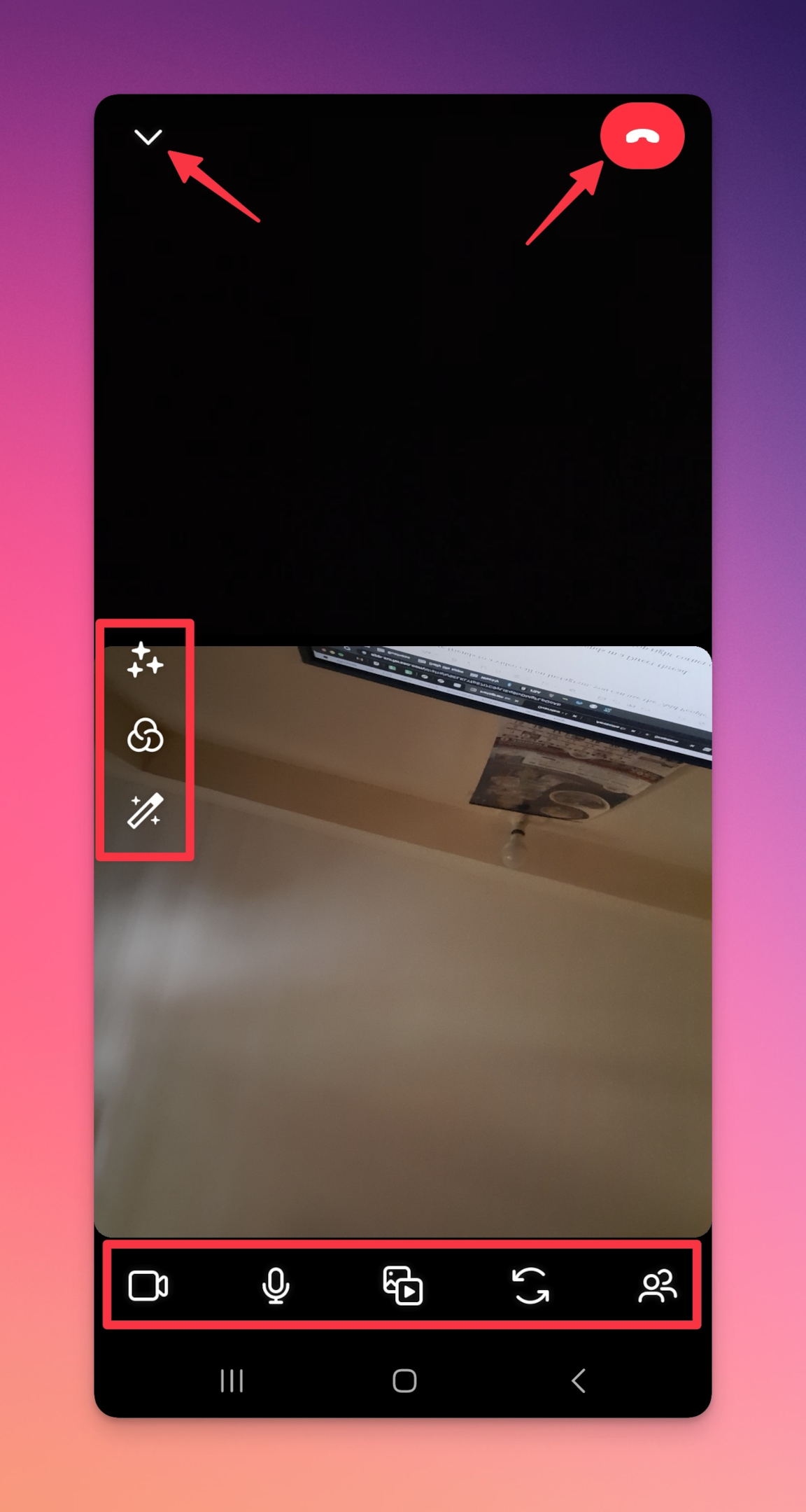
-
Tap "Invite"
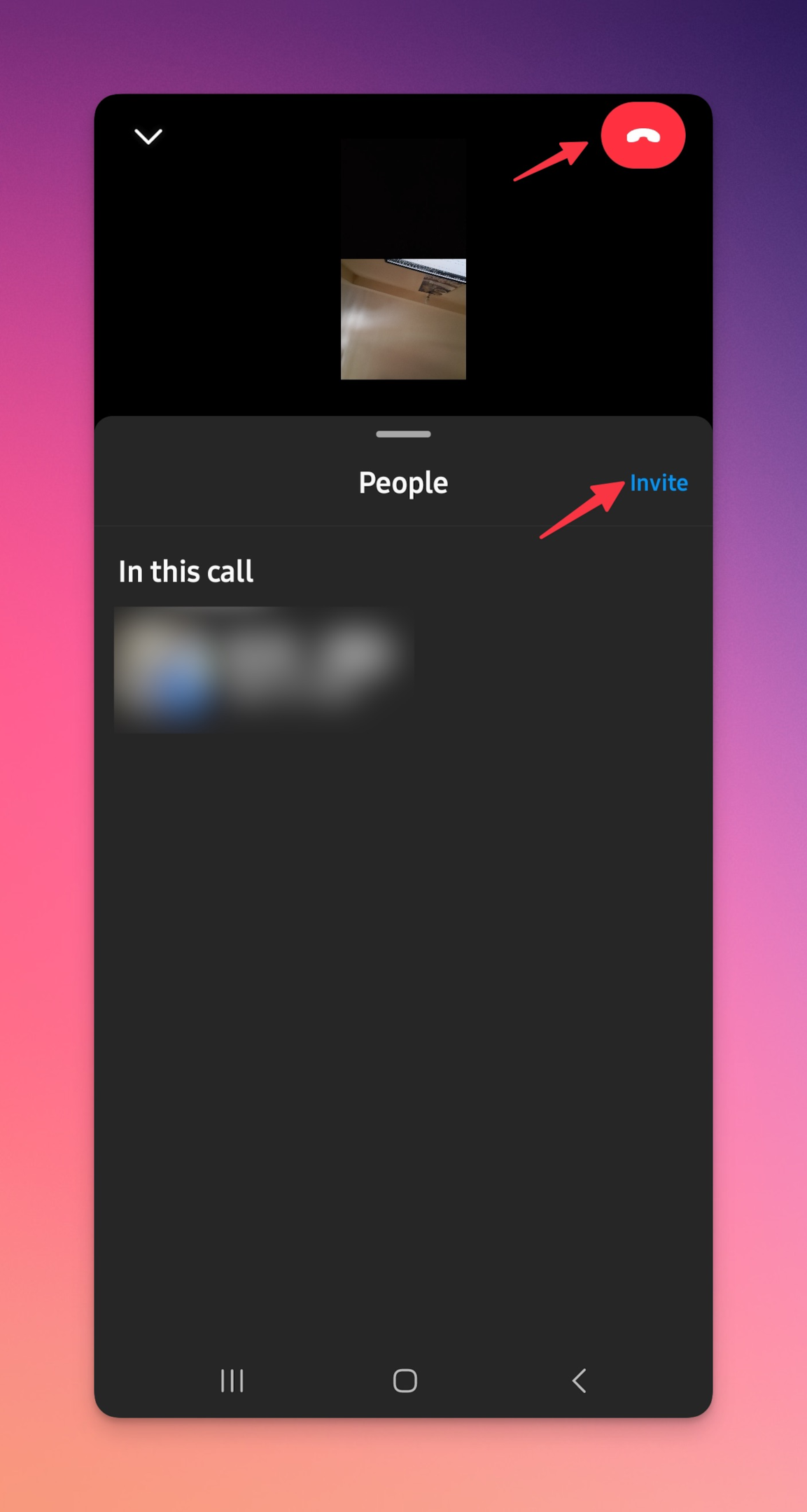
-
A list of your friends will appear, select the friends you want to add to the call. You can copy the invite link to share it via other messaging apps
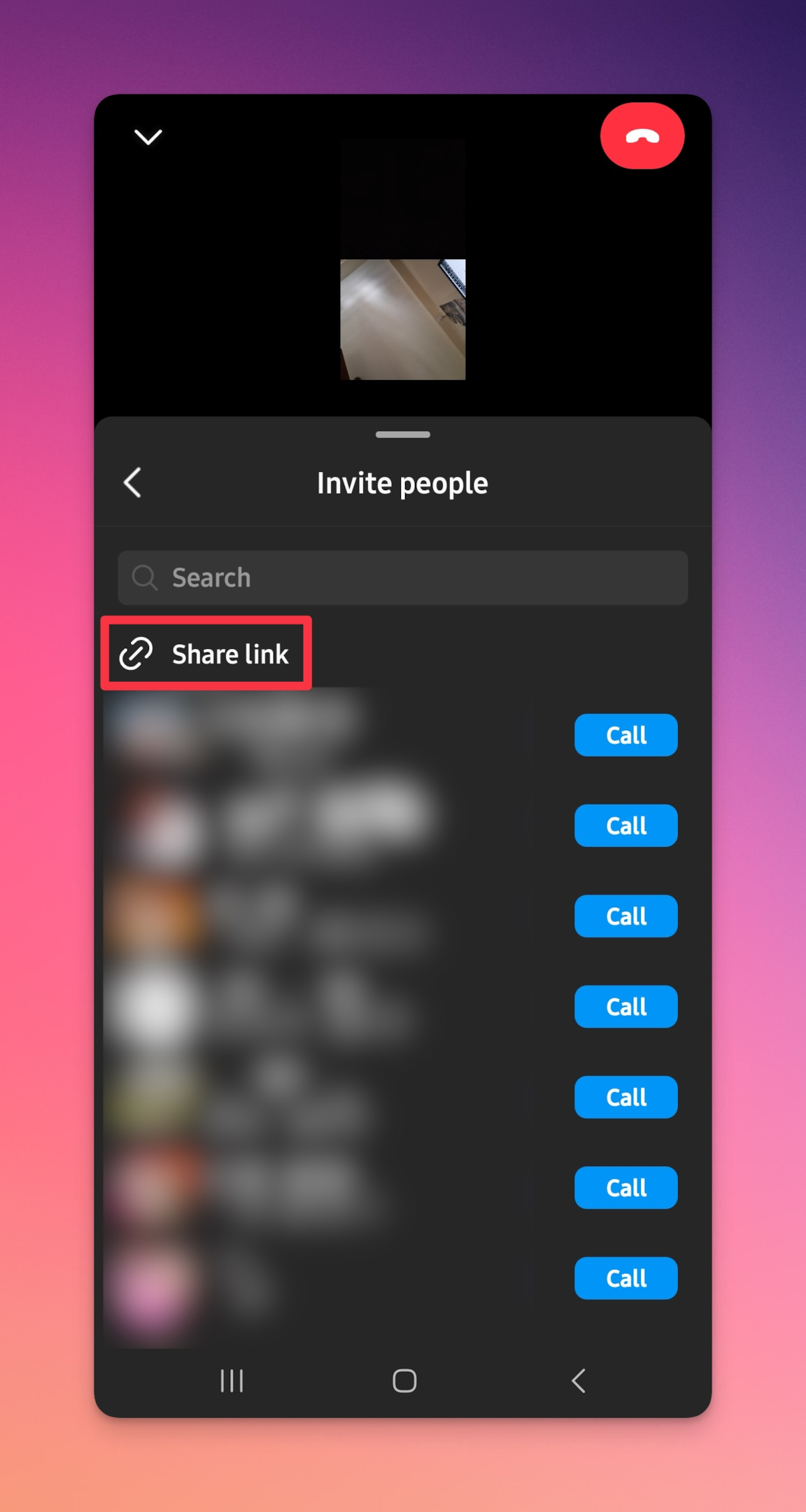
-
Once the friends have joined, you'll be able to see them on the call. They'll see the "Join" button in the top right corner
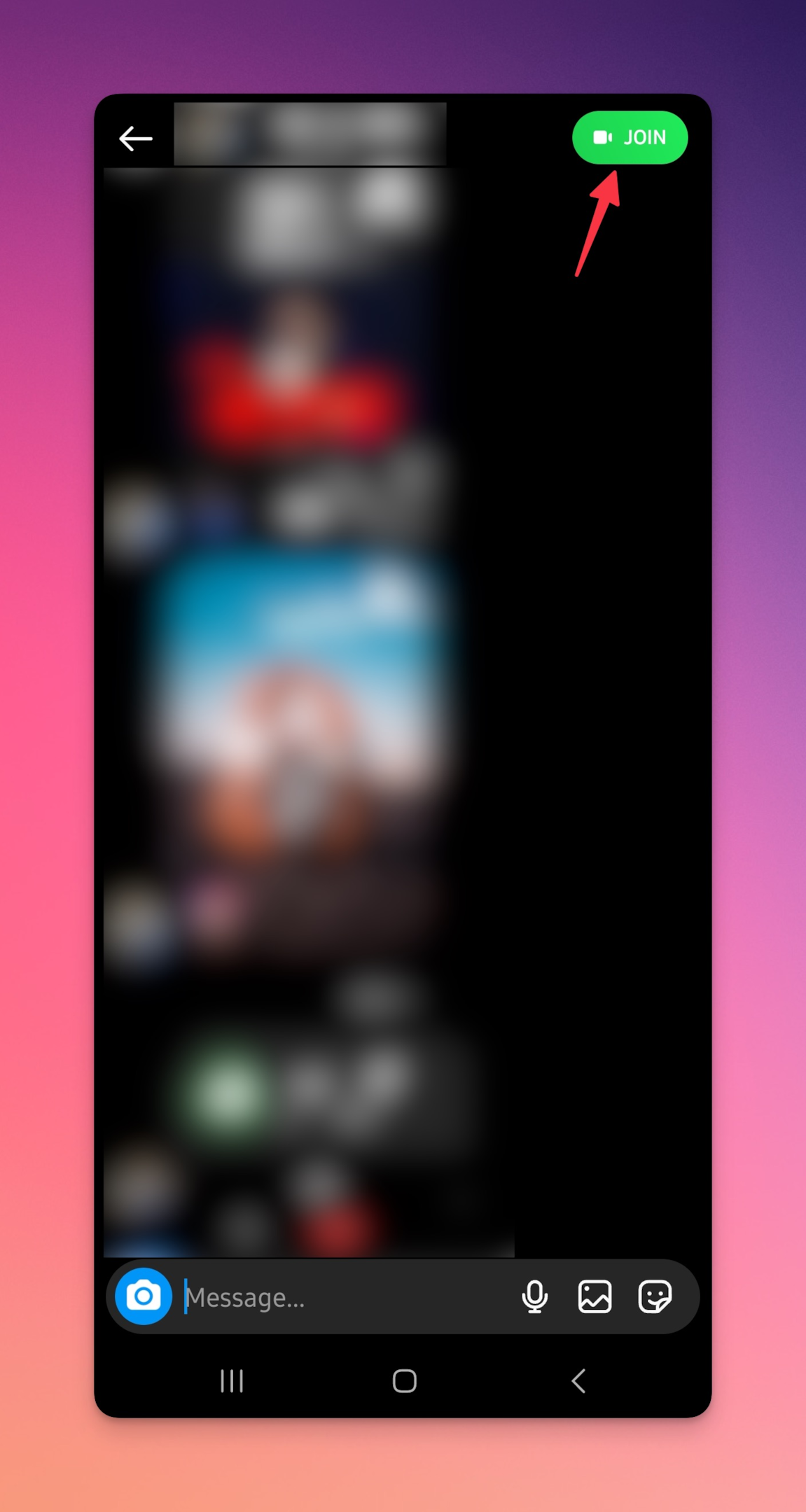
While you're on the group video call, you can leverage the "Watch together" feature. You can watch Suggested, liked, saved, and reels. You can also share your screen while on call. This is something that no other social media platform offers.
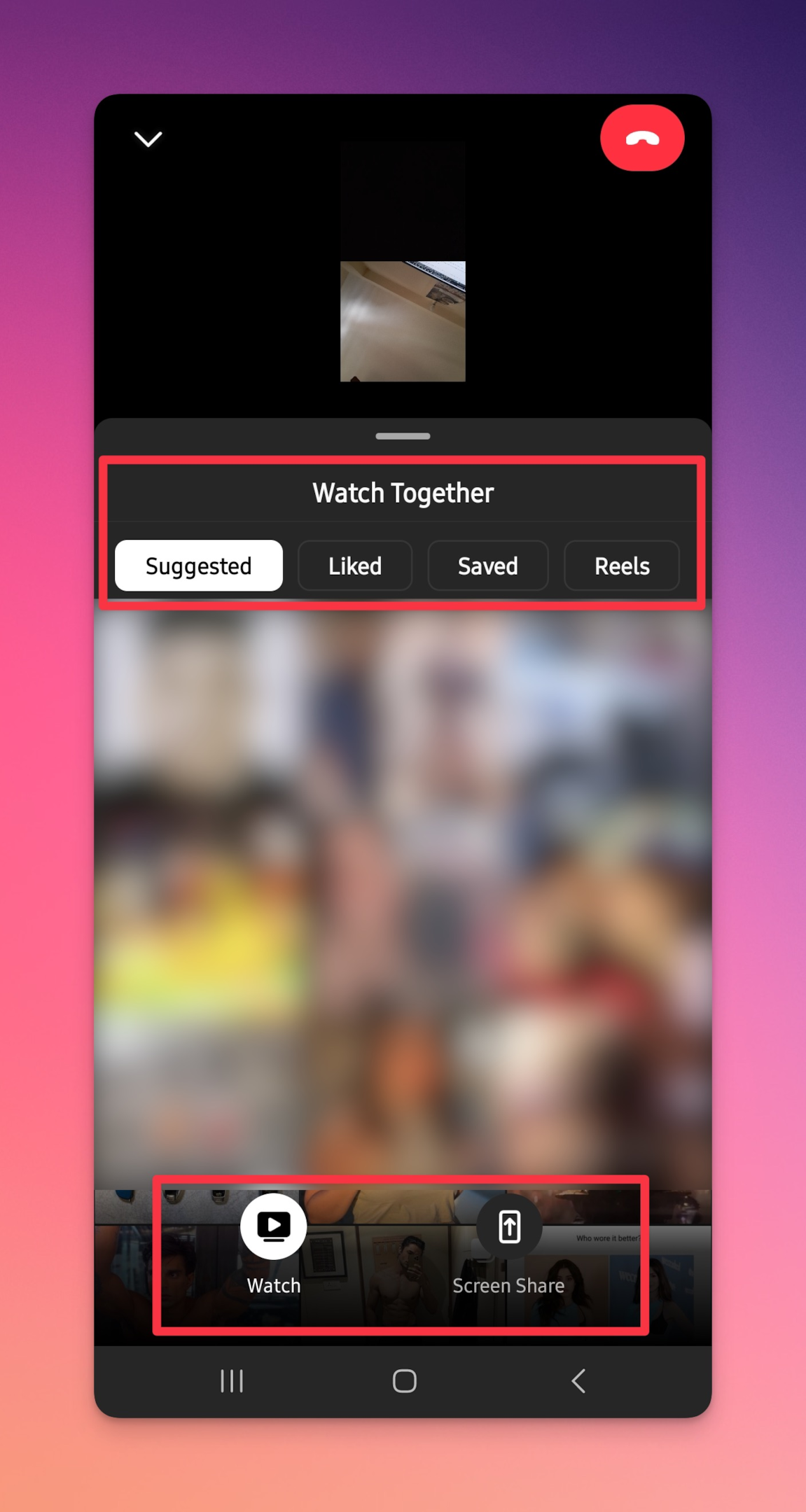
Also, the people you add to the call need to be in the same Direct thread as you. Moreover, the call will be limited to eight people at a time and if you want to add more people you'll need to end the call and create another one.
Related: Instagram DMs not working? Here's how to fix it
How to browse your feed during an ongoing Instagram call?
While on the ongoing call on Instagram, you can tap on the down arrow in the top left corner to open the video chat in picture-in-picture mode. Now you can browse your Instagram feed while on a call.
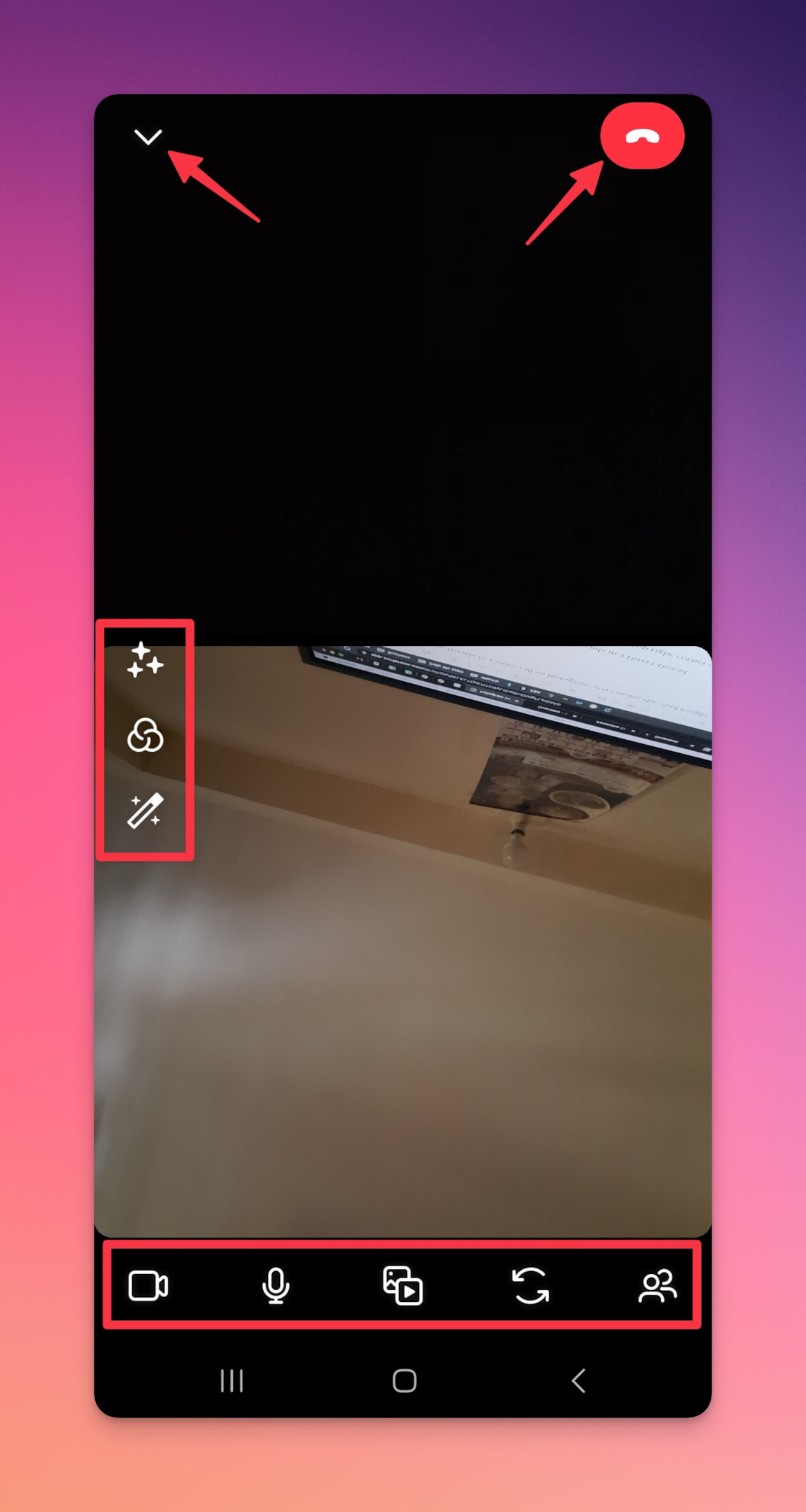
Why can't I make Instagram calls?
There are a few issues that users may encounter when using Instagram calls:
-
Poor connection quality: If the internet connection is weak, the call quality may be poor, resulting in a choppy or disconnected call.
-
Not able to connect: If the person you are trying to call is not able to receive calls, the call may not connect.
-
Microphone or camera not working: If the microphone or camera on your device is not functioning properly, it may prevent you from making or receiving calls on Instagram.
-
App not updated: If you are using an older version of the Instagram app, it may not have the calling feature or may have bugs that prevent the call from working properly.
-
Device incompatibility: Some older devices may not be able to support the calling feature on Instagram.
-
Privacy settings: If the account is private, or the person you want to call does not have a direct message thread with you, you will not be able to call them.
To troubleshoot these issues, you can try the following:
-
Make sure you have a stable internet connection.
-
Check if the person you are calling has their account set to public and if they have a direct message thread with you.
-
Check that your device's microphone and camera are working properly.
-
Update the Instagram app to the latest version.
-
Check the device's compatibility with Instagram.
-
If you're still facing issues, you can also contact Instagram support.
It's important to note that some of the issues might be temporal, so it's worth trying again later or the next day.
Frequently Asked Questions
How to turn off the camera and mute a call on Instagram?
Tap on the mic icon to mute and tap on the camera icon to turn off the camera.
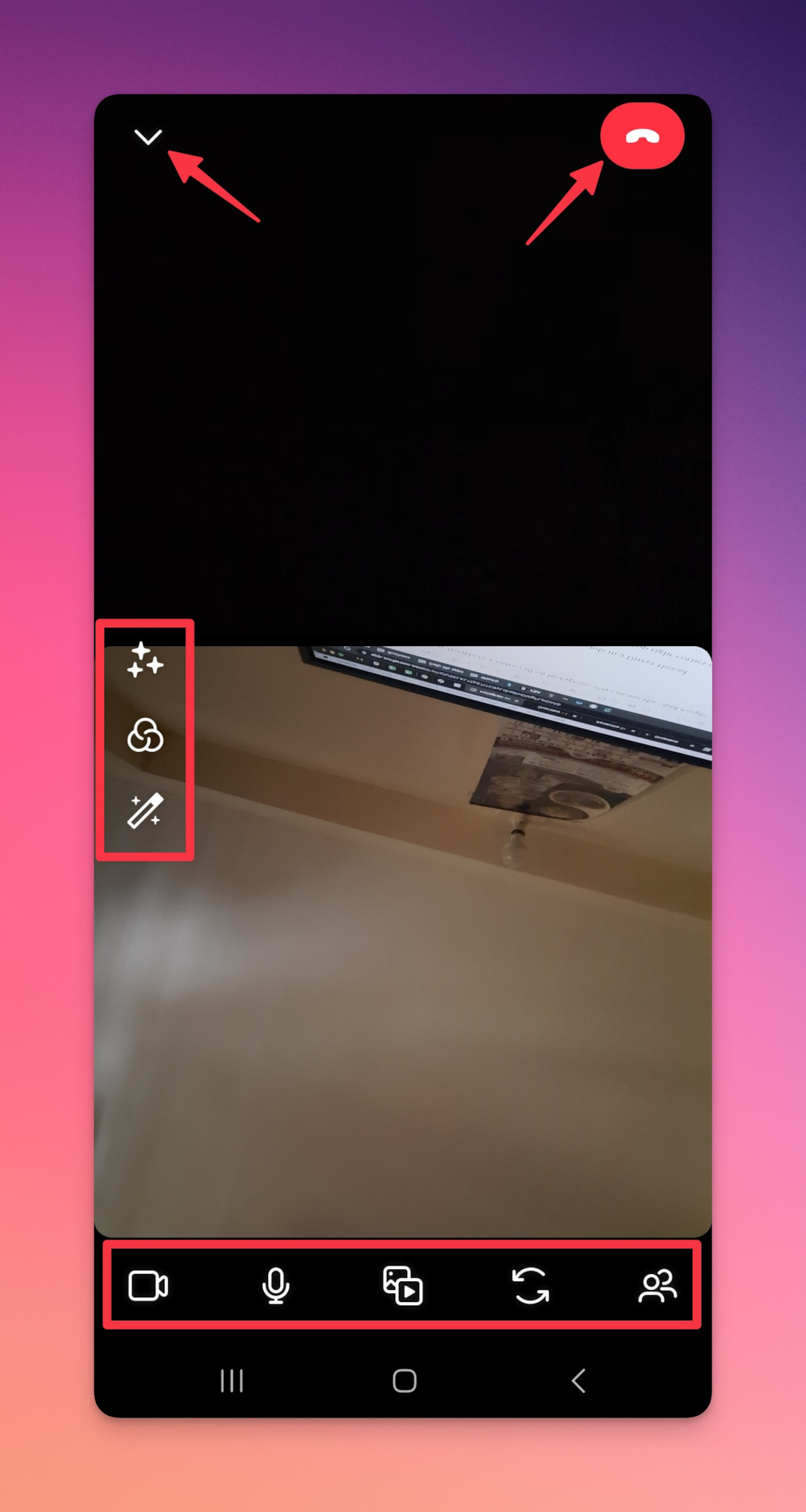
How do you voice call on Instagram?
To make a voice call on Instagram, you can follow these steps:
-
Open the Instagram app on your device and go to your Direct messages
-
Find the person or group you want to call and open the conversation thread
-
Tap the phone icon at the top right corner of the screen
-
The call will be initiated and the other person(s) will be prompted to accept or decline the call
-
Once the call is connected, you can start talking
Alternatively, you can also make a voice call by selecting the person you want to call from your contact list, and tapping on the phone icon to start the call, this is available on the latest version of Instagram.
Keep in mind that both you and the person you are calling must have the latest version of Instagram and have a Direct message thread to be able to make a voice call.
Can I call someone on Instagram without following them?
You can call someone on Instagram without following them. Go to their Instagram page, and tap on the message button on their Instagram profile (if kept open).
On the messenger page, you will see the phone and video icons as shown below. Tap on the phone or camera icon to start the audio/video call.
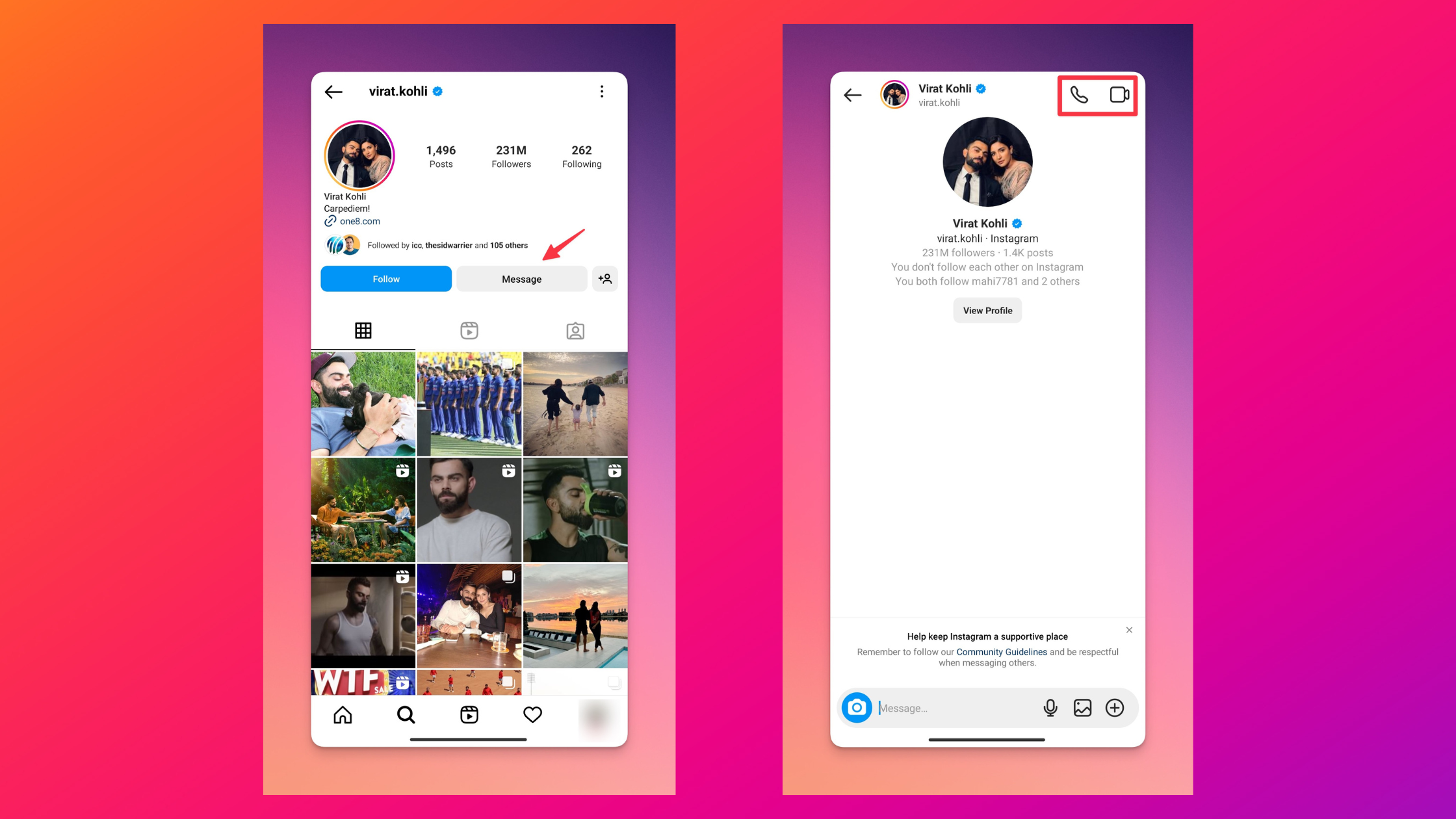
Related: How to find someone without a username on Instagram?
Are Instagram phone calls free?
Yes, Instagram calls are free and do not require any additional charges. You do require an internet connection to make calls.
Can anybody call you on Instagram?
No, only people with who you have a direct message thread can call you on Instagram, unless you have your account set to public, in that case, anyone can direct message you and then call you.
Do people see when you call them on Instagram?
Yes, when you call someone on Instagram, they will receive a notification that you are calling them. They will then have the option to accept or decline the call.
Are Instagram calls private?
Yes, Instagram calls are private, and only the people on the call can hear and see the conversation.
How do you receive calls on Instagram?
You will receive a notification when someone is calling you on Instagram. You can then choose to accept or decline the call.
Why can't I see the call button on Instagram?
If you cannot see the call button on Instagram, it may be because you do not have the latest version of the app, or because you do not have a direct message thread with the person you want to call.
Can you call people on Instagram?
Yes, you can call people on Instagram as long as you have a direct message thread with them.
Why can't I call on Instagram?
There could be a few reasons why you cannot call on Instagram. It could be that you do not have the latest version of the app (update the app from the Google play store or Apple App Store) or that your device does not meet the minimum requirements for making calls on Instagram. Additionally, if your account is private, or if the person you want to call does not have a direct message thread with you, you will not be able to call them.