"Instagram says I have a message, but I don't": How to fix this issue (2024)
Written by: Hrishikesh Pardeshi, Founder at Flexiple, buildd & Remote Tools.
Last updated: Sep 03, 2024
You'd be annoyed to see Phantom DM notifications if you use Instagram a lot. "Instagram says I have a message but I don't". Several users Google this & our guess is that you're one of those 'several users'.
If you use Instagram for social media marketing, you'd be required to use it on daily basis. Spending time engaging with ghost notifications only to realize the red dot won't go away.
Many users click on DMs to check if there are any messages, only to discover that there aren't any. If you too face this issue, you're in the right place.
We have found several ways to fix Instagram issue of ghost notifications. By the end of this article, you'll finally be able to get rid of the phantom direct message notification issue.
TL;DR
False Instagram notification waste a lot of time, especially if you run your business on Instagram. Smartphones are already a sink for your time and such phantom direct message notifications make things worse.
If you're worried about: "Instagram says I have a message but I don't", do the following:
-
Check the unread message tab (get rid of unwanted chats)
-
Refresh your DMs
-
Clear cache
-
Logout & login again
-
Reinstalling Instagram
-
Unlink Facebook account from Instagram
-
Check the General Message tab
-
Check requested messages
-
Check the entire direct message list (to see if you have a new message)
TABLE OF CONTENTS
- #1 Check Your Unread Message tab
- #2 Refresh Your Instagram DMs
- #3 Clear the Cache
- #4 Log out & Login again
- #5 Reinstall Instagram
- #6 Unlink Facebook Account (Latest step-by-step guide)
- #7 Check General Messages
- #8 Check Message Requests
- #9 Check Entire direct message list
- FAQs
The Problem
Many Instagrammers have been complaining about the same issue "Instagram says I have a message but I don't". What this means is Instagram notifies you about the DMs but when you check your DM or tap on the notification, you see nothing.
The problem here is, it keeps coming back & won't go away. Here are some tried & tested ways to fix the "Instagram says I have a message but I don't" error.
#1 Check Your Unread Message tab
It's a glitch that has been reported by many that you can't do away with the Instagram notifications.
Here's how to filter unread messages on Instagram:
-
Open your Instagram app
-
Tap on the Instagram direct message icon (top right on the Instagram app)
-
Tap the Filter icon & tap on the 'Unread' tab (shown below)
-
See if you have any unread messages. Delete the unwanted chats.
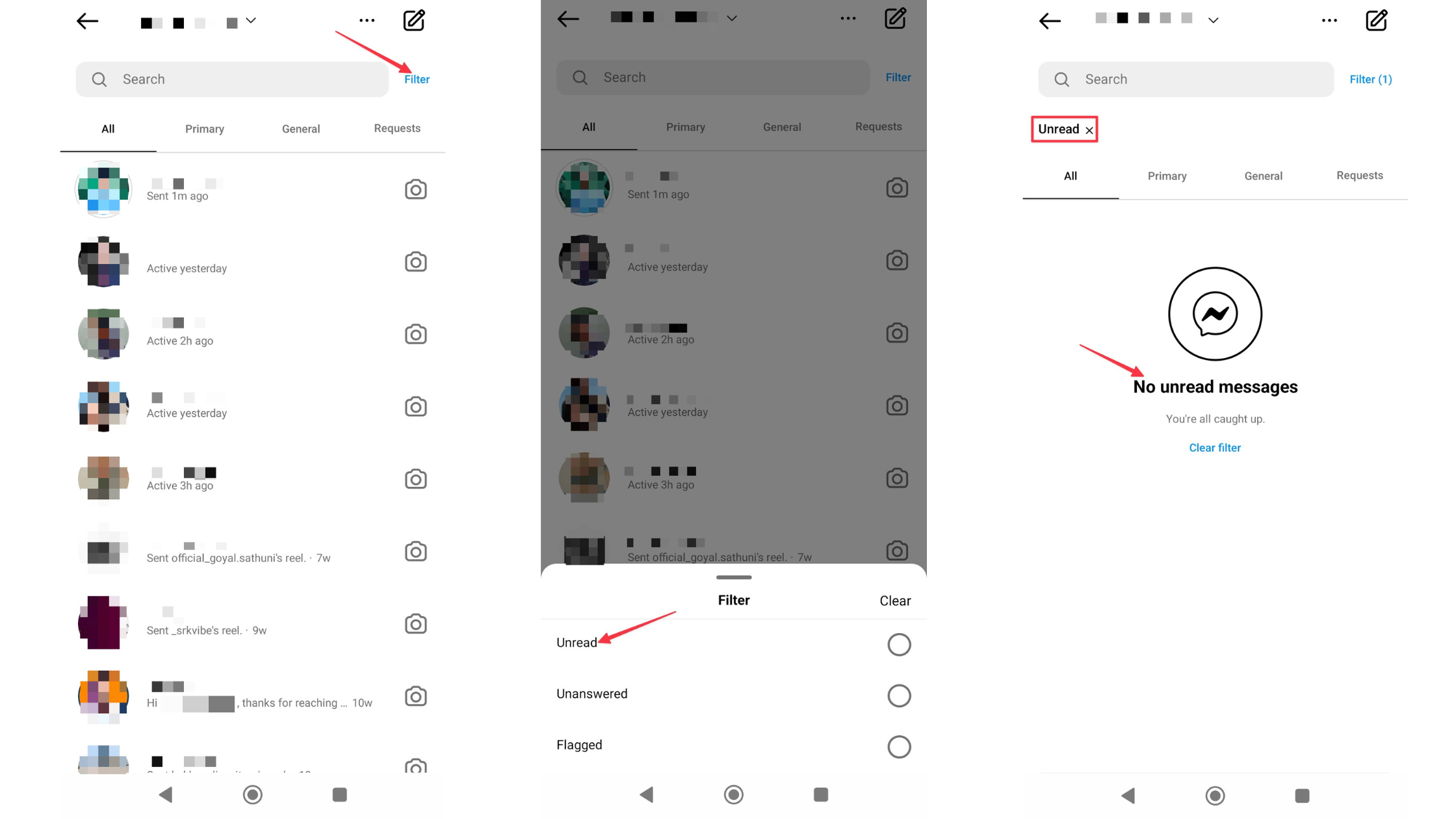
If you don't have any messages from anyone, you should see the "No unread messages" on Instagram as shown in the image above.
If you still get the direct message notification, you might need to check out other ways to fix the Instagram bug related to direct messages.
Related: Here's how to save, find, delete & manage Instagram drafts
#2 Refresh Your Instagram DMs
There will be times when your smartphone might lag & fail to refresh the updates as soon as you open the app.
The same thing can happen with Instagram as well. There is a direct message notification but you may see no new messages because the app failed to load the updates on its own.
You can manually do this by refreshing your direct messages on the Instagram app. Go to the direct message section & swipe down from the top of your screen while in the direct messages menu as shown in the image below.
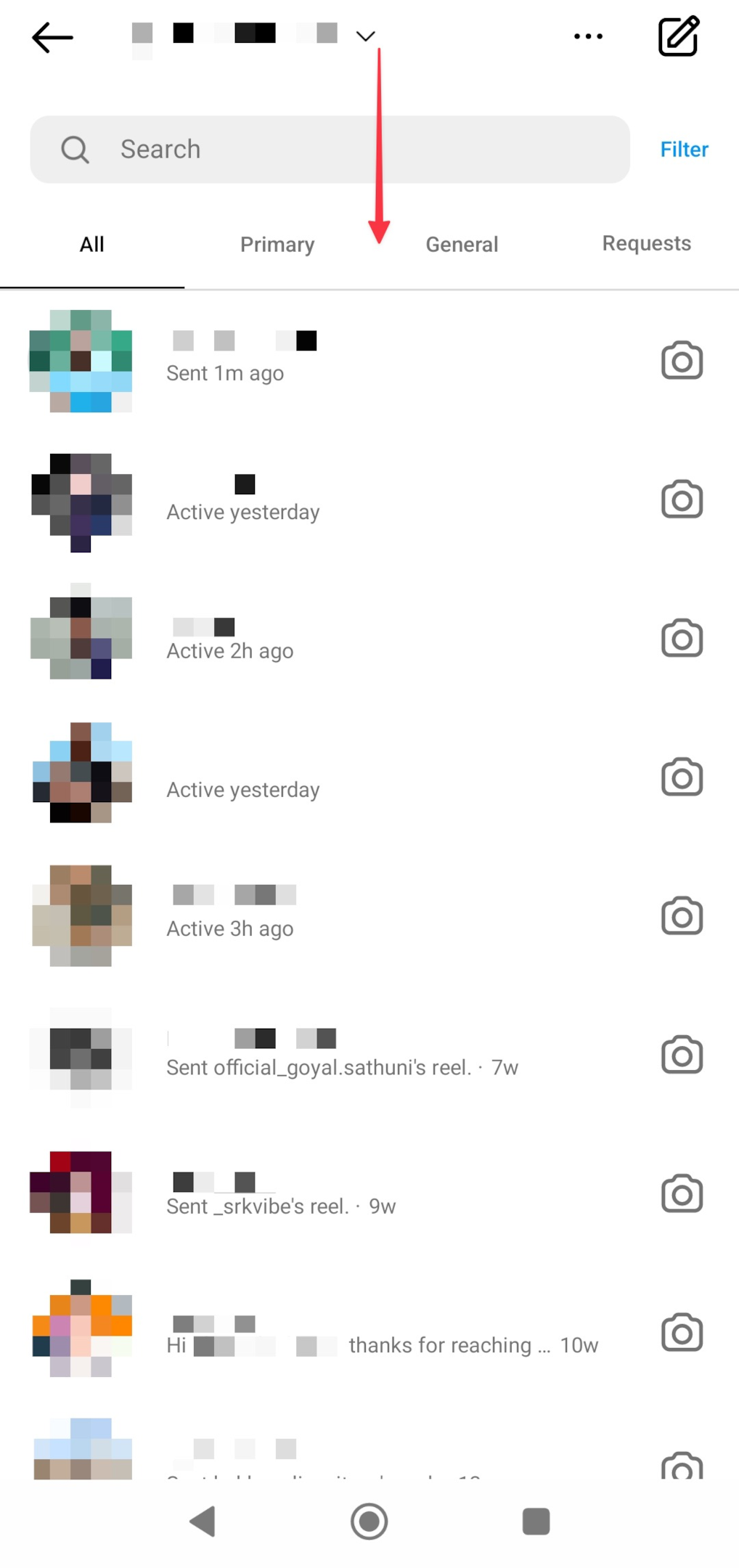
#3 Clear the Cache
Cache files are a bunch of temporary files that are stored by the OS to boost the performance of the app.
When you don't clear the cache of apps from your device, the apps might act weirdly. You need to clear the cache to bring things back to normal. You don't have to worry as it's just a soft reset, clearing the cache will not remove your account.
How to clear the Instagram cache on Android?
-
Long press for a few seconds on the Instagram app
-
Tap the "app info" option from the pop-up window
-
Tap the 'Clear data' icon.
-
Tap the 'Clear Cache' on the next screen
-
Tap 'Okay' on the next screen
How to clear the Instagram cache for iPhone users?
-
Tap on iPhone settings
-
Tap on "General"
-
Tap on "iPhone Storage"
-
Scroll until you find the Instagram application in the list
-
Tap "Delete app". This will clear the Instagram cache. There's no other way to clear the cache.
-
Install Instagram from the app store
That's it. The cache is cleared, now you can go back to Instagram & try checking the direct messages. Depending on the device, the option would vary. But the flow remains the same.
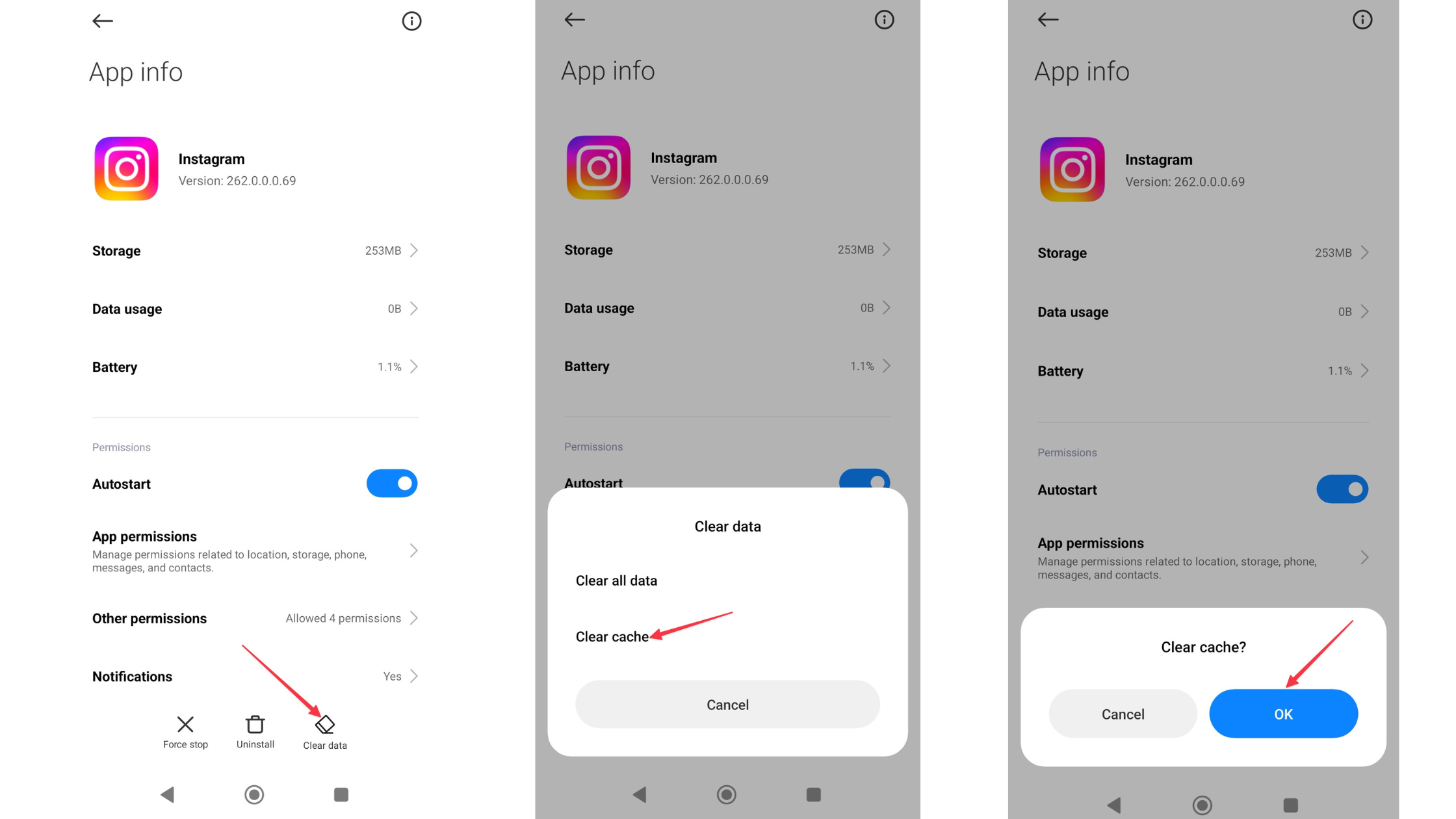
Note: Make sure you don't clear the data for the Instagram app. This will remove all the data including files, settings, accounts, databases & cache permanently. Clearing the cache will only remove the temporary files that the app might have saved.
#4 Log out & Login again
Logging in once again can help you get rid of phantom direct message notifications. Doing so will help refresh the whole app as if you install Instagram once again.
Here's how to logout & login to Instagram (Android & iOS)
-
Open the app & tap on your display picture to go to your profile (from the bottom right corner)
-
Tap on the burger menu (three horizontal lines icon). The icon is on the top right of your screen
-
Tap on your phone's settings
-
In the next screen, scroll until you find the Logout menu
-
Tap on "Logout" & log in again (make sure you remember your login credentials or have them saved on your phone)
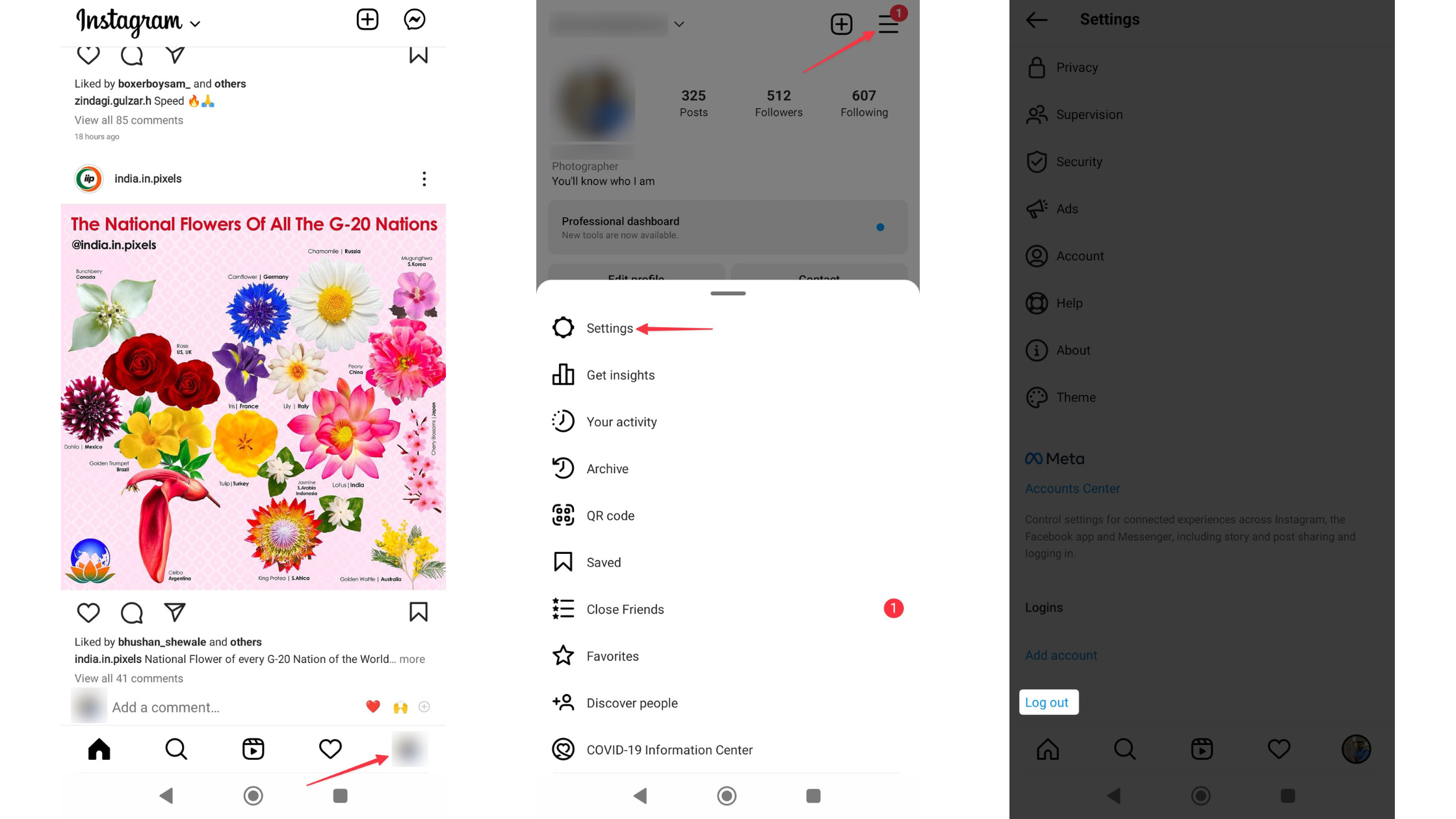
Note: Before logging in, remove the app from the recent apps (Image shown below) for the best chances of not having to do this again.
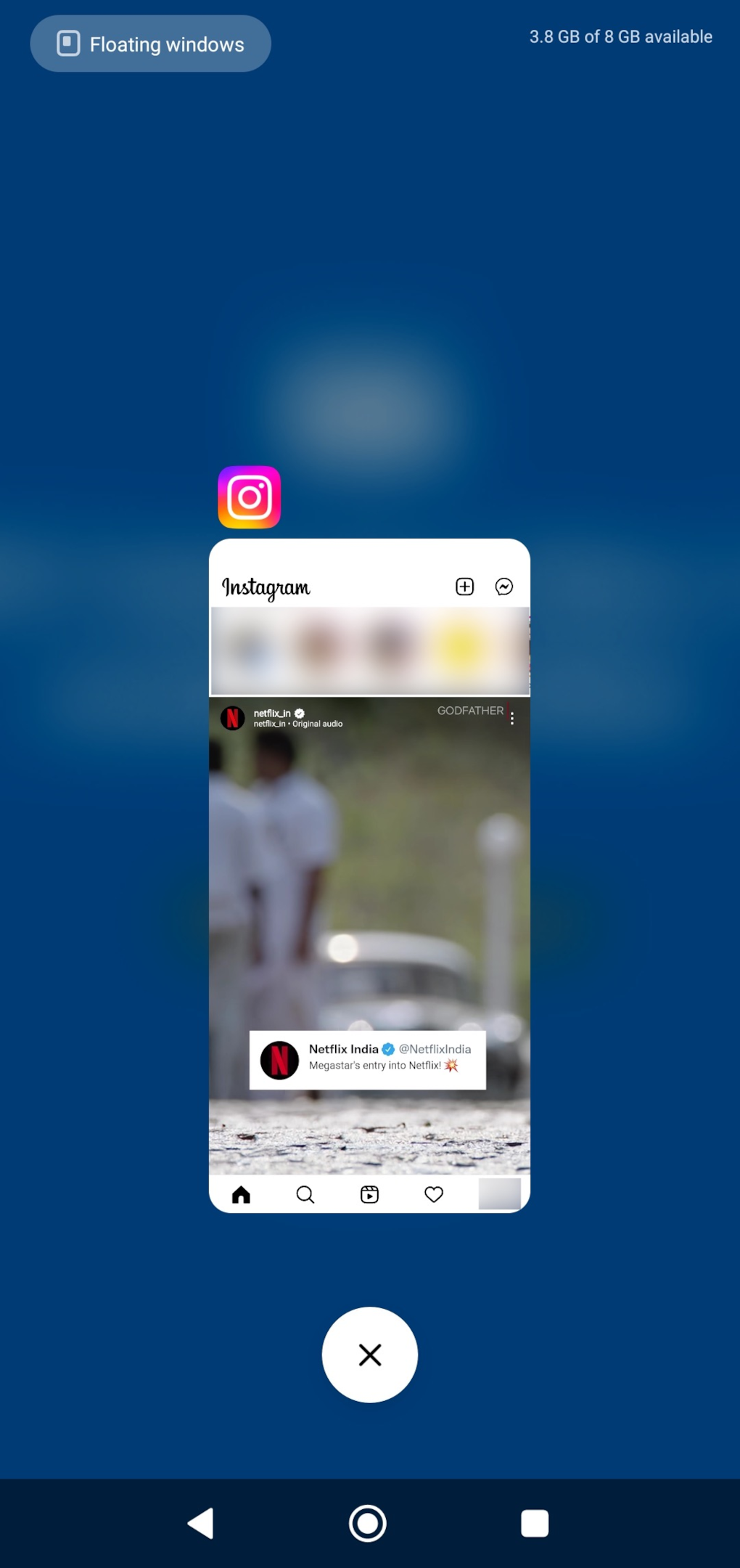
#5 Reinstall Instagram
If nothing works, reinstalling Instagram can help. You might have missed updating the app. Instead of simply updating, it's better to reinstall Instagram. You will not only get the latest version of the app from the Google play store (or App store for iOS), but you will also get a fresh install of the app, removing major issues.
Since you will remove app first, you will be clearing cache by default.
Here's how to reinstall the Instagram app from an Android device:
-
Go to "Settings" on your android device
-
Find & tap on "Apps"
-
Tap on "Manage Apps"
-
Find "Instagram" & tap on it
-
Tap on "Clear Data" to clear everything including the cache
-
Tap the "Uninstall" icon
-
Tap OK on the next screen
You can also uninstall the app from the app tray or from the home screen. Long press (shown below) on Instagram, then tap on "App info" to navigate to step 5.
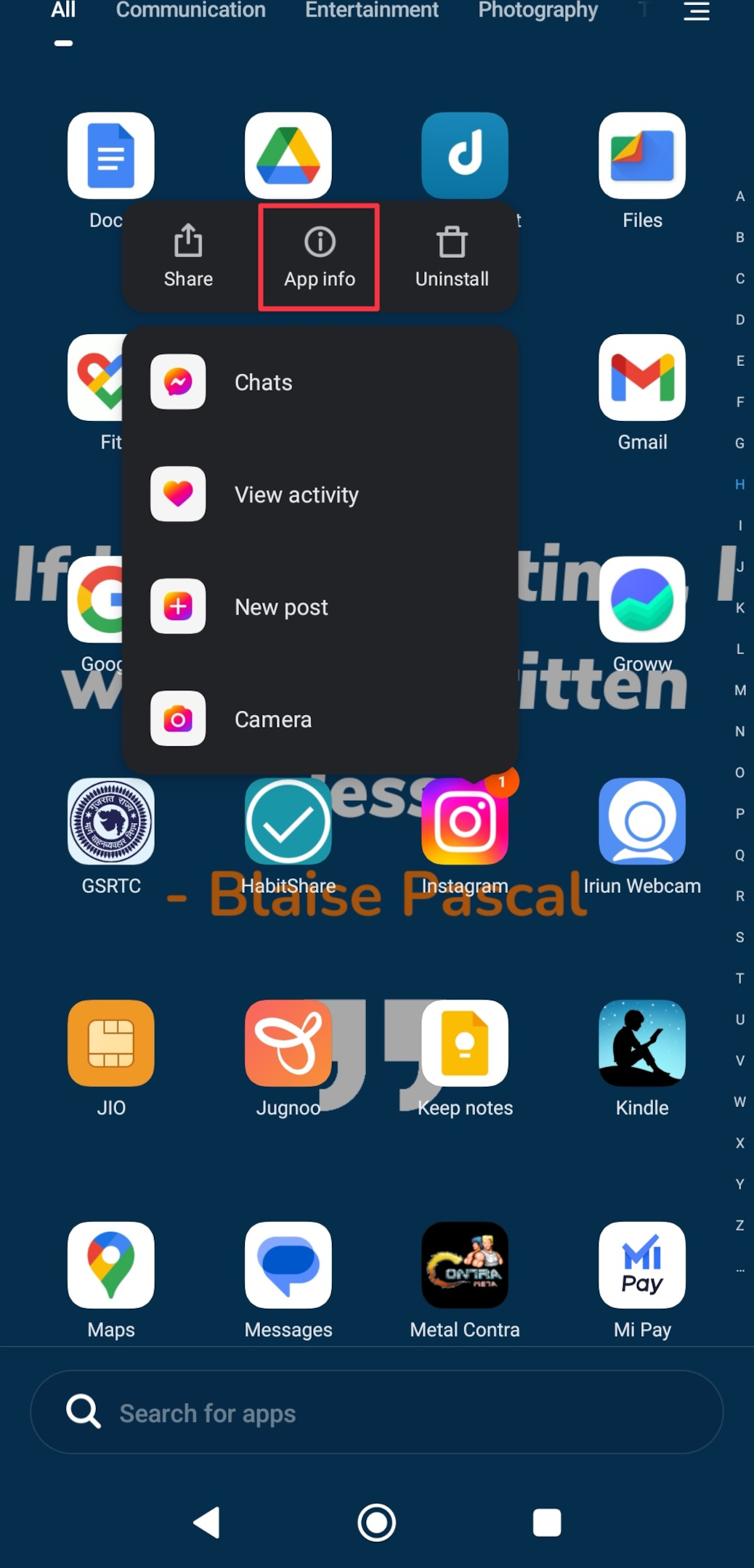
Here's how to reinstall Instagram from your iPhone:
-
Find Instagram on your iPhone home screen & long-press until the app starts shaking
-
Tap X to delete the app. None of your photos will be deleted
-
Go to the app store, find Instagram & install it again.
Note: You can offload app on your iPhone before uninstalling Instagram. This will remove all the temporary files you might have.
What are other methods to fix the Instagram message issue?
We checked online forums to find ways people have used to fix this issue and found more ways. Let's check out those ways as well.
#6 Unlink Facebook Account (Latest step-by-step guide)
Unliking your Facebook account from Instagram can remove duplicate notifications. Here's how to unlink:
-
Open Instagram from your home page & tap on the profile icon (bottom right)
-
Once on your profile, tap on the burger menu (three horizontal lines in the upper right corner)
-
Scroll down & tap on "Account Center" (where you'll find all the linked accounts)
-
On the next screen tap on "Accounts"
-
Tap on "Remove" button to delink the Facebook account
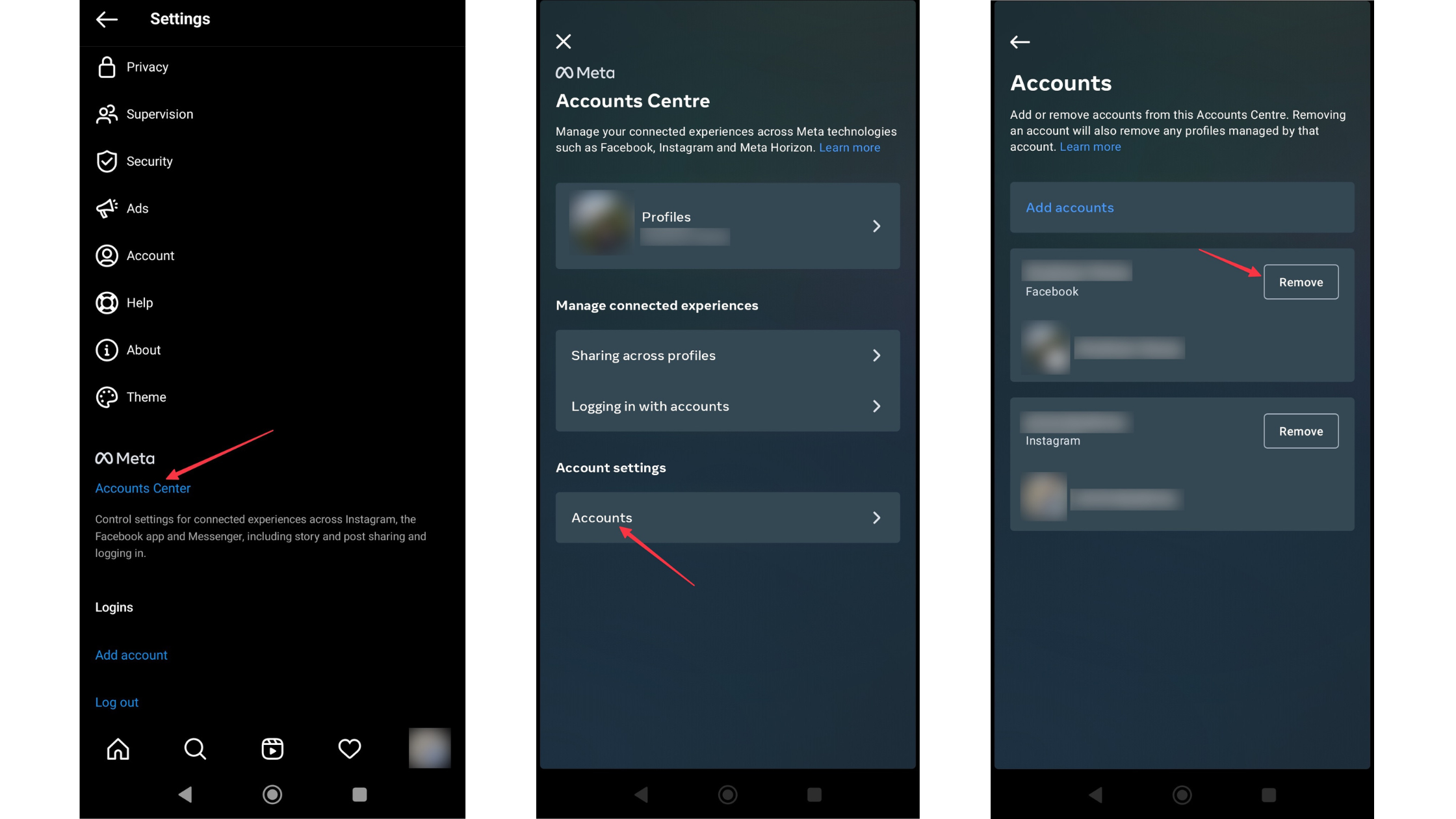
#7 Check General Messages
When you're active on Instagram, you're likely to get a lot of DM. You might want to get back to some messages which you can add to the general tab. In some cases, you might only "Instagram user" instead of any name. You simply need to check if there's anything important, if not delete the chat.
When you get a new message from the profile that's saved in the general tab, you get notified.
Here's how to navigate to the General tab:
-
Open Instagram & tap on the Instagram direct message icon
-
Tap on the General tab and mark the message requests as read
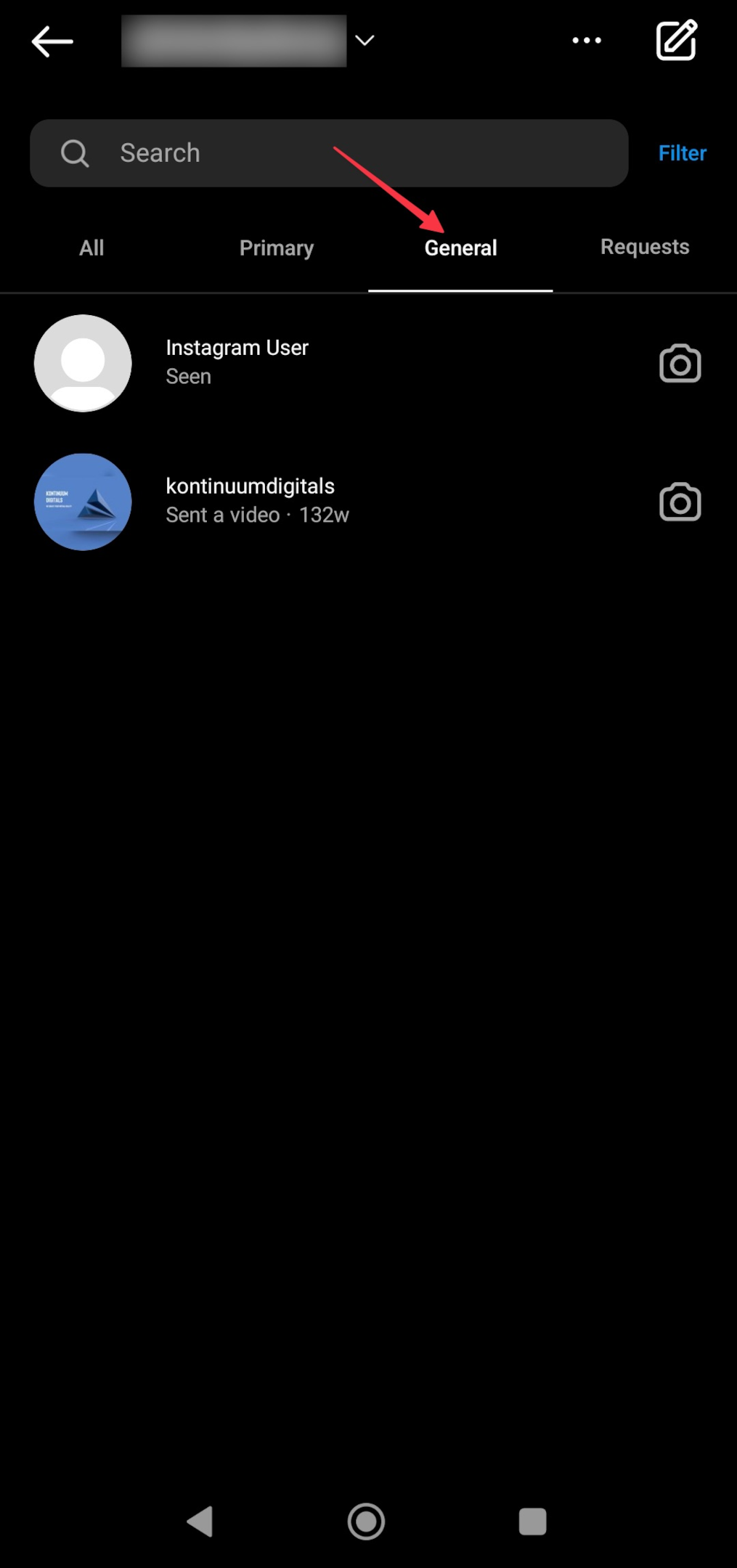
#8 Check Message Requests
The general tab contains the messages that you want to get back to. On the other hand, message request contains messages from people who're not in your network. Instagram says the messages you get from people who you don't appear as requests. Lastly, here's how to manage message requests.
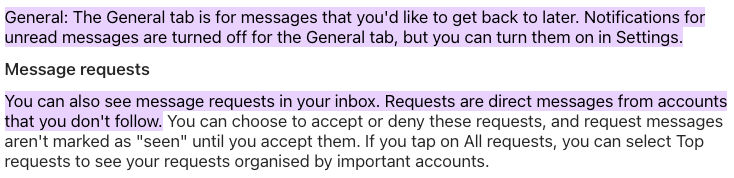
Related: How to reply to a message on Instagram - Reply to Insta DMs easily!
#9 Check Entire direct message list
If you receive a lot of messages, you might need to check the entire direct message list to see if there are any unread messages.
If someone sent you a message & deactivated their Instagram account, the messages would disappear. But when they activate their profile once again, the message notification would show up again.
Note: Check if your internet connection is functional. If it's not functional, the messages won't be marked as read. If you try to delete Instagram messages, you won't be able to do it without an active internet connection.
Frequently Asked Questions
Why does Instagram keep saying I have a message when I don't?
This can happen because of several reasons. You might need to refresh, reinstall Instagram or clear the cache to get rid of 'Phantom' direct message notifications
What does a number on the Instagram icon mean?
When someone sends you a DM or if there's any engagement on the content you've posted it shows as the number. The numeric depicts the number of notifications you have from the Instagram app.
Why do I have an Instagram notification but no message?
Depending on the OS of your device (Android/iOS), you might need to restart, remove the cache or reinstall Instagram to fix this issue.
What's the red dot on my Instagram?
The red dot indicates the notifications on Instagram. See the Instagram notification settings to be sure you've not enabled the snooze notification. You can even check the app settings to see if there's anything you should change.
Why do I get ghost notifications from Instagram?
Check the notification settings on your phone. See if you've enabled snooze notifications for Instagram.