How to spoiler an image on Discord mobile?
Written by: Hrishikesh Pardeshi, Founder at Flexiple, buildd & Remote Tools.
Last updated: Sep 17, 2024
.jpg)
Before learning more on how to spoiler an image on Discord mobile or desktop, let's quickly glance at what is Discord. It's a platform where you connect, and share media or text while playing a game or just casually. It’s a platform to hang out or talk every day via private chats with your friends or communities, generally referred to as “servers.” Whether you’re using the platform through the Discord app or the desktop version, you gain access to different features regardless of the type of device.
There is yet another feature that puts Discord in a league of its own, the “Spoiler” tag. On further reading, you will learn the quick and easy steps on how to spoiler an image on Discord mobile and desktop.
Sharing images and documents on the platform is not very complex. You can even do it directly via phone. And when you want to send a discreet message, use the “Spoiler” tag. It causes the message to be blurry and not visible by default. This is how you can let the recipient know the document or image contains sensitive information.
Given that a massive amount of messages are sent on the platform every second, some messages can likely offend certain users. To mitigate this problem, Discord developers came up with the option to hide a specific message behind the “Spoiler” tag.
On the desktop, it is a lot easier, but there are a couple of steps involved on how to spoiler an image with Discord mobile.
TABLE OF CONTENTS
- How to spoiler an image on Discord desktop?
- How to spoiler an image on Discord mobile?
- How to spoiler message on Discord mobile?
- How to disable spoiler tags?
- Things to remember!
How to spoiler an image on Discord desktop?
For a Discord user who prefers the desktop version of the app follows the below steps:
Step 1: Launch Discord and tap on the server or channel you want to send the image to. Next, click the + icon to add the file.
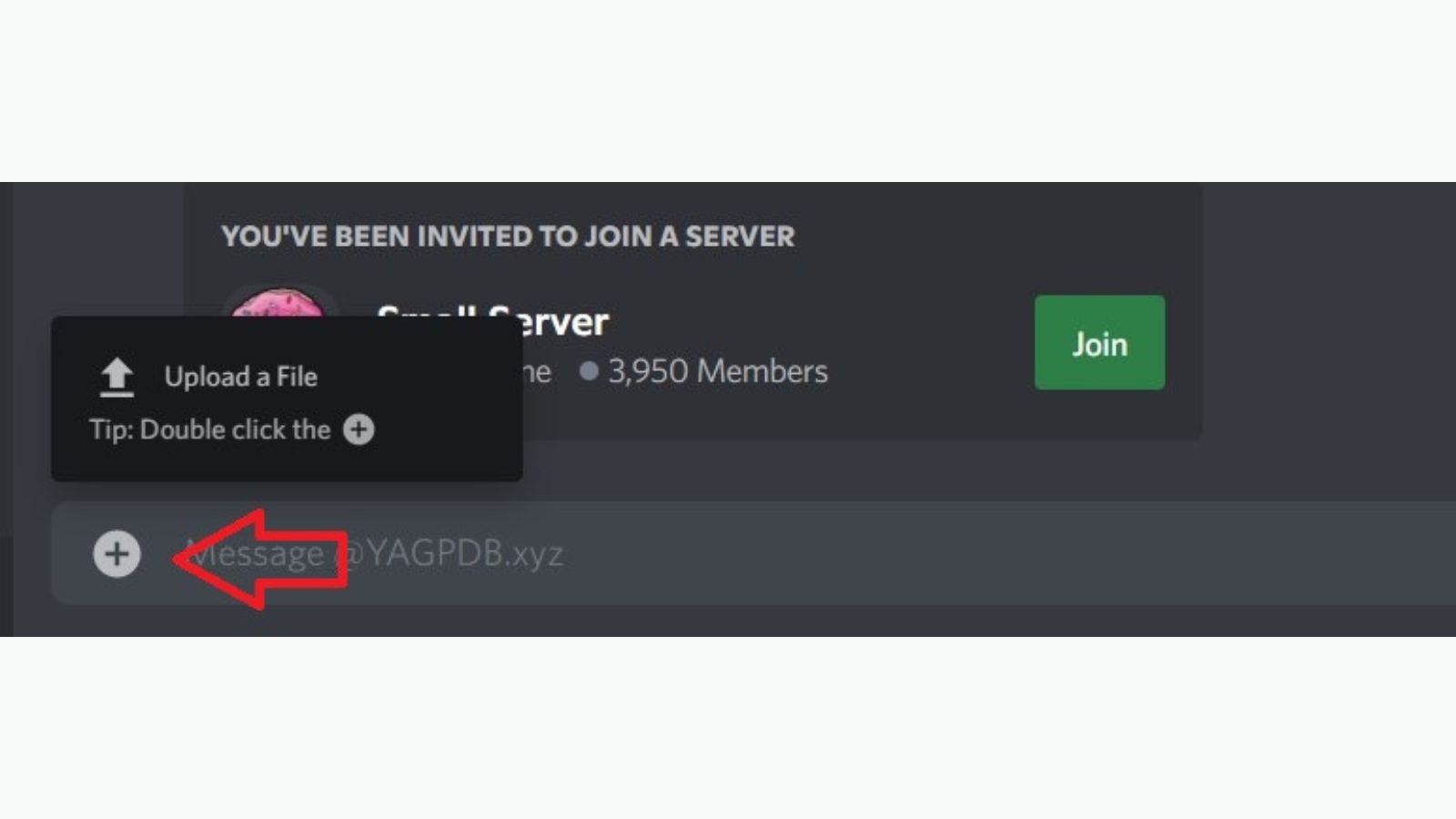
Step 2: You will get the option to upload the file from your computer and choose the attachment you want to send. There is an icon resembling that of an eye, the “spoiler” tag. Click on that tag to blur your image or file.
.jpg)
Step 3: Once you click on the icon, your attachment will not be visible by default anymore and will be concealed with a spoiler tag. It will be visible only when the other user clicks on the attachment to reveal it.
.jpg)
How to spoiler an image on Discord mobile?
For Discord users who wish to upload files or an attachment from their mobile devices here are the steps:
Step 1: Open the Discord app on your mobile and visit the channel you want to send an attachment to.
Step 2: Click on the + icon and pick an image, video, or document from your phone.
.jpg)
Step 3: Once the attachment uploads just press on the file for a few seconds. iOS or Android can tap Mark as Spoiler option to blur the attachment.
.jpg)
How to spoiler message on Discord mobile?
You can also send messages with a spoiler tag. However, these text messages won’t have the typical blurry effect and the “spoiler” text written over the message. Instead, it will just be a black box. The steps below are explained by taking Gboard as a reference.
Step 1: Launch the Discord mobile and visit any server or channel you want to send a message.
Step 2: Next, click on your chat box so your keyboard pops up. Then type the two vertical bars and write something followed by two more vertical bars.
.jpg)
Step 3: After you’ve written the message you want to hide, click the arrow button on the right of your chat box. The message will be hidden from everyone and they can only view it when they click on it. Or else it will just be a black box like in the image above.
When it comes to iOS devices, you can either use the vertical bars to hide the message or double tap the text to reveal options like “Cut, Copy, Look Up, Share… Mark as Spoiler,” from the pop-up menu.
How to disable spoiler tags?
As a user and an admin, you have the option to disable spoiler tags to a certain extent at least. Below are the steps to deactivate such tags. For this, you will have to visit your settings section, and here’s how:
Step 1: Visit your Discord homepage and click on the Settings icon resembling a cog wheel.
.jpg)
Step 2: Scroll down and tap on the Text & Images option from the menu on the left.
.jpg)
Step 3: It will reveal a set of commands on the right. Scroll to the bottom of this page and go on spoiler tag options to pick one of the three options. When you select On Click spoilers for you in every channel will be hidden, including those you did not moderate. The second option, On servers I moderate will turn off spoiler tags on your servers, those you own or moderate. The third option is Always will disable spoiler tags for your account so that you never see one again.
.jpg)
Things to remember!
You can always hide a spoiler image again but you can’t unsee the attachment. To make sure the spoiler tag reappears after you’ve already clicked on it, leave the channel and come back. You may have tried clicking on the image in hopes that the spoiler tag will reappear, but it does not work that way.
The easiest way to work around this is to click on another server or channel and then return to your channel.
You cannot disable spoilers for any other account. The same goes for admins and moderators. Plus, you can only disable spoilers on the Discord desktop app or through the browser engine.
You can also add a spoiler tag for a hyperlink. This is mostly for when you’re sharing a link to your favorite movie or a series. To ensure there’s a spoiler tag on the link repeat the steps mentioned above.
The next time you wonder how to spoiler an image on Discord just revisit this blog and go through the steps. From images to documents to GIFs, thoroughly utilize this amazing feature. Whenever you add a “spoiler” tag to your attachment, server members can choose to see or skip the message. It also serves as an alert to others that the content is not to be viewed by all.