How to Go Down a Line in Discord?
Written by: Hrishikesh Pardeshi, Founder at Flexiple, buildd & Remote Tools.
Last updated: Jul 18, 2023
Learning how to go down a line in Discord can help you break up long messages. This space-out text helps present them in short and clear paragraphs.
Discord users can also go down a line when writing in a code block or checking a chat history. Unlike popular word processors, pressing Enter doesn't take the text cursor to a new line in the Discord app.
So, we provide handy tips to do this. Tag along to learn how to move to the next line in Discord.
TLDR
TABLE OF CONTENTS
- How to Go Down a Line in Discord (Desktop)
- How to Go Down One Line in a Code Block
- How to Go Down One Line in Discord (Mobile)
- How to Go Down a Discord Chat
- Use Cozzy and Compact Mode
- Why go down a line in Discord
- Other Techniques for Writing Catchy Discord Messages
- Fun Stats About Discord
- FAQ
Press Shift+Enter to go down a line in Discord
How to Go Down a Line in Discord (Desktop)
You can create a new line in Discord via the following steps:
-
Open the Discord app on a desktop

- Navigate to the Discord chat and type a message
-
Hold the Shift Key and press Enter to move to a new line
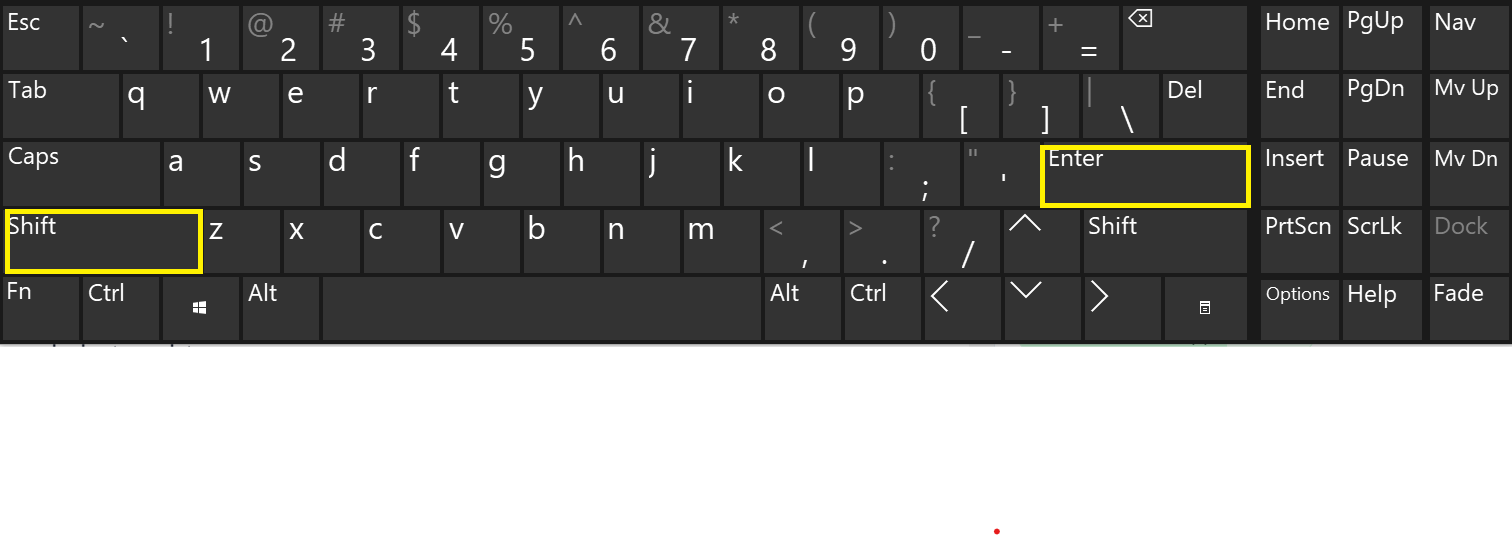
- Type more text in the new line
- Hit Enter alone to send the entire message
This method also works when you want to send several messages. You can break them up into paragraphs by pressing the Shift+Enter twice.
The first one creates a space. The next takes you to a new line where you can continue your message.
Note: the above steps work for both Mac and Windows users.
How to Go Down One Line in a Code Block
Discord code blocks are essential in formatting texts. Use them for plain or colored texts and
Plain Text
Here are how to create plain texts using code blocks:
- Input three backticks (`)
- Type the first line of text.
- Hit Enter to move to the next line
- Type your remaining message
- Hit Enter to go to another line and add three more backticks
- Press Enter key to send a message
Example:
```Join this server to connect with friends.
Thanks for joining our community.
```

The above steps work for sending single or multiple lines of text.
Colored Text
Members use code blocks to add colors to texts, creating attractive messages.
Follow these steps to do so:
- Insert three backticks and a syntax highlighting language (e.g., Json, Diff, Fix, Ini, and Bash)
- Press Shift+Enter to move the text cursor to a new line on Discord
- Type your text message (you might add symbols before and after your text. This depends on the code language in use)
- Hit Shift+Enter again to move to another line
- Add three more backticks
- Hit Enter to send a message to the text channel
Example:
```Ini
[Hello, how are you?]
```
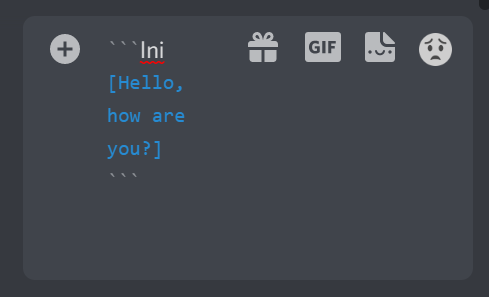
Note: using the Spacebar instead of Shift+Enter will not create colored texts.
How to Go Down One Line in Discord (Mobile)
The Discord mobile app is available on Android and iOS devices. Follow these steps to make a line break on Discord mobile:
- Launch the Discord mobile app
- Write a message in the chat section
-
Press the Return Key to move to the next line
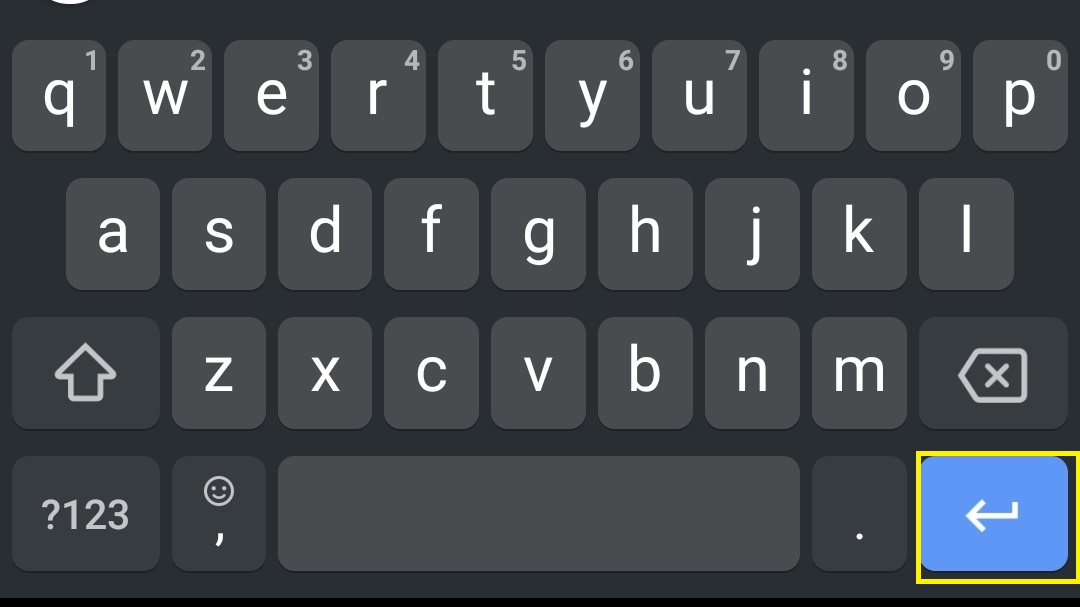
- Tap the Send button to deliver your message to other members
Alternatively, you add line breaks in your message via other text editors. Copy the message and paste it on Discord. This will leave the line break intact, and you can share the message.
How to Go Down a Discord Chat
Discord text channels often get bumped up with many messages, and not all users want to read them.
So, you may want to jump to the latest message. Here's how to do it: Tap on the End Key OR use Ctrl+End to view the newest message.
Tapping the Esc Key removes the highlight on the latest message, taking you directly to the chat box.
Use Cozzy and Compact Mode
Keep many lines of text in a single message using the Cozzy mode. Leave no space, write your message, and hit Enter to send it. With this, your message appears like a large block of text.
Use the compact mode to deliver break texts. However, this attached your user name to each short text you send.
Why go down a line in Discord
Placing all your messages in one big block makes it challenging to read. Going down a line, space out text and make points easy to read. You may wonder, "why not break the entire information into several messages?"
This scatters your points, making it challenging to to follow the intended meaning of your message easily.
Other Techniques for Writing Catchy Discord Messages
The Discord client (desktop app) allows users to space message groups automatically. This increases or decreases the space between text sent at different intervals. Here's how to do it:
- Launch Discord
- Tap on the Gear icon at the bottom left
- Select User Settings
- Go to Appearance under App Settings
- Scroll down and adjust the "Space Between Message Groups" slider
- Press Esc to go back to Discord chat
You can also adjust the Discord font size and zoom level under the Appearance. Let's consider some basic text formatting in Discord
Bold
Insert two asterisks before and after your text.
Example: **Sample Message**
Italics
Input one asterisk before and after your text
Example: *Sample Message*
Underline
Insert two underscores before and after your text
Example: __Sample Message__
Fun Stats About Discord
Here are some fun stats about Discord:
- Discord welcomes 150 million monthly average users (MAU)
- Discord has 19 million weekly active servers
- The largest Discord server is the Fortnite server
- About 90% of Discord server has less than 15 members
- Discord primary source of revenue is the Discord Nitro
- In 2021, Discord secured $500 million in fundraising
- 27.61% of Discord traffic comes from the US
- A 2020 Discord usage stat revealed that members spent about four billion minutes discussing daily
- Discord gained 255 million registered users between 2017 to 2020
- In 2020, Discord recorded $130 million in revenue
FAQ
Here are some frequently asked questions about Discord:
How do you jump to the next line in Discord PC?
Press Shift+Enter to move to the next line.
What is the shortcut to search for Discord channels?
Press Ctrl+K to search for channels, servers, or DMs in Discord.