How To Fix RTC Connecting Discord App Settings?
Written by: Hrishikesh Pardeshi, Founder at Flexiple, buildd & Remote Tools.
Last updated: Sep 03, 2024
Many Discord users are facing RTC connecting errors or no route error on the app. Suppose you are also one of them, no worries because we'll look at the most suitable fixes that will solve your discord RTC connecting problem in no time.
You can also change the dynamic IP or network adapter driver. So, we will discuss RTC connecting fixes in this blog that will make discord run like butter.
But first, we will help you understand what RTC connecting error means, and then share steps to fixing RTC connecting discord settings.
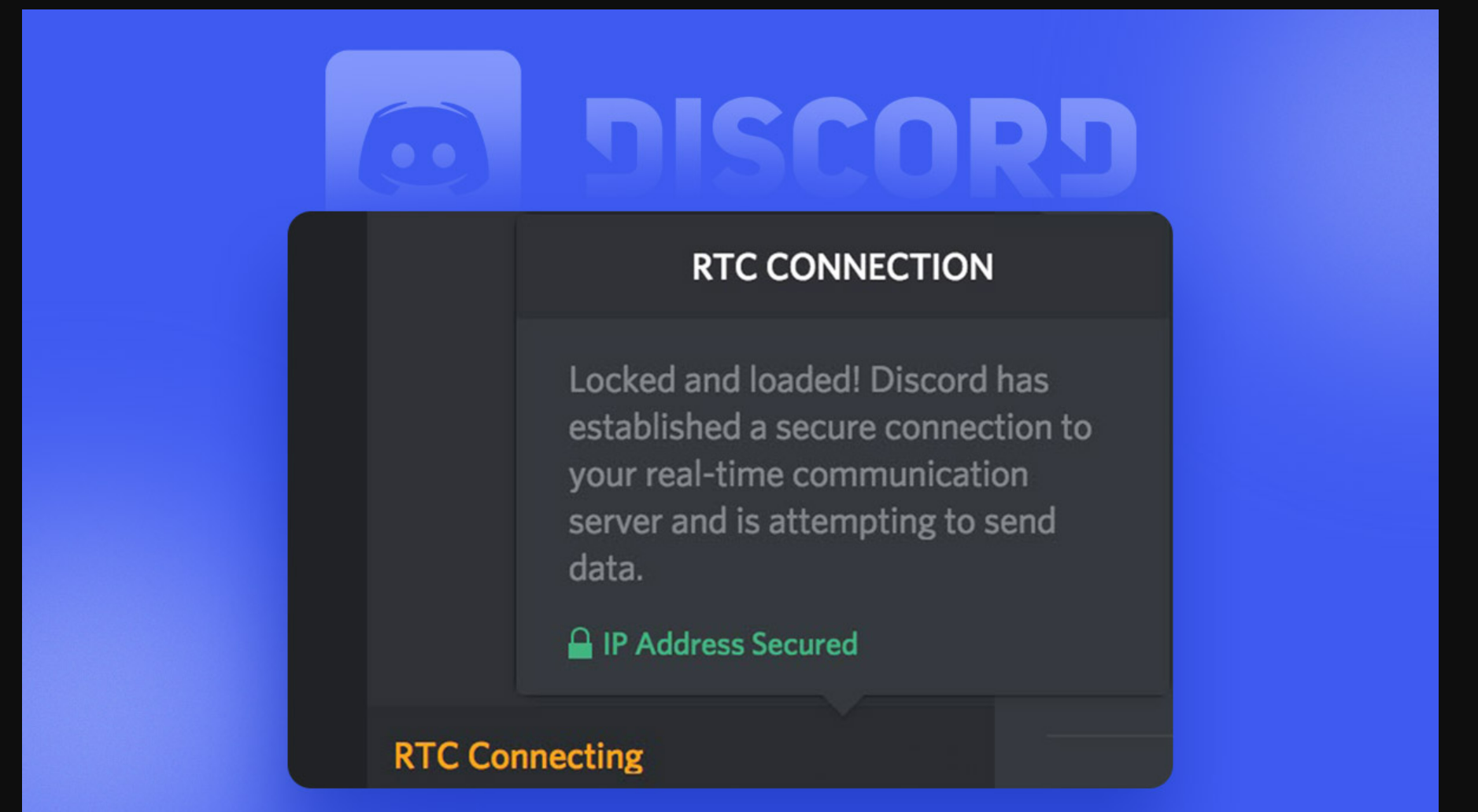
TLDR
Follow these steps to fix the Discord RTC connecting trouble:
- End discord in the task manager and restart the application again.
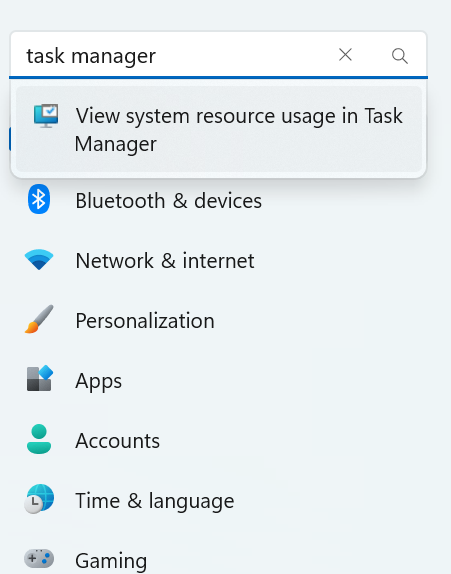
- Open discord and log out. Log in to run RTC connecting test.
- Update your discord application.
- Choose a different VPN provider.
- Delete Discord and reinstall again to allow concurrent communication with your community.
Table of Contents
What is RTC Connecting Error?
The error message occurs when you engage in outgoing connections, ongoing video, or voice chat with friends. Your call gets stuck on a message that says 'RTC connecting'.
Real-Time Communication term applies when you hang out with your friends on Discord. The communication means can be a voice, video, and whitelist discord (a tags text section available in discord). In Discord, RTC plays a significant role as it helps you connect with your friends in an end-to-end conversation which depends on WebRTC protocol.
However, this issue will arise when your server settings coincide with disconnected discord. It leads to RTC being unable to establish a connection. As a result, you get stuck RTC connecting errors.
Well, you can fix this issue by following the steps we'll discuss in this article that will enable quality of service high.
Ways to fix RTC connecting issue
Let's discuss twelve fixes that will resolve your problems. Some fix also include server settings related configurations, so follow the steps carefully:
Manage discord in Task Manager and restart discord
The most actionable fix that will resolve your stuck RTC error is when you restart discord by ending it in task manager.
-
Open Task Manager of your system.
-
Find the discord app and right-click on it. From the user settings, tap on End Task.
-
Run and restart discord again to fix discord stuck issue.
Restart system
Sometimes, you might receive RTC connecting messages because of the discord server fault. You can fix it straightforwardly by restarting your system. Follow further mentioned fix if the error persists.
Fix Discord's server voice region
-
Go to your server name and click on 'Server Settings'.
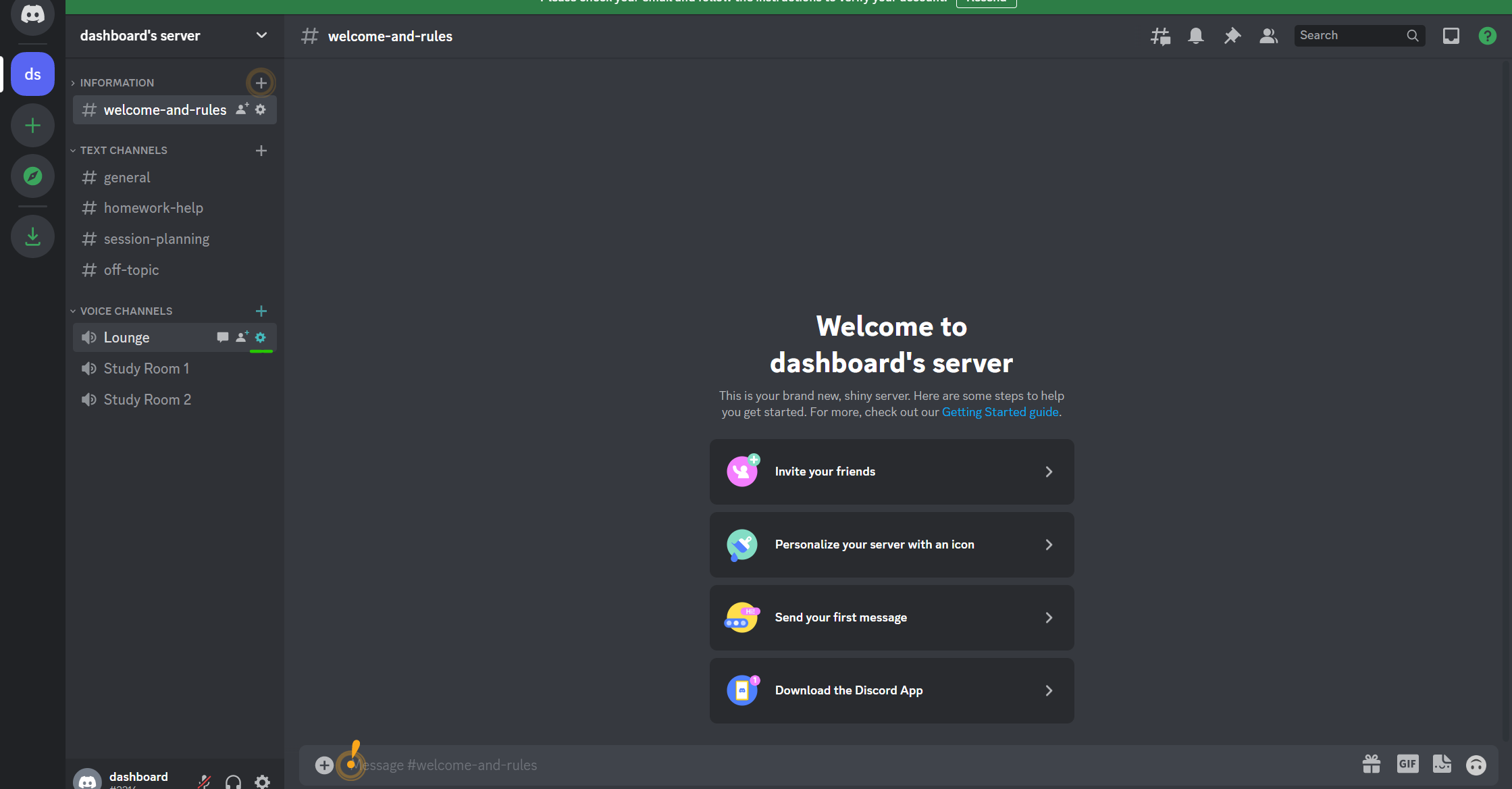
-
Tap on 'Change' located under Server Region.
-
Choose a different server region.

Reset IP settings
-
Launch the command prompt. Click on 'Run as administrator.
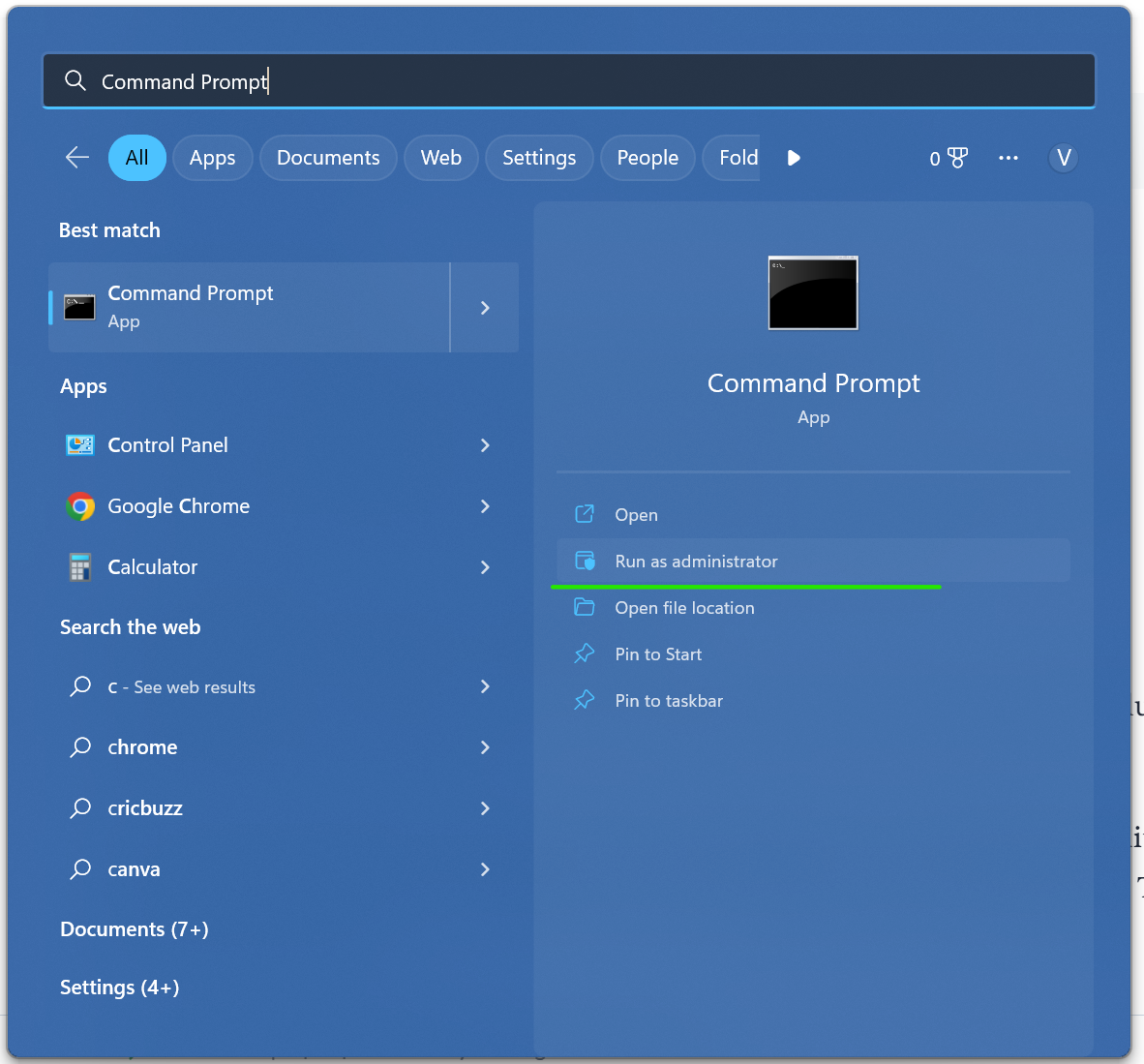
-
Write 'ipconfig/release' command and hit enter.
-
Write 'ipconfig/renew' command and hit enter on command prompt.
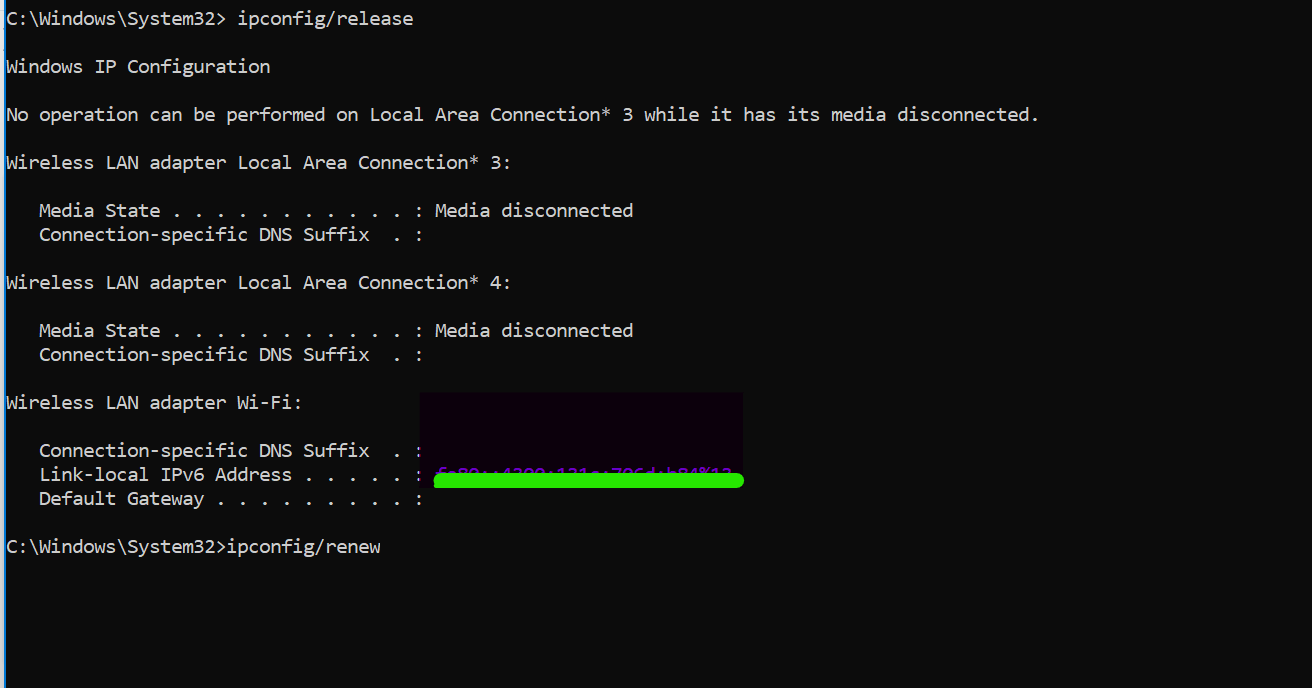
-
It will reset your TCP/IP and fix Discord RTC connecting.
Troubleshoot internet connection
To begin with, restart your router, i.e., unplug it and wait for 60 seconds. Plug it again. Give your system time to reboot.
Follow similar steps for modem and network adapters, yield high-quality of service, and resolve discord RTC connecting. For more information, visit Windows 10 Troubleshoot Internet Connection.
Log out from Discord
The network admin should try logging out from discord. Then, press Ctrl + R to log out. Log in again to fix discord RTC connecting.
Update your discord
Getting recurring RTC connecting messages is frustrating. However, it might send these messages because your Discord is not updated. So, press Windows + R on your keyboard. Now, type '%localappdata%' and hit enter. Finally, click update on your Discord application to its newest version. Enjoy real-time chat protocol.
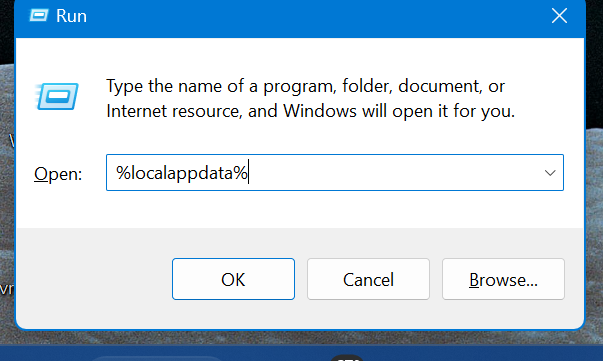
Reinstall discord
Your discord voice channels might be sending RTC connecting because of a server's network driver fault. So, you must uninstall the app and reinstall it again. Once reinstallation completes, launch discord. As a result, you can unravel your route error problem.
Temporarily disable the windows firewall
Temporarily disable firewall or antivirus from your system. Many times, antivirus programs interfere discord channel and create RTC connecting error. In addition, some Windows Defender Firewall also intercepts Discord's server.
Change your preferred DNS server
Changing the DNS server altogether might help you from receiving discord RTC connecting issues. Here are its steps:
Launch control panel
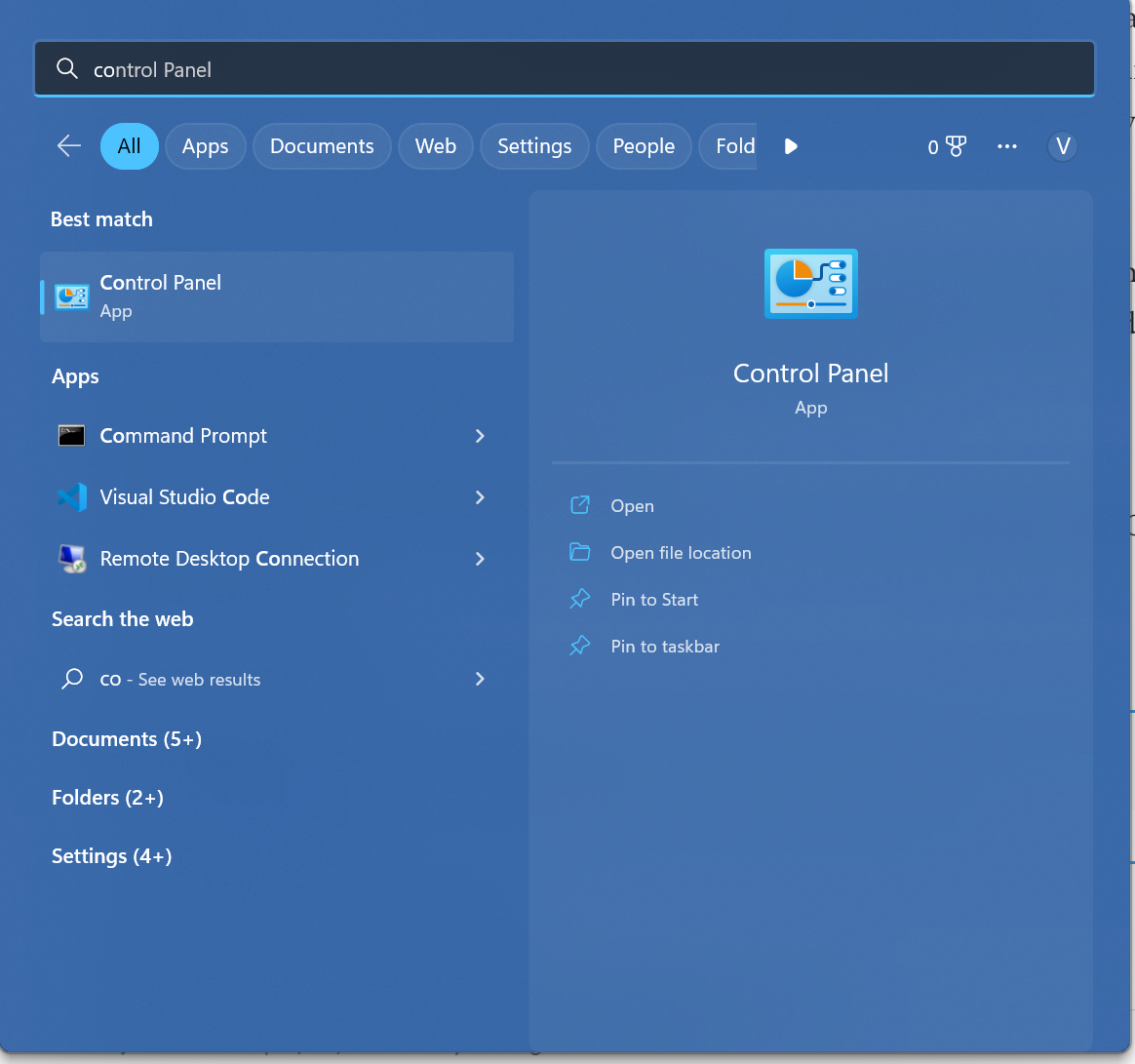
Click on Network and Internet.
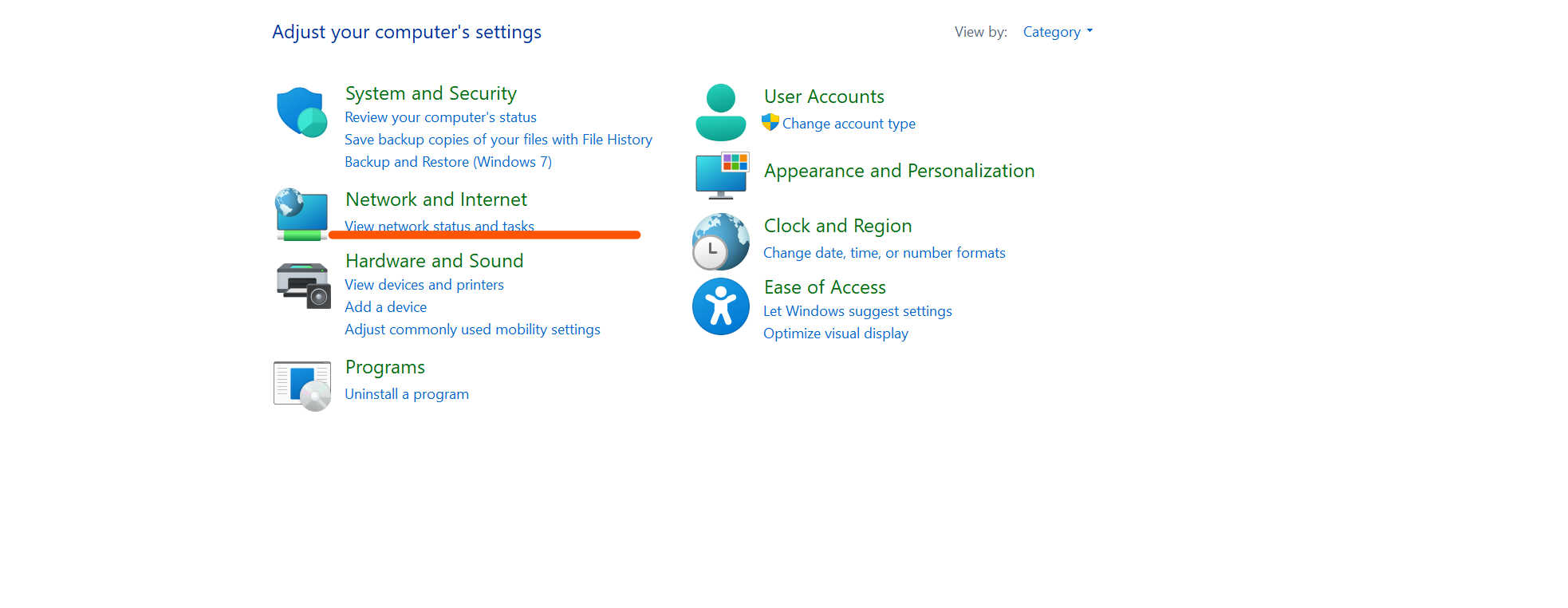
Run dialog box and tap on Network and Sharing Center.
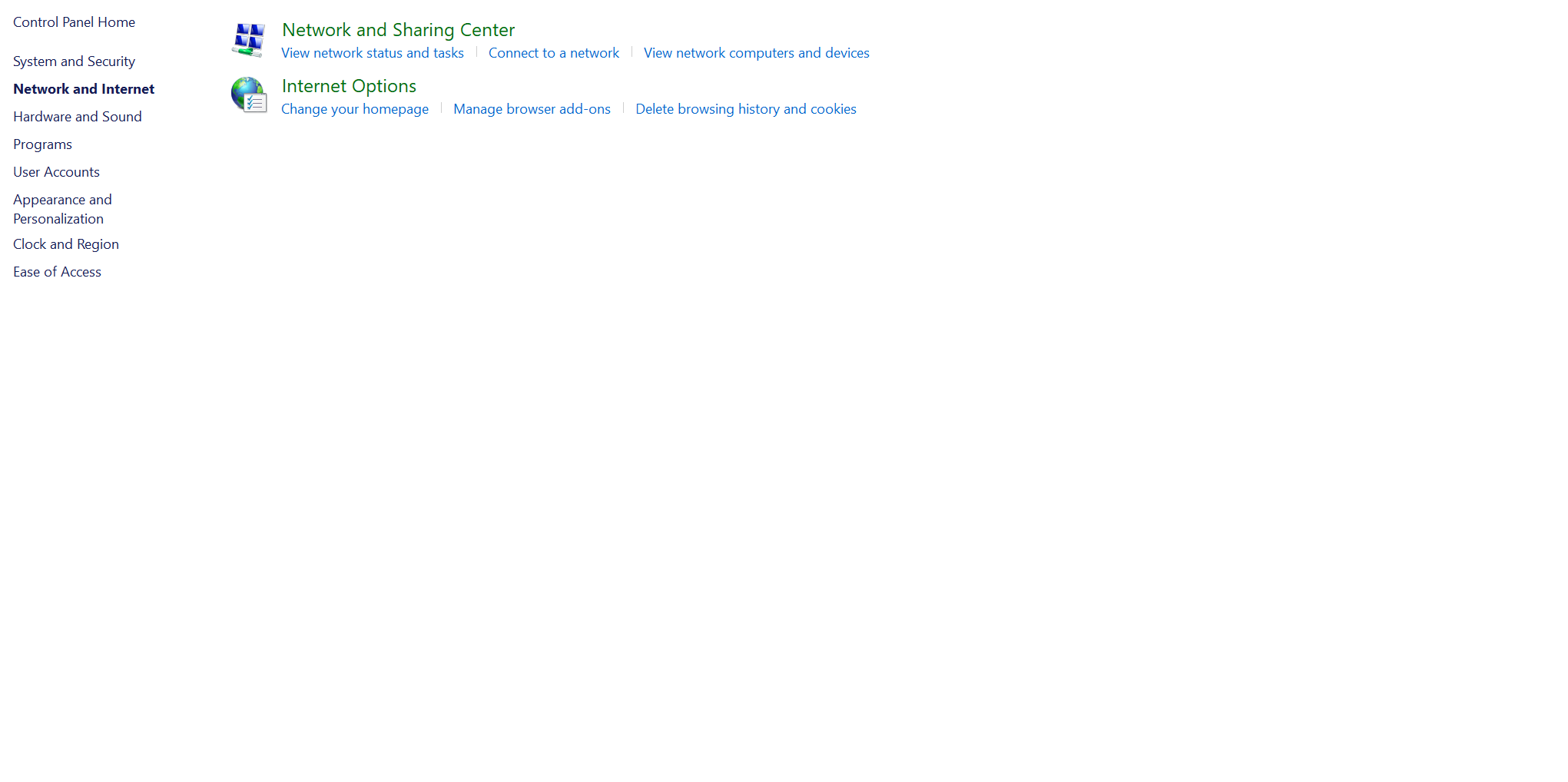
Click on Change Adapter Settings
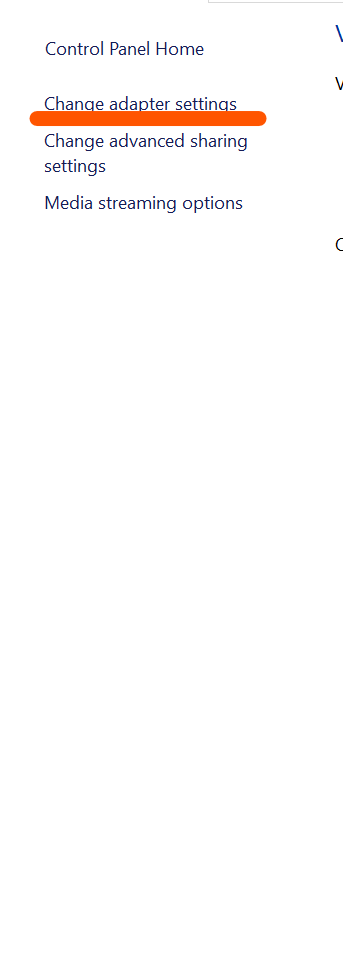
Right-click on it to view the network Properties
Enter IPv4 and insert IPv4 actual IP address Or Enter Internet Protocol Version 6 and insert IPv6 (As listed by Cloudflare or Google)
Then, click OK and restart your system.
Change DNS server addresses
Changing Domain Name System Server Addresses not only fixes RTC connecting error but also eliminates discord loading errors. However, ensure your internet connection is fine. Here are its steps:
- Open control panel
- Go to Network and Internet
- Then, Network and Sharing Center
- Change Adapter Settings
- Right-click on Ethernet Interface and select its Properties
- Click on Networking Tab and select the IP address properties.
- Select Advanced and go to the DNS tab
- Remove IP addresses from the window and close the application.
- Tap on OK.
- Click on 'Use the Following DNS Servers Addresses'.
- Finally, replace existing addresses with Google DNS Servers addresses.
So, by following the above steps, your RTC connecting and voice connection issue will get resolved.
Choose Alternate DNS server
Choosing an alternative Domain Name System server will resolve discord RTC connecting. First, follow all the steps mentioned under 'Change DNS Server'. Now, we'll learn how you can choose an alternate server.
After clicking on 'Use the Following DNS Servers Addresses', go to Alternate DNS Server. Furthermore, begin with replacing addresses from Google DNS.
- For dynamic IP Version 4: 8 .8 .8 .8 or 8 .8 .4 .4
- IPv6: 2001 :4860 :4860 : :8888 or 2001 :4860 : 4860 : : 8844
Test if these alternate addresses work with your computer files and Windows firewall. It will definitely resolve the Discord reconnecting issue.
These fixes will resolve your route error issue. Now, some fixes included adjustments in Domain Name System.
So, let's understand why we need them.
Why following DNS server addresses help?
DNS server address plays a crucial role in your internet communications. Altering DNS addresses solves the most network-related problem, such as poor data transmission and RTC connecting issues. Consequently, it enables quality of service high to network admin struggling with RTC connecting.
Another factual information is that your system doesn't understand the regular extensions. It performs through IP addresses and other transmission control protocol. Therefore, when issues occur in the server's voice region in Discord, it shows RTC connecting message. Moreover, changes in a network driver or Domain Name System Server Addresses will surely resolve such problems.
Note: To initiate a stable connection and remove RTC connecting error, reset the DNS cache. All these procedures work with a stable internet connection.
Hence, following Domain Name System Server Addresses ensures solving RTC connecting problems.
Visit WebRTC website for comprehensive fix route error
If none of the fixes mentioned above don't work and fix discord RTC connecting, visit WebRTC's official website. They will help you troubleshoot this issue to enable quality of service improves to you.
Get started with your Discord RTC connecting today!
Discord is the most useful platform for network administrator and voice server. It allows you to create a new voice server and communicate with the discord community. Additionally, Discord cooperates with the device manager ensuring you get an organized view of the platform
Recent discord features are also immaculate for business network. Discord's audio subsystem provides high-quality sounds during a video chat and works ideally with network equipment.
However, when all these discord features perform seamlessly, receiving RTC connecting is troublesome. In such a scenario, blocking discord and meticulously following the above steps will fix this issue. Moreover, you will enjoy using Discord like never before as you won't get RTC connecting messages.
Also, if you face any other issues like pfp blurriness in discord or discord updated fail loop error then you can connect with their support team.
FAQs
What is service high packet priority in discord?
Service high packet priority is the default feature in Discord that provides the finest latency. So, Discord already enables it. However, it might trigger an ill-functioning of Internet Service Provider or router.
How User datagram protocol establishes a discord connection?
Shortly called UDP, it regulates the low latency in Discord and improves the connection on your system's application. Thus, you can communicate in high packet priority, and there will be a few loss-tolerating connections. As Discord is one of your device's applications, User Datagram Protocol helps establish a stable connection.