How To Solve Unable to Preview Video YouTube Shorts
Written by: Hrishikesh Pardeshi, Founder at Flexiple, buildd & Remote Tools.
Last updated: Jan 22, 2024
Are you struggling with the "Unable to Preview Video YouTube Shorts" issue? If so, you're not alone. Many creators encounter this problem while trying to upload or preview their YouTube Shorts videos. In this blog, we'll explore the possible causes of this issue and offer practical solutions to help you overcome it.

Table of Contents
What is the 'Unable to Preview Video' Issue on YouTube Shorts?
The "Unable to Preview Video" issue on YouTube Shorts occurs when creators encounter difficulties in previewing or uploading their short videos on the platform.This issue can be frustrating and impacts the visibility of content intended for the Shorts feature.
Common Reasons for YouTube Shorts Preview Issues
Common reasons for YouTube Shorts preview issues are network connectivity problems, device related issues, and account restrictions. Let's understand what they are, and how to solve them.
Network Connectivity Problems
Network connectivity is a fundamental aspect of any online platform, and YouTube Shorts is no exception. When users experience issues with video previews, the first aspect to investigate is the stability and speed of their internet connection. Inconsistent or slow connectivity can result in buffering, interruptions, and, in some cases, a complete inability to preview videos. Here are some of the key types of network connectivity issues.
Low Bandwidth:
Low bandwidth is a common culprit behind preview problems. If the available bandwidth is not sufficient to stream videos, users may encounter difficulties in loading and previewing YouTube Shorts. This is especially prevalent in areas with poor internet infrastructure.
Intermittent Connection:
Frequent drops in the internet connection can disrupt the seamless streaming experience. Users may find that videos fail to load or stop abruptly due to these intermittent connection issues.
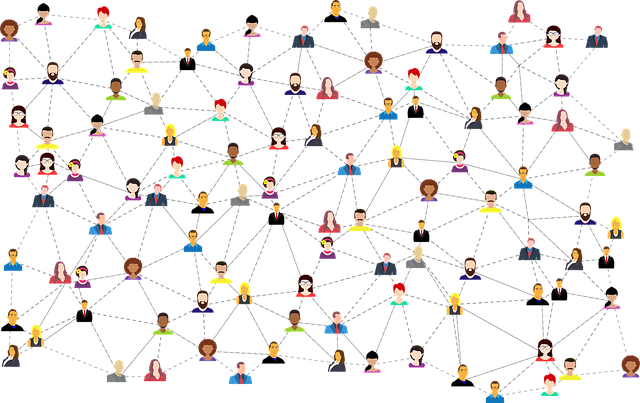
Troubleshooting Network Connectivity
These are some ways in which you can troubleshoot network connectivity:
Switching Networks
Users should experiment with different networks, such as Wi-Fi and mobile data, to determine if the issue persists. Sometimes, switching to a more stable network can quickly resolve preview problems.
Restarting Router/Modem
Restarting the router or modem is a basic yet effective step in resolving connectivity issues. This action can help clear any temporary glitches or conflicts in the network, enhancing the overall stability.
Using a Virtual Private Network (VPN)
In some cases, users may face regional restrictions that impact video previews. Utilizing a VPN can bypass these restrictions and provide a more stable connection. However, it's essential to choose a reliable VPN service to avoid introducing new issues.

Best Practices for Network Connectivity
Here are some best practices for network connectivity:
Optimizing Router Placement
The physical placement of the router can significantly impact connectivity. Placing the router in a central location within the home or office can ensure better coverage and minimize signal interference.
Regular Speed Tests
Performing regular speed tests can help users understand the actual bandwidth available. This information is crucial in identifying whether the network is capable of handling video streaming on YouTube Shorts.
Contacting Internet Service Provider (ISP)
If persistent connectivity issues persist, reaching out to the Internet Service Provider (ISP) for assistance is advisable. They can diagnose and address issues related to the overall network infrastructure.
Device-Related Issues
The devices users employ to access YouTube Shorts play a crucial role in their overall experience. Whether it's a smartphone, tablet, desktop or other mobile device, compatibility issues and outdated software can contribute to preview problems on the platform.
Outdated Software
Outdated software on devices often leads to compatibility challenges with the YouTube Shorts app. As the app evolves and introduces new features, older software versions may struggle to keep up, resulting in glitches, freezes, or an inability to preview videos.
Updating device software not only enhances compatibility but also addresses security vulnerabilities. Running an outdated operating system may expose devices to potential security threats, affecting the quality and overall performance of the YouTube Shorts app.
Troubleshooting Device-Related Issues
Here are some ways to troubleshoot device-related issues:
Regular Software Updates
Ensuring that the device's operating system and YouTube Shorts app are up-to-date is critical. Regularly checking for and installing the latest software updates can address compatibility issues and introduce performance improvements.
App Permissions
Reviewing app permissions is another essential step. If the YouTube Shorts app lacks the necessary permissions to access certain features or functions on the device, it may lead to preview problems. Granting the required permissions can resolve such issues.
Device Specifications
YouTube Shorts is designed to be compatible with a broad range of devices, but certain specifications are necessary for optimal performance. Users should check if their device meets the minimum requirements outlined by YouTube Shorts to ensure a smooth and uninterrupted experience.
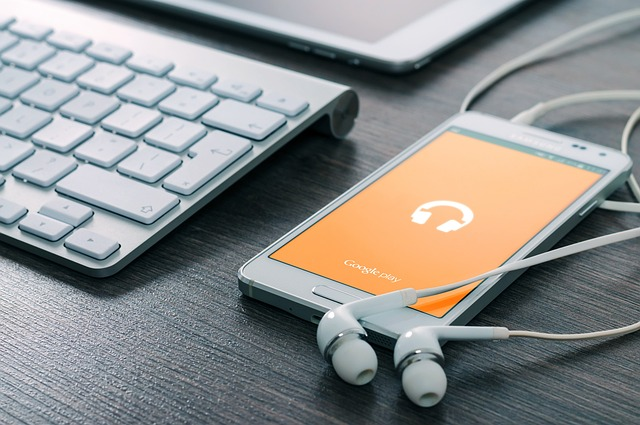
Best Practices for Device Compatibility
These are some of the best practices for device compatibility:
Regularly Clearing Storage
Accumulated files and data on a device can impact performance. Regularly clearing unnecessary files and optimizing storage space can contribute to the smooth operation of the YouTube Shorts app.
Monitoring Background Processes
Background processes and running apps can consume device resources. Monitoring and closing unnecessary background processes can free up resources for the YouTube Shorts app, potentially resolving preview issues.
Device-Specific Support
In cases where issues persist, checking for device-specific support forums or contacting the device manufacturer's customer support can provide tailored solutions. Manufacturers often release device-specific updates and troubleshooting tips.
Account Restrictions
Account restrictions can be a significant factor contributing to the 'Unable to Preview Video' issue on YouTube Shorts. These restrictions may stem from violations of YouTube's policies or age limitations imposed to ensure a safe and appropriate content environment.
Policy Violations
YouTube enforces community guidelines and policies to maintain a safe and respectful platform. Violations of these policies, such as uploading inappropriate content or engaging in spammy behavior, can lead to account restrictions.
Age Limitations
YouTube has age restrictions to protect younger users from potentially harmful content. If an account is registered with an age below the minimum requirement for accessing certain content, it may result in preview issues for videos that fall within restricted categories.
Troubleshooting Account Restrictions
These are some steps you can take to to troubleshoot account restrictions:
Reviewing Community Guidelines
Users encountering preview problems should review YouTube's community guidelines and policies to ensure their content aligns with the platform's standards. Making adjustments to content that violates these guidelines may resolve account-related issues.
Verifying Account Age
If the account is associated with a user below the age limit set by YouTube, it may encounter restrictions on certain content. Verifying and updating the account's age information, if applicable, can resolve age-related preview problems.
Contacting YouTube Support
For cases where users believe their accounts are unfairly restricted, reaching out to YouTube support can provide clarity and assistance. YouTube's support team can review specific account details and offer guidance on how to address any restrictions.
Requesting a Review
In instances where users believe their account restrictions are unwarranted, YouTube provides an option to request a review. This process allows users to present their case and seek a reassessment of any imposed restrictions, potentially leading to their removal.

How To Solve 'Unable to Preview Video YouTube Shorts? Complete Troubleshooting Steps
To solve the 'Unable to Preview Video' issue on YouTube Shorts, follow these comprehensive troubleshooting steps:
Checking Internet Connectivity
Before diving into app-related solutions, ensure that your internet connection is stable. Switching between Wi-Fi and mobile data, or connecting to a different network, can sometimes resolve preview problems.
Updating the YouTube App
Keeping the YouTube app updated is crucial for resolving compatibility issues. Visit your device's app store and check for updates. Installing the latest version can potentially fix preview problems.
Clearing Cache and Data
Accumulated cache and data in the YouTube app might lead to glitches. Clearing this app cache and data can refresh the app and resolve preview issues. Navigate to your device settings, find the YouTube app, and clear cache and data.
Reinstalling the YouTube App
If the problem persists, consider uninstalling and reinstalling the YouTube app. This process ensures a clean installation and may resolve any corrupted files causing the preview problem.
Conclusion
Encountering the 'Unable to Preview Video' issue on YouTube Shorts can be frustrating, but by addressing common causes such as network connectivity problems, device-related issues, and account restrictions, users can troubleshoot and enjoy a seamless experience on the platform. Following the outlined steps and staying informed about account policies will contribute to a more enjoyable YouTube Shorts experience for users.
FAQs
Q: Why am I unable to preview videos on YouTube Shorts?
A: The inability to preview videos on YouTube Shorts can be due to various reasons, including network connectivity issues, outdated software, or account restrictions. Following the troubleshooting steps outlined above can help resolve the problem.
Q: Are there specific device requirements for YouTube Shorts?
A: While YouTube Shorts is designed to work on a wide range of devices, outdated software or incompatible device specifications may lead to preview issues. Ensure your device meets the minimum requirements and has the latest software updates.
Q: How can I check if my account has restrictions?
A: Review YouTube's policies and guidelines to understand potential restrictions on your account. Check your account settings for any notifications or restrictions that may affect your ability to upload or preview videos on YouTube Shorts.