How to Transfer YouTube Account to Another Email?
Written by: Hrishikesh Pardeshi, Founder at Flexiple, buildd & Remote Tools.
Last updated: Jul 08, 2024
Transferring a YouTube account to another email can seem like a daunting task, but with the right steps and understanding of the process, it can be accomplished smoothly. This guide will walk you through the requirements, step-by-step instructions, common issues, and additional tips to ensure a successful transfer. Whether you're consolidating accounts, switching email providers, or managing multiple channels, this comprehensive guide will provide all the information you need.
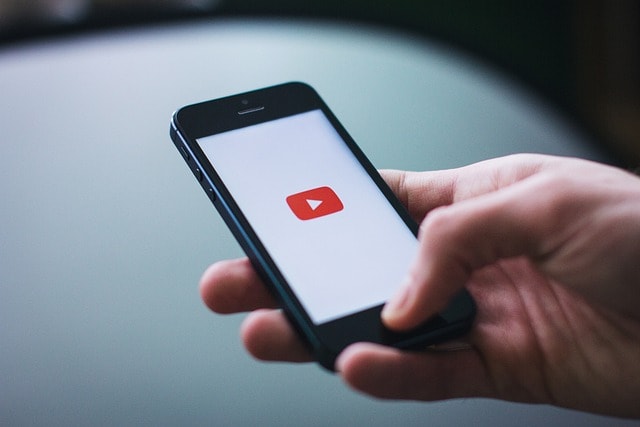
Table of Contents
- What Are the Requirements for Transferring a YouTube Account?
- How to Transfer Your YouTube Account to Another Email?
- What Common Issues Might You Encounter While Transferring a YouTube Account?
- Additional Tips to Transfer YouTube Account to Another Email
- FAQs on How to Transfer YouTube Account to Another Email
What Are the Requirements for Transferring a YouTube Account?
Transferring a YouTube account to another email involves meeting specific requirements to ensure the process is completed without issues. Here’s a detailed look at what you need to have in place before starting the transfer process.
Google Account
Since one YouTube account is integrated with personal Google account, the first requirement is to have a Google account. If you don't already have a Google account for the new email address, you’ll need to create one. This is essential because all YouTube accounts are linked to Google accounts, and the transfer will involve moving your YouTube channel to this new Google account.
Ownership and Permissions
You need to be the owner of the YouTube account you're transferring. If the YouTube channel transfer is part of a Brand Account, you must ensure that you have the necessary permissions. As the primary owner, you have the authority to transfer the account to a different email address. If you are not the primary owner, you will need to request permission from the current primary account owner to initiate the transfer.
New Email Address
Prepare the new email address to which you will transfer subscriptions you want to transfer the to transfer a YouTube' account. This email address should not be associated with another YouTube account. If the new email is linked to an existing YouTube channel, you might need to unlink or delete the channel before proceeding with the transfer.
Backup Your Data
Before initiating the transfer, it’s advisable to backup your YouTube data. This includes videos, playlists, comments, and other account details. Use Google Takeout to download your data to ensure nothing is lost during the transfer process. This precautionary step helps safeguard your content and ensures you have a copy of all important information.
By meeting these requirements, you can proceed with confidence, knowing you have the necessary accounts and permissions to transfer your YouTube account to a new email address successfully.

How to Transfer Your YouTube Account to Another Email?
Transferring your YouTube account to another email involves several steps, which need to be followed carefully to ensure a smooth transition. Here’s a step-by-step guide to help you through the process.
Step 1: Sign into Your YouTube Account
First, log into the YouTube account for wrong channel you wish to transfer. Ensure that you are logged in with the correct Google account that currently holds the YouTube channel you want to move.
Step 2: Go to YouTube Settings
Navigate to the YouTube settings tab by clicking on your profile picture in the top right corner of the screen. From the dropdown menu, select "Settings" or "YouTube Studio" if you’re using the new YouTube Studio interface.
Step 3: Access Account Settings
In the YouTube settings, locate the “Account” section. Here, you will see an option to view or change account settings. Click on “Account settings” to proceed.
Step 4: Manage Permissions
If your YouTube channel is part of a Brand Account, you need to manage permissions to transfer the ownership. In the brand account linked settings, select “Add or remove managers.” This option allows you to add the new email as a manager of the YouTube channel.
Step 5: Add New Email as Manager
Enter the new email address and password to which you want to transfer the YouTube account. Assign the role of “Manager” of one youtube channel to this email address. This step is crucial as it provides the new email with the necessary permissions to manage the YouTube channel.
Step 6: Confirm Manager Addition
The new email will receive an invitation to subscribe and become a manager of personal account of the YouTube channel. The person with the new email address must accept the invitation. Once accepted, the new email becomes a manager of the YouTube channel.
Step 7: Transfer Ownership
After the new email has accepted the manager role, return to the “Add or remove managers” section. Now, change the role of the new email from “Manager” to “Owner.” This step effectively transfers the ownership of the YouTube account to the new email.
Step 8: Remove Old Email (Optional)
Once the new email is set as the owner of new account, you can choose to remove the old email from the list of managers if you no longer need access to youtube videos through the old account. This step ensures that the new email is the sole owner and manager of the YouTube account.
By following these steps, you can successfully transfer your YouTube account to another email address. This process ensures that all your content, subscribers, and account settings are moved from one account to the new email seamlessly.

What Common Issues Might You Encounter While Transferring a YouTube Account?
Transferring a YouTube account to another email can sometimes come with challenges. Here are some common issues you might encounter and how to resolve them.
Issue 1: Email Already Associated with a YouTube Account
One common issue is attempting to transfer your YouTube account to an email that is already linked to another YouTube channel. YouTube does not allow a single email to manage multiple channels directly. To resolve this, you need to unlink or delete the link to the existing YouTube channel associated different google account name with the new email before proceeding with the transfer.
Issue 2: Permission Denied
If you are not the primary owner of the YouTube channel, you may encounter permission issues. Ensure that you have the correct ownership or managerial permissions. If you are listed as a manager but not the owner of original channel, request the current owner to grant you ownership permissions.
Issue 3: Invitation Not Received
Sometimes, the new email might not receive the manager invitation due to email filters or delays. Check the spam or junk folder of the new email account. If the invitation is still not received, try resending it or using an alternative email address to see if the issue persists.
Issue 4: Transfer Errors
Technical glitches or errors during the transfer process can occur. If you encounter any errors, try refreshing the page or logging out and back into your account. If the issue continues, consult the YouTube Help Center or Google Support for further assistance.
Issue 5: Data Loss Concerns
Some users worry about losing data during the transfer. To mitigate this risk, always back up your YouTube data using Google Takeout before initiating the file transfer. This ensures that you have a copy of all your important information, including videos, playlists, and comments.
By being aware of these common issues and knowing how to address them, you can navigate the transfer process more smoothly and ensure a successful transition of your YouTube account to a new email address.
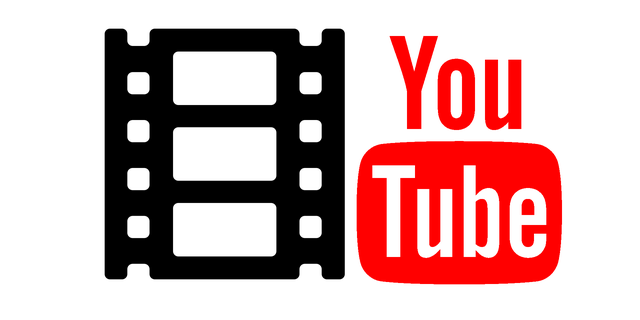
Additional Tips to Transfer YouTube Account to Another Email
Transferring a YouTube account to another email involves more than just the basic steps. Here are some additional tips to help you make the process smoother and more efficient.
Tip 1: Verify New Email Account
Before starting the transfer process, ensure that the new email account is verified with Google. This includes verifying the email address and setting up any necessary security measures such as two-factor authentication. A verified account helps prevent potential issues during the transfer and adds an extra layer of security.
Tip 2: Clear Any Pending Issues
Make sure there are no pending issues or violations on your YouTube account before transferring. Accounts with active strikes or unresolved issues may face complications during the transfer process. Resolve any outstanding issues to ensure a smooth transfer.
Tip 3: Inform Collaborators and Subscribers
If you manage a collaborative YouTube channel or have a significant subscriber base, inform your collaborators other users and subscribers about the upcoming transfer. This helps maintain transparency and ensures that everyone involved in move channel is aware of the changes. Use community posts or videos to communicate the transition and reassure your audience that the content and channel will remain the same.
Tip 4: Update Linked Accounts
After transferring your YouTube account to a new email, update any linked accounts or services. This includes social media profiles, websites, and third-party applications that are connected to your YouTube account. Keeping these links updated ensures continuity and prevents disruptions in your online presence.
Tip 5: Monitor the Transition Period
After completing the transfer, monitor your YouTube account closely during the initial transition period. Look out for any unusual activity or issues that may arise. Regular monitoring helps you address potential problems early and ensures that your account functions smoothly under the new email address.
Tip 6: Use YouTube’s Help Resources
YouTube provides extensive help resources and support for users. If you encounter any difficulties during the transfer process, consult the YouTube Help Center for detailed guides and troubleshooting tips. Additionally, you can reach out to Google Support for personalized assistance.
Tip 7: Double-Check Permissions
After the transfer is complete, double-check the permissions and roles assigned to the new email. Ensure that the new email is listed as the owner and has full control over the YouTube account. Verifying permissions helps prevent any future access issues and ensures that you maintain complete control over your new channel name.
By following these additional tips, you can enhance the transfer process and ensure a smooth transition of your YouTube account to a new email address. Proper preparation and attention to detail can help you avoid common pitfalls and achieve a successful transfer.
FAQs on How to Transfer YouTube Account to Another Email
1. Can I transfer my YouTube account to any email address?
You can transfer your YouTube account to any email address as long as it is not already associated with another YouTube or channel of same name.
2. Will my subscribers and content remain the same after the transfer?
Yes, all your subscribers, videos, playlists, and other content will remain the same after transferring your YouTube account to a brand new email.
3. How long does the transfer process take?
The transfer process is usually quick and can be completed within a few minutes. However, the acceptance of manager roles and other administrative steps might take a bit longer.
4. What should I do if I encounter an error during the transfer?
If you encounter an error, try refreshing the page, logging out and back in, or consulting the YouTube Help Center for troubleshooting tips.
5. Can I revert the transfer if I change my mind?
Yes, you can revert the transfer by reassigning the ownership back to the original email address through the same process of managing permissions primary ownership and roles.