How to turn off sensitive content on Twitter app?
Written by: Hrishikesh Pardeshi, Founder at Flexiple, buildd & Remote Tools.
Last updated: Sep 03, 2024
TLDR
You can turn off sensitive content on the Twitter app via its settings. This may also result in you receiving sensitive content warnings frequently as you scroll through the app.
Here are the steps:
-
Open Twitter's settings and privacy.
-
Click on privacy and safety.
-
Tap the content you see.
-
Check mark the box containing "Display media that may contain sensitive content."
Twitter app is a social media platform that allows people to keep their opinion in front. They can present their views via media tweets. However, sometimes, people's opinions may contain sensitive content that comes across as offensive to other users.
Some content on Twitter does not mark the media you tweet as sensitive. Moreover, some people don't enjoy consuming sensitive content on Twitter but still come across potentially sensitive content because they haven't turned off sensitive content in settings and privacy. No worries because Twitter enables users to hide sensitive or adult content. Consequently, such users will receive sensitive content warnings. So, people can prevent themselves from watching the display media that may contain sensitive content.
Let's understand how to turn off sensitive content on Twitter.
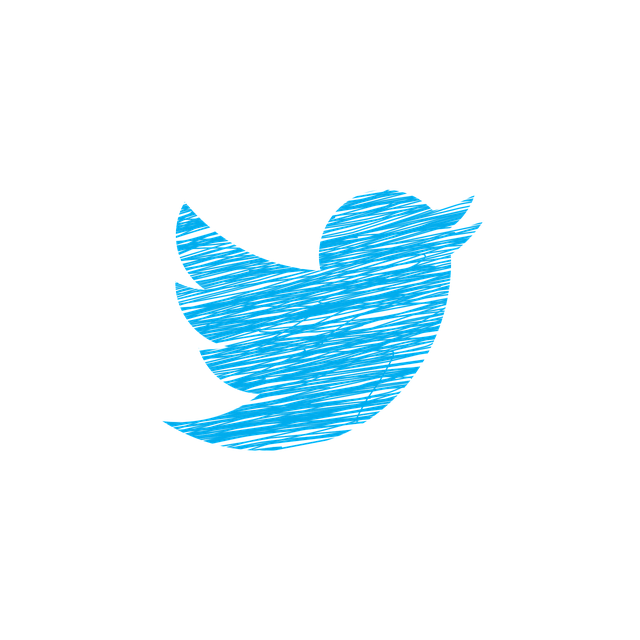
Table of Contents
- What is potentially sensitive content on Twitter?
- How to turn off sensitive display media that may contain sensitive content using Twitter's desktop version?
- How to hide sensitive content using mobile apps?
- How to enable sensitive content media in Twitter searches?
- Can you disable sensitive content labels from the Twitter feed?
- Use Twitter application safely
- FAQs
What is potentially sensitive content on Twitter?
According to Twitter's policy, a user cannot post content that glorifies violence or sexual abuse. It disables a Twitter account that spread intense hate and tweet potentially sensitive images.
However, users still post sensitive material that doesn't go against community guidelines but may have graphic violence or adult content. These tweets might include sensitive content that can harm the safety of some users.
Twitter blocks tweets that contain harmful content. So, you might have come across an error message that says, "This media may include sensitive information." In addition, some tweets offending other users through their opinion might receive an error message that says, "The following media contains potentially sensitive content." A particular account only receives this message when a tweet expresses violent or disturbing thoughts. Tweets showing nudity or sexual violence are blocked immediately as they go against Twitter's privacy and safety policy.
Furthermore, Twitter cannot delete accounts that post sensitive content remaining under community guidelines. Therefore, they allow users to hide sensitive content. As a result, tweets containing material that may have sensitive information are disappeared. Learn to see Twitter's Sensitive content.
The tweet might include sensitive content are:
-
Partial nudity
-
Sexual violence
-
Sexual abuse
-
Child abuse
-
Religious hate
Twitter's media settings will disable such NSFW content labels for you. So, let's look at the steps of turning off sensitive display media on Twitter's desktop and mobile versions.
How to turn off sensitive display media that may contain sensitive content using Twitter's desktop version?
The steps to turn off sensitive media in Twitter's privacy settings is the same in the desktop's web and app version. Therefore, you can follow similar steps for both Twitter versions on the desktop.
A step-by-step guide to turning off sensitive content on Twitter on the desktop if in default setting it is turned on.
Step 1
Launch the Twitter application or website on your desktop.
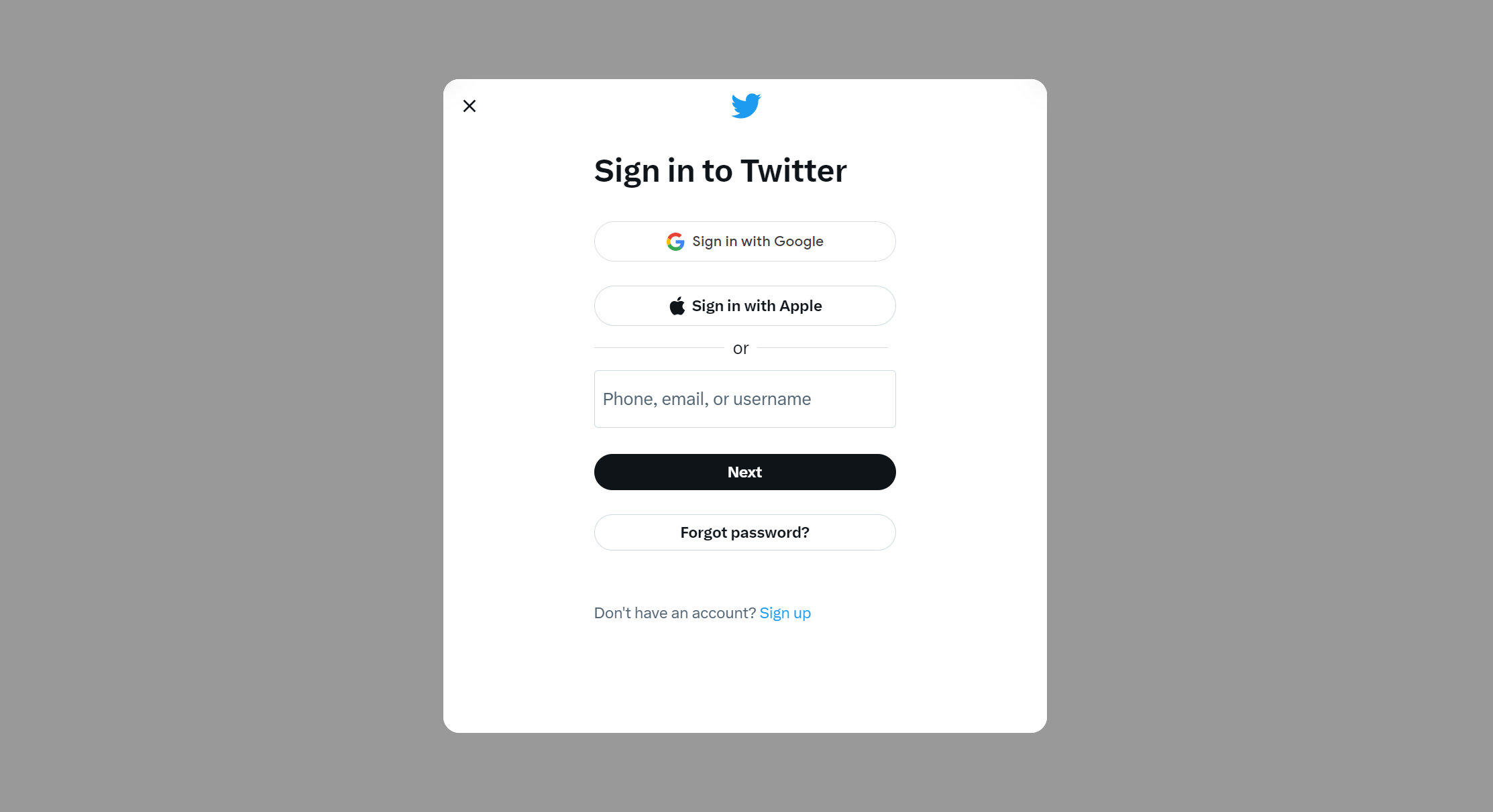
Step 2
Tap the "More" button available at the left sidebar.
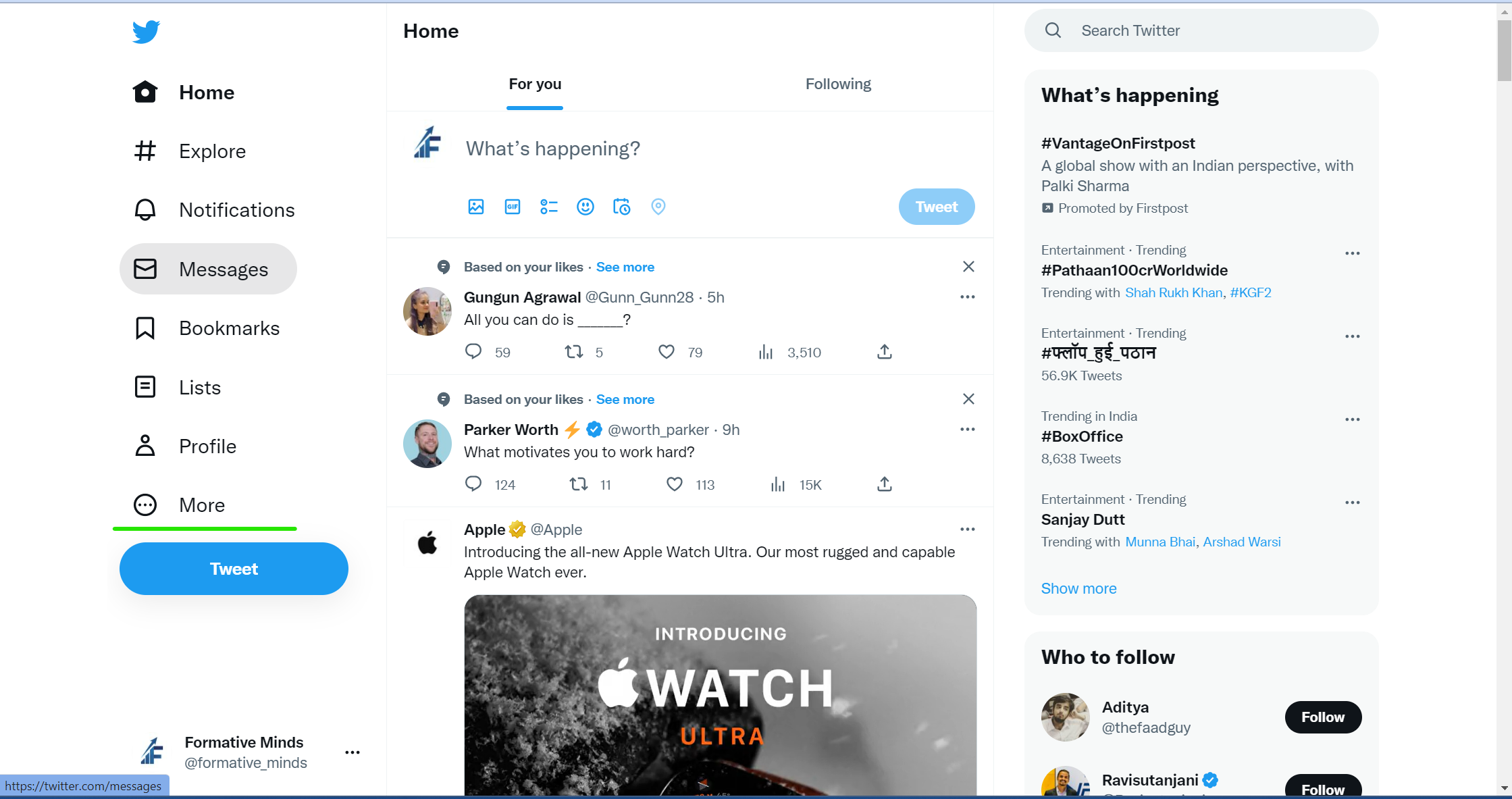
Step 3
Click on "Settings and Support."
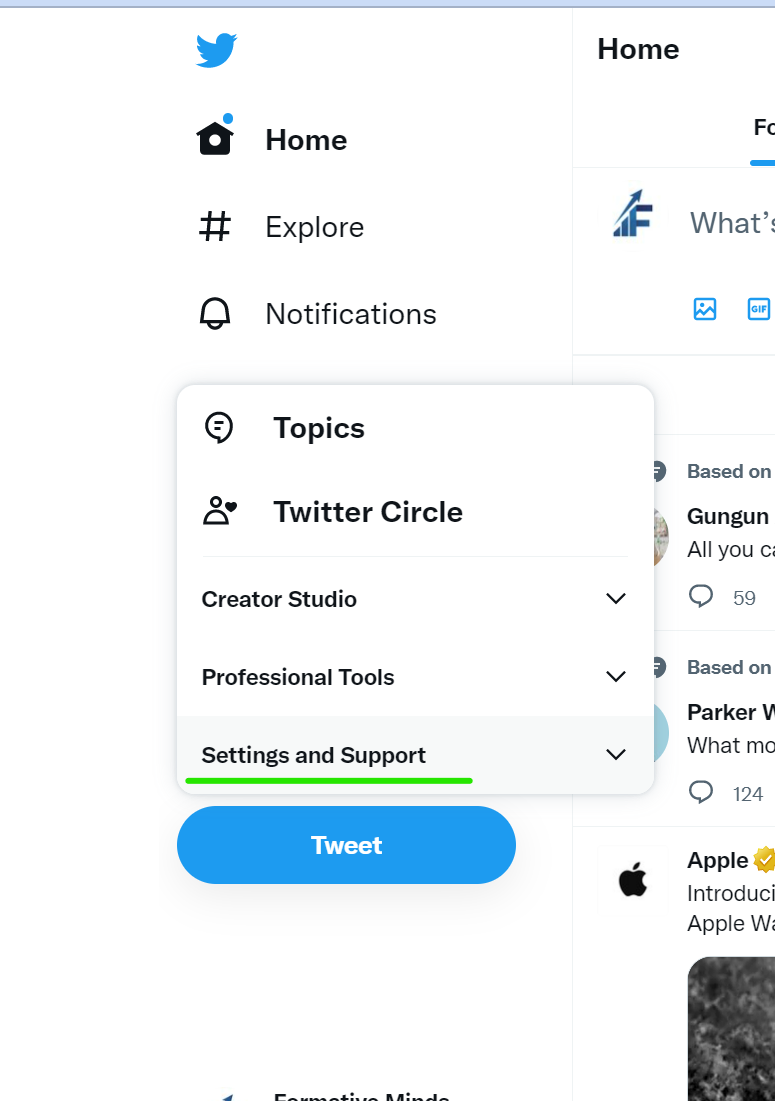
Step 4
Now, click on "Settings and Privacy."
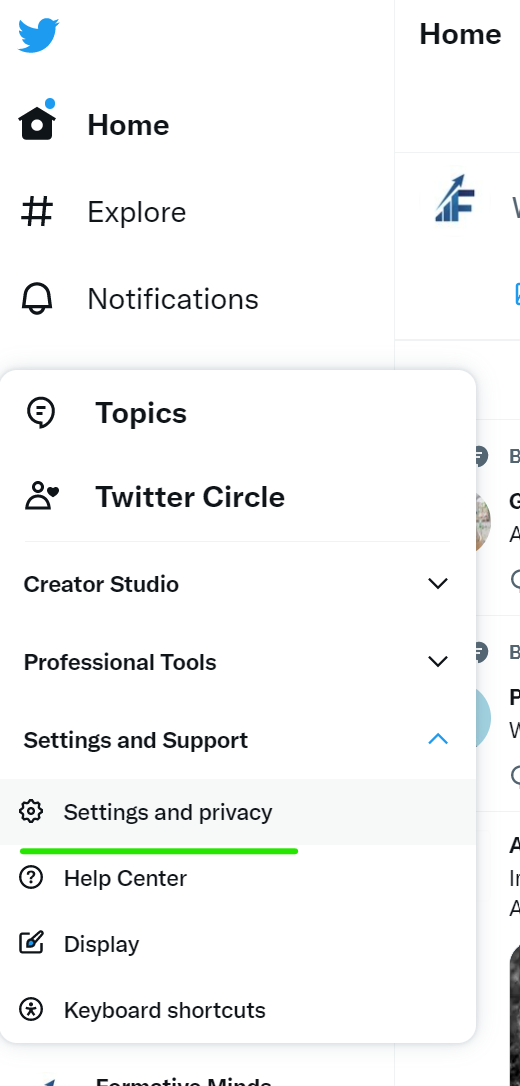
Step 5
Tap " Privacy and Safety."
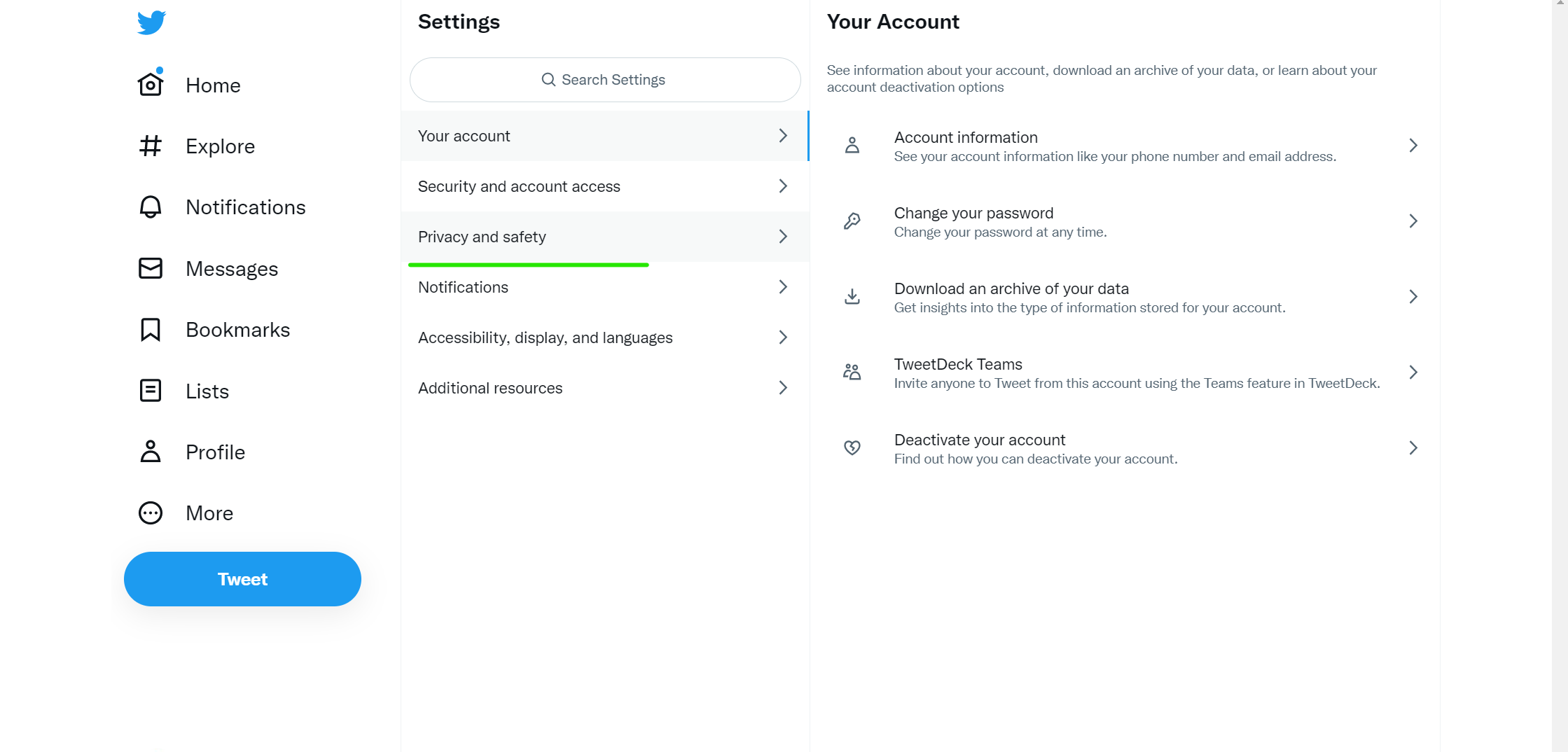
Step 6
Navigate and tap the "Content You See" option and click on it.
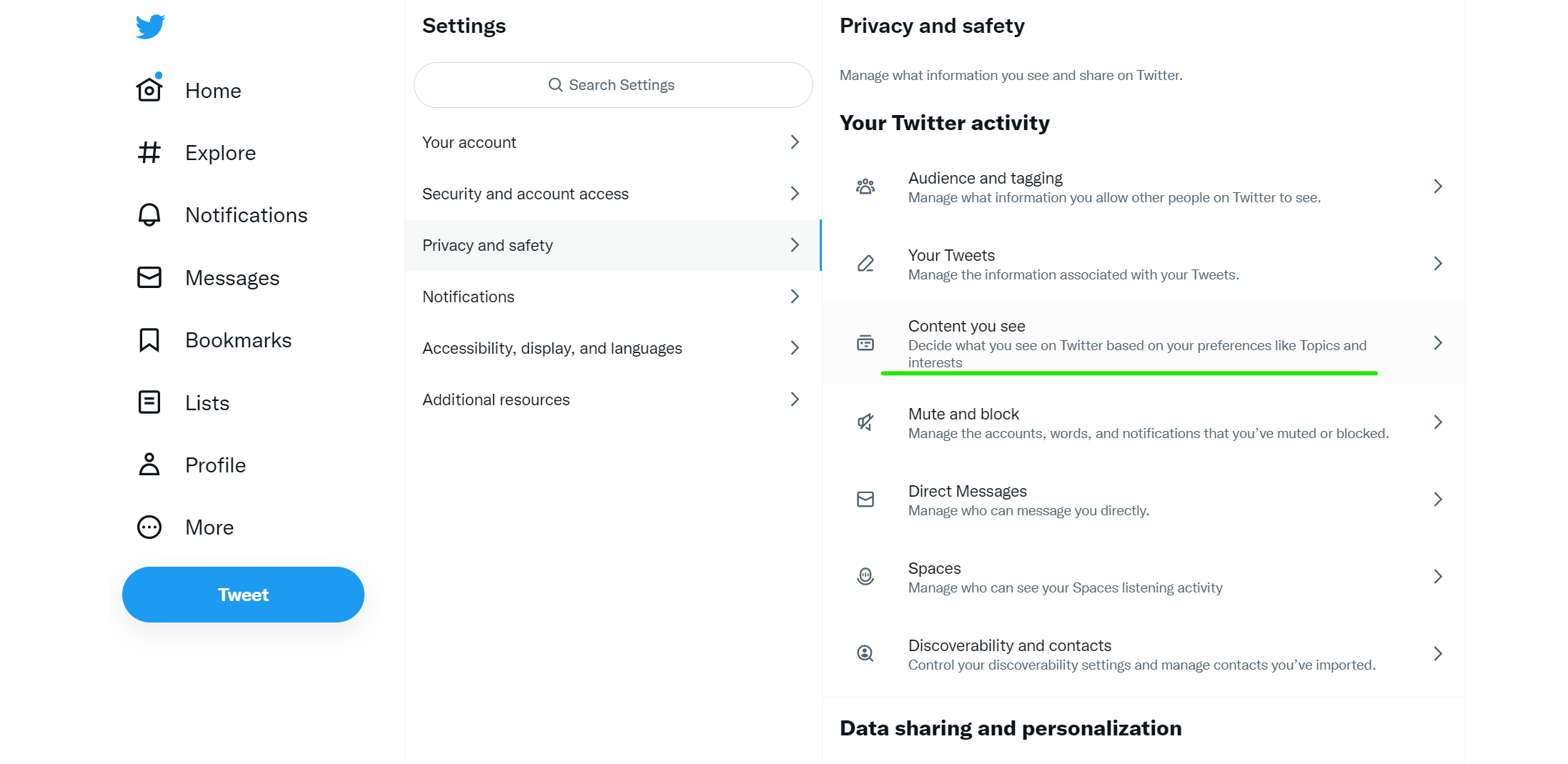
Step 7
Turn on the “Display media that may contain sensitive content.”
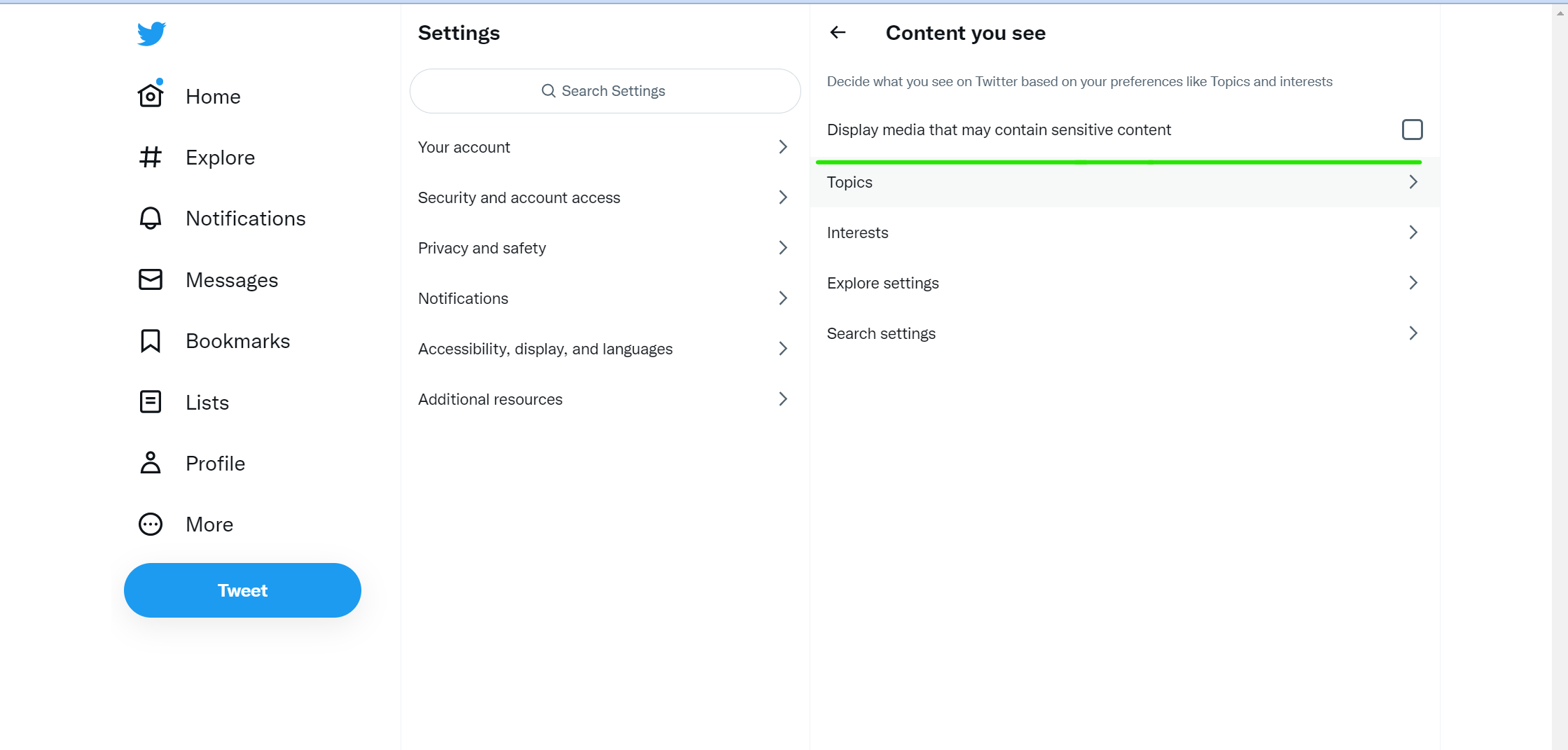
You will receive a warning label whenever you come across a tweet containing material in your search results that can be harmful. Your Twitter feed will only comprise safe and fun content as per your preferences. You can also disable sensitive content warnings following similar steps. Methods to turn off sensitive content on Twitter on mobile differs slightly. So, we'll understand its steps.
How to hide sensitive content using mobile apps?
First, let's look at the steps to turn off sensitive media on Android devices.
In Android device
Step 1
Open the Twitter app on your Android device.
Step 2
Tap on your profile picture at the top left corner of your Twitter account.
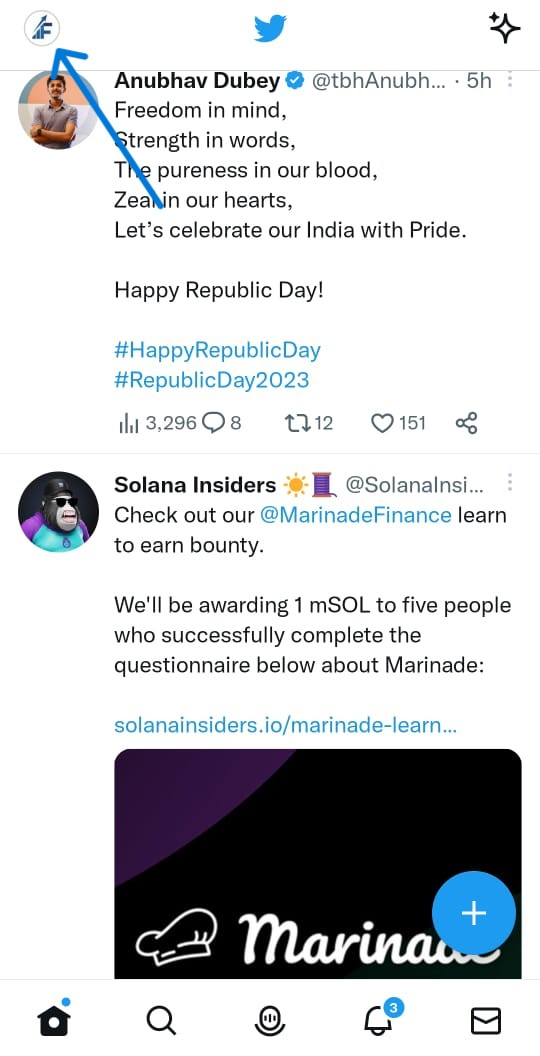
Step 3
Click on the "Settings and Support" button.
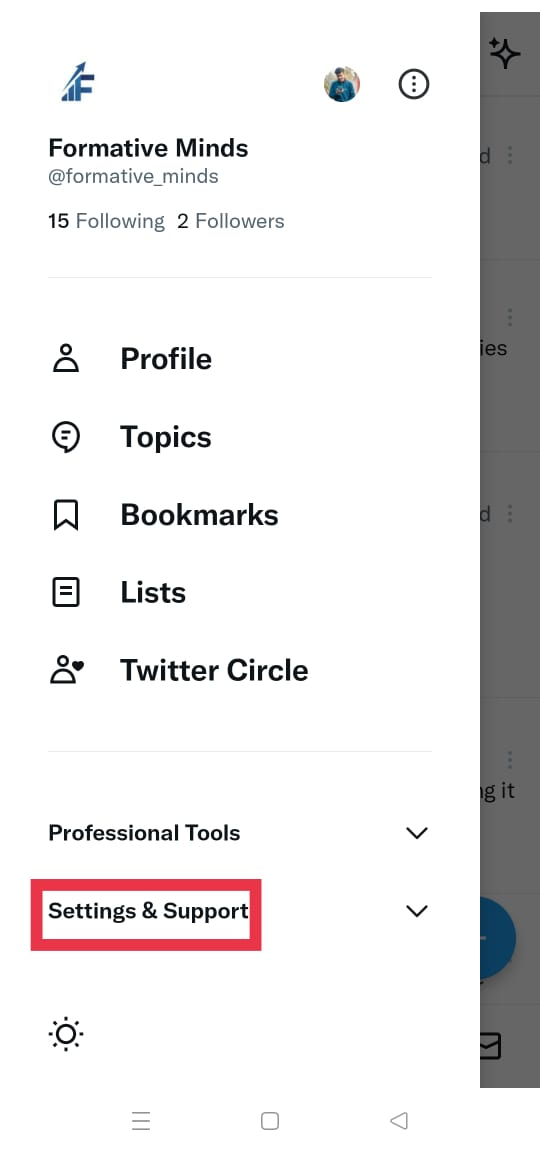
Step 4
Go to the "Settings and Privacy" button.
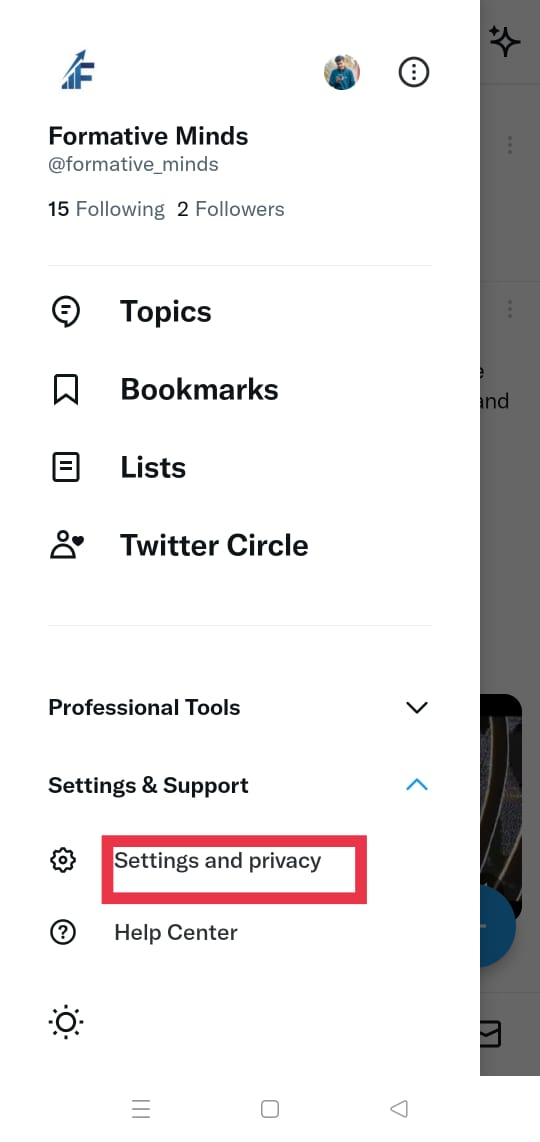
Step 5
Select the "Privacy and Safety" button.
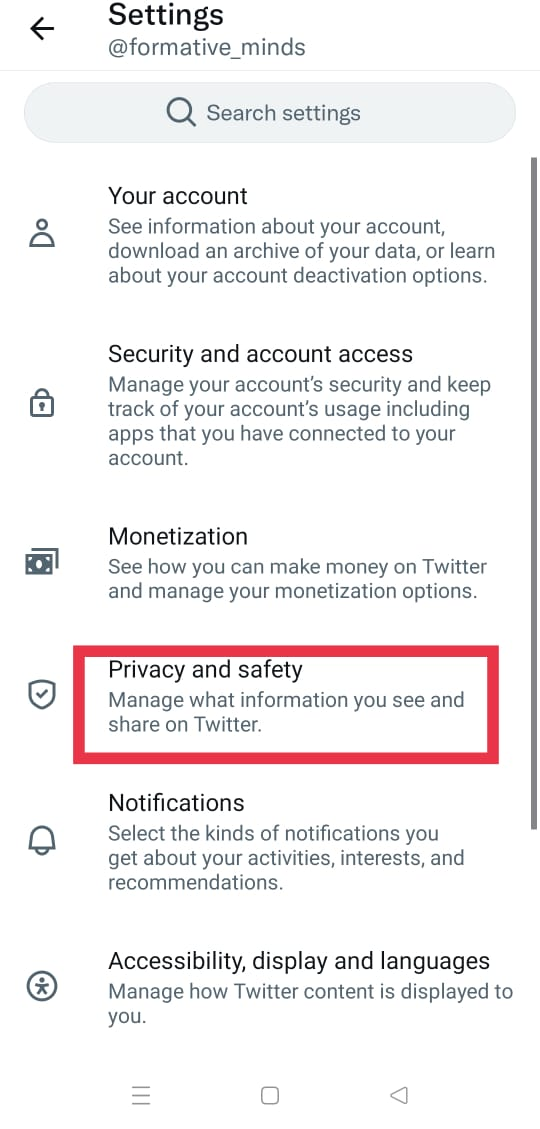
Step 6
Click on the "Content You See" option.
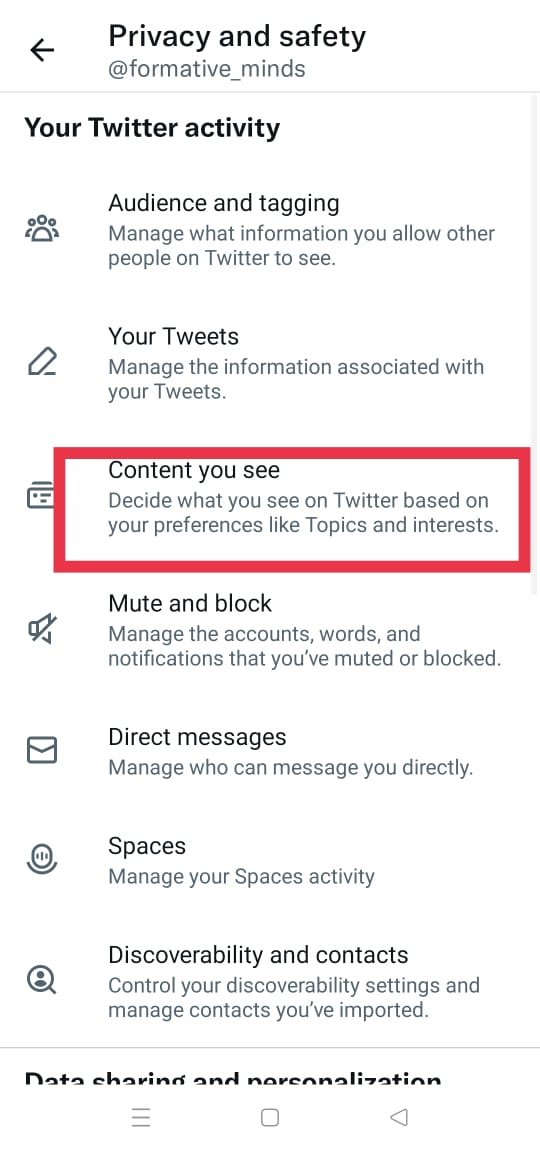
Step 7
Finally, turn off "Display media that may contain sensitive content.” Toggle the button to turn it off.
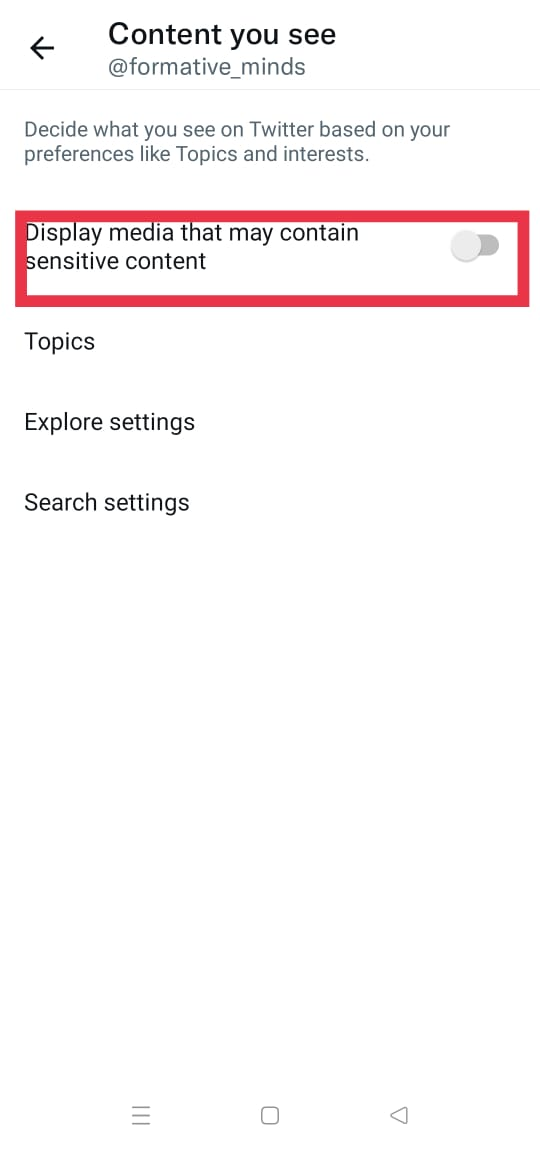
In iOS devices
Unfortunately, the Twitter website or app doesn't allow iOS users to turn off sensitive content. So, the iOS mobile device will see all types of content on Twitter.
How to enable sensitive content media in Twitter searches?
We already learned how to disable sensitive content warning. Now, let's glance at the steps to enable tweets that might include sensitive content.
Step 1
Tap the "More" button at the left sidebar of your Twitter Android app (Click on the profile icon on mobile).
Step 2
Select "Settings and Support."
Step 3
Select "Settings and Privacy."
Step 4
Tap "Privacy and Safety."
Step 5
Go to "Content You See" and click on the option.
Step 6
Click on "Search Settings."
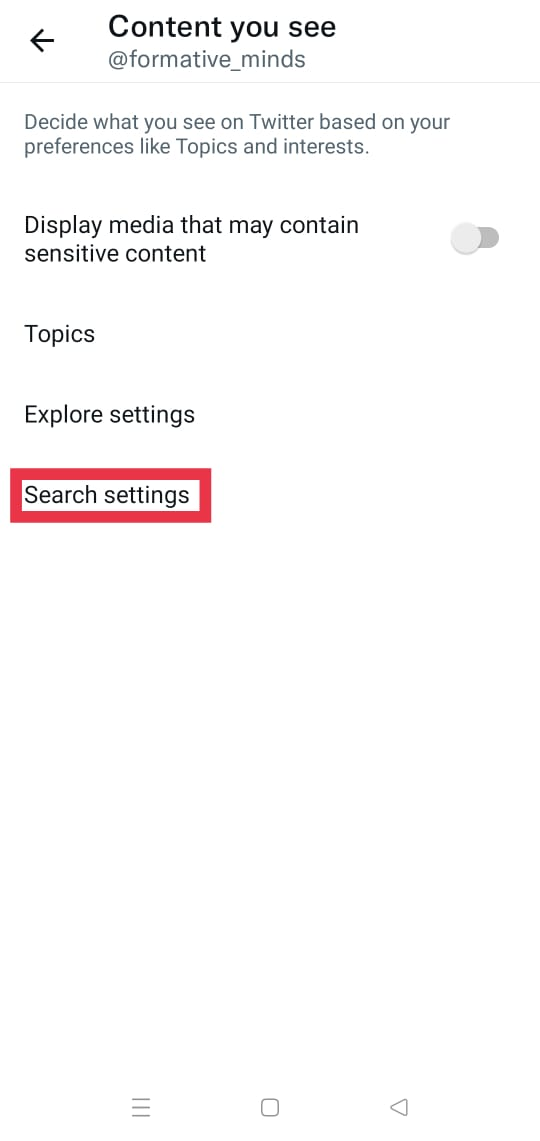
Step 7
Disable the "Hide sensitive content" box.
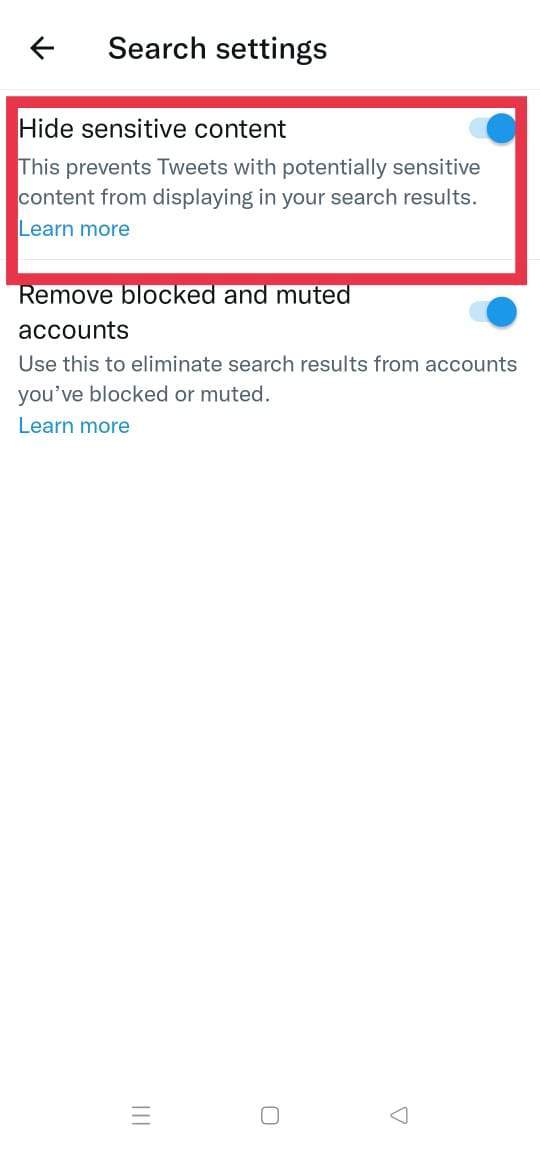
Can you disable sensitive content labels from the Twitter feed?
People uploading potentially sensitive content often receive a sensitive content label. Mostly, it occurs with the tweet might include sensitive content on Twitter. You can also read Twitter's Sensitive Media Policy on how it marks the media you tweet as Sensitive. You can conveniently disable sensitive labels from your media. So, content posted by you which includes sensitive content won't get any warnings.
Here are the steps to disable sensitive content labels from Twitter posts that might include sensitive content.
Step 1
Open Twitter and tap on the "More" option from the left section.
Step 2
Select the "Settings and Support" button from the pop-up menu.
Step 3
Go to the "Settings and Privacy" button.
Step 4
Click on the "Privacy and Safety" button.
Step 5
Tap on "Your Tweets."
Step 6
Uncheck the option that says, "Mark media you Tweet as containing material that may be sensitive."
These steps will ensure the removal of sensitive content labels from your Twitter Desktop version. Similar steps in search settings will allow you to Twitter's mobile app.
Note
People who post sensitive content on Twitter frequently must permanently disable sensitive content labels. However, you can opt to enable this option and disable only when your Tweet might include sensitive content.
Use Twitter application safely
Not everyone is comfortable viewing sensitive content on Twitter. Social media giant, Twitter cares for users' privacy and safety and allows them to change their default settings. Twitter's safety settings are specially curated to help users select what they want to see. You can own tweets and disable harmful content on Twitter.
Turning off harmful content is a straightforward process. Follow all the steps mentioned in this article.
FAQs
Why Twitter temporarily blocked my account?
Your Twitter account might go against its community guidelines. So, Twitter temporarily blocks the account to ensure other people's safety. However, Twitter will unlock your account in a few days but make sure to stay under guidelines.
Why I can't read a user's Twitter comments?
Twitter allows people to select who can comment on their tweets. A user might have disabled the comment section or kept it hidden for people who don't follow them on Twitter. So, follow that particular user to comment on their posts.